Page 1
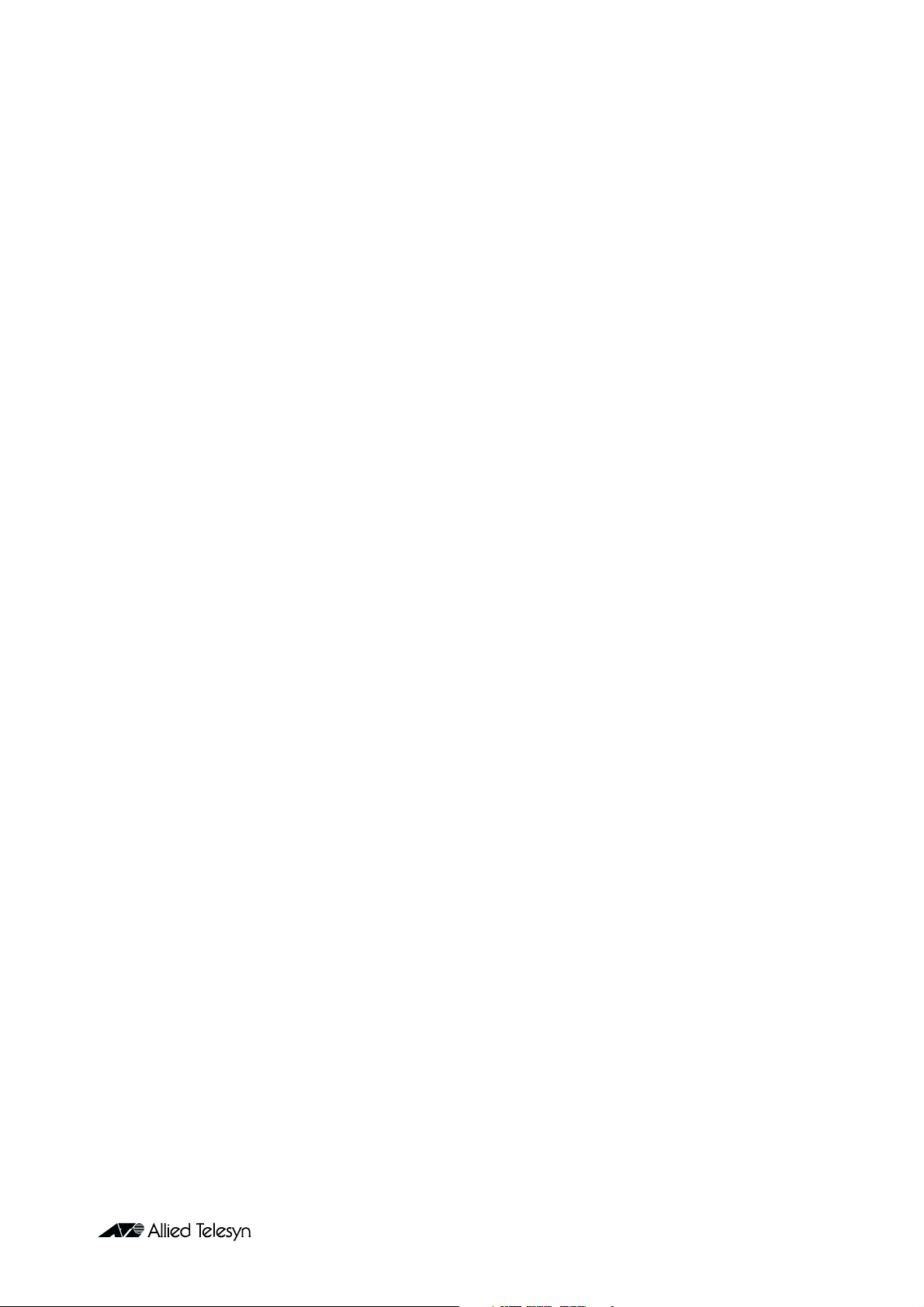
Software Release 2.3.1
For Rapier Switches,
AR300 and AR700 Series Routers, and
AR800 Series Modular Switching Routers
Introduction ...................................................................................................... 2
Hardware Platforms .......................................................................................... 2
Rapier i Series ............................................................................................. 2
Hot Swapping Network Service Modules .................................................... 3
Software Features ............................................................................................. 5
NSM Hot Swap Software Support ..................................................................... 6
Domain Name Server Enhancements ................................................................. 7
DNS Caching .............................................................................................. 7
Server Selection .......................................................................................... 8
Automatic Nameserver Configuration ......................................................... 9
Telnet Server Port Number ................................................................................ 9
Triggers for Ethernet Interfaces ......................................................................... 9
ENCO Channels .............................................................................................. 10
IP Security (IPsec) Source Interface and Enhancements ..................................... 11
OSPF on Demand ............................................................................................ 12
Paladin Firewall Enhancements ........................................................................ 14
Interface-based NAT ................................................................................. 14
Rule-based NAT ........................................................................................ 14
Time Limited Rules ................................................................................... 15
New Command Syntax ............................................................................. 15
Web Redirection with Reverse NAT Rules .................................................. 18
Further Examples ...................................................................................... 19
SHOW Output .......................................................................................... 21
Paladin Firewall HTTP Application Gateway (Proxy) .......................................... 21
Firewall HTTP Proxies and Firewall Policies ................................................. 22
HTTP Filters .............................................................................................. 22
Firewall Policy Debugging ......................................................................... 25
VRRP Port Monitoring ..................................................................................... 26
Border Gateway Protocol 4 (BGP-4) ................................................................. 28
Internet Protocol (IP) ................................................................................. 29
IP and Interface Counters ................................................................................ 29
Telephony (PBX) Functionality .......................................................................... 33
Bandwidth Limiting ......................................................................................... 34
Errata: Telnet Server ........................................................................................ 34
DISABLE TELNET SERVER .......................................................................... 34
ENABLE TELNET SERVER ........................................................................... 35
SHOW TELNET .......................................................................................... 35
Installation ...................................................................................................... 35
Simply connecting the world
Page 2

2 Release Note
Introduction
Allied Telesyn International announces the release of Software Release 2.3.1 on
the AR300 and AR700 Series routers, Rapier Series layer 3 switches, and AR800
Series modular switching routers. This release note describes software features
that are new since Software Release 2.2.2. It should be read in conjunction with
the Quick Install Guide, Quick Start Guide, User Guide, Hardware Reference
and Software Reference for your router or switch. These documents can be
found on the Documentation and Tools CD-ROM packaged with your router
or switch, or on the support site at:
www.alliedtelesyn.co.nz/documentation/documentation.html
The main new features in release 2.3.1 are:
■
Border Gateway Protocol Phase 1a
■
Paladin Firewall HTTP Proxy (Application Gateway), additional Firewall
NAT features and rule expiry
■
Support for Rapier i Series layer three switches.
WARNING: Information in this release note is subject to change without notice
and does not represent a commitment on the part of Allied Telesyn
International. While every effort has been made to ensure that the information
contained within this document and the features and changes described are
accurate, Allied Telesyn International can not accept any type of liability for
errors in, or omissions arising from the use of this information.
Hardware Platforms
Software Release 2.3.1 is available for the following hardware platforms:
■
AR300 Series Routers
■
AR700 Series Routers
■
AR800 Series Modular Switching Routers
■
Rapier Series Layer 3 Switches
Software Release 2.3.1 will support the Rapier i Series hardware platforms as
they become available (“Rapier i Series” on page 2).
For existing models with Network Service Module (NSM) bays, Software
Release 2.3.1 supports hot swapping of NSMs, and some PICs in those NSMs,
so that they can be installed and uninstalled without the need to power down
the entire router or switch (“Hot Swapping Network Service Modules” on page 3).
Rapier i Series
The Rapier i Series layer 3 switches will provide all the features of the original
Rapier series. While the first software release on these hardware models will
provide the same features as the original Rapier Series (plus bandwidth
limiting), the hardware on the Rapier i Series layer 3 switches will allow later
software releases to provide enhanced Virtual LAN and Quality of Service
features.
Software Release 2.3.1
C613-10325-00 REV B
Page 3

Software Release 2.3.1 3
Hot Swapping Network Service Modules
In routers and switches that have NSM bays, this release allows the following
NSMs to be hot swapped, so that they can be installed and uninstalled without
powering down the entire router or switch:
■
AT-AR040 NSM with 4 PIC slots (NSM-4PIC)
■
AT-AR041 NSM with 8 BRI S/T WAN ports (NSM-8BRI)
■
AT-AR042 NSM with 4 BRI S/T WAN Ports (NSM-4BRI)
The following PIC cards can be hot swapped if they are in NSM bays:
■
AT-AR021(S) PIC BRI (S)
■
AT-AR021(U) PIC BRI (U)
■
AT-AR0 2 2 PIC Eth
■
AT-AR0 2 3 PIC Sync
■
AT-AR026 PIC 10/100 Eth
PICs in PIC bays in base router units (for instance, the AR720 and AR740 routers) do
not support hot swapping. The PICs in an NSM can only be hot swapped by preparing
the NSM bay for hotswap.
An NSM, with or without PICs, can be hot inserted into a previously empty
bay. Hot inserted cards behave as though they had been present at router startup, except that the router configuration script will not be scanned for
commands that may relate to interfaces on the hot-inserted cards.
An NSM, with or without PIC cards, can be hot swapped out, and an identical
combination of NSM and PIC cards can be hot swapped into the same bay. The
software configurations of the interfaces on the hot-swapped cards are
preserved across the hot swap so that modules configured to interfaces on the
cards can continue to use the interfaces.
An NSM, with or without PICs, can be hot swapped out and a different
combination of NSM and PICs can be hot swapped into the same bay. For any
card in the combination that is replaced by a card of a different type, software
interface instances for the old card are destroyed and their configurations
forgotten, and new interface instances are created from scratch for the new
card. For any card in the combination that is replaced by a card of the same
type, interface instances are preserved.
NSM-4PIC (AR040) only: Cards of the same type but with differing manufacturing
revision levels may in some cases be treated as cards of different types when hot
swapping.
Software Release 2.3.1
C613-10325-00 REV B
WARNING: It is important to observe the following procedure carefully when
hot swapping NSMs. Failure to follow this procedure will cause the router to
crash, and may cause damage to files stored in FLASH.
Do not attempt to hot swap while the contents of FLASH memory are being
modified, for instance when files are being loaded onto the router or during
FLASH compaction. Hot swapping while FLASH memory is being modified
may corrupt FLASH memory, damaging configuration files, software release
Page 4

4 Release Note
files, feature licences and other files. (If this happens, FLASH memory may need
to be cleared completely, leaving no functioning software to run the router.)
Hot swap an NSM out of an NSM bay
Follow these steps to hot swap an NSM, or PICs in an NSM-4PIC, out of an
NSM bay.
1. Prepare the NSM bay for hot swap.
Look at the “Swap” and “In use” LEDs beside the NSM bay. If the “In
Use” LED is lit, press the “Hot Swap” switch slowly using a pointed object
such as a pencil tip. The “In Use” LED should go out and the “Swap” LED
should light.
If the “In Use” LED remains lit, or if neither of the LEDs beside the NSM
bay is lit, the router software release does not support hot swap, and the
router must be switched off to remove the NSM.
2. Remove the NSM or PIC.
When the “Swap” LED is lit, remove the NSM or the PIC that is being
swapped.
Hot swap an NSM into an NSM bay
Follow these steps to hot swap an NSM, or PICs in an NSM-4PIC, into an
empty NSM bay.
1. Check that the NSM or PIC bay is empty.
2. Check that the NSM bay is ready for hot swap.
Look at the “Swap” and “In use” LEDs beside the NSM bay. The “Swap”
LED should be lit.
If the “In Use” LED is lit, press the “Hot Swap” switch slowly using a
pointed object such as a pencil tip. The “In Use” LED should go out and
the “Swap” LED should light.
If the “In Use” LED remains lit, or if neither of the LEDs beside the NSM
bay is lit, the router software release does not support hot swap, and the
router must be switched off to remove the NSM.
3. Insert the NSM or PIC.
When the “Swap” LED is lit, insert the NSM or PIC.
4. Return the NSM bay to use.
Press the “Hot Swap” switch using a pointed object such as a pencil tip. The
“Swap” LED will go out and the “In Use” LED will light.
If the “In Use” LED stays lit only briefly then the “Swap” LED lights again,
the NSM is of a type that the software release does not support.
For information about the behaviour of interfaces during and after NSM hot
swapping, see “NSM Hot Swap Software Support” on page 6.
Software Release 2.3.1
C613-10325-00 REV B
Page 5
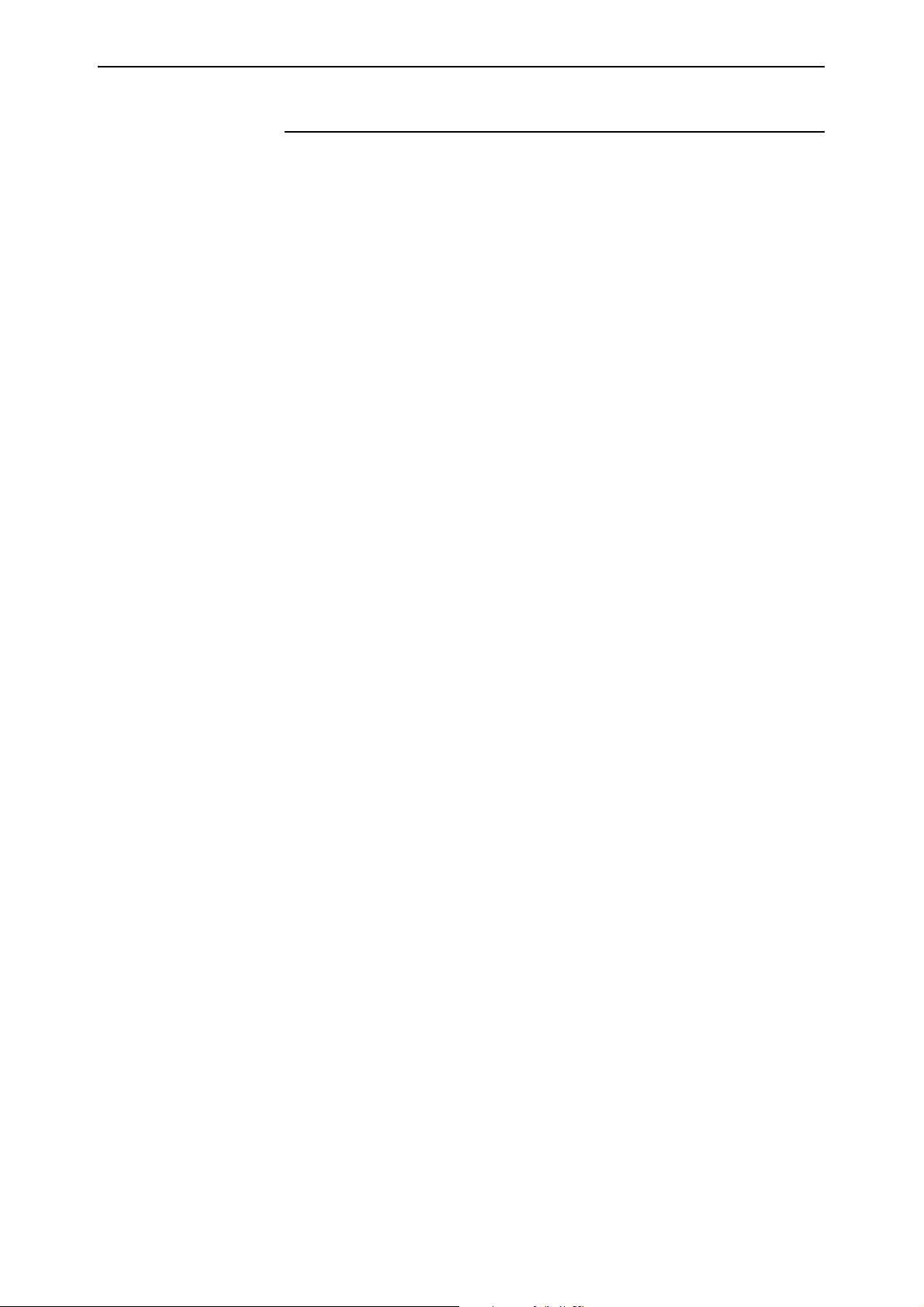
Software Release 2.3.1 5
Software Features
The following features are available on all routers and switches supported by
this release, unless otherwise stated:
Major features
■
NSM Hot Swap software support for models with NSM bays (“NSM Hot
Swap Software Support” on page 6)
■
Domain Name Server Enhancements (IP) (“Domain Name Server
Enhancements” on page 7)
■
Configurable Telnet Server Port Number (“Telnet Server Port Number” on
page 9)
■
Up and down triggers for Ethernet interfaces (“Triggers for Ethernet
Interfaces” on page 9)
■
Changes to the number of encryption and compression channels,
depending on the amount of RAM on the router or switch (“ENCO
Channels” on page 10)
■
IP Security (IPsec) enhancements: the Source Interface can be now be
specified, and IPsec performance is enhanced (“IP Security (IPsec) Source
Interface and Enhancements” on page 11)
■
OSPF on Demand (“OSPF on Demand” on page 12)
■
Paladin Firewall Enhancements (“Paladin Firewall Enhancements” on
page 14)
■
Paladin Firewall HTTP Application Gateway (Proxy) (“Paladin Firewall
HTTP Application Gateway (Proxy)” on page 21)
■
VRRP Port Monitoring (“VRRP Port Monitoring” on page 26)
Minor improvements
■
Border Gateway Protocol version 4, phase 1 (“Border Gateway Protocol 4
(BGP-4)” on page 28) (not available on AR300 Series routers).
■
Commands to reset interface and IP MIB counters to zero, and changes to
the display of MIB counters (“IP and Interface Counters” on page 29)
■
An extended range of telephony functions, on AR300 and AR310 routers
(“Telephony (PBX) Functionality” on page 33)
■
Bandwidth limiting on Rapier i Series switch ports (“Bandwidth Limiting”
on page 34)
■
The DHCP server is now able to successfully allocate addresses to
Macintosh devices running Open Transport version 2.5.1 and 2.5.2.
■
To increase switch security, the INFILTERING parameter of the SET
SWITCH PORT command now defaults to ON.
The INFILTERING parameter enables or disables Ingress Filtering of frames
admitted according to the ACCEPTABLE parameter, on the specified ports.
Each port on the switch belongs to one or more VLANs. If INFILTERING is
set to ON, Ingress Filtering is enabled: any frame received on a specified
port is only admitted if the port belongs to the VLAN with which the frame
is associated. Conversely, any frame received on the port is discarded if the
port does not belong to the VLAN with which the frame is associated.
Untagged frames admitted by the ACCEPTABLE parameter are admitted,
since they have the numerical VLAN Identifier (VID) of the VLAN for
which the port in an untagged member. If OFF is specified, Ingress Filtering
is disabled, and no frames are discarded by this part of the Ingress Rules.
Software Release 2.3.1
C613-10325-00 REV B
This change does not apply to AR300 or AR700 Series routers.
Page 6
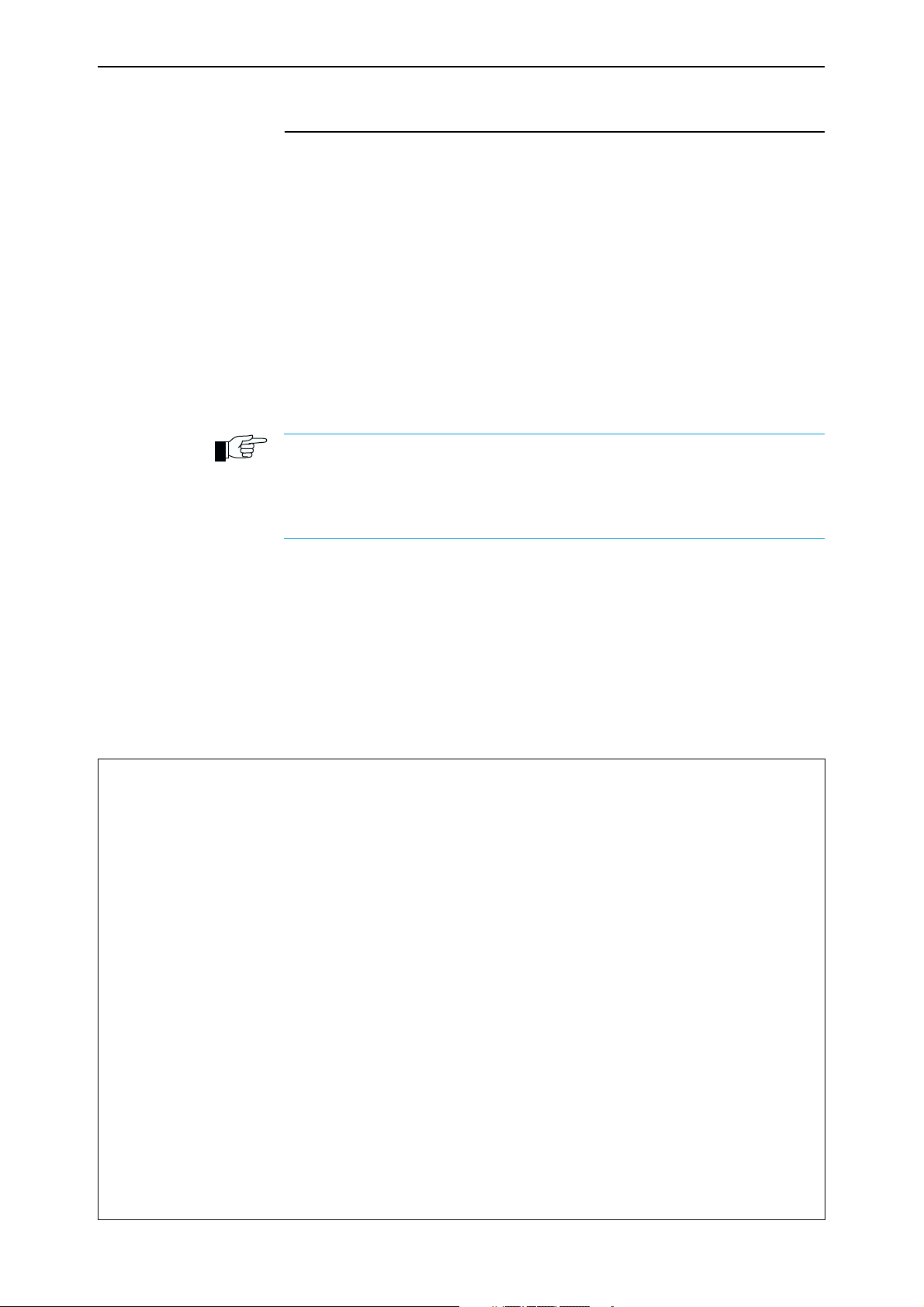
6 Release Note
NSM Hot Swap Software Support
When a card is hot-swapped out of a bay, its interface instances become
dormant. They stay dormant until either another card of the same type is hotswapped into the bay, in which case they are reactivated, or a card of a different
type is hot-swapped into the bay, in which case they are destroyed.
Dormant interfaces are included in the SHOW INTERFACE command output
and in the SNMP interfaces MIB, marked as swapped out. In other router or
switch commands, however, the router or switch behaves as though dormant
interfaces do not exist.
Instances of higher-level modules such as LAPD and Q931, ISDNCC, PPP, and
IP, that are attached to an interface that becomes dormant, do not themselves
become dormant. They behave as if the interface has stopped communicating,
for example as if its cable has been unplugged.
The router does not scan the configuration script for commands relating to interfaces on
hot-inserted cards until the router or switch is restarted. These interfaces must be
configured manually.
The router or switch does not update the MAC address of any hot-swapped Ethernet
interface until the router or switch is restarted.
The SHOW INTERFACE command is modified to show “Swapped out” in the
ifOperStatus column for dormant interface instances.
All other commands that show or set board or interface properties behave as if
swapped-out boards and interfaces do not exist. Commands that operate on
multiple boards or interfaces skip swapped-out boards and interfaces, and
commands to which a dormant interface is specified explicitly fail in their
usual way for a non-existent interface.
Figure 1: Example output from the SHOW INTERFACE command.
Interfaces sysUpTime: 00:00:46
DynamicLinkTraps.....Disabled
TrapLimit............20
Number of unencrypted PPP/FR links.....0
ifIndex Interface ifAdminStatus ifOperStatus ifLastChange
----------------------------------------------------------------------------- 1 eth0 Up Up 00:00:03
2 eth1 Up Down 00:00:00
3 bri0 Up Swapped out 00:00:43
4 eth2 Up Swapped out 00:00:42
------------------------------------------------------------------------------
Interface name summary
Interface Full name
-----------------------------------------------------------------------------asyn0 asyn0
asyn1 asyn1
eth0 eth0
eth1 eth1
------------------------------------------------------------------------------
Software Release 2.3.1
C613-10325-00 REV B
Page 7
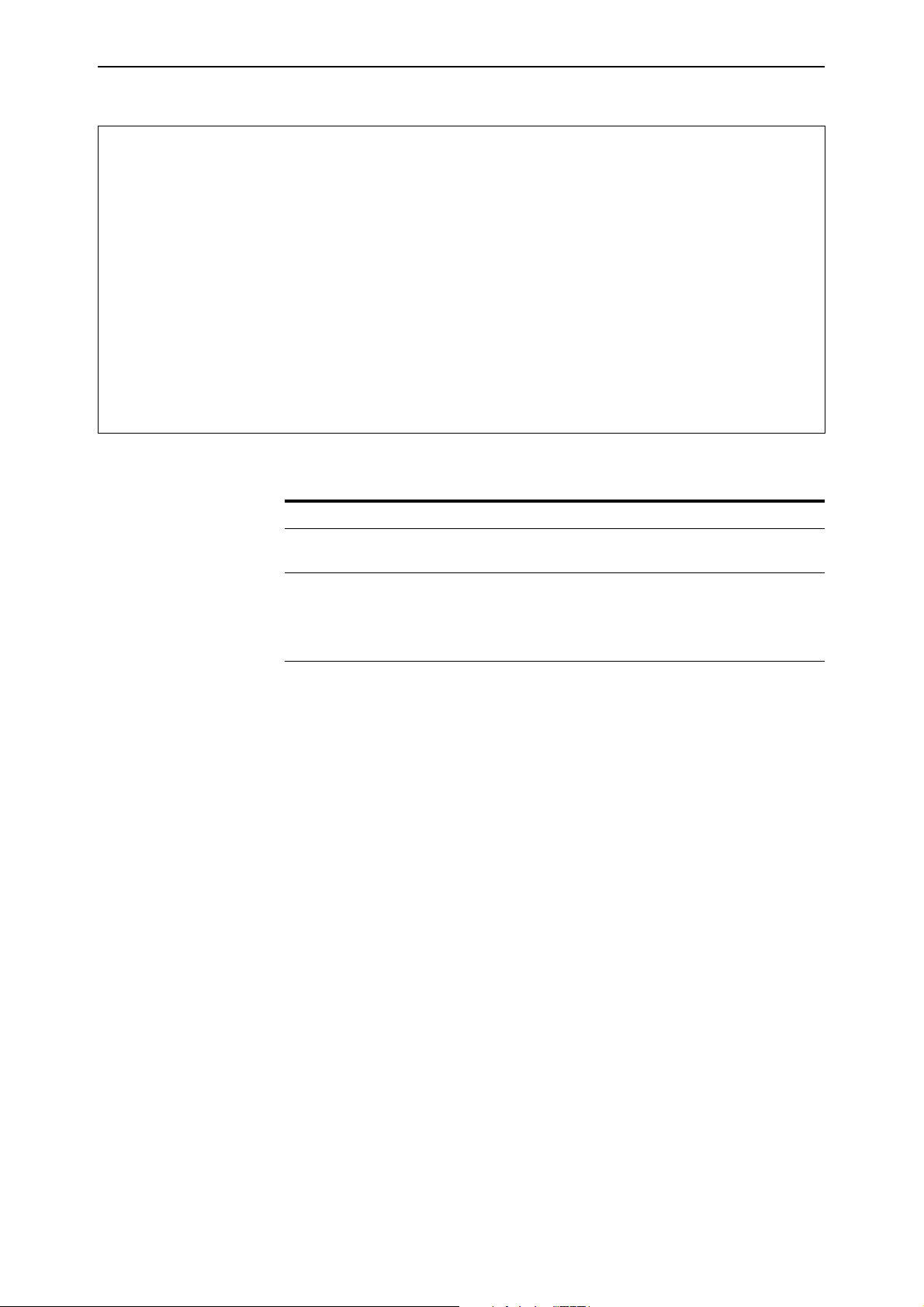
Software Release 2.3.1 7
Figure 2: Example output from the SHOW INTERFACE command for a specific interface.
Interface.................. bri0
ifIndex.................. 3
ifMTU.................... 1712
ifSpeed.................. 144000
ifAdminStatus............ Up
ifOperStatus............. Swapped out
ifLinkUpDownTrapEnable... Disabled
TrapLimit................ 20
Interface Counters
ifInOctets .................. 52190 ifOutOctets ................. 52190
ifInUcastPkts ................ 3070 ifOutUcastPkts ............... 3071
ifInNUcastPkts .................. 0 ifOutNUcastPkts ................. 0
ifInDiscards .................... 0 ifOutDiscards ................... 0
ifInErrors ...................... 0 ifOutErrors ..................... 0
Table 1: New parameter displayed in the output of the SHOW INTERFACE
command.
Parameter Meaning
ifOperStatus The current operational state of the interface; one of “Up”,
”Down”, “Testing”, or “Swapped Out”.
Domain Name Server Enhancements
Software Release 2.3.1 includes two enhancements to Domain Name Server
(DNS) functionality:
■
The router can now store recently obtained DNS information in a cache.
■
The router can now be configured to use a range of DNS servers. Server
selection is based on the host name that is being resolved.
DNS Caching
DNS caching allows the router to store recently requested domain or host
addresses so they can be quickly retrieved if an identical DNS request is
received. DNS caching reduces traffic on the Internet and improves
performance for both DNS and DNS relay under heavy usage. The DNS cache
is of a limited size, and times out entries after a specified period of up to 60
minutes.
Software Release 2.3.1
C613-10325-00 REV B
When a domain or host is requested, the cache is searched for a matching entry.
If a match is found, a response is sent to the requesting PC or host. If a
matching entry is not found, a request will be sent to a remote server.
First, add a DNS server to the list of DNS servers used to resolve host names
into IP addresses, using the command:
ADD IP DNS [DOMAIN={ANY|domain-name}] {INTERFACE=interface|
PRIMARY=ipadd [SECONDARY=ipadd]}
Page 8
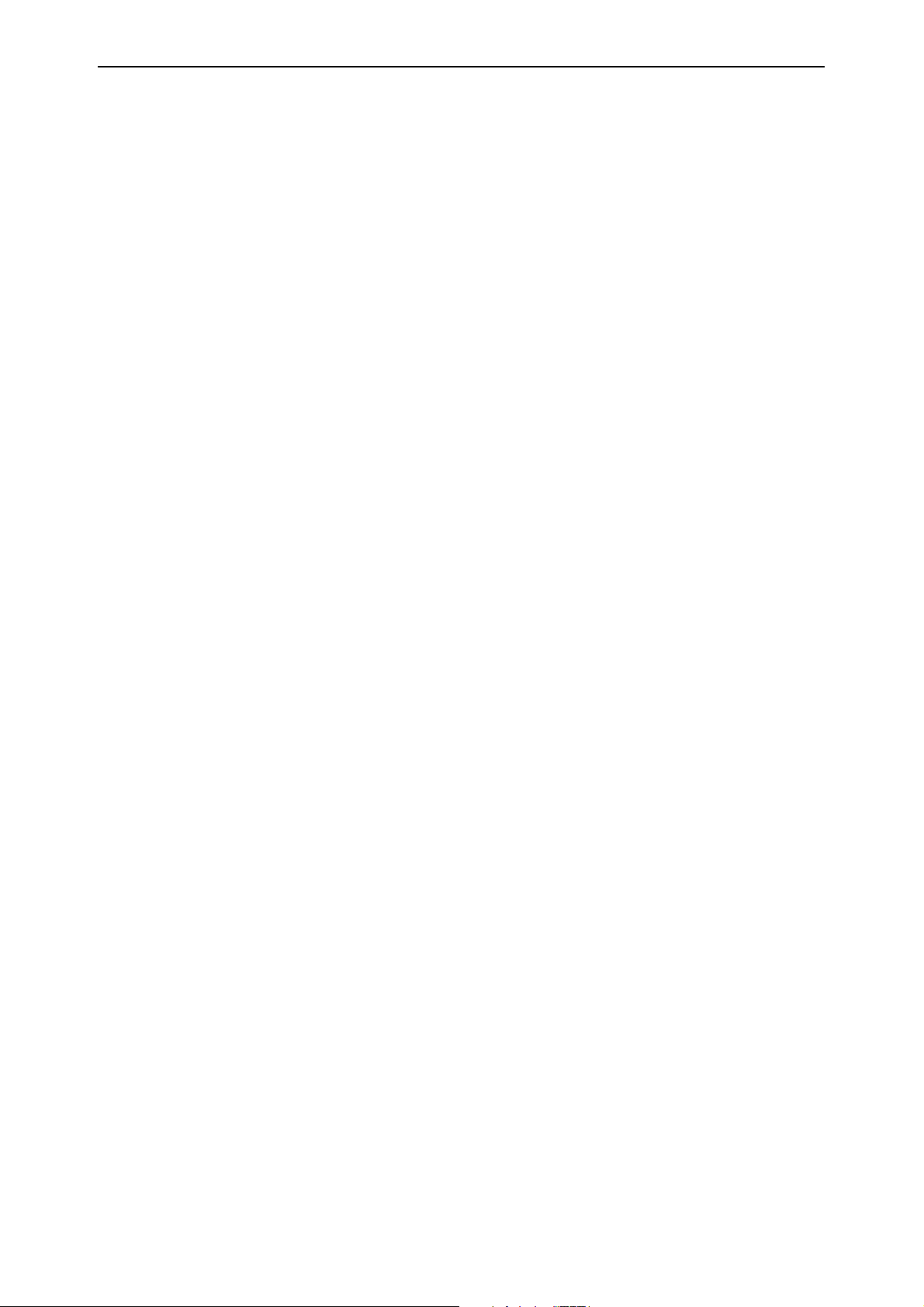
8 Release Note
If the DNS servers have already been configured, the configuration
information can be set using the command:
SET IP DNS [DOMAIN={ANY|domain-name}] {INTERFACE=interface|
[PRIMARY=ipadd] [SECONDARY=ipadd]}
For example, to add or set the IP addresses of the default primary and
secondary name servers to 192.168.20.1 and 192.168.20.2 respectively, use the
commands:
ADD IP DNS PRIMARY=192.168.20.1 SECONDARY=192.168.20.2
SET IP DNS PRIMARY=192.168.20.1 SECONDARY=192.168.20.2
To set the DNS cache size and timeout values, use the command:
SET IP DNS CACHE [SIZE=cache-entries] [TIMEOUT=cache-max-age]
The name server information can be deleted from the DNS server by using the
command:
DELETE IP DNS
Server Selection
The router can be configured to use a range of DNS servers with different
servers being selected based on the host name being resolved.
The DOMAIN parameter in the ADD IP DNS command allows the user to
specify a suffix that must be present on a host name in order for the name
servers specified by the command to be used.
If the DOMAIN parameter is not specified, the name servers will be used as the
default name servers. All DNS requests that do not match another specified
domain will be sent to the default name servers. This is equivalent to
specifying DOMAIN=ANY.
To add primary and secondary name servers with IP addresses of 202.36.163.1
and 202.36.163.3 respectively, for use as default name servers, use the
command:
ADD IP DNS DOMAIN=ANY PRIMARY=202.36.163.1
SECONDARY=202.36.1.3
These servers will be used for all host names that do not match any of the
domains that are configured with their own set of name servers.
For example, to add primary and secondary name servers with IP addresses of
192.168.10.1 and 192.168.10.2 respectively, for use when resolving host names
in the domain apples.com, use the command:
ADD IP DNS DOMAIN=apples.com PRIMARY=192.168.1.1
SECONDARY=192.168.1.2
If a request is sent for the domain www.fruit.apples.com, the DNS servers at
192.168.1.1 or 192.168.1.2 will be used, as the domain matches apples.com.
If a request is sent for the domain ftp.fruitpunch.apples.com, the DNS servers at
192.168.1.1 or 192.168.1.2 will also be used, as the domain matches apples.com.
If a request is sent for the domain www.armadillo.com, the domain does not
match apples.com, so the ANY servers 202.36.1.1 or 202.36.1.3 will be used.
Software Release 2.3.1
C613-10325-00 REV B
Page 9

Software Release 2.3.1 9
Automatic Nameserver Configuration
The primary and secondary name server ’s addresses can either be statically
configured as above, or learned dynamically over an interface. Name servers
can be learned via DHCP over an Ethernet interface or via IPCP over a PPP
interface. The interface is specified using the command:
ADD IP DNS [DOMAIN={ANY|domain-name}] INTERFACE=interface
If no nameservers have been manually configured, and nameserver
configuration is assigned to an interface by either PPP or DHCP, this
configuration will be automatically used for the default nameservers. Name
servers configured in this way are identified by an “*” in the “Domain” column
of the SHOW IP DNS output table. Automatically-configured nameservers can
be deleted or replaced, using the commands:
DELETE IP DNS
SET IP DNS
A deleted automatic configuration may subsequently reappear if the interface
concerned is reset.
Telnet Server Port Number
The listen port for the Telnet server is now configurable, so that it can be
changed from the default value 23.
The LISTENPORT parameter has been added to the SET TELNET command.
The syntax is:
SET TELNET [TERMTYPE=termstring] [INSERTNULL={ON|OFF}]
[LISTENPORT=port]
The LISTENPORT parameter sets the TCP port over which the Telnet server
listens for connections. If this parameter is not used, the default port number is
23.
If the TCP listen port is changed from the default of 23, care must be taken to
ensure that any firewall or IP filtering configurations are matched accordingly.
Triggers for Ethernet Interfaces
Support for Ethernet UP and DOWN triggers on Ethernet interfaces has been
added, as per existing triggers for other interface types. This limitation on the
CREATE TRIGGER and SET TRIGGER commands is removed.
Software Release 2.3.1
C613-10325-00 REV B
CREATE TRIGGER=trigger-id INTERFACE=interface EVENT={UP|DOWN|
FAIL|ANY} [CIRCUIT=miox-circuit] [CP={APPLE|ATCP|BCP|CCP|
DCP|DNCP|IPCP|IPXCP|LCP}] [DLCI=dlci]] [AFTER=hh:mm]
[BEFORE=hh:mm] [{DATE=date|DAYS=day-list}] [NAME=name]
[REPEAT={YES|NO|ONCE|FOREVER|count}] [SCRIPT=filename...]
[STATE={ENABLED|DISABLED}] [TEST={YES|NO|ON|OFF|TRUE|
FALSE}]
Page 10

10 Release Note
SET TRIGGER=trigger-id [INTERFACE[=interface]] EVENT={UP|
DOWN|FAIL|ANY} [CIRCUIT=miox-circuit] [CP={APPLE|ATCP|BCP|
CCP|DCP|DNCP|IPCP|IPXCP|LCP}] [DLCI=dlci] [AFTER=hh:mm]
[BEFORE=hh:mm] [{DATE=date|DAYS=day-list}] [NAME=name]
[REPEAT={YES|NO|ONCE|FOREVER|count}] [TEST={YES|NO|ON|
OFF|TRUE|FALSE}]
The INTERFACE parameter defines an interface (link) trigger and specifies the
interface to monitor. The EVENT parameter is required for an INTERFACE
trigger. The INTERFACE parameter must be followed by the EVENT
parameter. The CIRCUIT parameter may be used if INTERFACE specifies an
X.25T interface; the CP parameter may be used if INTERFACE specifies a PPP
interface; the DLCI parameter may be used if INTERFACE specifies a Frame
Relay interface. The general trigger parameters may also be specified. The type
of trigger cannot be changed.
ENCO Channels
The ENCO module provides services to user modules via channel pairs. A user
module requests a service, specifying any configuration needed for the service,
and is attached to an ENCO channel pair if the service and free channels are
available. A channel pair consists of an encoding channel and a decoding
channel. An encoding channel is used for compression, encryption,
authentication or Diffie-Hellman key exchange. A decoding channel is used for
decompression, decryption or authentication.
With Software Release 2.3.1, the number of channels available is now
dependent on the amount of RAM on the router or switch. Routers with up to 8
MBytes of RAM (the AR300 Series) can have up to 512 encryption and
compression channels. Routers with 16 MBytes (the AR700 Series) can have up
to 1024 channels, and routers and switches with 32 Mbytes (the Rapier and
AR800 Series) up to 2048 channels. The amount of RAM on a router or switch
can be checked, using the command:
SHOW SYSTEM
The identification number of the lowest and highest channels available can be
displayed, using the command:
SHOW ENCO
Information about all currently active channels, or a particular channel, can be
displayed, using the command:
SHOW ENCO CHANNEL[=channel]
Note that
■
MAC cards have a limit of 128 compression channels
■
If compression is performed by the router’s CPU, because a MAC card is
not installed, the number of compression channels is limited, and must be
configured in the boot configuration script, using the command:
SET ENCO SW PREDCHANNELS=0..4 STACCHANNELS=0..4
On AR300 Series routers the limit is two Predictor channels and four STAC
LZS channels. On all other router and switch models the limit is four
Predictor channels and four STAC LZS channels. By default no compression
channels are configured.
Software Release 2.3.1
C613-10325-00 REV B
Page 11
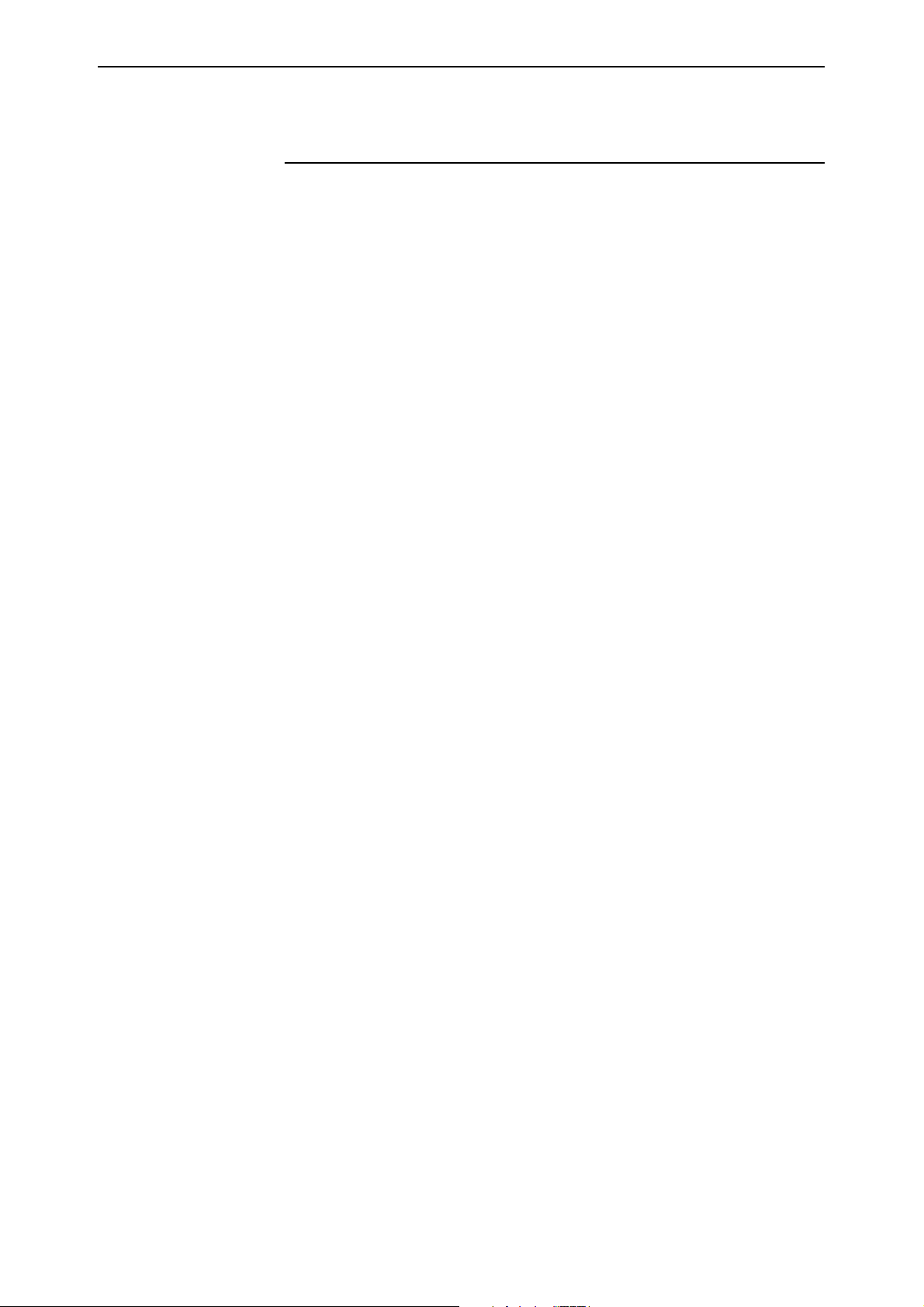
Software Release 2.3.1 11
IP Security (IPsec) Source Interface and Enhancements
A source interface can now be specified for tunnelled IPsec traffic. The
performance of IPsec is also enhanced, and more simultaneous IPsec tunnels
are supported, because of the increase in ENCO channels.
A new SRCINTERFACE parameter has been added to the SET and CREATE
IPSEC POLICY commands. The SRCINTERFACE parameter specifies which
interface on the router will be used as the source interface for tunnelled IPsec
traffic. If the SRCINTERFACE parameter is not specified, the router defaults to
the INTERFACE parameter.
The syntax for these commands is now:
SET IPSEC POLICY=name [ACTION={DENY|IPSEC|PERMIT}]
[BUNDLESPECIFICATION=bundlespecification-id] [DFBIT={SET|
COPY|CLEAR}] [GROUP={0|1|2}] [IPROUTETEMPLATE=template-
name] [ISAKMPPOLICY=isakmp-policy-name] [LADDRESS={ANY|
ipadd[-ipadd]}] [LMASK=ipadd] [LNAME={ANY|system-name}]
[LPORT={ANY|OPAQUE|port}] [PEERADDRESS={ipadd|ANY|
DYNAMIC}] [POSTION=pos] [RADDRESS={ANY|ipadd[-ipadd]}]
[RMASK=ipadd] [RNAME={ANY|system-name}] [RPORT={ANY|port|
OPAQUE}] [SRCINTERFACE=interface] [TRANSPORTPROTOCOL={ANY|
EGP|ESP|GRE|ICMP|OPAQUE|OSPF|RSVP|TCP|UDP|protocol}]
[UDPHEARTBEAT={TRUE|FALSE}] [UDPPORT=port]
[UDPTUNNEL={TRUE|FALSE}] [USEPFSKEY={TRUE|FALSE}]
CREATE IPSEC POLICY=name INTERFACE=interface
ACTION={DENY|IPSEC|PERMIT}
[BUNDLESPECIFICATION=bundlespecification-id] [DFBIT={SET|
COPY|CLEAR}] [GROUP={0|1|2}] [IPROUTETEMPLATE=template-
name] [ISAKMPPOLICY=isakmp-policy-name]
[KEYMANAGEMENT={ISAKMP|MANUAL}] [LADDRESS={ANY|
ipadd[-ipadd]}] [LMASK=ipadd] [LNAME={ANY|system-name}]
[LPORT={ANY|OPAQUE|port}] [PEERADDRESS={ipadd|ANY|
DYNAMIC}] [POSTION=pos] [RADDRESS={ANY|ipadd[-ipadd]}]
[RMASK=ipadd] [RNAME={ANY|system-name}] [RPORT={ANY|port|
OPAQUE}] [SASELECTORFROMPKT={ALL|LADDRESS|LPORT|NONE|
RADDRESS|RPORT|TRANSPORTPROTOCOL}]
[SRCINTERFACE=interface] [TRANSPORTPROTOCOL={ANY|EGP|ESP|
GRE|ICMP|OPAQUE|OSPF|RSVP|TCP|UDP|protocol}]
[UDPHEARTBEAT={TRUE|FALSE}] [UDPPORT=port]
[UDPTUNNEL={TRUE|FALSE}] [USEPFSKEY={TRUE|FALSE}]
where:
■
interface is an interface name formed by joining a layer 2 interface type, an
interface instance, and optionally a hyphen followed by a logical interface
number in the range 0 to 15 (e.g. eth0, vlan1, ppp1-1).
Software Release 2.3.1
C613-10325-00 REV B
Page 12

12 Release Note
OSPF on Demand
OSPF on demand circuits allow data link connections to be closed when not
carrying application traffic. A new parameter, DEMAND, has been added to
the following commands to support this feature:
ADD OSPF INTERFACE [DEMAND={ON|OFF|YES|NO|TRUE|FALSE}]
SET OSPF INTERFACE [DEMAND={ON|OFF|YES|NO|TRUE|FALSE}]
For example, to set the OSPF interface ppp0 to a demand circuit over the pointto-point link, use the command:
SET OSPF INTERFACE=PPP0 DEMAND=ON
The DEMAND parameter specifies whether or not the interface connects to a
demand circuit. Two routers connecting to the same common network segment
need not agree on that segment’s demand circuit status. This means that
configuring one router does not require configuring other routers which
connect to the same common network segment. If only one router has been
configured, and the common network is a broadcast or non-broadcast multiaccess (NBMA) network, the behaviour (e.g. sending, receiving hello packets)
of the network will remain the same, as if the interface has not been configured
as a demand circuit. If only one router has been configured and the common
network segment is a point-to-point link, the router on the other end may agree
to treat the link as a demand circuit and the point-to-point network receives the
full benefit. When broadcast and non-broadcast multi-access (NBMA)
networks are declared as demand circuits (i.e. more than one router has the
network configured as a demand circuit), routing update traffic is reduced but
the periodic sending of Hellos is not, which in effect still requires that the data
link connection remain constantly open. The values ON, YES and TRUE are
equivalent. The values OFF, NO and FALSE are equivalent. The default is OFF.
OSPF on demand is used on cost-conscious networks, such as ISDN, X.25 and
dial-up networks. If there is no traffic crossing the network, (either routing
protocol traffic or application traffic), the data link connection is closed. When
there is traffic to send, the data link connection is established, the data is sent
and the connection stays open until the link has been idle for a specified period
of time. At this point the data link connection is closed to conserve cost and
resources. Figure 3 and Figure 4 illustrate before and after OSPF on demand
scenarios.
OSPF on demand is defined in RFC 1793, “Extending OSPF to Support Demand
Circuits”. All routers in the network must support at least Part II of the RFC.
Routers attached to on-demand links must support Part III of the RFC.
To enable OSPF to be used for routing between Router B to Router A and
beyond, OSPF on demand is required. Turning OSPF on demand on at either
end of the ISDN link will disable static and RIP routes.
The command ADD OSPF INTERFACE=interface VIRTUALLINK=router-id will
ignore the setting of the parameter DEMAND. This means that if DEMAND is set to
OFF, the virtual link is still treated as a demand circuit.
Software Release 2.3.1
C613-10325-00 REV B
Page 13

Software Release 2.3.1 13
Figure 3: Example of dial-on-demand ISDN before configuring OSPF on demand.
ISDN
Router A
Router B
RIP on demand
or static routes
OSPF
routing
Figure 4: Example of dial-on-demand ISDN after configuring OSPF on demand.
ISDN
Router A
Router B
Router C
Software Release 2.3.1
C613-10325-00 REV B
OSPF on demand
Router C
OSPF
routing
For more information, see the Open Shortest Path First (OSPF) chapter of your
switch or router’s Software Reference. The latest Software Reference can be
downloaded from the support site at www.alliedtelesyn.co.nz/documentation/
documentation.html
Page 14

14 Release Note
Paladin Firewall Enhancements
The existing firewall NAT performs address translation for traffic passing
between a pair of interfaces. With Software Release 2.3.1, firewall rules can also
be configured which selectively perform address translation on sessions
passing through an interface, based on the properties of the session (protocol,
ports, IP addresses). In addition to standard NAT and enhanced NAT rules, it is
possible to configure reverse NAT (translates destination address of outbound
packets, and source address of inbound), double NAT (translates both source
and destination addresses) and subnet variations of these which translate
addresses from one subnet to another. Reverse enhanced NAT can also be
configured, by applying an enhanced NAT rule to a public interface. Reverse
enhanced NAT allows multiple inbound sessions to appear to devices on the
private LAN as if all the sessions have come from the same private interface IP.
A rule can be given a limited time to live (TTL) in hours and minutes, after
which it will no longer be applied and all sessions allowed by the rule will be
deleted.
These features allow a service provider to bill multiple users, and provide each
of them with customised, time-limited secure connections from multiple sites.
For examples of their use, see “Web Redirection with Reverse NAT Rules” on
page 18 and “Further Examples” on page 19.
As in previous releases, the Paladin Firewall requires a special feature licence.
(Note that routers already configured to use Paladin do not require a new
password.)
Interface-based NAT
The existing interface-based NAT provides a simple address translation for
traffic passing between a pair of interfaces. The following methodologies are
supported by interfaced-based NAT:
■
Standard NAT
This translates the addresses of private side devices to addresses suitable
for the public side of the firewall (source address will be translated for
outbound packets, destination address for inbound packets).
■
Enhanced NAT
This translates many private side addresses into a single global address
suitable for use on the public side of the firewall (source address will be
translated for outbound packets, destination address for inbound packets).
Rule-based NAT
The new rule-based NAT provides advanced address translation based on the
properties of a packet received on a particular firewall interface. Selector values
such as source address, destination address, protocol type and port number
(TCP/UDP) determine which packets undergo translation. The following
methodologies are supported:
■
Standard NAT
This translates the addresses of private side devices to addresses suitable
for the public side of the firewall (source address will be translated for
outbound packets, destination address for inbound packets).
Software Release 2.3.1
C613-10325-00 REV B
Page 15

Software Release 2.3.1 15
■
Reverse NAT
This translates the addresses of public side devices to addresses suitable
for the private side of the firewall (destination address will be translated
for outbound packets, source address for inbound packets).
■
Double NAT
This translates both the public and private side source and destination
addresses.
■
Enhanced NAT
This translates many private or public side addresses into a single global or
local address. If it is applied to a private interface the rule matches the
outbound sessions (source address will be translated for outbound packets,
destination address for inbound packets). If it is applied to a public
interface the rule matches the inbound sessions (source address will be
translated for inbound packets, destination address for outbound packets).
■
Subnet Translation
This translates IP addresses from one subnet into another subnet (e.g. all
192.168.xxx.xxx IP addresses can be translated into 202.36.xxx.xxx
addresses). Subnet translation may be applied to Standard, Reverse and
Double NAT.
Time Limited Rules
Rules can be set to expire after a specified Time To Live (TTL). A new
parameter, TTL, specifies the time duration in hours and minutes that the rule
will exist. The rule will be active from the creation of the rule and will be
deleted after the time specified has expired. All entries created from this rule
will be destroyed once the rule expires. Rules defined with a TTL value will not
appear in router-generated configuration scripts, as they are dynamic.
New Command Syntax
The new syntax is:
ADD FIREWALL POLICY=policy RULE=rule-id ACTION={ALLOW|DENY|
NAT|NONAT} INTERFACE=interface PROTOCOL={protocol|ALL|EGP|
GRE|OSPF|SA|TCP|UDP} [AFTER=hh:mm] [BEFORE=hh:mm]
[DAYS={MON|TUE|WED|THU|FRI|SAT|SUN|WEEKDAY|
WEEKEND}[,...]] [ENCAPSULATION={NONE|IPSEC}] [GBLIP=ipadd]
[GBLPORT={ALL|port[-port]}] [GBLREMOTEIP=ipadd[-ipadd]]
[IP=ipadd[-ipadd]] [LIST={list-name|RADIUS}]
[NATTYPE={DOUBLE|ENHANCED|REVERSE|STANDARD}]
[NATMASK=ipadd] [PORT={ALL|port[-port]|service-name]
[REMOTEIP=ipadd[-ipadd]] [SOURCEPORT={ALL|port[-port]}]
[TTL=hh:mm]
SET FIREWALL POLICY=name RULE=rule-id [PROTOCOL={protocol|
ALL|EGP|GRE|OSPF|SA|TCP|UDP}] [AFTER=hh:mm] [BEFORE=hh:mm]
[DAYS={MON|TUE|WED|THU|FRI|SAT|SUN|WEEKDAY|
WEEKEND}[,...]] [ENCAPSULATION={NONE|IPSEC}] [GBLIP=ipadd]
[GBLPORT={ALL|port[-port]}] [GBLREMOTEIP=ipadd[-ipadd]]
[IP=ipadd[-ipadd]] [NATMASK=ipadd] [PORT={ALL|port[-port]|
service-name}] [REMOTEIP=ipadd[-ipadd]] [SOURCEPORT={ALL|
port[-port]}] [TTL=hh:mm]
Software Release 2.3.1
C613-10325-00 REV B
These commands add or modify a rule defining the access allowed between
private and public interfaces of the specified policy. By default all access from
public interfaces (outside the firewall) is denied and all access from private
interfaces (inside the firewall) is allowed. To refine the security policy
Page 16

16 Release Note
additional rules can be added to allow or deny access based on IP addresses,
port numbers, day of the week, or time of day. Each rule for a specific interface
in a policy is processed in order, starting with the lowest numbered rule and
proceeding to the highest numbered rule, or until a match is found.
These rules, created with the ADD FIREWALL POLICY RULE command, are
based on IP address, port, protocol, date and time. In addition, the processing
of ICMP packets, IP packets with options set and ping packets can be enabled
or disabled on a per-policy basis using the ENABLE FIREWALL POLICY
command and the DISABLE FIREWALL POLICY command.
The ACTION parameter specifies what the firewall should do with traffic that
matches the selectors defined for this rule. If ALLOW is specified, the traffic
will be permitted to pass through the firewall. If DENY is specified, the traffic
will be prevented from passing through the firewall. If NONAT is specified,
any traffic that matches the rule will not have a NAT translation performed on
it, should a NAT relationship exist for the interfaces involved. If NAT is
specified, the NATTYPE parameter should be used to specify whether the NAT
rule performs DOUBLE, ENHANCED, REVERSE or STANDARD NAT
translation. The values NONAT and NAT implicitly allow traffic through the
firewall.
A rule specified with ACTION=NAT takes precedence over NAT relationships specified
by the ADD FIREWALL POLICY NAT command.
A rule specified with ACTION=NAT implicitly allows traffic that matches the
rule. Care should be taken when defining the rule so only the desired traffic will
be permitted through the firewall.
The GBLIP parameter specifies a single IP address that is matched to the
destination address of packets received on a public interface. The GBLIP
parameter also specifies the global IP address to be used as the public IP
address for private side devices if NAT is active on the interface, or if the value
specified for the ACTION parameter is NAT.
The GBLPORT parameter specifies the port number, service name, or range of
port numbers that apply to the rule if NAT is active on an interface.
The application of the GBLREMOTEIP parameter changes depending on the
type of interface it is applied to. If the INTERFACE parameter specifies a public
interface, it specifies a single IP address that is matched to the source IP
address of packets received on that interface. If the INTERFACE parameter
specifies a private interface, the GBLREMOTEIP parameter will be substituted
as the destination address for packets received on the interface. This parameter
should only be specified when the ACTION parameter is NAT and the
NATTYPE is REVERSE or DOUBLE.
The IP parameter specifies a single IP address or a range of IP addresses that
match the source address of packets received on a private interface. The IP
parameter also specifies the IP address to be used as the private IP address for
private side devices if NAT is active on the interface, or if the value specified
for the ACTION parameter is NAT.
The NATTYPE parameter may only be used when the value specified by the
ACTION parameter is NAT. It specifies whether the NAT rule performs
DOUBLE, ENHANCED, REVERSE or STANDARD NAT. DOUBLE NAT
Software Release 2.3.1
C613-10325-00 REV B
Page 17

Software Release 2.3.1 17
translates both the public and private side source and destination addresses.
ENHANCED NAT defined for a private interface will translate the private side
source address (specified using the IP parameter) and protocol dependent
ports to a single source address (specified by the GBLIP parameter), suitable
for the public side of the Firewall. ENHANCED NAT defined for a public
interface will translate the public side source address (specified using the
GBLREMOTEIP parameter) and protocol dependent ports to a single source
address (specified by the REMOTEIP parameter), suitable for the private side
of the Firewall. REVERSE NAT translates the addresses of public side devices
(specified using the GBLREMOTEIP parameter), to addresses suitable for the
private side of the Firewall (specified using the REMOTEIP parameter), so
translates source address for inbound traffic and destination address for
outbound traffic. STANDARD NAT translates the addresses of private side
devices (specified using the IP parameter) to addresses suitable for the public
side of the Firewall (specified by the GBLIP parameter), so translates source
address for outbound traffic and destination address for inbound traffic.
The NATMASK parameter specifies an IP address mask that will be used to
translate IP addresses from one subnet to another. The MASK parameter must
only be specified when the rule action is NAT and the NATTYPE is specified as
DOUBLE, REVERSE or STANDARD. The NATMASK parameter can be used
when translating entire subnets from one address to another. If DOUBLE NAT
is specified, the NATMASK is applied to the IP, GBLIP, REMOTEIP and
GBLREMOTEIP parameters. If REVERSE NAT is specified, the NATMASK is
applied to both the REMOTEIP and GBLREMOTEIP parameters. If
STANDARD NAT is specified, the NATMASK is applied to both the IP and
GBLIP parameters. The IP, GBLIP, REMOTEIP and GBLREMOTEIP parameters
must specify a single IP address if the NATMASK parameter is used.
The REMOTEIP parameter specifies a single IP address or a range of IP
addresses that match the destination address of packets received on a private
interface. If the value specified for the ACTION parameter is not NAT, the
REMOTEIP parameter also specifies a single IP address or range of IP
addresses that match the source address of packets received on a public
interface. If the value specified for the ACTION parameter is NAT, the
REMOTEIP parameter also specifies the IP address to be used as the private IP
address for public side devices.
Table 2 summarises the required parameters for the Firewall NAT Rules which
were explained in the IP, REMOTEIP, GBLIP, GBLREMOTEIP and NATMASK
paragraphs above.
Software Release 2.3.1
C613-10325-00 REV B
Page 18

18 Release Note
Table 2: Required parameters for Firewall NAT rules.
Parameters
NAT Rule
Ty pe
Standard I T S X X
Standard
subnet
Enhanced
Reverse I S T X S X
Reverse
subnet
Double I T T* S S X
Double
subnet
Direction IP REMOTEIP GBLIP GBLREMOTEIP NATMASK
OTXX
IT S X T
OTXT
a
ITX X
OTXX
OS S X T X
I S T* X S T*
OS* S X T T*
OS* S T T X
I T T* S S T*
OS* S* T T T*
a. If the rule is applied to a public interface, the result will be reverse enhanced
NAT.
Key to table:
■
Direction
I = in. The rule is applied to a public interface.
O = out. The rule is applied to a private interface.
■
S = Selector. The value supplied for this parameter is compared to the
corresponding field in a packet.
■
T = Translator. The value supplied for this parameter is substituted into the
packet to bring about the address translation.
■
* = A necessary parameter. The parameter is required for the rule to
function correctly, but can be put into a SET FIREWALL POLICY RULE
command if the ADD command line has become too long.
■
X = Not permitted. This parameter is not permitted in this type of NAT
rule.
■
Empty table entry = an optional selector.
Web Redirection with Reverse NAT Rules
The implementation of reverse NAT allows the firewall to perform Web
Redirection. A NAT rule can be created which redirects HTTP traffic and sends
it to one particular web server, defined in the rule, regardless of where it was
originally destined. Selector parameters may also be included in the rule to fine
tune which traffic is to be directed.
This feature is particularly useful for ISPs operating in the travel and
hospitality industry wishing to allow users, who may previously have been
unknown to the ISP, to plug their PC or laptop into the ISP’s LAN. With web
Software Release 2.3.1
C613-10325-00 REV B
Page 19

Software Release 2.3.1 19
redirection any web traffic from the user’s PC or laptop can be redirected to the
ISP's web server. This forces the user to arrange payment for using the service
before being able to browse to any other site. With appropriate supporting
“deny” rules, all other traffic types from the user’s PC can be blocked until
payment has been made.
The following gives a simple example of how a system such as this would be
configured. The ISP has a switch configured with a firewall. The switch’s
VLANs, vlan1 and vlan2, are private and public interfaces respectively. The
ISP’s web server has the IP address 205.1.28.6. The following rules perform the
web redirection and the blocking of all non-web traffic:
ADD FIREWALL POLICY=ISP RULE=298 INTERFACE=vlan1 ACTION=NAT
NATTYPE=REVERSE PROTOCOL=TCP PORT=80 GBLREMOTE=205.1.28.6
ADD FIREWALL POLICY=ISP RULE=299 INTERFACE=vlan1 ACTION=DENY
PROTOCOL=ALL
Once a user has arranged payment, a rule can be added that specifies the IP
address that the ISP has assigned to the user, allowing the user full access to the
service. The following is an example of such a rule. The user has been allocated
the IP address 10.8.0.172. It is important that the rule number is lower than the
blocking and redirecting rules, because rules are tried in order from the lowest
rule number until a match is found. A low number will ensure that the allow
rule will be applied if appropriate, rather than any of the other rules.
ADD FIREWALL POLICY=ISP RULE=5 INTERFACE=vlan1 ACTION=ALLOW
IP=10.8.0.172 PROTOCOL=ALL
If the ISP wishes to take advantage of the time limited rules feature, allowing
the user to have access for 30 minutes, the following rule would be used
instead.
ADD FIREWALL POLICY=ISP RULE=5 INTERFACE=vlan1 ACTION=ALLOW
IP=10.8.0.172 PROTOCOL=ALL TTL=0:30
Further Examples
Firewall and IPsec Tunnel
Enhanced NAT can facilitate routing across an IPsec tunnel, when one end of
the tunnel has separate IPsec and default gateways (Figure 5 on page 20). In the
following example, the router at the LAN 1 end of the tunnel has an IP address
of 192.168.2.100, and the LAN 2 end of the tunnel has an IP address range of
192.168.1.1-192.168.1.100. The IP address of traffic originated by LAN 1 hosts is
translated to 192.168.1.53, using the command (applied to the private eth0
interface of the LAN 1 gateway router):
ADD FIREWALL POLICY=zone1 RULE=7 ACTION=NAT NATTYPE=ENHANCED
INT=eth0 PROTOCOL=all IP=192.168.2.0-192.168.2.255
REMOTEIP=192.168.1.1-192.168.1.100 GBLIP=192.168.1.53
Software Release 2.3.1
C613-10325-00 REV B
The traffic will appear to devices on LAN 2 to originate locally. When a PC in
the subnet 192.168.1.1-192.168.1.100 tries to reply to a packet from a host in
LAN 1 (subnet 192.168.2.0), the IPsec gateway will reply to the PC’s ARP
request with proxy ARP. The packet will be successfully routed through the
tunnel instead of through the default gateway.
Page 20

20 Release Note
Figure 5: Using enhanced NAT in an IPsec tunnel with different IPsec and default gateways.
LAN 1
192.168.2.0 subnet
Private interface:
192.168.2.100
F
I
R
E
NAT
W
A
L
L
LAN 2
192.168.1.1 - 192.168.1.100
Internet
Default
gateway
IPsec tunnel
IPsec
gateway
192.168.1.53
Apparent source host
FW-FG1
Standard NAT
To translate the source address of traffic received on the private interface eth0
and destined for addresses in the range 210.25.4.1-210.25.4.99 to the global
subnet 210.25.4.0, use the command:
ADD FIREWALL POLICY=zone1 RULE=10 ACTION=NAT NATTYPE=STANDARD
INT=eth0 PROTOCOL=all GBLIP=210.25.4.0
NATMASK=255.255.255.0 REMOTEIP=210.25.4.1-210.25.4.99
To provide a corresponding rule on the public interface eth1 to translate to the
private subnet 10.1.2.0, use the command:
ADD FIREWALL POLICY=zone1 RULE=11 ACTION=NAT NATTYPE=STANDARD
INT=eth1 PROTOCOL=all GBLIP=210.25.4.0 IP=10.1.2.0
NATMASK=255.255.255.0 REMOTEIP=210.25.4.1-210.25.4.99
Double NAT
To translate both the source and destination addresses of traffic received on the
private interface with a source address of 192.168.0.74 to a destination address
of 210.25.7.1 and new source address of 210.25.4.1, use the command:
ADD FIREWALL POLICY=zone1 RULE=50 ACTION=NAT NATTYPE=DOUBLE
INT=eth1 PROTOCOL=all IP=192.168.0.74 GBLIP=210.25.4.1
GBLREMOTEIP=210.25.7.1
Software Release 2.3.1
C613-10325-00 REV B
Page 21

Software Release 2.3.1 21
Reverse NAT
To redirect all traffic received on a private interface to a destination of
210.25.7.1, without changing the source address, use the command:
ADD FIREWALL POLICY=zone1 RULE=51 ACTION=NAT NATTYPE=REVERSE
INT=eth1 PROTOCOL=all GBLREMOTEIP=210.25.7.1
Changing Source Address
To cause all traffic that comes in over the public interface eth1 to appear to
come from the private IP address 192.168.1.2, regardless of its source IP
address, use the command:
ADD FIREWALL POLICY=zone1 RULE=60 ACTION=NAT NATTYPE=ENHANCED
INT=eth1 PROTOCOL=all REMOTEIP=192.168.1.2
TTL
To modify rule number 12 in the policy named zone3 to change the TTL value,
use the command:
SET FIREWALL POLICY=zone3 RULE=12 TTL=1:23
SHOW Output
The SHOW FIREWALL POLICY and SHOW FIREWALL POLICY COUNTERS
commands have been modified:
Table 3: New or modified parameters in the output of the SHOW FIREWALL POLICY
command.
Parameter Meaning
Action The action to perform when a flow matches this rule; one
of “allow”, “deny”, “nat” or “nonat”.
NAT Type The type of NAT translation the rule performs; one of
“enhanced”, “double”, “reverse” or “standard”.
NAT Mask The IP address mask used to translate between subnets.
Only displayed for subnet translation rules (action is “nat”).
Paladin Firewall HTTP Application Gateway (Proxy)
A new Firewall HTTP proxy (Application Gateway) will filter outbound HTTP
sessions based on the URLs requested, and block the setting of all cookies, or
cookies requested from servers in a specified domain. The Firewall HTTP
Application Gateway requires an HTTP Proxy special feature licence and an
Application Gateway special feature licence, in addition to the Paladin Firewall
licence.
Software Release 2.3.1
C613-10325-00 REV B
Web browsers should not be configured to use the router or switch as a gateway or proxy
for secure web traffic (HTTPS). Do not select your web browser's option for using a
secure proxy or gateway, unless another device is available to provide this service.
Page 22

22 Release Note
Firewall HTTP Proxies and Firewall Policies
To add or delete a Firewall HTTP proxy, use the new HTTP option for the
PROXY parameter in the commands:
ADD FIREWALL POLICY=policy-name PROXY={HTTP|SMTP}
INTERFACE=interface GBLINTERFACE=interface DIRECTION={IN|
OUT|BOTH} [IP=ipadd] [DAYS=day-list] [AFTER=hh:mm]
[BEFORE=hh:mm]
DELETE FIREWALL POLICY=policy-name PROXY={HTTP|SMTP}
INTERFACE=interface GBLINTERFACE=interface DIRECTION={IN|
OUT|BOTH} [IP=ipadd]
The PROXY parameter specifies the application proxy that will be added to the
security policy. Available application proxies are described in Table 4.
Table 4: Application Proxies.
Proxy Functions
HTTP Filtering of requested URLs.
Blocking/filtering of cookies.
SMTP Provides filtering of spam email from known spam sources.
Blocking of third party relay attacks.
Blocking of email smurf amp attacks.
HTTP Filters
To add to or delete from the HTTP filter for a firewall policy, use the
commands:
ADD FIREWALL POLICY=name HTTPFILTER=filename [DIRECTION={IN|
OUT}]
DELETE FIREWALL POLICY=name HTTPFILTER=filename
[DIRECTION={IN|OUT}]
where:
■
name is a character string, 1 to 15 characters in length. Valid characters are
letters (a-z, A-Z), digits (0-9) and the underscore character (“_”).
■
filename is the name of a file on the router.
These commands add or delete the contents of a HTTP filter file from the HTTP
filter of the specified firewall policy. The HTTP filter file contains a list of URLs,
keywords and cookie settings that are used to filter the traffic traversing the
HTTP proxy.
The POLICY parameter specifies the policy to which the HTTP filter file will be
added. It must already exist.
The HTTPFILTER parameter specifies the name of the HTTP filter file. The
filter file is a file type with a
entries. The string
keywords:
used to start the keyword section. Keywords can be placed on the same line if
they are separated by a space, or placed on separate lines. The URL section is
indicated by a
URLS:
keyword as the first word on the line. URL entries must
contain full domain, directory, and folder names. Only one domain is allowed
extension containing zero or more single line
.txt
must be placed at the beginning of the file and is
Software Release 2.3.1
C613-10325-00 REV B
Page 23

Software Release 2.3.1 23
per line. Options are supplied after the entry and a colon. Each option is
separated by a space.
The option keywords that are allowed for each entry are “allow” and
“nocookies”. The “allow” option will explicitly allow the URL, or part of the
URL, given on the line. This is useful for exceptions to a deny filter or a given
keyword. The “nocookies” option specifies that the proxy should not accept
cookie requests from the domain or URL given, and implicitly allows the URL.
Comments may be placed in the file using a
character on the beginning of the
#
line. White space before and after an entry does not affect the parsing of the file
but there must be white space between the URL and colon for the options.
After the colon, white space is not needed but there must be white space
between each option specified. Empty lines are also allowed. Note that all URL
entries without options are considered to be denied.
How specific the URLs are determines the order of precedence of the entries in
the file. For example,
www.plant.com/this/is/a/url/grow.html
have more precedence than a entry containing
www.plant.com/this
would
. Also, if
the allow option is specified it will have greater precedence than a similar entry
with deny. Finally, keywords in the file have the least precedence. They are
only applied to sections of the URL not part of the closest fitting URL entry.
Figure 6 contains an example of a URL filter file.
In order to edit the contents of the list generated from the HTTP filter file held
in the firewall policy, it must be deleted from the firewall policy (using the
DELETE FIREWALL POLICY HTTPFILTER command), edited and then added
to the firewall policy again. Alternatively, the file may be edited. Optionally,
restarting the device will reload the filter file. Editing alone does not alter the
configuration held in the policy. No more than 5 URL filter files may be
attached to a policy at one time.
The DIRECTION parameter specifies the direction of HTTP sessions to which
the filter is to be applied. If IN is specified the filter will apply to HTTP requests
that originate on the public side of the firewall (inbound). If OUT is specified
the filter will apply to HTTP requests that originate on the private side of the
firewall (outbound). The default value is OUT.
URL filters will have no effect unless the specified policy also has an HTTP proxy
configured with a direction that matches the direction specified for the URL filter.
For example, to add the contents of the file
banned.htp
to the HTTP filter of
firewall policy zone1 for filtering outbound HTTP sessions, use the command:
ADD FIREWALL POLICY=zone1 HTTPFILTER=banned.htp
Software Release 2.3.1
C613-10325-00 REV B
Page 24

24 Release Note
Figure 6: Example of a HTTP filter file.
# The keywords section starts with the string “keywords:”.
keywords:
# The keywords can match any part of the URL. URLs containing these entries will
# be denied unless specifically allowed by an entry later in the file.
sex
plants
toys
.nz
# Putting a * in front of the keyword indicates that the string must appear at
# the end of the URL, for the URL to be denied. The following entry would match
www.anything.com/this/is/an/example, but not www.example.com
*example
# The * operator can be used to specify the type of file.
*.mp3
*.jpg
# The URLs section starts with the string “URLS:”, and specifies particular URLs
# to deny, allow or cookie filter.
URLS:
# If no explicit deny is put on the end then the URL is denied.
# Note the implicit /* on the end of the domain.
www.plant.com
www.nude.com
# Specific sections of websites can be matched. The sections must be complete
# folder/directory names, so the following entry would match
# www.hacker.com/dosAttack/dos.html but not www.hacker.com/dosAttacks/dos.html
www.hacker.com/dosAttack
# The “nocookies” option denies cookie requests from the domain, and makes an
# implicit allow.
www.acompany.com: nocookies
# The “allow” option can be used to override general URL exclusions.
www.nude.com/this/is/not/porn : allow
# The “allow” option can also be used to override general keyword exclusions.
www.sexy.plants.com : allow
# The “allow” and “nocookies” options can be combined to allow a URL that is
# forbidden by the keywords, but deny cookie requests.
www.acompany.co.nz : allow nocookies
HTTP Cookies
By default, HTTP cookie requests are allowed to pass through the HTTP proxy
configured under the firewall policy. To discard cookie sets from particular
domains or URLs, put entries in the filter file for the direction in which you
want to filter, as described above. To configure the HTTP proxy to discard all
HTTP cookie sets from all responses, use the command:
DISABLE FIREWALL POLICY=name HTTPCOOKIES
where:
■
name is a character string, 1 to 15 characters in length. Valid characters are
letters (a-z, A-Z), digits (0-9) and the underscore character (“_”).
The POLICY parameter specifies the name of the firewall policy for which
cookie requests are to be disabled. The policy must already exist.
Software Release 2.3.1
C613-10325-00 REV B
Page 25

Software Release 2.3.1 25
To re-enable HTTP cookie requests to pass through the HTTP proxy, use the
command:
ENABLE FIREWALL POLICY=name HTTPCOOKIES
For example, to enable the passing of HTTP cookies through HTTP proxies
configured for the policy zone1, use the command:
ENABLE FIREWALL POLICY=zone1 HTTPCOOKIES
Firewall Policy Debugging
By default, firewall policy debugging is disabled. To enable or disable it, use
the commands:
ENABLE FIREWALL POLICY=name [DEBUG={ALL|HTTP|PACKET|PKT|
PROCESS|PROXY|SMTP}]
DISABLE FIREWALL POLICY=name [DEBUG={ALL|HTTP|PACKET|PKT|
PROCESS|PROXY|SMTP}
The DEBUG parameter specifies the types of debugging information to be
enabled. If ALL is specified, all debugging information is enabled. If HTTP is
specified the display of information about request and response messages
passing through the HTTP proxy is enabled. If PROXY is specified the display
of general information about firewall proxies is enabled. The DEBUG
parameter is not retained over a reboot.
SHOW FIREWALL POLICY
The output for the SHOW FIREWALL POLICY [COUNTER] commands
include new parameters.
Table 5: New parameters in the output of the SHOW FIREWALL POLICY command.
Parameter Meaning
HTTP Proxy Filter File Name of a text file containing a list of domain names,
keywords and cookie options that are not allowed to pass
through HTTP proxies configured under this policy. This
parameter is only shown if a URL filter file has been
specified for this policy.
Cookies Indicates whether or not cookies are allowed to pass
through HTTP proxies configured under this policy. If
“enabled” is shown all cookies are permitted unless
specifically denied by an entry in the HTTP proxy filter file. If
“disabled” is shown no cookies are permitted. This
parameter is only shown if an HTTP proxy has been
configured for this policy with direction set to “out” or
“both”.
Software Release 2.3.1
C613-10325-00 REV B
Page 26

26 Release Note
Table 6: New parameters in the output of the SHOW FIREWALL POLICY COUNTER
command.
Parameter Meaning
HTTP Proxy Filter File Name of a text file containing a list of domain names, URLs,
keywords and cookie domain filters that are not allowed to
pass through HTTP proxies configured under this policy. This
parameter is only shown if a URL filter file has been
specified for this policy.
Cookies Indicates whether or not cookies are allowed to pass
through HTTP proxies configured under this policy. If
“enabled” is shown all cookies are permitted unless
specifically denied by an entry in the HTTP proxy filter file. If
“disabled” is shown no cookies are permitted. This
parameter is only shown if an HTTP proxy has been
configured for this policy with direction set to “out” or
“both”.
Sessions Handled The number of TCP sessions that have been handled by the
proxy.
URL Denies The number of times a match to a requested URL has been
found in the HTTP proxy filter file resulting in the request
being denied.
URL Allows The number of times a match to a requested URL has been
found in the HTTP proxy filter file resulting in the request
being allowed.
Cookie Denies The number of times a match to a domain or URL
requesting the setting of a cookie has been found in the
HTTP proxy filter file resulting in the request being denied.
VRRP Port Monitoring
Virtual Router Redundancy Protocol (VRRP) is now able to monitor ports in
the VLAN over which it is running, and reduce the priority of the router or
switch if ports in the VLAN fail.
Ports that are part of a VLAN over which a VR is running can be monitored to
detect port failure. This is known as port monitoring. Port monitoring ensures
that if a port fails, or is disabled, the VRRP priority will be reduced either by a
configured step value or by an amount that reflects the proportion of the
VLAN’s ports that are out of service. If the router is the master, and a backup
router has a higher priority, the backup router pre-empts the master and
becomes the new master.
Port monitoring is a way of implementing a connectivity metric. If the
connectivity to the VLAN changes, the router will drop its priority either
proportionally or by a certain amount by using the STEPVALUE parameter of
the following command:
SET VRRP=vr-identifier [PORTMONITORING={ON|OFF}]
[STEPVALUE={stepvalue|PROPORTIONAL}]
If the stepvalue option is specified, the priority of the VR will be reduced by this
value each time a VLAN port fails or is disabled.
Software Release 2.3.1
C613-10325-00 REV B
Page 27

Software Release 2.3.1 27
If the PROPORTIONAL option is specified, the virtual router reduces the
priority to a percentage of the original priority in proportion the percentage of
available ports. For example, if a router has five ports and a port fails, the
router will drop its priority by a fifth of the original priority.
SET VRRP=vr-identifier [ADINTERVAL=1..255]
[AUTHENTICATION={NONE|PLAINTEXT}] [PASSWORD=password]
[PORTMONITORING={ON|OFF} [STEPVALUE={stepvalue|
PROPORTIONAL}]] [PREEMPT={ON|OFF}] [PRIORITY=1..254]
where:
■
stepvalue is a decimal number in the range 1 to 254.
This command only changes the parameters on this router. It is important that
all routers involved in a virtual router are configured with the same values for
the VRRP virtual router identifier, IP address, advertisement interval, pre-empt
mode, authentication type, and password. Inconsistent configuration will
cause advertisement packets to be rejected and the virtual router will not
perform properly.
The PORTMONITORING parameter is valid when the VR is providing
redundancy over a VLAN. The PORTMONITORING parameter specifies
whether the VRRP should monitor the ports of the VLAN and alter the priority
value if ports fail or are disabled. If the PORTMONITORING parameter is set
to ON, the STEPVALUE parameter may also be specified. The default is OFF.
The STEPVALUE parameter specifies the value by which the priority of the VR
should be decremented each time a VLAN port fails, or is disabled when the
PORTMONITORING parameter is set to ON. If a number is specified, the
priority of the VR will be reduced by this value each time a VLAN port fails or
is disabled. If PROPORTIONAL is specified, the VR will reduce the priority to
a percentage of the original priority in proportion to the percentage of available
ports. The value specified for the STEPVALUE parameter is retained when port
monitoring is disabled.
For instance, to enable the PORTMONITORING feature on the virtual router
number 10 and set the step value to 100, use the following command:
SET VRRP VRID=10 PORTMONITORING=ON STEPVALUE=100
The SHOW VRRP command now shows port monitoring information.
Table 7: New parameters displayed in the output of the SHOW VRRP command.
Parameter Meaning
Port Monitoring Indicates whether the port monitoring feature is ON or OFF.
This parameter is only displayed if the VR is operating over
a VLAN interface.
Step value If a number is shown (e.g. “40”), this indicates the value by
which the priority of the VR will be reduced for each VLAN
port that fails or is disabled. If “PROPORTIONAL” is shown,
the priority will be reduced in proportion to the percentage
of VLAN ports that are out of service.
Software Release 2.3.1
C613-10325-00 REV B
Page 28

28 Release Note
Border Gateway Protocol 4 (BGP-4)
The Border Gateway Protocol version 4 (BGP-4) is an external gateway protocol
which allows two routers in different routing domains to exchange routing
information. Software release 2.3.1 supports phase one implementation of
BGPv4 on AR700 Series routers, Rapier Series Layer 3 Switches, and AR800
Series Modular Switching Routers. BGP-4 is not available on AR300 Series
routers.
The available commands are:
■
ADD BGP AGGREGATE
■
ADD BGP CONFEDERATIONPEER
■
ADD BGP IMPORT
■
ADD BGP NETWORK
■
ADD BGP PEER
■
DELETE BGP AGGREGATE
■
DELETE BGP CONFEDERATIONPEER
■
DELETE BGP IMPORT
■
DELETE BGP NETWORK
■
DELETE BGP PEER
■
DISABLE BGP DEBUG
■
DISABLE BGP PEER
■
ENABLE BGP DEBUG
■
ENABLE BGP PEER
■
RESET BGP PEER
■
SET BGP
■
SET BGP AGGREGATE
■
SET BGP IMPORT
■
SET BGP PEER
■
SHOW BGP
■
SHOW BGP AGGREGATE
■
SHOW BGP CONFEDERATION
■
SHOW BGP IMPORT
■
SHOW BGP NETWORK
■
SHOW BGP PEER
■
SHOW BGP ROUTE
For more information, see the Border Gateway Protocol version 4 (BGP-4) chapter
of your switch or router’s Software Reference. The latest Software Reference
can be downloaded from the support site at www.alliedtelesyn.co.nz/
documentation/documentation.html
Software Release 2.3.1
C613-10325-00 REV B
Page 29

Software Release 2.3.1 29
Internet Protocol (IP)
In conjunction with BGP-4, a number of new commands have been added to
the implementation of IP, and several commands have been modified.
The new commands are:
■
ADD IP ASPATHLIST
■
ADD IP COMMUNITYLIST
■
ADD IP ROUTEMAP
■
DELETE IP ASPATHLIST
■
DELETE IP COMMUNITYLIST
■
DELETE IP ROUTEMAP
■
SET IP AUTONOMOUS
■
SET IP ROUTEMAP
■
SHOW IP ASPATHLIST
■
SHOW IP COMMUNITYLIST
■
SHOW IP ROUTEMAP
The modified commands are:
■
ADD IP FILTER
■
DELETE IP FILTER
■
SET IP FILTER
■
SHOW IP FILTER
For more information, see the Internet Protocol (IP) chapter of your switch or
router’s Software Reference. The latest Software Reference can be downloaded
from the support site at www.alliedtelesyn.co.nz/documentation/
documentation.html
IP and Interface Counters
Software Release 2.3.1 allows you to reset all MIB counters to zero for a
specified interface, or for all interfaces, or to reset all or individual IP counters.
To reset counters based on interface, use the command:
RESET INTERFACE[={ifIndex|interface}] COUNTER
Software Release 2.3.1
C613-10325-00 REV B
where:
■
ifIndex is a decimal value specifying the entry in the interface MIB.
■
interface is an interface name formed by concatenating an interface type
and number.
This command resets the MIB counters for the interfaces specified. If an
interface is not specified, all the MIB counters will be reset. For example, to
reset the eth0 interface MIB counters, use either of the following commands:
RESET INTERFACE=eth0 COUNTER
RESET INTERFACE=1 COUNTER
Page 30

30 Release Note
To reset IP interfaces, use the command:
RESET IP COUNTER={ALL|ARP|EGP|ICMP|INTERFACE|IP|MULTICAST|
ROUTE|SNMP|UDP}
This command resets the specified group of IP counters to zero (0). The
COUNTER parameter specifies the group of counters to be reset. If ALL is
specified, all IP counters are reset. If ARP, EGP, ICMP, INTERFACE, IP,
MULTICAST, ROUTE, SNMP or UDP is specified then those counters,
respectively, are reset. For example, to reset the IP route counters to zero, use
the command:
RESET IP COUNTER=ROUTE
SNMP and ARP counters are now displayed with the SHOW IP COUNTER
command. RIP is no longer a valid option for the SHOW IP COUNTER
command; to display RIP counters, use the command:
SHOW IP RIP COUNTER
The new syntax for the SHOW IP COUNTER command is:
SHOW IP COUNTER[={ALL|ARP|EGP|ICMP|INTERFACE|IP|MULTICAST|
ROUTES|SNMP|UDP}]
This command displays all or selected parts of the IP MIB. If an option is not
specified, or ALL is specified, all the IP counters are displayed. The output
displayed with the option ARP is shown in Figure 7 on page 30, and Table 8 on
page 30. The output displayed with the option INTERFACE has changed, and
is shown in Figure 8 on page 31 and Table 9 on page 31. The output displayed
with the option SNMP is shown in Figure 9 on page 32 and Table 10 on
page 32.
Figure 7: Example output from the SHOW IP COUNTER=ARP command.
ARP counter
arpRxPkts ........................... 0 arpTxPkts ......................... 0
arpRxReqPkts ........................ 0 arpTxReqPkts ...................... 0
arpRxRespPkts ....................... 0 arpTxRespPkts ..................... 0
arpRxDiscPkts ....................... 0 arpTxDiscPkts ..................... 0
Table 8: Parameters displayed in the output of the SHOW IP COUNTER=ARP
command.
Parameter Meaning
arpRxPkts The number of ARP packets received.
arpRxReqPkts The number of ARP Request packets received.
arpRxRespPkts The number of ARP Response packets received.
arpRxDiscPkts The number of inbound ARP packets discarded.
arpTxPkts The number of ARP packets transmitted.
arpTxReqPkts The number of ARP Request packets transmitted.
arpTxRespPkts The number of ARP Response packets transmitted.
arpTxDiscPkts The number of outbound ARP packets discarded.
Software Release 2.3.1
C613-10325-00 REV B
Page 31

Software Release 2.3.1 31
Figure 8: Example output from the SHOW IP COUNTER=INTERFACE command.
IP Interface Counters
-------------------------------------------------------------------------------Interface ifInPkts ifInBcastPkts ifInUcastPkts ifInDiscards
Type ifOutPkts ifOutBcastPkts ifOutUcastPkts ifOutDiscards
-------------------------------------------------------------------------------eth0 23531 23224 307 0
Static 230 0 230 0
eth1 0 0 0 0
Static 63289 63289 0 0
ppp0 0 0 0 0
Static 0 0 0 0
--------------------------------------------------------------------------------
Table 9: Parameters displayed in the output of the SHOW IP COUNTER=INTERFACE
command.
Parameter Meaning
Interface The name of the interface (e.g. ETH0, PPP0, FR0), or
“LOCAL” for the local IP interface. If multihoming is
enabled (two or more logical interfaces have been assigned
to a single layer 2 interface), all interface names will include
a hyphen (“-”) and the logical interface number.
Type The type of interface; one of “Static”, “Dynamic” or
“Inactive”. A static interface is a permanent interface that
is active and in use. A dynamic interface is a non-permanent
interface created by Asynchronous Call Control (ACC)
when a dial-in user initiates a SLIP or PPP connection. The
interface will disappear when the user logs off, when the
router is restarted or when the IP module is reset with the
RESET IP command. An inactive interface is a permanent
interface that could not attach to the lower-layer (FR, PPP,
ETH, etc) interface for some reason. The interface is not in
use but remains configured and will become active if the
lower-layer attachment succeeds on the next RESET IP or
restart. The most common cause of inactive interfaces is the
deletion of the lower-layer interface. Inactive interfaces may
be deleted by the manager, but can not be modified.
ifInPkts The number of packets received via the interface.
ifOutPkts The number of packets transmitted via the interface.
ifInBcastPkts The number of multicast packets received via the interface.
ifOutBcastPkts The number of multicast packets transmitted via the
interface.
ifInUcastPkts The number of unicast packets received via the interface.
ifOutUcastPkts The number of unicast packets transmitted via the
interface.
ifInDiscards The number of packets received via the interface that were
discarded.
ifOutDiscards The number of packets to be transmitted via the interface
that were discarded.
Software Release 2.3.1
C613-10325-00 REV B
Page 32

32 Release Note
Figure 9: Example output from the SHOW IP COUNTER=SNMP command.
SNMP counters:
inPkts .......................... 0 outPkts ......................... 0
inBadVersions ................... 0 outTooBigs ...................... 0
inBadCommunityNames ............. 0 outNoSuchNames .................. 0
inBadCommunityUses .............. 0 outBadValues .................... 0
inASNParseErrs .................. 0 outGenErrs ...................... 0
inTooBigs ....................... 0 outGetRequests .................. 0
inNoSuchNames ................... 0 outGetNexts ..................... 0
inBadValues ..................... 0 outSetRequests .................. 0
inReadOnlys ..................... 0 outGetResponses ................. 0
inGenErrs ....................... 0 outTraps ........................ 0
inTotalReqVars .................. 0
inTotalSetVars .................. 0
inGetRequests ................... 0
inGetNexts ...................... 0
inSetRequests ................... 0
inGetResponses .................. 0
inTraps ......................... 0
Table 10: Parameters in the output of the SHOW IP COUNTER=SNMP command.
Parameter Meaning
inPkts The number of SNMP packets received by the router.
inBadVersions The number of SNMP packets with a bad version field
received by the router.
inBadCommunityNames The total number of SNMP PDUs delivered to the SNMP
agent that used an unknown SNMP community name.
inBadCommunityUses The total number of SNMP PDUs delivered to the SNMP
agent that represented an SNMP operation not allowed by
the SNMP community name in the PDU.
inASNParseErrs The total number of ASN.1 parsing errors, either in
encoding or syntax, encountered by the SNMP agent when
decoding received SNMP PDUs.
inTooBigs The total number of valid SNMP PDUs delivered to the
SNMP agent for which the value of the errorStatus
component was tooBig.
inNoSuchNames The number of SNMP packets received with an error status
of nosuchname.
inBadValues The number of SNMP packets received with an error status
of badvalue.
inReadOnlys The number of SNMP packets received with an error status
of readonly.
inGenErrs The number of SNMP packets received with an error status
of generr
inTotalReqVars The total number of SNMP MIB objects requested.
inTotalSetVars The total number of SNMP MIB objects which were
changed.
inGetRequests The number of SNMP Get Request packets received by the
router.
inGetNexts The number of SNMP Get Next Request packets received by
the router.
Software Release 2.3.1
C613-10325-00 REV B
Page 33

Software Release 2.3.1 33
Table 10: Parameters in the output of the SHOW IP COUNTER=SNMP command.
Parameter Meaning
inSetRequests The number of SNMP Set Request packets received by the
router.
inGetResponses The number of SNMP Get Response packets received by the
router.
inTraps The number of SNMP trap message packets received by the
router.
outPkts The number of SNMP packets transmitted by the router.
outTooBigs The number of SNMP packets transmitted with an error
status of toobig.
outNoSuchNames The number of SNMP packets transmitted with an error
status of nosuchname.
outBadValues The number of SNMP packets transmitted with an error
status of badvalue.
outGenErrs The number of SNMP packets transmitted with an error
status of generror.
outGetRequests The number of SNMP Get Request response packets
transmitted by the router.
outGetNexts The number of Get Next response packets transmitted by
the router.
outSetRequests The number of Set Request packets transmitted by the
router.
outGetResponses The number of SNMP Get response packets transmitted.
outTraps The number of SNMP Traps transmitted by the router.
Telephony (PBX) Functionality
AR300 Series routers with telephony ports now offer a choice of ISDN
supplemental services or internal PBX functions. The PBX functions are
enabled by default, but one or more extensions can be set to support ISDN
supplemental services instead, using the commands:
CREATE PBX EXTENSION=extension_number RECALL={LOCAL|REMOTE}
SET PBX EXTENSION=extension_number RECALL={LOCAL|REMOTE}
If LOCAL is specified, PBX functions are enabled. If REMOTE is specified,
ISDN supplemental services are enabled.
For more information, see the Telephony Services chapter of your router’s
Software Reference. The latest Software Reference can be downloaded from the
support site at www.alliedtelesyn.co.nz/documentation/documentation.html
Software Release 2.3.1
C613-10325-00 REV B
Page 34

34 Release Note
Bandwidth Limiting
This feature will be available on Rapier i Series layer 3 switches only, when
these models become available.
Ingress and egress bandwidth limits are specified separately. Limits can be
configured for each switch port using the command:
SET SWITCH PORT=port-list
[INGRESSLIMIT={NONE|DEFAULT|0|64..127000|8..1016}]
[EGRESSLIMIT={NONE|DEFAULT|0|1000..127000|8..1016}]
where:
■
port-list is a port number, a range of port numbers (specified as n-m), or a
comma separated list of port numbers and/or ranges. Port numbers start
at 1 and end at m, where m is the highest numbered Ethernet switch port,
including uplink ports.
The INGRESSLIMIT parameter specifies the maximum bandwidth for traffic
ingressing the specified port(s), in kbps (10/100 Mbps ports) or Mbps (Gigabit
ports). If NONE or 0 (zero) is specified, ingress limiting is disabled for the
specified port. For 10/100 Mbps ports the input value (64..127000) in kbps is
rounded down to the nearest 64kbps if below 1000, otherwise it is rounded
down to the nearest 1000 (or 1 Mbps). For Gigabit ports the input value
(8..1016) in Mbps is rounded down to the nearest 8 Mbps. The default is
NONE.
The EGRESSLIMIT parameter specifies the maximum bandwidth for traffic
egressing the specified port(s), in kbps (10/100 Mbps ports) or Mbps (Gigabit
ports). If NONE or 0 (zero) is specified, egress limiting is disabled for the
specified port. For 10/100 Mbps ports the input value (1000..127000) in kbps is
rounded down to the nearest 1000 (or 1 Mbps). For Gigabit ports the input
value (8..1016) in Mbps is rounded down to the nearest 8 Mbps. The default is
NONE.
Errata: Telnet Server
The following commands can be used to disable or enable the Telnet Server,
and to show information about its current settings. These commands apply to
current and previous releases, and will appear in the next revision of the
Software Reference for all models.
DISABLE TELNET SERVER
Syntax DISABLE TELNET SERVER
Description This command disables the Telnet server from being accessed remotely. The
Telnet server is enabled by default.
Software Release 2.3.1
C613-10325-00 REV B
Page 35

Software Release 2.3.1 35
ENABLE TELNET SERVER
Syntax ENABLE TELNET SERVER
Description This command enables the Telnet server to be accessed remotely. The Telnet
server is enabled by default.
SHOW TELNET
Syntax SHOW TELNET
Description This command displays information about the current Telnet settings.
Figure 10: Example output from the SHOW TTY command.
TELNET Module Configuration
-------------------------------------------------------------------------------
Telnet Server .................. Enabled
Telnet Server Listen Port ...... 23
Telnet Terminal Type ........... UNKNOWN
Telnet Insert Nulls ............ Off
-------------------------------------------------------------------------------
Table 11: Parameters displayed in the output of the SHOW TELNET command.
Parameter Meaning
Telnet Server The status of the Telnet Server, either “Enabled” or
“Disabled”.
Telnet Server Listen Port The TCP port number that the Telnet server is listening on.
Can be any number from 1 to 65535 that is not already in
use.
Telnet Terminal Type The terminal type identification string that is passed to a
remote Telnet server upon connection. The default is
“UNKNOWN”.
Telnet Insert Nulls Determines if a NULL character should be inserted after
each CR that is sent, either “On” or “Off”.
Installation
There are no issues upgrading from Software Releases 2.2.x to Software Release
2.3.1.
Software Release 2.2.1 added a new parameter, LOGIN, to the ADD USER and
SET USER commands:
Software Release 2.3.1
C613-10325-00 REV B
ADD USER=login-name PASSWORD=password LOGIN={TRUE|FALSE|ON|
OFF|YES|NO} [other-options...]
SET USER=login-name LOGIN={TRUE|FALSE|ON|OFF|YES|NO}
[other-options...]
SET USER LOGIN
=
{TRUE|FALSE|ON|OFF|YES|NO} [other-options...]
Page 36

36 Release Note
The LOGIN parameter is used to specify whether or not users with a privilege
of “user” will be able to login to the command line interface. Usernames with
LOGIN set to TRUE can be used both for PAP and CHAP authentication, and
to login and access the command line. Usernames with LOGIN set to FALSE
can only be used for PAP and CHAP authentication.
After upgrading from 2.0.x or 2.1.x to 2.3.x, the LOGIN parameter is required. If
it is not set in a boot script, its value defaults to TRUE, allowing users with a
privilege level of “user” to access the CLI. The manager then has the option of
denying access to some or all users.
Software Release 2.3.1
C613-10325-00 REV B
