Page 1
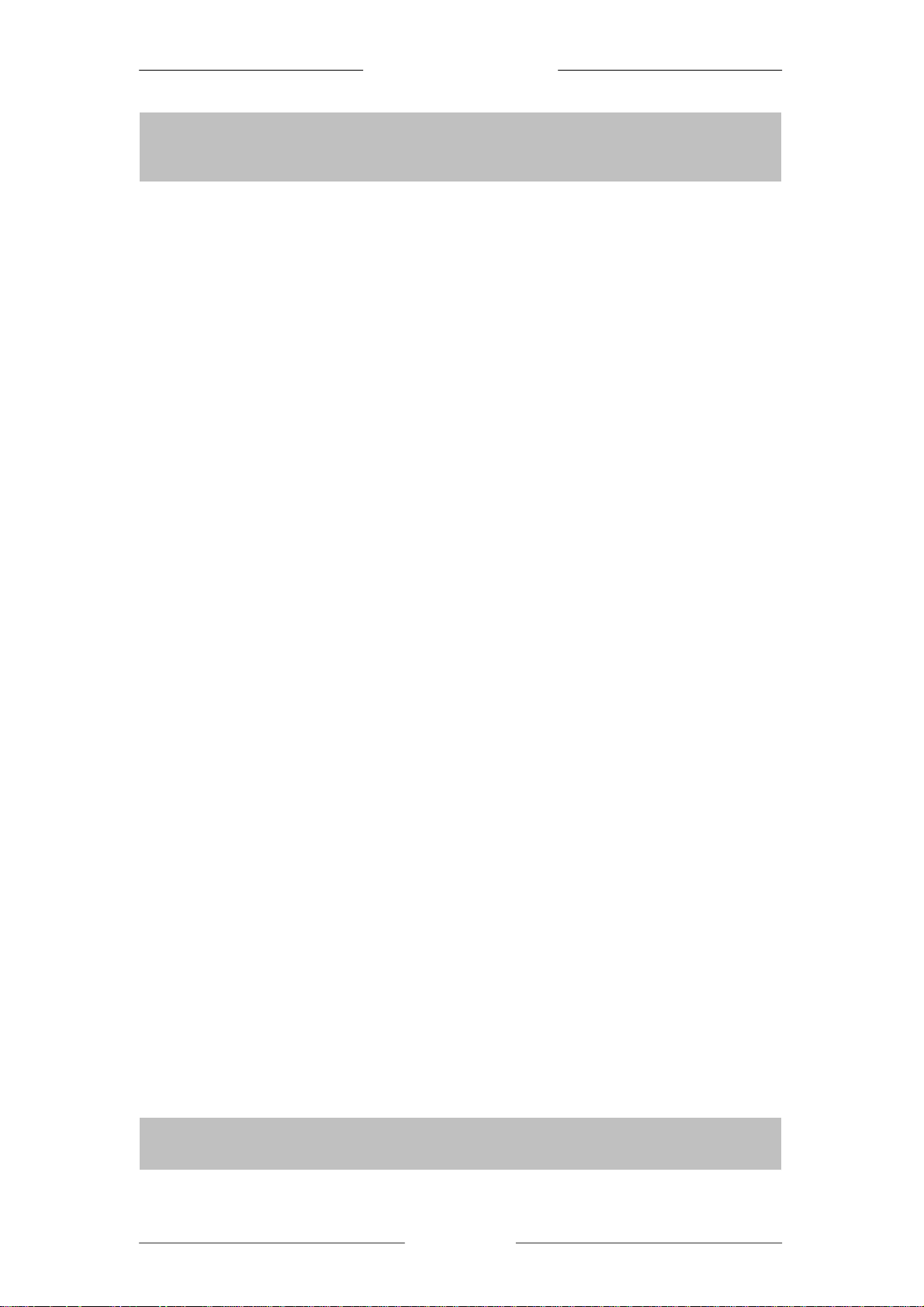
QQuuiicckk IInnssttaallllaattiioonn GGuuiiddee
Product warranty does not apply to damage caused by lightning, power
surges or wrong
AATT--AARR225566EE 44--PPoorrtt AADDSSLL RRoouutteer
r
Contents
Introduction .............................................................................................2
Minimum System Requirements..............................................................2
Package Contents.....................................................................................2
ADSL Router Overview...........................................................................3
Typical ADSL Router Connections..........................................................5
Step 1: Connecting the ADSL Router to Your Computer........................6
Step 2: Configuring Your Ethernet Network Card ..................................9
Step 3: Configuring Your Web Browser ...............................................11
Step 4: Connecting To the Internet ........................................................12
Quick
Installation
Guide
Version 1.0
usage of voltage.
Page 1 of 1
Page 2
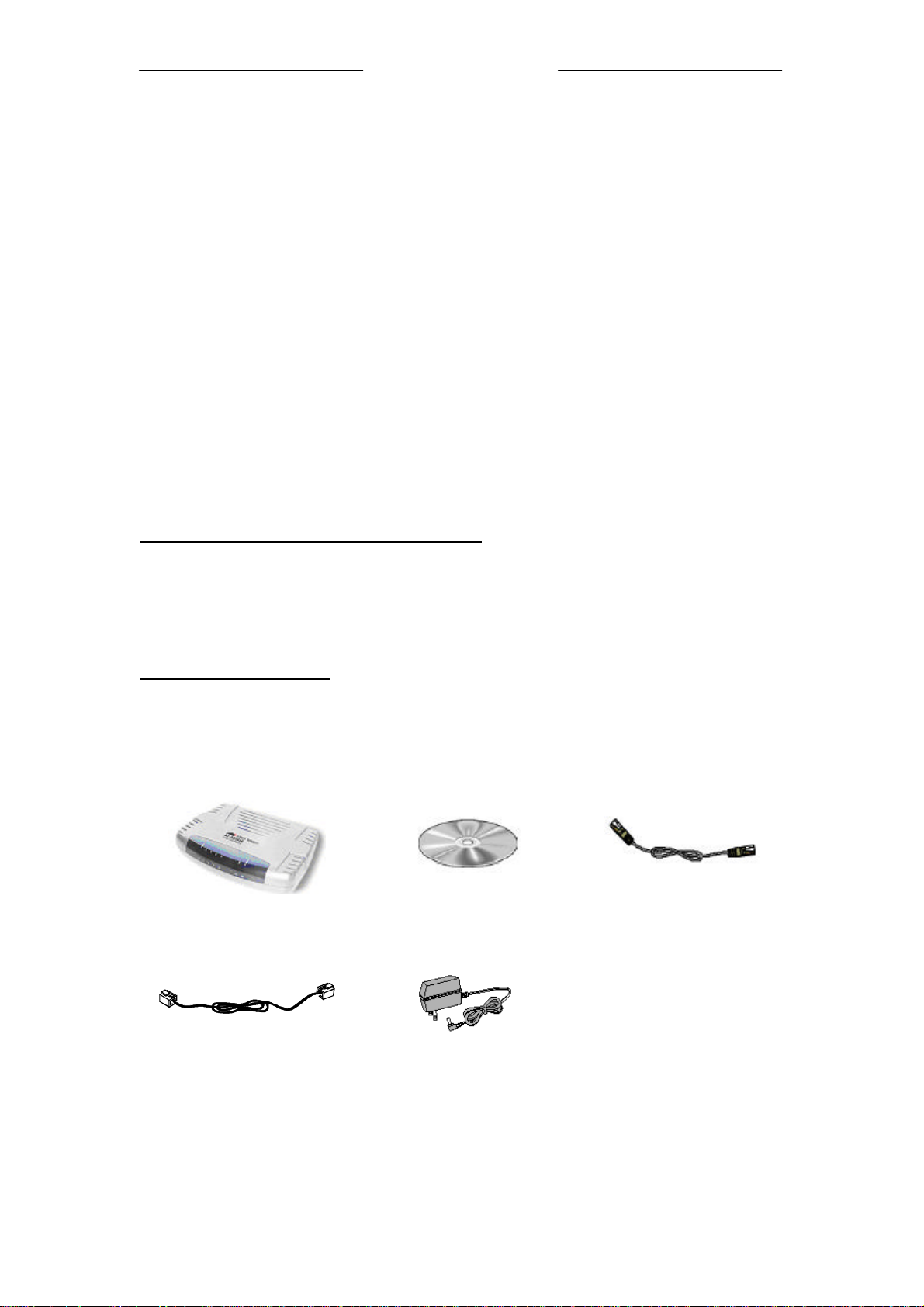
QQuuiicckk IInnssttaallllaattiioonn GGuuiiddee
Introduction
Thank you for purchasing the AT -AR256E 4-Port ADSL Router! The AT-AR256E
allows you to share your ADSL connection with multiple computers using just a
single device. With ADSL services, you can enjoy high speed broadband connection
to the Internet, online gaming and corporate network while making phone calls using
your existing telephone line.
The AT- AR256E can be connected to any computer with a Ethernet network card
installed. For multi-user sharing, you can connect your computers to the integral 4port switch of the ADSL router or expand your network with a Ethernet hub or
switch. The auto MDI/MDI-X feature automatically senses straight and crossover
cables. You can plug any type of network cable in without worrying about
connectivity problems like in the past with older switches.
This document assumes that you have already installed a Ethernet network card on
your computer.
Minimum System Requirements
• Intel Pentium® MMX 233MHz
• Ethernet network card with TCP/IP stack installed
• OS independent (support for Microsoft Windows® only)
• Microsoft® Internet ExplorerTM 4.0 or Netscape® Navigator 3.02 installed
Package Contents
For any missing items, please contact your dealer immediately.
ADSL router Documentation CD Ethernet cable
Telephone cable Power adapter
Page 2 of 2
Page 3

QQuuiicckk IInnssttaallllaattiioonn GGuuiiddee
ADSL Router Overview
Front Indicators
① ④
②
③
④
①
② ③
① POWER
Lights up when power is supplied to the ADSL router.
② ETH/ACT
Lights up when the Ethernet cable is properly connected from your Ethernet
network card to the ADSL router.
Flickers when the ADSL router is transmitting/receiving data.
③ DSL
Lights up when the ADSL connection is established.
Flickers when the ADSL router is trying to establish a connection to your ADSL
Provider.
④ INTERNET
Lights up when the PPP connection to your ADSL Provider is established.
Page 3 of 3
Page 4
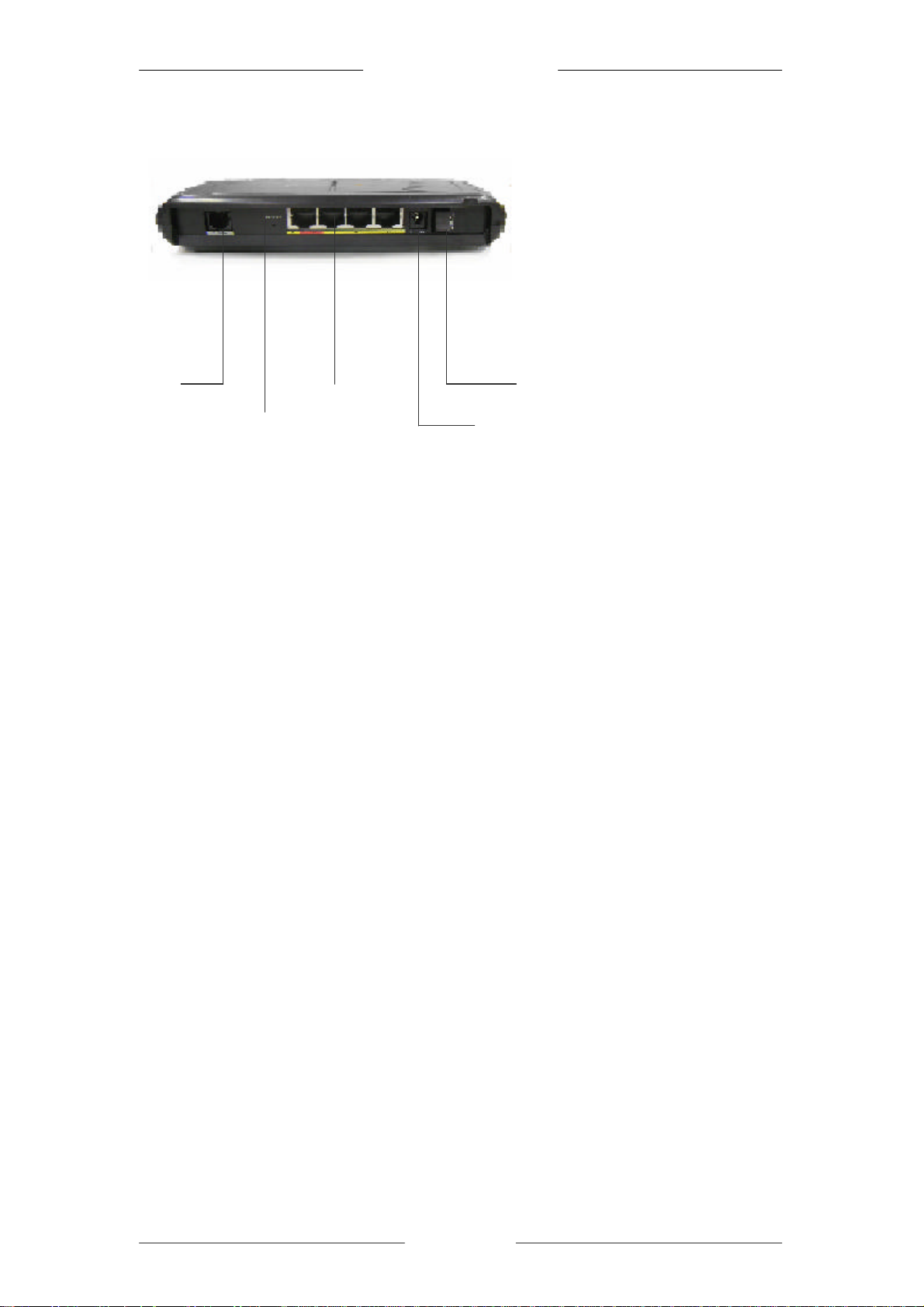
QQuuiicckk IInnssttaallllaattiioonn GGuuiiddee
Back Panel
⑤ ①
③
④ ②
① POWER SWITCH
To power ON/OFF the ADSL router.
② DC 9V
To connect the power adapter that comes with your ADSL router package.
③ ETHERNET
Integral 4-port switch to connect your Ethernet network card, hub and/or switch.
④ RESET
To reset your ADSL router to factory default settings. (All customised settings
that you have saved will be lost!) Please refer to the footer2 below on how to
activate the reset function.
⑤ DSL
To connect the telephone cable that comes with your ADSL router package.
2
To activate the reset function:
• Ensure that your ADSL router is powered ON.
• Use a paper clip or pencil tip to depress the reset button and release. At this point, the DSL
indicator light will go OFF, followed by the Ethernet indicators. The reset is in progress.
• When the DSL indicator starts blinking, it means that the reset process is completed. The default
settings are now restored.
• The ADSL connection is established once the DSL indicator stops blinking.
Page 4 of 4
Page 5

QQuuiicckk IInnssttaallllaattiioonn GGuuiiddee
Ethernet hub
The auto MDI/MDI
-
X feature automatically senses straight and crossover cables.
Computers with Ethernet
Computers with Ethernet
To computers with Ethernet
Typical ADSL Router Connections
For Up To 4 Computers
For More Than 4 Computers
To connect more than 4 computers, you can uplink to a Ethernet hub or switch. For
details on how to connect your Ethernet hub or switch, please refer to the
documentation that comes with the Ethernet hub or switch.
network cards installed
or switch
The auto MDI/MDI-X feature automatically senses straight and crossover cables.
network cards installed
network cards installed
Page 5 of 5
Page 6

QQuuiicckk IInnssttaallllaattiioonn GGuuiiddee
Step 1: Connecting the ADSL Router to Your Computer
! Power OFF your computer and any other connected devices before connecting
to the ADSL Router!
1.1 Connecting To the Ethernet
Connect your computer to the ADSL router as illustrated below. The following
illustration shows the connection of a single computer.
(rear view of ADSL router)
Ethernet port
(All the Ethernet ports on the ADSL router are auto MDI/MDI-X. Both straight and crossover Ethernet
cables can be used)
Ethernet cable
(rear view of a computer)
Ethernet network card
Not Sure How The Ethernet Port Looks Like?
The following are some tips to help you locate the Ethernet port on your
computer. Alternatively, you may refer to the documentation that comes
with your computer.
Locating the Ethernet Port on Your Computer
Most computers have labels describing the ports. For Ethernet port,
you will see ETHERNET, ETH or RJ-45 labeled near the port. If
your computer does not have such descriptions, try the following:
- Picture A gives the illustration of a Ethernet port. All Ethernet ports have 8
conductors on it. Do not be mistaken with the LINE port (Picture B) that
has only 6 conductors.
- The Ethernet port is slightly bigger than the LINE port.
A. ETHERNET: B. LINE:
Page 6 of 6
Page 7

QQuuiicckk IInnssttaallllaattiioonn GGuuiiddee
wall socket
Connect the telephone set to the jack
, and the ADSL router to
wall socket
(ADSL)
1.2 Connecting To the Telephone Wall Socket (ADSL)
To connect the ADSL router to the telephone wall socket , carry out Step 1.2(a). To
connect the ADSL router to the telephone wall socket and a telephone set , carry out
Step 1.2(b).
(a) To Connect To the Telephone Wall Socket (ADSL)
(rear view of ADSL router)
Telephone
(ADSL)
Telephone cable
(b) To Connect To the ADSL and Telephone Set
(rear view of ADSL router)
Telephone cable
Telephone set
Telephone
POTS splitter (not included)
labeled PHONE
the jack labeled MODEM.
The POTS splitter is a device that allows you to connect both the ADSL router and
your telephone set to the same telephone wall socket. The device at the same time
helps eliminate background noise on the telephone line, ensuring the best possible
voice quality.
1.3 Checking Your Connections
Please check your connections before proceeding.
Page 7 of 7
Page 8

QQuuiicckk IInnssttaallllaattiioonn GGuuiiddee
To your telephone wall socket
(ADSL)
ther end of
the power adapter to your
(rear view of ADSL router)
To the Ethernet port on your computer
1.4 Connecting To the Power Outlet
To your power outlet
(rear view of ADSL router)
Connect the o
power outlet.
1.5 Powering On
I. Switch ON your power outlet that is connected to the ADSL router.
II. Power ON the ADSL router.
III. Turn ON your computer.
Please proceed to Step 2.
Page 8 of 8
Page 9

QQuuiicckk IInnssttaallllaattiioonn GGuuiiddee
(This screen shot uses
3Com EtherLink
Ethernet network card model as an
III.
IP Address
tab.
Obtain an
,
Step 2: Configuring Your Ethernet Network Card
The following illustrated screen shots serve only as examples. For any
dissimilarities, please follow closely to the instructions prompted on your
screen.
2.1 For Microsoft Windows® 98 Second Edition / Me
I. From your Windows Desktop, right-click on the Network Neighborhood icon.
Select Properties.
II. From the Configuration tab, select TCP/IP-> xxx (where xxx refers to the model
of your Ethernet network card that is connected to the ADSL router).
Click Properties.
example).
Click the
Select the option
IP address automatically
and click OK to save the
settings.
Ensure that the ADSL router is powered ON.
Restart your system. Proceed to Step 3.
Page 9 of 9
Page 10

QQuuiicckk IInnssttaallllaattiioonn GGuuiiddee
3Com
Ethernet network card
Obtain an IP
and click
Ensure that the ADSL router is
powered ON. Restart your
2.2 For Microsoft Windows® 2000 / XP
I. Windows
a) From your Windows Desktop, right-click on the icon My Network Places and
select Properties.
b) At the Network and Dial-up Connections window, right -click on the Local
Area Connection icon and select Properties.
Windows® XP:
(Instructions are based on default Start menu option)
a) From your Windows Desktop, click Start > All Programs > Accessories >
Communications > Network Connections.
b) Right-click on the Local Area Connection icon that reflects the model of
your Ethernet network card that is connected to the ADSL router, and click
Properties.
II. Ensure that the field Connect using indicates the model of your Ethernet network
card that is connected to the ADSL router.
(This is important especially if you have more than one Local Area Connection
icons displayed at the Network and Dial-up Connections / Network
Connections window. Ensure that you have selected the correct one.)
Select Internet Protocol (TCP/IP) and click Properties.
®
2000:
III. Select the option
address automatically
OK.
Click OK again to close.
system. Proceed to Step 3.
(This screen shot uses
EtherLink
model as an example).
Page 10 of 10
Page 11

QQuuiicckk IInnssttaallllaattiioonn GGuuiiddee
Step 3: Configuring Your Web Browser
3.1 Microsoft® Internet Explorer™ (based on IE 5.5)
I. From your Windows Desktop, double-click on the Internet Explorer icon to
launch your web browser.
II. From the menu, click Tools then select Internet Options.
III. Click the Connections tab. Select the field, 'Never dial a connection'. (This
option will be grayed out if you have not installed an analog modem on your
computer before. Proceed to 3.1 IV)
IV. Click on the LAN Settings... button. Ensure that the Proxy server is not enabled.
V. Click OK to close the dialog box.
You may now proceed to Step 4 to establish your Internet connection.
3.2 Netscape
I. From your Windows Desktop, double-click on the Navigator icon to launch
your web browser.
II. Depending on your Netscape version, carry out one of the following instructions:
Click Options > Network Preferences.
Select Proxies. Ensure that the No Proxies option is selected.
OR
Click Edit > Preferences.
Select Advanced and click Proxies. Ensure that the option Direct Connection to
the Internet is enabled.
III. Click OK for the changes to take effect.
You may now proceed to Step 4 to establish your Internet connection.
®
Navigator
Page 11 of 11
Page 12

QQuuiicckk IInnssttaallllaattiioonn GGuuiiddee
Step 4: Connecting To the Internet
I. From your web browser, key in http://192.168.1.1 at the address bar and hit
<Enter>.
II. You will be prompted for the username and password to login to the web
management application of the ADSL router. Enter admin for the Username and
admin for the Password (factory defaults). Please note that the username and
password are case-sensitive and must be entered exactly as shown.
III. Click Log In.
Note: This username and password are not the same as the username and
password given by your ADSL Provider to connect to the Internet.
IV. The web management Quick Start page will be displayed. If the Login Settings
menu does not automatically appear, on the left hand menu, select Quick Start
from the menu buttons at the top of the user interface.
V. Enter the username and password along with the network settings provided to you
by your ADSL Provider into the Login Settings and click Connect.
VI. You will be automatically connected to the Internet. Upon successful connection,
the following screen will appear showing the connection status of the ADSL
router.
Page 12 of 12
Page 13

QQuuiicckk IInnssttaallllaattiioonn GGuuiiddee
Copyright Oct 2004. All Rights Reserved.
P/N: 040-511592-101 (Ref: 600)
Page 13 of 13
