Page 1
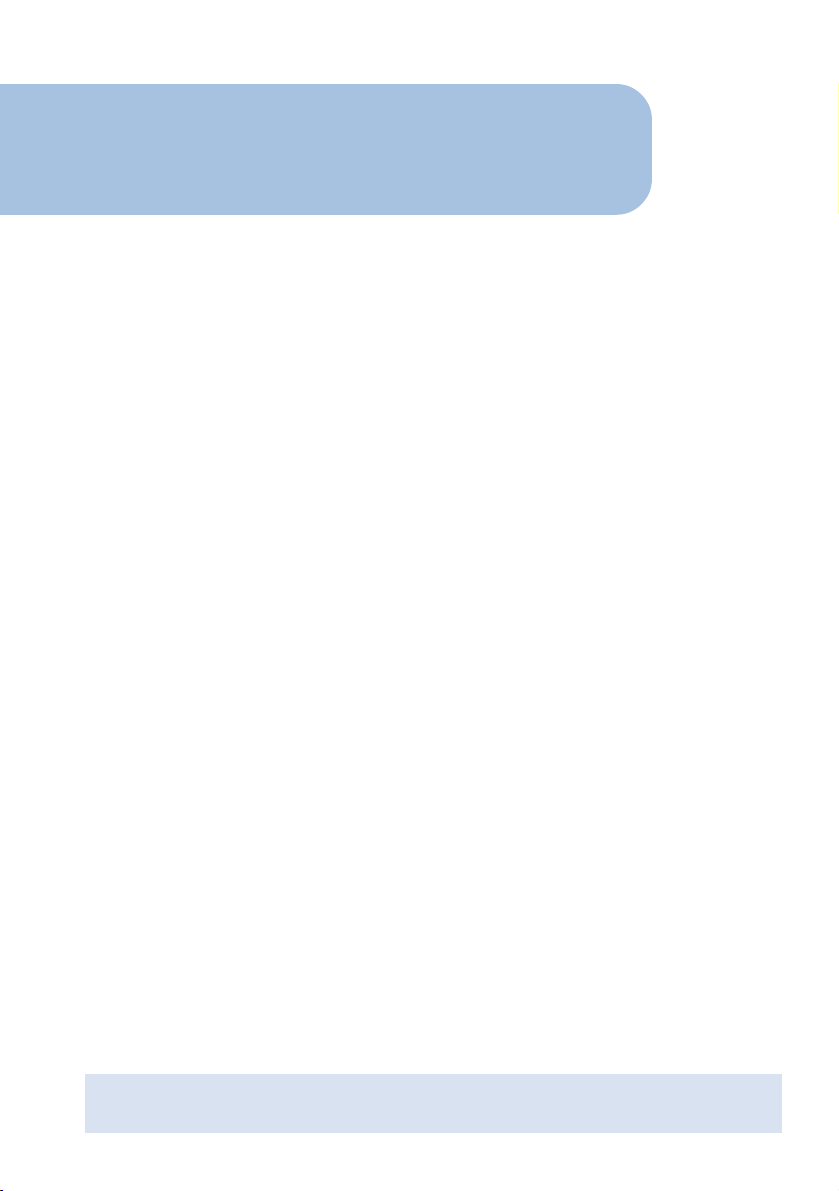
AT-AR236E
ADSL Ethernet & USB Router
Easy Start
Version 1.0
Contents
Introduction ....................................................... 2
Minimum System Requirements ........................... 2
ADSL Router Package ......................................... 3
ADSL Router Overview ........................................ 3
Step 1: Connecting the ADSL Router to Your
Computer/Notebook................................. 6
Step 2: Configuring Your Ethernet Network Card /
Installing Your USB Device ......................10
Step 3: Configuring Your Internet Browser ............18
Step 4: Connecting to the Internet ......................19
• Product warranty does not apply to damage caused by lightning, power surges or wrong voltage usage.
• This product is for use only in UL Listed computers.
Page 2
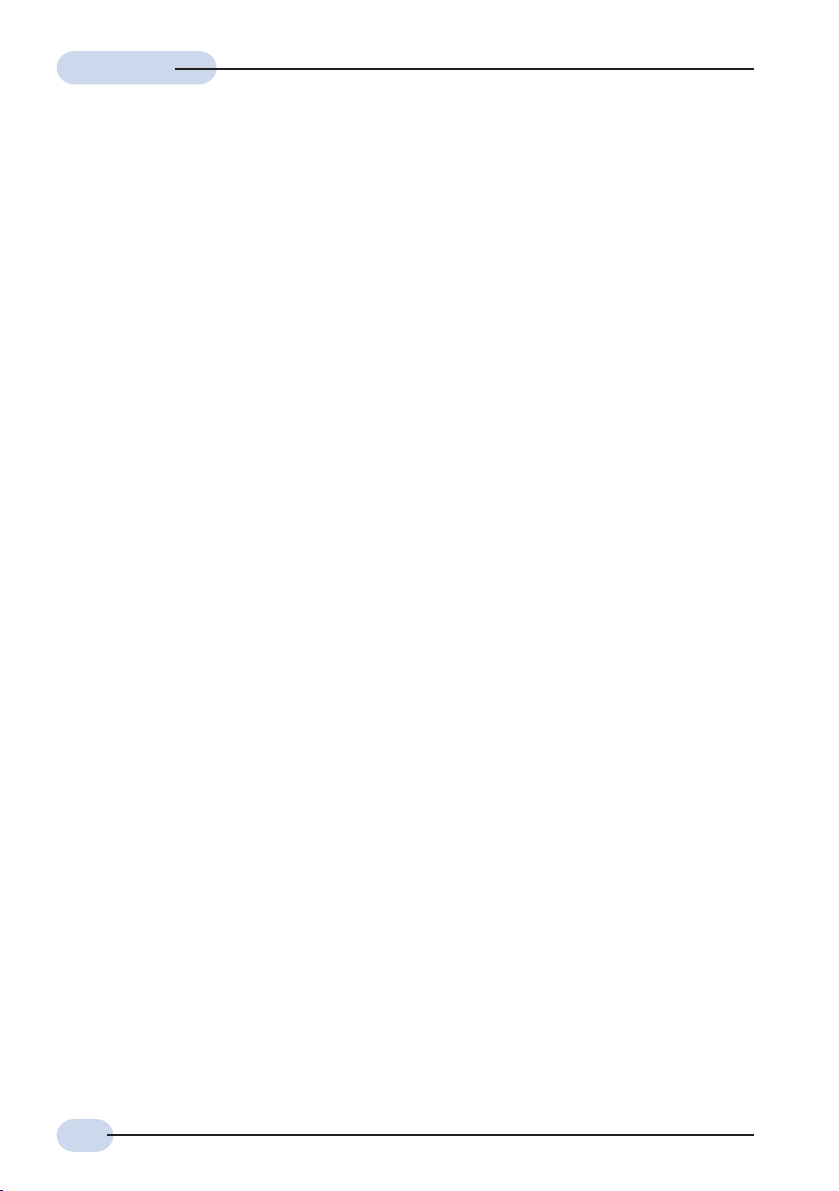
Easy StartEasy Start
Easy Start
Easy StartEasy Start
Introduction
Thank you on your purchase of the Allied Telesyn AT-AR236E ADSL Ethernet & USB Router!
The ADSL Router provides you with a high-speed broadband Internet connection using your
existing phone line that at the same time allows you to make phone calls.
The ADSL Ethernet & USB Router can be connected to any computer/notebook with a USB
Port or 10/100 Base-T Ethernet card. For multiple users connection, you may connect your
computers/notebooks to both the Ethernet Port and USB Port on the ADSL Router at the
same time or expand the Ethernet connection of the ADSL Router with an Ethernet Hub
/ Switch.
This documentation assumes that you have already installed an Ethernet card on your
computer/notebook.
Minimum System Requirements
• Pentium® MMX 233MHz
• A CD-ROM Drive
• Ethernet card installed with TCP/IP Protocol
ETHERNET port of your DSL Router)
• USB Port (required only if you are connecting to the USB Port of your ADSL Router)
• Host Operating Systems support for USB:
Windows® 98 Second Edition
Windows® 2000
Windows® Me
Windows® XP
• OS independent for Ethernet
• Web Browser support:
Microsoft Internet Explorer 4.0 (or later versions)
Netscape® Navigator 3.02 (or later versions)
(required only if you are connecting to the
2
Page 3
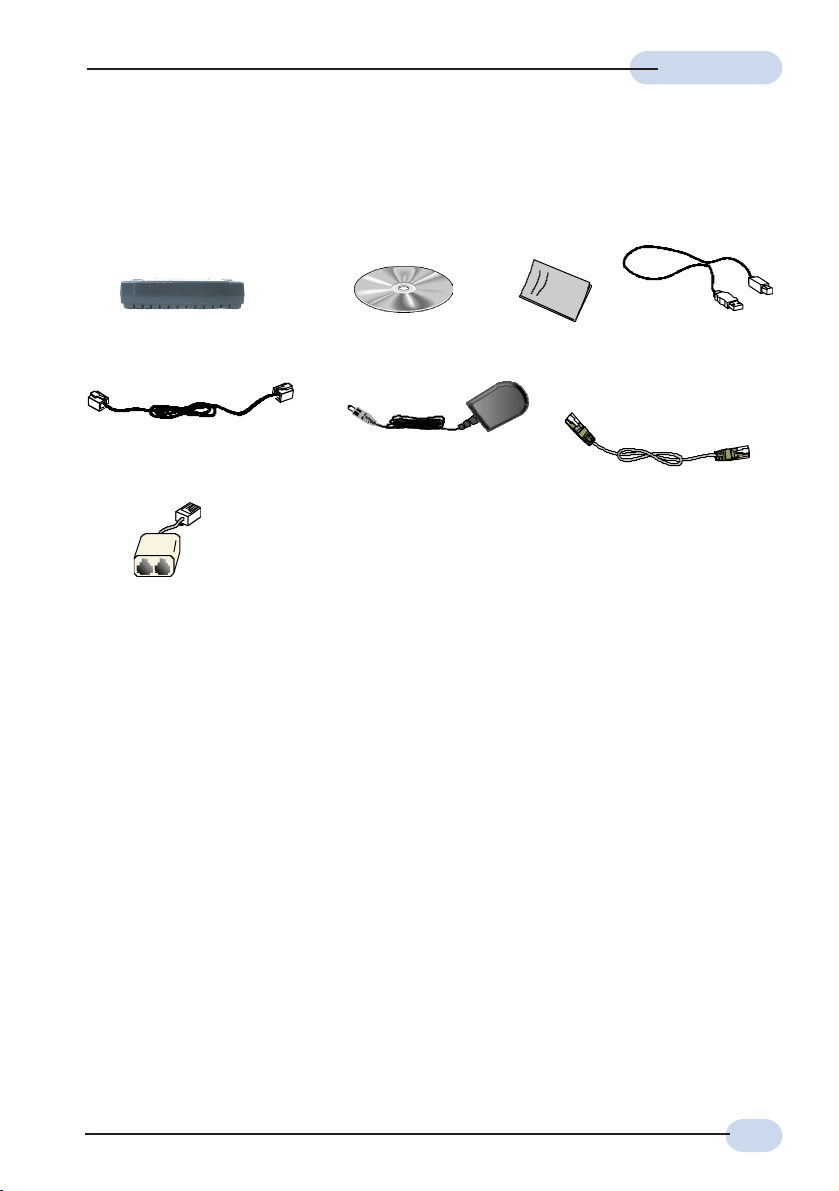
ADSL Router Package
For any missing items, please contact your dealer immediately.
Easy StartEasy Start
Easy Start
Easy StartEasy Start
1. ADSL Ethernet & USB Router
5. Telephone cable (RJ-11)
8. POTS-Splitter
1 The telephone extension cable used for this ADSL Router is a UL Listed Communication Circuit
Accessory, minimum 26AWG.
2 This pr oduct is intended to be supplied by a UL Listed Direct Plug-In Power Unit marked "Class
2" and rated Input: 120VAC, 50-60Hz, 26W, Output: 9Vdc, 1A Only. Different countries are
bundled with different types of power adapter. The above illustration is only a representative.
3 Depending on your country of pur chase, your package may or may not come with a POTS Splitter.
The POTS Splitter is required if you are connecting a Telephone Set to the Ethernet Modem.
Please refer to Step 1.2 - Connecting to the ADSL Line for details. POTS-Splitter can also be
purchased from your dealer.
3
(optional)
1
2. Installation CD
6.
Power adapter (DC 9V)
3. Easy Start
2
7. CAT-5 UTP Straight
Ethernet Network cable (RJ-
4.
USB cable
45)
3
Page 4
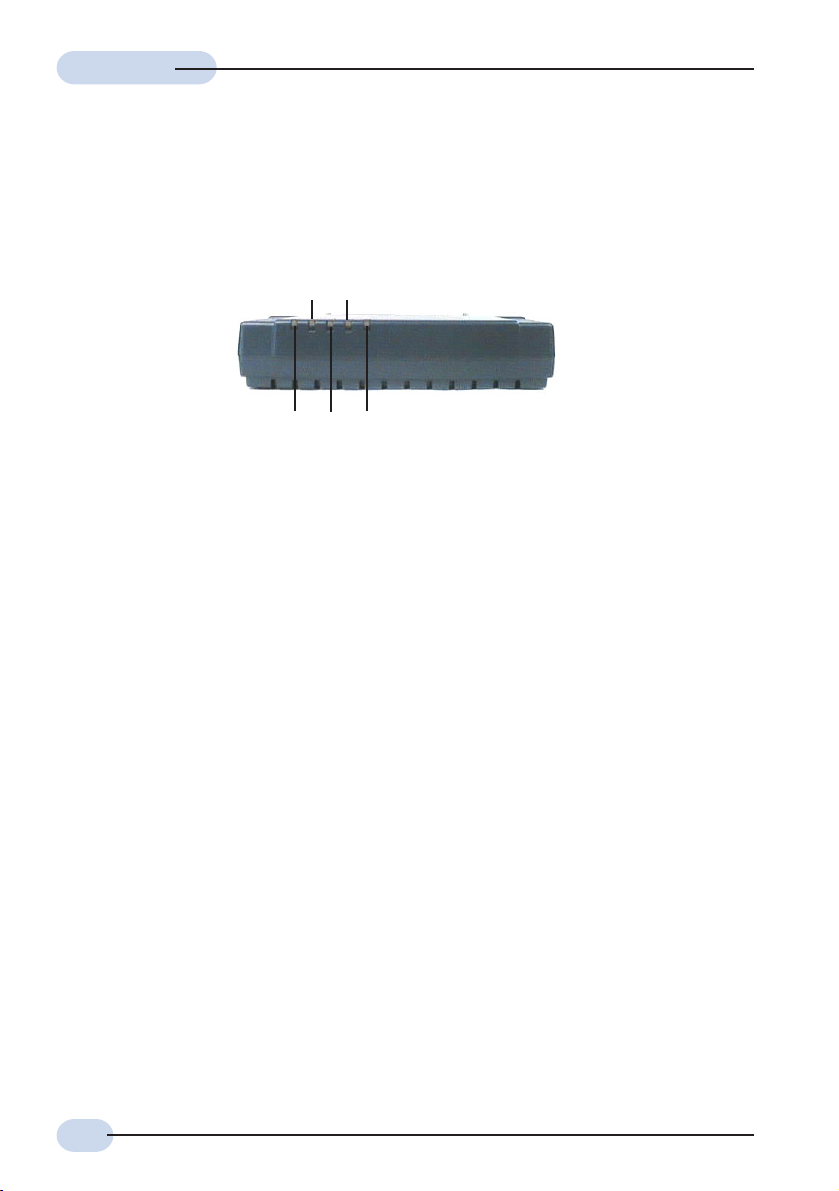
Easy StartEasy Start
Easy Start
Easy StartEasy Start
Front Indicators
ADSL Router Overview
mno
l
p
l PPP
Lights up when the PPP connection is established.
m PWR
Lights up when power is supplied to the Router.
n DSL
Lights up when the ADSL connection is established.
Flickers when the ADSL Router is trying to establish a connection with the ADSL
Service Provider.
o ETH/ACT
Lights up when the Ethernet cable is properly connected from your ADSL
Router to the Ethernet Card.
Flickers when the ADSL is transmitting/receiving data.
p USB
Lights up when the USB device driver is successfully installed in your Computer/
Notebook.
4
Page 5
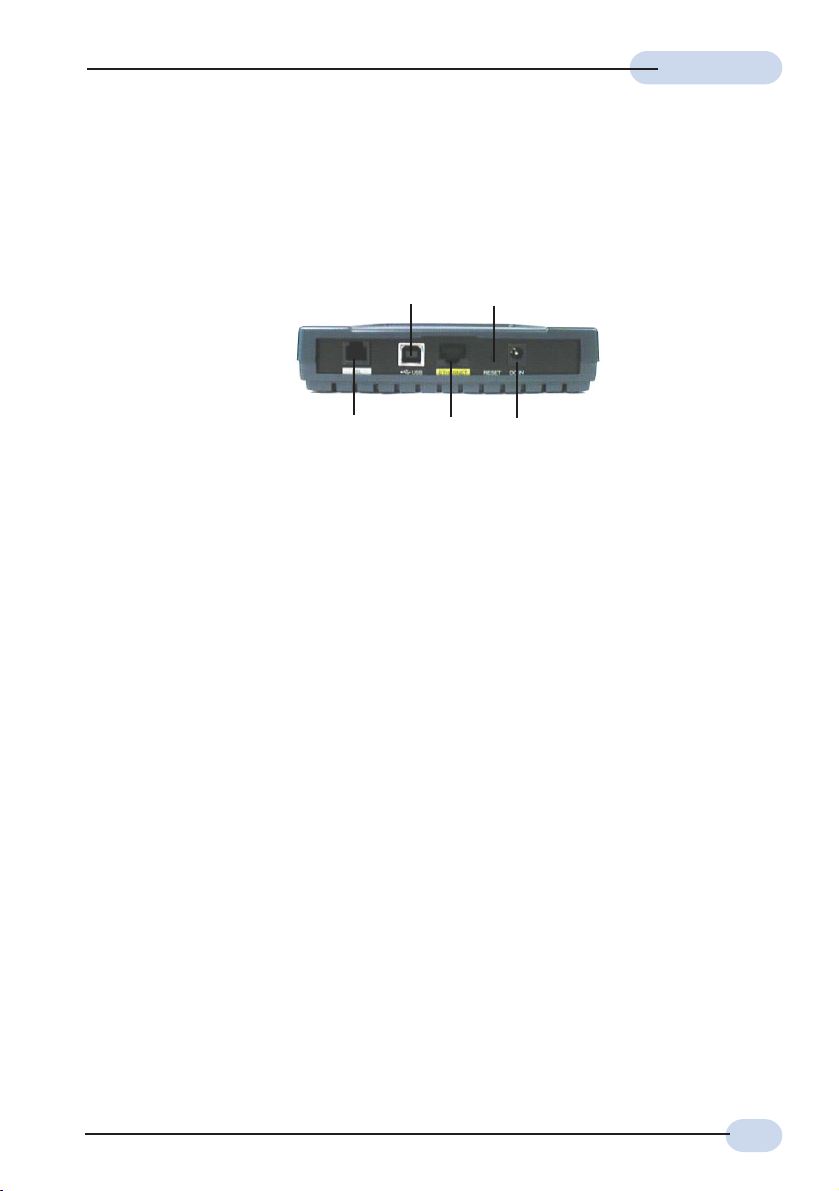
Back Panel
Easy StartEasy Start
Easy Start
Easy StartEasy Start
m
l
n
o
p
l DSL
Telephone jack (RJ-11) to connect to your Telephone Wall Socket (ADSL line).
m USB
USB port to connect to the USB port on your computer/notebook.
n ETHERNET
10/100 Base-T Ethernet jack (RJ-45) to connect to your Ethernet Network card or
Ethernet Hub / Switch
o RESET
To reset your ADSL Router to factory default settings. (All customised settings that you
have saved will be lost!)
Please refer to the below footer
3
on how to activate the reset function.
p DC IN
To connect to the Power Adapter that comes with your package.
3 To activate the reset function:
- Ensure that your ADSL Router is powered on.
- Use a paper clip or a pencil tip to depress the reset button and release. At this point, the
DSL indicator light will go off, followed by the USB and ETHERNET indicators. The reset is in
progress.
- When the DSL indicator starts blinking, it means that the reset process is completed. The
default settings are now restored.
- ADSL line is established once the DSL indicator lights up.
5
Page 6
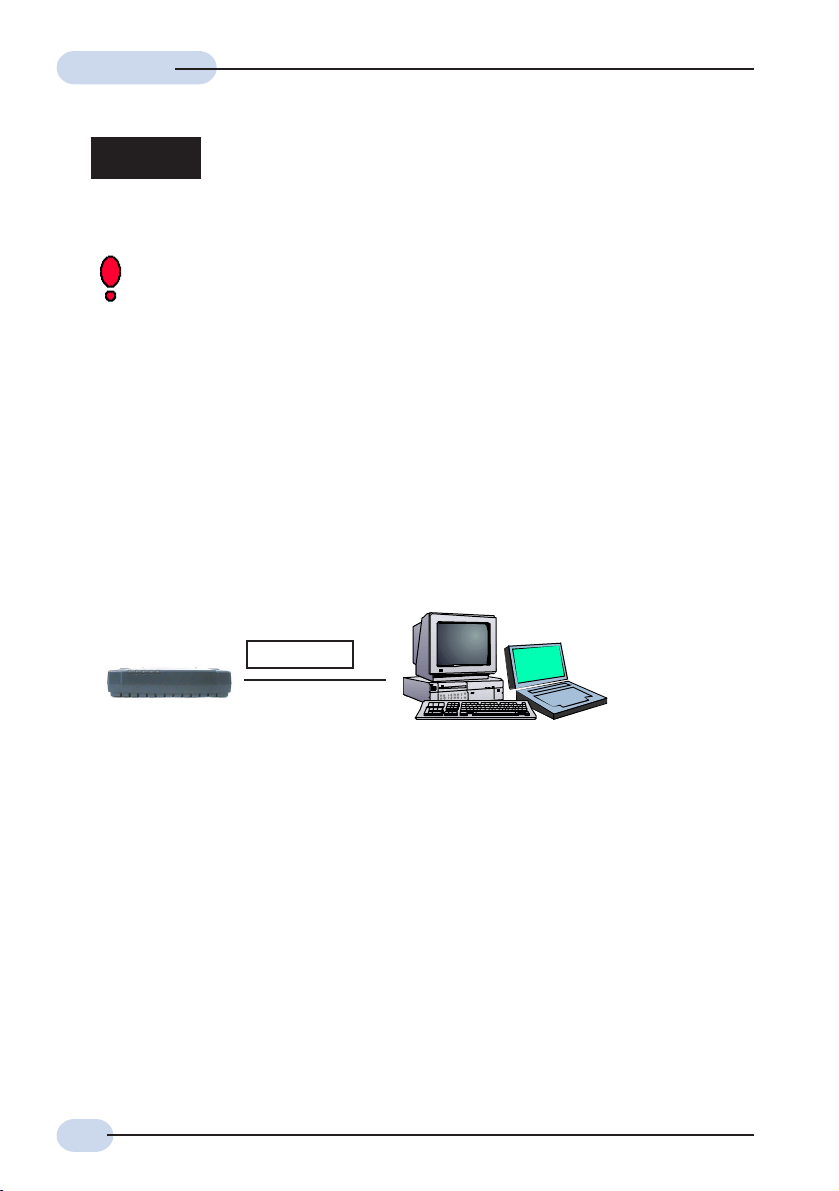
Easy StartEasy Start
Easy Start
Easy StartEasy Start
Step 1: Connecting the ADSL Router to Your
Computer/Notebook
Power off your Computer/Notebook or/and any connected devices
before connecting to the ADSL Router!
To connect to your ADSL Router, you need to have either an Ethernet Port or a USB Port
present on your Computer/Notebook.
Step 1.1 Connecting to the Ethernet/USB
(See the note on the following page if you are not sure of how the Ethernet and USB Port
looks like)
1.1.1 For Single-User Connection
The following shows a typical single-user connection.
Check if your Computer/Notebook has an Ethernet Port.
Ethernet / USB
Computer/Notebook with
Ethernet Network Card or USB
Port
- If an Ethernet Port is present, please proceed to section 1.1.2(a) Connecting
to the Ethernet.
- If an Ethernet Port is not present, locate the USB Port on your Computer/
Notebook and proceed to section 1.1.2(b) Connecting to the USB.
1.1.2 For Multiple-Users Connection
You may connect one computer/notebook to the Ethernet Port and another one
to the USB Port on the ADSL Router at the same time. Refer to both section
1.1.2(a) Connecting to the Ethernet and section 1.1.2(b) Connecting to the
USB for the connections.
For more than 2 Computers/Notebooks connections, you may also expand the
Ethernet connection by connecting the ADSL Router to an Ethernet Switch/Hub.
6
Page 7

Easy StartEasy Start
Easy Start
Easy StartEasy Start
See the following illustration.
Computer/Notebook
USB
Ethernet
with USB Port
Ethernet Switch / Hub
Computers/Notebooks with
Ethernet Network Cards
For details on the connection and types of Ethernet Network cable to use with
the Ethernet Switch/Hub, please refer to the documentation that comes with your
Ethernet Switch/Hub.
NOT SURE HOW THE ETHERNET/USB PORT LOOKS LIKE?
The following are some tips to help you locate your Ethernet and USB Ports on
your Computer/Notebook. Alternatively, you may refer to the documentation that
comes with your Computer/Notebook.
Locating the Ethernet Port on your Computer/Notebook
Most Computers/Notebooks have labels describing the Ports. For Ethernet Port,
you will see either ETHERNET, ETH or RJ45 labelled near the Port.
If your Computer/Notebook does not have such descriptions, try the following.
- Picture A gives the illustration of an Ethernet Port. All Ethernet Ports have 8
conductors on it. Do not mistaken with the LINE Port (Picture B) that has only 6
conductors.
- The Ethernet Port is slightly bigger than the LINE Port.
A. ETHERNET : B. LINE:
Locating the USB Port on your Computer/Notebook
The USB Port on your Computer/Notebook can often be identified by the label
USB or the icon .
7
Page 8

Easy StartEasy Start
Easy Start
Easy StartEasy Start
1.1.2(a) Connecting to the Ethernet
(This connection is not required if you are connecting to an Ethernet Switch/Hub for multipleusers connection).
Back view of a computer
Ethernet Port
Back view of
the ADSL
Router
Ethernet Network cable
Ethernet
Network Card
You may now proceed to Step 1.2.
1.1.2(b) Connecting to the USB
Back view of
the ADSL Router
USB cable
You may now proceed to Step 1.2.
8
Back view of a
computer
USB
Port
Page 9

Easy StartEasy Start
Easy Start
Easy StartEasy Start
Step 1.2 Connecting to the ADSL Line
To connect the ADSL Ethernet Modem to the ADSL line, carried out Step 1.2(a).
To connect the ADSL Ethernet Modem to the ADSL line and a Telephone Set, carried out
Step 1.2(b).
(a) To connect to the ADSL line
Back view of the
ADSL Ethernet Modem
Telephone Wall
Socket
Telephone cable
(b) To connect to the ADSL line and Telephone Set
Back view of the
ADSL Ethernet
Modem
Telephone Wall
Socket
POTS Splitter
Connect the Telephone set to
the jack labelled TEL or
PHONE and the telephone
Telephone cable
cable to the jack labelled
LINE.
Telephone Set
The POTS Splitter(with built-in Microfilter) is a device that allows you to connect both your
Telephone cable and Telephone Set to the same Telephone Wall Socket. The device at
the same time helps to eliminate background noise on the telephone line, ensuring the best
possible phone performance.
9
Page 10
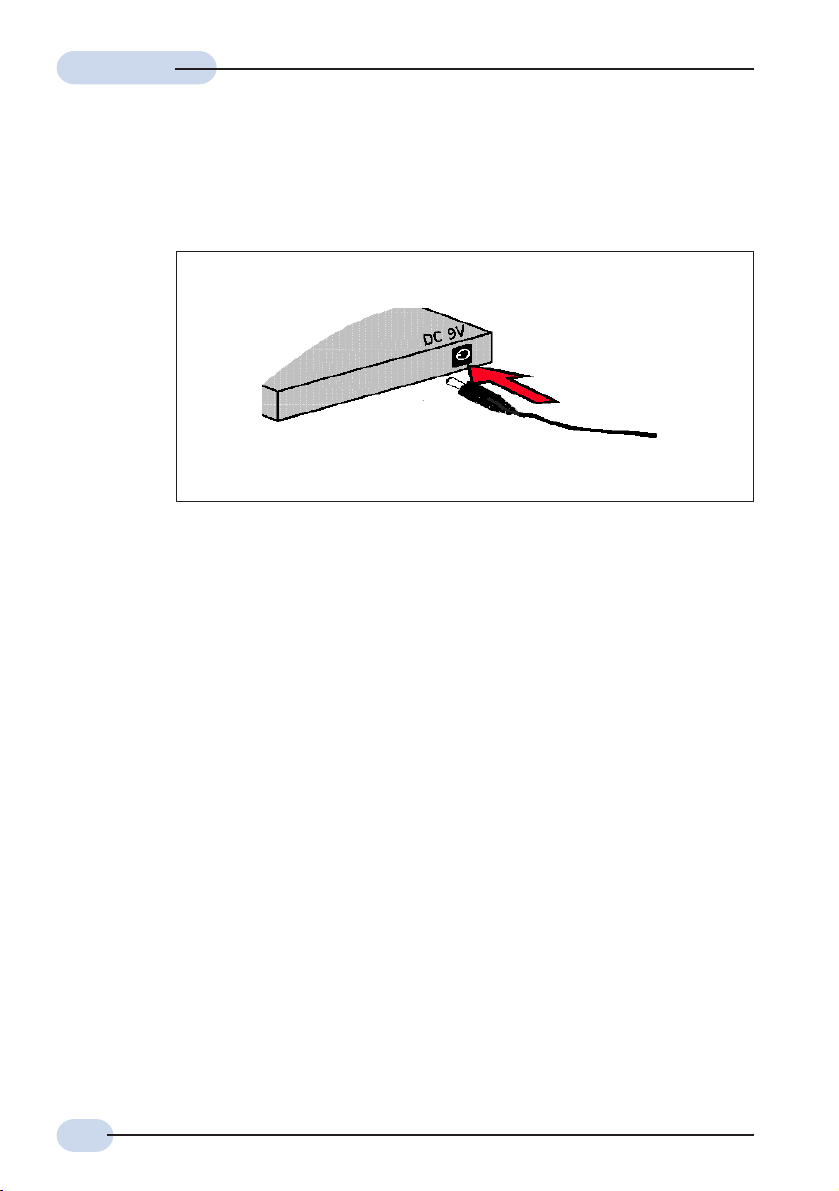
Easy StartEasy Start
Easy Start
Easy StartEasy Start
Step 1.3 Connecting to the Power Outlet
Connect your ADSL Router to the Power Outlet via the Power adapter (that comes with your
ADSL Router package).
Back view of
the ADSL
Router
Connect the other end of the
Power Adapter to the Power
Outlet.
Step 1.5 Powering On
- Power on the Power Outlet that is connected to your ADSL Router.
- Power on your Computer(s)/Notebook(s).
Please proceed to Step 2.
10
Page 11
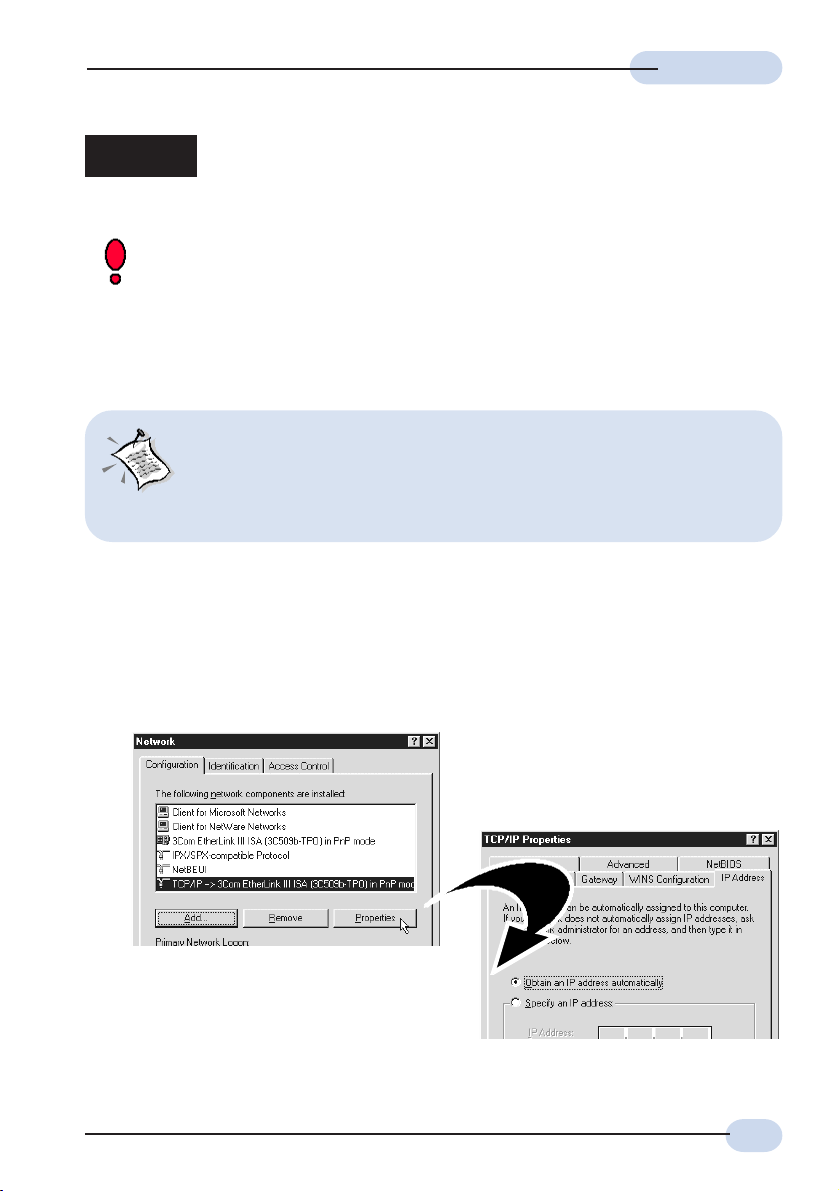
Easy StartEasy Start
Easy Start
Easy StartEasy Start
Step 2: Configuring Your Ethernet Network Card
/ Installing Your USB Device
If your computer/notebook is connected to the Ethernet Port of the ADSL Router,
proceed with section 2.1. If your computer/notebook is connected to the USB Port
of the ADSL Router, proceed with section 2.2. If your computers/notebooks are
connected to both the Ethernet Port and USB Port of your ADSL Router, please
proceed with both sections 2.1 and 2.2!
2.1 Configuring Your Ethernet Network Card
1. Proceed with this section ONLY if your computer/notebook is
connected to the Ethernet Port of your ADSL Router.
2. The following illustrated screen shots serve only as examples. For
any dissimilarities, please follow closely the instructions prompted
on your Computer.
2.1.1 For Windows® 98 Second Edition / Windows® Me
i From your Windows desktop, right-click on the Network Neighborhood icon. Select
Properties.
iiii From the Configuration tab, select TCP/IP-> xxx where xxx refers to the model of your
Ethernet Card that is connected to your ADSL Router.
Click Properties.
(This screen shot uses 3Com EtherLink
Ethernet card model as an example).
iii Click the IP Address tab.
Click the option Obtain an IP address
automatically and click OK to save the
settings.
Ensure that your ADSL Router is powered on. Restart your system.
Proceed to Step 3.
11
Page 12
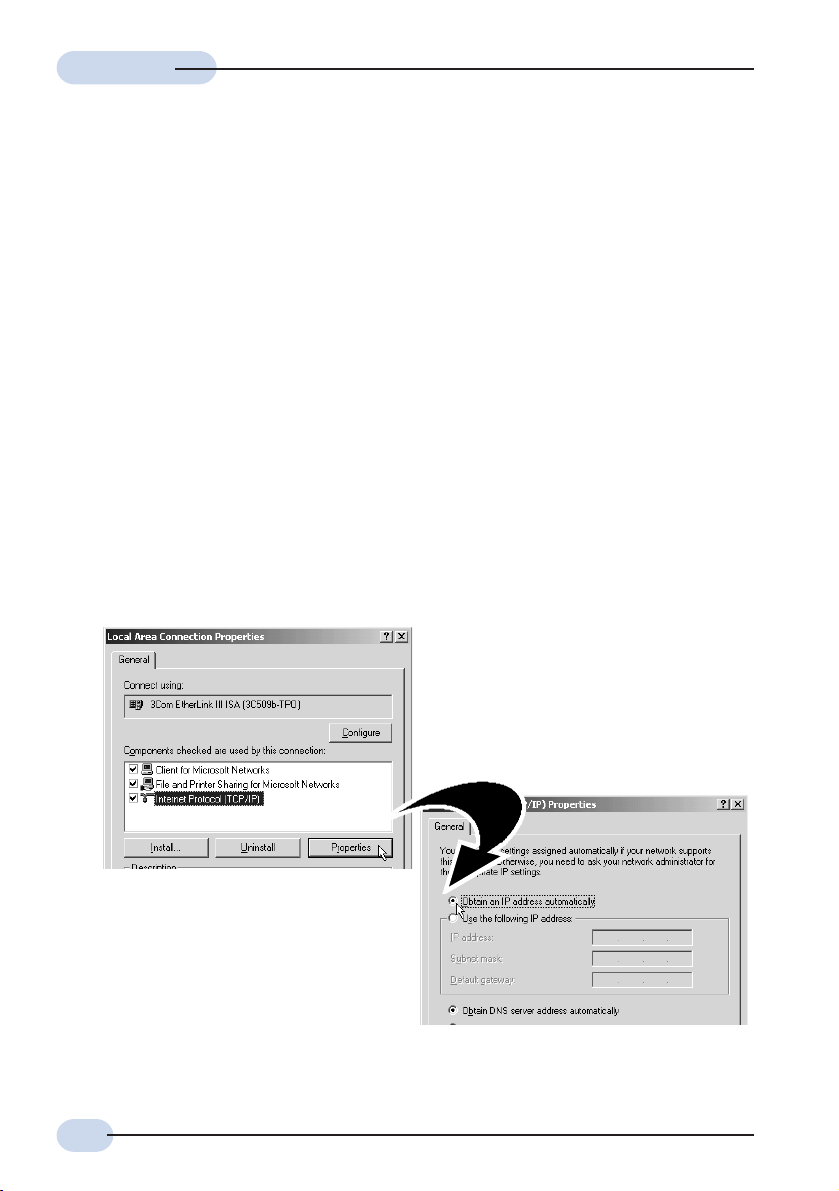
Easy StartEasy Start
Easy Start
Easy StartEasy Start
2.1.2 For Windows® 2000 / Windows® XP
i Windows® 2000:
a) From your Windows desktop, right-click on the icon My Network Places and
select Properties.
b) At the Network and Dial-up Connections window, right-click on the Local Area
Connection icon and select Properties.
Windows® XP:
(Instructions are based on default Start menu option)
a) From your Windows desktop, click Start > All Programs > Accessories >
Communications > Network Connections.
b) Right-click on the Local Area Connection icon that reflects the model of your
Ethernet Card that is connected to your ADSL Router and click Properties.
ii Ensure that the field Connect Using indicates the model of your Ethernet Card that
is connected to your ADSL Router.
(This is important especially if you have more than one Local Area Connection icons displayed
at the Network and Dial-up Connections / Network Connections window. Ensure that you have
selected the correct one.)
Select Internet Protocol (TCP/IP) and click Properties.
iii Select the option Obtain an IP
address automatically and click OK.
Click OK again to close.
Ensure that your ADSL Router is
powered on. Restart your system.
Proceed to Step 3.
12
(This screen shot uses 3Com EtherLink
Ethernet card model as an example).
Page 13

2.2 Installing the USB Device Driver
1. Proceed with this section ONLY if your computer/notebook is connected
to the USB Port of your ADSL Router!
2. The following screen shots illustrated serve only as examples. For any
dissimilarities, please follow closely the instructions prompted on your
Computer/Notebook.
3. For Windows® 98 Second Edition users, you may be prompted for your
Windows CD-ROM. Have it ready by your side.
2.2.1 Installing the USB Device Driver For Windows
i Power on your computer to start Windows.
ii Place the Installation CD into your CD-ROM Drive
iii At the following prompt, and click Next.
®
98 Second Edition
Easy StartEasy Start
Easy Start
Easy StartEasy Start
iv Select Search for the best
driver for your device
(Recommended) option and
click Next.
v Click CD-ROM drives option and click Next.
13
Page 14
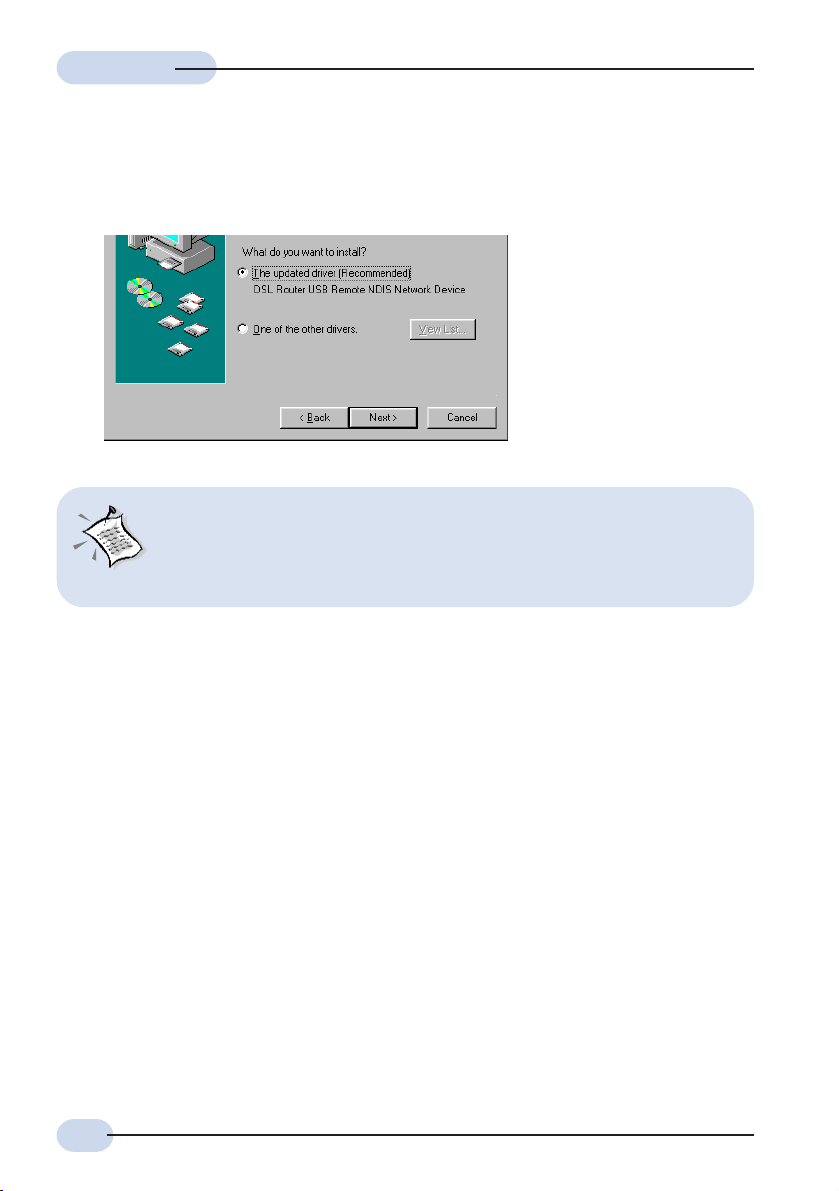
Easy StartEasy Start
Easy Start
Easy StartEasy Start
vi Select The updated driver (Recommended) DSL Router USB Remote NDIS
Network Device and click Next.
vii Click Next to proceed installation with indicated driver.
Depending on your system configurations, you may be prompted for your Windows
CD-ROM during installation. At the prompt, replace the Installation CD in your
CD-ROM Drive with your Windows CD-ROM and click OK.
At the Copying Files dialog box, enter the path of your Windows CD-ROM and
click OK.
viii Click Finish to complete the USB driver installation.
ix Restart your system when prompted.
Proceed to Step 3.
14
Page 15

Easy StartEasy Start
Easy Start
Easy StartEasy Start
2.2.2 Installing the USB Device Driver - For Windows® Me
i Power on your computer to start Windows.
ii Place the Installation CD into your CD-ROM Drive.
iii At the following prompt, select Specify the location of the driver (Advanced) option
and click Next.
iv Click Removable Media option and
click Next.
v Click N ext again to proceed installation with the indicated driver.
vi Click Finish to complete the USB driver installation.
vii Restart your system when prompted.
Proceed to Step 3.
15
Page 16

Easy StartEasy Start
Easy Start
Easy StartEasy Start
2.2.3 Installing the USB Device Driver - For Windows® 2000
i Power on your computer to start Windows.
ii Place the Installation CD into your CD-ROM Drive.
iii At the following prompt, click Next.
iv Select Search for a suitable driver
for my device (recommended)
option and click Next.
v Click CD-ROM drives option and click Next.
vi At the next prompt, click Next to proceed installation with the indicated driver.
vii You may be prompted with Digital
Signature Not Found dialog box during
installation. (This happens when
Windows detects your driver as a new
version).
Click Yes to proceed with the
installation.
viii Click Finish when prompted.
Upon completion, proceed to Step 3.
16
Page 17

Easy StartEasy Start
Easy Start
Easy StartEasy Start
2.2.4 Installing the USB Device Driver - For Windows® XP
i Power on your computer to start Windows.
ii Place the Installation CD into your CD-ROM Drive.
iii At the following prompt, select Install from a list or specific location (Advanced)
option and click Next.
iv Click Search removable
media option and click
Next.
v You may be prompted with
Hardware Installation dialog box.
(This happens when Windows
detects your driver as a new
version).
Click Continue Anyway to
proceed with the installation.
vi Click Finish when prompted.
Upon completion, proceed to Step 3.
17
Page 18

Easy StartEasy Start
Easy Start
Easy StartEasy Start
Step 3: Configuring Your Internet Browser
3.1 Microsoft® Internet Explorer™ (based on IE 5.5)
i From your Windows desktop, double-click on your Internet Explorer icon to
launch your Browser.
ii From the Menu, click Tools and select Internet Options... .
iii Select the Connection tab. Click the field, 'Never dial a connection'. (This option will
be grayed off if you have not installed an analog modem on your computer/notebook
before. Proceed with 3.1 iv).
iv Click the LAN Settings... button. Ensure that your Proxy Server is not enabled.
v Click OK to close the dialog box.
You may now proceed to Step 4 to establish your Internet connection.
3.2 Netscape® Navigator
i From your Windows desktop, double-click on your Navigator icon to launch
your Browser.
ii Depending on your Netscape versions, carry out one of the following instructions:
Click Options > Network Preferences.
Select Proxies. Ensure that the No Proxies option is selected.
OR
Click Edit > Preferences.
Select Advanced and click Proxies. Ensure that the option Direct Connection to
the Internet is enabled.
iii Click OK for changes to take effect.
You may now proceed to Step 4 to establish your Internet connection.
18
Page 19

Easy StartEasy Start
Easy Start
Easy StartEasy Start
Step 4: Connecting to the Internet
i From your Internet Browser, key in http://192.168.1.1 at the address bar and hit
<Enter>.
ii You will be prompted for the username and password to login to the Web Management.
Enter admin for the username and password for the Password (factory defaults).
Click OK.
(Note that this username and password is not the same as the username and
password given by your ADSL Service Provider to connect to the Internet).
iii Click Quick Start and then follow by Easy Login.
iv Enter the relevant information given by your ADSL Service Provider and click Apply.
v You are now connected to the Internet.
© Copyright Nov 2003. All Rights Reserved.
P/N: 040-511603-101 (Ref:600)
19
