Allflex USA 30018 User Manual

Rev 1.0
Allflex AFX-110 Reader
Reads 134.2 kHz, 128 kHz,and 125 kHz Microchips
ISO compatible
USER
MANUAL
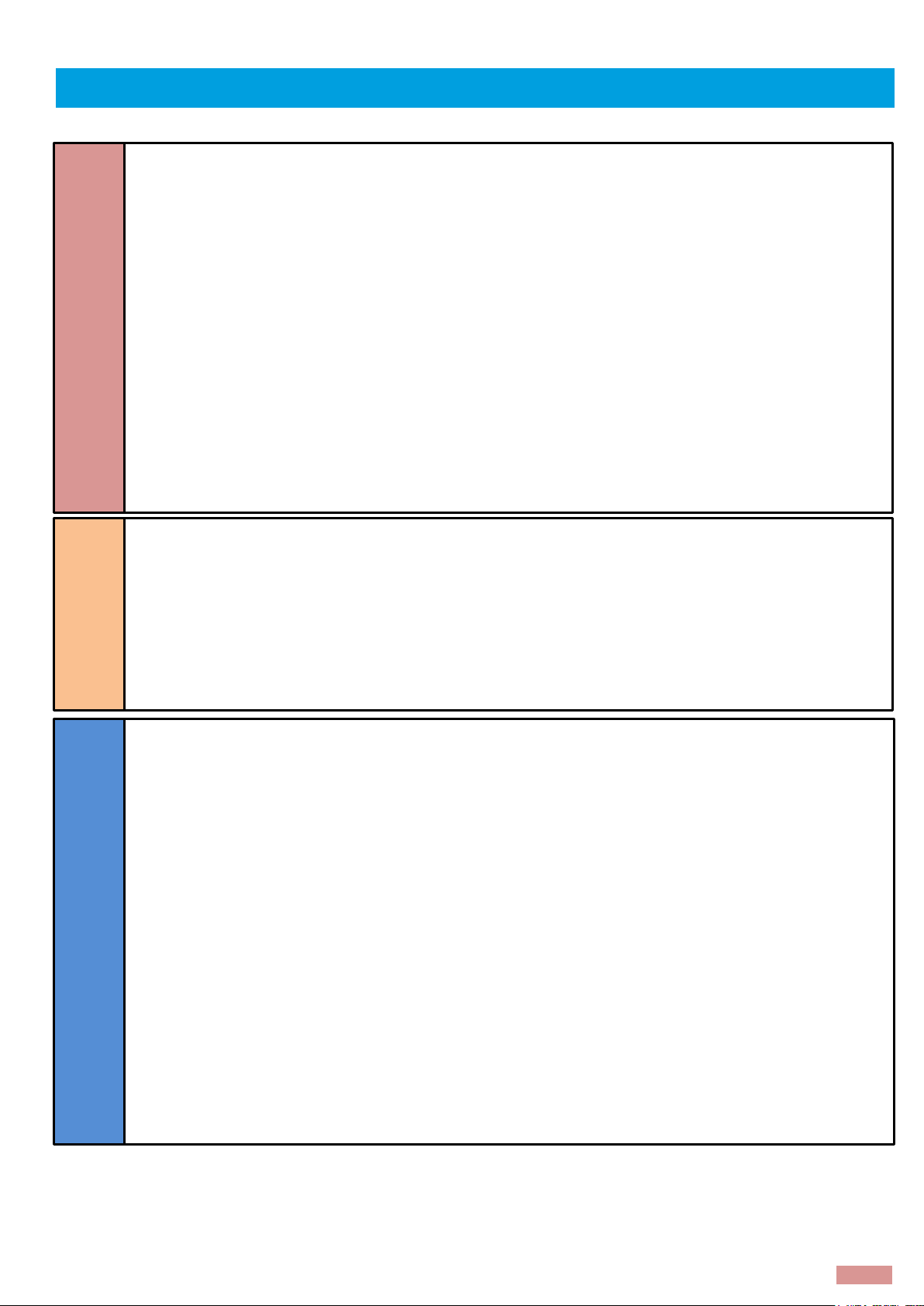
2
Table of Contents
1
Description ..................................................................................................................................... 3
2
Case and Components .............................................................................................................. 3
3
Operation and settings ............................................................................................................... 4
3.1 Getting Started ............................................................................................................................. 4
3.2 Battery handling instructions ...................................................................................................... 4
3.3 Power on / off instructions .......................................................................................................... 5
3.4 Reading an implanted microchip ............................................................................................ 5
3.5 Tones ............................................................................................................................................... 6
3.6 Vibrations ....................................................................................................................................... 6
3.7 Date/Time ...................................................................................................................................... 7
4
Installing Software ........................................................................................................................ 7
4.1 System requirements ................................................................................................................... 7
4.2 Program installation ..................................................................................................................... 7
5
Connecting to a PC .................................................................................................................... 9
5.1 Using USB interface ...................................................................................................................... 9
5.2 Using wireless Bluetooth® connection ....................................................................................10
6
Memory ........................................................................................................................................13
6.1 Memory management .............................................................................................................13
6.2 Download Memory ....................................................................................................................13
6.3 Temperature measurement .....................................................................................................13
7
Connecting the reader to an Application on smart phone or on Mobile Device .......14
7.1 Pairing with iPhone®/iPad® devices ......................................................................................14
7.2 Pairing with Android™ devices ...............................................................................................14
8
Appendix .....................................................................................................................................15
8.1 NET Framework 3.5 installation .................................................................................................15
9
TROUBLESHOOTING ....................................................................................................................17
10 Specifications ..............................................................................................................................18
11 Limited Product Warranty .........................................................................................................18
12 Regulatory information .............................................................................................................19
12.1 USA-Federal Communications Commission (FCC) ..............................................................19
12.2 Canada – Industry Canada (IC) .............................................................................................19
12.3 Miscellaneous information .......................................................................................................20
12.4 Trademarks ..................................................................................................................................20
12.5 Apple - Legal Notice .................................................................................................................20
13 Regulatory Compliance ...........................................................................................................20
SETTING UP
TRANSMITTING DATA
TO COMPUTER
ADVANCED OPERATIONS
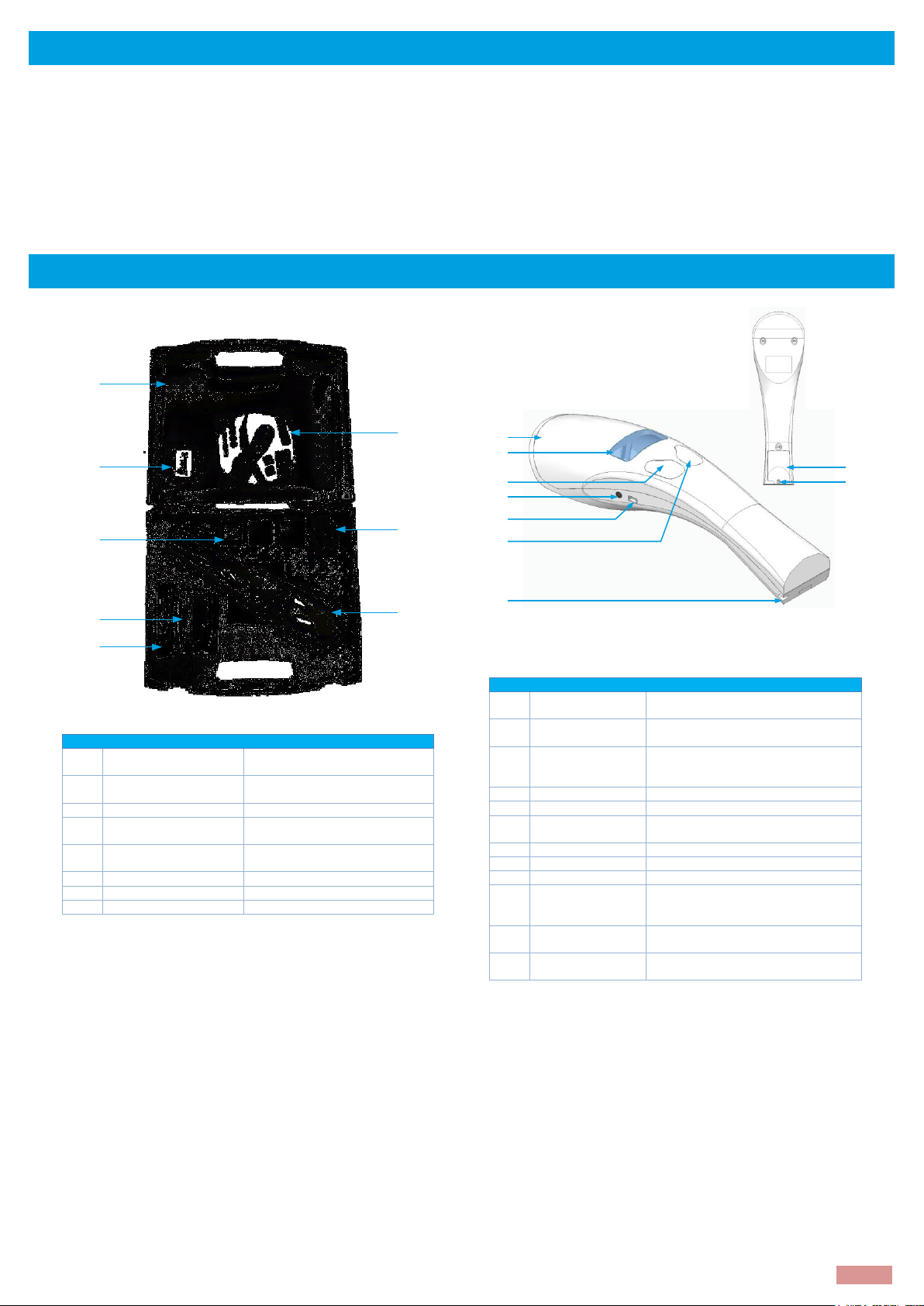
3
1 Description
AFX-110 is a universal portable reader for RFID microchips with the purpose of identifying animals.
The device can read a wide range of technologies: FDX-B ISO, HDX ISO, FDX-A (FECAVA), Trovan and Avid
Encrypted. AFX-110 can also read and display the Microchip Temperature when reading microchips with
temperature sensing implants from Allflex or Destron Fearing.
In addition to its microchip reading functions, the AFX-110 scanner can store up to 3000 IDs, each associated
with a time/date stamp in its internal memory and transmit them to a personal computer via an USB cable
or wirelessly using Bluetooth®.
2 Case and Components
Figure 1 – Packing
Table 1 – Packing list
Item
Features
Description
1
Plastic case
Use to transport the reader in a
robust case
2
Rechargeable NiMH
battery
Supplies the reader.
4
US plug
Plug for wall adapter (5)
5
Wall adapter
Powers the reader and charges
batteries.
6
USB Cable
Conveys data to and from
reader.
7
Reader
- 8 Lanyard
- 9 Notice
Quick start guide
Figure 2 - Reader features and user interface.
Table 2 – Reader features and description of use
Item
Feature
Description of use
1
Antenna
Emits activation signal and receives
RFID microchip signal.
2
Graphical readout
with backlight
Displays information about current
reader status.
3
“SCAN” button
Applies power and causes activation
signal to be emitted for reading
microchips
4
POWER connector
Electrical interface for charging.
5
USB connector
Electrical interface for USB cable.
6
“MENU” button
Applies power and access menu to
change reader settings
7
Eyelet
Eyelet to place the lanyard
8
Battery door screw
Screw on batteries cover
9
Battery cover
Cover to access batteries
10
Bluetooth®
(internal)
Wireless interface to communicate
data to and from reader (not
pictured)
11
Audible beeper
Beeper to identify the different reader
functionalities
12
Vibration mode
Vibration systems to indicate
readings.
1
2
3
4
5
7
6
9
8
10,11 & 12
1
2
4
5
6
8 7 9
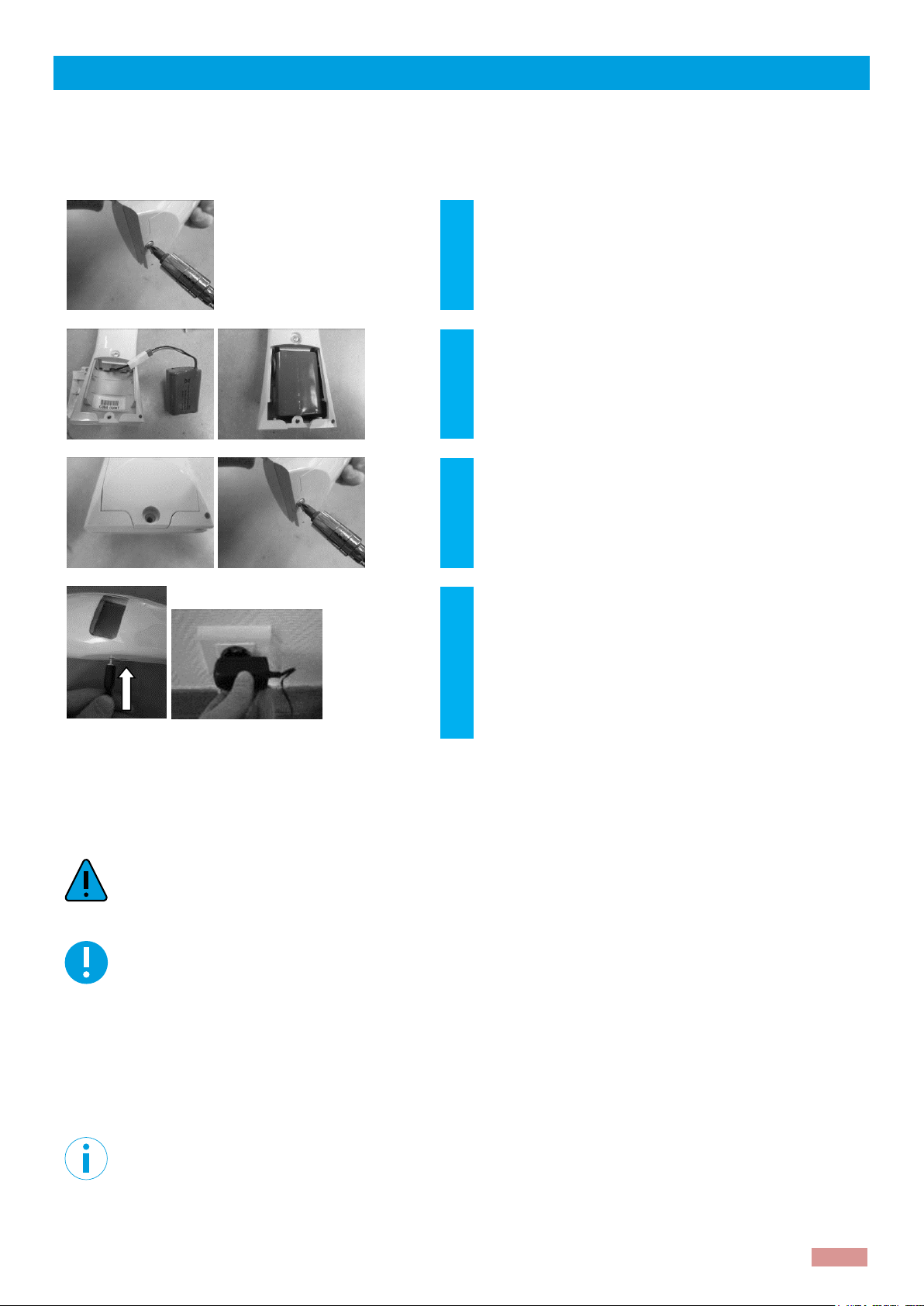
4
3 Operation and settings
3.1 Getting Started
AFX-110 comes supplied with six AAA rechargeable NiMH battery pack (7.2 V / 750mAh) which must
be fully charged prior to use, as diagram below (step 1 through 5).
1
Remove retention screw located on center of
back of the reader.
2
Connect the battery pack to the connector.
3
Replace lid and screw.
4
Attach the power cord in the reader.
Plug the adaptor into power outlet. The battery level icon
will flash while
charging and stop flashing when fully charged. A full charge
may take 3.5 hours.
3.2 Battery handling instructions
Please read and follow the handling instructions for the battery before use. Improper use of the battery
may cause heat, fire, rupture, damage or capacity deterioration of the battery.
Caution
RISK OF EXPLOSION IF BATTERY IS REPLACED BY AN INCORRECT TYPE. DISPOSE OF USED BATTERIES
ACCORDING TO THE INSTRUCTIONS.
Warning
Use rechargeable batteries with the same capacity.
Do not use this reader near water when connected to the AC/DC adapter.
Do not install near any heat sources such as radiators, heat registers, stoves, or other apparatus
that produce heat.
Do not charge the battery pack from AC main sources during electrical storms or when unused for
long periods of time.
The batteries must be charged indoors only, at temperature between 0° and +35°C.
For best battery performance, charge unit at least every three months, if reader is unused.
Notice
Use the adapter (AC Input: 100-240V, 50/60Hz, 0.4A; DC Output: 12.0V, 0.58A) provided with the
reader to charge the batteries.
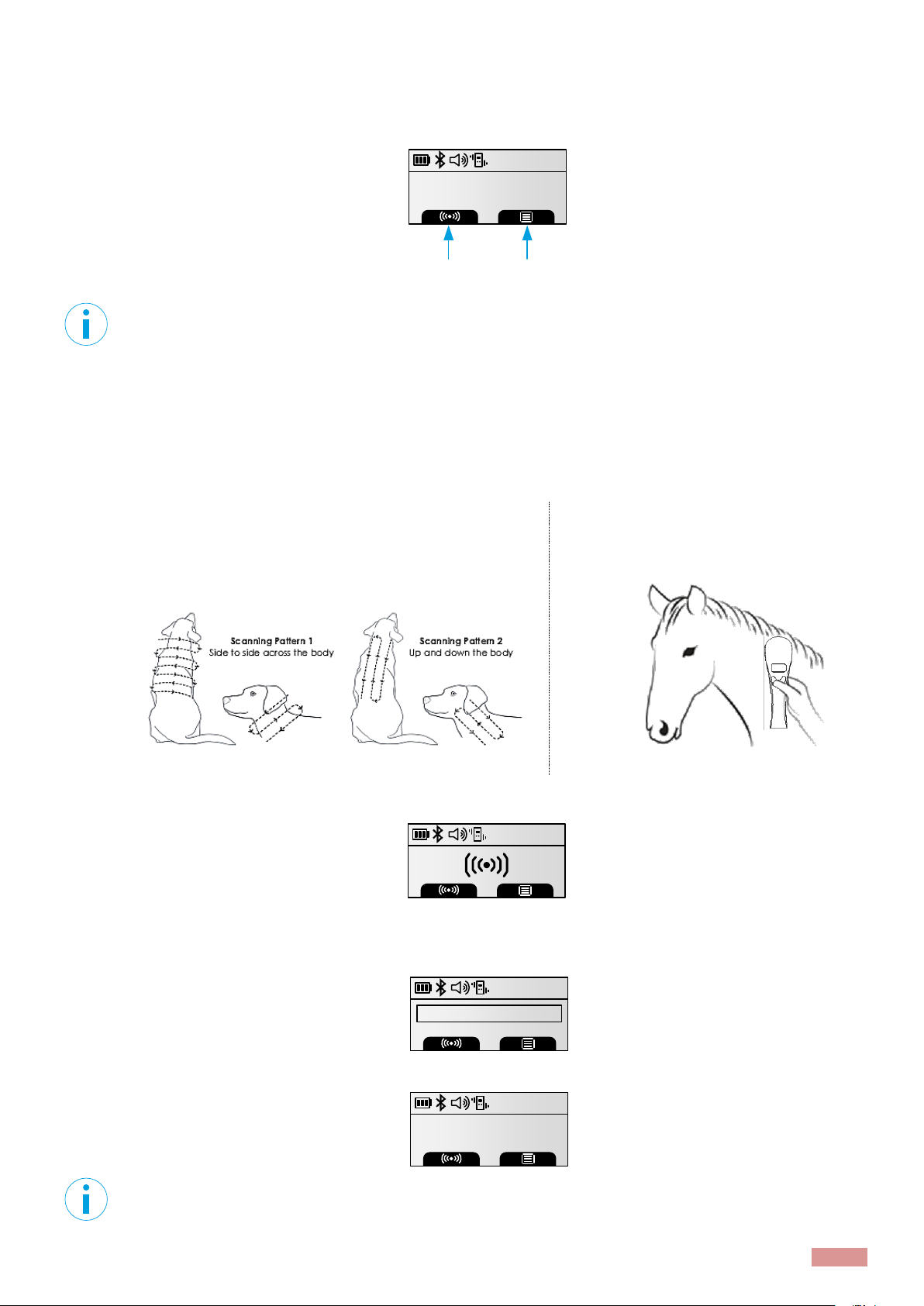
5
3.3 Power on / off instructions
To turn the AFX-110 on, press and release one button once. During this start up time the reader will
display the screen below and beep once.
Note 1 - Once activated, the reader will stay on for 2 minutes by default.
3.4 Reading an implanted microchip
3.4.1 Scanning and locating an implanted microchip
When searching implantable microchips, place the reader so it touches the animal.
Use the following scanning patterns to locate the microchip. Perform pattern 1 and 2 on Left, Top and
Right sides of animal’s neck and shoulders, as microchip placement might vary per animal.
For Pets
For other species
Keep scanner touching animal and scan slowly following
patterns below:
Keep scanner touching animal over
standard location for particular species.
While pressing the SCANNING button, the reader will display the screen below, until a microchip is
found or until a 20-second elapse after the button release.
If a microchip is not detected, the reader will display “ID not found”. In that case, we recommend rescanning the test chip to ensure reader is operating properly. The animal, then should be re-scanned,
moving slower and in varying angle according to the patterns described above.
The following pictures show the result of a successful reading session:
Note 2 – If a microchip was found and the reader is connected via its USB interface or its Bluetooth®
interface to a host computer, it will send the microchip number to the host computer.
Allflex AFX-110
10:49AM
12/19/2017
scanning
menu
10:49AM
982000351249512
10:49AM
FDX-B
ID not found
982000351249512
10:49AM
FDX-B
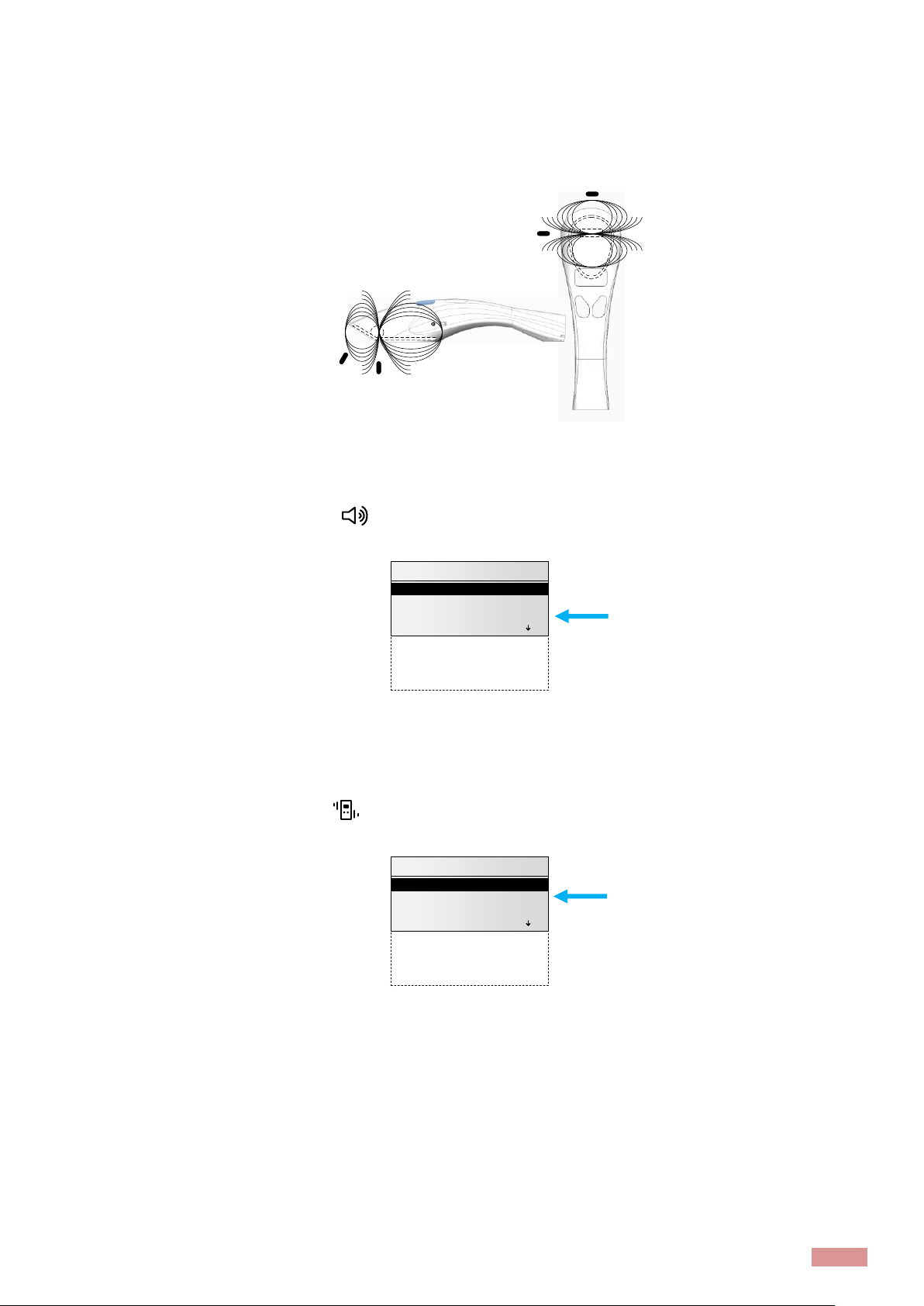
6
3.4.2 Read range performances
The figure below (Figure 3) illustrates the reading zone of the reader, within which microchips can be
successfully read. Optimum read distance occurs depending upon the orientation of the microchip.
Microchips are best detected when positioned as shown below.
Figure 3 - Optimum Read Distance Microchip Orientation (position 1, 2, 3 and 4)
Typical read distances will vary when reading different types of microchips
3.5 Tones
The scanner displays the icon when the beeper is enabled. To activate the option, enable it in
the menu “general settings”
The scanner has distinct beep tones for different functions: after starting-up, when scan button is
pushed, when scan button is released, when microchip is found, or during low battery condition.
3.6 Vibrations
The scanner displays the icon when the vibration mode is enabled. To activate the option, enable
it in the menu “general settings”
1
2
3
4
Date/Time
Language
Buttons
Load defaults
General settings
>
>
>
>
<< Back
Vibration
Buzzer
Temperature
Date/Time
Language
Buttons
Load defaults
General settings
>
>
>
>
<< Back
Vibration
Buzzer
Temperature
