Page 1

M-WAVES V2
Fitting Instructions
M-WAVES V2 is one of several audio networking card options available from Allen &
Heath that may be fitted to Allen & Heath digital mixing systems such as iLive, GLD and
ME. It uses the Audio-over-Ethernet SoundGrid networking and processing platform
developed by Waves to transport multi-channel audio to and from a computer for
processing using popular Waves plugins or for direct to computer multitrack recording
and playback.
Real-time audio processing can also be performed on low latency standard Intel-based
SoundGrid plugin servers, running a Waves-customized real-time version of Linux.
Key Benefits:
64 channel bi-directional audio plus control over CAT5
Extremely low latency SoundGrid networking
Redundancy and Recovery options
Runs on standard Intel CPUs and 1Gbps Ethernet networks
Uses standard computers, switches, and servers
Built-in 3-port Gigabit switch for connection to multiple devices
Direct connection to computer for multitrack recording/playback
Works with SoundGrid Studio software for ASIO or Core Audio
Works with MultiRack software for multiple plug-in control
AP9654 Issue 1 Copyright© 2014 Allen & Heath Ltd. All rights reserved. Page 1/3
Page 2
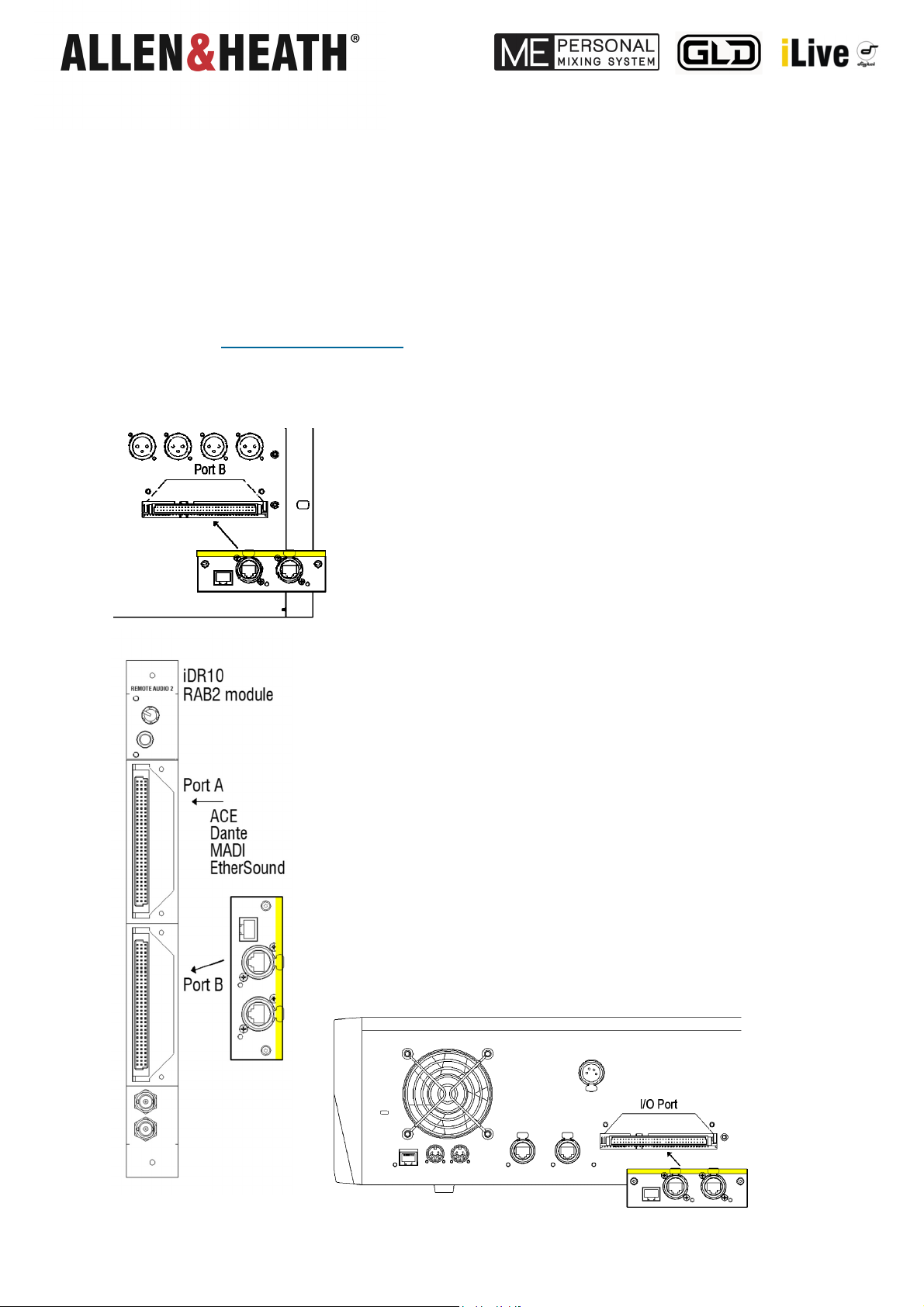
Step 1 – Check the firmware version
To use the M-WAVES V2 card please ensure you have the correct firmware version installed:
iLive firmware version 1.90 or higher
G L D firmware version 1.40 or higher
ME-U firmware version 1.02 or higher
To take advantage of new features and improvements we recommend that you check our site regularly and always keep your
system up to date www.allen-heath.com/downloads/
Step 2 – Fit into the option slot
Before starting switch off your system and unplug the mains
cable.
The M-WAVES V2 option card may be fitted to Port B in a fixed
format iDR-16, iDR-32, iDR-48 or iDR-64 MixRack, or the xDR16 expander, or in the rear I/O port of the GLD-80 and GLD112
mixers. Additionally it may be fitted into the Input Port on the
ME-U Personal Monitor Hub.
The option card may also be fitted into the modular iLive iDR10
MixRack Port B slot in its Remote Audio 2 (RAB2) module.
Systems fitted with the older Remote Audio module can be
upgraded with the new RAB2 module.
However, Waves can be controlled at the Surface by bridging
one of the SoundGrid ports into the iLive NETWORK at the
MixRack. This tunnels the Waves control network over the iLive
MixRack to Surface link, for example using ACE.
First make sure the System is switched off. Remove the 2
screws securing the blank panel over the port slot. Slide the
card into the slot and press it firmly into the mating connector.
Secure using the 2 screws.
Note The M-WAVES V2 card can not be fitted in Surface Port
B. The only option currently supported in Surface Port B is the
M-MMO (Mini Multi Out) card.
AP9654 Issue 1 Copyright© 2014 Allen & Heath Ltd. All rights reserved. Page 2/3
Page 3

Step 3 – Power up the system
With the M-WAVES V2 card fitted, connect and power up the system.
The iLive/GLD will automatically detect the type of option card fitted.
Check that this is displayed on the Status screen.
Step 4 – Download and install the Waves software
Go to the Waves web site to learn more about Waves for the Allen & Heath
platform:
http://www.waves.com/live-sound/allen-heath
Download further documentation, follow the instructions, set up the hardware and
install the Allen & Heath M-Waves software:
http://www.waves.com/downloads/allen-heath
Connections and Indicators
Status
One LED indicates that a
Gigabit Ethernet link has
been established. The
other flashes to indicate
network activity on the
SoundGrid 1 port.
This product complies with the European Electromagnetic Compatibility directive 2004/108/EC.
NOTE: Any changes or modifications to the equipment not approved by Allen & Heath could void the
compliance of the equipment. Whilst we believe the information in these instructions to be reliable we do not
assume responsibility for inaccuracies. We also reserve the right to make changes in the interest of further
product development.
SoundGrid Ports 1, 2 and 3
A built-in 3-port Gigabit switch for
directly connecting up to three devices
on the SoundGrid network. Ports 2 and
3 provide locking EtherCon RJ45
connectors.
Connect to a SoundGrid server for low
latency plugin audio processing.
Link Status
Flashes to indicate network
activity.
AP9654 Issue 1 Copyright© 2014 Allen & Heath Ltd. All rights reserved. Page 3/3
