Page 1

ICE-16
USER GUIDE
Publication AP8900
Page 2
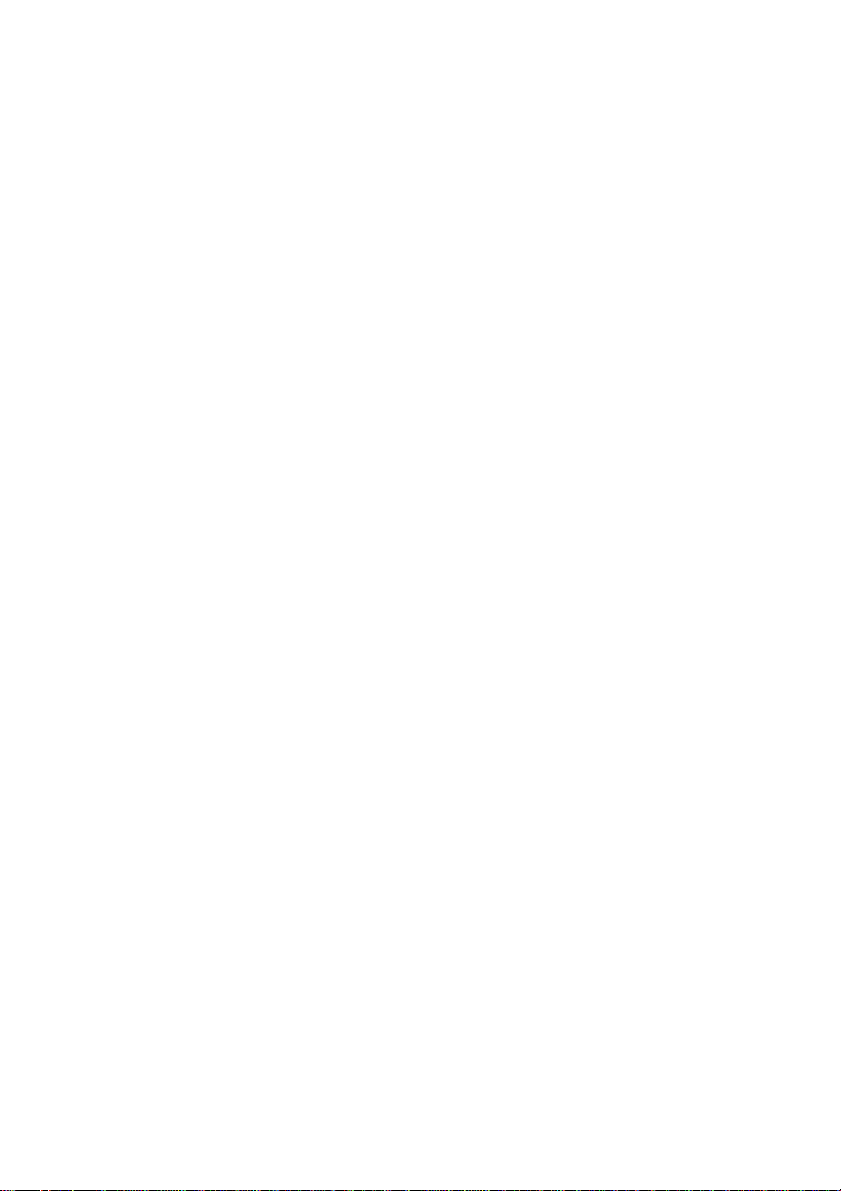
Page 3
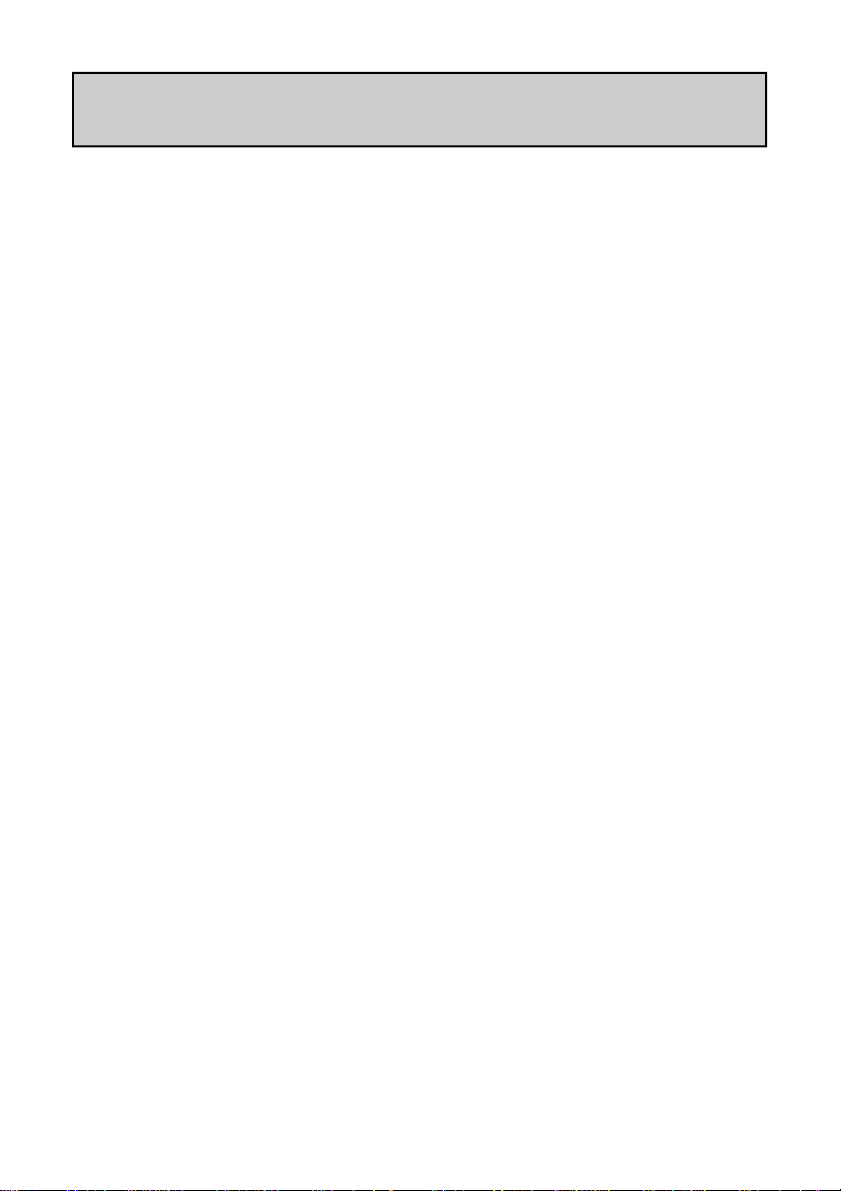
CONTENTS
Warranty .................................................................................... 4
Conformity Statement ............................................................ 5
Safety Instructions .................................................................... 6
Packed Items Checklist ........................................................... 9
Introduction to ICE-16 ........................................................... 10
Applications Drawings ............................................................ 11
Front Panel Controls & Features ......................................... 14
Rear Panel Features ................................................................. 15
USB Direct Recording Quickstart ....................................... 16
Recording to USB Memory—Important Notes............... 17
USB Memory Initialisation and Formatting ........................ 18
USB Recording Front Panel Controls ................................. 19
Recording to USB Memory—Further Notes ................... 20
USB Memory File Structure .................................................. 21
Playlist Mode .............................................................................. 22
FireWire Driver—Installation (PC)..................................... 23
FireWire Driver—Control Panel (PC) .............................. 24
USB Driver—Installation (PC) .............................................. 26
USB Driver—Control Panel (PC) ........................................ 27
Connecting to a Mac computer ........................................... 29
USB Memory Recording—Synchronising units ................ 31
Connecting Mixing Consoles to ICE-16............................. 33
Specifications.............................................................................. 34
Dimensions & Weights ........................................................... 36
Block Diagram ........................................................................... 37
Allen & Heath 3 ICE-16 User Guide
Page 4
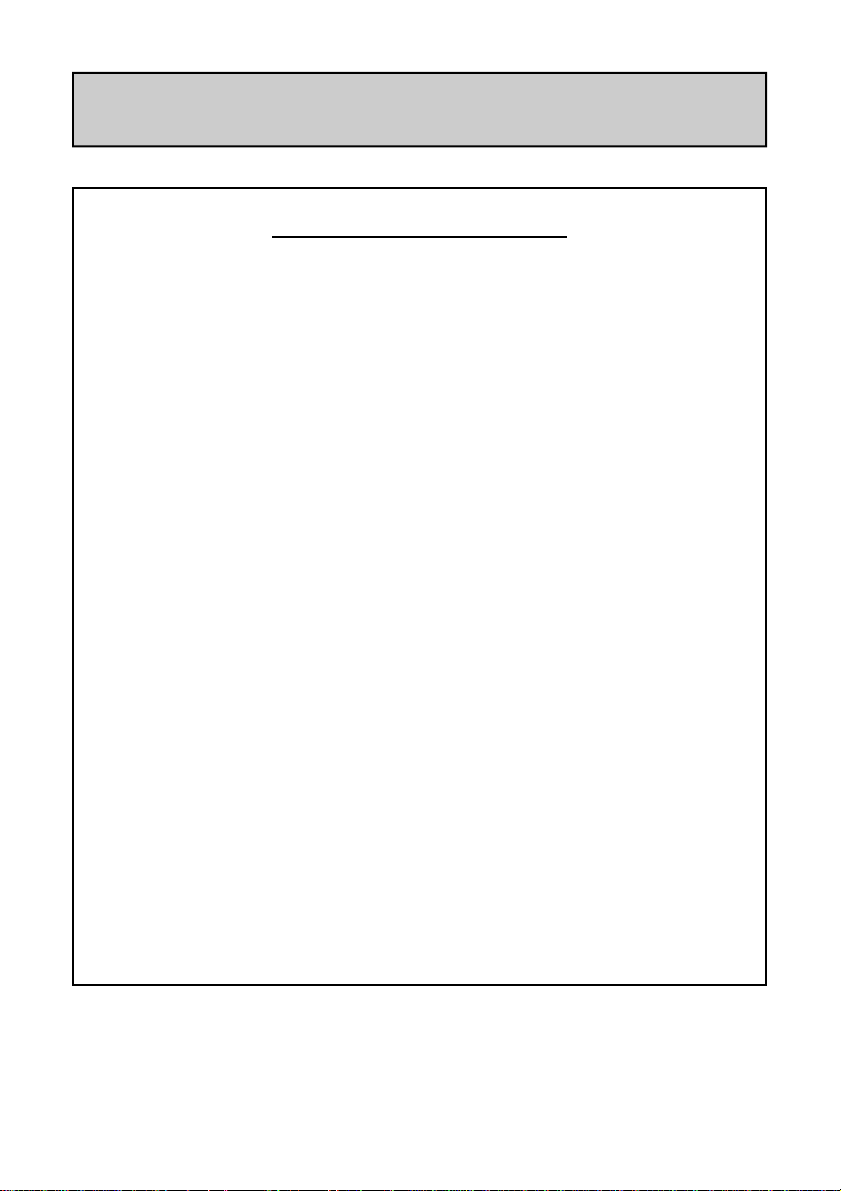
WARR ANTY
Limited One Year Warranty
This product is warranted to be free from defects in materials or
workmanship for period of one year from the date of purchase by the
original owner.
To ensure a high level of performance and reliability for which this
equipment has been designed and manufactured, read this User Guide
before operating. In the event of a failure, notify and return the defective
unit to ALLEN & HEATH Limited or its authorised agent as soon as
possible for repair under warranty subject to the following conditions
Conditions Of Warranty
The equipment has been installed and operated in accordance with the
instructions in this User Guide.
The equipment has not been subject to misuse either intended or
accidental, neglect, or alteration other than as described in the User
Guide or Service Manual, or approved by ALLEN & HEATH.
Any necessary adjustment, alteration or repair has been carried out by
ALLEN & HEATH or its authorised agent.
The defective unit is to be returned carriage prepaid to ALLEN & HEATH
or its authorised agent with proof of purchase.
Units returned should be packed to avoid transit damage.
In certain territories the terms may vary.
Check with your ALLEN & HEATH agent for any additional warranty
which may apply.
http://www.allen-heath.com
Allen & Heath 4 ICE-16 User Guide
Page 5
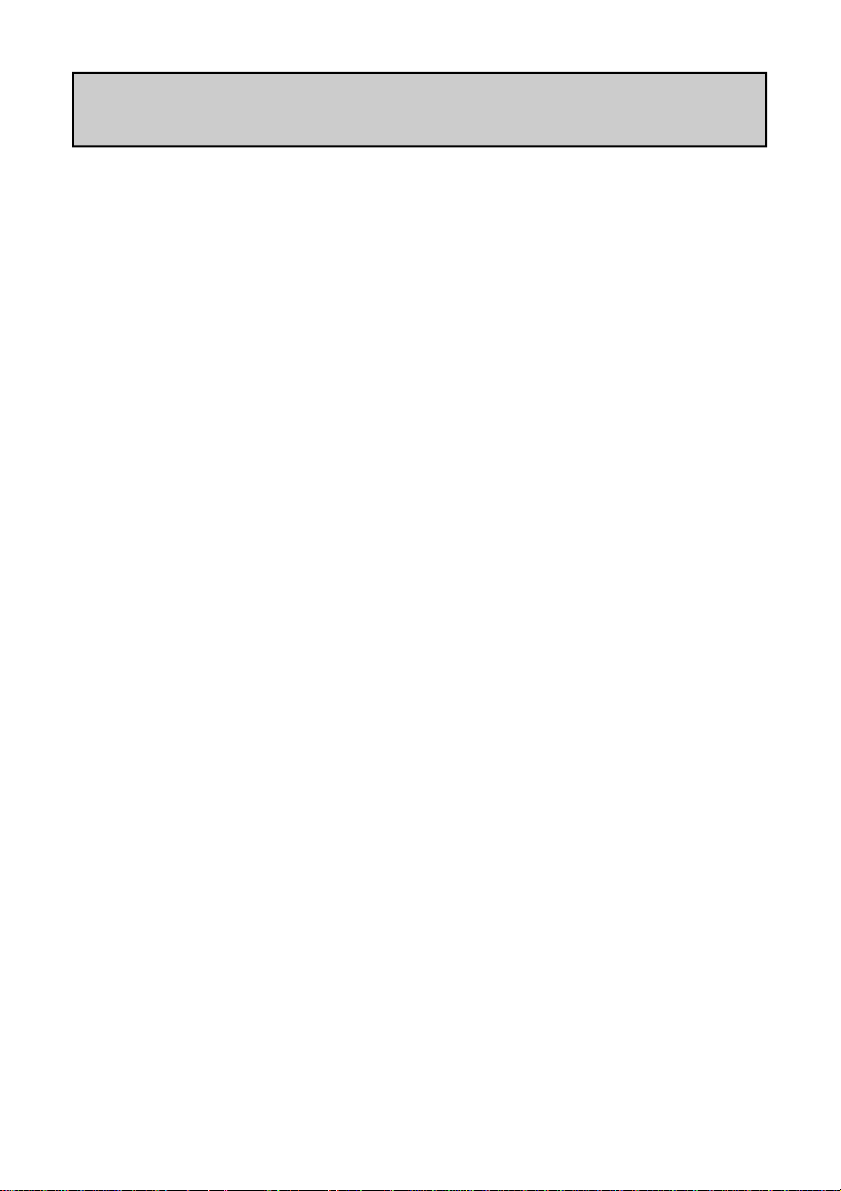
EMC & SAFETY
This product complies with the European Electro magnetic
Compatibility directives 2004/108/EC and the European Low Voltage
Directives 2006/95/EC.
This product has been tested to EN55103 Parts 1 & 2 2009 for use
in Environments E1, E2, E3, and E4 to demonstrate compliance with
the protection requirements in the European EMC directive
2004/108/EC. During some tests the specified performance figures
of the product were affected. This is considered permissible and the
product has been passed as acceptable for its intended use. Allen &
Heath has a strict policy of ensuring all products are tested to the
latest safety and EMC standards. Customers requiring more
information about EMC and safety issues can contact Allen & Heath.
NOTE: Any changes or modifications to the product not approved
by Allen & Heath could void the compliance of the product and
therefore the users authority to operate it.
ICE-16 User Guide AP8900 Issue 2
Copyright © 2014 Allen & Heath Limited. All rights reserved
Allen & Heath Limited
Kernick Industrial Estate, Penryn, Cornwall, TR10 9LU, UK
http://www.allen-heath.com
Allen & Heath 5 ICE-16 User Guide
Page 6
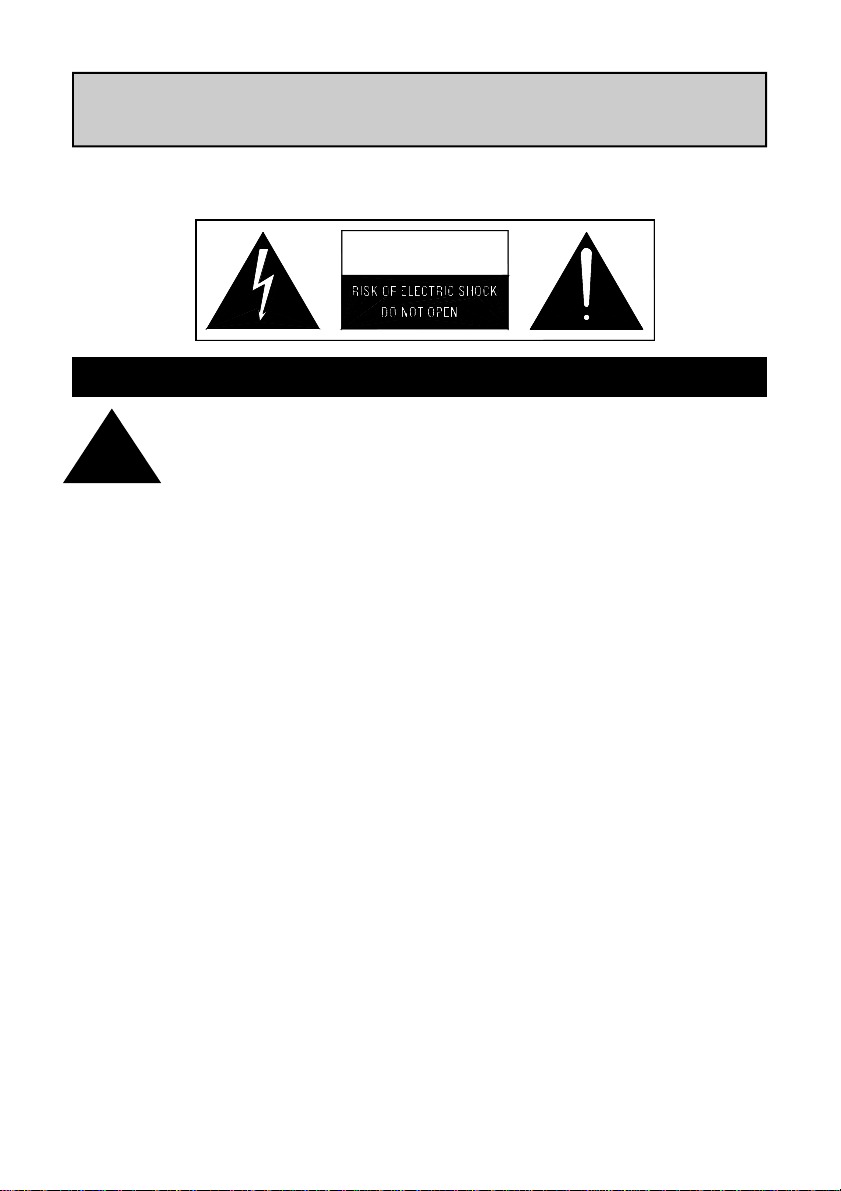
SAFETY INSTRUCTIONS
WARNING - Read the following before proceeding :
CAUTION
ATT E NTIO N: RISQ UE DE CHOC ELEC TRI Q UE – NE P A S O UVRI R
WARNING: This equipment must be earthed.
!
Read instructions: Retain these safety and operating instructions for future
Do not remove cover: Operate the product with its covers correctly fitted.
Power sources: Connect the product to a mains power unit only of the
Power cord routing: Route the power cord so that it is not likely to be walked
reference. Adhere to all warnings printed here and on
the product. Follow the operating instructions printed in
this User Guide.
type described in this User Guide and marked on the
rear panel. Use the power cord with sealed mains plug
appropriate for your local mains supply as provided
with the product. If the provided plug does not fit into
your outlet consult your service agent for assistance.
on, stretched or pinched by items placed upon or
against it.
Grounding: Do not defeat the grounding and polarisation means of
the power cord plug. Do not remove or tamper with the
ground connection in the power cord.
Allen & Heath 6 ICE-16 User Guide
Page 7
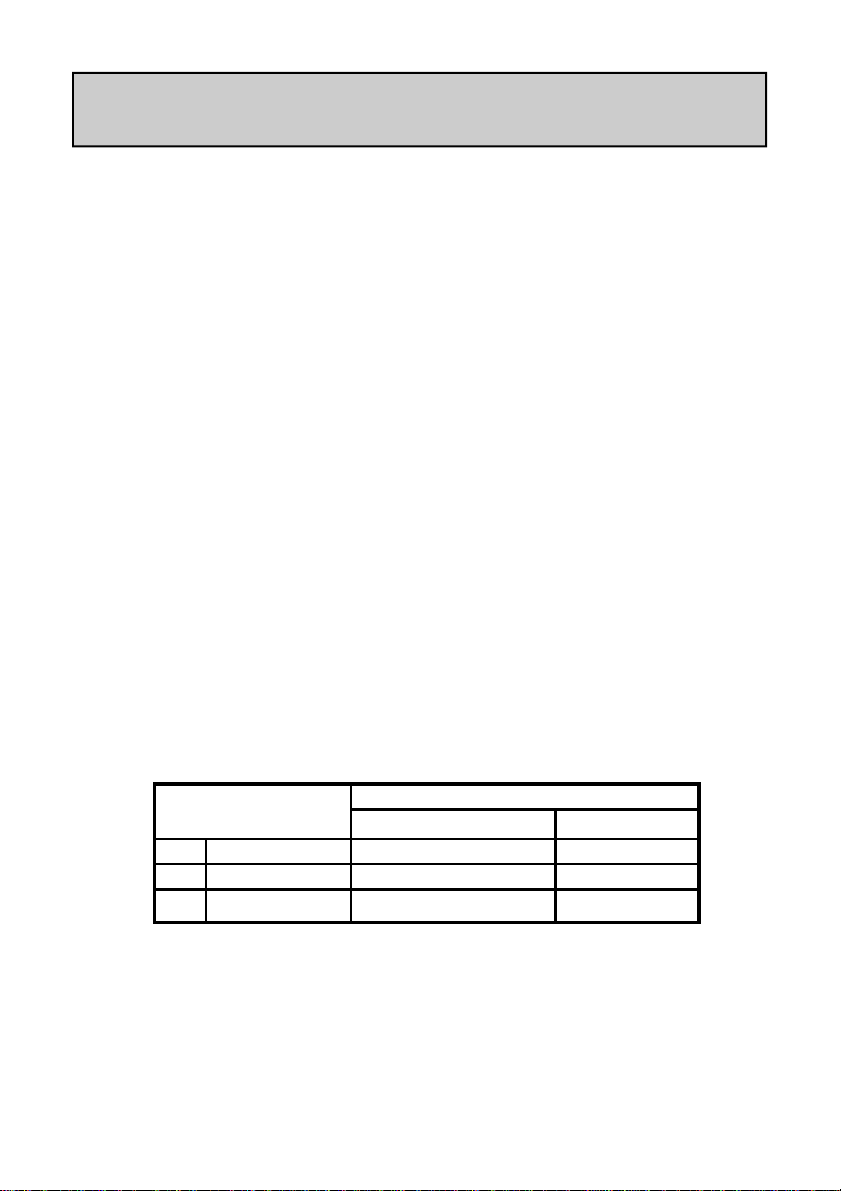
SAFETY INSTRUCTIONS
Water and moisture: To reduce the risk of fire or electric shock do not ex-
pose the product to rain or moisture or use it in damp
or wet conditions. Do not place containers of liquids on
it which might spill into any openings.
Ventilation: Do not obstruct the ventilation slots or position the
product where the air flow required for ventilation is
impeded. If the product is to be operated in a rack unit
or flightcase ensure that it is constructed to allow adequate ventilation.
Heat and vibration: Do not locate the product in a place subject to exces-
sive heat or direct sunlight as this could be a fire hazard. Locate the product away from any equipment
which produces heat or causes excessive vibration.
Servicing: Switch off the equipment and unplug the power cord
immediately if it is exposed to moisture, spilled liquid,
objects fallen into the openings, the power cord or plug
become damaged, during lightening storms, or if
smoke, odour or noise is noticed. Refer servicing to
qualified technical personnel only.
Installation: Install the product in accordance with the instru ctions
printed in this User Guide. Do not connect the output of
power amplifiers directly to the product. Use audio
connectors and plugs only for their intended purpose.
Important Mains plug wiring instructions
The product is supplied with a moulded mains plug fitted to the AC mains power lead.
Follow the instructions below if the mains plug has to be replaced. The wires in the
mains lead are coloured in accordance with the following code:
TERMINAL WIRE COLOUR
European USA/Canada
LIVE BROWN BLACK
L
NEUTRAL BLUE WHITE
N
EARTH GND GREEN & YELLOW
E
The wire which is coloured Green and Yellow must be connected to the terminal in the plug
which is marked with the letter E or with the Earth symbol. This appliance must be earthed.
The wire which is coloured Blue must be connected to the terminal in the plug which is
marked with the letter N.
The wire which is coloured Brown must be connected to the terminal in the plug which is
marked with the letter L.
Ensure that these colour codes are followed carefully in the event of the plug being changed.
Allen & Heath 7 ICE-16 User Guide
GREEN
Page 8
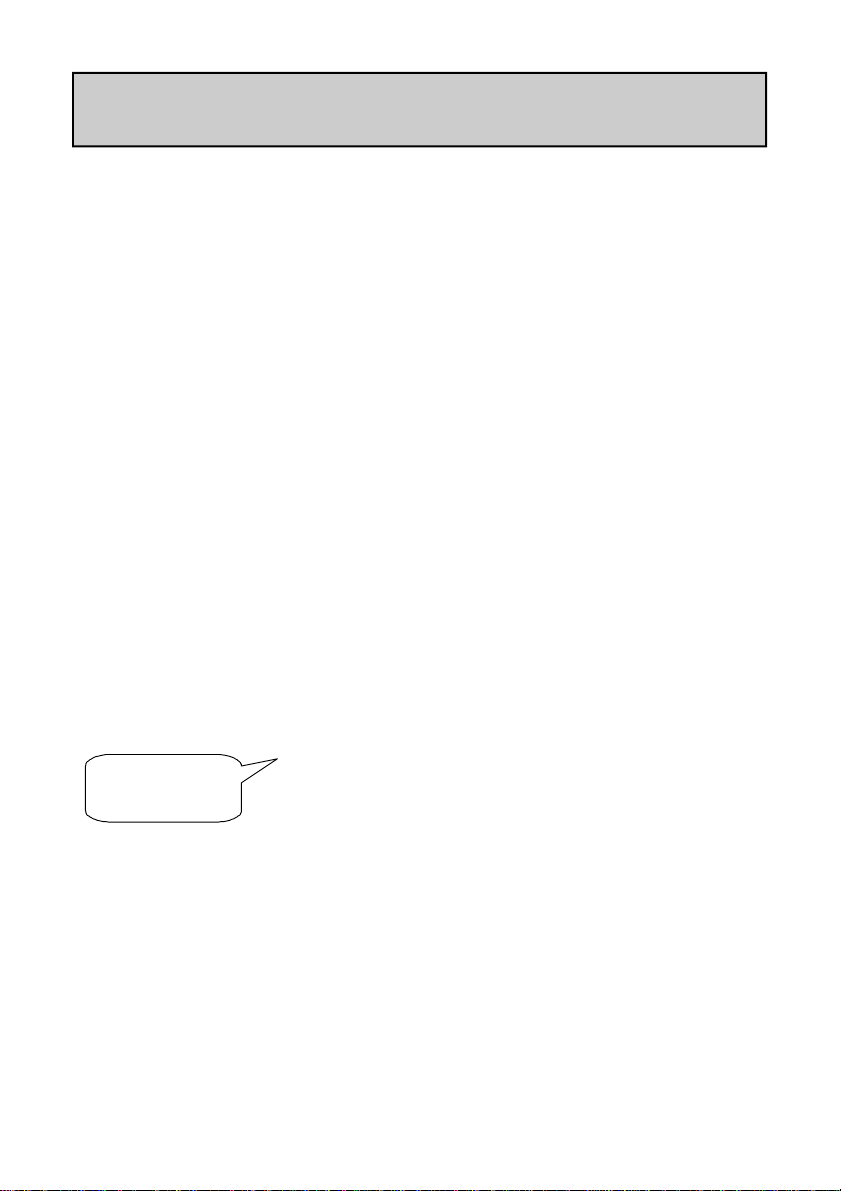
8
SAFETY INSTRUCTIONS
General Precautions:
Damage : To prevent damage to the controls and cosmetics
Environment : Protect from excessive dirt, dust, heat and vibra-
Cleaning : Avoid the use of chemicals, abrasives or solvents.
Transporting : Protect the controls from damage during transit.
avoid placing heavy objects on the control surface, scratching the surface with sharp objects, or
rough handling and vibration.
tion when operating and storing. Avoid tobacco
ash, smoke, drinks spillage, and exposure to rain
and moisture. If the product becomes wet, switch
off and remove mains power immediately. Allow to
dry out thoroughly before using again.
The front panel is best cleaned with a soft brush
and dry lint-free cloth. The switches and potentiometers are lubricated for life. The use of electrical
lubricants on these parts is not recommended.
Use adequate packing if you need to ship the unit.
Hearing : To avoid damage to your hearing do not operate
any sound system at excessively high volume.
This applies particularly to close-to-ear monitoring
such as headphones and in-ear systems. Continued exposure to high volume sound can cause
frequency selective or wide range hearing loss.
2
Allen & Heath 8 ICE-16 User Guide
Page 9
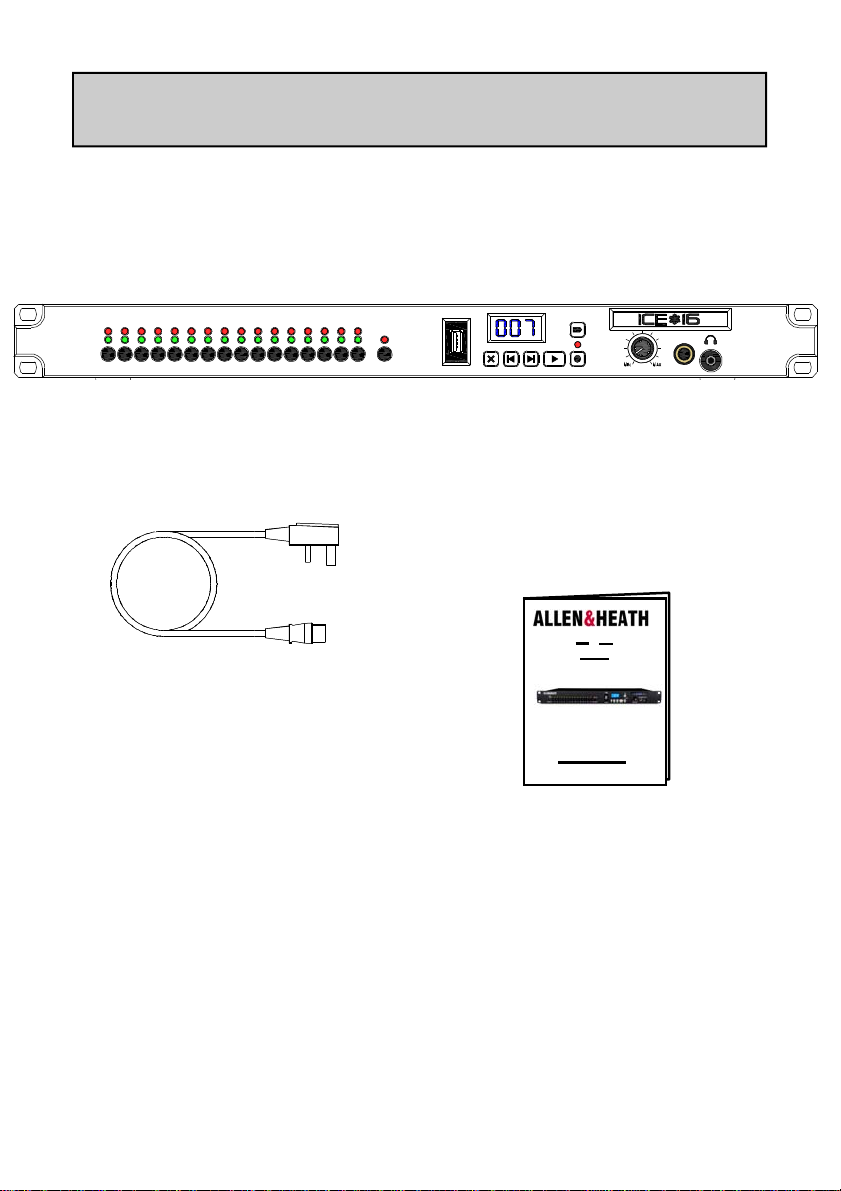
PACKED ITEMS
Check that you have received the following:
ALLEN&HEATH
Hi Level
Signal
MONITOR SEL IN/OUT MONITOR
3
211
9110
7
13514615
124
Mains Lead
Check that the correct
mains plug is fitted.
168
OUT
ICE-16
DEL PREV
USB DRIVE
PLAY/STOP
NEXT
This User Guide!
TIME
Record
REC
PHONES/MONITOR
MONITOR LEVEL
Allen & Heath 9 ICE-16 User Guide
Page 10
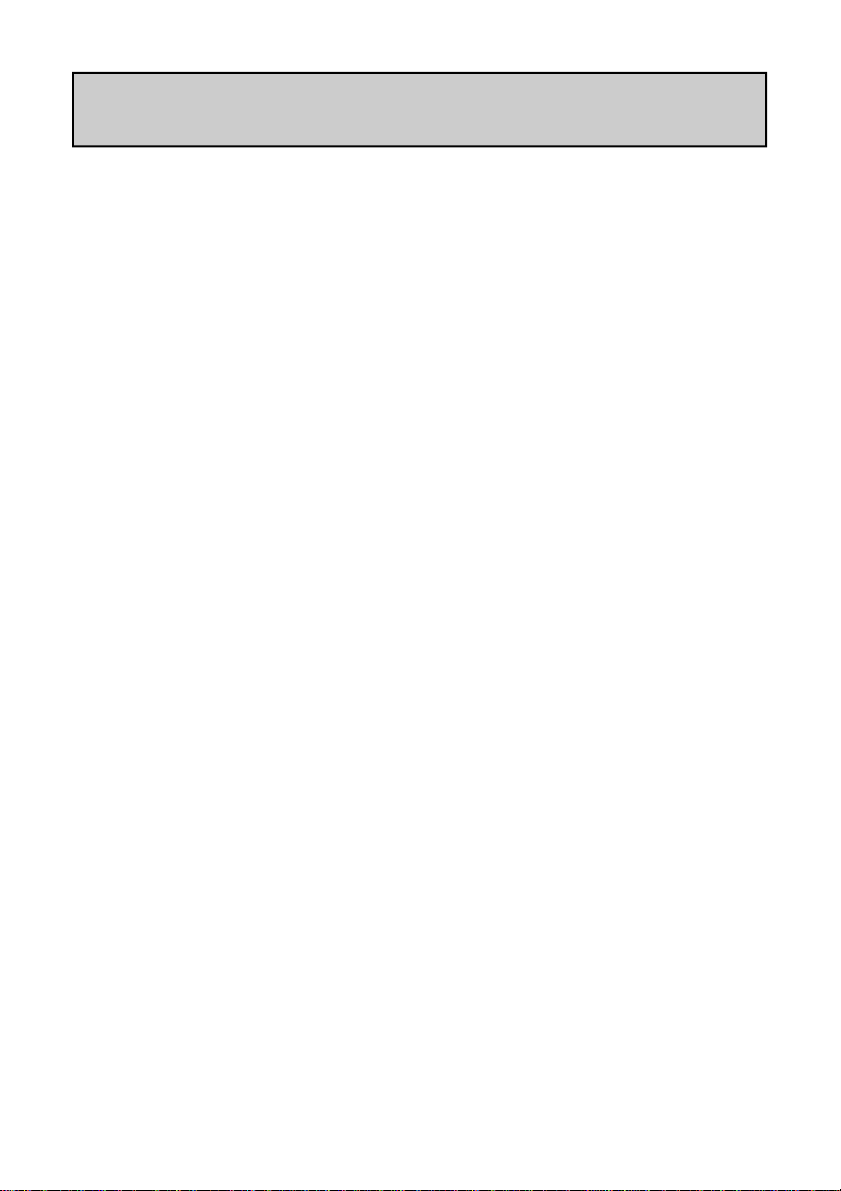
INTRODUCTION TO THE ICE-16
Background Overview:
The Allen & Heath ICE-16 was designed to make life easier when it comes to recording multiple audio sources. Experience of struggling with boot-up and set up
times when recording to a laptop at shows, and choosing the right converter unit
made us think that there is a real need for a straightforward multi-channel analogue
input capture unit that is both easy to use and high quality. So the ICE-16 was born.
Multi-application:
The primary aim for the ICE-16 was to capture multiple channels of audio from an
analogue mixer or other source of line level audio signals but it has so many more
application possibilities. In addition to recording straight to a USB memory device,
the ICE-16 can stream multi-channel audio in high resolution 24bit, up to 96kHz
sample rate, to and from a computer so you can use the ICE-16 in a studio environment as well as live sound or event recording. In fact, if you were wondering where
the name ICE came from, here is the explanation:
Interface - Capture - Expand
Interface: The ICE-16 can function as a multi-channel analogue to digital and digital
to analogue converter, connecting 24 bit audio at up to 96kHz sample rate to a
computer via either IEEE1394 FireWire or USB-2.0. This is ideal for studio environments where analogue signals are converted and sent to a computer for recording
to a Digital Audio Workstation (DAW).
Capture: Record 16 channels of audio in either 16 or 24 bit resolution (depending
on the USB memory speed) at up to 48kHz sample rate, (96kHz with 8 channels)
directly to a USB memory device—either a USB hard drive or memory stick.
The recorded file format is .wav.
Expand: You can link ICE-16 units together in different ways. You can daisy chain
two units together using the FireWire ports in order to expand the number of
channels connected to a computer. Or you can link two or more units together
using the Sync ports in order to synchronise more than one ICE-16 when recording
multiple channels,
Allen & Heath 10 ICE-16 User Guide
Page 11
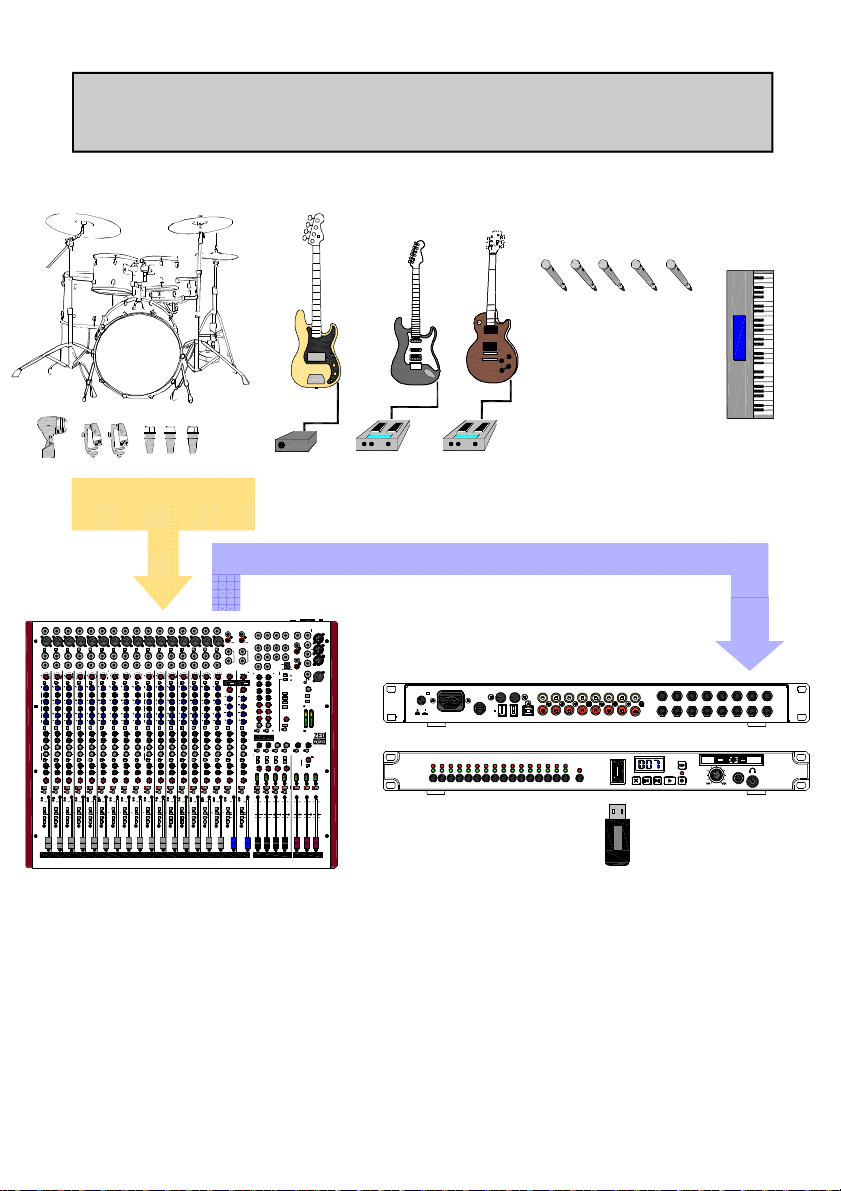
APPLICATION: RECORDING TO USB MEMORY
Mics & Instruments
Into console.
DIR OUT
DIR OUT
DIR OUT
DIR OUT
DIR OUT
DIR OUT
DIR OUT
DIR OUT
DIR OUT
DIR O UT
DIR O UT
DIR OUT
DIR OUT
12345678910111213141516
12345678910111213141516
MIC
MIC
MIC
MIC
MIC
MIC
MIC
48V
48V
LINE
LINE
IN IN IN IN IN IN IN IN IN IN IN I N IN IN IN IN
12345678910111213141516
INSERT
INSERT
12345678910111213141516
0
0
0
10
20
10
20
30
30
10
10
10
GAIN
GAIN
GAIN
0
0
0
40
40
MIC
MIC
MIC
50
50
LINE
LINE
LINE
-6-10 6326
-6-10 6326
-6-10 63 26
HPF
HPF
100Hz
100Hz
HF
HF
12k
12kHF12kHF12kHF12kHF12kHF12kHF12kHF12kHF12kHF12kHF12kHF12kHF12kHF12kHF12k
-15
+15
-15
+15
-15
3k
3k
4k
4k
1k
1k
1k
700
6k
700
6k
700
500Hz
15k
500Hz
15k
500Hz
HM
HM
HM
-15
-15
-15
+15
+15
180
180
70
250
70
250
70
400
400
45
45
45
35Hz
1k
35Hz
1k
35Hz
LM
LM
LM
-15
+15
-15
+15
-15
LF
LF
LF
80Hz
80Hz
80Hz
-15
+15
-15
+15
-15
EQ IN
EQ IN
AUX1
AUX1
AUX1
PRE
PRE
PRE
OO
OO
OO
+6
+6
AUX2
AUX2
AUX2
PRE
PRE
PRE
OO
OO
OO
+6
+6
AUX3
AUX3
AUX3
OO
OO
OO
+6
+6
AUX4
AUX4
AUX4
OO
OO
OO
+6
+6
POST
POST
PRE
PRE
AUX5
AUX5
AUX5
POST
POST
POST
OO
OO
OO
+6
+6
AUX6
AUX6
AUX6
POST
POST
POST
+6
OO
+6
OO
OO
=
=
PAN
PAN
PAN
R
R
L
L
L
ODD
EVEN
ODD
EVEN
ODD
MUTE
MUTE
PFL
PFL PFL PFL PFL PFL PFL P FL PFL PFL PFL PFL PFL PFL PFL
PK !
PK !
PK !
SIG
SIG
SIG
10
10
10
L-R
L-R
L-R
0
0
M
M
M
1-2
1-2
1-2
3-4
3-4
3-4
20
20
20
30
30
30
OO
OO
OO
1
2
3
MIC
48V
48V
48V
48V
48V
48V
LINE
LINE
LINE
LINE
LINE
LINE
INSERT
INSERT
INSERT
INSERT
INSERT
INSERT
0
0
0
0
0
10
20
30
GAIN
40
50
LINE
HPF
100Hz
+15
3k
4k
6k
15k
HM
+15
180
250
400
1k
LM
+15
LF
80Hz
+15
EQ IN
AUX1
PRE
+6
AUX2
PRE
+6
AUX3
+6
AUX4
+6
POST
PRE
AUX5
POST
+6
AUX6
POST
+6
=
PAN
R
EVEN
MUTE
L-R
0
1-2
3-4
0
10
20
10
20
10
20
10
20
10
20
20
30
30
30
30
30
10
10
10
10
10
10
GAIN
GAIN
GAIN
GAIN
GAIN
0
0
0
0
0
0
40
40
40
40
40
MIC
MIC
MIC
MIC
MIC
MIC
50
50
50
50
50
LINE
LINE
LINE
LINE
LINE
-6-10 6326
-6-10 6326
-6-10 6326
-6-10 6326
-6-10 6326
-6-10 6326
HPF
HPF
HPF
HPF
HPF
100Hz
100Hz
100Hz
100Hz
100Hz
-15
+15
-15
+15
-15
+15
-15
+15
-15
+15
-15
3k
3k
3k
3k
3k
4k
4k
4k
4k
4k
1k
1k
1k
1k
1k
1k
700
6k
700
6k
700
6k
700
6k
700
6k
700
500Hz
15k
500Hz
15k
500Hz
15k
500Hz
15k
500Hz
15k
500Hz
HM
HM
HM
HM
HM
-15
-15
-15
-15
-15
-15
+15
+15
+15
+15
+15
180
180
180
180
180
180
70
250
70
250
70
250
70
250
70
250
70
400
400
400
400
400
45
45
45
45
45
45
35Hz
1k
35Hz
1k
35Hz
1k
35Hz
1k
35Hz
1k
35Hz
LM
LM
LM
LM
LM
-15
+15
-15
+15
-15
+15
-15
+15
-15
+15
-15
LF
LF
LF
LF
LF
80Hz
80Hz
80Hz
80Hz
80Hz
-15
+15
-15
+15
-15
+15
-15
+15
-15
+15
-15
EQ IN
EQ IN
EQ IN
EQ IN
EQ IN
AUX1
AUX1
AUX1
AUX1
AUX1
PRE
PRE
PRE
PRE
PRE
OO
OO
OO
OO
OO
OO
+6
+6
+6
+6
+6
AUX2
AUX2
AUX2
AUX2
AUX2
PRE
PRE
PRE
PRE
PRE
OO
OO
OO
OO
OO
OO
+6
+6
+6
+6
+6
AUX3
AUX3
AUX3
AUX3
AUX3
OO
OO
OO
OO
OO
OO
+6
+6
+6
+6
+6
AUX4
AUX4
AUX4
AUX4
AUX4
OO
OO
OO
OO
OO
OO
+6
+6
+6
+6
+6
POST
POST
POST
POST
POST
PRE
PRE
PRE
PRE
PRE
AUX5
AUX5
AUX5
AUX5
AUX5
POST
POST
POST
POST
POST
OO
OO
OO
OO
OO
OO
+6
+6
+6
+6
+6
AUX6
AUX6
AUX6
AUX6
AUX6
POST
POST
POST
POST
POST
+6
OO
+6
OO
+6
OO
+6
OO
+6
OO
OO
=
=
=
=
=
PAN
PAN
PAN
PAN
PAN
R
R
R
R
R
L
L
L
L
L
L
ODD
EVEN
ODD
EVEN
ODD
EVEN
ODD
EVEN
ODD
EVEN
ODD
MUTE
MUTE
MUTE
MUTE
MUTE
PK !
PK !
PK !
PK !
PK !
PK !
SIG
SIG
SIG
SIG
SIG
SIG
10
10
10
10
10
10
L-R
L-R
L-R
L-R
L-R
0
0
0
0
0
M
M
M
M
M
M
1-2
1-2
1-2
1-2
1-2
3-4
3-4
3-4
3-4
3-4
20
20
20
20
20
20
30
30
30
30
30
30
OO
OO
OO
OO
OO
OO
4
5
6
7
8
9
DIR OUT
MIC
MIC
MIC
MIC
MIC
MIC
48V
48V
48V
48V
48V
48V
LINE
LINE
LINE
LINE
LINE
LINE
INSERT
INSERT
INSERT
INSERT
INSERT
INSERT
0
0
0
0
0
10
10
20
10
20
10
20
10
20
10
20
30
30
30
30
30
30
10
10
10
10
10
GAIN
GAIN
GAIN
GAIN
GAIN
0
0
0
0
0
40
40
40
40
40
40
MIC
MIC
MIC
MIC
MIC
50
50
50
50
50
50
LINE
LINE
LINE
LINE
LINE
-6-10 6326
-6-10 6326
-6-10 6326
-6-10 63 26
-6-10 6326
HPF
HPF
HPF
HPF
HPF
HPF
100Hz
100Hz
100Hz
100Hz
100Hz
100Hz
+15
-15
+15
-15
+15
-15
+15
-15
+15
-15
+15
3k
3k
3k
3k
3k
3k
4k
4k
4k
4k
4k
4k
1k
1k
1k
1k
1k
6k
700
6k
700
6k
700
6k
700
6k
700
6k
15k
500Hz
15k
500Hz
15k
500Hz
15k
500Hz
15k
500Hz
15k
HM
HM
HM
HM
HM
-15
-15
-15
-15
-15
+15
+15
+15
+15
+15
+15
180
180
180
180
180
250
70
250
70
250
70
250
70
250
70
250
400
400
400
400
400
400
45
45
45
45
45
1k
35Hz
1k
35Hz
1k
35Hz
1k
35Hz
1k
35Hz
1k
LM
LM
LM
LM
LM
+15
-15
+15
-15
+15
-15
+15
-15
+15
-15
+15
LF
LF
LF
LF
LF
80Hz
80Hz
80Hz
80Hz
80Hz
+15
-15
+15
-15
+15
-15
+15
-15
+15
-15
+15
EQ IN
EQ IN
EQ IN
EQ IN
EQ IN
EQ IN
AUX1
AUX1
AUX1
AUX1
AUX1
PRE
PRE
PRE
PRE
PRE
OO
OO
OO
OO
OO
+6
+6
+6
+6
+6
+6
AUX2
AUX2
AUX2
AUX2
AUX2
PRE
PRE
PRE
PRE
PRE
OO
OO
OO
OO
OO
+6
+6
+6
+6
+6
+6
AUX3
AUX3
AUX3
AUX3
AUX3
OO
OO
OO
OO
OO
+6
+6
+6
+6
+6
+6
AUX4
AUX4
AUX4
AUX4
AUX4
OO
OO
OO
OO
OO
+6
+6
+6
+6
+6
+6
POST
POST
POST
POST
POST
POST
PRE
PRE
PRE
PRE
PRE
PRE
AUX5
AUX5
AUX5
AUX5
AUX5
POST
POST
POST
POST
POST
OO
OO
OO
OO
OO
+6
+6
+6
+6
+6
+6
AUX6
AUX6
AUX6
AUX6
AUX6
POST
POST
POST
POST
POST
+6
+6
OO
+6
OO
+6
OO
+6
OO
+6
OO
=
=
=
=
=
=
PAN
PAN
PAN
PAN
PAN
R
R
R
R
R
R
L
L
L
L
L
EVEN
ODD
EVEN
ODD
EVEN
ODD
EVEN
ODD
EVEN
ODD
EVEN
MUTE
MUTE
MUTE
MUTE
MUTE
MUTE
PK !
PK !
PK !
PK !
PK !
SIG
SIG
SIG
SIG
SIG
10
10
10
10
10
L-R
L-R
L-R
L-R
L-R
0
0
0
0
0
0
M
M
M
M
M
1-2
1-2
1-2
1-2
1-2
3-4
3-4
3-4
3-4
3-4
20
20
20
20
20
30
30
30
30
30
OO
OO
OO
OO
OO
10
11
12
13
14
Direct outs or to Line Inputs on ICE-16
DIR OUT
DIR OUT
MIC
MIC
48V
48V
LINE
LINE
INSERT
INSERT
0
0
10
20
20
30
10
10
GAIN
GAIN
0
0
40
MIC
MIC
50
LINE
LINE
-6-10 6326
-6-10 6326
HPF
HPF
100Hz
100Hz
-15
+15
-15
+15
3k
3k
4k
1k
1k
700
6k
700
500Hz
15k
500Hz
15k
HM
HM
-15
-15
+15
+15
180
180
70
250
70
400
45
45
35Hz
1k
35Hz
1k
LM
LM
-15
+15
-15
+15
LF
LF
80Hz
80Hz
-15
+15
-15
+15
EQ IN
EQ IN
AUX1
AUX1
PRE
PRE
OO
OO
+6
AUX2
AUX2
PRE
PRE
OO
OO
+6
AUX3
AUX3
OO
OO
+6
AUX4
AUX4
OO
OO
+6
POST
PRE
AUX5
AUX5
POST
POST
OO
OO
+6
AUX6
AUX6
POST
POST
+6
OO
OO
=
=
PAN
PAN
R
R
L
L
ODD
EVEN
ODD
EVEN
MUTE
MUTE
PFL
PK !
PK !
SIG
SIG
10
10
L-R
L-R
0
M
M
1-2
1-2
3-4
3-4
20
20
30
30
OO
OO
15
16
10
30
40
50
4k
6k
250
400
+6
+6
+6
+6
POST
PRE
+6
+6
0
ST1IN
ST2
ST1
-5
-10
LEV
-20
-30
OO
-5
-10
ST2
LEV
-20
-30
OO
HF
12k
-15+15
2k5
-15HM+15
250Hz
-15LM+15
80Hz
-15LF+15
AUX1
PRE
OO
AUX2
PRE
OO
AUX3
OO
AUX4
OO
AUX5
POST
OO
AUX6
POST
OO
=
BAL
L
ODD
PFL
PK !
SIG
10
L-R
M
1-2
3-4
20
30
OO
17-18
ST3
L
R
L/M
ST4
IN IN
R
STEREO I NPUT S
ST3
-5
-10
LEV
0
-20
5
-30
10
OO
To LR
To CH
-5
-10
ST4
0
LEV
-20
5
-30
OO
10
HF
12k
-15+15
2k5
-15HM+15
250Hz
-15LM+15
80Hz
-15LF+15
EQ IN
EQ IN
AUX1
PRE
OO
+6
AUX2
PRE
OO
+6
AUX3
OO
+6
AUX4
+6
OO
POST
PRE
AUX5
POST
OO
+6
AUX6
POST
+6
OO
=
BAL
R
L
EVEN
ODD
MUTE
PFL
PK !
SIG
10
L-R
0
M
1-2
3-4
20
30
OO
19-20
IN
1 AUX2 AUX3 AUX4 AU X5 AUX6
AUX
L
R
GROUP OUT
GRP1 GRP2 GRP3 GRP4
L/M
INSERT1 INSER T 2 IN SERT 3 INS ERT4
R
MTX
1 MTX2
MATRIX
OUT
0
GRP
GRP
1
1
5
10
OO
+6
OO
+6
GRP
GRP
To LR
2
2
To CH
OO
+6
OO
+6
0
GRP
GRP
5
3
3
10
OO
+6
OO
+6
GRP
GRP
4
4
OO
+6
OO
+6
L
L
OO
+6
OO
+6
R
R
OO
+6
OO
+6
OOM+6
OOM+6
LEVEL
LEVEL
OO
+6
OO
+6
AFL
AFL
1
MATRIX 2MATRIX
+6
AUX1
AUX2
AUX3
+6
OO +100OO +100OO +100OO +100OO +100OO +10
+6
AFL
AFL
+6
L-R
L-RML-RML-R
POST
PRE
M
=
=
PAN
PAN
PAN
+6
L R
L R
+6
PK!
PK!
+6
+6
0
0
SIG
SIG
1234
R
EVEN
MUTE
MUTE
MUTE
AFL
AFL
10
10
5
5
0
0
5
5
10
10
20
20
30
30
OO
OO
GRP
1 GR P2 GRP3 GRP4
AUX OUT
ST3 INPU T SOURC E
PLAYBAC K SO URCE
USB SEND SOURCE
All up =LR post
PLAYBACK
LEVEL
OO +6
PFL
ALLEN&HEATH
AUX4
AFL
AFL
M
=
=
PAN
L R
L R
PK!
PK!
+6
+6
0
0
SIG
SIG
MUTE
AFL
AFL
10
5
0
5
10
20
30
OO
USB
SENDRETURN
ST3 IN
USB
2TRK
USB
MTX
1-2
AUX
1-2
AUX
5-6
LR
pre-fade
PLAYBACK
To LR
MUTE
10
5
0
5
10
20
30
OO
2TRK IN
L
R
2TRK OUT
L
R
AUX5
AFL
PK!
+6
0
SIG
LRM
MUTE MUTE MUTE
10
5
0
5
10
20
30
OO
LRM
MAIN OUT
L
L
INSERT
R
INSERT R
M
INSERT M
PHONES
TB MIC
TB
LEVEL
MIN MAX
Talk to AUX 1-4
Talk to LRM
POWER
+16
+16
+9
+9
+6
+6
+3
+3
0
0
-3
-3
-6
-6
-9
-9
-12
-12
-16
-16
-20
-20
-30
-30
L
R
PFL/AFL ACTIVE
AUX6
0
AFL
PHONES
LEVEL
MIN MA X
LR
M
PK!
PK!
+6
+6
0
0
SIG
SIG
10
10
5
5
0
0
5
5
10
10
20
20
30
30
OO
OO
OFF ON
AC MAINS IN ~
100 - 240V~ 47-63Hz 2 0W MAX
See underside for safety warnings.
ALLEN&H EATH
Hi Level
Signal
MONITOR SEL IN/OUT MONITOR
USB Memory stick or
Drive
SYNC
IN OUT
FUSE
T1.0A L 250V
20mm
FireWire
91102113124135146157168
USB
BA
1
9
10211312413514615716
OUTPUTS INPUTS
OUT
DEL PREV NEXT PL AY / STOP REC
USB DRIVE
8
9110211312413514615716
TIME
Record
MONITOR LEVEL
8
PHONES/MONITOR
Mixing console
ICE-16
Go to page 16 for Quickstart
Allen & Heath 11 ICE-16 User Guide
Page 12
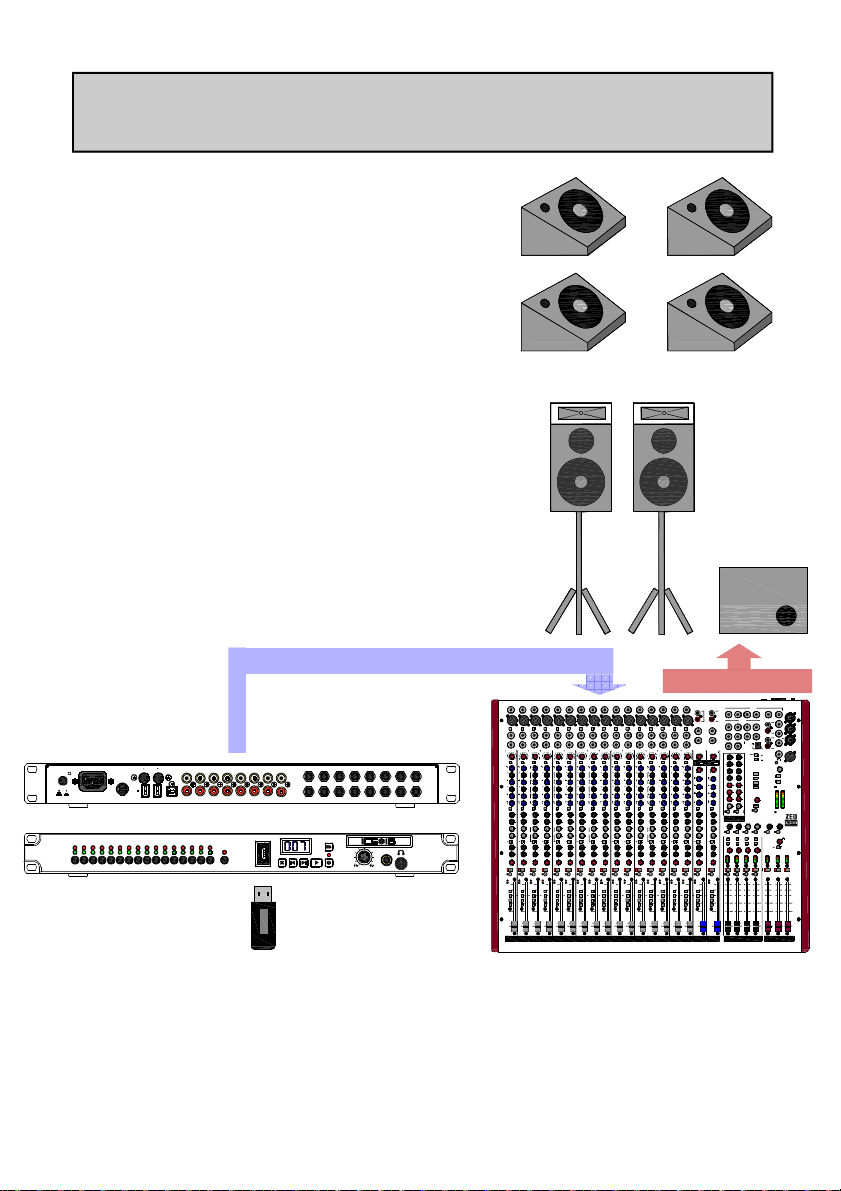
APPLICATION: VIRTUAL SOUNDCHECK
Using ICE-16 for a Soundcheck
With pre-recorded instruments, vocals and drum
sounds in your multi-channel Song folders, you can
use ICE-16 to play individual channels to the line
inputs of a mixing console so that you can set eq,
monitor sends and create a mix even before the
band arrives, leaving you to set the levels for the
microphones and plug them into the designated
channels on the console.
ICE-16 outputs to console line inputs
PA & Monitors
DIR OUT
DIR OUT
DIR OUT
DIR O UT
DIR OUT
DIR OUT
DIR OUT
DIR OUT
DIR O UT
DIR OUT
DIR OUT
MIC
MIC
MIC
MIC
MIC
MIC
48V
48V
48V
48V
48V
48V
LINE
LINE
LINE
LINE
LINE
LINE
INSERT
INSERT
INSERT
INSERT
INSERT
INSERT
0
0
0
0
0
10
10
10
10
10
2030
2030
20 30
2030
2030
2030
10
10
10
10
10
GAIN
GAIN
GAIN
GAIN
GAIN
40
40
40
40
40
0
0
0
0
0
MIC
MIC
MIC
MIC
MIC
50
50
50
50
50
LINE
LINE
LINE
LINE
LINE
-6-10 6326
-6-10 6326
-6-10 6326
-6-10 6326
-6-10 6326
HPF
HPF
HPF
HPF
HPF
HPF
100Hz
100Hz
100Hz
100Hz
100Hz
100Hz
+15
-15
+15
-15
+15
-15
+15
-15
+15
-15
+15
3k
3k
3k
3k
3k
3k
4k
4k
4k
4k
4k
1k
1k
1k
1k
1k
6k
700
6k
700
6k
700
6k
700
6k
700
15k
500Hz
15k
500Hz
15k
500Hz
15k
500Hz
15k
500Hz
15k
HM
HM
HM
HM
HM
-15
-15
-15
-15
-15
+15
+15
+15
+15
+15
+15
180
180
180
180
180
180
250
70
250
70
250
70
250
70
250
70
400
400
400
400
400
45
45
45
45
45
1k
35Hz
1k
35Hz
1k
35Hz
1k
35Hz
1k
35Hz
1k
LM
LM
LM
LM
LM
+15
-15
+15
-15
+15
-15
+15
-15
+15
-15
+15
LF
LF
LF
LF
LF
80Hz
80Hz
80Hz
80Hz
80Hz
+15
-15
+15
-15
+15
-15
+15
-15
+15
-15
+15
EQ IN
EQ IN
EQ IN
EQ IN
EQ IN
EQ IN
AUX1
AUX1
AUX1
AUX1
AUX1
PRE
PRE
PRE
PRE
PRE
OO
OO
OO
OO
OO
+6
+6
+6
+6
+6
AUX2
AUX2
AUX2
AUX2
AUX2
PRE
PRE
PRE
PRE
PRE
OO
OO
OO
OO
OO
+6
+6
+6
+6
+6
AUX3
AUX3
AUX3
AUX3
AUX3
OO
OO
OO
OO
OO
+6
+6
+6
+6
+6
AUX4
AUX4
AUX4
AUX4
AUX4
OO
OO
OO
OO
OO
+6
+6
+6
+6
+6
POST
POST
POST
POST
POST
PRE
PRE
PRE
PRE
PRE
AUX5
AUX5
AUX5
AUX5
AUX5
POST
POST
POST
POST
POST
OO
OO
OO
OO
OO
+6
+6
+6
+6
+6
AUX6
AUX6
AUX6
AUX6
AUX6
POST
POST
POST
POST
POST
OO
OO
OO
OO
OO
+6
+6
+6
+6
+6
=
=
=
=
=
=
PAN
PAN
PAN
PAN
PAN
R
R
R
R
R
R
L
L
L
L
L
EVEN
ODD
EVEN
ODD
EVEN
ODD
EVEN
ODD
EVEN
ODD
EVEN
MUTE
MUTE
MUTE
MUTE
MUTE
MUTE
PK !
PK !
PK !
PK !
PK !
SIG
SIG
SIG
SIG
SIG
10
10
10
10
10
L-R
L-R
L-R
L-R
L-R
0
0
0
0
0
M
M
M
M
M
1-2
1-2
1-2
1-2
1-2
3-4
3-4
3-4
3-4
3-4
20
20
20
20
20
30
30
30
30
30
OO
OO
OO
OO
OO
7
8
9
10
11
Mixing console
SYNC
IN OUT
FUSE
T1.0AL 250V
OFF ON
ALLEN &HEATH
MONITOR SEL
20mm
AC MAINS IN ~
100 - 240V~ 47-63Hz 20W MA X
See underside for safety warnings.
FireWire
Hi Le vel
Signal
3
211
7
1
9
USB
BA
9110
13514615
124
USB Memory stick or
Drive
ICE-16
8
10211312413514615716
OUTPUT S INPUTS
OUT
168
IN/OUT MONITOR
DEL PREV
USB DRI V E
NEXT
9110211312413514615716
TIME
PHONES/MONITOR
Recor d
PLAY/STOP
REC
MONITOR LEVE L
123 45 678 910111213141516
MIC
MIC
MIC
MIC
MIC
12 345 67 8910111213141516
48V
48V
48V
48V
48V
IN IN IN IN IN IN IN IN IN IN IN IN IN IN IN IN
LINE
LINE
LINE
LINE
LINE
123 45 678 910111213141516
INSERT
INSERT
INSERT
INSERT
INSERT
123 45 678 910111213141516
0
0
0
0
0
0
10
10
10
10
10
2030
2030
20 30
2030
2030
10
10
10
10
10
GAIN
LINE
HF
8
12k
HM
LM
LF
80Hz
AUX1
PRE
AUX2
PRE
AUX3
AUX4
AUX5
POST
AUX6
POST
PAN
L-R
M
1-2
3-4
10
GAIN
GAIN
GAIN
GAIN
GAIN
40
40
40
40
40
0
0
0
0
0
0
MIC
MIC
MIC
MIC
MIC
MIC
50
50
50
50
50
LINE
LINE
LINE
LINE
LINE
-6-10 63 26
-6-10 6326
-6-10 6326
-6-10 6326
-6-10 6326
-6-10 63 26
HPF
HPF
HPF
HPF
HPF
100Hz
100Hz
100Hz
100Hz
100Hz
HF
12kHF12kHF12kHF12kHF12kHF12kHF12kHF12kHF12kHF12kHF12kHF12kHF12kHF12kHF12k
-15
+15
-15
+15
-15
+15
-15
+15
-15
+15
-15
3k
3k
3k
3k
3k
4k
4k
4k
4k
4k
1k
1k
1k
1k
1k
1k
700
6k
700
6k
700
6k
700
6k
700
6k
700
500Hz
15k
500Hz
15k
500Hz
15k
500Hz
15k
500Hz
15k
500Hz
HM
HM
HM
HM
HM
-15
-15
-15
-15
-15
-15
+15
+15
+15
+15
+15
180
180
180
180
180
70
250
70
250
70
250
70
250
70
250
70
400
400
400
400
400
45
45
45
45
45
45
35Hz
1k
35Hz
1k
35Hz
1k
35Hz
1k
35Hz
1k
35Hz
LM
LM
LM
LM
LM
-15
+15
-15
+15
-15
+15
-15
+15
-15
+15
-15
LF
LF
LF
LF
LF
80Hz
80Hz
80Hz
80Hz
80Hz
-15
+15
-15
+15
-15
+15
-15
+15
-15
+15
-15
EQ IN
EQ IN
EQ IN
EQ IN
EQ IN
AUX1
AUX1
AUX1
AUX1
AUX1
PRE
PRE
PRE
PRE
PRE
OO
OO
OO
OO
OO
OO
+6
+6
+6
+6
+6
AUX2
AUX2
AUX2
AUX2
AUX2
PRE
PRE
PRE
PRE
PRE
OO
OO
OO
OO
OO
OO
+6
+6
+6
+6
+6
AUX3
AUX3
AUX3
AUX3
AUX3
OO
OO
OO
OO
OO
OO
+6
+6
+6
+6
+6
AUX4
AUX4
AUX4
AUX4
AUX4
OO
OO
OO
OO
OO
OO
+6
+6
+6
+6
+6
POST
POST
POST
POST
POST
PRE
PRE
PRE
PRE
PRE
AUX5
AUX5
AUX5
AUX5
AUX5
POST
POST
POST
POST
POST
OO
OO
OO
OO
OO
OO
+6
+6
+6
+6
+6
AUX6
AUX6
AUX6
AUX6
AUX6
POST
POST
POST
POST
POST
OO
OO
OO
OO
OO
OO
+6
+6
+6
+6
+6
=
=
=
=
=
PAN
PAN
PAN
PAN
PAN
R
R
R
R
R
L
L
L
L
L
L
ODD
EVEN
ODD
EVEN
ODD
EVEN
ODD
EVEN
ODD
EVEN
ODD
MUTE
MUTE
MUTE
MUTE
MUTE
PFL
PFLPFLPFLPFLPFLPFLPFLPFLPFLPFLPFLPFLPFLPFL
PK !
PK !
PK !
PK !
PK !
PK !
SIG
SIG
SIG
SIG
SIG
SIG
10
10
10
10
10
10
L-R
L-R
L-R
L-R
L-R
0
0
0
0
0
M
M
M
M
M
1-2
1-2
1-2
1-2
1-2
3-4
3-4
3-4
3-4
3-4
20
20
20
20
20
20
30
30
30
30
30
30
OO
OO
OO
OO
OO
OO
1
2
3
4
5
6
Allen & Heath 12 ICE-16 User Guide
DIR OUT
DIR OUT
DIR OUT
DIR OUT
DIR OUT
MIC
MIC
MIC
MIC
MIC
48V
48V
48V
48V
48V
LINE
LINE
LINE
LINE
LINE
INSERT
INSERT
INSERT
INSERT
INSERT
0
0
0
0
0
10
10
10
10
10
10
ST1
2030
20 30
2030
2030
20 30
10
10
10
10
10
LEV
GAIN
GAIN
GAIN
GAIN
GAIN
40
40
40
40
40
40
0
0
0
0
0
-20
MIC
MIC
MIC
MIC
MIC
50
50
50
50
50
50
LINE
LINE
LINE
LINE
LINE
-30
-6-10 6326
-6-10 6326
-6-10 6326
-6-10 6326
-6-10 63 26
HPF
HPF
HPF
HPF
HPF
100Hz
100Hz
100Hz
100Hz
100Hz
ST2
LEV
-20
-15
+15
-15
+15
-15
+15
-15
+15
-15
+15
-30
3k
3k
3k
3k
3k
4k
4k
4k
4k
4k
4k
1k
1k
1k
1k
1k
6k
700
6k
700
6k
700
6k
700
6k
700
6k
HF
500Hz
15k
500Hz
15k
500Hz
15k
500Hz
15k
500Hz
15k
HM
HM
HM
HM
HM
12k
-15
-15
-15
-15
-15
+15
+15
+15
+15
+15
180
180
180
180
180
250
70
250
70
250
70
250
70
250
70
250
400
+6
+6
+6
+6
POST
PRE
+6
+6
0
2k5
400
400
400
400
400
45
45
45
45
45
35Hz
1k
35Hz
1k
35Hz
1k
35Hz
1k
35Hz
1k
LM
LM
LM
LM
LM
250Hz
-15
+15
-15
+15
-15
+15
-15
+15
-15
+15
LF
LF
LF
LF
LF
80Hz
80Hz
80Hz
80Hz
80Hz
80Hz
-15
+15
-15
+15
-15
+15
-15
+15
-15
+15
EQ IN
EQ IN
EQ IN
EQ IN
EQ IN
AUX1
AUX1
AUX1
AUX1
AUX1
AUX1
PRE
PRE
PRE
PRE
PRE
PRE
OO
OO
OO
OO
OO
+6
+6
+6
+6
+6
AUX2
AUX2
AUX2
AUX2
AUX2
AUX2
PRE
PRE
PRE
PRE
PRE
PRE
OO
OO
OO
OO
OO
+6
+6
+6
+6
+6
AUX3
AUX3
AUX3
AUX3
AUX3
AUX3
OO
OO
OO
OO
OO
+6
+6
+6
+6
+6
AUX4
AUX4
AUX4
AUX4
AUX4
AUX4
OO
OO
OO
OO
OO
+6
+6
+6
+6
+6
POST
POST
POST
POST
POST
PRE
PRE
PRE
PRE
PRE
AUX5
AUX5
AUX5
AUX5
AUX5
AUX5
POST
POST
POST
POST
POST
POST
OO
OO
OO
OO
OO
+6
+6
+6
+6
+6
AUX6
AUX6
AUX6
AUX6
AUX6
AUX6
POST
POST
POST
POST
POST
POST
OO
OO
OO
OO
OO
+6
+6
+6
+6
+6
=
=
=
=
=
PAN
PAN
PAN
PAN
PAN
BAL
R
R
R
R
R
L
L
L
L
L
ODD
EVEN
ODD
EVEN
ODD
EVEN
ODD
EVEN
ODD
EVEN
MUTE
MUTE
MUTE
MUTE
MUTE
PFL
PK !
PK !
PK !
PK !
PK !
SIG
SIG
SIG
SIG
SIG
10
10
10
10
10
L-R
L-R
L-R
L-R
L-R
L-R
0
0
0
0
0
M
M
M
M
M
M
1-2
1-2
1-2
1-2
1-2
1-2
3-4
3-4
3-4
3-4
3-4
3-4
20
20
20
20
20
30
30
30
30
30
OO
OO
OO
OO
OO
12
13
14
15
16
17-18
ST1IN
L
R
L/M
ST2
IN IN
R
STEREO INPUTS
-5
-10
0
5
10
OO
To LR
To CH
-5
-10
0
5
OO
10
-15 +15
-15HM+15
-15LM+15
-15LF+15
EQ IN
OO
+6
OO
+6
OO
+6
OO
+6
POST
PRE
OO
+6
OO
+6
=
R
L
EVEN
ODD
MUTE
PFL
PK !
SIG
10
20
30
OO
ST3
IN
L
R
L/M
ST4
R
-5
ST3
-10
LEV
0
-20
5
-30
10
OO
To LR
To CH
-5
-10
ST4
0
LEV
-20
5
-30
10
OO
HF
12k
-15 +15
2k5
-15HM+15
250Hz
-15LM+15
80Hz
-15LF+15
EQ IN
AUX1
PRE
OO
+6
AUX2
PRE
OO
+6
AUX3
OO
+6
AUX4
OO
+6
POST
PRE
AUX5
POST
OO
+6
AUX6
POST
OO
+6
=
BAL
R
L
ODD
EVEN
MUTE
PFL
PK !
SIG
10
L-R
0
M
1-2
3-4
20
30
OO
19-20
AUX OUT
AUX
1 AUX2 AUX3 AU X4 AUX5 AUX 6
GROUP OUT
GRP1 GRP2 GRP 3 GR P 4
INSERT 1 INSERT2 INSERT3 INSERT4
MTX
1 MTX2
USB
MATRIX
SENDRETURN
OUT
ST3 INP UT S OURC E
ST3 IN
GRP
GRP
USB
1
1
2TRK
OO
+6
OO
+6
USB
GRP
GRP
PLAYBA CK SOURC E
2
2
OO
+6
OO
+6
GRP
GRP
3
3
USB SEN D SO UR CE
MTX
OO
+6
OO
+6
1-2
GRP
GRP
4
4
AUX
1-2
OO
+6
OO
+6
AUX
L
L
5-6
LR
pre-fade
OO
+6
OO
+6
R
R
All up =LR post
OO
+6
OO
+6
PLAYBACK
LEVEL
OOM+6
OOM+6
OO +6
LEVEL
LEVEL
PLAYBAC K
To LR
OO
+6
OO
+6
PFL
AFL
AFL
1
MATRIX 2MATRIX
ALLEN&HEATH
AUX1
AUX2
AUX3
AUX4
OO +100OO +100OO +100OO +100OO +100OO +10
AFL
AFL
AFL
AFL
L-R
L-RML-RML-R
M
M
=
=
=
=
PAN
PAN
PAN
PAN
L R
L R
L R
L R
PK!
PK!
PK!
PK!
+6
+6
+6
+6
0
0
0
0
SIG
SIG
SIG
SIG
1234
MUTE
MUTE
MUTE
MUTE
AFL
AFL
AFL
AFL
10
10
10
10
5
5
5
5
0
0
0
0
5
5
5
5
10
10
10
10
20
20
20
20
30
30
30
30
OO
OO
OO
OO
1 GRP2 GRP3 GRP4
GRP
2TRK IN
L
R
2TRK OUT
L
R
AUX5
AFL
PK!
+6
0
SIG
LRM
MUTE MUTE MU TE
10
5
0
5
10
20
30
OO
LRM
MAIN OUT
L
L
INSERT
R
INSERTR
M
INSERTM
PHONES
TB MIC
TB
LEVEL
MIN MAX
Talk to A UX 1-4
Talk to LR M
POWER
+16
+16
+9
+9
+6
+6
+3
+3
0
0
-3
-3
-6
-6
-9
-9
-12
-12
-16
-16
-20
-20
-30
-30
L
R
PFL/AFL ACTIVE
AUX6
0
AFL
PHONES
LEVEL
MIN MAX
LR
M
PK!
PK!
+6
+6
0
0
SIG
SIG
10
10
5
5
0
0
5
5
10
10
20
20
30
30
OO
OO
Page 13

APPLICATION: RECORDING STUDIO
Artists’ monitor amplifiers & speakers
Control room monitors
DAW
ICE-16 outs to CRM etc.
DEL PREV NEXT
TIME
PHONES/MONITOR
Record
PLAY/STOP
REC
MONITOR LEV EL
ALLEN &HEATH
Hi Level
Signal
MONITOR SEL IN/OUT MONITOR
91102113124135146157168
OUT
USB DR IV E
ICE-16
SYNC
IN OUT
OFF ON
AC MAINS IN ~
100 - 240V~ 47-63Hz 20 W MA X
See underside for safety warnings.
To 2nd ICE
FUSE
T1.0AL 250V
20mm
FireWire
+16
CH1 GAIN
+8
+4
30
25 35
0
40
20
-4
-8
45
15
-12
-20
10
50
55
5
0
60
FILTER
+48V
PAD-20
LINE
INVERT
15
10
+48V
BA
CH2 GAIN
30
25 35
40
20
55
5
0
60
PAD-20
LINE
1
9
USB
FireWire
+16
CH3 G AI N
+8
+4
25 35
0
20
-4
-8
45
15
-12
-20
50
10
5
0
FILTER
+48V
INVERT
LINE
8
10211312413514615716
OUTPUTS INPUTS
+16
+16
CH4 GAIN
+8
+4
30
0
40
-4
-8
45
-12
-20
50
55
60
FILTER
PAD-20
INVERT
CH5 GAIN
+8
+4
30
30
25 35
25 35
0
40
20
20
-4
-8
45
15
15
-12
-20
10
50
10
55
5
5
0
60
0
FILTER
+48V
PAD-20
+48V
LINE
INVERT
LINE
9110211312413514615716
+16
+16
CH6 GA IN
+8
+8
+4
+4
30
25 35
0
0
40
40
20
-4
-4
-8
-8
45
45
15
-12
-12
-20
-20
50
10
50
55
55
5
60
0
60
FILTER
FILTER
PAD-20
+48V
PAD-20
INVERT
LINE
INVERT
+48V
Mics & Instruments to pre-amp
ICE-16 can form an integral part of your recording studio setup. There are
plenty of outputs for your studio monitors that you can control in the DAW.
Allen & Heath 13 ICE-16 User Guide
8
+16
CH7 GAIN
30
25 35
20
15
10
5
0
LINE
+16
CH8 GAIN
+8
+8
+4
+4
30
25 35
MicRack 8
0
0
40
40
20
-4
-4
-8
-8
45
45
15
-12
-12
-20
-20
50
10
50
55
55
5
60
0
60
FILTER
FILTER
PAD-20
+48V
PAD-20
INVERT
LINE
INVERT
Pre-Amp unit
Page 14

ICE-16 FRONT PANEL FEATURES
ALLEN&HEATH
Hi Level
MONITOR SEL
Signal
91102113124135146157168
IN/O UT MO NITO R
OUT
PLAY/ST OP
DEL PREV NEXT
USB DRIVE
Channel Monitoring and Metering
A switch per channel sends either the input or the output (depending
on the IN/OUT switch) for that channel to the headphones monitor
circuit, Multiple channels can be selected at once to create a mix of
channels.
The green signal LED illuminates when a signal level is present above
–22dBu (-42dBFS).
The red Peak warning LED illuminates when the signal level exceeds
+14dBu (6dB before clipping).
The LEDs show signal either at the inputs or outputs depending on the
IN/OUT switch.
IN/OUT Switch
Allows you to choose the source for the headphones and the meter
LEDs—either from the inputs or the outputs.
USB Memory port.
Standard A type USB connector . Plug in your USB memory device
here.
TIME
Record
REC
PHONES/MONITOR
MONITOR LEVEL
Recorder Controls and Display
The user interface for recording direct to USB memory.
Monitor Headphones
For checking individual or multiple inputs or outputs. Each signal is
mono and therefore feeds both left and right ears. Both 1/4” and 3.5mm
sockets are provided.
Illuminated Display
Purely to make the ICE look nice! And to indicate that the power is
switched on.
Allen & Heath 14 ICE-16 User Guide
Page 15

ICE-16 REAR PANEL FEATURES
SYNC
IN OUT
FUSE
T1.0AL 250V
OFF ON
100 - 240V~ 47-63Hz 20W MAX
AC MAINS IN ~
See underside for safety warnings.
20mm
FireWire
BA
Mains Power Supply, Switch and Fuse
Standard IEC mains power inlet. The ICE-16 accepts mains voltages
from 90V to 265V at either 50Hz or 60Hz.
The On/Off switch powers the unit on or off.
The mains fuse is housed in the 20mm fuse holder
Sync IN/OUT Connectors
This feature will be available via a firmware release early 2013.
8 pin mini DIN connectors. Use a 8 way mini DIN cable to connect the
OUT of one ICE-16 unit to the IN of another. This allows two or more
ICE-16s to be synchronised together when recording multiple tracks to
more than one USB memory device.
1
9
USB
10211312413514615716
OUTPUTS INPUTS
8
9110211312413514615716
8
IEEE1394 FireWire Ports
Standard 6 pin IEEE1394 device ports. You can connect either of these
to a host computer with FireWire in order to stream 16 channels of
digital audio to and from the ICE-16. Two ICE-16s can be daisy-chained
together to double the number of channels on the FireWire bus to 32..
USB 2.0 Device Port
Type B USB device port. An alternative connection to FireWire for
streaming 16 channels of digital audio to and from a computer.
Outputs
RCA Phono connectors for analogue outputs 1 to 16. Nominal level
0dBu (775mV rms) Unbalanced.
Inputs
Standard 1/4” TRS jack sockets for analogue inputs 1 to 16. Nominal
level 0dBu (775mV rms). Unbalanced.
Allen & Heath 15 ICE-16 User Guide
Page 16

RECORDING DIRECT TO USB MEMORY
QUICKSTART
1.
2.
3.
ALLEN&HEATH
Hi Level
Signal
MONIT OR S E L IN/OUT MONITOR
DEL PREV
DEL PREV NE XT
NEXT
91102113124135146157168
PLAY/STOP
PLAY/STOP
TIME
DEL PREV NEXT P LAY/STOP REC
TIME
PHONES/MONITOR
Record
MONITOR LEVEL
Power ON
OUT
USB D R I VE
Plug in your USB hard drive or USB
memory stick (see www.allen-heath.com
for verified memory devices).
TIME
Format the memory device by pressing
DEL+REC for 1 second. The display will show
“For” and the dots will flash. The memory will
Reco rd
be tested (display “tst) and the ICE-16 will automatically be set to either 24bit (“Hi”) or 16bit
(“Lo”) mode depending on the memory quality.
REC
Press & hold DEL & REC for 1 second
Confirm with PLAY/STOP
Check the sample rate the recorder is set to by
pressing & holding TIME. The set sample rate
will be displayed. For 16 channel recording this
Record
must be either 44.1 or 48kHz. Select the sample
rate by continuing to hold TIME and pressing
either PREV or NEXT. If you choose 88.2 or
REC
96kHz then only channels 1-8 will be recorded.
Select sample rate (while holding TIME)
Press REC to start the first recording. The dis-
TIME
4.
Record
play will rotate segments and show the Song (or
recording) number and the Record LED will be
lit red. Press START/STOP to stop the recording or REC to stop and start the next one. Remaining time in minutes is displayed every 10
seconds (maximum 99 is displayed).
DEL PREV NEXT
PLAY/S TOP
REC
Press REC to start recording.
Press START/STOP to stop recording.
Allen & Heath 16 ICE-16 User Guide
Page 17

RECORDING DIRECT TO USB MEMORY
Please read these important notes regarding ICE-16 and USB memory devices.
Functional Overview:
There are no drivers required for this functionality—ICE-16 is ready to record to USB
memory straight out of the box.
One of the first things to say is that USB memory devices have variable performance, depending on type and manufacture. The good news is that modern USB memory devices are now
much faster and able to cope with the demands of writing high quantities of data reliably. It is
important to understand however, that some USB memory, especially some sticks, will not
meet the performance requirement for reliable operation, this is mainly due to the write
speed.
Please refer to a list of tested USB memory devices on the www.allen-heath.com
website, on the product pages for ICE-16.
Capability Description:
ICE-16 can record standard wave (.wav) files to either a USB 2.0 hard drive or memory stick.
The resolution will depend on the write speed of the memory. In general, USB hard drives
will achieve the highest resolution of 24 bit at up to 48kHz sample rate, while most USB
sticks will be set to record 16 bit at up to 48kHz sample rate. The bit depth will be set automatically, the sample rate can be set manually. Higher sample rates can be used (up to 96kHz)
for recording direct to USB memory, the number of channels will be reduced from 16 to 8.
Connecting USB Memory
Plug in your USB memory device into the USB DRIVE port on your ICE-16. Doing this will
disconnect any computer connection plugged into any of the FireWire or USB ports on the
rear-panel. You cannot record direct to USB memory and stream audio to a computer at the
same time.
Formatting USB Memory
ICE-16 will check the USB memory device each time it is connected. Previously formatted
devices will not be tested, and any recorded songs will be displayed numerically. If the
memory device is new and unformatted, ICE-16 will test it and display either the resolution
mode Hi or Lo depending on the test result, or display Slo if the memory device does not
have sufficient speed to cope with the data rate with the memory format. This may well be
because the cluster size is set to 4, 8 or 16kbytes. It needs to be 32kbytes. Formatting the
USB memory on the ICE-16 will correct this. So if the initial test results in Slo being displayed
try formatting the memory to reset the cluster size and re-test the memory speed.
Allen & Heath 17 ICE-16 User Guide
Page 18

RECORDING DIRECT TO USB MEMORY
USB Memory
Initialisation & Test
Yes
Set to 24 bit Set to 16 bit Too Slow
Is memory previously initialised by ICE?
Insert memory
No
Test memory
Error
Format Memory (DEL+REC)
Any previous Recordings?
Yes
Allen & Heath 18 ICE-16 User Guide
No
Ready.
No Recordings
Ready.
7 Recordings
Page 19

RECORDING DIRECT TO USB MEMORY
Short press button functions
* Rec = Recording mode; Plst = Playlist mode
Button State Mode Comment Display
PLAY/STOP Idle Rec/Plst * Play selected song Song no.
PLAY/STOP Playing Rec/Plst Stop playing Song no.
PLAY/STOP Recording Rec Stop recording Song no.
REC Idle Rec Start recording Song no.
PREV Idle Rec/Plst Previous song Song no.
PREV P laying Rec/Plst Pre-se lects previous son g Song no. (b lin k s)
NEXT Idle Rec/Plst N e x t song Song no.
NEXT Playing Rec/P lst Pre-selects next song Song no. (blin k s)
DEL Idle Re c De l ete curre nt song
Press PLAY/STOP to confirm
Any other key to abort.
TIME Any Rec/Plst Show remaining record time
if below 99mins.
dEL
(blinks before
confirmation)
rxx (minutes)
Long press button functions (>1 second)
Button State Mode Comment Display
PLAY/STOP Playing Plst Toggle playlist mode
Continuous play mode
Single song mode
TIME Any Rec/Plst Display sample rate 44.1 or 48.0
Dot 1 on
Dot 1 off
Long press multiple button functions (>1 second)
Button State Mode Comment Display
TIME+NEXT Not Re-
cording
DEL+REC Any Rec/Plst Format USB memory
Allen & Heath 19 ICE-16 User Guide
Rec/Plst Togg le Re cord/Playlist mode
Recording mode
Playlist mode
Press PLAY/STOP to confirm
Any other key to abort
Xxx (Song no.)
Pxx
For
Dots flash
Page 20

RECORDING DIRECT TO USB MEMORY
More notes on USB memory recording user interface
Slow Memory write speed (Display Slo)
If you get the Slo message when a new USB memory device is inserted, try re-formatting the
device using ICE-16. Press and hold DEL + REC then confirm the formatting with the PLAY/
STOP key. ICE will set the cluster size correctly and re-test the memory speed. If, after reformatting, the Slo message is displayed again, then the memory device should not be used.
The Formatting process normally takes around 30 seconds, but could take longer depending
on the speed and size of the memory.
24 bit vs 16 bit resolution (Display Hi or Lo)
USB Hard drives are generally faster than USB stick memory devices and allow ICE-16 to
record in Hi resolution 24 bit mode. USB stick memory, although convenient will usually be
automatically set to 16 bit resolution .
USB memory recording sample rate (Display 44.1, 48.0, 88.2 or 96.0)
For recording 16 channels simultaneously, the sample rate must be either 44.1kHz or 48kHz.
You can check the sample rate by holding down the TIME button.
You can change the sample rate by holding down the TIME button and pressing either the
NEXT or PREV buttons.
Warning! Doing this while recording WILL change the sample rate. It is best to
select it before recording and leave it set.
Note that you can select higher sample rates of 88.2kHz and 96kHz, but only 8 channels will
be recorded at these rates.
USB memory recording dropouts (Display dxx)
If there is a problem with the USB memory speed or quality, an interruption or dropout may
occur. This could be for an undefined number of samples. Should this occur the message dxx
will be displayed momentarily (xx is the current number of dropouts that have occurred
during the recording). At the end of the recording, the finalisation process may take a little
longer and the message dxx will be displayed showing the total number of dropouts during
that recording. This message will not be displayed if another song or recording is selected.
To avoid dropouts use a good quality USB hard drive preferably, or a fast USB
memory stick of a type validated by the Allen & Heath test team.
(see www.allen-heath.com)
Recording Time (Display rxx)
The time remaining will be displayed when TIME is pressed once (if over 99 minutes 99 will
be displayed). The display will count down the seconds from 99 seconds remaining and when
the memory is full, the display will flash “Full”.
Allen & Heath 20 ICE-16 User Guide
Page 21

RECORDING DIRECT TO USB MEMORY
Notes on USB memory recording file structure
After formatting, the file structure on your USB memory device will look like this when
connected to your computer (removed from ICE and plugged into your computer):
The recorder.ini file stores the initialisation settings for the device. Do not modify this file!
The Music folder is where you can copy .wav files to for playlist playback, for example if you
require background music at an event or wish to listen to an individual or consecutive list
of .wav audio files.
The Records folder is where your ICE-16 recordings are stored, under sub folders Song _01
for the first recording, Song_02 for the second and so on.
The individual channel .wav files will be
named chan-01.wav to chan_16.wav.
You can copy or import these to your
DAW system for mixing and editing, or you
can play them back to the individual outputs
on the ICE-16.
Note that the channel order in which the
files are played to the outputs is dependent
on the order in which files were created in
the folder rather than the name. This is
useful to know if you want to change the
file order, you can copy files to a new Song
folder in the order you require.
If you delete any files from a Song folder the remaining files will play in order of creation in
that folder to the outputs from output 1 but with no gap. In other words, if you deleted
chan_01.wav from the folder above and played the song on ICE-16 then chan_02 to chan_16
would play to outputs 1 to 15.
Allen & Heath 21 ICE-16 User Guide
Page 22

PLAYLIST MODE
You can use ICE-16 to play audio music files (.wav) from the Music folder on your USB
memory device for situations such as background music, pre-show & interval music, sound
effects, or situations where a very large amount of consecutive audio needs to be played.
The stereo .wav files will be played to outputs 1 & 2.
TIME
Enter Playlist mode by pressing TIME +NEXT
simultaneously and holding them for >1 second.
REC
You can choose to play songs individually
(stop after each) or continuously (one after
another) by pressing and holding PLAY/STOP.
The first dot indicates continuous play mode.
DEL PREV NEXT PLAY/STOP REC
Press & hold TIME & NEXT for >1 second
Press & hold PLAY/STOP for >1 second
Use the PREV & NEXT buttons to select (or pre-select if playing) a song.
Note. Each time you select and play a new song remember to hold down PLAY/STOP for
>1 second if you wish to remain in continuous play mode.
In continuous play mode, at the end of the last song or track in the music folder, the player
will start to play the first song or track in the folder.
To exit Playlist mode and enter Record mode either press TIME + NEXT at any point, or
stop the playback and press REC to start a recording.
Allen & Heath 22 ICE-16 User Guide
Page 23

INSTALLING THE FIREWIRE DRIVERS
Connecting to a computer via FireWire.
The ICE-16 can either be connected to a computer for streaming digital audio via FireWire
or USB, or it can be used as a standalone recording device. Here we describe the FireWire
connection and driver installation.
IMPORTANT!
Ensure your ICE-16 is NOT connected to the computer before installing drivers.
WINDOWS Computers:
Download the FireWire Driver.
First you will need to download the latest driver package from:
www.allen-heath.com
Once you have the downloaded the zip folder containing the driver, save it to your pc.
Locate the folder, extract the files and open the folder to view the files.
Double click Setup.exe.
INSTALLATION ON WINDOWS 7 SHOWN
The Setup Wizard will open.
Follow the instructions…….
Click Next
Click Install to accept the default location for
the software.
Connect your ICE-16 FireWire port to your
computer at this stage and turn it on.
Click Finish to complete the driver installation.
In order to comply with EMC/FCC performance
standards, a FireWire lead with moulded ferrite
filters at each end of the cable must be used.
For more information and a list of recommended
cables please see:
www.allen-heath.com
Allen & Heath 23 ICE-16 User Guide
Page 24

THE FIREWIRE DRIVER CONTROL PANEL (PC)
FireWire Driver Control Panel Application
An application is installed along with the FireWire driver on Windows personal computers
which allows control of various aspects relating to the streaming of digital audio via FireWire.
The following guide outlines the control panel application.
Open the control panel from either
your programs list or by clicking the
green FireWire icon in your system
tray.
The control panel will open and show
any ICE-16 devices connected. You can
re-name the device here if you wish.
The unique ID number of your device
is also displayed.
Device status information is displayed
at the bottom of the window.
Click Input Channels in the menu pane
on the left to view or edit details of
the audio channels going to the computer from ICE-16. Here you can edit
the channel names and include the
device (unit) name in the ASIO display
name which will appear in your audio
software.
Click Output Channels to view and
edit the audio channels going to the
ICE-16 from the computer. The names
can be changed here as well.
Allen & Heath 24 ICE-16 User Guide
Page 25

THE FIREWIRE DRIVER CONTROL PANEL (PC)
Click Synchronisation to view the status and access control over the sync
options.
The clock master can be set to be the
ICE-16 internal clock (recommended)
or the pc driver.
The sample rate can be selected to be
set manually or by the clock master.
Manually is recommended as a default,
the sample rate can still be set by your
DAW in this setting.
The sample rate option box will display
the current sample rate and a drop
down selection will show available rates
if in manual set mode.
Important! If you change Synchronisation Mode to “Slave to Audio
Clock Master”, ensure you swap
back to “Device Internal Clock”
before using ICE for USB direct
recording.
The Settings page of the control panel
shows the buffer depths for the audio
data stream and the ASIO and Windows driver.
You can adjust the settings using the
sliders to increase or decrease the
buffer depth depending on your computer system. For minimum latency use
lower buffer depths. Increase them if
you experience audio dropouts or
clicks.
Click Streams in the menu pane to view
details of the digital audio data stream
and synchronisation connectors.
Allen & Heath 25 ICE-16 User Guide
Page 26

INSTALLING THE USB DRIVERS (PC)
Connecting to a computer via USB 2.0
The ICE-16 can either be connected to a computer for streaming digital audio via FireWire
or USB 2.0, or it can be used as a standalone recording device. Here we describe the USB 2.0
connection and driver installation.
IMPORTANT!
Ensure your ICE-16 is NOT connected to the computer before installing drivers.
WINDOWS Computers:
Download the USB Driver.
First you will need to download the latest driver package from:
www.allen-heath.com
Once you have the downloaded the zip folder containing the driver to your pc, locate the
folder, extract the files and open the folder to view the files. Double click Setup.exe.
The Setup Wizard will open.
Follow the instructions…….
Click Next
Click Install to accept the default location for
the software.
At the prompt, connect your ICE-16 to your
computer with a standard USB cable, available
commercially. Turn it on.
Click Next, then Finish to complete the
installation.
Allen & Heath 26 ICE-16 User Guide
Page 27

THE USB DRIVER CONTROL PANEL (PC)
USB 2.0 Driver Control Panel Application
An application is installed along with the USB driver on Windows™ computers which allows
control of various aspects relating to the streaming of digital audio via USB 2.0.
The following guide outlines the control panel application.
Open the Archwave USB Driver control panel from either your programs
list or by clicking the purple USB icon
in your system tray.
The control panel will open and show
any ICE-16 device connected. You can
re-name the device here if you wish.
The unique ID number of your device
is also displayed.
Device connection status is displayed at
the bottom of the window.
Click Input Channels in the menu pane
on the left to view or edit details of
the audio channels going to the computer from ICE-16. Here you can edit
the channel names and include the
device (unit) name in the ASIO display
name which will appear in your audio
software.
Click Output Channels to view and
edit the audio channels going to the
ICE-16 from the computer. The names
can be changed here as well.
Allen & Heath 27 ICE-16 User Guide
Page 28

THE USB DRIVER CONTROL PANEL (PC)
Click Synchronisation to view the status and access control over the sync
options.
The clock master can be set to be the
ICE-16 internal clock or the pc driver.
The sample rate can be selected to be
set manually or by the clock master.
Manually is recommended as a default,
the sample rate can still be set by your
DAW in this setting.
The sample rate option box will display
the current sample rate and a drop
down selection will show available rates
if in manual set mode.
The Settings page of the control panel
shows the buffer depths for the audio
data stream and the ASIO and Windows driver.
You can adjust the settings using the
sliders to increase or decrease the
buffer depth depending on your computer system. For minimum latency use
lower buffer depths. Increase them if
you experience audio dropouts or
clicks.
Click Streams in the menu pane to view
details of the digital audio data stream
and synchronisation connectors.
Allen & Heath 28 ICE-16 User Guide
Page 29

CONNECTING ICE-16 TO A MAC COMPUTER
SNOW LEOPARD SHOWN
ICE-16 is Core Audio compliant so there are
no drivers required for Mac computers.
Simply connect your ICE-16 to your Mac
using either a FireWire or USB 2.0 cable and
open Audio/MIDI devices/Audio Devices to
view the connected devices and settings.
You can select the clock source and change
the sample rate.
If you are using a FireWire connection, you
can add a second ICE-16 connected via FireWire to the first. Here you can see two ICE16s, serial number 0000 and 0001. You can
set which is the clock master—here it is set
to 0000 (both devices have this as their clock
source)
You can combine the two ICEs as one aggregate device for use in DAWs such as Logic
or Pro Tools. To do this click the + button at
the bottom left of the window and click Use
for the two ICE-16s. This will expand the
number of inputs and outputs available to 32.
Allen & Heath 29 ICE-16 User Guide
Page 30

CONNECTING ICE-16 TO A MAC COMPUTER
MOUNTAIN LION SHOWN
Here you can see two ICE-16 devices
connected to a Mac running Mountain
Lion, An Aggregate device has also
been configured at the bottom of the
list and named ICE-32.
You can set your iTunes playback to
any of the device channels by clicking
Configure Speakers. Here we have
chosen the ICE-32, channels 1 & 2, but
this could be any channels up to channels 31- 32 (in stereo mode).
Allen & Heath 30 ICE-16 User Guide
Page 31

SYNCHRONISING MORE THAN ONE ICE-16
Overview:
This feature allows two or more ICE-16 or ICE-16D units to be connected together in order
to synchronise the audio files being recorded to USB memory. The ICE-16 has two 8 pin Mini
DIN sockets (SYNC IN & OUT) on the rear panel for this purpose. You will need a Mini DIN
8 pin lead of not more than 2 metres in length for each unit to be synchronised to the master
unit. The lead must be a pin to pin type with all 8 pins connected internally (these cables are
easily available from audio equipment specialists or electronic component suppliers, and incidentally they are the same type used to control dual DJ CD players).
If you have difficulty sourcing a lead locally, you’re A&H dealer should have one in stock
The A&H part number is AH9556.
When connecting ICE-16 or ICE-16D units via the SYNC ports, one unit will act as the master unit and control the transport controls (Record/Start/Stop) on the connected slave unit
or units. The subsequent recorded audio files on USB memory will have the same start point
and will be synchronised for each Song recording.
Requirements:
It is important that a few basic rules are followed when using the ICE-16 sync feature:
• Select good quality USB memory, preferably according to the list of verified devices,
(see www.allen-heath.com). The devices should ideally be the same memory size.
• Ideally, format the USB memory devices on the ICE-16 units before recording.
• Ensure that there are not different numbers of Song recordings on the different USB
memory devices (for example Songs 1-4 on one device and Songs 1-6 on another).
• Ensure that each ICE-16 unit is set to the same sample rate as required. (see p20).
• Make sure you have firmware version 8518 or higher loaded on your ICE-16 —see
www.allen-heath.com for details and latest firmware release.
Procedure:
1. Connect the master ICE-16 SYNC out to the slave SYNC input.
8 pin MINI DIN Lead
Master
Allen & Heath 31 ICE-16 User Guide
Slave
Page 32

SYNCHRONISING MORE THAN ONE ICE-16
2. Plug in your USB memory devices to the master and slave ICE-16 units.
3. Switch on both ICE-16s. CON will be displayed when the units are first connected. The
master should display “nAS” alternating with
the Song number.
4. The slave unit should display “S-x” where x is
the slave unit number, alternating with the Song
number.
5. Press REC on the master unit to start both
units in record mode.
The master unit will display the “spinning” first
segment and the song number alternately with
“nAS”. Plus every 30 seconds the time remaining will be displayed.
6. The slave device will display a “spinning” first
segment and the song number alternately with
the slave unit number. Plus every 30 seconds
the time remaining will be displayed.
30s
30s
7. In record mode, the transport keys on the
slave unit will be locked and if pressed will display the number of the slave unit.
8. To stop the recording press PLAY/STOP. To start the next recording, wait for the record
light to stop flashing (when stopping a previous recording) then press REC.
9. The audio files on the USB memory devices for each corresponding song will be stored as
chan_01 to chan_16. These can be re-named as preferred when copying to a computer.
10. To delete a song, select using the PREV and NEXT keys on the master ICE-16, the song
should also be selected on the slave unit (follows the master selection). Press DEL on the
master and press PLAY/STOP to confirm on both master and slave units.
Allen & Heath 32 ICE-16 User Guide
Page 33

WIRING MIXERS TO ICE-16
UNBALANCED JACK CABLE
DIRECT OUT
Sleeve=ground
Ring=cold (-)
Tip=hot (+)
DIR OUT
DIR OUT
DIR OUT
DIR OUT
DIR OUT
DIR OUT
DIR OUT
DIR OUT
DIR OUT
DIR OUT
DIR OUT
12345678910111213141516
MIC
12345678910111213141516
48V
LINE
IN IN IN IN IN IN IN IN IN IN IN IN IN IN IN IN
12345678910111213141516
INSERT
12345678910111213141516
0
0
10
20
10
10
30
GAIN
GAIN
0
40
0
MIC
MIC
50
LINE
LINE
-6-1 0 6326
-6-1 0 6326
HPF
100Hz
HF
HF
12k
12kHF12kHF12kHF12kHF12kHF12kHF12kHF12kHF12kHF12kHF12kHF12kHF12kHF12kHF12k
-15
+15
-15
3k
1k
1k
4k
700
6k
700
500Hz
15k
500Hz
HM
HM
+15
-15
-15
180
70
250
70
45
45
400
35Hz
1k
35Hz
LM
LM
-15
+15
-15
LF
LF
80Hz
80Hz
-15
+15
-15
EQ IN
AUX1
AUX1
PRE
PRE
+6
OO
OO
AUX2
AUX2
PRE
PRE
OO
OO
+6
AUX3
AUX3
+6
OO
OO
AUX4
AUX4
+6
OO
OO
POST
PRE
AUX5
AUX5
POST
POST
+6
OO
OO
AUX6
AUX6
POST
POST
+6
OO
OO
=
PAN
PAN
R
L
L
ODD
EVEN
ODD
MUTE
PFL
PK !
PK !
SIG
SIG
10
10
L-R
L-R
0
M
M
1-2
1-2
3-4
3-4
20
20
30
30
OO
OO
1
2
MIC
MIC
MIC
MIC
MIC
48V
48V
48V
48V
48V
LINE
LINE
LINE
LINE
LINE
INSERT
INSERT
INSERT
INSERT
INSERT
0
0
0
0
10
20
30
40
50
HPF
100Hz
+15
3k
4k
6k
15k
+15
180
250
400
1k
+15
+15
EQ IN
+6
+6
+6
+6
POST
PRE
+6
+6
=
R
EVEN
MUTE
PFL PFL PFL PFL PFL PFL PFL PFL PFL PFL PFL PFL PFL PFL
0
0
10
10
10
10
20
20
20
20
20
10
10
10
10
10
30
30
30
30
GAIN
GAIN
GAIN
GAIN
GAIN
40
40
40
40
0
0
0
0
0
MIC
MIC
MIC
MIC
MIC
50
50
50
50
LINE
LINE
LINE
LINE
LINE
-6-1 0 6326
-6-10 63 26
-6-10 63 26
-6-10 63 26
-6-10 63 26
HPF
HPF
HPF
HPF
100Hz
100Hz
100Hz
100Hz
-15
+15
-15
+15
-15
+15
-15
+15
-15
3k
3k
3k
3k
1k
1k
1k
1k
1k
4k
4k
4k
4k
700
6k
700
6k
700
6k
700
6k
700
500Hz
15k
500Hz
15k
500Hz
15k
500Hz
15k
500Hz
HM
HM
HM
HM
HM
+15
+15
+15
+15
-15
-15
-15
-15
-15
180
180
180
180
180
70
250
70
250
70
250
70
250
70
45
45
45
45
45
400
400
400
400
35Hz
1k
35Hz
1k
35Hz
1k
35Hz
1k
35Hz
LM
LM
LM
LM
LM
-15
+15
-15
+15
-15
+15
-15
+15
-15
LF
LF
LF
LF
LF
80Hz
80Hz
80Hz
80Hz
80Hz
-15
+15
-15
+15
-15
+15
-15
+15
-15
EQ IN
EQ IN
EQ IN
EQ IN
AUX1
AUX1
AUX1
AUX1
AUX1
PRE
PRE
PRE
PRE
PRE
+6
+6
+6
+6
OO
OO
OO
OO
OO
AUX2
AUX2
AUX2
AUX2
AUX2
PRE
PRE
PRE
PRE
PRE
OO
OO
OO
OO
OO
+6
+6
+6
+6
AUX3
AUX3
AUX3
AUX3
AUX3
+6
+6
+6
+6
OO
OO
OO
OO
OO
AUX4
AUX4
AUX4
AUX4
AUX4
+6
+6
+6
+6
OO
OO
OO
OO
OO
POST
POST
POST
POST
PRE
PRE
PRE
PRE
AUX5
AUX5
AUX5
AUX5
AUX5
POST
POST
POST
POST
POST
+6
+6
+6
+6
OO
OO
OO
OO
OO
AUX6
AUX6
AUX6
AUX6
AUX6
POST
POST
POST
POST
POST
+6
OO
+6
OO
+6
OO
+6
OO
OO
=
=
=
=
PAN
PAN
PAN
PAN
PAN
R
R
R
R
L
L
L
L
L
ODD
EVEN
ODD
EVEN
ODD
EVEN
ODD
EVEN
ODD
MUTE
MUTE
MUTE
MUTE
PK !
PK !
PK !
PK !
PK !
SIG
SIG
SIG
SIG
SIG
10
10
10
10
10
L-R
L-R
L-R
L-R
L-R
0
0
0
0
M
M
M
M
M
1-2
1-2
1-2
1-2
1-2
3-4
3-4
3-4
3-4
3-4
20
20
20
20
20
30
30
30
30
30
OO
OO
OO
OO
OO
3
4
5
6
7
MIC
MIC
MIC
MIC
MIC
48V
48V
48V
48V
48V
LINE
LINE
LINE
LINE
LINE
INSERT
INSERT
INSERT
INSERT
INSERT
0
0
0
0
10
10
10
10
10
20
20
20
20
10
10
10
10
30
30
30
30
30
GAIN
GAIN
GAIN
GAIN
40
40
40
40
40
0
0
0
0
MIC
MIC
MIC
MIC
50
50
50
50
50
LINE
LINE
LINE
LINE
-6-10 6326
-6-10 6326
-6-10 6326
-6-10 6326
HPF
HPF
HPF
HPF
HPF
100Hz
100Hz
100Hz
100Hz
100Hz
+15
-15
+15
-15
+15
-15
+15
-15
+15
3k
3k
3k
3k
3k
1k
1k
1k
1k
4k
4k
4k
4k
4k
6k
700
6k
700
6k
700
6k
700
6k
15k
500Hz
15k
500Hz
15k
500Hz
15k
500Hz
15k
HM
HM
HM
HM
+15
+15
+15
+15
+15
-15
-15
-15
-15
180
180
180
180
250
70
250
70
250
70
250
70
250
45
45
45
45
400
400
400
400
400
1k
35Hz
1k
35Hz
1k
35Hz
1k
35Hz
1k
LM
LM
LM
LM
+15
-15
+15
-15
+15
-15
+15
-15
+15
LF
LF
LF
LF
80Hz
80Hz
80Hz
80Hz
+15
-15
+15
-15
+15
-15
+15
-15
+15
EQ IN
EQ IN
EQ IN
EQ IN
EQ IN
AUX1
AUX1
AUX1
AUX1
PRE
PRE
PRE
PRE
+6
+6
+6
+6
+6
OO
OO
OO
OO
AUX2
AUX2
AUX2
AUX2
PRE
PRE
PRE
PRE
OO
OO
OO
OO
+6
+6
+6
+6
+6
AUX3
AUX3
AUX3
AUX3
+6
+6
+6
+6
+6
OO
OO
OO
OO
AUX4
AUX4
AUX4
AUX4
+6
+6
+6
+6
+6
OO
OO
OO
OO
POST
POST
POST
POST
POST
PRE
PRE
PRE
PRE
PRE
AUX5
AUX5
AUX5
AUX5
POST
POST
POST
POST
+6
+6
+6
+6
+6
OO
OO
OO
OO
AUX6
AUX6
AUX6
AUX6
POST
POST
POST
POST
+6
+6
OO
+6
OO
+6
OO
+6
OO
=
=
=
=
=
PAN
PAN
PAN
PAN
R
R
R
R
R
L
L
L
L
EVEN
ODD
EVEN
ODD
EVEN
ODD
EVEN
ODD
EVEN
MUTE
MUTE
MUTE
MUTE
MUTE
PK !
PK !
PK !
PK !
SIG
SIG
SIG
SIG
10
10
10
10
L-R
L-R
L-R
L-R
0
0
0
0
0
M
M
M
M
1-2
1-2
1-2
1-2
3-4
3-4
3-4
3-4
20
20
20
20
30
30
30
30
OO
OO
OO
OO
8
9
10
11
ONE CABLE PER CHANNEL OR MULTICORE
DIR OUT
DIR OUT
DIR OUT
DIR OUT
MIC
MIC
MIC
MIC
48V
48V
48V
48V
LINE
LINE
LINE
LINE
INSERT
INSERT
INSERT
INSERT
0
0
0
0
0
10
10
10
10
20
20
20
20
20
10
10
10
10
10
30
30
30
30
GAIN
GAIN
GAIN
GAIN
GAIN
40
40
40
40
0
0
0
0
0
MIC
MIC
MIC
MIC
MIC
50
50
50
50
LINE
LINE
LINE
LINE
LINE
-6-10 6326
-6-10 63 26
-6-10 63 26
-6-10 63 26
-6-10 6326
HPF
HPF
HPF
HPF
100Hz
100Hz
100Hz
100Hz
-15
+15
-15
+15
-15
+15
-15
+15
-15
3k
3k
3k
3k
3k
1k
1k
1k
1k
1k
4k
4k
4k
4k
700
6k
700
6k
700
6k
700
6k
700
500Hz
15k
500Hz
15k
500Hz
15k
500Hz
15k
500Hz
HM
HM
HM
HM
HM
+15
+15
+15
+15
-15
-15
-15
-15
-15
180
180
180
180
180
70
250
70
250
70
250
70
250
70
45
45
45
45
45
400
400
400
400
35Hz
1k
35Hz
1k
35Hz
1k
35Hz
1k
35Hz
LM
LM
LM
LM
LM
-15
+15
-15
+15
-15
+15
-15
+15
-15
LF
LF
LF
LF
LF
80Hz
80Hz
80Hz
80Hz
80Hz
-15
+15
-15
+15
-15
+15
-15
+15
-15
EQ IN
EQ IN
EQ IN
EQ IN
AUX1
AUX1
AUX1
AUX1
AUX1
PRE
PRE
PRE
PRE
PRE
+6
+6
+6
+6
OO
OO
OO
OO
OO
AUX2
AUX2
AUX2
AUX2
AUX2
PRE
PRE
PRE
PRE
PRE
OO
OO
OO
OO
OO
+6
+6
+6
+6
AUX3
AUX3
AUX3
AUX3
AUX3
+6
+6
+6
+6
OO
OO
OO
OO
OO
AUX4
AUX4
AUX4
AUX4
AUX4
+6
+6
+6
+6
OO
OO
OO
OO
OO
POST
POST
POST
POST
PRE
PRE
PRE
PRE
AUX5
AUX5
AUX5
AUX5
AUX5
POST
POST
POST
POST
POST
+6
+6
+6
+6
OO
OO
OO
OO
OO
AUX6
AUX6
AUX6
AUX6
AUX6
POST
POST
POST
POST
POST
+6
OO
+6
OO
+6
OO
+6
OO
OO
=
=
=
=
PAN
L-R
M
1-2
3-4
12
=
PAN
PAN
PAN
PAN
R
R
R
R
L
L
L
L
L
ODD
EVEN
ODD
EVEN
ODD
EVEN
ODD
EVEN
ODD
MUTE
MUTE
MUTE
MUTE
PK !
PK !
PK !
PK !
PK !
SIG
SIG
SIG
SIG
SIG
10
10
10
10
10
L-R
L-R
L-R
L-R
0
0
0
0
M
M
M
M
1-2
1-2
1-2
1-2
3-4
3-4
3-4
3-4
20
20
20
20
20
30
30
30
30
30
OO
OO
OO
OO
OO
13
14
15
16
RCA Phono to L+R Jack adaptor
Option 1 : T+R to Mono R CA Phono Adap tor + Phon o to Jack lead
INSERT JACK
Sleeve=ground
Ring=Insert return
Tip=Insert send
MIC
MIC
MIC
MIC
MIC
MIC
MIC
MIC
MIC
LINE
LINE
LINE
LINE
4
3
2
1
INSERT
INSERT
INSERT
INSERT
0
0
0
0
0
10
10
10
10
20
20
20
20
30
30
30
30
10
10
10
10
10
GAIN
GAIN
GAIN
GAIN
GAIN
40
40
40
40
0
0
0
0
0
MIC
MIC
MIC
MIC
MIC
50
50
50
50
LINE
LINE
LINE
LINE
LINE
HF
12kHz
LF
80Hz
AUX1
PRE
AUX2
PRE
AUX3
POST
FX
POST
PAN
-6-10 63 26
-6-10 6326
-6-10 6326
-6-10 6326
-6-10 6326
100Hz
100Hz
100Hz
100Hz
HF
HF
HF
HF
12kHz
12kHz
12kHz
12kHz
-15
-15
-15
-15
-15
+15
+15
+15
+15
650
650
650
650
500 1k
500 1k
500 1k
500 1k
500 1k
200
200
200
200
200
2k
2k
2k
2k
3k
3k
3k
3k
120Hz 4k
120Hz 4k
120Hz 4k
120Hz 4k
120Hz 4k
-15HM+15
-15HM+15
-15HM+15
-15HM+15
-15HM+15
LF
LF
LF
LF
80Hz
80Hz
80Hz
80Hz
-15 +15
-15 +15
-15 +15
-15 +15
-15 +15
AUX1
AUX1
AUX1
AUX1
PRE
PRE
PRE
PRE
OO +6
OO +6
OO +6
OO +6
OO +6
AUX2
AUX2
AUX2
AUX2
PRE
PRE
PRE
PRE
OO +6
OO +6
OO +6
OO +6
OO +6
AUX3
AUX3
AUX3
AUX3
POST
POST
POST
POST
OO +6
OO +6
OO +6
OO +6
OO +6
FX
FX
FX
FX
POST
POST
POST
POST
OO +6
OO +6
OO +6
OO +6
OO +6
=
=
=
=
PAN
PAN
PAN
PAN
LR
LR
LR
LR
LR
MUTE
MUTE
MUTE
MUTE
PK !
PK !
PK !
PK !
PK !
PFL
PFL
PFL
PFL
10
10
10
10
5
5
5
5
0
0
0
0
5
5
5
5
10
10
10
10
20
20
20
20
30
30
30
30
OO
OO
OO
OO
4
3
2
1
LINE
LINE
LINE
LINE
LINE
9
8
7
6
5
INSERT
INSERT
INSERT
INSERT
INSERT
0
0
0
0
10
10
10
10
10
20
20
20
20
20
30
30
30
30
30
10
10
10
10
GAIN
GAIN
GAIN
GAIN
GAIN
40
40
40
40
40
0
0
0
0
MIC
MIC
MIC
MIC
MIC
50
50
50
50
50
LINE
LINE
LINE
LINE
LINE
-6-10 63 26
-6-10 63 26
-6-10 6326
-6-10 63 26
100Hz
100Hz
100Hz
100Hz
100Hz
+15
650
3k
=
MUTE
PFL
10
5
0
5
10
20
30
OO
5
HF
HF
HF
HF
HF
12kHz
12kHz
12kHz
12kHz
12kHz
-15
-15
-15
-15
+15
+15
+15
+15
650
650
650
650
500 1k
500 1k
500 1k
500 1k
200
200
200
200
200
2k
2k
2k
2k
2k
3k
3k
3k
3k
120Hz 4k
120Hz 4k
120Hz 4k
120Hz 4k
-15HM+15
-15HM+15
-15HM+15
-15HM+15
LF
LF
LF
LF
LF
80Hz
80Hz
80Hz
80Hz
80Hz
-15 +15
-15 +15
-15 +15
-15 +15
AUX1
AUX1
AUX1
AUX1
AUX1
PRE
PRE
PRE
PRE
PRE
OO +6
OO +6
OO +6
OO +6
AUX2
AUX2
AUX2
AUX2
AUX2
PRE
PRE
PRE
PRE
PRE
OO +6
OO +6
OO +6
OO +6
AUX3
AUX3
AUX3
AUX3
AUX3
POST
POST
POST
POST
POST
OO +6
OO +6
OO +6
OO +6
FX
FX
FX
FX
FX
POST
POST
POST
POST
POST
OO +6
OO +6
OO +6
OO +6
=
=
=
=
PAN
PAN
PAN
PAN
PAN
LR
LR
LR
LR
MUTE
MUTE
MUTE
MUTE
PK !
PK !
PK !
PK !
PFL
PFL
PFL
PFL
10
10
10
10
5
5
5
5
0
0
0
0
5
5
5
5
10
10
10
10
20
20
20
20
30
30
30
30
OO
OO
OO
OO
9
8
7
6
CONNECT TIP & RING TOGETH ER
MIC MIC MIC MIC MIC MIC
MIC
LINE LINE LINE LINE LINE LINE
LINE
11
10
INSERT14INSERT13INSERT12INSERT
INSERT
0
0
10
100
100
100
10
20
20
20
20
20
30
30
30
30
30
10
10
10
10
10
GAIN
GAIN
GAIN
GAIN
GAIN
40
40
0
0
0
0
0
50
-6-10 63 26
100Hz
-15
+15
650
500 1k
2k
3k
120Hz 4k
-15HM+15
-15 +15
OO +6
OO +6
OO +6
OO +6
=
LR
MUTE
PK !
PFL
10
5
0
5
10
20
30
OO
10
0
40
40
40
MIC
MIC
MIC
MIC
MIC
50
50
50
50
LINE
LINE
LINE
LINE
LINE
-6-1 0 6326
-6-1 0 6326
-6-10 63 26
-6-1 0 6326
100Hz
100Hz
100Hz
100Hz
HF
HF
HF
HF
HF
12kHz
12kHz
12kHz
12kHz
12kHz
-15
-15
-15
-15
-15
+15
+15
+15
+15
650
650
650
650
500 1k
500 1k
500 1k
500 1k
500 1k
200
200
200
200
200
2k
2k
2k
2k
3k
3k
3k
3k
120Hz 4k
120Hz 4k
120Hz 4k
120Hz 4k
120Hz 4k
-15HM+15
-15HM+15
-15HM+15
-15HM+15
-15HM+15
LF
LF
LF
LF
LF
80Hz
80Hz
80Hz
80Hz
80Hz
-15 +15
-15 +15
-15 +15
-15 +15
-15 +15
AUX1
AUX1
AUX1
AUX1
AUX1
PRE
PRE
PRE
PRE
PRE
OO +6
OO +6
OO +6
OO +6
AUX2
AUX2
AUX2
AUX2
AUX2
PRE
PRE
PRE
PRE
PRE
OO +6
OO +6
OO +6
OO +6
AUX3
AUX3
AUX3
AUX3
AUX3
POST PO ST POST POST POST PO ST POST POST POST
OO +6
OO +6
OO +6
OO +6
FX
FX
POST
POSTFXPOSTFXPOSTFXPOSTFXPOSTFXPOSTFXPOSTFXPOST
OO +6
OO +6
OO +6
OO +6
=
=
=
=
PAN
PAN
PAN
PAN
PAN
LR
LR
LR
LR
MUTE
MUTE
MUTE
MUTE
PK !
PK !
PK !
PK !
PK !
PFL
PFL
PFL
PFL
10
10
10
10
5
5
5
5
0
0
0
0
5
5
5
5
10
10
10
10
20
20
20
20
30
30
30
30
OO
OO
OO
OO
11 12 13 14 15 16 17-18 19-20 21-22 FX RL
OR
TRS JACK CABLE
DIR OUT
ST1IN
MIC
48V
LINE
ST2
INSERT
ST1
10
-5
-10
30
LEV
40
-20
50
-30
OO
HPF
100Hz
-5
ST2
-10
LEV
-20
+15
-30
OO
4k
6k
HF
15k
12k
-15 +15
+15
250
2k5
400
-15HM+15
1k
250Hz
-15LM+15
+15
80Hz
-15LF+15
+15
EQ IN
EQ IN
AUX1
PRE
+6
OO
AUX2
PRE
OO
+6
AUX3
+6
OO
AUX4
+6
OO
POST
PRE
AUX5
POST
+6
OO
AUX6
POST
+6
OO
=
BAL
R
L
EVEN
ODD
MUTE
PFL
PK !
SIG
10
L-R
0
M
1-2
3-4
20
30
OO
17-18
ST3
L
L
R
R
L/M
L/M
ST4
IN IN
R
R
STEREO INPUTS
ST3
-5
-10
LEV
0
0
-20
5
-30
10
10
OO
To LR
To LR
To CH
To CH
-5
ST4
-10
LEV
0
0
-20
5
-30
10
10
OO
HF
12k
-15 +15
2k5
-15HM+15
250Hz
-15LM+15
80Hz
-15LF+15
EQ IN
AUX1
PRE
+6
+6
OO
AUX2
PRE
OO
+6
+6
AUX3
+6
+6
OO
AUX4
+6
+6
OO
POST
POST
PRE
PRE
AUX5
POST
+6
+6
OO
AUX6
POST
+6
+6
OO
=
BAL
R
R
L
EVEN
ODD
EVEN
MUTE
MUTE
PFL
PFL
PK !
SIG
10
L-R
0
M
1-2
3-4
20
30
OO
19-20
IN
1 AUX2 AUX3 AUX 4 AUX5 AUX6
AUX
GROUP OUT
GRP1 GRP 2 GRP3 GRP4
INSER T1 INSERT2 INSERT3 INSERT4
MTX
1 MTX2
MATRIX
OUT
GRP
GRP
1
1
5
OO
+6
OO
+6
GRP
GRP
2
2
OO
+6
OO
+6
GRP
GRP
3
3
5
OO
+6
OO
+6
GRP
GRP
4
4
OO
+6
OO
+6
L
L
OO
+6
OO
+6
R
R
OO
+6
OO
+6
M
M
OO
+6
OO
+6
LEVEL
LEVEL
OO
+6
OO
+6
AFL
AFL
1
MATRIX 2MATRIX
ALLEN&HEATH
AUX1
AUX2
AUX3
OO +100OO +100OO +100OO +100OO +100OO +10
AFL
AFL
AFL
L-R
L-RML-RML-R
M
=
=
=
PAN
PAN
PAN
L R
L R
L R
PK!
PK!
PK!
+6
+6
+6
0
0
0
SIG
SIG
SIG
1234
MUTE
MUTE
MUTE
AFL
AFL
AFL
10
10
5
5
0
0
5
5
10
10
20
20
30
30
OO
OO
GRP
1 GRP2 GRP3 GRP4
AUX OUT
L
INSERT
2TRK I N
L
INSERTR
R
2TRK OU T
INSERTM
L
USB
SENDRETURN
R
PHONES
ST3 INPUT SOURCE
ST3 IN
USB
2TRK
USB
PLAYBACK SOURCE
TB
LEVEL
USB SEND SOURCE
MIN MAX
MTX
1-2
Talk to AUX 1-4
AUX
1-2
Talk to LRM
AUX
5-6
LR
POWER
pre-fade
All up =LR post
+16
+9
+6
+3
PLAYBACK
LEVEL
0
-3
-6
-9
-12
OO +6
-16
-20
PLAYBACK
-30
To LR
L
PFL
PFL/AFL ACTIVE
AUX4
AUX5
AUX6
0
AFL
AFL
AFL
PHONES
LEVEL
M
MIN MAX
LR
=
M
PAN
L R
PK!
PK!
PK!
+6
+6
+6
0
0
0
SIG
SIG
SIG
LRM
MUTE
MUTE MUTE MUTE
AFL
10
10
10
10
5
5
5
5
0
0
0
0
5
5
5
5
10
10
10
10
20
20
20
20
30
30
30
30
OO
OO
OO
OO
LRM
Option 2: Custom TRS Jack lead
DISCON NECT RING TERMINAL
ST RTN
2TRK RTN
REC OUT
ALT OUT
MAIN OUT
INSERT L
AUX1 OUT
L
L
L
L
R
L/M
16
15
ST2 IN
ST1 IN
INSERT
INSERT
R
ST
2TRK
100
100
20
20
-5
-5
30
30
-10
RTN
-10
RTN
10
10
0
GAIN
-20
-20
0
40
40
MIC
5
50
50
-30
-30
LINE
-6-10 6326
-6-10 6326
OO 10
OO 10
ON
100Hz
100Hz
To LR
HF
12kHz
To CH
-15
+15
+15
-5
-5
650
650
-10
ST2
-10
ST1
500 1k
0
IN
IN
200
-20
-20
2k
2k
5
-30
-30
3k
3k
120Hz 4k
OO
OO
10
HF
HF
12kHz
12kHz
-15 +15
-15 +15
-15HM+15
LF
LF
LF
80Hz
80Hz
80Hz
-15 +15
-15 +15
-15 +15
STEREO
STEREO
AUX1
AUX1
AUX1
PRE
PRE
PRE
OO +6
OO +6
OO +6
OO +6
AUX2
AUX2
AUX2
PRE
PRE
PRE
OO +6
OO +6
OO +6
OO +6
AUX3
AUX3
AUX3
OO +6
OO +6
OO +6
OO +6
OO +6
OO +6
OO +6
OO +6
=
=
=
=
BAL
BAL
PAN
LR
LR
LR
LR
MUTE
MUTE
MUTE
PK !
PK !
PK !
PFL
PFL
PFL
10
10
10
5
5
5
0
0
0
5
5
5
10
10
10
20
20
20
30
30
30
OO
OO
OO
L
R
R
R
AUX2 OUT
INSERT R
L/M
L/MRL/M
R
AUX3 OUT
MONO OUT
ST4 IN
ST3 IN
R
R
PHONES
F/SWITCH
USB
USB
-5
-10
RTN
SENDRETURN
0
0
-20
POWER
5
5
-30
FX MUTE
AUX1-2
OO 10
ON
ON
AUX3-FX
48V
To LR
To LR
+16
To CH
0
5
10
MUTE
PFL
10
5
0
5
10
20
30
OO
+16
To CH
LR PRE
+9
+9
PHANTOM POWER
+6
+6
UP=LR post
+3
+3
0
0
-5
-3
-3
-10
ST3
-6
-6
0
IN
-9
-9
-20
-12
-12
19Dly+verb (level)
5
Plate (decay)
-30
-16
-16
-20
-20
Dly+verb (size)
OO
10
2
10
Plate (predly)
-30
-30
3
11
Dly+verb (regen)
Plate (colour)
HF
TAP
12kHz
L
R
412
PingPong(regen)
Hall1 (size)
PFL ACTIVE
5
13
BeatDly (regen)
Hall2 (size)
-15 +15
6
14
Ambient (echo)
Arena (size)
PHONES
LF
SlapVerb (size)
Flanger (dpth)
715
80Hz
168
DoubleZED(size)
Chorus (dpth)
MIN MAX
-15 +15
Bank 9-16
AUX1
STEREO
STEREO
AUX1
PRE
SEL
AUX2
OO +6
2TRK RTN
PARAMET ER (HOLD)
AUX2
PRE
TAP
USB RTN
OO +6
STEREO
AUX3
ALT
AUX1
OUT
0
OO +6
OO +6
OO +6
LR
AUX2
MONITOR
PRE
LR
POST
OO +6
OO +6
=
=
AUX1
BAL
BAL
MASTER
0
LR
OO +6
LR
AUX2
MUTE
MASTER
MUTE
0
PK !
PK !
OO +6
PFL
PFL
10
10
10
5
5
5
0
0
0
5
5
5
10
10
10
20
20
20
30
30
30
OO
OO
OO
INPUT
Sleeve=ground
Ring=co ld (-)
Tip=hot (+)
MAIN OUT
L
R
M
TB MIC
+16
+9
+6
+3
0
-3
-6
-9
-12
-16
-20
-30
R
OFF ON
AC MAINS IN ~
100 - 240V~ 47-63Hz 20W MAX
See underside for safety warnings.
Mixers with Direct outputs
The Direct outputs are ideal sources for the ICE-16
SYNC
IN OUT
FUSE
T1.0A L 2 50V
20mm
1
9
USB
BA
10211312413514615716
FireWire
8
OUTPUTS INPUTS
9110211312413514615716
as they can be wired directly to the ICE-16 inputs
with individual or multi-loomed jack cables. Either
PK!
+6
0
SIG
TRS (balanced) or TS (unbalanced) cables will work.
10
Ensure that the direct output on the mixer is pre-fade
5
0
5
and ideally pre-eq so adjustments you make during
10
20
the live show do not affect the recording. Unless you
30
OO
want them to of course!
INPUT
Sleeve=ground
TIP = SIGNAL
SYNC
IN OUT
FUSE
T1.0A L 2 50V
20mm
ALLEN HEATH
&
OFF ON
AC MAINS IN ~
100 - 240V~ 47-63Hz 20W MAX
See underside for safety warnings.
1
9
1021131241351461571689110
USB
FireWire OUTPUTS
BA
Mixers with single jack insert points
If your mixer only has insert jacks (no direct outs)
then you can tap off the signal but you will need a
cable arrangement that connects tip and ring at the
insert jack to ensure signal flow. There are two options detailed here. Check our website if you need
more information about adaptors & leads.
8
2113124135146157168
INPUTS
Allen & Heath 33 ICE-16 User Guide
Page 34

SPECIFICATIONS
Operating Levels
Input
Mono input 1/4” TRS Jack socket. 0dBu nominal (+20dBu maximum)
Output
Mono output RCA Phono socket 0dBu nominal (+20dBu maximum)
Headphones 1/4” TRS and 3.5mm Jack sockets (mono) 150mW minimum 30 ohms to 300 ohms
Frequency Response
Input to output +0.25/-0.5dB 10Hz to 20kHz.
THD+n
Input to output, 0dBu 1kHz 48kHz Sample rate 0.006% (20-22kHz)
Input to output, +10dBu 1kHz 48kHz Sample rate 0.0045% (20-22kHz)
Input to output, +20dBu 1kHz 48kHz Sample rate 0.005% (20-22kHz)
Input to output, 0dBu 10kHz 48kHz Sample rate 0.005% (20-22kHz)
Input to output, +10dBu 10kHz 48kHz Sample rate 0.004% (20-22kHz)
Input to output, +20dBu 10kHz 48kHz Sample rate 0.013% (20-22kHz)
Headroom
Analogue Headroom from nominal (0dBu) 20dB
Digital Headroom from nominal (-20dBFS) 20dB
Channel Meter LEDs
Signal LED (Green) -22dBu (-42dBFS)
Hi Level (Red) +14dBu (-6dBFS)
Noise
Output DAC noise (Input routed through to output) -86dBu (20-22kHz)
Output DAC noise (output volume to minimum) -90dBu (20-22kHz)
ADC & DAC
ADC & DAC word length 24 bit
Sample Rate 44.1, 48, 88.2, 96 kHz
ADC Dynamic range 114dB (A Weighted)
DAC Dynamic range 118dB (A Weighted)
Allen & Heath 34 ICE-16 User Guide
Page 35

SPECIFICATIONS
FireWire Streaming
IEEE1394 standard AS400
Number of ICE-16 devices on bus 2 maximum
Audio data 24 bit up to 96kHz
Synchronisation Internal clock or bus
USB Streaming
USB standard USB 2.0
Number of ICE-16 devices on bus 1 maximum
Audio data 24 bit up to 96kHz
Synchronisation Internal clock or bus
USB Memory Direct Recording
Resolution 16 channels, High quality media 24 bit 44.1 or 48kHz
Resolution 16 channels, Low quality media 16 bit 44.1 or 48kHz
Sample rates allowed with channel count reduced to 8 88.2 & 96kHz
Data rate at 16 bit 44.1kHz, 16 channels 84.6MB/min (3hours on a 16GB drive)
Data rate at 16 bit 48kHz, 16 channels 92.2MB/min (2h 47m on a 16GB drive)
Data rate at 24 bit 48kHz, 16 channels (use USB hard drive) 138.2MB/min (38h 30m on a 320GB drive)
Maximum file size 4GB (8h 17m single recording 24bit 48kHz)
Maximum supported drive size 8TB
Multiple unit recording: Number of slave units Two Slave units Verified (48 channels)
Synchronisation accuracy between files on different units 14 Sample max. 5 samples Typical
Computer Compatibility
Windows PC ASIO & WDM Driver 32 or 64 bit
Mac Computers Core Audio compliant (no dr iver required)
Please check www.allen-heath.com website for latest information on compatibility
with computer operating systems.
Allen & Heath 35 ICE-16 User Guide
Page 36

DIMENSIONS
482mm (19 inches)
44mm (1.73 inches)
225mm (8.9 inch-
Fitting to a 19” rack
ALLEN&HEATH
Hi Level
Signal
MONITOR SEL IN/O UT MON I TO R
91102113124135146157168
Unpacked 3.2kg (7 lb)
Packed 4.4kg (9.7 lb)
OUT
Weight
TIME
Record
DEL PREV NEXT
PLAY/STOP
REC
USB DRIVE
PHONES/MONITOR
MONITOR LEVEL
2
1
DEL P REV NEXT
TIME
PHONES/MONI TOR
Record
PLAY/STOP
REC
MONI T OR L E V E L
The feet can be fitted for desktop use or
left un-fitted if rack mounted. Fit the feet
according to the picture. To remove the
feet later, prize out the central plastic rivet.
ALLEN&H EATH
Hi Level
Signal
MONITOR SEL IN/OUT MONITOR
9110
3124135146157168
211
OUT
USB DRIVE
ICE-16 can be fitted to a standard 19”
rack using 4 x M6 pan head screws
with plastic washers to fix positions
shown with arrows above.
Allen & Heath 36 ICE-16 User Guide
Page 37

LINE IN
0dBu Nominal
1
2
3
4
5
6
7
8
9
10
11
12
13
14
15
16
BLOCK DIAGRAM SCHEMATIC
ICE-16 SYSTEM BLOCK DIAGRAM
TIME
REC
CONTROL INTERFACE
DEL PREV NEXT PLAY/STOP REC
USB Memory
HOST PORT
ADC
STREAMING
CONTROLLER
ADC
IEEE1394 USB 2.0
DEVICE PORTS
DAC
DAC
DAC
DAC
LINE OUT
0dBu Nominal
10
11
12
13
14
15
16
1
2
3
4
5
6
7
8
9
SUMMING MONITOR
CHANNE L 16 ONLY
SHOWN FOR
CLARITY
IN/OUT
16
INPUT/OUTPUT TO MONITOR AND METERS
+15
-20
METER
HEADPHONES (MONO)
SIGNAL CHECK METER
Allen & Heath 37 ICE-16 User Guide
Page 38

Allen & Heath 38 ICE-16 User Guide
Page 39

Page 40

