Page 1
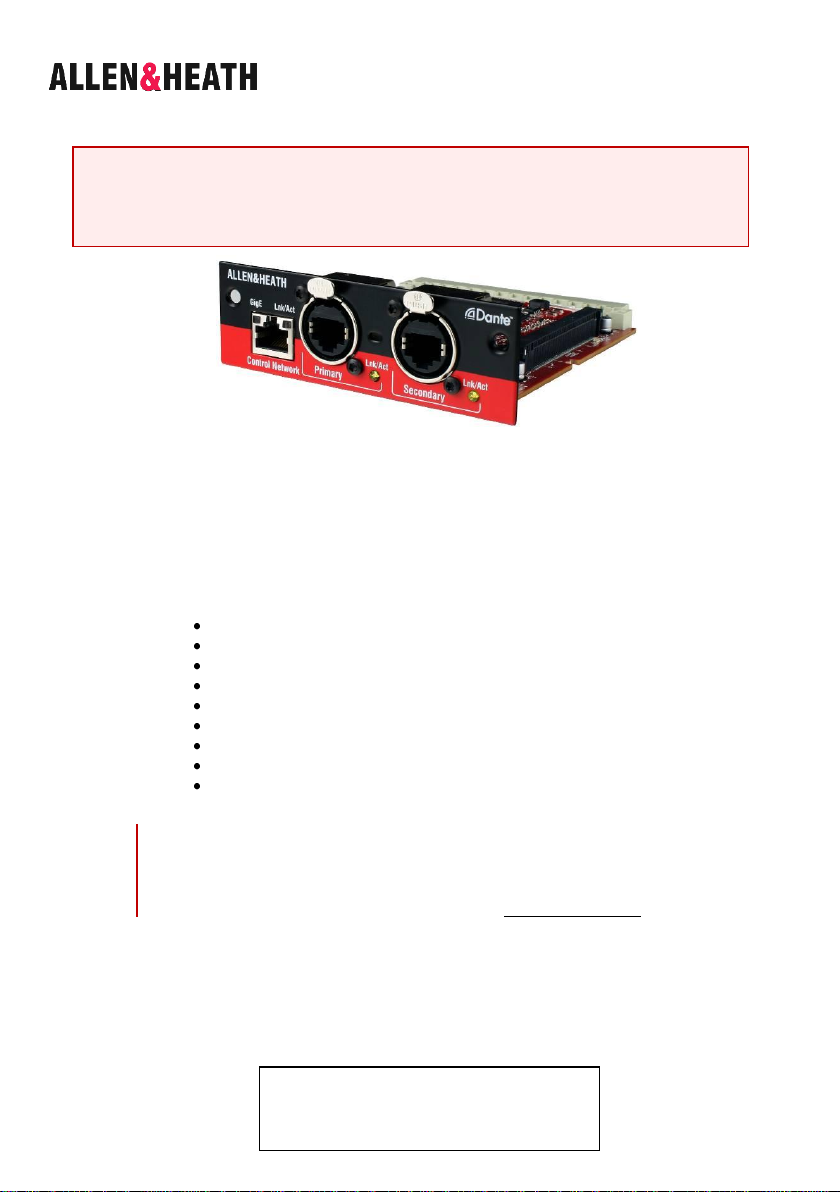
Dante Option Card Publication AP8340
Fitting and Setup Guide
This guide applies to Dante Release 2 (firmware 3.6.4) or later.
This release adds dual redundancy and supports bridging of other control networks over
Dante. Please refer to the notes regarding differences with previous firmware 3.4.15.
Part number M-DANTE-A
Issue 2
Issue 4
M-DANTE is one of several plug-in card options available from Allen &
Heath that may be fitted to iLive, GLD and ME Series products.
DanteTM is a high performance, multi-channel, AVB ready industry
standard digital media transport system developed by Australian
company Audinate that runs over standard IP networks and can
distribute signals between iLive, computers and 3rd party DanteTM
enabled equipment. Its main benefits are:
64 channel bi-directional audio plus control over CAT5
Uses standard off-the-shelf computer networking equipment
Easy to add, name, remove and rearrange devices
Secondary port for redundant connection option
Control port can bridge other control network over Dante
Very low latency
Direct connection to computer for multitrack recording
Dante Virtual Soundcard (DVS) software
Dante Controller software for setting up the network
Note The Allen & Heath M-DANTE card provides an interface to the
Dante network. The Dante ‘Brooklyn II’ hardware used and the software
required to set it up and record to computer is provided and supported
by Audinate. For further information or help on using Dante please refer
to the documentation and support at Audinate: www.audinate.com
M-DANTE is supplied with one Dante Virtual Soundcard licence to
enable a single computer. More can be purchased from Audinate if
required. The token below is needed to obtain your licence Id. Please
read the instructions provided within this guide.
Dante Virtual Soundcard Licence ID token:
iLive M-DANTE Option Instructions 1 AP8340 issue 4
Page 2
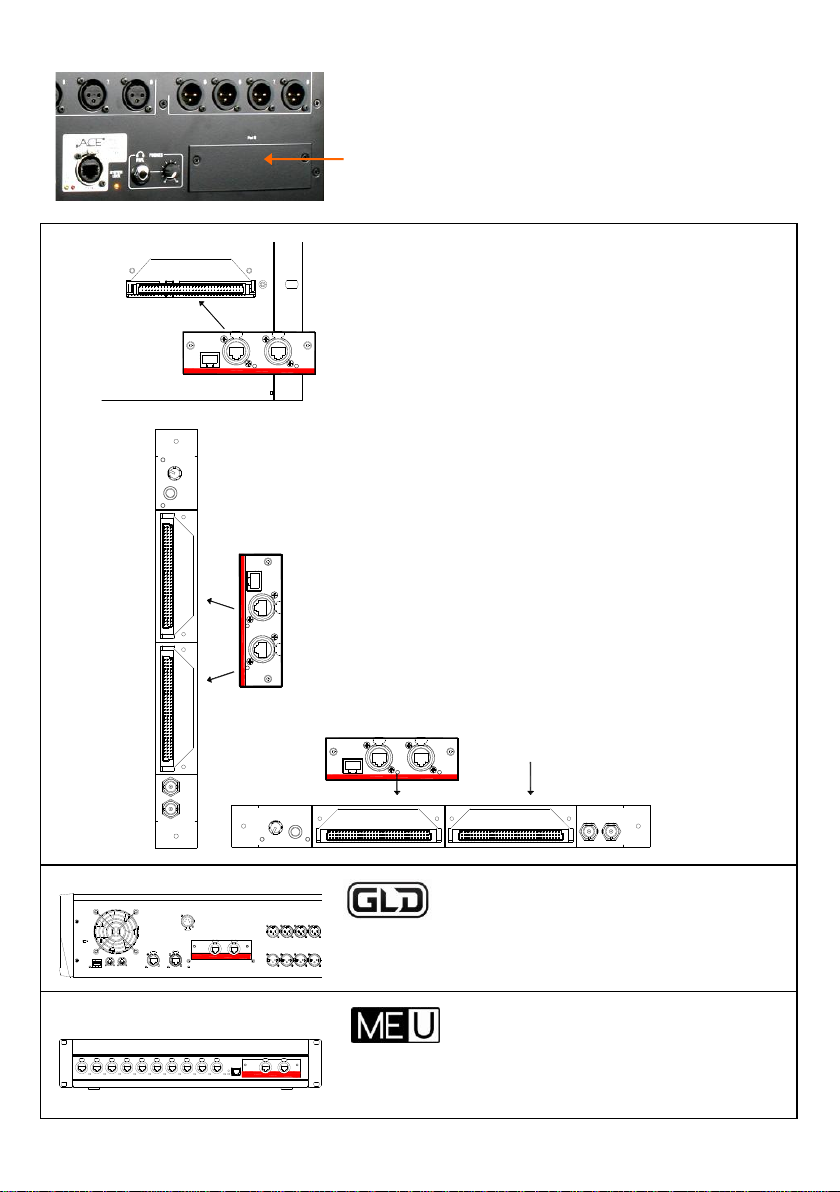
REMOTE AUDIO 2
Port A
REMOTE AUDIO 2
Port B
iDR10
RAB2 module
RAB2 module
Surface
Port B
Port A
Surface to MixRack audio link
X
Fitting the M-Dante card
Port B
Dante
Dante
Note Requires iLive
firmware V1.71 or higher.
First switch the system off. Remove the 2 screws
securing the blank panel over the port slot. Slide the
card into the slot and press it firmly into the mating
connector. Secure the card using the 2 screws.
iLive Fixed format
iDR-16, iDR-32, iDR-48 or iDR-64 MixRack
xDR-16 Expander
Dante in Port B - System linking, expansion, recording
and audio networking.
iLive Modular
iDR10 or iDR0 MixRack
Dante in Port A – Surface to MixRack link.
Dante in Port B – System linking, expansion, recording
and audio networking.
The option card fits into a slot on the Remote Audio 2
(RAB2) module. Systems fitted with the older Remote
Audio module can be upgraded by replacing it with the
new RAB2 module available from Allen & Heath.
Note The M-DANTE card cannot be used in Surface
Port B. The only option currently supported in Surface
Port B is the M-MMO (Mini Multi Out) card.
console
Rear panel I/O Port - System linking, expansion,
recording and audio networking.
iLive M- DANTE Option Instructions 2 AP8340 issue 4
personal mixing hub
Interface the ME system with a Dante network to receive
its 40 input sources.
Page 3
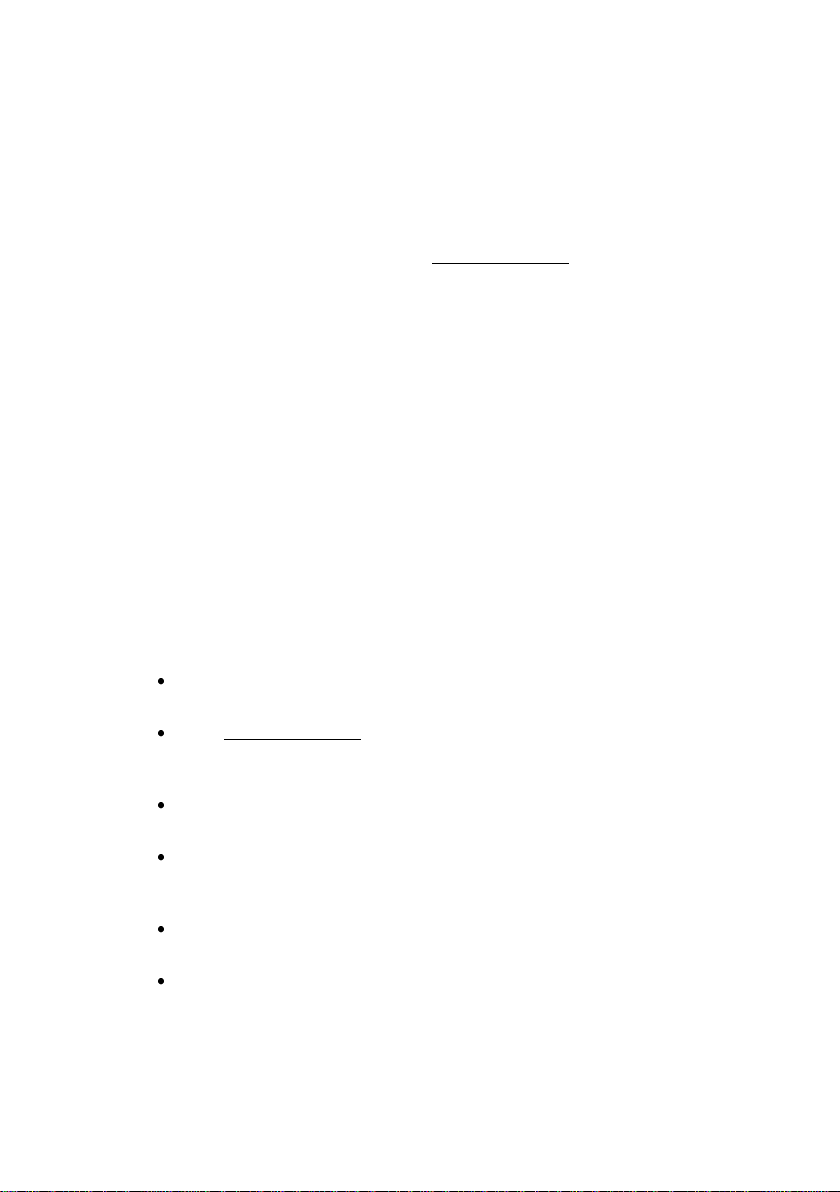
Dante Virtual Soundcard (DVS) is a software application
that turns your PC or Mac into a Dante enabled device allowing up to 64
channels of bi-directional audio for recording, processing and playback
when connected to a standard computer Gigabit Ethernet port, either
direct from the M-DANTE card or via an Ethernet switch. No additional
hardware is required.
Note For minimum system requirements and support information please
visit the Support section at Audinate: www.audinate.com
Note Install Dante Virtual Soundcard on the computer you intend to use
for recording. Once registered the licence cannot be transferred to
another computer.
Note Computer based recording applications use a lot of processing
power and memory. For best results we recommend that you do not run
other applications on the computer while recording. Refer to Audinate for
more information.
Windows The DVS uses Steinberg’s ASIO audio interface and can be
used with any audio application that supports ASIO.
Mac OSX The DVS uses the standard Core Audio interface.
Please read the Dante Virtual Soundcard User Guide available from
Audinate for information on how to install, configure and use the DVS
software.
To obtain your DVS Licence ID
Locate your DVS token on the label on the front of this guide. This is
of the format: XXXXX – XXXXX – XXXXX – XXXXX – XXXXX
Visit www.audinate.com and go to Support / Register Your Product /
Redeem DVS Token. You will be asked to log in or register before
continuing.
Enter your token string in the field provided. Once validated a page
will be displayed with your Dante Virtual Soundcard Licence ID.
Follow the links to download the Dante Virtual Soundcard software
and User Guide. Choose the version you require – Mac OSX or
Windows.
Download the Dante Controller software and User Guide. Choose
the version you require – Mac OSX or Windows.
Install both applications and activate Dante Virtual Soundcard.
Note The DVS Licence ID is not the same as your token. Your token
cannot be used to activate the software.
iLive M-DANTE Option Instructions 3 AP8340 issue 4
Page 4
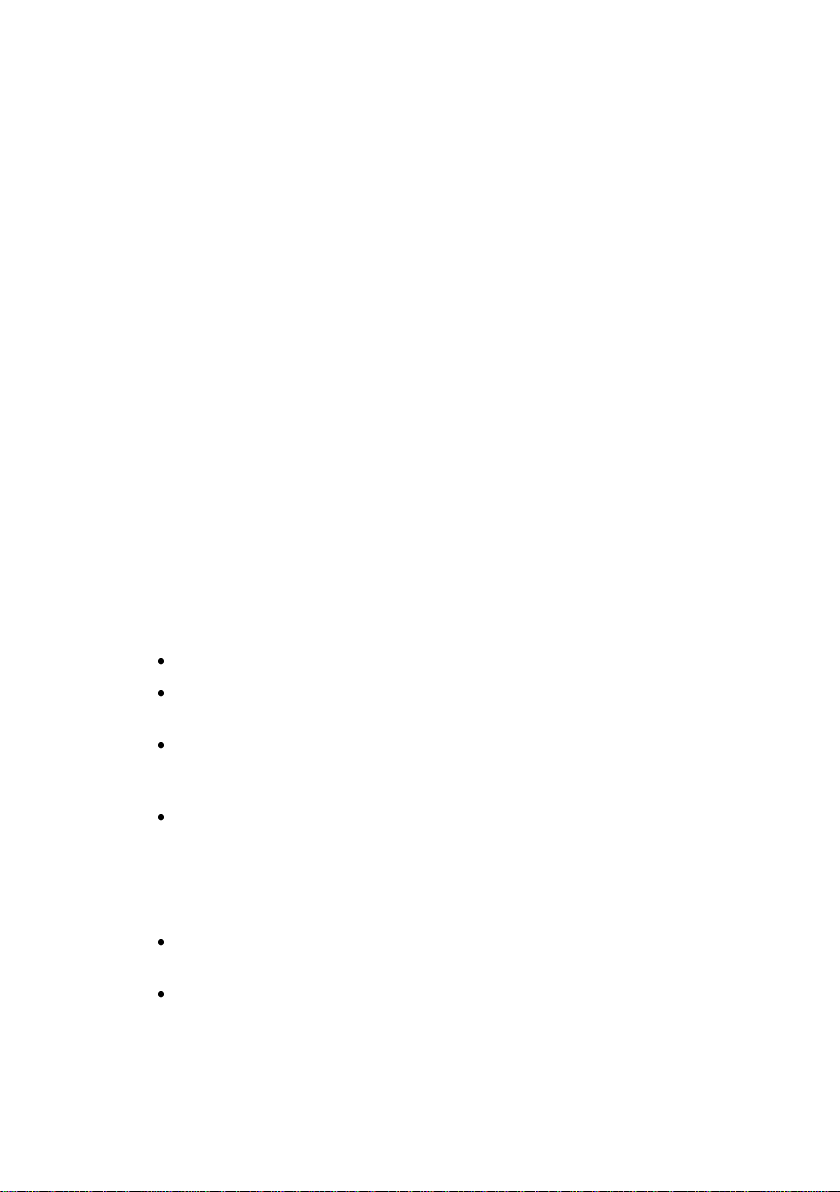
Dante Controller is a software application provided by Audinate
which allows users to configure and route audio across Dante networks.
It is available as a free download to registered users, and can be installed
on the same computer that is running the Dante Virtual Soundcard.
Using Dante Controller you can view and configure all Dante enabled
audio devices and their Dante audio channels.
Note To install Dante Controller on a PC you will need to download
‘Bonjour’ for Windows. A link is provided in the installer package.
Note You must have Dante Controller installed on a PC or Mac on your
Dante network to control and route audio. Once your network is
configured and audio set up you can remove the PC or Mac if required.
Please read Audinate’s Dante Controller User Guide for system
requirements and information on how to install, configure and use the
Dante Controller software. Refer to Audinate for further information.
Check the Dante card firmware version
This guide refers to Dante second release firmware (from version 3.6.4).
This is loaded into Allen & Heath Dante cards manufactured from April
2013 onwards.
Note We recommend that older cards are updated to take advantage of
the new features and improvements.
To check the firmware version:
Power up the console with Dante card fitted.
Plug a CAT5 cable from the Dante card Primary port to the Network
port of your computer. Make sure its Lan port is enabled.
Start Dante Controller and open the Device Status tab. Your Allen &
Heath Dante card should be listed as a device. Check that the
Product Version indicates ‘3.6.4’ or higher.
Visit the Allen & Heath web site Dante product page and open the
Firmware tab to check the latest version of Dante firmware available.
To update the Dante card firmware
Download the firmware file from the Allen & Heath web site Dante
product page Firmware tab.
Follow the link on the page to the Audinate web site to download the
Dante Firmware Update Manager application for Windows® or Mac.
iLive M- DANTE Option Instructions 4 AP8340 issue 4
Page 5

Release 1 – Firmware version 3.4.15
Control Network
Primary
Secondary
Lnk/Act
GigE
Lnk/Act
ALLEN
Lnk/Act
&
HEATH
Control Network
Did not support bridging of the console
network over Dante, for example to run iLive
Editor and Dante Controller on the same
computer. Although intended for control
only, audio was available at this port.
Secondary Port
Did not support dual redundant link
connection. The Primary and Secondary
ports together with the Control port could
provide a three port Dante switch for
connecting up to three devices.
Control Network
Primary
Secondary
Lnk/Act
GigE
Lnk/Act
ALLEN
Lnk/Act
&
HEATH
Control Network Port
Now supports bridging of the console
network over Dante, for example to run
iLive Editor and Dante Controller on the
same computer. Audio is not available at
this port.
Secondary Port
Now supports dual redundant link connection.
The card provides a choice of two modes:
Redundant Mode (default)
Switched Mode (Two port switch)
To Dante device
Controller
Controller
Controller
Release 2 – Firmware version 3.6.4
Note If you are upgrading from version 3.4.15 your module will change
into Redundant Mode. This can be changed back to Switched mode
using Dante Controller if you wish.
Note The Control Port does not output audio as it did in Release 1.
Note There is a known issue in version 3.6.4 that the Control Network
port will not work unless a Dante device is plugged into the Primary port.
If you wish to configure your Dante card without connecting it to another
Dante device plug your computer into the Primary port instead.
iLive M-DANTE Option Instructions 5 AP8340 issue 4
Page 6

Connections and indicators Firmware version 3.6.4
Primary Port Gigabit Ethernet, locking
EtherCon RJ45 connector. The main port.
Connect to the Primary port on another
Dante equipped device to link the devices
directly. Connect to a Gigabit switch to
connect multiple Dante enabled devices.
Connect to the Ethernet port on a PC or
Mac to allow audio recording or playback
via the Dante Virtual Soundcard.
Secondary Port Gigabit Ethernet,
locking Ethercon RJ45 connector. Can
be used for redundancy to allow a
backup cable connection when the
card is in Redundant Mode.
The Primary and Secondary ports
become a two port switch for
connecting up to 2 devices when the
card is in Switched Mode.
Control Network
Primary
Secondary
Lnk/Act
GigE
Lnk/Act
ALLEN
Lnk/Act
&
HEATH
Control Network Gigabit Ethernet, RJ45
connector. Can be used to connect a
computer running Dante Controller for setting
up the network (as long as a Dante device is
already connected to the Primary Port).
Can also be used to bridge another network
over Dante. For example, plug into an iLive
Network socket to bridge its network over
Dante and allow Editor control from the same
laptop running Dante Controller.
This port is intended for control. Use with
Dante Controller. Use the Primary or
Secondary port for working with Dante Virtual
Soundcard and audio.
Link status Flashes to
indicate network
activity.
Link status One LED
indicates network
activity. The other
indicates that a Gigabit
Ethernet link has been
established.
Virtual Soundcard
DANTE
Controller
DANTE
iLive M- DANTE Option Instructions 6 AP8340 issue 4
Page 7

Linking consoles – Single CAT5 cable
Connect to the Primary
Port at each end.
Use Dante Controller to
check that the Dante
card is set for
Redundant Mode.
Connect one cable using
the Primary Port at each
end, and the other cable
using the Secondary
Port at each end.
Consoles can be linked for FOH/Monitor operation to share one set of
mic preamps and to transport signals between them. Dante allows up to
64 channels of audio in each direction connected using a CAT5 cable up
to 100m (330’) long. This example shows two iLive systems linked.
Linking consoles – Two CAT5 cables
This example shows two iLive systems linked using two CAT5 cables,
one as a redundant backup. If one cable becomes damaged or
unplugged the other automatically takes over without any interruption to
the audio.
iLive M-DANTE Option Instructions 7 AP8340 issue 4
Page 8

Connecting to a single device
Port B M-Dante Primary port
MixRack
ACE
DANTE
Ethernet port
Record Playback
Dante Controller
and Dante Virtual
Soundcard software
Recording
computer
MixRack
ACE
3rd party DANTE devices
Dante Controller
and Dante Virtual
Soundcard software
Ethernet port
DANTE
Port B M-Dante Primary port
Gigabit Switch
Recording
computer
This example shows connection to a PC or Mac for multitrack recording.
Use the M-Dante Primary port. Route signals to the device using the iLive
OUTPUTS screen Port B tab. Route signals from the Dante channels to
the device using Dante Controller.
Using a switch to connect multiple devices
This example shows connection to a PC or Mac for multitrack recording
as well as two other Dante equipped devices such as signal processors
or amplifiers. Route signals to Port B using the iLive OUTPUTS screen
Port B tab. Route signals around the Dante network using Dante
Controller.
iLive M- DANTE Option Instructions 8 AP8340 issue 4
Page 9

FOH/Monitor linking through a switch
FOH
Ethernet port
DANTE
Gigabit Switch
Recording
computer
ACE
ACE
Port B M-Dante
Primary port
DANTE
Port B M-Dante
Primary port
MONITOR
The computer can be connected:
Directly to the Dante Primary port,
Via a Gigabit switch to allow connection of
several other Dante enabled devices, or
Via a wireless router plugged into the network.
Note If you using the same computer to run Dante
Controller and Editor, or connecting a wireless
router then we recommend you set compatible
static IP addresses for all devices.
Editor
Controller
Virtual Soundcard
Network bridge
cable
This example shows two iLive systems using Dante as a digital mic
splitter to share the Mic Preamps for FOH and Monitor mixing. The
Gigabit switch is needed if you want to add recording and other Dante
equipped audio devices.
Bridging the console network over Dante
This example shows an iLive MixRack with one of its Network ports
connected to the Dante Control Network port so that the console Editor
software can be run on the same computer as Dante Controller.
iLive M-DANTE Option Instructions 9 AP8340 issue 4
Page 10

Setting up the network
Select card from list
Choose mode
Your iLive M-DANTE cards, PC or Mac running Dante Controller and
Dante Virtual Soundcard software, and any other Dante enabled audio
devices you want to access need to be connected over an Ethernet
network using CAT5 cables.
Choosing network components and recording computer
The iLive M-DANTE card handles 64x64 channels of high quality
24bit/48kHz audio together with control traffic over a single link. For full
routing capability and glitch-free, reliable operation it is important to use
network switches, components and recording computers that support
Gigabit Ethernet and are of a high specification. Refer to the Audinate
web site for more information on system requirements.
Network switch Dante can connect to multiple devices via a star
topology using a switch. Use a good quality multicast capable Gigabit
switch which supports Diffserv (DSCP) Quality of Service (QoS) with strict
priority and 4 queues. Refer to Audinate for more information on this.
Cables Use CAT5e or CAT6 cable up to 100m (330’). For longer
distances use an optical fibre interface. Allen & Heath can supply an
80m drum of touring grade Neutrik Etherflex cable (AH7000).
Dante card operating mode With the system connected and powered
up, open the ‘Device View’ in Dante Controller and select your Dante
card. Open the ‘Network Config’ tab and choose the Dante Redundancy
mode:
Note Check that you are running the latest version of Audinate’s Dante
Controller software. Early versions did not include the mode function.
Redundant (default) - Use the Secondary Port to connect a second
cable between devices as a backup should one become damaged or fail.
Switched - Use the Secondary Port as a network switch to connect a
second Dante Device.
Note Previous Dante card firmware version 3.4.15 operated in Switched
mode as Redundant mode was not available. If you were using the
Secondary Port to connect to another Dante device then remember to
change the card mode to ‘Switched’ after updating the firmware.
iLive M- DANTE Option Instructions 10 AP8340 issue 4
Page 11

IP addressing As with any TCP/IP Ethernet network, each Dante
Set IP address
and Netmask
devices including the iLive M-DANTE cards needs a unique IP address
either allocated automatically or set up manually. For most applications
the Dante cards and devices can be left set as default (obtain address
automatically). Dante makes this easy by using Audinate’s Zero
Configuration Networking auto addressing protocol.
When bridging another network over Dante, for example to run iLive
Editor on the same computer as Dante Controller, you need to ensure
that all devices including Dante, iLive and the computer have unique but
compatible IP addresses.
You could manually set static IP addresses in the ‘192.168.1.nnn’ range
with Subnet Mask 255.255.255.0. If you have a wireless router (access
point) on your iLive network, we would recommend giving the primary
Dante port a static IP address outside of your routers DHCP range. For
example Primary Port address 192.168.1.30 with the router DHCP range
set to 192.168.1.100 to 200. This prevents your Dante card changing
address by picking up the routers DHCP.
Set the Dante card IP address in the ‘Device View’ in Dante Controller:
iLive M-DANTE Option Instructions 11 AP8340 issue 4
Page 12

Routing and clocking signals
iLive Route signals to the 64 Dante channels on Port B using the iLive
OUTPUTS screen Port B tab. Route signals around the Dante network
using Dante Controller. Return signals from the Dante network to the
iLive channels using the PREAMP screen Source menu. To route a
range of channels use the Remote (Port B) option in the MIXRACK /
Mixer Pref / Quick Input Source Setup screen. Remember to set the
Audio Clock Source to Internal on the first MixRack, and to Remote Port
B on all other MixRacks on the network.
GLD Route signals to the 64 Dante channels on the I/O Port using the
GLD I/O screen I/O Port Out tab. Route signals around the Dante
network using Dante Controller. Return signals from the Dante network
to the GLD channels using the PREAMP screen Source menu. To route
a range of channels use the I/O Port In tab. Remember to set the Audio
Clock Source to Internal on the first GLD, and to Slave Option Card on
other GLD consoles on the network.
Dante cards Use Dante Controller to tick ‘Preferred master’ and ‘Slave
to external wordclock’ for the Master MixRack/console card only.
For more on setting up and using the Dante network please refer to
Audinate’s user guides that come with Dante Controller and Dante
Virtual Soundcard available from www.audinate.com.
For further information on Dante software, application and recommended
networking components refer to Audinate:
www.audinate.com
This product complies with the European Electromagnetic Compatibility
directive 2004/108/EC.
NOTE: Any changes or modifications to the equipment not approved by
Allen & Heath could void the compliance of the equipment. Whilst we
believe the information in these instructions to be reliable we do not
assume responsibility for inaccuracies. We also reserve the right to make
changes in the interest of further product development.
Copyright© 2013 Allen & Heath Ltd. All rights reserved.
iLive M- DANTE Option Instructions 12 AP8340 issue 4
