Page 1
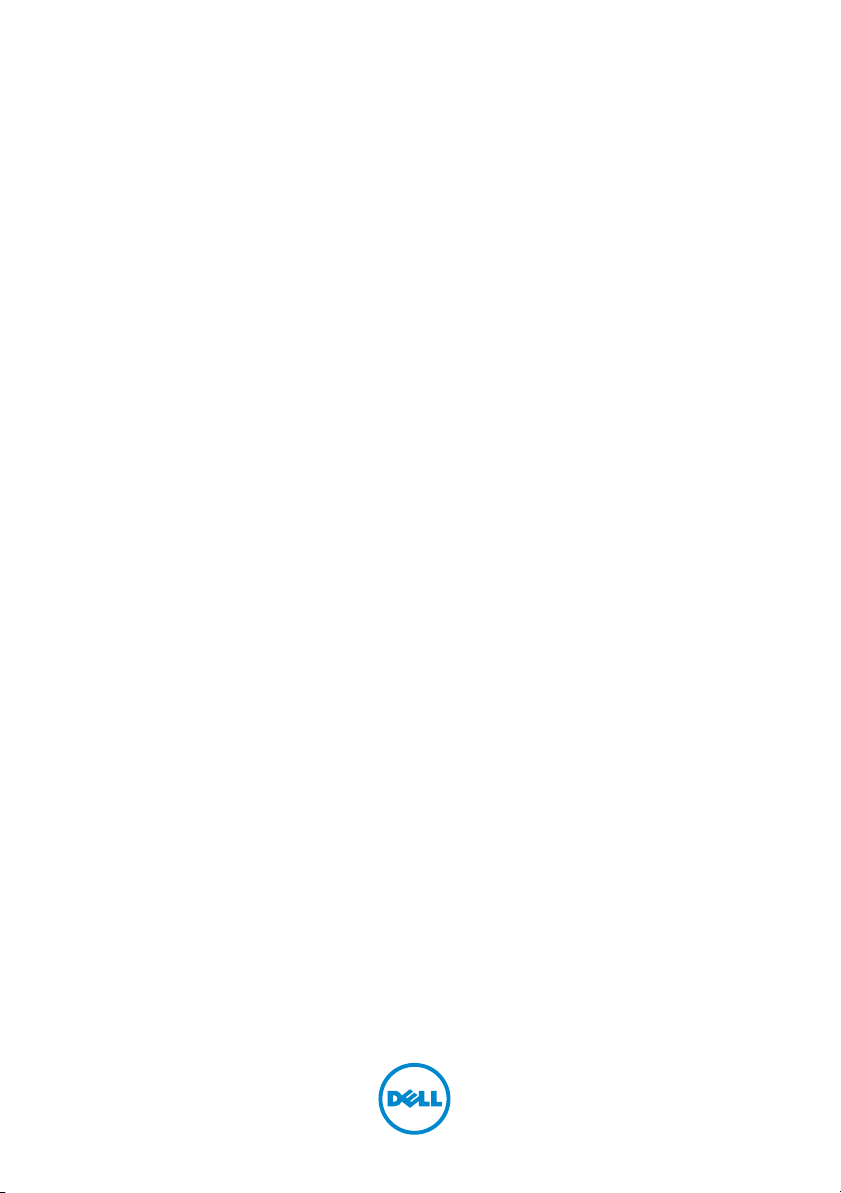
Alienware M14xR2
Owner’s Manual
Regulatory model: P18G Regulatory type: P18G002
Page 2
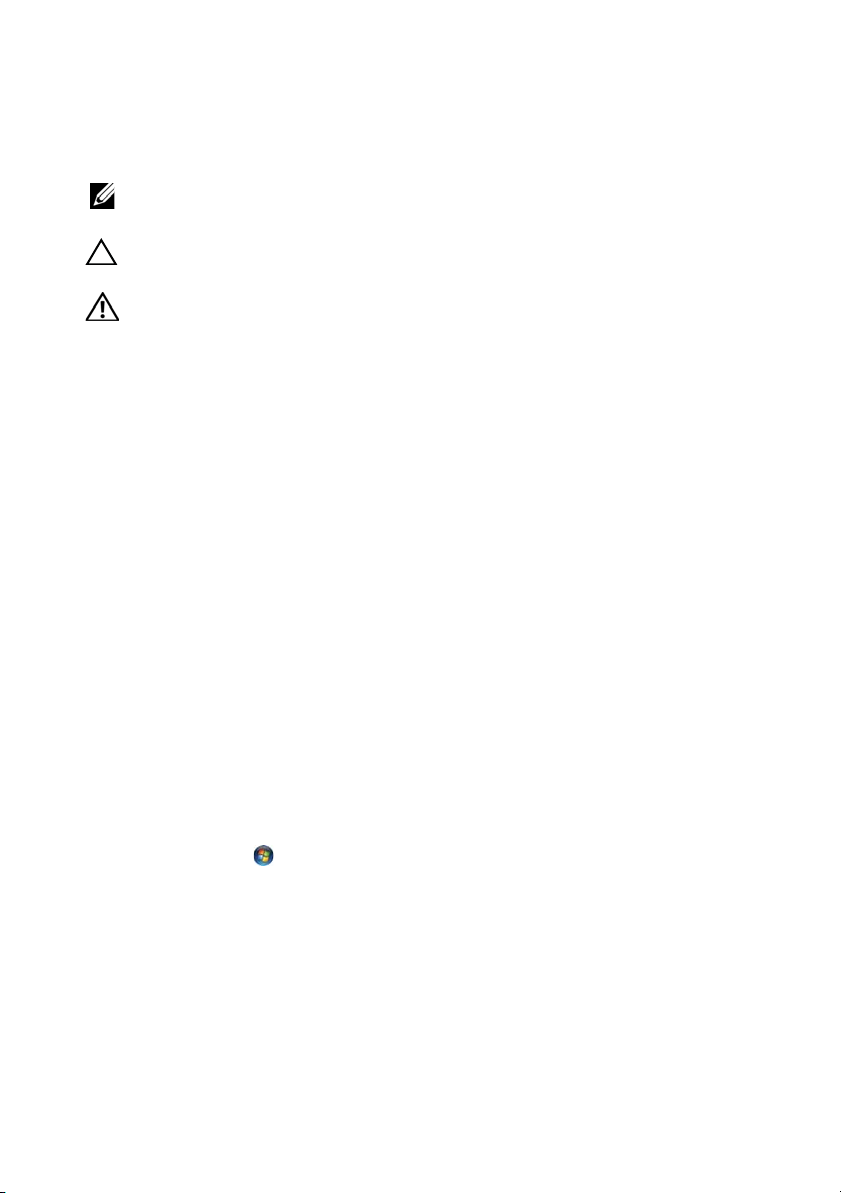
Notes, Cautions, and Warnings
NOTE: A NOTE indicates important information that helps you make better use of
your computer.
CAUTION: A CAUTION indicates potential damage to hardware or loss of data if
instructions are not followed.
WARNING: A WARNING indicates a potential for property damage, personal
injury, or death.
____________________
Information in this document is subject to change without notice.
© 2012 Dell Inc. All rights reserved.
Reproduction of these materials in any manner whatsoever without the written permission of Dell Inc.
is strictly forbidden.
Trademarks used in this text: Dell™ and the DELL logo are trademarks of Dell Inc.; Alienware® is
a trademark or registered trademark of Alienware Corporation; Microsoft
Windows start button logo are either trademarks or registered trademarks of Microsoft Corporation
in the United States and/or other countries; Bluetooth
SIG, Inc. and is used by Dell under license.
Other trademarks and trade names may be used in this document to refer to either the entities claiming
the marks and names or their products. Dell Inc. disclaims any proprietary interest in trademarks and
trade names other than its own.
®
is a registered trademark owned by Bluetooth
®
, Windows®, and the
Regulatory model: P18G Regulatory type: P18G002
2012 - 04 Rev. A00
Page 3
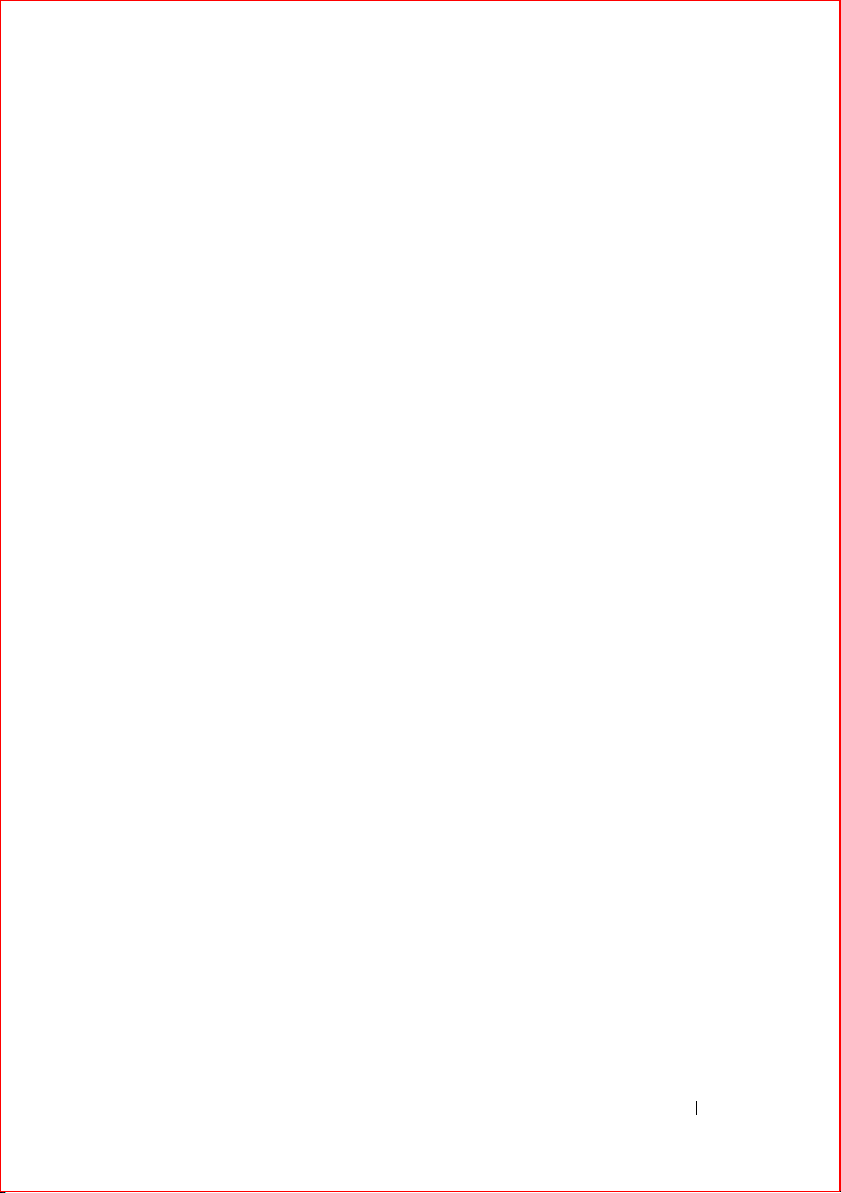
Contents
1 Before You Begin . . . . . . . . . . . . . . . . . . . 11
Turn Off Your Computer and Connected Devices . . . . 11
Safety Instructions
Recommended Tools. . . . . . . . . . . . . . . . . . . 12
. . . . . . . . . . . . . . . . . . . . 12
2 After Working Inside Your Computer. . . . 13
3Base Cover . . . . . . . . . . . . . . . . . . . . . . . 15
Removing the Base Cover . . . . . . . . . . . . . . . . 15
Replacing the Base Cover
. . . . . . . . . . . . . . . . 16
4Battery. . . . . . . . . . . . . . . . . . . . . . . . . . . 17
Removing the Battery . . . . . . . . . . . . . . . . . . 17
Replacing the Battery . . . . . . . . . . . . . . . . . . 18
5 Optical Drive . . . . . . . . . . . . . . . . . . . . . . 19
Removing the Optical Drive . . . . . . . . . . . . . . . 19
Replacing the Optical Drive
. . . . . . . . . . . . . . . 22
Contents 3
Page 4
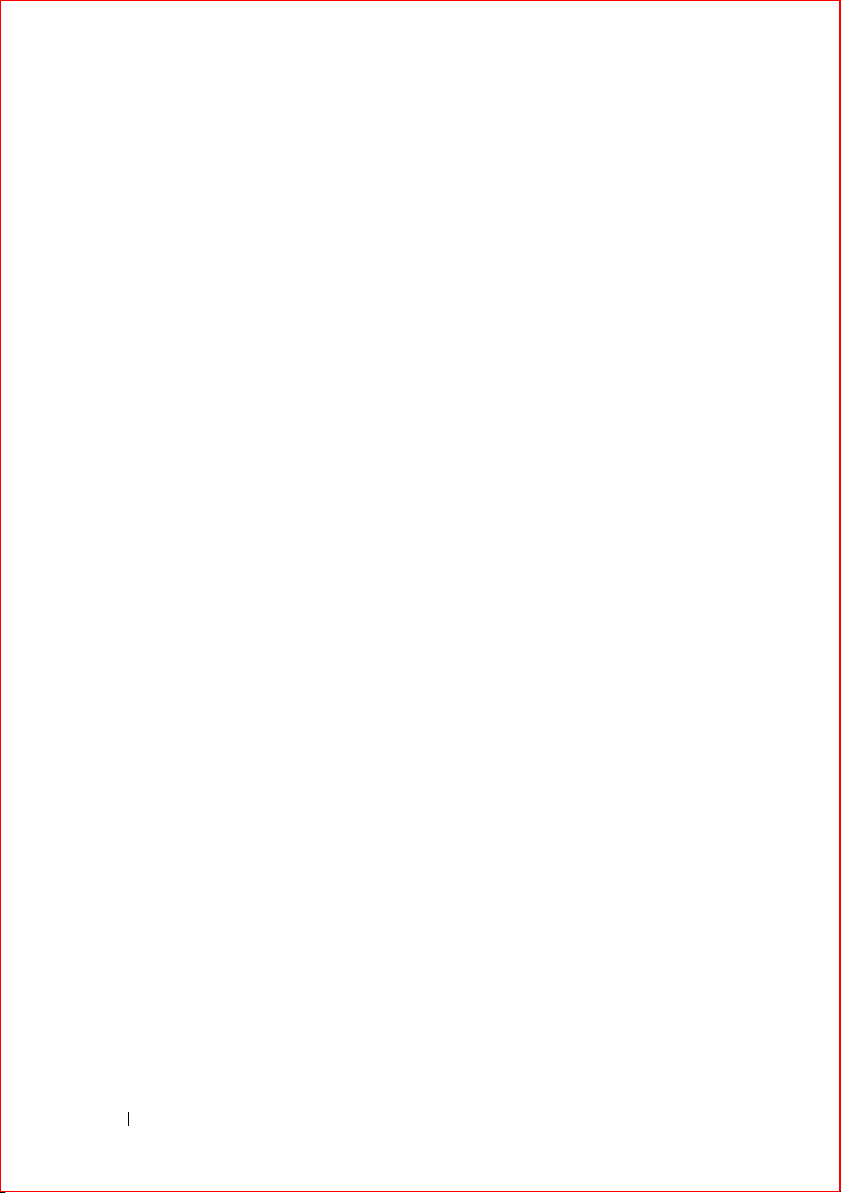
6 Hard Drive . . . . . . . . . . . . . . . . . . . . . . . 25
Removing the Hard Drive . . . . . . . . . . . . . . . . 25
Replacing the Hard Drive
. . . . . . . . . . . . . . . . 27
7 Memory Module(s). . . . . . . . . . . . . . . . . 29
Removing the Memory Module(s) . . . . . . . . . . . . 29
Replacing the Memory Module(s)
. . . . . . . . . . . . 31
8 Center-Control Cover . . . . . . . . . . . . . . . 33
Removing the Center-Control Cover . . . . . . . . . . . 33
Replacing the Center-Control Cover. . . . . . . . . . . 35
9 Keyboard . . . . . . . . . . . . . . . . . . . . . . . . 37
Removing the Keyboard . . . . . . . . . . . . . . . . . 37
Replacing the Keyboard
. . . . . . . . . . . . . . . . . 39
10 Palm-Rest Assembly . . . . . . . . . . . . . . . 41
4 Contents
Removing the Palm-Rest Assembly . . . . . . . . . . . 41
Replacing the Palm-Rest Assembly . . . . . . . . . . . 44
Page 5
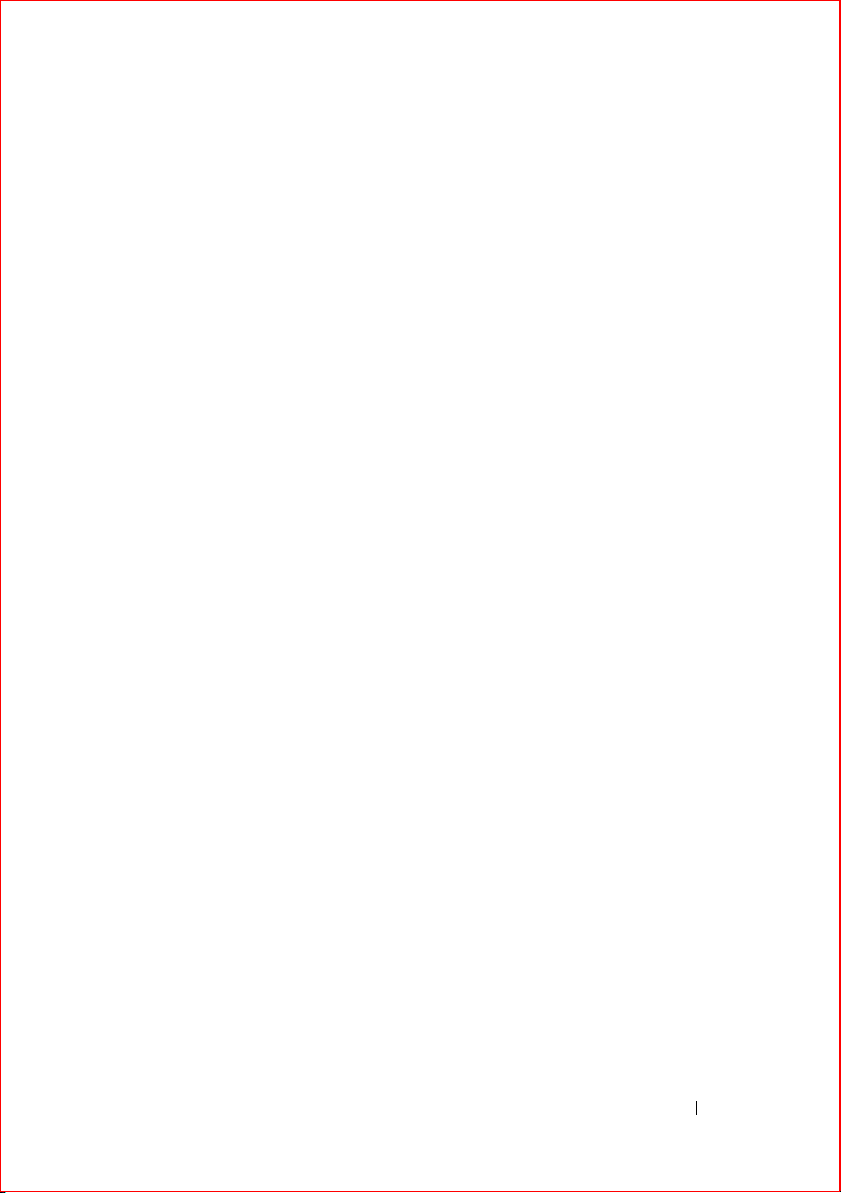
11 Wireless Mini-Card(s)/WirelessHD Card
(Optional) . . . . . . . . . . . . . . . . . . . . . . . . 45
Removing the Mini-Card(s) . . . . . . . . . . . . . . . 45
Replacing the Mini-Card(s)
. . . . . . . . . . . . . . . 47
12 Power-Button Board . . . . . . . . . . . . . . . . 49
Removing the Power-Button Board . . . . . . . . . . . 49
Replacing the Power-Button Board . . . . . . . . . . . 50
13 Status-Lights Board . . . . . . . . . . . . . . . . 53
Removing the Status-Lights Board . . . . . . . . . . . 53
Replacing the Status-Lights Board
. . . . . . . . . . . 55
14 Speakers . . . . . . . . . . . . . . . . . . . . . . . . . 57
Removing the Speakers . . . . . . . . . . . . . . . . . 57
Replacing the Speakers . . . . . . . . . . . . . . . . . 58
15 Subwoofer . . . . . . . . . . . . . . . . . . . . . . . 61
Removing the Subwoofer . . . . . . . . . . . . . . . . 61
Replacing the Subwoofer
. . . . . . . . . . . . . . . . 62
Contents 5
Page 6
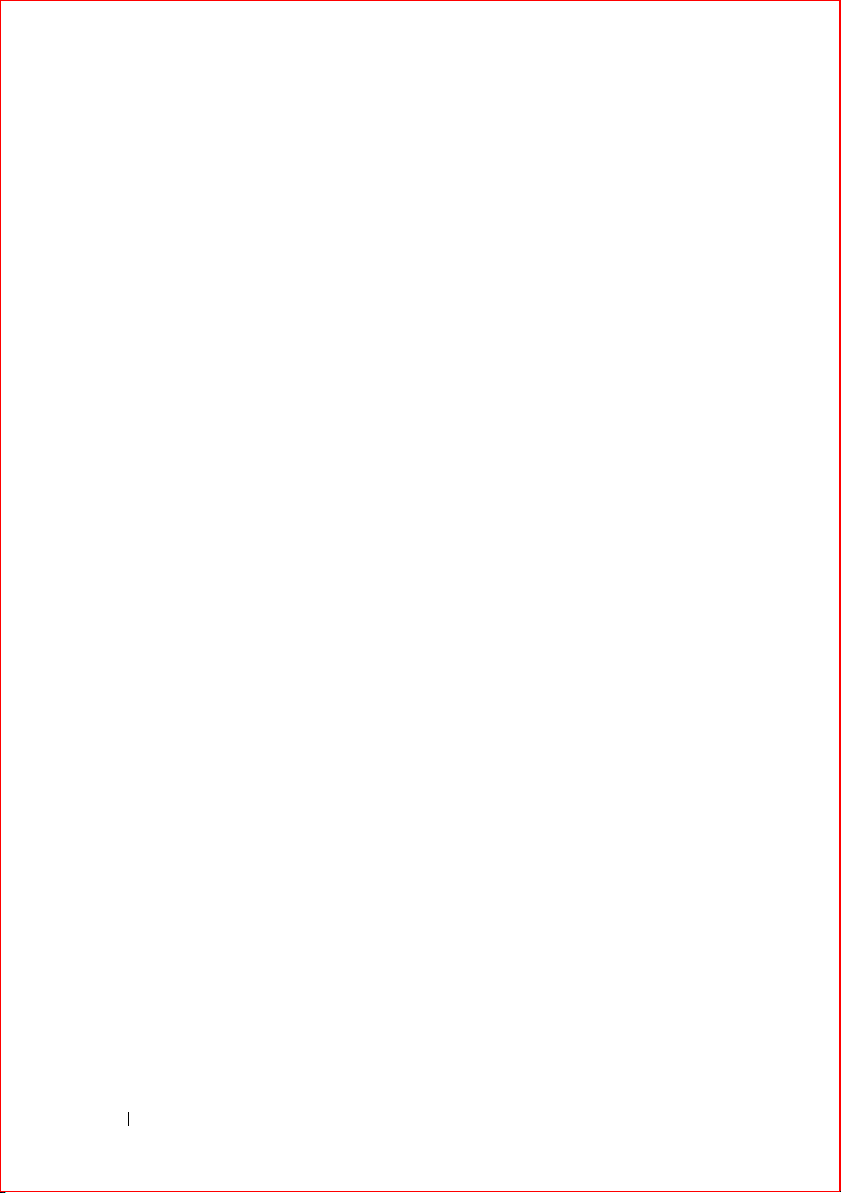
16 Internal Card with Bluetooth Wireless Technology
65
Removing the Bluetooth Card . . . . . . . . . . . . . . 65
Replacing the Bluetooth Card
. . . . . . . . . . . . . . 66
17 Coin-Cell Battery . . . . . . . . . . . . . . . . . . 69
Removing the Coin-Cell Battery . . . . . . . . . . . . . 69
Replacing the Coin-Cell Battery . . . . . . . . . . . . . 70
18 Display Assembly. . . . . . . . . . . . . . . . . . 73
Removing the Display Assembly. . . . . . . . . . . . . 73
Replacing the Display Assembly
. . . . . . . . . . . . 76
19 Mini-Card Board . . . . . . . . . . . . . . . . . . 77
Removing the Mini-Card Board . . . . . . . . . . . . . 77
Replacing the Mini-Card Board . . . . . . . . . . . . . 78
20 System Board. . . . . . . . . . . . . . . . . . . . . 81
6 Contents
Removing the System Board . . . . . . . . . . . . . . . 81
Replacing the System Board
Entering the Service Tag in the BIOS
. . . . . . . . . . . . . . . 84
. . . . . . . . . . 85
Page 7

21 Thermal Fan . . . . . . . . . . . . . . . . . . . . . . . 87
Removing the Thermal Fan . . . . . . . . . . . . . . . 87
Replacing the Thermal Fan
. . . . . . . . . . . . . . . 88
22 Thermal Cooling Assembly . . . . . . . . . . . 89
Removing the Thermal Cooling Assembly . . . . . . . 89
Replacing the Thermal Cooling Assembly
. . . . . . . 90
23 Processor Module . . . . . . . . . . . . . . . . . . 93
Removing the Processor Module . . . . . . . . . . . . 93
Replacing the Processor Module . . . . . . . . . . . . 95
24 System Setup . . . . . . . . . . . . . . . . . . . . . . 97
Overview . . . . . . . . . . . . . . . . . . . . . . . . . 97
Entering System Setup
. . . . . . . . . . . . . . . . . . 97
25 Flashing the BIOS . . . . . . . . . . . . . . . . . 105
Contents 7
Page 8
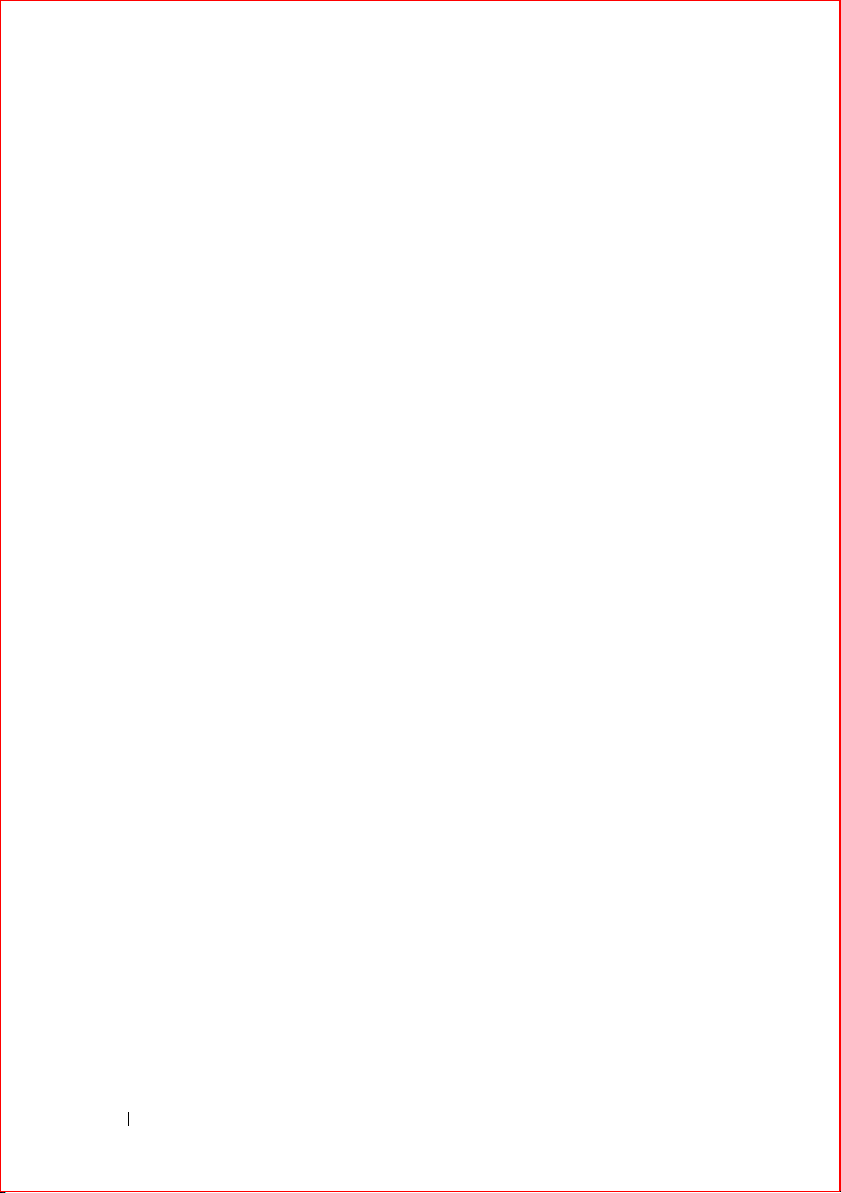
8 Contents
Page 9
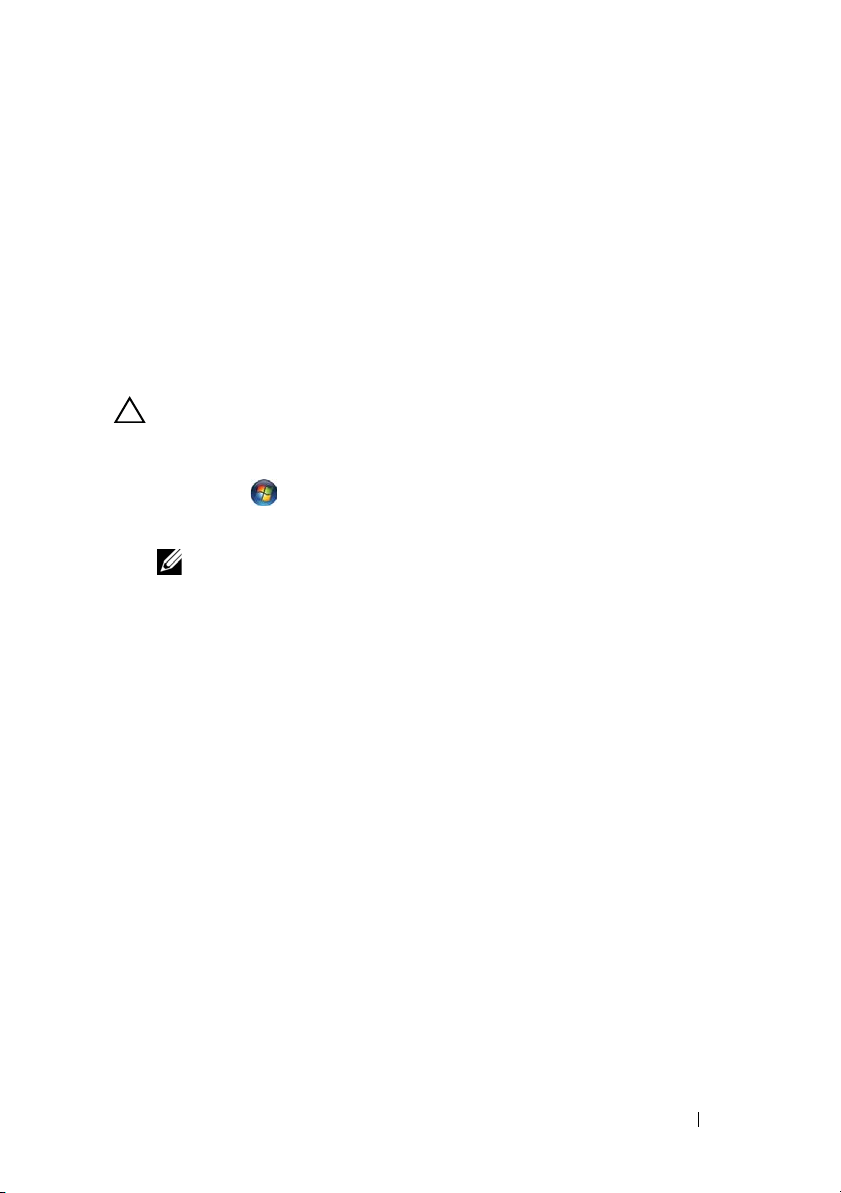
1
Before You Begin
Turn Off Your Computer and Connected Devices
CAUTION: To avoid losing data, save and close all open files and exit all open
programs before you turn off your computer.
1
Save and close all open files and exit all open programs.
2
Click
Start
and click
Microsoft Windows shuts down and then the computer turns off.
NOTE: If you are using a different operating system, see the documentation of
your operating system for shut-down instructions.
3
Disconnect your computer and all attached devices from their electrical
outlets.
4
Disconnect all telephone cables, network cables, and attached devices
from your computer.
5
After the computer is unplugged, press and hold the power button for
about 5 seconds to ground the system board.
Shut Down
.
Before You Begin 11
Page 10
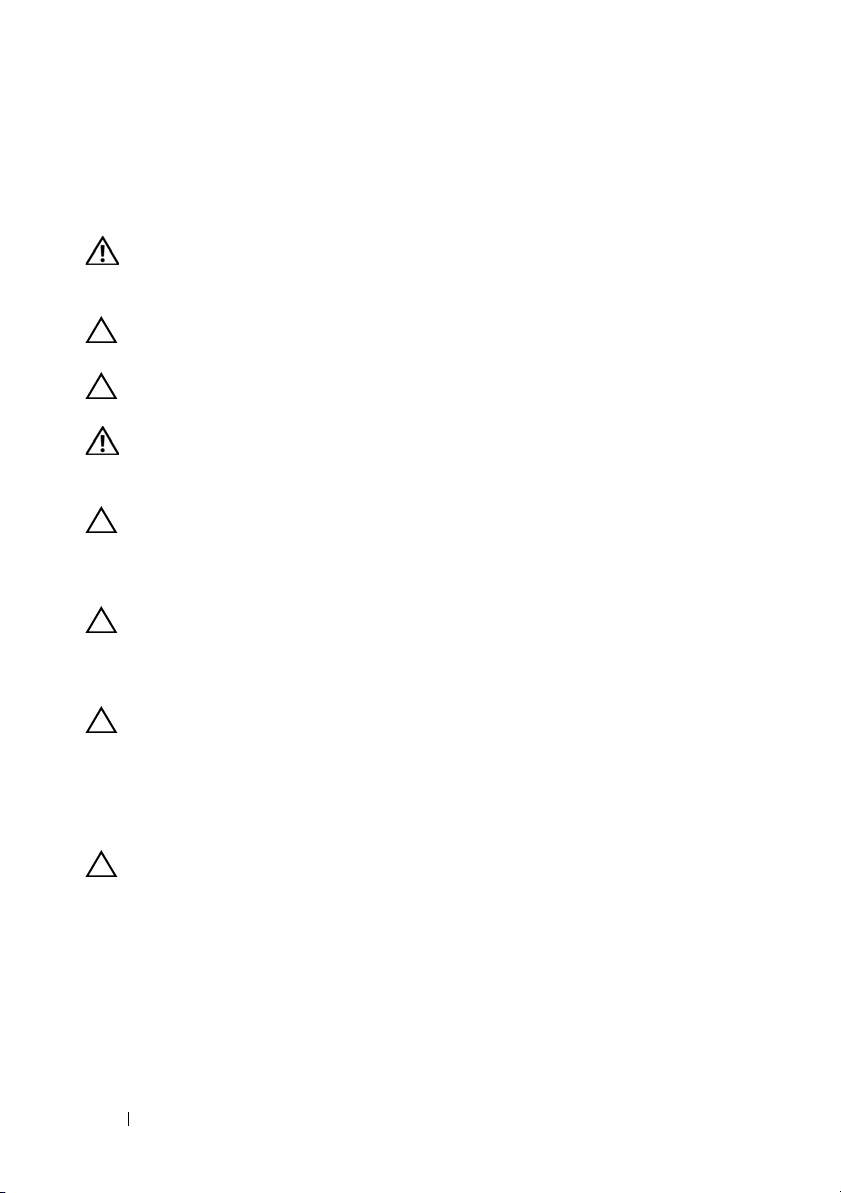
Safety Instructions
Use the following safety guidelines to protect your computer from potential
damage and ensure your personal safety.
WARNING: Before working inside your computer, read the safety information
that shipped with your computer. For additional safety best practices information,
see the Regulatory Compliance Homepage at dell.com/regulatory_compliance.
CAUTION: To avoid damaging the computer, ensure that the work surface is flat
and clean.
CAUTION: To avoid damaging the components and cards, handle them by their
edges and avoid touching pins and contacts.
WARNING: Disconnect all power sources before opening the computer cover or
panels. After you finish working inside the computer, replace all covers, panels,
and screws before connecting to the power source.
CAUTION: Only a certified service technician is authorized to remove the
computer cover and access any of the components inside the computer. See the
safety instructions for complete information about safety precautions, working
inside your computer, and protecting against electrostatic discharge.
CAUTION: Before touching anything inside your computer, ground yourself by
touching an unpainted metal surface, such as the metal at the back of the
computer. While you work, periodically touch an unpainted metal surface to
dissipate static electricity, which could harm internal components.
CAUTION: When you disconnect a cable, pull on its connector or on its pull-tab,
not on the cable itself. Some cables have connectors with locking tabs or
thumb-screws that you must disengage before disconnecting the cable. When
disconnecting cables, keep them evenly aligned to avoid bending any connector
pins. When connecting cables, ensure that the connectors and ports are correctly
oriented and aligned.
CAUTION: To disconnect a network cable, first unplug the cable from your
computer and then unplug the cable from the network device.
Recommended Tools
The procedures in this document may require the following tools:
• Small flat-blade screwdriver
• Phillips screwdriver
• Plastic scribe
12 Before You Begin
Page 11
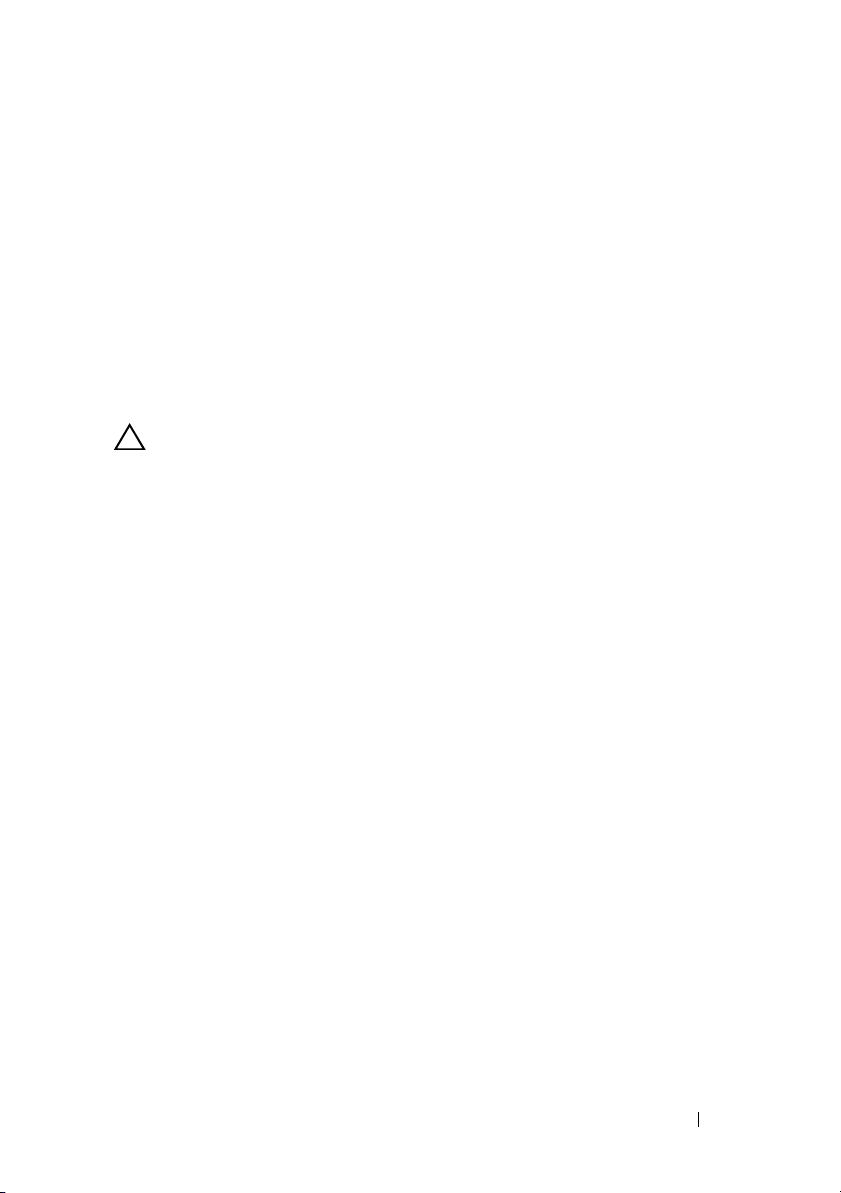
2
After Working Inside Your Computer
After you complete the replacement procedures, ensure the following:
• Replace all screws and ensure that no stray screws remain inside
your computer
• Connect any external devices, cables, cards, and any other part(s)
you removed before working on your computer
• Connect your computer and all attached devices to their electrical outlets
CAUTION: Before turning on your computer, replace all screws and ensure
that no stray screws remain inside the computer. Failure to do so may damage
your computer.
After Working Inside Your Computer 13
Page 12
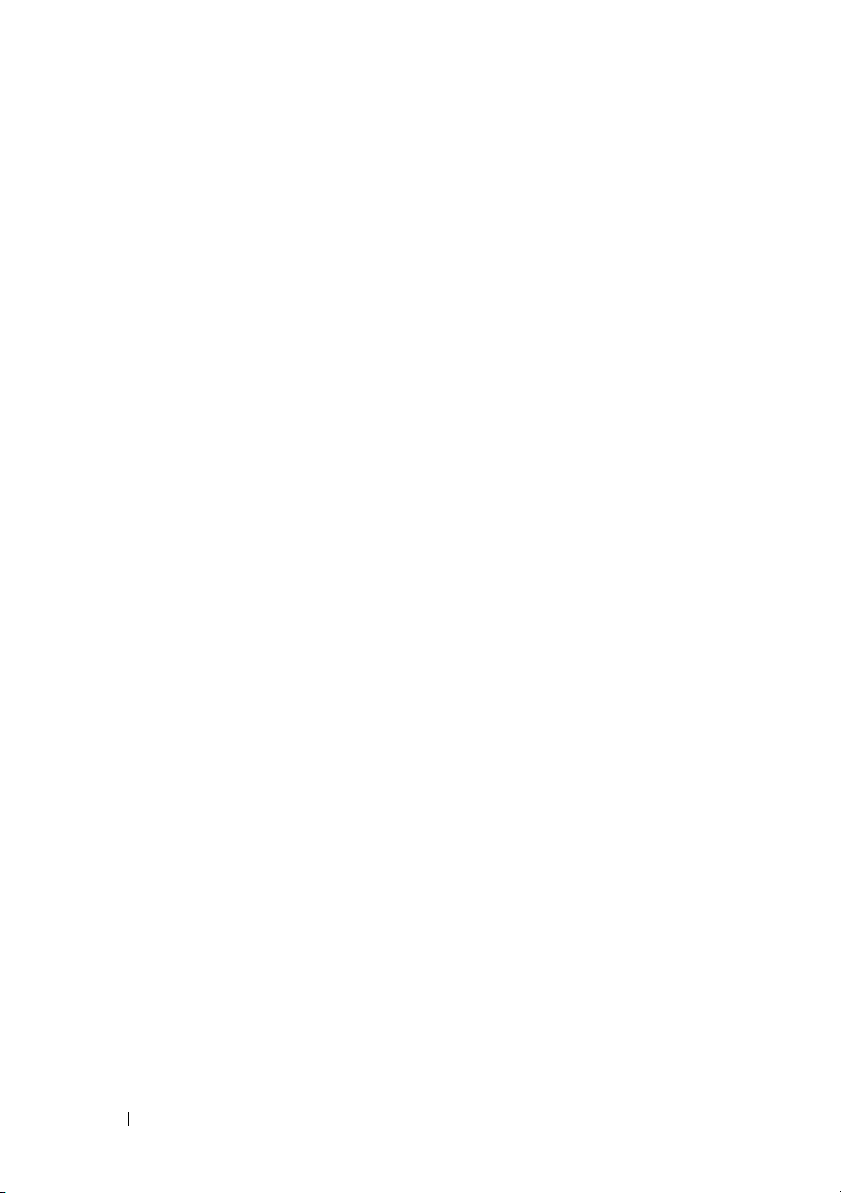
14 After Working Inside Your Computer
Page 13
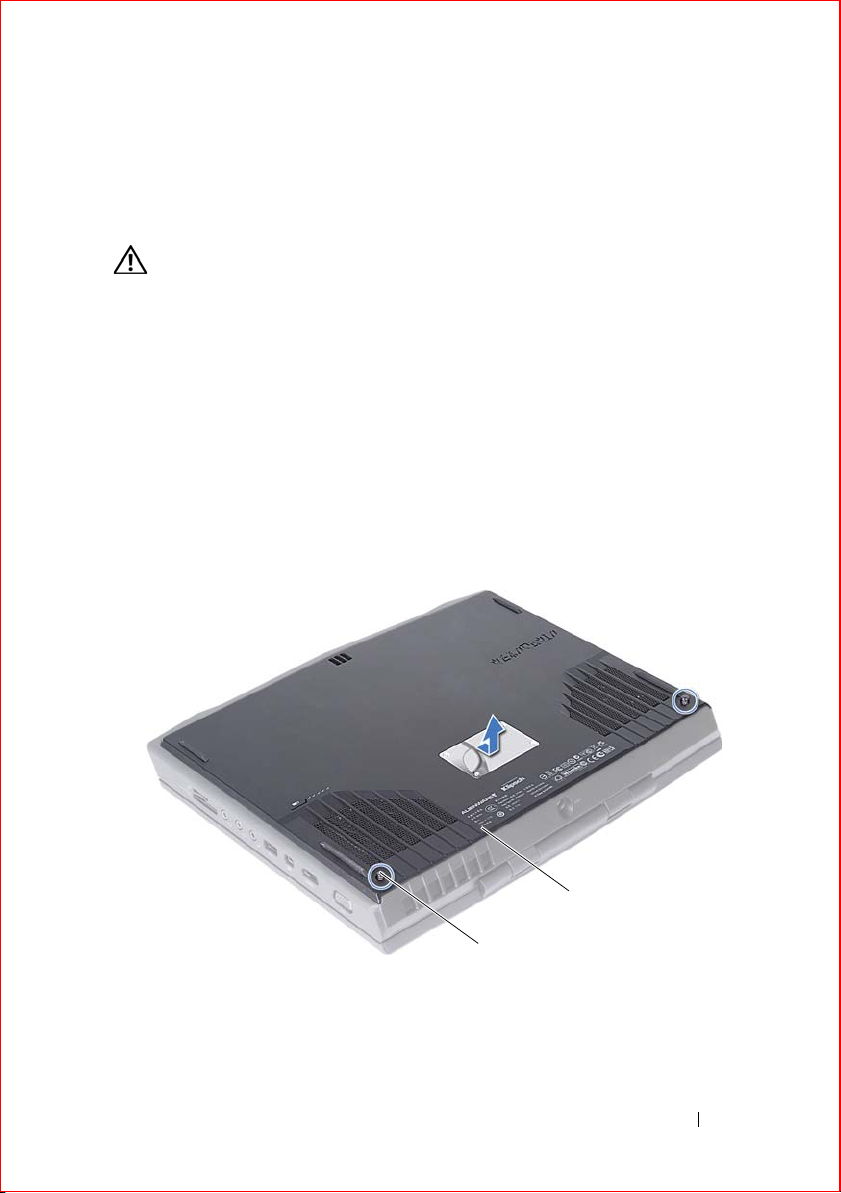
Base Cover
1
2
WARNING: Before working inside your computer, read the safety information
that shipped with your computer and follow the steps in "Before You Begin" on
page 11. For additional safety best practices information, see the Regulatory
Compliance Homepage at dell.com/regulatory_compliance.
Removing the Base Cover
Procedure
1
Turn the computer over.
2
Loosen the captive screws that secure the base cover to the computer base.
3
Slide and lift the base cover off the computer base.
3
1 captive screws (2) 2 base cover
Base Cover 15
Page 14

Replacing the Base Cover
Procedure
1
Align the tabs on the base cover with the slots on the computer base and slide the base cover until it snaps into place.
2
Tighten the captive screws that secure the base cover to the computer base.
Postrequisites
1
Follow the instructions in "After Working Inside Your Computer" on page 13.
16 Base Cover
Page 15
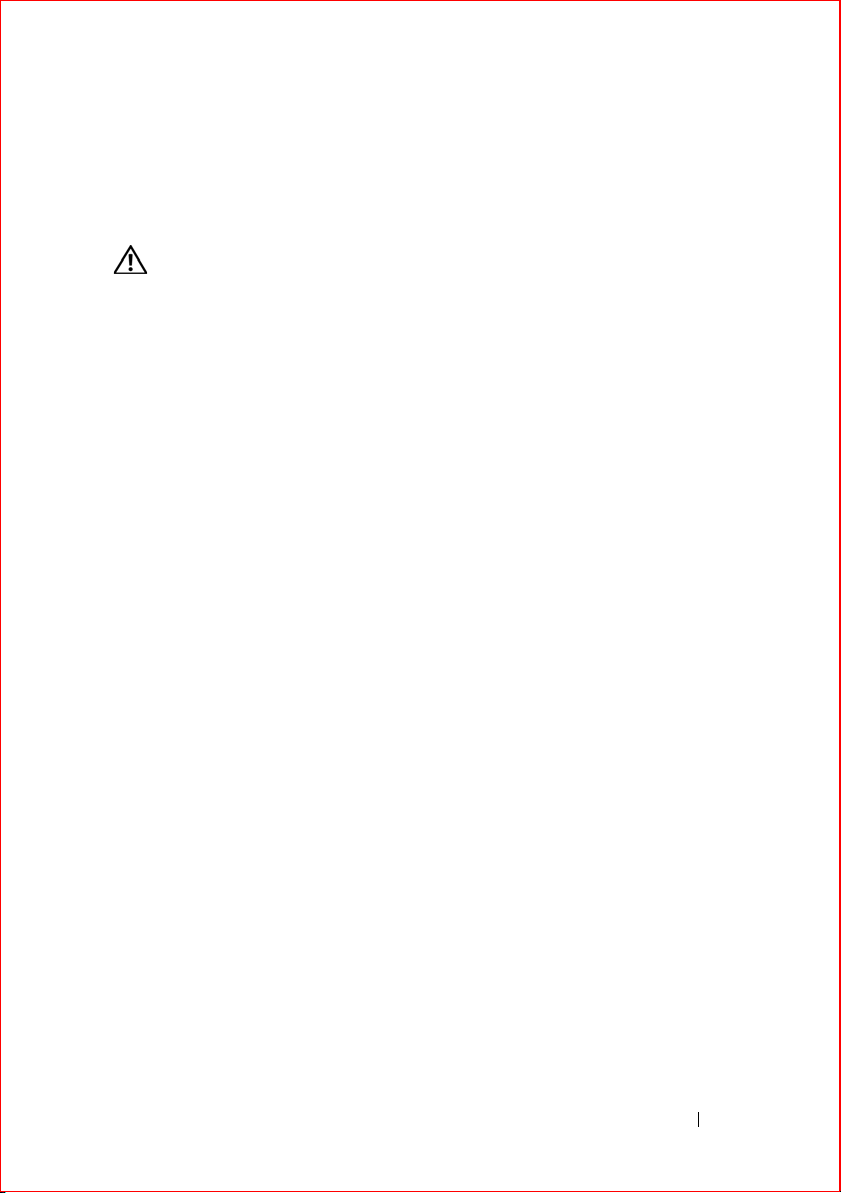
Battery
WARNING: Before working inside your computer, read the safety information
that shipped with your computer and follow the steps in "Before You Begin" on
page 11. For additional safety best practices information, see the Regulatory
Compliance Homepage at dell.com/regulatory_compliance.
Removing the Battery
Prerequisites
1
Remove the base cover. See "Removing the Base Cover" on page 15.
Procedure
1
Disconnect the battery cable from the connector on the system board.
2
Loosen the captive screws that secure the battery to the computer base.
4
Battery 17
Page 16
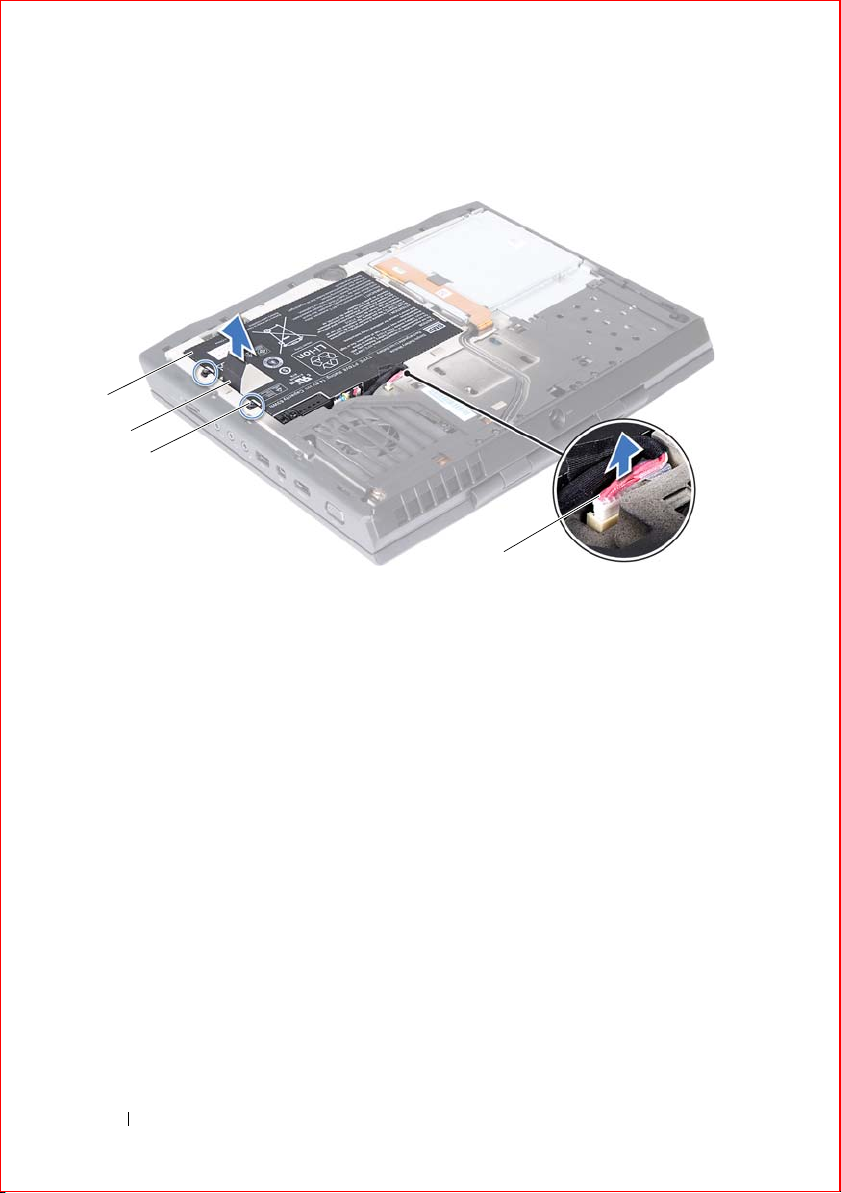
3
1
2
3
4
Using the pull-tab, lift the battery off the computer base.
1 battery 2 pull-tab
3 captive screws (2) 4 battery cable
Replacing the Battery
Procedure
1
Place the battery in the battery bay and tighten the captive screws that secure the battery to the computer base.
2
Connect the battery cable to the connector on the system board.
Postrequisites
1
Replace the base cover. See "Replacing the Base Cover" on page 16.
2
Follow the instructions in "After Working Inside Your Computer" on page 13.
18 Battery
Page 17
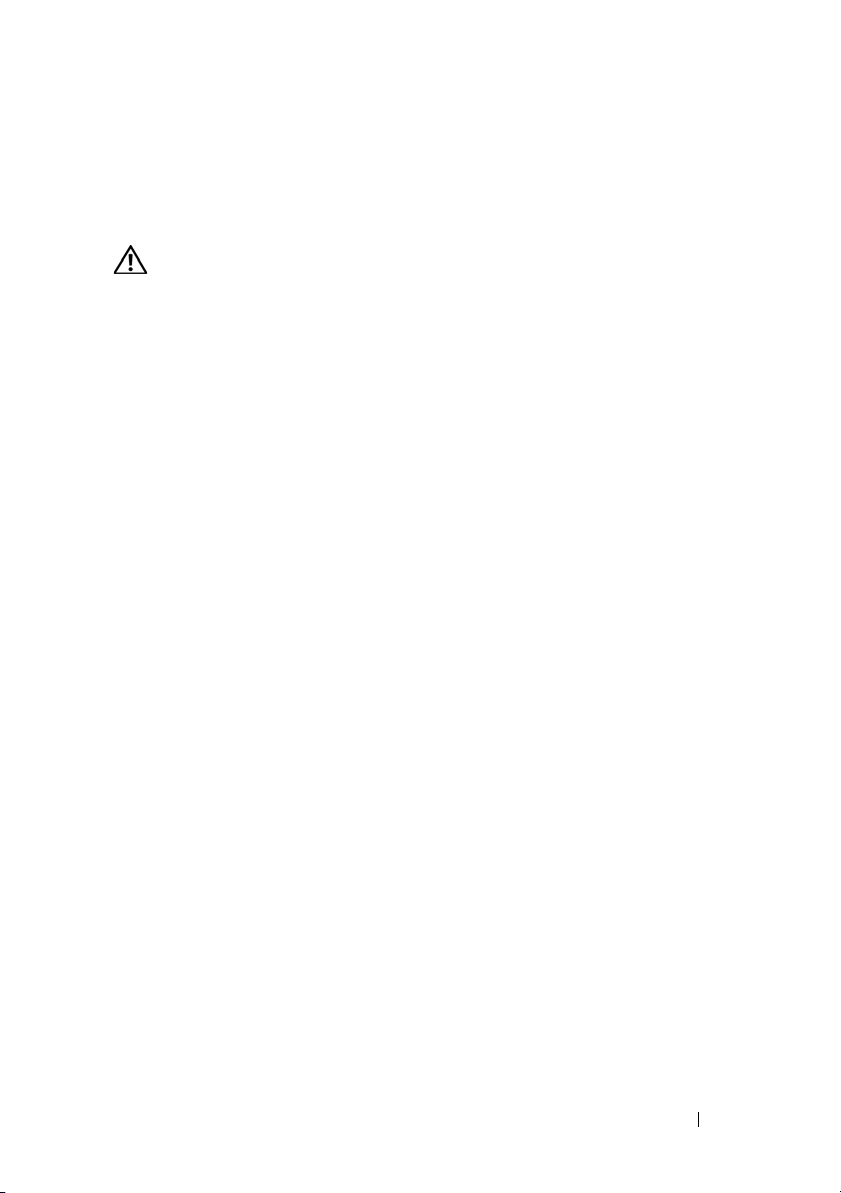
Optical Drive
WARNING: Before working inside your computer, read the safety information
that shipped with your computer and follow the steps in "Before You Begin" on
page 11. For additional safety best practices information, see the Regulatory
Compliance Homepage at dell.com/regulatory_compliance.
Removing the Optical Drive
Prerequisites
1
Remove the base cover. See "Removing the Base Cover" on page 15.
2
Remove the battery. See "Removing the Battery" on page 17.
Procedure
1
Lift the connector latch and use the pull-tab to disconnect the
optical-drive cable from the connector on the system board.
5
Optical Drive 19
Page 18
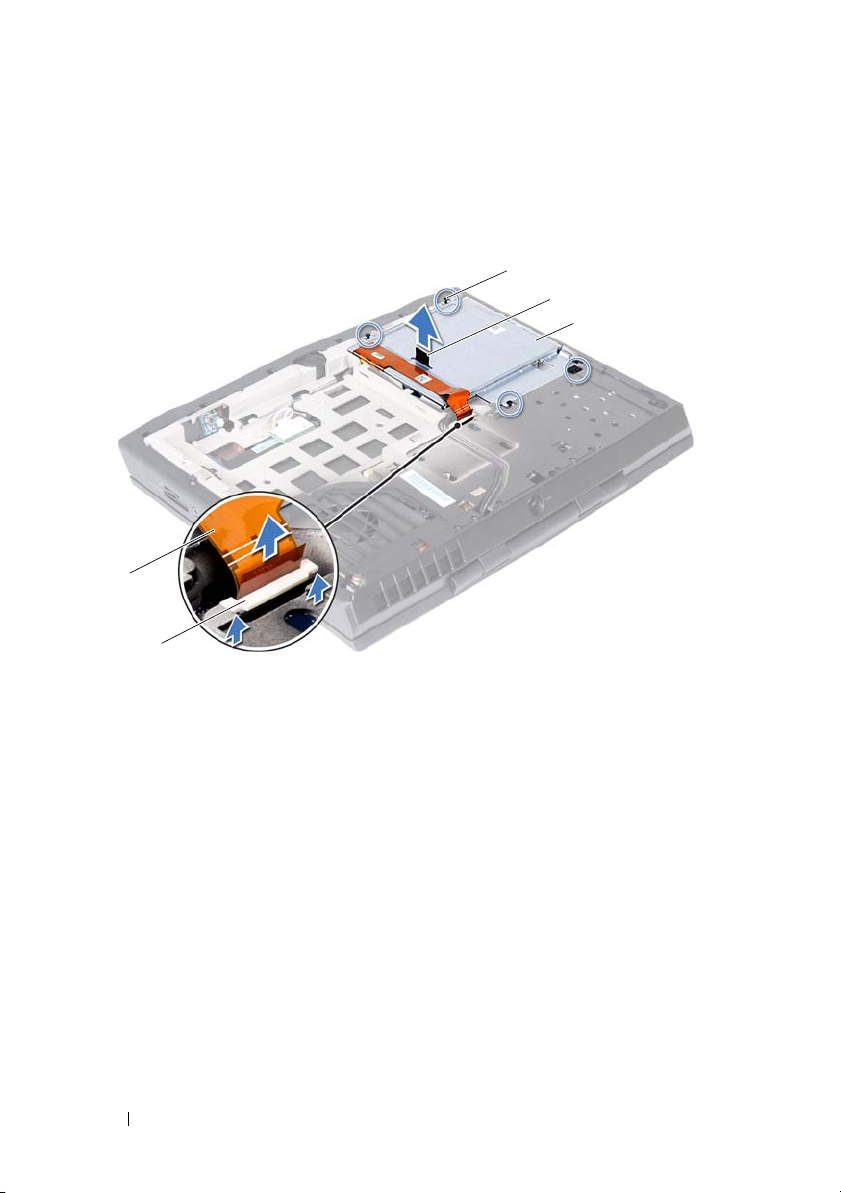
2
1
3
4
5
2
Loosen the four captive screws that secure the optical drive to
the computer base.
3
Using the pull-tab, lift the optical drive off the computer base.
1 optical-drive cable 2 connector latch
3 optical drive 4 pull tab
5 captive screws (4)
4
Remove the screws that secure the optical-drive cable connector to
the optical drive.
5
Disconnect the optical-drive cable connector from the connector on
the optical drive.
20 Optical Drive
Page 19

6
1
2
3
Gently peel the optical-drive cable from the optical-drive bracket.
1 screws (2) 2 optical-drive cable connector
3 optical-drive cable
Optical Drive 21
Page 20

7
1
2
3
Remove the screws that secure the optical-drive bracket to
the optical drive.
8
Using the pull-tab, lift the optical-drive bracket off the optical drive.
1 screws (4) 2 optical-drive bracket
3 pull tab
Replacing the Optical Drive
Procedure
1
Place the optical-drive bracket on the optical drive and then align the
screw holes on the optical-drive bracket with the screw holes on
the optical drive.
2
Replace the screws that secure the optical-drive bracket to
the optical drive.
3
Connect the optical-drive cable connector to the connector on
the optical drive.
22 Optical Drive
Page 21
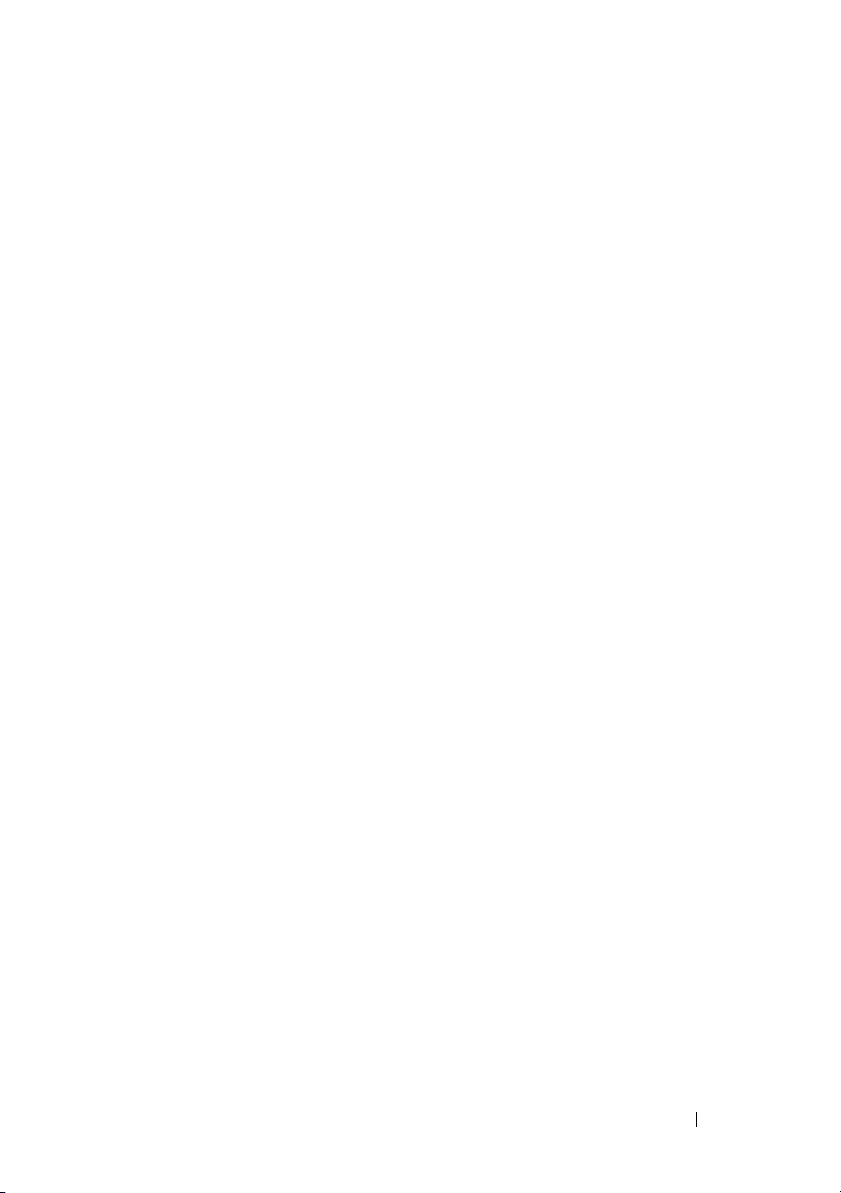
4
Replace the screws that secure the optical-drive cable connector to the
optical drive.
5
Adhere the optical-drive cable to the optical-drive bracket.
6
Place the optical drive in the optical-drive bay.
7
Tighten the captive screws that secure the optical drive to the computer
base.
8
Slide the optical-drive cable into the connector on the system board, and
press down on the connector latch to secure the cable.
Postrequisites
1
Replace the battery. See "Replacing the Battery" on page 18.
2
Replace the base cover. See "Removing the Base Cover" on page 15.
3
Follow the instructions in "After Working Inside Your Computer" on page 13.
Optical Drive 23
Page 22
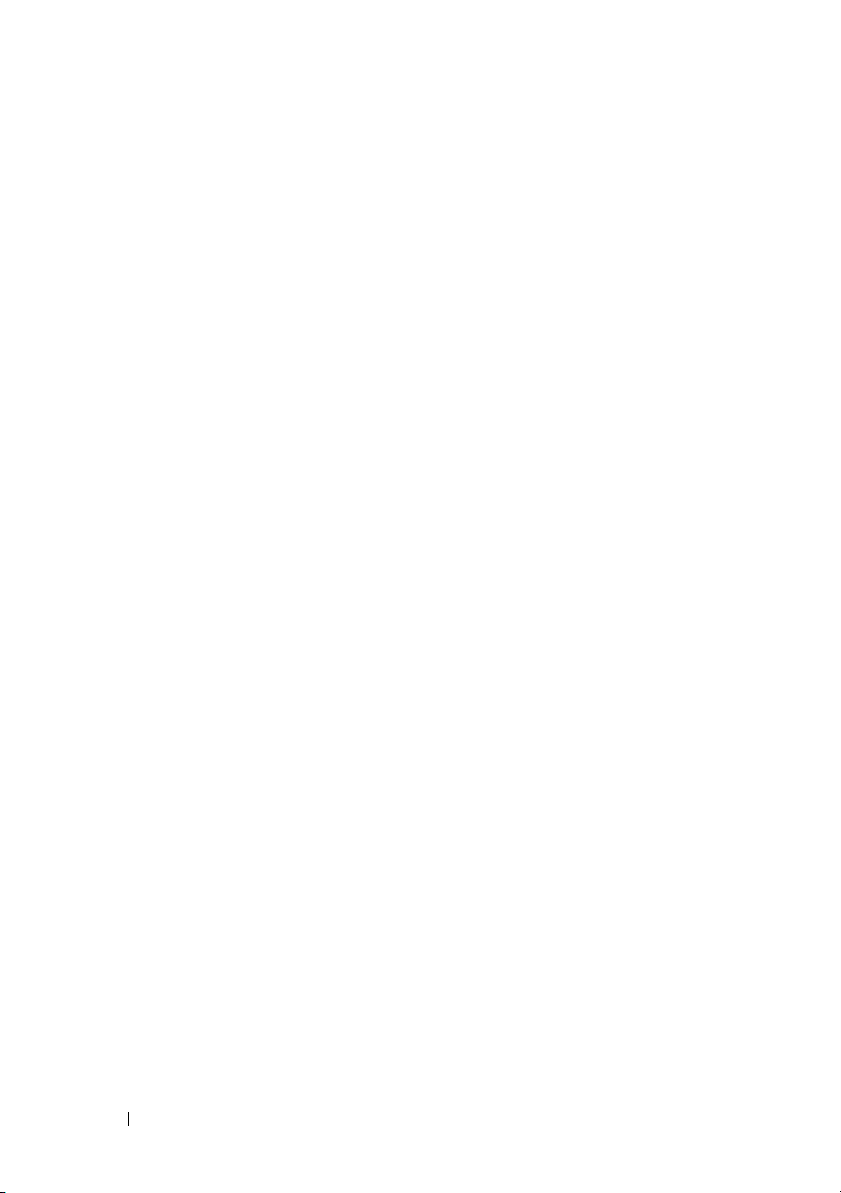
24 Optical Drive
Page 23
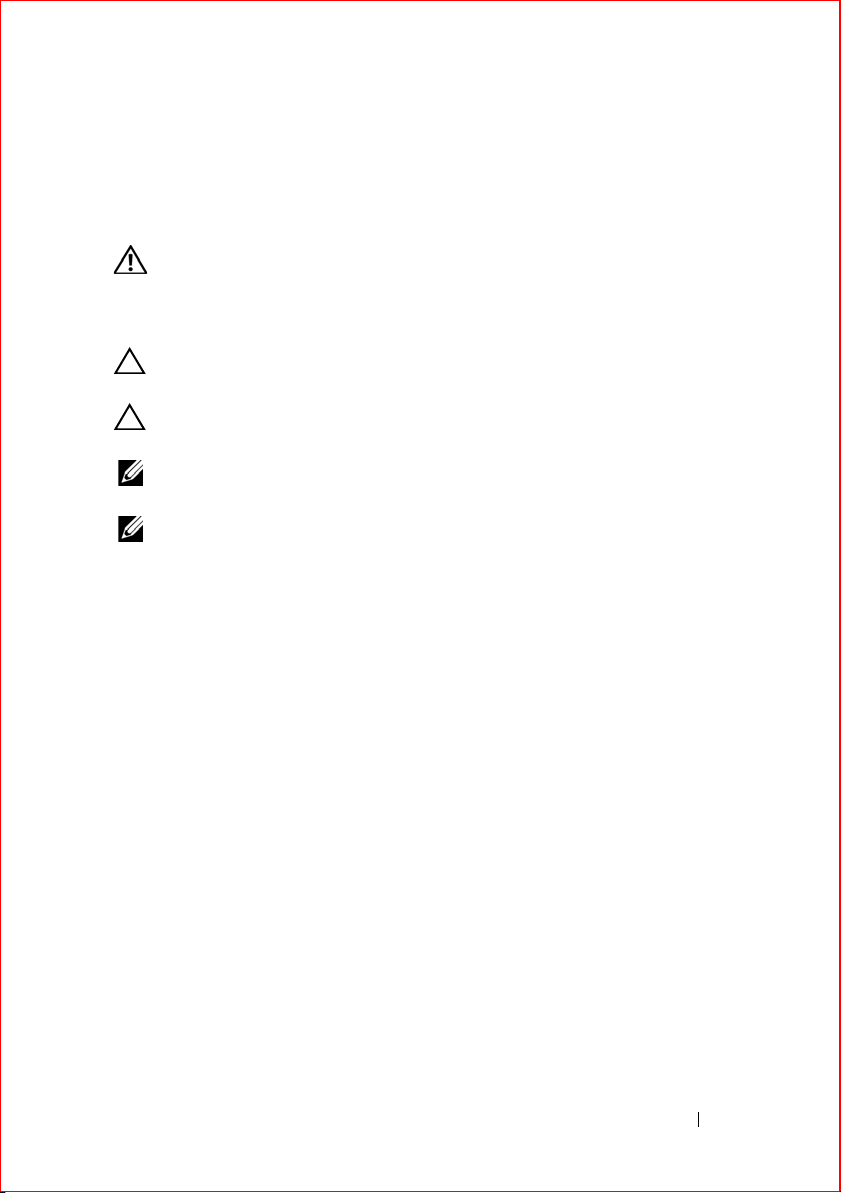
Hard Drive
WARNING: Before working inside your computer, read the safety information
that shipped with your computer and follow the steps in "Before You Begin" on
page 11. For additional safety best practices information, see the Regulatory
Compliance Homepage at dell.com/regulatory_compliance.
CAUTION: To avoid data loss, do not remove the hard drive while the computer is
On or in Sleep state.
CAUTION: Hard drives are extremely fragile. Exercise care when handling the
hard drive.
NOTE: Dell or Alienware does not guarantee compatibility or provide support for
hard drives from sources other than Dell or Alienware.
NOTE: If you are installing a hard drive from a source other than Dell or Alienware,
you need to install an operating system, drivers, and utilities on the new hard drive.
Removing the Hard Drive
Procedure
1
Remove the base cover. See "Removing the Base Cover" on page 15.
2
Remove the battery pack. See "Removing the Battery" on page 17.
3
Follow the instructions from step 1 to step 3 in "Removing the Optical Drive" on page 19.
6
Procedure
1
Loosen the three captive screws that secure the hard-drive assembly to the computer base.
2
Using the pull-tab, gently lift the hard-drive assembly and then disconnect the hard-drive interposer.
Hard Drive 25
Page 24

3
1
2
3
4
Lift the hard-drive assembly off the computer base.
1 hard-drive interposer 2 captive screws (3)
3 pull-tab 4 hard-drive assembly
26 Hard Drive
Page 25
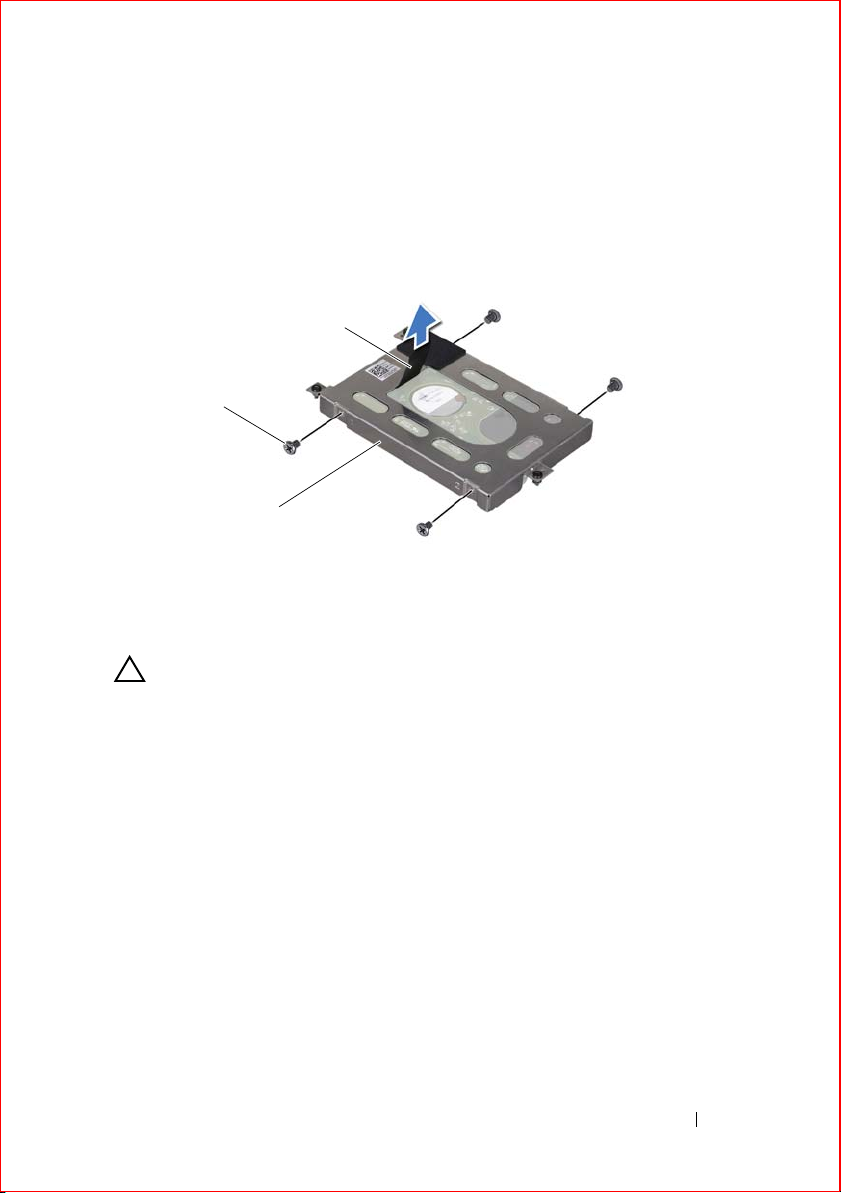
4
1
3
2
Remove the four screws that secure the hard-drive bracket to the hard drive.
5
Lift the hard-drive bracket off the hard drive.
1 pull-tab 2 screws (4)
3 hard-drive bracket
CAUTION: When the hard drive is not in the computer, store it in protective
antistatic packaging. See "Protecting Against Electrostatic Discharge" in the
safety instructions that shipped with your computer.
Replacing the Hard Drive
Procedure
1
Place the hard drive in the hard-drive bracket.
2
Replace the four screws that secure the hard-drive bracket to the hard drive.
3
Connect the interposer to the hard drive.
4
Place the hard-drive assembly in the computer base.
5
Tighten the three captive screws that secure the hard-drive assembly to the computer base.
Hard Drive 27
Page 26
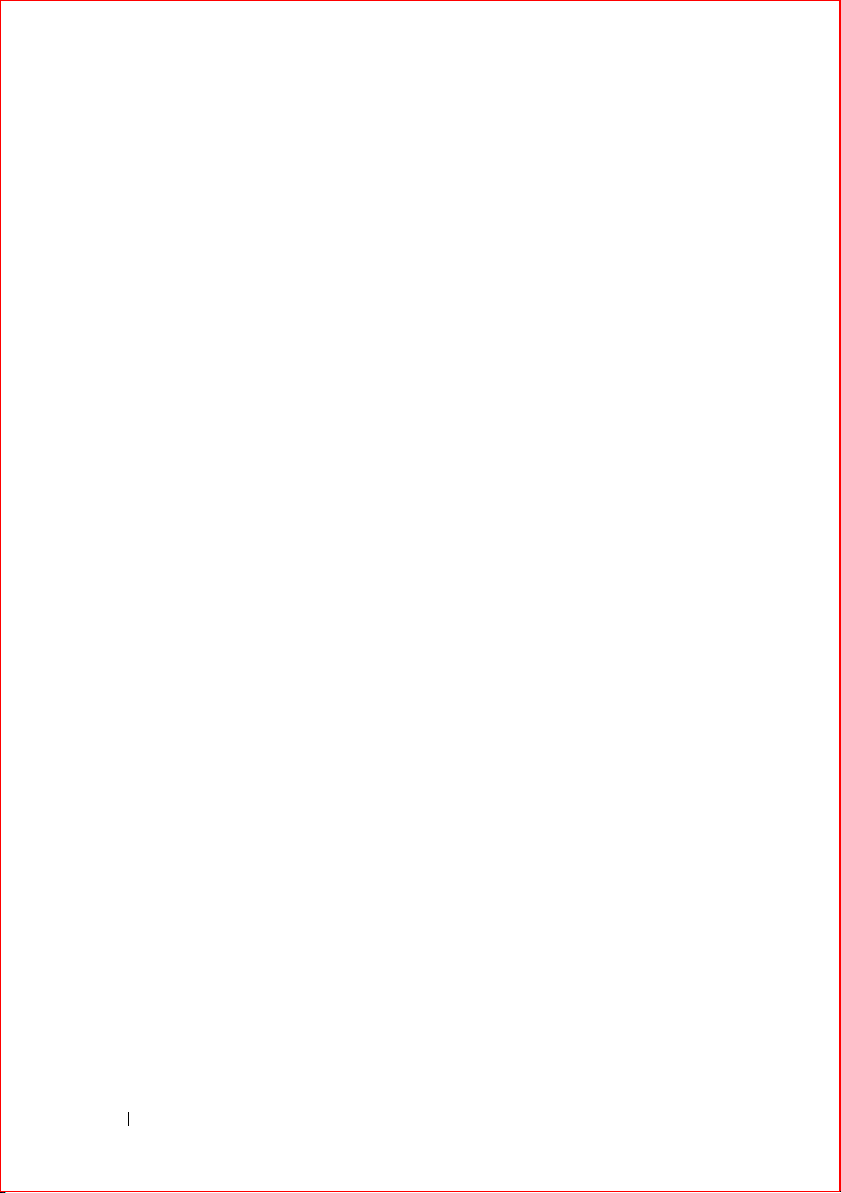
Postrequisites
1
Follow the instructions from step 6 to step 8 in "Replacing the Optical Drive" on page 22.
2
Replace the battery. See "Replacing the Battery" on page 18.
3
Replace the base cover. See "Replacing the Base Cover" on page 16.
4
Follow the instructions in "After Working Inside Your Computer" on page 13.
28 Hard Drive
Page 27
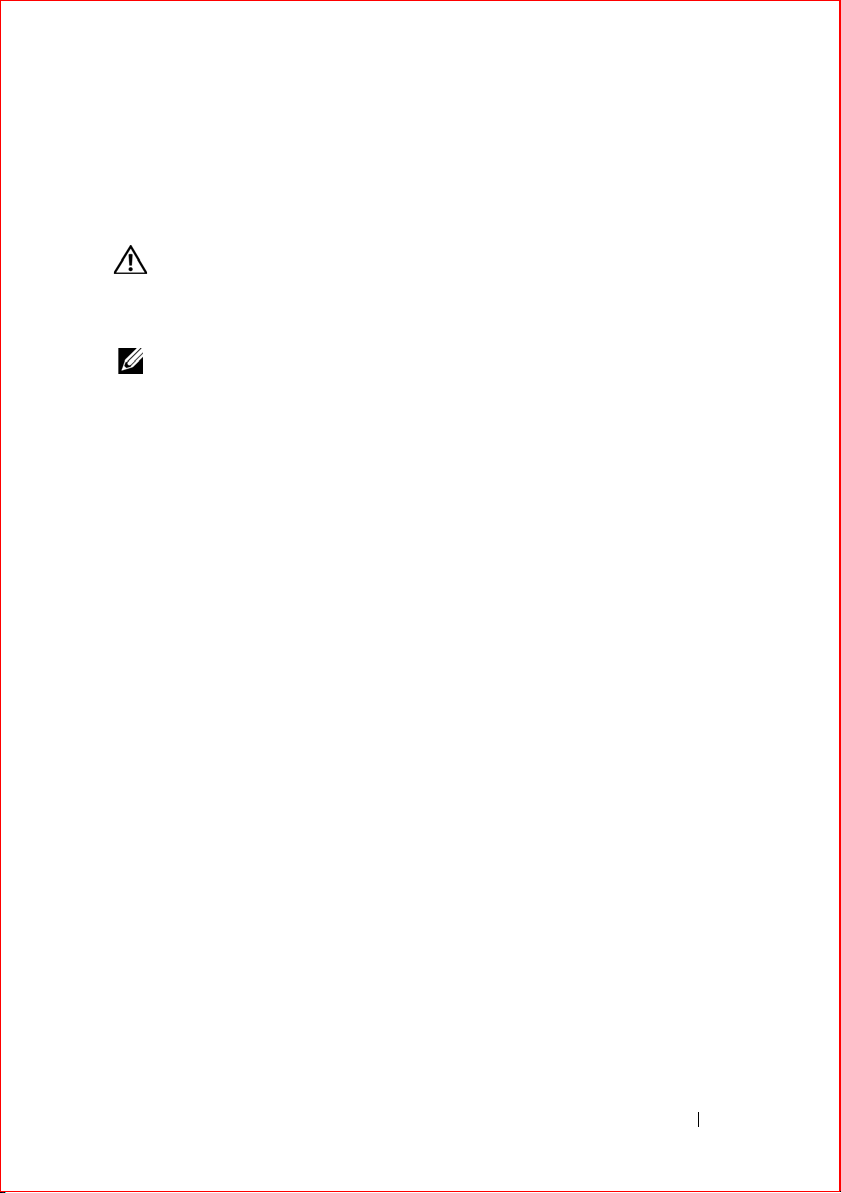
Memory Module(s)
WARNING: Before working inside your computer, read the safety information
that shipped with your computer and follow the steps in "Before You Begin" on
page 11. For additional safety best practices information, see the Regulatory
Compliance Homepage at dell.com/regulatory_compliance.
NOTE: Memory modules purchased from Dell or Alienware are covered under your
computer warranty.
Your computer has two user-accessible SODIMM connectors.
Removing the Memory Module(s)
Prerequisites
1
Remove the base cover. See "Removing the Base Cover" on page 15.
2
Remove the battery. See "Removing the Battery" on page 17.
7
Memory Module(s) 29
Page 28
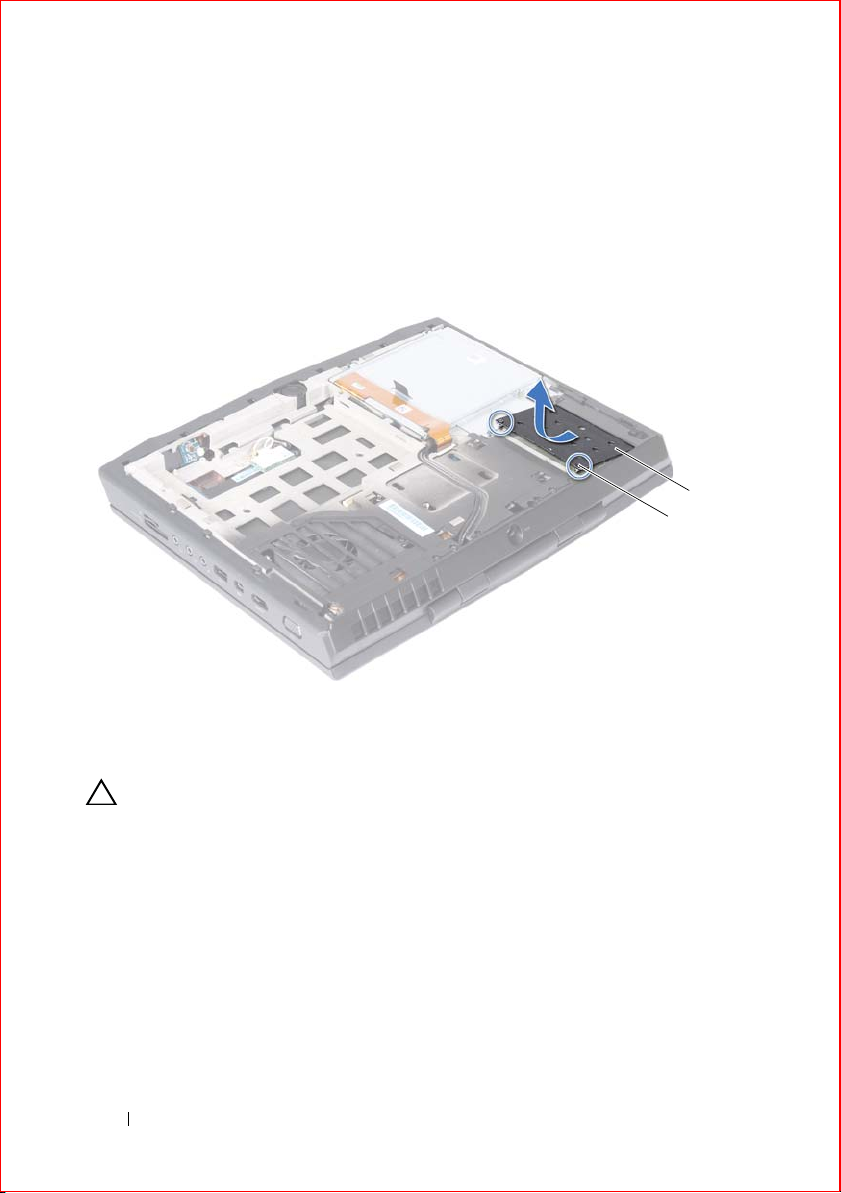
Procedure
1
2
1
Loosen the captive screws that secure the memory-module cover to the computer base.
2
Lift and slide the tabs on the memory-module cover out of the slots on the computer base.
1 captive screws (2) 2 memory-module cover
CAUTION: To prevent damage to the memory-module connector, do not use tools
to spread the memory module securing clips.
3
Use your fingertips to carefully spread apart the securing clips on each end of the memory-module connector until the memory module pops up.
30 Memory Module(s)
Page 29
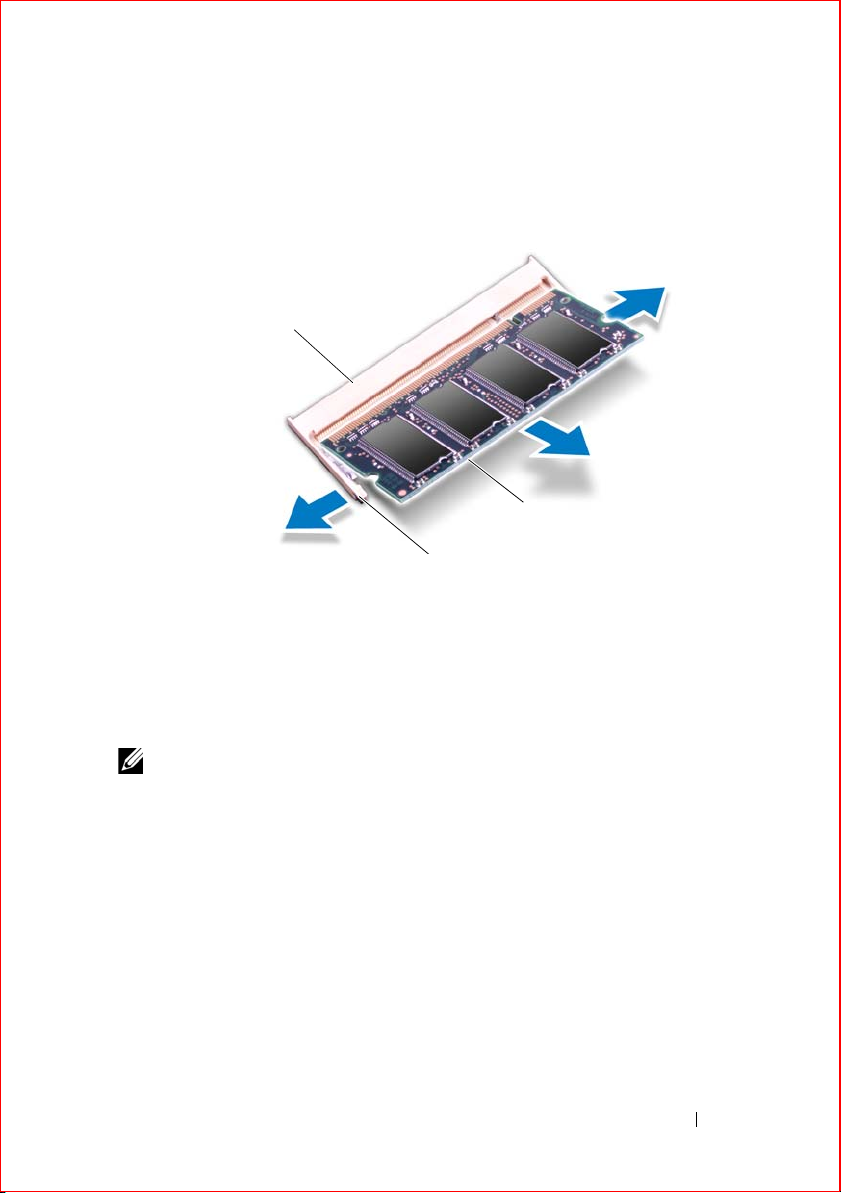
4
3
1
Slide the memory module out of the memory-module connector.
1 memory-module connector 2 securing clips (2)
3 memory module
Replacing the Memory Module(s)
Procedure
NOTE: If you need to install memory modules in both memory-module connectors,
install a memory module in the lower connector before you install a memory module
in the upper connector.
1
Align the notch in the memory module with the tab in the memorymodule connector.
Memory Module(s) 31
Page 30
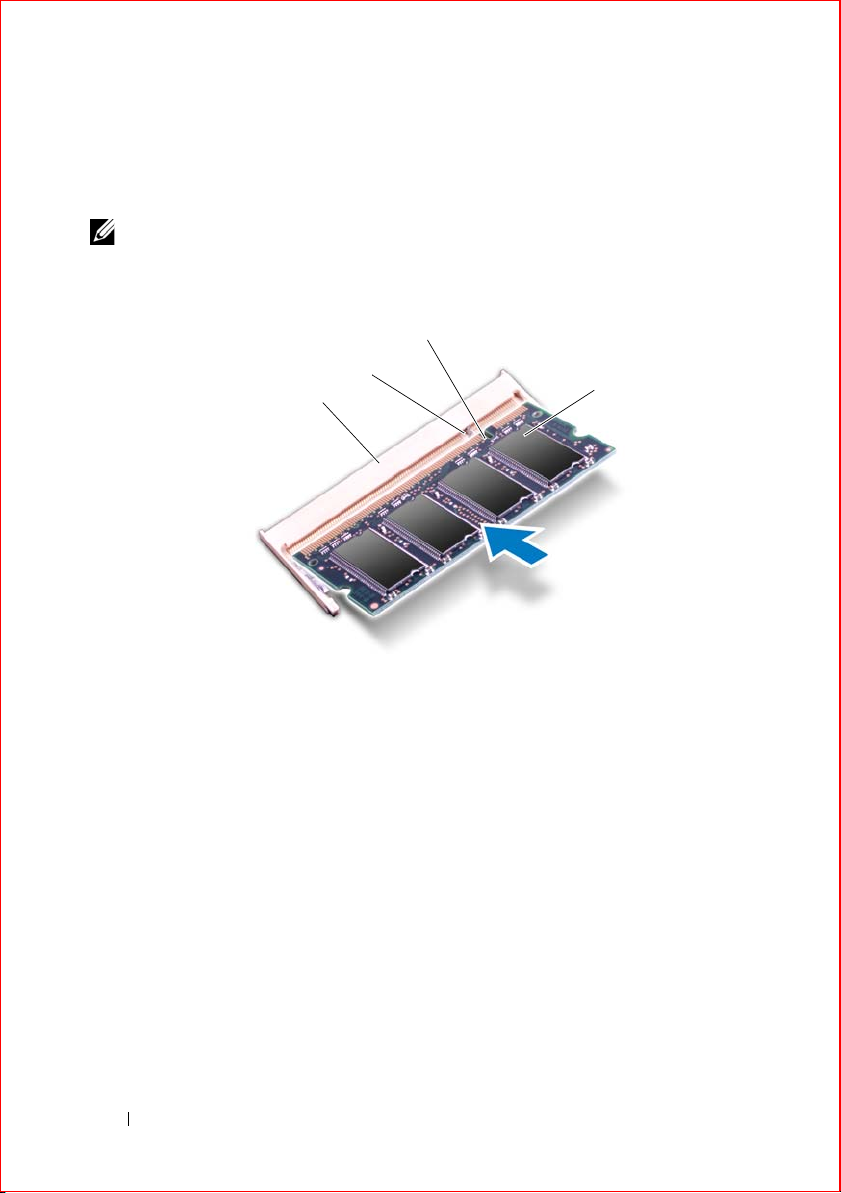
2
1
2
3
4
Slide the memory module firmly into the connector at a 45-degree angle, and then press the memory module down until it clicks into place. If you do not hear the click, remove the memory module and reinstall it.
NOTE: Your computer may not boot if the memory module is not installed properly.
1 memory-module connector 2 tab
3 notch 4 memory module
3
Slide the tabs on the memory-module cover into the slots on the computer base and lower the memory-module cover into place.
4
Tighten the captive screws that secure the memory-module cover to the computer base.
Postrequisites
1
Replace the battery. See "Replacing the Battery" on page 18.
2
Replace the base cover. See "Replacing the Base Cover" on page 16.
3
Follow the instructions in "After Working Inside Your Computer" on page13.
32 Memory Module(s)
Page 31

Center-Control Cover
WARNING: Before working inside your computer, read the safety information
that shipped with your computer and follow the steps in "Before You Begin" on
page 11. For additional safety best practices information, see the Regulatory
Compliance Homepage at dell.com/regulatory_compliance.
Removing the Center-Control Cover
Prerequisites
1
Remove the base cover. See "Removing the Base Cover" on page 15.
2
Remove the battery. See "Removing the Battery" on page 17.
8
Center-Control Cover 33
Page 32

Procedure
1
1
Remove the screws that secure the center-control cover to the computer base.
1 screws (3)
2
Turn the computer over and open the display as far as possible.
3
Gently pry the center-control cover and then ease the tabs on the center-control cover out of the slots on the palm-rest assembly.
34 Center-Control Cover
Page 33

4
1
Lift the center-control cover off the palm-rest assembly.
1
center-control cover
Replacing the Center-Control Cover
Procedure
1
Align the tabs on the center-control cover with the slots on the palm-rest assembly.
2
Gently press around the edges of the center-control cover till it snaps in place.
3
Close the display and turn the computer over.
4
Replace the screws that secure the center-control cover to the computer base.
Center-Control Cover 35
Page 34

Postrequisites
1
Replace the battery pack. See "Replacing the Battery" on page 18.
2
Replace the base cover. See "Replacing the Base Cover" on page 16.
3
Follow the instructions in "After Working Inside Your Computer" on page13.
36 Center-Control Cover
Page 35

Keyboard
WARNING: Before working inside your computer, read the safety information
that shipped with your computer and follow the steps in "Before You Begin" on
page 11. For additional safety best practices information, see the Regulatory
Compliance Homepage at dell.com/regulatory_compliance.
Removing the Keyboard
Prerequisites
1
Remove the base cover. See "Removing the Base Cover" on page 15.
2
Remove the battery. See "Removing the Battery" on page 17.
3
Remove the center-control cover. See "Removing the Center-Control Cover" on page 33.
Procedure
1
Remove the screws that secure the keyboard to the computer base.
CAUTION: The keycaps on the keyboard are fragile, easily dislodged, and time-
consuming to replace. Be careful when removing and handling the keyboard.
CAUTION: Be careful when removing and handling the keyboard. Failure to do so
could result in scratching the display panel.
9
Keyboard 37
Page 36

2
1
2
3
4
Carefully pry the keyboard up and slide it towards the display till the tabs on the keyboard are released from the palm-rest assembly.
3
Turn the keyboard over.
1 screws (3) 2 keyboard
3 tabs (4) 4 palm-rest assembly
38 Keyboard
Page 37

4
1
2
Lift the release latches on the connectors on the system board and disconnect the keyboard cable and keyboard-backlight cable.
5
Lift the keyboard off the palm-rest assembly.
1 keyboard cable 2 keyboard backlight cable
Replacing the Keyboard
Procedure
1
Slide the keyboard cable and keyboard backlight cable into the connectors on the system board and press down on the connector latches to secure the cables.
2
Slide the tabs on the keyboard into the slots on the palm-rest assembly and lower the keyboard into place.
3
Gently press around the edges of the keyboard to secure the keyboard under the tab on the palm-rest assembly.
4
Replace the screws that secure the keyboard to the computer base.
Keyboard 39
Page 38

Postrequisites
1
Replace the center-control cover. See "Replacing the Center-Control Cover" on page 35.
2
Replace the battery. See "Replacing the Battery" on page 18.
3
Replace the base cover. See "Replacing the Base Cover" on page 16.
4
Follow the instructions in "After Working Inside Your Computer" on page13.
40 Keyboard
Page 39

10
Palm-Rest Assembly
WARNING: Before working inside your computer, read the safety information
that shipped with your computer and follow the steps in "Before You Begin" on
page 11. For additional safety best practices information, see the Regulatory
Compliance Homepage at dell.com/regulatory_compliance.
Removing the Palm-Rest Assembly
Prerequisites
1
Remove the base cover. See "Removing the Base Cover" on page 15.
2
Remove the battery. See "Removing the Battery" on page 17.
Palm-Rest Assembly 41
Page 40

Procedure
1
Remove the screws that secure the palm-rest assembly to the computer base.
2
Turn the computer over and open the display as far as possible.
3
Remove the center-control cover (see "Removing the Center-Control Cover" on page 33).
4
Remove the keyboard (see "Removing the Keyboard" on page 37).
CAUTION: Use the pull-tabs on top of the connectors to avoid damage to the
connectors.
5
Lift the connector latches and use the pull-tabs to disconnect the touchpad cable and power-button board cable from the connectors on the system board.
6
Disconnect the speakers cable and status-light board cable from the connectors on the system board.
42 Palm-Rest Assembly
Page 41

7
1
2
3
4
5
6
Remove the two screws that secure the palm-rest assembly to the computer base.
CAUTION: Carefully separate the palm-rest assembly from the computer base to
avoid damage to the palm-rest assembly.
1 touch-pad cable connector 2 speakers cable
3 status-light board cable 4 screws (2)
5 palm-rest assembly 6 power-button board cable connector
8
Pry out the palm-rest assembly along the rear edge and then ease the palm-rest assembly from the computer base.
9
Lift the palm-rest assembly off the computer base.
Palm-Rest Assembly 43
Page 42

Replacing the Palm-Rest Assembly
Procedure
1
Align the palm-rest assembly on the computer base and gently snap the palm-rest assembly into place.
2
Replace the two screws that secure the palm-rest assembly to the computer base.
3
Connect the speakers cable and status-light board cable to the connectors on the system board.
4
Slide the touch-pad cable and power-button board cable into their connectors on the system board, and press down on their connector latches to secure the cables.
Postrequisites
1
Replace the keyboard. See "Replacing the Keyboard" on page 39.
2
Replace the center-control cover. See "Replacing the Center-Control Cover" on page 35.
3
Close the display and turn the computer over.
4
Replace the screws that secure the palm-rest assembly to the computer base.
5
Replace the battery. See "Replacing the Battery" on page 18.
6
Replace the base cover. See "Replacing the Base Cover" on page 16.
7
Follow the instructions in "After Working Inside Your Computer" on page 13.
44 Palm-Rest Assembly
Page 43

11
Wireless Mini-Card(s)/WirelessHD Card (Optional)
WARNING: Before working inside your computer, read the safety information
that shipped with your computer and follow the steps in "Before You Begin" on
page 11. For additional safety best practices information, see the Regulatory
Compliance Homepage at dell.com/regulatory_compliance.
NOTE: Dell or Alienware does not guarantee compatibility or provide support for
Mini-Cards from sources other than Dell or Alienware.
If you ordered a wireless mini-card with your computer, the card is already
installed.
NOTE: The procedure for removing and replacing the WirelessHD card (optional) is
the same as Mini-Card(s).
Removing the Mini-Card(s)
Prerequisites
1
Remove the base cover. See "Removing the Base Cover" on page 15.
2
Remove the battery. See "Removing the Battery" on page 17.
Wireless Mini-Card(s) 45
Page 44

Procedure
2
1
3
1
Disconnect the antenna cables from the connectors on the mini-card.
2
Remove the screw that secures the mini-card to the system board.
1 screw 2 antenna cables (2)
3 Mini-Card
46 Wireless Mini-Card(s)
Page 45

3
Slide and remove the mini-card out of the connector on the system board.
Replacing the Mini-Card(s)
Procedure
1
Remove the new Mini-Card from its packaging.
CAUTION: Use firm and even pressure to slide the mini-card into place. If you use
excessive force, you may damage the connector.
CAUTION: The connectors are keyed to ensure correct insertion. If you feel
resistance, check the connectors on the mini-card and on the system board, and
realign the mini-card.
2
Insert the mini-card connector at a 45-degree angle into the connector on the system board.
3
Press the other end of the mini-card down into the slot on the system board and replace the screw that secures the mini-card to the system board.
Wireless Mini-Card(s) 47
Page 46

4
Connect the mini-card cables to the connectors on the mini-card. The following table provides the antenna cable color scheme for each mini-card supported by your computer:
Connectors on the Mini-Card Antenna Cable Color Scheme
WLAN (2 antenna cables)
Main WLAN (white triangle)
Auxiliary WLAN (black triangle)
white
black
Postrequisites
1
Replace the battery. See "Replacing the Battery" on page 18.
2
Replace the base cover. See "Replacing the Base Cover" on page 16.
3
Follow the instructions in "After Working Inside Your Computer" on page13.
48 Wireless Mini-Card(s)
Page 47

12
Power-Button Board
WARNING: Before working inside your computer, read the safety information
that shipped with your computer and follow the steps in "Before You Begin" on
page 11. For additional safety best practices information, see the Regulatory
Compliance Homepage at dell.com/regulatory_compliance.
Removing the Power-Button Board
Prerequisites
1
Remove the base cover. See "Removing the Base Cover" on page 15.
2
Remove the battery. See "Removing the Battery" on page 17.
3
Remove the center-control cover. See "Removing the Center-Control Cover" on page 33.
4
Remove the keyboard. See "Removing the Keyboard" on page 37.
5
Remove the palm-rest assembly. See "Removing the Palm-Rest Assembly" on page 41.
Procedure
1
Gently peel the power-button board cable from the palm-rest assembly.
2
Remove the screws that secure the power-button board to the palm-rest assembly.
Power-Button Board 49
Page 48

3
1
3
2
Carefully lift the power-button board and release its cable from the slot on the palm-rest assembly.
1 power-button board 2 screws (2)
3 power-button board cable
Replacing the Power-Button Board
Procedure
1
Slide the power-button board cable through the slot on the palm-rest assembly.
2
Use the alignment posts on the palm-rest assembly to place the power-button board in place.
3
Replace the screws that secure the power-button board to the palm-rest assembly.
4
Adhere the power-button board cable to the palm-rest assembly.
50 Power-Button Board
Page 49

Postrequisites
1
Replace the palm-rest assembly. See "Replacing the Palm-Rest Assembly" on page 44.
2
Replace the keyboard. See "Replacing the Keyboard" on page 39.
3
Replace the center-control cover. See "Replacing the Center-Control Cover" on page 35.
4
Replace the battery pack. See "Replacing the Battery" on page 18.
5
Replace the base cover. See "Replacing the Base Cover" on page 16.
6
Follow the instructions in "After Working Inside Your Computer" on page13.
Power-Button Board 51
Page 50

52 Power-Button Board
Page 51

13
Status-Lights Board
WARNING: Before working inside your computer, read the safety information
that shipped with your computer and follow the steps in "Before You Begin" on
page 11. For additional safety best practices information, see the Regulatory
Compliance Homepage at dell.com/regulatory_compliance.
Removing the Status-Lights Board
Prerequisites
1
Remove the base cover. See "Removing the Base Cover" on page 15.
2
Remove the battery. See "Removing the Battery" on page 17.
3
Remove the center-control cover. See "Removing the Center-Control Cover" on page 33.
4
Remove the keyboard. See "Removing the Keyboard" on page 37.
5
Remove the palm-rest assembly. See "Removing the Palm-Rest Assembly" on page 41.
Procedure
1
Turn the palm-rest assembly over.
2
Note the routing of status-light board cable and remove the cable from the routing guides.
NOTE: If the status-light board cable is under the speakers cable, remove the
speakers cable first and then remove the status-light board cable.
Status-Lights Board 53
Page 52

3
1
Turn the palm-rest assembly over.
1 status-light board cable
54 Status-Lights Board
Page 53

4
11
2
Remove the screw that secures the status-light board to the palmrest assembly.
5
Carefully lift the status-light board and release its cable from the slot on the palm-rest assembly.
1 status-light board 2 screw
Replacing the Status-Lights Board
Procedure.
1
Slide the status-light board cable through the slot in the palm-rest assembly.
2
Align the slot on the status-light board with the alignment post on the palm-rest assembly.
3
Replace the screw that secures the status-light board to the palm-rest assembly.
4
Turn the palm-rest assembly over.
5
Route the status-light board cable through the routing guides on the palm-rest assembly.
Status-Lights Board 55
Page 54

Postrequisites
6
Replace the palm-rest assembly. See "Replacing the Palm-Rest Assembly" on page 44.
7
Replace the keyboard. See "Replacing the Keyboard" on page 39.
8
Replace the center-control cover. See "Replacing the Center-Control Cover" on page 35.
9
Replace the battery. See "Replacing the Battery" on page 18.
10
Replace the base cover. See "Replacing the Base Cover" on page 16.
11
Follow the instructions in "After Working Inside Your Computer" on page13.
56 Status-Lights Board
Page 55

14
Speakers
WARNING: Before working inside your computer, read the safety information
that shipped with your computer and follow the steps in "Before You Begin" on
page 11. For additional safety best practices information, see the Regulatory
Compliance Homepage at dell.com/regulatory_compliance.
Removing the Speakers
Prerequisites
1
Remove the base cover. See "Removing the Base Cover" on page 15.
2
Remove the battery. See "Removing the Battery" on page 17.
3
Remove the center-control cover. See "Removing the Center-Control Cover" on page 33.
4
Remove the keyboard. See "Removing the Keyboard" on page 37.
5
Remove the palm-rest assembly. See "Removing the Palm-Rest Assembly" on page 41.
Procedure
1
Turn the palm-rest assembly over.
2
Note the routing of speakers cable and remove the cable from the routing guides.
NOTE: If the speakers cable is under the status-light board cable, remove the
status-light board cable first and then remove the speakers cable.
Speakers 57
Page 56

3
1
2
3
Remove the four screws that secure the speakers to the palm-rest assembly.
4
Lift the speakers along with the cable away from the palm-rest assembly.
1 speakers (2) 2 screws (4)
3 speakers cable
Replacing the Speakers
Procedure
1
Align the screw holes on the speakers with the screw holes on the palm-rest assembly and route the speakers cable through the routing guides.
2
Replace the screws that secure the speakers to the palm-rest assembly.
3
Turn the palm-rest assembly over.
58 Speakers
Page 57

Postrequisites
1
Replace the palm-rest assembly. See "Replacing the Palm-Rest Assembly" on page 44.
2
Replace the keyboard. See "Replacing the Keyboard" on page 39.
3
Replace the center-control cover. See "Replacing the Center-Control Cover" on page 35.
4
Replace the battery. See "Replacing the Battery" on page 18.
5
Replace the base cover. See "Replacing the Base Cover" on page 16.
6
Follow the instructions in "After Working Inside Your Computer" on page13.
Speakers 59
Page 58

60 Speakers
Page 59

15
Subwoofer
WARNING: Before working inside your computer, read the safety information
that shipped with your computer and follow the steps in "Before You Begin" on
page 11. For additional safety best practices information, see the Regulatory
Compliance Homepage at dell.com/regulatory_compliance.
Removing the Subwoofer
Prerequisites
1
Remove the base cover. See "Removing the Base Cover" on page 15.
2
Remove the battery. See "Removing the Battery" on page 17.
3
Remove the center-control cover. See "Removing the Center-Control Cover" on page 33.
4
Remove the keyboard. See "Removing the Keyboard" on page 37.
5
Remove the palm-rest assembly. See "Removing the Palm-Rest Assembly" on page 41.
Procedure
1
Disconnect the subwoofer cable from the connector on the system board.
2
Note the routing of subwoofer cable and remove the cable from the routing guides.
Subwoofer 61
Page 60

3
1
2
Lift the subwoofer along with the cable off the computer base.
1 subwoofer cable 2 subwoofer
Replacing the Subwoofer
Procedure
1
Align the slots on the subwoofer with the alignment posts on the computer base.
2
Route the subwoofer cable through the routing guides.
3
Connect the subwoofer cable to the connector on the system board.
Postrequisites
1
Replace the palm-rest assembly. See "Replacing the Palm-Rest Assembly" on page 44.
2
Replace the keyboard. See "Replacing the Keyboard" on page 39.
3
Replace the center-control cover. See "Replacing the Center-Control Cover" on page 35.
62 Subwoofer
Page 61

4
Replace the battery. See "Replacing the Battery" on page 18.
5
Replace the base cover. See "Replacing the Base Cover" on page 16.
6
Follow the instructions in "After Working Inside Your Computer" on page13.
Subwoofer 63
Page 62

64 Subwoofer
Page 63

16
Internal Card with Bluetooth Wireless Technology
WARNING: Before working inside your computer, read the safety information
that shipped with your computer and follow the steps in "Before You Begin" on
page 11. For additional safety best practices information, see the Regulatory
Compliance Homepage at dell.com/regulatory_compliance.
If you ordered a card with Bluetooth wireless technology with your computer,
it is already installed.
Removing the Bluetooth Card
Prerequisites
1
Remove the base cover. See "Removing the Base Cover" on page 15.
2
Remove the battery. See "Removing the Battery" on page 17.
3
Remove the center-control cover. See "Removing the Center-Control Cover" on page 33.
4
Remove the keyboard. See "Removing the Keyboard" on page 37.
5
Remove the palm-rest assembly. See "Removing the Palm-Rest Assembly" on page 41.
Procedure
1
Disconnect the Bluetooth-card cable from the connector on the system board.
2
Remove the screw that secures the Bluetooth card to the computer base.
3
Note the routing of Bluetooth-card cable and remove the cable from the routing guides.
4
Lift the Bluetooth card along with the cable off the computer base.
Internal Card with Bluetooth Wireless Technology 65
Page 64

1
1
2
3
Bluetooth-card cable connector
3 screw
2 Bluetooth card
Replacing the Bluetooth Card
Procedure
1
Align the screw hole on the Bluetooth card with the screw hole on the system board.
2
Replace the screw that secures the Bluetooth card to the computer base.
3
Connect the Bluetooth-card cable to the connector on the system board.
Postrequisites
1
Replace the palm-rest assembly. See "Replacing the Palm-Rest Assembly" on page 44.
2
Replace the keyboard. See "Replacing the Keyboard" on page 39.
3
Replace the center-control cover. See "Replacing the Center-Control Cover" on page 35.
66 Internal Card with Bluetooth Wireless Technology
Page 65

4
Replace the battery. See "Replacing the Battery" on page 18.
5
Replace the base cover. See "Replacing the Base Cover" on page 16.
6
Follow the instructions in "After Working Inside Your Computer" on page13.
Internal Card with Bluetooth Wireless Technology 67
Page 66

68 Internal Card with Bluetooth Wireless Technology
Page 67

17
Coin-Cell Battery
WARNING: Before working inside your computer, read the safety information
that shipped with your computer and follow the steps in "Before You Begin" on
page 11. For additional safety best practices information, see the Regulatory
Compliance Homepage at dell.com/regulatory_compliance.
WARNING: The battery may explode if installed incorrectly. Replace the battery
only with the same or equivalent type. Discard used batteries according to the
manufacturer’s instructions.
Removing the Coin-Cell Battery
CAUTION: Removing the coin-cell battery resets the BIOS settings to default. It is
recommended that you note the BIOS settings before removing the
coin-cell battery.
Prerequisites
1
Remove the base cover. See "Removing the Base Cover" on page 15.
2
Remove the battery pack. See "Removing the Battery" on page 17.
3
Remove the center-control cover. See "Removing the Center-Control Cover" on page 33.
4
Remove the keyboard. See "Removing the Keyboard" on page 37.
5
Remove the palm-rest assembly. See "Removing the Palm-Rest Assembly" on page 41.
Coin-Cell Battery 69
Page 68

Procedure
1
2
1
Disconnect the coin-cell battery cable from the connector on the system board.
2
Gently pry out the coin-cell battery from the slot on the computer base.
1 coin-cell battery cable 2 coin-cell battery
Replacing the Coin-Cell Battery
Procedure
1
Use the adhesive on the coin-cell battery and adhere it to slot on the computer base.
2
Connect the coin-cell battery cable to the connector on the system board.
70 Coin-Cell Battery
Page 69

Postrequisites
1
Replace the palm-rest assembly. See "Replacing the Palm-Rest Assembly" on page 44).
2
Replace the keyboard. See "Replacing the Keyboard" on page 39).
3
Replace the center-control cover. See "Replacing the Center-Control Cover" on page 35.
4
Replace the battery. See "Replacing the Battery" on page 18.
5
Replace the base cover. See "Replacing the Base Cover" on page 16.
6
Follow the instructions in "After Working Inside Your Computer" on page13.
Coin-Cell Battery 71
Page 70

72 Coin-Cell Battery
Page 71

18
Display Assembly
WARNING: Before working inside your computer, read the safety information
that shipped with your computer and follow the steps in "Before You Begin" on
page 11. For additional safety best practices information, see the Regulatory
Compliance Homepage at dell.com/regulatory_compliance.
Removing the Display Assembly
Prerequisites
1
Remove the base cover. See "Removing the Base Cover" on page 15.
2
Remove the battery pack. See "Removing the Battery" on page 17.
3
Disconnect the antenna cables from the mini-card(s). See "Removing the Mini-Card(s)" on page 45.
Display Assembly 73
Page 72

4
1
Note the routing of the WirelessHD card (optional) and mini-card antenna cables and remove them from the routing guides on the computer base.
NOTE: The WirelessHD card is optional and may not be present in your computer.
1 Mini-Card antenna cables
5
Turn the computer over and open the display as far as possible.
6
Remove the center-control cover. See "Removing the Center-Control Cover" on page 33.
7
Remove the keyboard. See "Removing the Keyboard" on page 37.
8
Remove the palm-rest assembly. See "Removing the Palm-Rest Assembly" on page 41.
74 Display Assembly
Page 73

Procedure
1
2
3
4
1
Using the pull-tab, disconnect the display cable from the connector on the system board.
2
Disconnect the logo-board cable from the connector on the system board.
3
Gently peel the display cable and the logo-board cable from the system board.
4
Remove the screws that secure the display assembly to the computer base.
5
Gently slide the WirelessHD (optional) and mini-card antenna cables out through the slot on the computer base.
6
Lift the display assembly off the computer.
1 display assembly 2 screws (4)
3 display cable 4 logo-board cable
Display Assembly 75
Page 74

Replacing the Display Assembly
Procedure
1
Slide the WirelessHD (optional) and mini-card antenna cables through the slot on the computer base.
2
Place the display assembly in position and replace the screws that secure the display assembly to the computer base.
NOTE: Ensure that no cables lie between the display assembly and the computer
base.
3
Connect the display cable and the logo-board cable to the connectors on the system board.
Postrequisites
1
Replace the palm-rest assembly. See "Replacing the Palm-Rest Assembly" on page 44.
2
Replace the keyboard. See "Replacing the Keyboard" on page 39.
3
Replace the center-control cover. See "Replacing the Center-Control Cover" on page 35.
4
Turn the computer over and route the WirelessHD card and mini-card antenna cables through the routing guides on the computer base.
5
Connect the Mini-Card antenna cables to the mini-card(s). See "Replacing the Mini-Card(s)" on page 47.
6
Replace the battery. See "Replacing the Battery" on page 18.
7
Replace the base cover. See "Replacing the Base Cover" on page 16.
8
Follow the instructions in "After Working Inside Your Computer" on page13.
76 Display Assembly
Page 75

19
Mini-Card Board
WARNING: Before working inside your computer, read the safety information
that shipped with your computer and follow the steps in "Before You Begin" on
page 11. For additional safety best practices information, see the Regulatory
Compliance Homepage at dell.com/regulatory_compliance.
Removing the Mini-Card Board
Prerequisites
1
Remove the base cover. See "Removing the Base Cover" on page 15.
2
Remove the battery. See "Removing the Battery" on page 17.
3
Remove the mini-card(s). See "Removing the Mini-Card(s)" on page 45.
4
Remove the center-control cover. See "Removing the Center-Control Cover" on page 33.
5
Remove the keyboard. See "Removing the Keyboard" on page 37.
6
Remove the palm-rest assembly. See "Removing the Palm-Rest Assembly" on page 41.
Mini-Card Board 77
Page 76

Procedure
1
2
1
Remove the screws that secure the mini-card board to the computer base.
2
Lift the mini-card board to disconnect the connector on the mini-card board from the connector on the system board.
1 screws (3) 2 Mini-Card board
Replacing the Mini-Card Board
Procedure
1
Align the connector on the mini-card board with the connector on the system board and press gently.
2
Replace the three screws that secure the mini-card board to the computer base.
78 Mini-Card Board
Page 77

Postrequisites
3
Replace the palm-rest assembly. See "Lift the palm-rest assembly off the computer base." on page 43.
4
Replace the keyboard. See "Replacing the Keyboard" on page 39.
5
Replace the center-control cover. See "Replacing the Center-Control Cover" on page 35.
6
Replace the mini-card(s). See "Replacing the Mini-Card(s)" on page 47.
7
Replace the battery. See "Replacing the Battery" on page 18.
8
Replace the base cover. See "Replacing the Base Cover" on page 16.
9
Follow the instructions in "After Working Inside Your Computer" on page 13.
Mini-Card Board 79
Page 78

80 Mini-Card Board
Page 79

20
System Board
WARNING: Before working inside your computer, read the safety information
that shipped with your computer and follow the steps in "Before You Begin" on
page 11. For additional safety best practices information, see the Regulatory
Compliance Homepage at dell.com/regulatory_compliance.
The system board’s BIOS chip contains the Service Tag, which is also visible
on a barcode label at the bottom of the computer.
Removing the System Board
Prerequisites
1
Remove any installed card or blank from the 9-in-1 Media Card reader.
2
Remove the base cover. See "Removing the Base Cover" on page 15.
3
Remove the battery pack. See "Removing the Battery" on page 17.
4
Remove the mini-card(s). See "Removing the Mini-Card(s)" on page 45.
5
Follow the instructions from step 1 to step 3 in "Removing the Optical Drive" on page 19.
6
Follow the instructions from step 1 to step 3 in Removing the Hard Drive.
7
Remove the memory module(s). See "Removing the Memory Module(s)" on page 29.
8
Remove the center-control cover. See "Removing the Center-Control Cover" on page 33.
9
Remove the keyboard. See "Removing the Keyboard" on page 37.
10
Remove the palm-rest assembly. See "Removing the Palm-Rest Assembly" on page 41.
11
Remove the Mini-Card board. See "Removing the Mini-Card Board" on page 77.
System Board 81
Page 80

Procedure
1
Using the pull-tab, disconnect the display cable and the hard-drive cable from the connectors on the system board.
2
Disconnect the logo-board cable, Bluetooth-card cable, coin-cell battery cable, and subwoofer cable from the connectors on the system board.
3
Remove the screws that secure the system board to the computer base.
82 System Board
Page 81

4
1
2
3
4
5
6
7
8
Lift and ease the connectors on the system board out of the slots on the computer base.
1 system board 2 screws (5)
3 subwoofer cable connector 4 coin-cell battery cable connector
5 hard-drive cable connector 6 Bluetooth card cable connector
7 logo-board cable connector 8 display-cable connector
5
Turn the system board over.
6
Remove the thermal fan. See "Removing the Thermal Fan" on page 87.
7
Remove the thermal cooling assembly. See "Removing the Thermal Cooling Assembly" on page 89.
8
Remove the processor module. See "Removing the Processor Module" on page 93.
System Board 83
Page 82

Replacing the System Board
Procedure
1
Replace the processor module. See "Replacing the Processor Module" on page 95.
2
Replace the thermal cooling assembly. See "Replacing the Thermal Cooling Assembly" on page 90.
3
Replace the thermal fan. See "Replacing the Thermal Fan" on page 88.
4
Turn the system board over.
5
Align the connectors on the system board with the slots on the computer base and place it on the computer base.
NOTE: Ensure that no cables lie between the system board and the computer base.
6
Replace the screws that secure the system board to the computer base.
7
Connect the display cable, logo-board cable, Bluetooth-card cable, hard-drive cable, coin-cell battery cable, and subwoofer cable to the connectors on the system-board.
Postrequisites
8
Replace the mini-card board. See "Replacing the Mini-Card Board" on page 78.
9
Replace the palm-rest assembly. See "Replacing the Palm-Rest Assembly" on page 44.
10
Replace the keyboard. See "Replacing the Keyboard" on page 39.
11
Replace the center-control cover. See "Replacing the Center-Control Cover" on page 35.
12
Replace the memory module(s). See "Replacing the Memory Module(s)" on page 31.
13
Follow the instructions from step 3 to step 5 in Replacing the Hard Drive.
14
Follow the instructions from step 6 to step 8 in "Replacing the Optical Drive" on page 22.
15
Replace the mini-card(s). See "Replacing the Mini-Card(s)" on page 47.
16
Replace the battery. See "Replacing the Battery" on page 18.
84 System Board
Page 83

17
Replace the base cover. See "Replacing the Base Cover" on page 16)
18
Replace any cards or blank that you removed from the 9-in-1 Media Card reader.
19
Follow the instructions in "After Working Inside Your Computer" on page13.
Entering the Service Tag in the BIOS
1
Ensure that the AC adapter is plugged in and that the main battery is installed properly.
2
Turn on the computer.
3
Press <F2> during POST to enter the system setup program.
4
Navigate to the
Set Service Tag
Security
field.
tab and enter the service tag in the
System Board 85
Page 84

86 System Board
Page 85

21
Thermal Fan
WARNING: Before working inside your computer, read the safety information
that shipped with your computer and follow the steps in "Before You Begin" on
page 11. For additional safety best practices information, see the Regulatory
Compliance Homepage at dell.com/regulatory_compliance.
Removing the Thermal Fan
Prerequisites
1
Follow the instructions from step 1 to step 4 in "Removing the System Board" on page 81.
Procedure
1
Disconnect the thermal-fan cable from the connector on the system board.
2
Remove the screws that secure the thermal fan to the system board.
Thermal Fan 87
Page 86

3
1
2
3
4
Lift the thermal fan and gently peel the tape that secures the thermal fan to the thermal cooling assembly.
1 screws (3) 2 thermal fan cable connector
3 thermal fan 4 tape
Replacing the Thermal Fan
Procedure
1
2
3
4
Postrequisites
1
2 Follow the instructions in "After Working Inside Your Computer" on page13.
88 Thermal Fan
Align the screw holes on the thermal fan with the screw holes on the system board.
Adhere the tape to secure the thermal fan to the thermal cooling assembly.
Replace the screws that secure the thermal fan to the system board.
Connect the thermal-fan cable to the connector on the system board.
Follow the instructions from step 2 to step 18 in "Replacing the System Board" on page 84.
Page 87

22
Thermal Cooling Assembly
WARNING: Before working inside your computer, read the safety information
that shipped with your computer and follow the steps in "Before You Begin" on
page 11. For additional safety best practices information, see the Regulatory
Compliance Homepage at dell.com/regulatory_compliance.
WARNING: If you remove the thermal cooling assembly from the computer when
the thermal cooling assembly is hot,
cooling assembly.
Removing the Thermal Cooling Assembly
Prerequisites
1
Follow the instructions from step 1 to step 6 in "Removing the System Board" on page 81.
Procedure
1
In sequential order (indicated on the thermal cooling assembly), loosen the captive screws that secure the thermal cooling assembly to the system board.
do not touch
the metal housing of the thermal
Thermal Cooling Assembly 89
Page 88

2
2
1
Carefully lift thermal cooling assembly away from the system board.
1 thermal cooling assembly 2 captive screws (7)
NOTE: The appearance of the thermal cooling assembly may differ based on
your computer model.
Replacing the Thermal Cooling Assembly
NOTE: The original thermal grease can be reused if the original processor and
thermal cooling assembly are reinstalled together. If either the processor or the
thermal cooling assembly is replaced, use the thermal pad provided in the kit to
ensure that thermal conductivity is achieved.
Procedure
1
Clean the thermal grease from the bottom of the thermal cooling assembly and reapply it.
2
Align the captive screws on the thermal cooling assembly with the screw holes on the system board and tighten the screws in sequential order (indicated on the thermal cooling assembly).
90 Thermal Cooling Assembly
Page 89

Postrequisites
1
Follow the instructions from step 3 to step 18 in "Replacing the System Board" on page 84.
2
Follow the instructions in "After Working Inside Your Computer" on page13.
Thermal Cooling Assembly 91
Page 90

92 Thermal Cooling Assembly
Page 91

23
Processor Module
WARNING: Before working inside your computer, read the safety information
that shipped with your computer and follow the steps in "Before You Begin" on
page 11. For additional safety best practices information, see the Regulatory
Compliance Homepage at dell.com/regulatory_compliance.
Removing the Processor Module
Prerequisites
1
Follow the instructions from step 1 to step 7 in "Removing the System Board" on page 81.
Procedure
CAUTION: To prevent intermittent contact between the ZIF-socket and the
processor when removing or replacing the processor, press to apply slight
pressure to the centre of the processor while turning the cam screw.
CAUTION: To avoid damage to the processor, hold the screwdriver so that it is
perpendicular to the processor when turning the cam screw.
1
To loosen the ZIF socket, use a small, flat-blade screwdriver and rotate the ZIF-socket cam screw counterclockwise until it comes to the cam stop.
Processor Module 93
Page 92

1 ZIF socket 2 processor module
1
2
4
3
3 pin-1 corner 4 ZIF-socket cam screw
CAUTION: To ensure maximum cooling for the processor module, do not touch the
heat transfer areas on the processor thermal-cooling assembly. The oils in your
skin can reduce the heat transfer capability of the thermal pads.
CAUTION: When removing the processor module, pull the module straight up. Be
careful not to bend the pins on the processor module.
2
Lift the processor module off the ZIF socket.
94 Processor Module
Page 93

Replacing the Processor Module
NOTE: If a new processor module is installed, you will receive a new thermal
cooling assembly, which will include an affixed thermal pad, or you will receive a
new thermal pad along with documentation to illustrate proper installation.
Procedure
1
Align the pin-1 corner of the processor module with the pin-1 corner of the ZIF socket.
NOTE: The pin-1 corner of the processor module has a triangle that aligns with the
triangle on the pin-1 corner of the ZIF socket.
2
Place the processor module lightly in the ZIF socket and ensure that the processor module is positioned correctly.
CAUTION: To avoid damage to the processor module, hold the screwdriver
perpendicular to the processor module when turning the cam screw.
3
Tighten the ZIF socket by turning the cam screw clockwise to secure the processor module to the system board.
Postrequisites
1
Follow the instructions from step 2 to step 18 in "Replacing the System Board" on page 84.
2
Follow the instructions in "After Working Inside Your Computer" on page13.
Processor Module 95
Page 94

96 Processor Module
Page 95

24
System Setup
Overview
Use the system setup to:
• Get information about the hardware installed in your computer, such as
the amount of RAM, the size of the hard drive, and so on
• Change the system configuration information
• Set or change a user-selectable option, such as the user password, type of
hard drive installed, enabling or disabling base devices, and so on
CAUTION: Unless you are an expert computer user, do not change the settings for this
program. Certain changes can make your computer work incorrectly.
NOTE: Before you change system setup, it is recommended that you write down
the system setup screen information for future reference.
Entering System Setup
1
Turn on (or restart) your computer.
2
During POST, when the DELL logo is displayed, watch for the F2 prompt to appear and then press <F2> immediately.
NOTE: The F2 prompt indicates that the keyboard has initialized. This prompt
can appear very quickly, so you must watch for it, and then press <F2>. If you
press <F2> before the F2 prompt, this keystroke is lost. If you wait too long and
the operating system logo appears, continue to wait until you see the
Microsoft Windows desktop. Then, turn off your computer and try again. See
"Turn Off Your Computer and Connected Devices" on page 11.
System Setup Screens
The system setup screen displays current or changeable configuration
information for your computer. Information on the screen is divided into
three areas: the setup item, active help screen, and key functions.
System Setup 97
Page 96

Setup Item — This field appears on
the left side of the system setup
window. The field is a scrollable list
containing features that define the
configuration of your computer,
including installed hardware, power
conservation, and security features.
Scroll up and down the list with the
up- and down-arrow keys. As an option
is highlighted, the Help Screen
displays more information about that
option and available settings.
Key Functions — This field appears below the Help Screen and lists keys and their
functions within the active system setup field.
Help Screen — This field appears on the
right side of the system setup window and
contains information about each option
listed in the Setup Item. In this field you
can view information about your computer
and make changes to your current settings.
Press the up- and down-arrow keys to
highlight an option. Press <Enter> to
make that selection active and return to
the Setup Item.
NOTE: Not all settings listed in the Setup
Item are changeable.
System Setup Options
NOTE: Depending on your computer and installed devices, the items listed in this
section may not appear, or may not appear exactly as listed.
Main
System Time (hh:mm:ss) Displays the system time.
System Date (mm/dd/yy) Displays the system date.
BIOS Version Displays the BIOS version.
Product Name Displays the product name.
Service Tag Displays the service tag of your computer.
Asset Tag Displays the asset tag of the computer.
CPU Type Displays the type of processor installed.
CPU Speed Displays the speed of the processor.
CPU ID Displays the processor identification
code.
CPU Cache
L1 Cache Displays the processor L1 cache size.
98 System Setup
Page 97

L2 Cache Displays the processor L2 cache size.
L3 Cache Displays the processor L3 cache size.
Integrated Graphics Displays the integrated graphics.
Discrete Graphics 1 Displays the discrete graphics.
Fixed HDD Displays the device name and size.
SATA ODD Displays the device name and size.
mSATA Device Displays the device name and size.
AC Adapter Type Displays the device name and type.
Total Memory Displays the total memory available in
your computer.
Memory Bank 0 Displays the memory size installed in
DIMM 0.
Memory Bank 1 Displays the memory size installed in
DIMM 1.
Advanced
Intel(R)SpeedStep Allows you to enable or disable the Intel
SpeedStep technology. Disabling this
feature may improve performance, but
will greatly reduce battery life.
Virtualization Allows you to enable or disable the Intel
Virtualization technology.
Integrated NIC Allows you to enable or disable the on-
board LAN controller.
• Disabled: Internal LAN is disabled and
is not visible to the operating system.
• Enabled: Internal LAN is enabled.
System Setup 99
Page 98

USB Emulation Allows you to enable or disable the USB
emulation feature. This feature defines
how the BIOS, in the absence of a USBaware operating system, handles USB
devices. USB emulation is always enabled
during POST.
NOTE: You cannot boot any type of USB
device (floppy, hard drive, or memory key)
when this option is off.
USB Powershare Allows you to charge USB devices when
the computer is turned off or in standby
mode.
•AC Only: Charge USB devices when
connected to AC adapter only.
• AC and Battery: Charge USB devices
when connected to AC adapter and
when the computer is running on
battery.
•Disabled: Disables USB Powershare.
USB Wake Support Allows you to enable USB devices to wake
the computer from standby or to disable
the USB wake support feature.
NOTE: If USB Powershare is enabled, a
device connected to the USB Powershare
connector may not wake the computer.
SATA Operation Allows you to configure the operating
mode of the integrated SATA hard drive
controller.
• ATA: SATA is configured for ATA mode.
• AHCI: SATA is configured for AHCI
mode.
100 System Setup
Page 99

Adapter Warnings Allows you to choose if the computer
should display warning messages when
you use certain power adapters. The
computer displays these messages if you
attempt to use a power adapter that has
too little capacity for your configuration.
• Disabled: BIOS will not detect
unsupported AC adapters and will not
display any message on the screen.
• Enabled: BIOS will detect unsupported
AC adapters and display an error on the
screen.
Function Key Behavior If enabled, you can use the multimedia
keys directly without using the function
key combination.
Battery Health Displays the battery health of your
computer.
Miscellanoues Devices
External USB Ports Allows you to enable or disable external
USB ports.
USB debug This feature supports only USB 3.0
devices.
Performance Option
CPU Turbo Mode Allows you to enable or disable the Intel
CPU turbo mode performance option.
Overclocking Features Allows you to enable or disable the global
overclocking feature.
• Disabled: The overclocking feature is
disabled.
• Enabled: Displays additional
overclocking options.
Wireless
Bluetooth Allows you to enable or disable the
internal Bluetooth device.
System Setup 101
Page 100

Wireless Network Allows you to enable or disable the
internal wireless device.
DMC Allows you to enable or disable the
internal DMC device
Security
Admin Password Displays the admin account password.
System Password Displays the system password.
Admin Password Allows you to set the admin password.
System Password Allows you to set the system password.
Password Change Displays whether you have access to
change passwords.
Computrace(R) Allows you to enable or disable
Computrace security feature.
Boot
Boot Device Priority: Use F5 or F6 keys to change the boot device priority. You can
choose from:
• Hard Drive
• CD/DVD/CD-RW Drive
• Network
Exit Menu
Exit Saving Changes Allows you to exit System Setup and save
your changes to CMOS.
Save Change Without Exit Allows you remain in System Setup and
save your changes to CMOS.
Exit Discarding Changes Allows you to exit System Setup and load
previous values from CMOS for all Setup
items.
Load Optimal Defaults Allows you to load default values for all
Setup items.
Discard Changes Allows you to load previous values from
CMOS for all Setup items.
102 System Setup
