Page 1
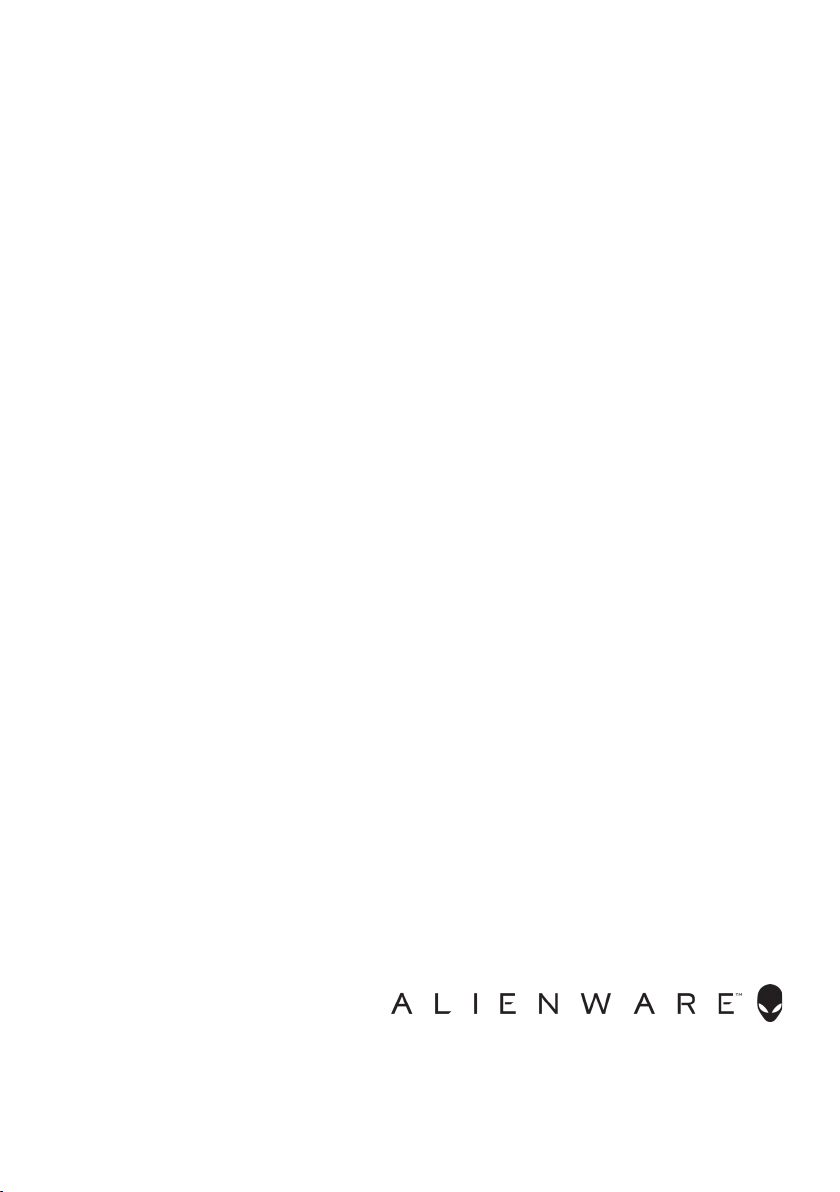
Alienware 310H Stereo Gaming
Headset
User Guide
Headset Model: AW310H
Regulatory Model: HS2001
Page 2
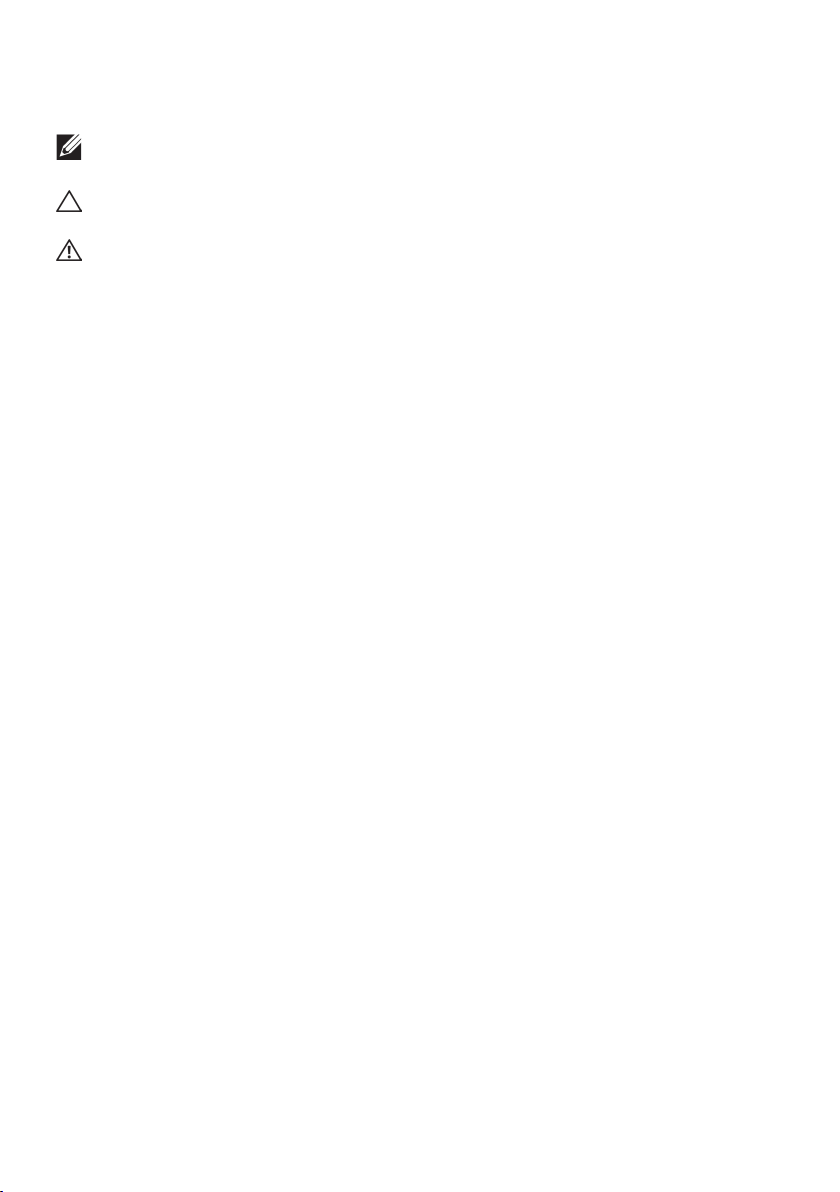
Notes, cautions, and warnings
NOTE: A NOTE indicates important information that helps you make
better use of your computer.
CAUTION: A CAUTION indicates potential damage to hardware or loss
of data if instructions are not followed.
WARNING: A WARNING indicates a potential for property damage,
personal injury, or death.
Copyright © 2019 Dell Inc. or its subsidiaries. All rights reserved. Dell, EMC, and other
trademarks are trademarks of Dell Inc. or its subsidiaries. Other trademarks may be trademarks of
their respective owners.
2019 – 07
Rev. A00
Page 3
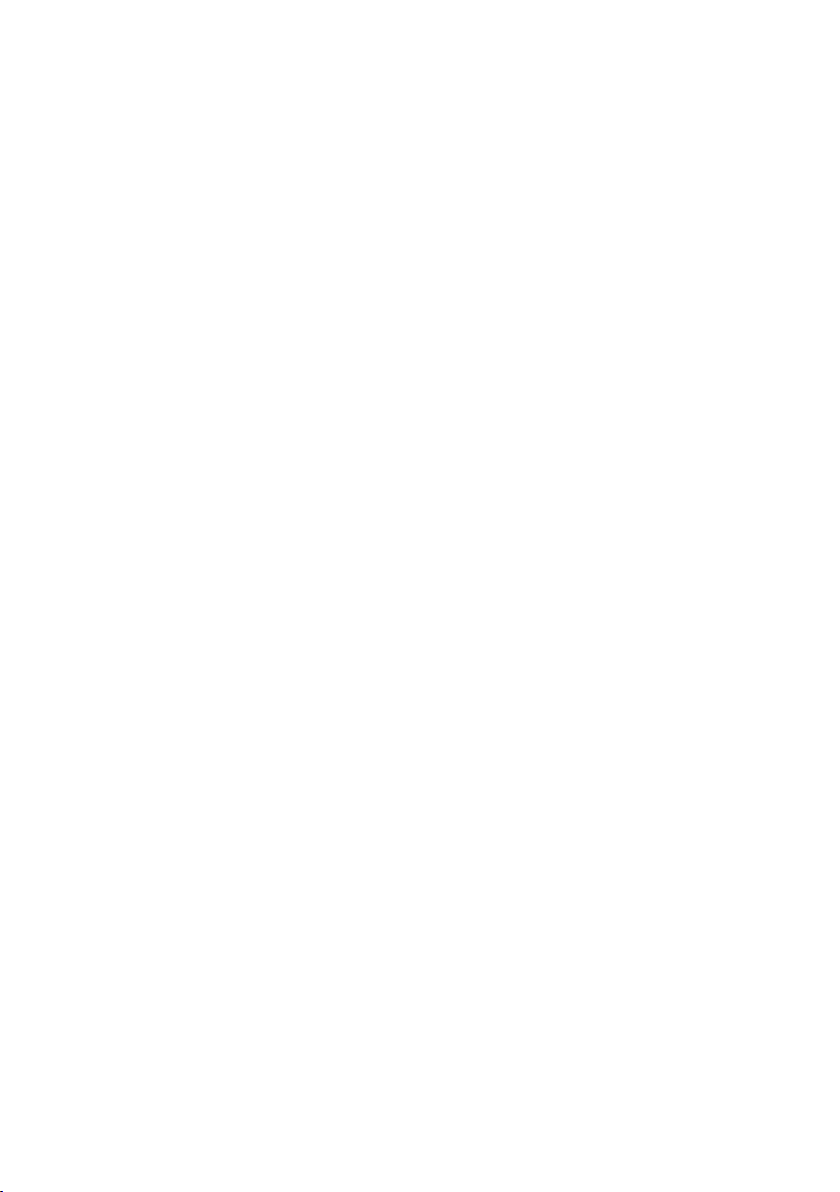
Contents
What‘s in the box................................5
Features .......................................6
Headset . . . . . . . . . . . . . . . . . . . . . . . . . . . . . . 6
Audio cable . . . . . . . . . . . . . . . . . . . . . . . . . . . . 6
Setting up your headset ..........................7
Connecting the headset to your computer using the audio
cable and Y-cable . . . . . . . . . . . . . . . . . . . . . . . . 7
Connecting the headset to your mobile device. . . . . . . . 7
Configuring the headset . . . . . . . . . . . . . . . . . . . . 8
Using the headset ...............................9
Adjusting the headset . . . . . . . . . . . . . . . . . . . . . . 9
Adjusting the volume . . . . . . . . . . . . . . . . . . . . . .10
Muting/unmuting the microphone . . . . . . . . . . . . . .10
Replacing the ear pads . . . . . . . . . . . . . . . . . . . . . 11
Specifications ..................................12
General . . . . . . . . . . . . . . . . . . . . . . . . . . . . . .12
Physical characteristics . . . . . . . . . . . . . . . . . . . . .12
Environmental . . . . . . . . . . . . . . . . . . . . . . . . . .12
Troubleshooting................................13
Page 4
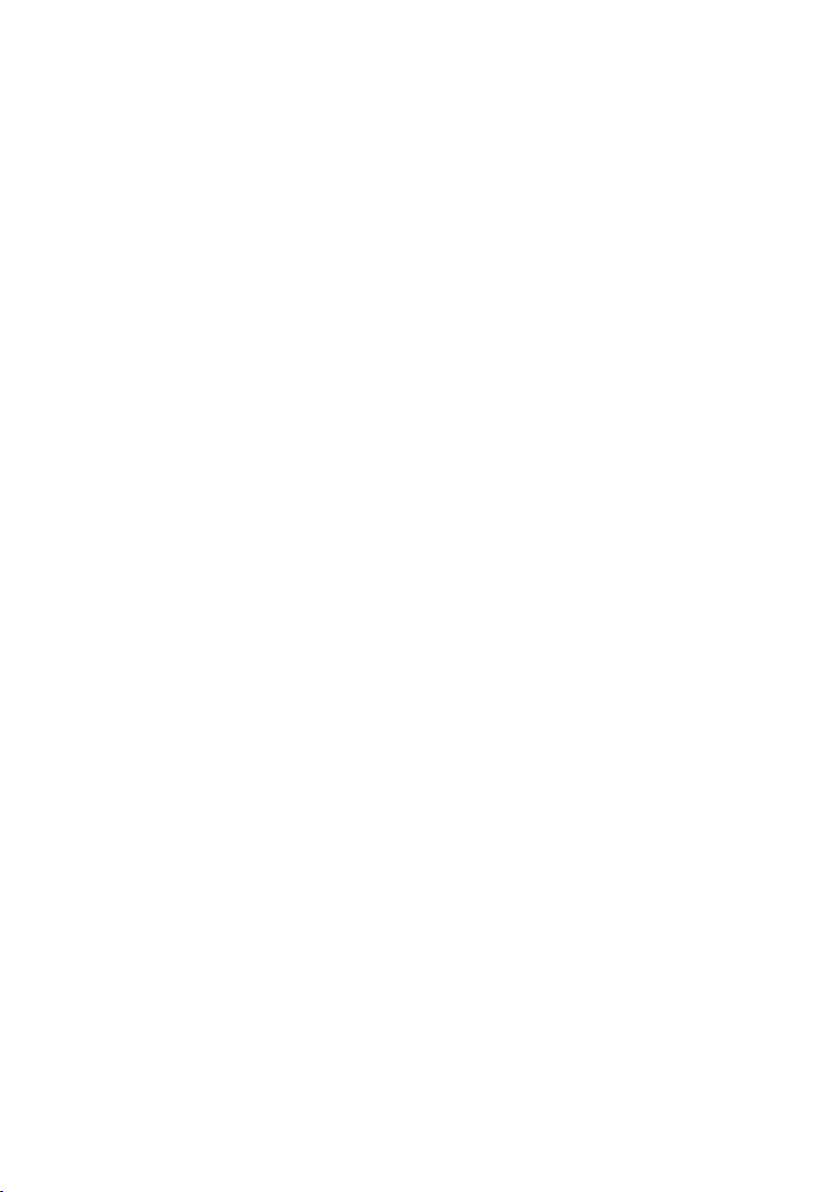
Warranty information ...........................15
Limited warranty and return policies . . . . . . . . . . . . .15
For U.S. customers:. . . . . . . . . . . . . . . . . . . . . . . .15
For European, Middle Eastern and African customers: . . .15
For non-U.S. customers: . . . . . . . . . . . . . . . . . . . . .15
Page 5
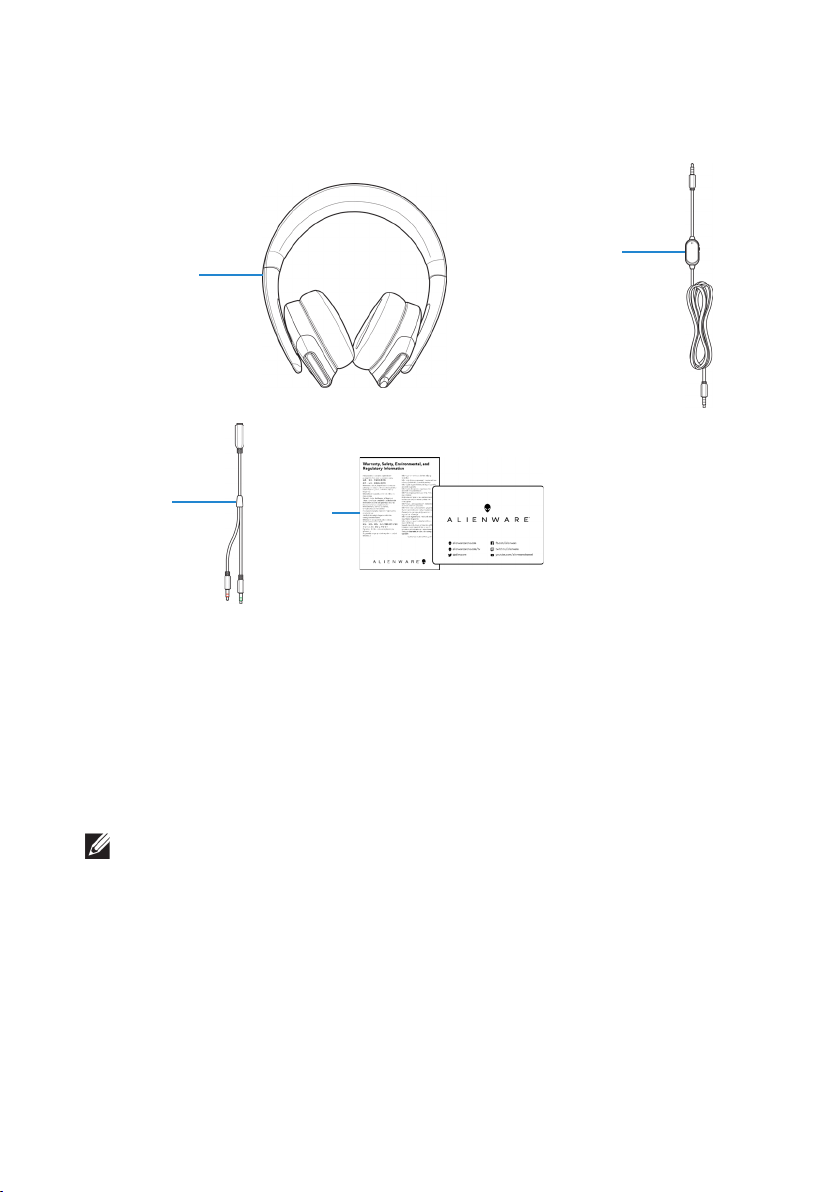
What‘s in the box
1
2
3
1 Alienware 310H Stereo
Gaming Headset
3 Y-cable with audio and
microphone connectors
(0.15 m)
NOTE: The documents shipped with your headset may vary depending
on the region.
4
2 Audio cable
(with microphone mute and
volume control)
4 Documents
What‘s in the box │ 5
Page 6

Features
Headset
1
2
3
1 Ear pads 2 3.5 mm audio port
3 Retractable boom
microphone
Audio cable
1
2
1 Microphone mute switch 2 Volume control wheel
6 │ Features
Page 7

Setting up your headset
Connecting the headset to your computer using the audio cable and Y-cable
To connect the headset to your computer using the audio cable, you have to
attach it with a Y-cable. The Y-cable has two 3.5 mm plugs.
1. Connect one end of the audio cable to the 3.5 mm audio port on your
headset, and connect the other end to the female jack on the Y-cable.
2. Connect the other end of the Y-cable (marked in green) to the
headphone port on your computer.
3. Connect the other end of the Y-cable (marked in red) to the microphone
port on your computer.
Headset
Desktop
Laptop
Connecting the headset to your mobile device
Connect one end of the audio cable to the 3.5 mm audio port on your headset,
and connect the other end to the headset port on your mobile device.
Mobile device
Headset
NOTE: USB-C to 3.5 mm converter is not included.
Setting up your headset │ 7
Page 8

Configuring the headset
Connect the headset to your computer using the audio cable and the Y-cable.
Once the headset is detected, it is ready to use.
8 │ Setting up your headset
Page 9

Using the headset
Adjusting the headset
Adjust the ear pads to find an optimal fit for your head. When using the
retractable microphone, position it approximately two centimeters away from
your mouth.
The earcups can be rotated to wear the headset around the neck comfortably,
or for easier storage.
Using the headset │ 9
Page 10

Adjusting the volume
Use the volume control wheel on the audio cable to adjust the speaker volume.
Scroll the volume control wheel up to increase the volume, or down to decrease
the volume.
Muting/unmuting the microphone
Slide the microphone mute switch on the audio cable down to mute the
microphone. To unmute the microphone, slide the microphone mute switch up.
10 │ Using the headset
Page 11

Replacing the ear pads
The ear pads can be removed and replaced, if necessary.
To remove the ear pads, hold the ear pads firmly and rotate counter-clockwise,
and then pull the ear pads away from the headset.
To replace the ear pads, fit them around the edges of the earcup firmly and
rotate them into position.
Using the headset │ 11
Page 12

Specifications
General
Model number AW310H
Physical characteristics
Weight (headset only) 345 (+/- 5) g
Dimensions (headset
only)
Washable item None (general cleaning with damp cloth)
Environmental
Operating temperature 5°C to 40°C (41°F to 104°F)
Storage temperature -5°C to 45°C (23°F to 113°F)
Operating humidity 5% to 90% relative humidity
217.50 mm x 202 mm x 104 mm
12 │ Specifications
Page 13

Troubleshooting
Problems Possible solutions
Headset has no sound • Ensure that the headset is connected to
the computer using an audio cable with
the Y-cable, or the smartphone or tablet
using an audio cable.
• Try using the headset on another
computer, smartphone, or tablet.
• Ensure that the audio player is playing
music, and that the computer volume
and media player volume are on and not
muted.
- Click the speaker icon on the system
tray in your computer.
- Adjust the volume level on the volume
bar.
• Sound is not configured to use this
connection on the computer as the Audio
Output/Input.
The person on the other end
cannot hear me
Abnormal sound is coming out
of the headset
• Ensure that the microphone is positioned
close to the mouth.
• Ensure that the microphone is not muted.
• If using the Y-cable, ensure that it is
connected to the correct ports.
• If using the native audio cable, ensure
that it is connected to the correct port.
• Ensure that the 3.5 mm jack is fully
inserted into the headset port.
• Adjust the volume level up and down, and
check if the abnormal sound changes.
• Ensure that the 3.5 mm jack is fully
inserted into the headset port.
• Ensure that the audio cable is fully
inserted into the audio port of the mobile
device (if connected through the audio
cable).
Troubleshooting │ 13
Page 14

Problems Possible solutions
Unbalanced sound in the
headset
Microphone picks up too much
background noise
Microphone mute is not
working when connected with
audio cable
Check the computer Volume Balance is set
correctly.
- Right-click the speaker icon on the system
tray in your computer.
- Select Sounds and select Playback tab.
- Double-click on speakers, and select the
Levels tab.
- Click Balance. Ensure that the 1 and 2
values are the same.
• Ensure that the microphone is positioned
close to the mouth.
• Remove any direct air flow (such as fan or
air conditioner) to the microphone.
Ensure that the microphone mute switch on
the audio cable is set to MUTE OFF.
Microphone works
intermittently or cannot be
heard by the other party
14 │ Troubleshooting
• Increase the microphone volume.
• Set the microphone noise reduction level
in chat application to a lower level.
Page 15

Warranty information
Limited warranty and return policies
The Alienware 310H Stereo Gaming Headset carries a 2-year limited hardware
warranty. If purchased together with a Dell computer, it will follow the system
warranty.
For U.S. customers:
This purchase and your use of this product are subject to Dell’s end user
agreement, which you can find at www.dell.com/terms. This document
contains a binding arbitration clause.
For European, Middle Eastern and African customers:
Dell-branded products that are sold and used are subject to applicable national
consumer legal rights, the terms of any retailer sale agreement that you have
entered into (which will apply between you and the retailer) and Dell’s end user
contract terms.
Dell may also provide an additional hardware warranty – full details of the Dell
end user contract and warranty terms can be found by going to www.dell.com,
select your country from the list at the bottom of the “home” page, and then
click the “terms and conditions” link for the end user terms or the “support” link
for the warranty terms.
For non-U.S. customers:
Dell-branded products that are sold and used are subject to applicable national
consumer legal rights, the terms of any retailer sale agreement that you have
entered into (which will apply between you and the retailer) and Dell’s warranty
terms. Dell may also provide an additional hardware warranty – full details of
Dell’s warranty terms can be found by going to: www.dell.com/terms, select
your country from the list at the bottom of the “home” page, and then click the
“terms and conditions” link or the “support” link for the warranty terms.
Warranty information │ 15
