Page 1
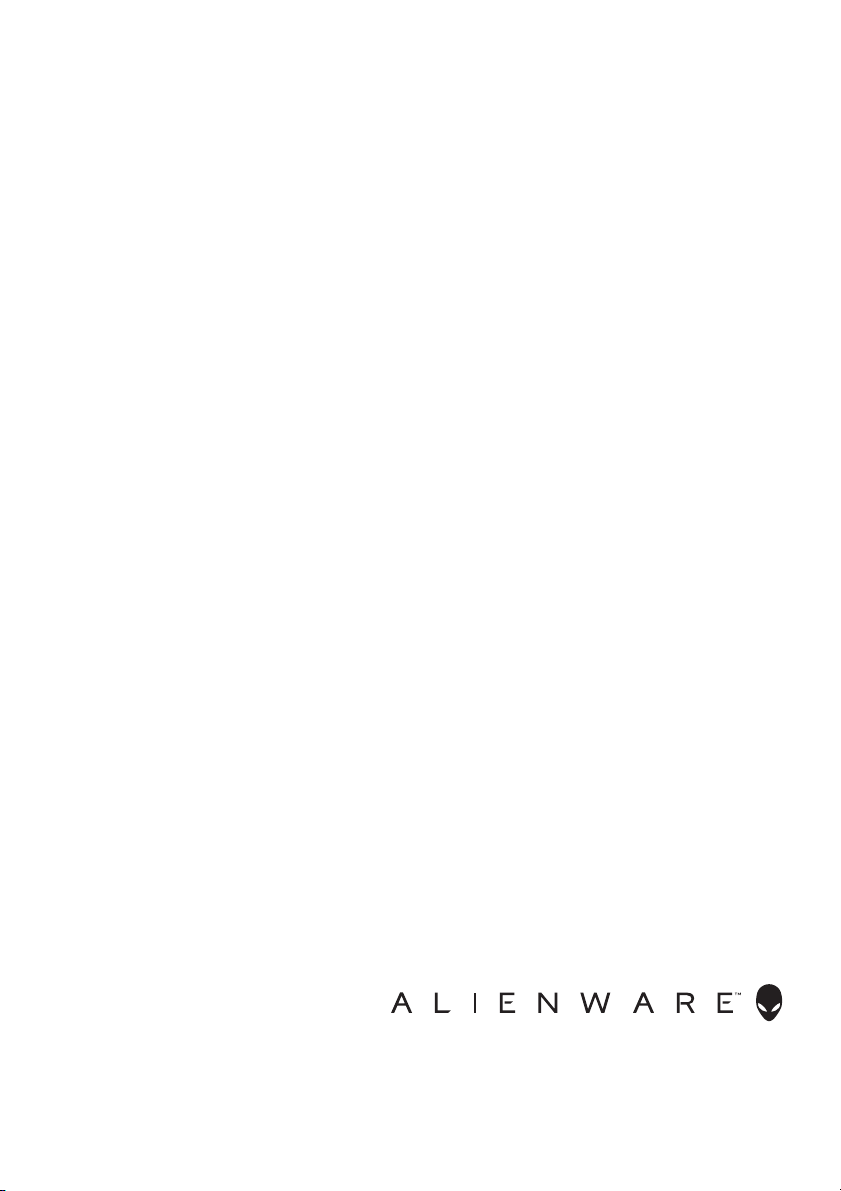
Alienware AW2518H Monitor
User’s Guide
Model: AW2518H
Regulatory model: AW2518Hb
Page 2
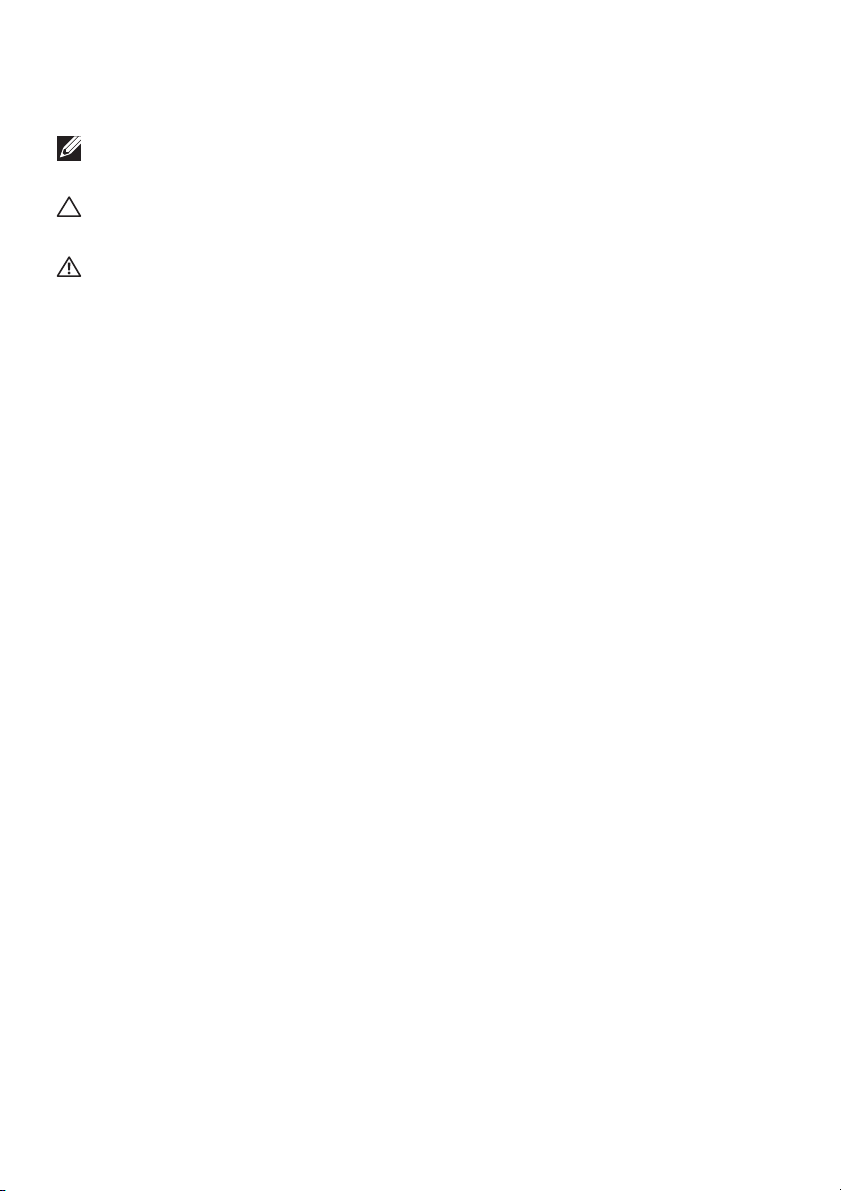
Notes, cautions, and warnings
NOTE: A NOTE indicates important information that helps you make
better use of your computer.
CAUTION: A CAUTION indicates potential damage to hardware or loss
of data if instructions are not followed.
WARNING: A WARNING indicates a potential for property damage,
personal injury, or death.
Copyright © 2017 Dell Inc. All rights reserved. This product is protected by U.S. and international
copyright and intellectual property laws. Dell™ and the Dell logo are trademarks of Dell Inc. in the
United States and/or other jurisdictions. All other marks and names mentioned herein may be
trademarks of their respective companies.
2017 - 06
Rev. A01
Page 3
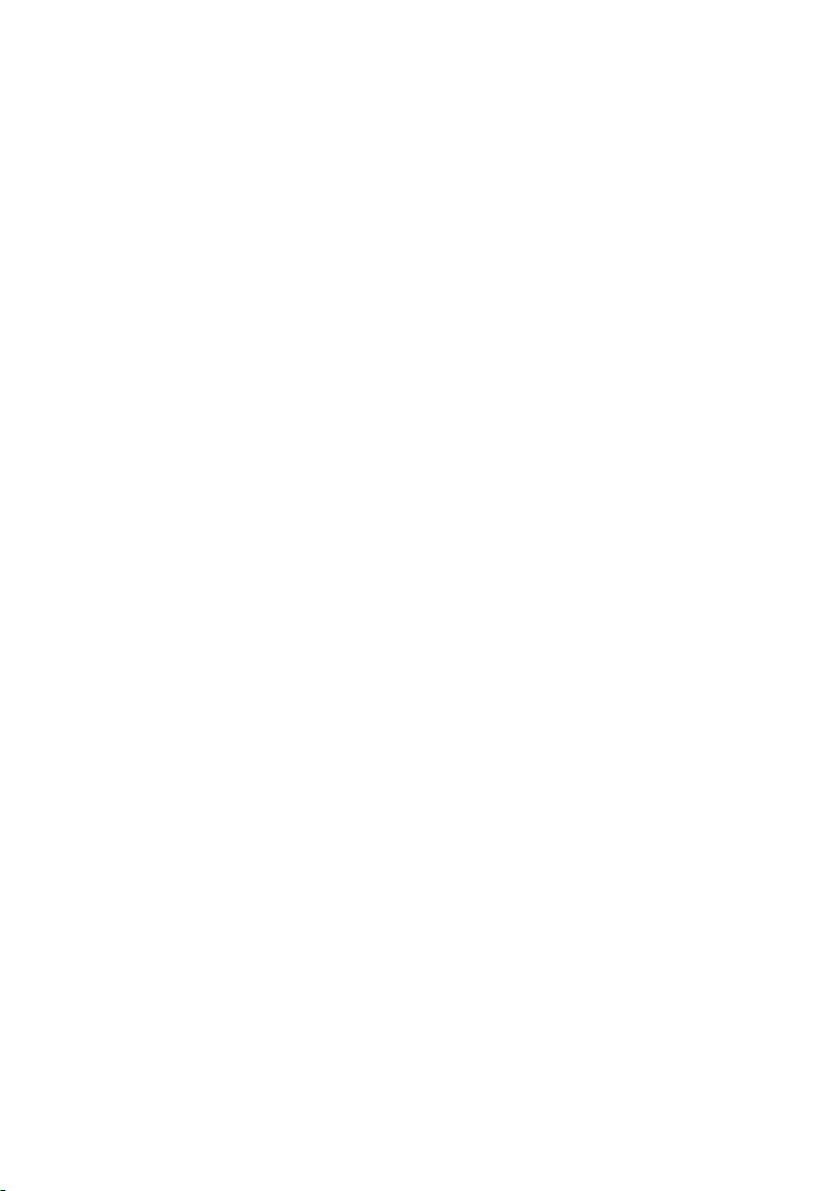
Contents
About Your Monitor . . . . . . . . . . . . . . . . . . . . . . . . . . . . . 5
Package Contents . . . . . . . . . . . . . . . . . . . . . . . . . . . . . . . . . . . . 5
Product Features. . . . . . . . . . . . . . . . . . . . . . . . . . . . . . . . . . . . . 7
Identifying Parts and Controls . . . . . . . . . . . . . . . . . . . . . . . . . 8
Front View. . . . . . . . . . . . . . . . . . . . . . . . . . . . . . . . . . . . . . . . . . . . . . . . . .8
Back View . . . . . . . . . . . . . . . . . . . . . . . . . . . . . . . . . . . . . . . . . . . . . . . . . .9
Rear and Bottom View . . . . . . . . . . . . . . . . . . . . . . . . . . . . . . . . . . . . . . .10
Monitor Specifications . . . . . . . . . . . . . . . . . . . . . . . . . . . . . . . 11
Flat Panel Specifications . . . . . . . . . . . . . . . . . . . . . . . . . . . . . . . . . . . . . 11
Resolution Specifications. . . . . . . . . . . . . . . . . . . . . . . . . . . . . . . . . . . . .12
Supported Video Modes . . . . . . . . . . . . . . . . . . . . . . . . . . . . . . . . . . . . .12
Preset Display Modes . . . . . . . . . . . . . . . . . . . . . . . . . . . . . . . . . . . . . . .13
Electrical Specifications . . . . . . . . . . . . . . . . . . . . . . . . . . . . . . . . . . . . . .14
Physical Characteristics . . . . . . . . . . . . . . . . . . . . . . . . . . . . . . . . . . . . . .14
Environmental Characteristics . . . . . . . . . . . . . . . . . . . . . . . . . . . . . . . .15
Power Management Modes. . . . . . . . . . . . . . . . . . . . . . . . . . . . . . . . . . .16
Pin Assignments . . . . . . . . . . . . . . . . . . . . . . . . . . . . . . . . . . . . . . . . . . . .17
Plug and Play Capability . . . . . . . . . . . . . . . . . . . . . . . . . . . . . 18
Universal Serial Bus (USB) Interface . . . . . . . . . . . . . . . . . . . 19
USB Upstream Connector . . . . . . . . . . . . . . . . . . . . . . . . . . . . . . . . . . . .19
USB Downstream Connector . . . . . . . . . . . . . . . . . . . . . . . . . . . . . . . . 20
USB Ports. . . . . . . . . . . . . . . . . . . . . . . . . . . . . . . . . . . . . . . . . . . . . . . . . 20
LCD Monitor Quality and Pixel Policy. . . . . . . . . . . . . . . . . . 21
Maintenance Guidelines. . . . . . . . . . . . . . . . . . . . . . . . . . . . . . 21
Cleaning Your Monitor . . . . . . . . . . . . . . . . . . . . . . . . . . . . . . . . . . . . . .21
Setting Up the Monitor . . . . . . . . . . . . . . . . . . . . . . . . .22
Attaching the Stand . . . . . . . . . . . . . . . . . . . . . . . . . . . . . . . . . 22
|3
Page 4
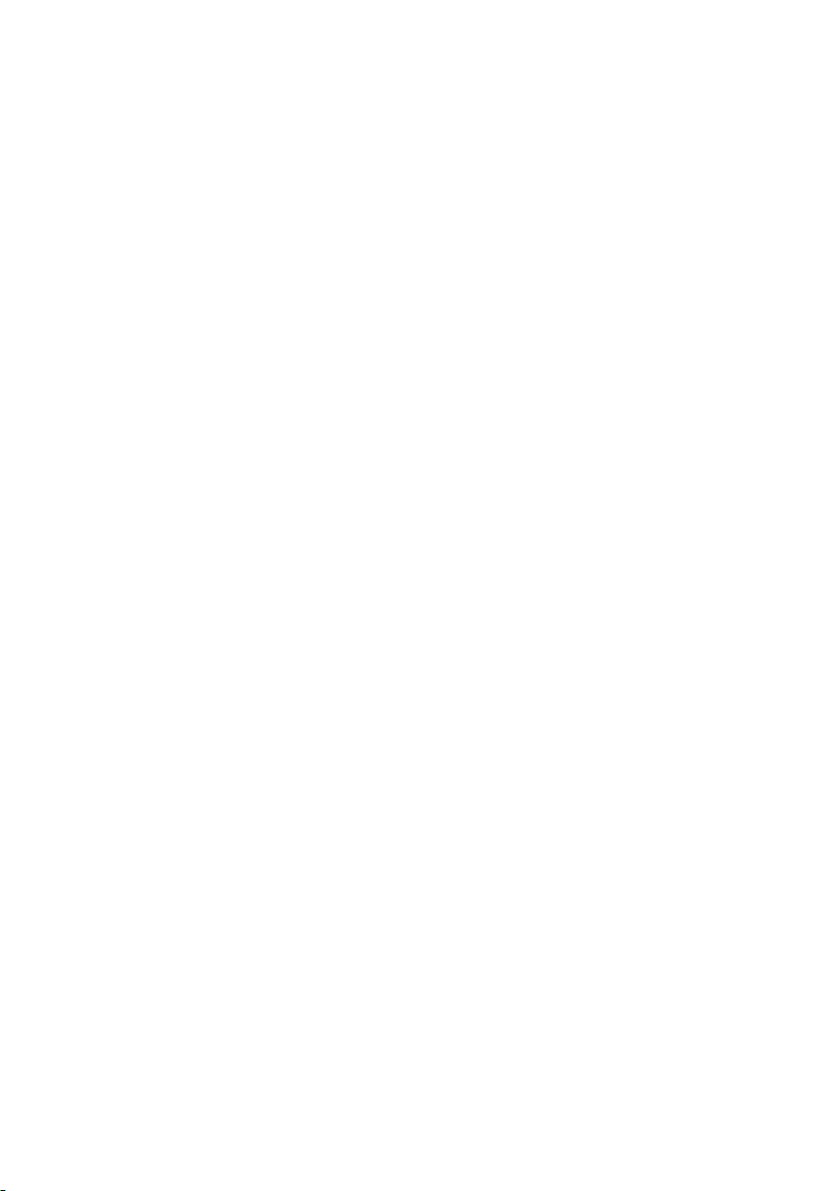
Connecting the Computer . . . . . . . . . . . . . . . . . . . . . . . . . . . 24
Removing the Monitor Stand . . . . . . . . . . . . . . . . . . . . . . . . . 25
Wall Mounting (Optional) . . . . . . . . . . . . . . . . . . . . . . . . . . . 27
Operating the Monitor. . . . . . . . . . . . . . . . . . . . . . . . . .28
Power On the Monitor . . . . . . . . . . . . . . . . . . . . . . . . . . . . . . 28
Using the Front-Panel Controls . . . . . . . . . . . . . . . . . . . . . . 28
Front-Panel Button . . . . . . . . . . . . . . . . . . . . . . . . . . . . . . . . . . . . . . . . .29
Using the On-Screen Display (OSD) Menu. . . . . . . . . . . . . 30
Accessing the Menu System . . . . . . . . . . . . . . . . . . . . . . . . . . . . . . . . . .30
OSD Warning Message. . . . . . . . . . . . . . . . . . . . . . . . . . . . . . . . . . . . . .40
Setting the Maximum Resolution. . . . . . . . . . . . . . . . . . . . . . 40
Using the Tilt, Swivel, and Vertical Extension . . . . . . . . . . . .41
Tilt, Swivel . . . . . . . . . . . . . . . . . . . . . . . . . . . . . . . . . . . . . . . . . . . . . . . . .41
Vertical Extension . . . . . . . . . . . . . . . . . . . . . . . . . . . . . . . . . . . . . . . . . . 41
Rotating the Monitor. . . . . . . . . . . . . . . . . . . . . . . . . . . . . . . . 42
Adjusting the Rotation Display Settings of Your
System. . . . . . . . . . . . . . . . . . . . . . . . . . . . . . . . . . . . . . . . . . . . 44
Troubleshooting . . . . . . . . . . . . . . . . . . . . . . . . . . . . . . . 45
Self-Test . . . . . . . . . . . . . . . . . . . . . . . . . . . . . . . . . . . . . . . . . . 45
Built-in Diagnostics. . . . . . . . . . . . . . . . . . . . . . . . . . . . . . . . . 46
Common Problems . . . . . . . . . . . . . . . . . . . . . . . . . . . . . . . . . 47
Product Specific Problems . . . . . . . . . . . . . . . . . . . . . . . . . . . 49
Universal Serial Bus (USB) Specific Problems . . . . . . . . . . 50
Appendix . . . . . . . . . . . . . . . . . . . . . . . . . . . . . . . . . . . . . 51
FCC Notices (U.S. Only) and Other Regulatory
Information . . . . . . . . . . . . . . . . . . . . . . . . . . . . . . . . . . . . . . . . .51
Contact Dell . . . . . . . . . . . . . . . . . . . . . . . . . . . . . . . . . . . . . . . .51
4|
Page 5
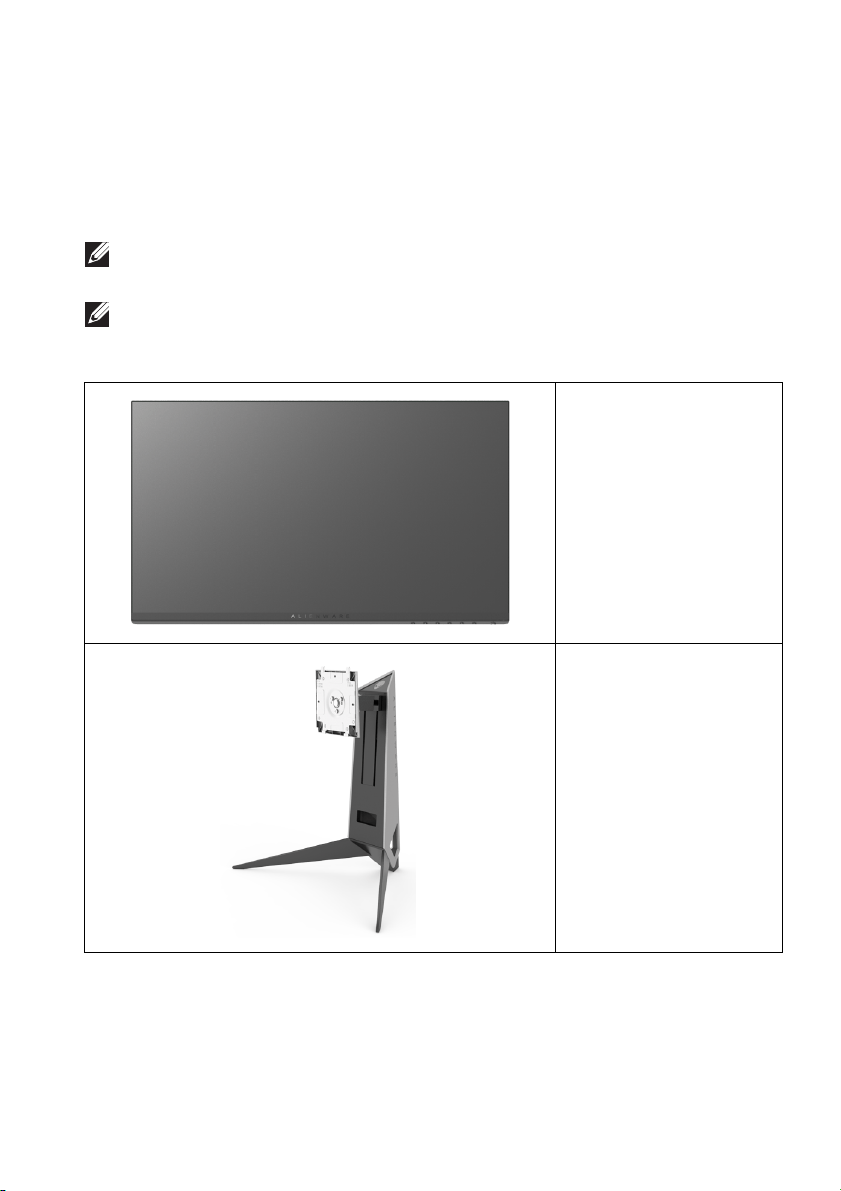
About Your Monitor
Package Contents
Your monitor ships with the components shown below. Ensure that you have
received all the components and Contact Dell if something is missing.
NOTE: Some items may be optional and may not ship with your monitor.
Some features or media may not be available in certain countries.
NOTE: To set up with any other stand, please refer to the respective stand
setup guide for setup instructions.
Monitor
Stand Riser
About Your Monitor | 5
Page 6
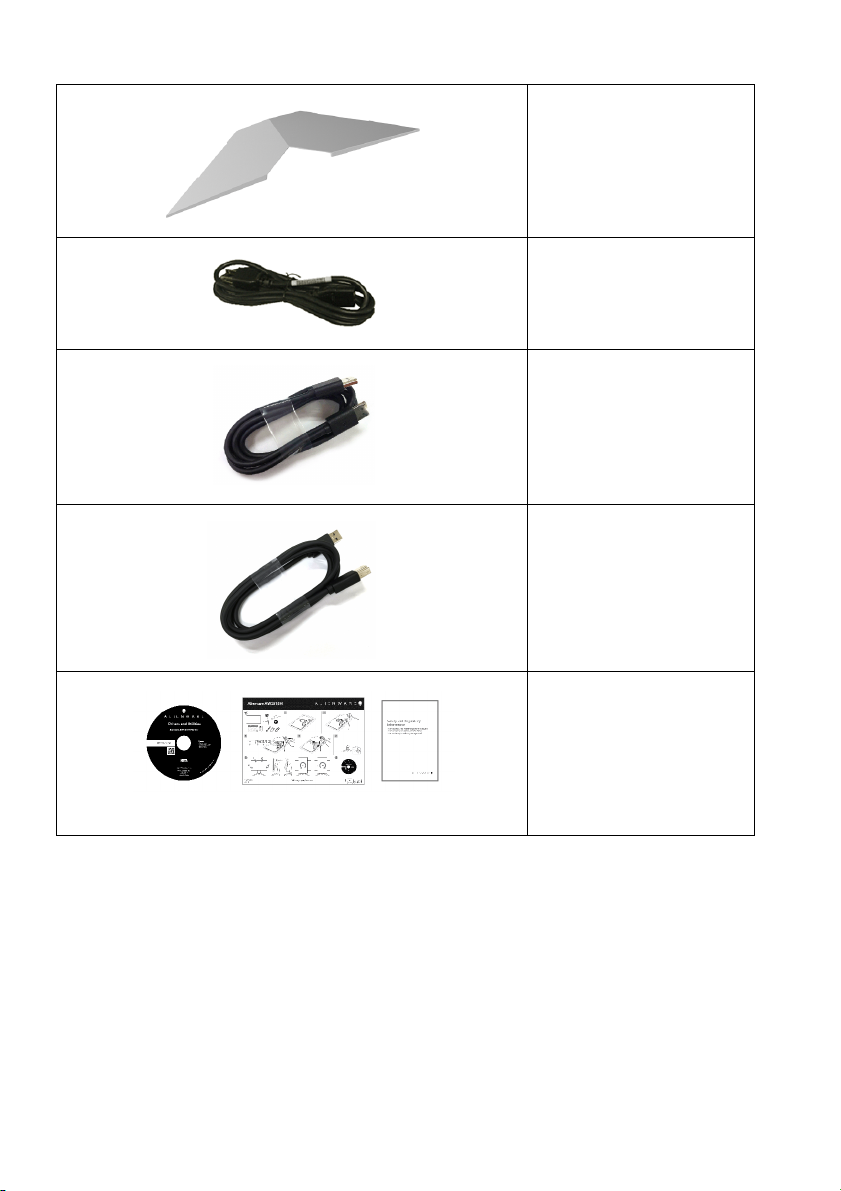
Cable Cover
Power Cable (Varies by
Country)
DP Cable
USB 3.0 Upstream Cable
(Enables the USB Ports
on the Monitor)
6 | About Your Monitor
• Drivers and
Documentation Media
•Quick Setup Guide
• Safety, Environmental,
and Reg
Information
ulatory
Page 7
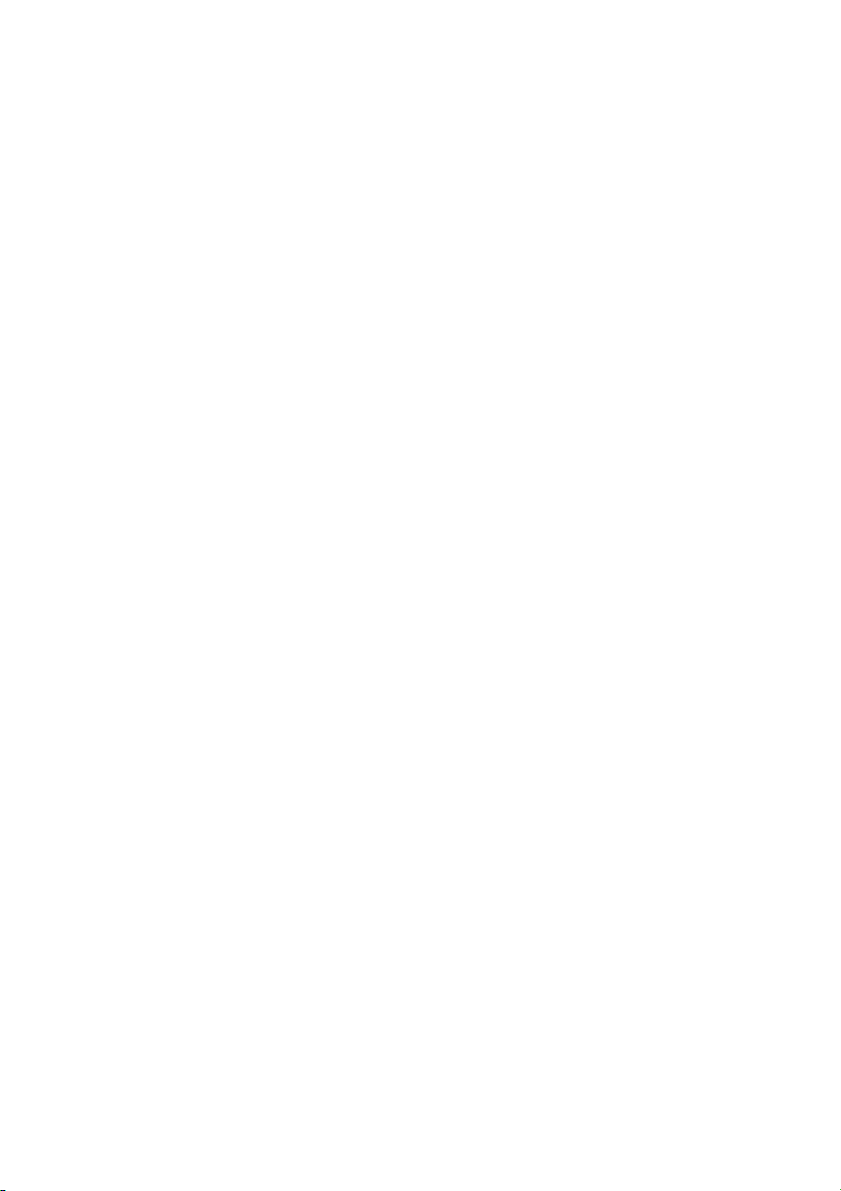
Product Features
The Alienware AW2518H flat panel display has an active matrix, Thin-Film
Transistor (TFT), Liquid Crystal Display (LCD) and LED backlight. The monitor
features include:
• 62.23 cm (24.5 inch) viewable area (measured diagonally).
Resolution: Up to 1920 x 1080 through DisplayPort and HDMI, with fullscreen support or lower resolutions.
• Nvidia G-Sync-enabled and 3D Vision Ready monitor, with a extremely
high refresh rate of 240
• Color gamut of 72% NTSC.
• Tilt, swivel, pivot, and height adjustment capabilities.
• Removable stand and Video Electronics Standards Association (VESA™)
100 mm mounting holes for flexible mounting solutions.
• Digital connectivity with DisplayPort and HDMI.
• Equipped with 1 USB upstream port and 4 USB downstream ports.
• Plug and play capability if supported by your system.
• On-Screen Display (OSD) adjustments for ease of set-up and screen
optimization.
• The color modes also offers different game modes, including FPS (FirstPerson Shooter), RTS (Real-Time Strategy), RPG (Role-Playing Game), and
3 game modes to personalize your preference.
• Software and documentation media includes an Information File (INF),
Image Color Matching File (ICM), and product documentation.
• Arsenic-Free glass and Mercury-Free for the panel only.
• 0.5 W standby power when in sleep mode.
• Optimize eye comfort with a flicker-free screen.
• The possible long-term effects of blue light emission from the monitor may
cause damage to the eyes, including eye fatigue, digital eye strain, and so
on. ComfortView feature is designed to reduce the amount of blue light
emitted from the monitor to optimize eye comfort.
Hz and a rapid response time of 1 ms.
About Your Monitor | 7
Page 8

Identifying Parts and Controls
Front View
Label Description
1 Cable-management slot (on the front side
2 Function buttons (For more information, see Operating the Monitor)
3 Power On/Off button (with LED indicator)
of the stand)
8 | About Your Monitor
Page 9
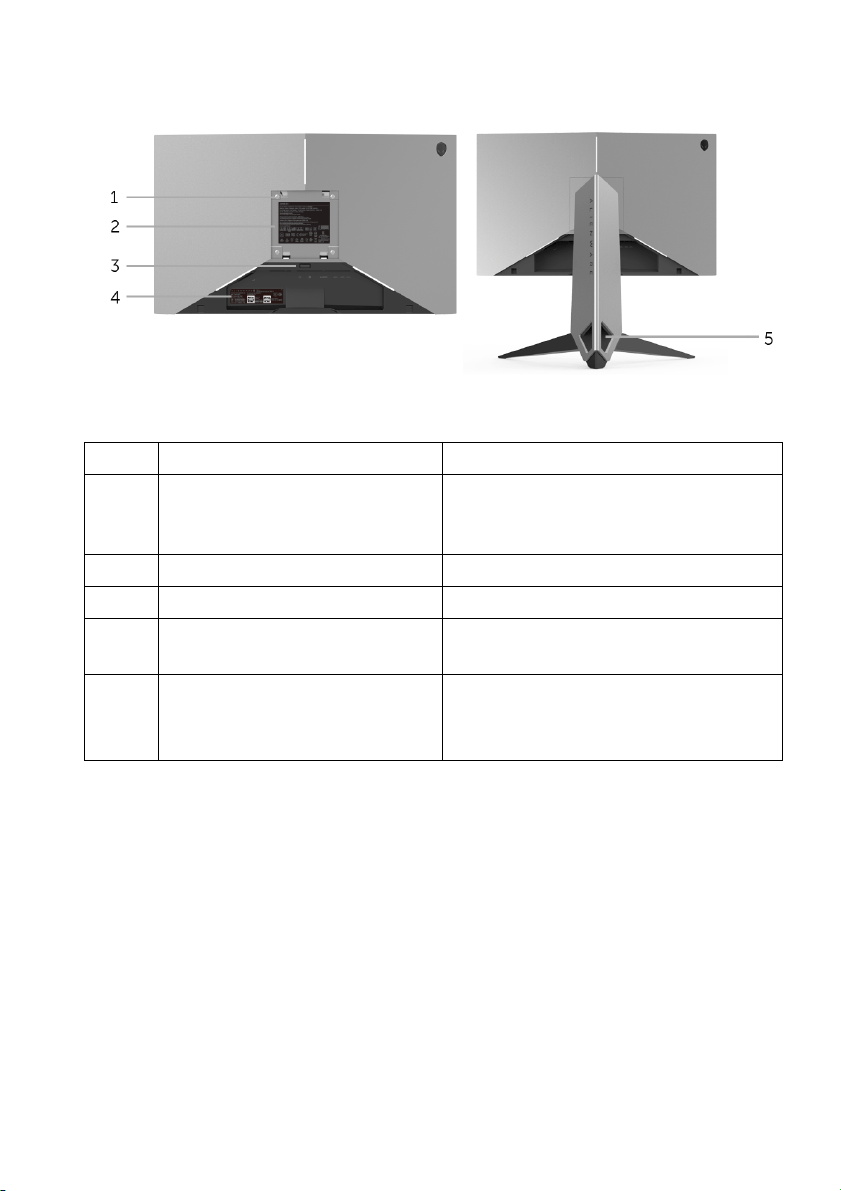
Back View
Back view with monitor stand
Label Description Use
1 VESA mounting holes (100 mm
x 100 mm - behi
VESA Cover)
2 Regulatory label Lists the regulatory approvals.
3 Stand release button Releases stand from monitor.
4 Barcode serial number label Refer to this label if you need to
5 Cable-management slots
(on the left and right sides of
th
e stand)
nd attached
Wall mount monitor using VESAcompatible wall mount kit (100 mm x
100 mm).
contact Dell
Use to organize cables by placing
hem through the slots.
t
for technical support.
About Your Monitor | 9
Page 10
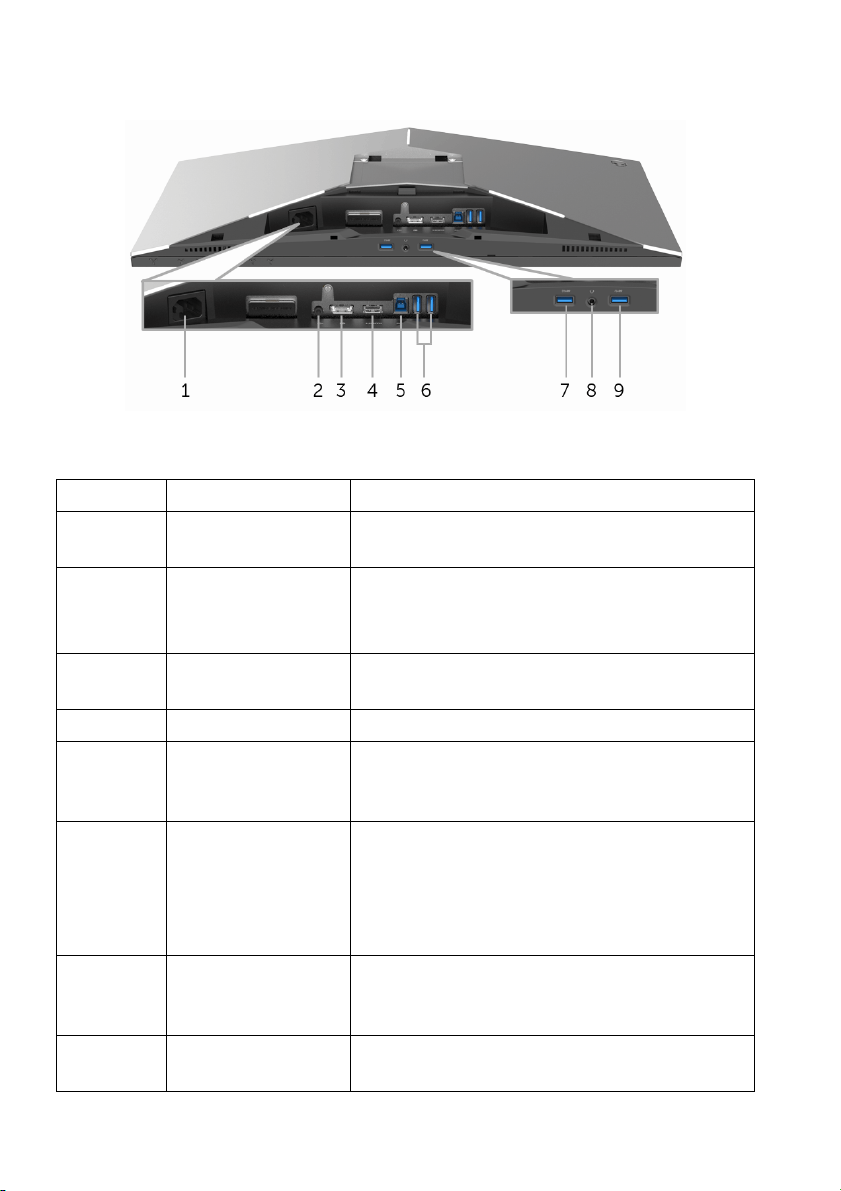
Rear and Bottom View
Rear and bottom view without monitor stand
Label Description Use
1 Power cable
co
nnector
2 Line-out port Connect your speakers.
3 DisplayPort Connect your computer with DP cable
4 HDMI port Connect your computer with HDMI cable.
5 USB upstream port Connect the USB cable (shipped with your
6, 9 USB 3.0 port Connect your USB device.
7 USB downstream
port with
Charging
8 Headphone-out
jack
Power
Connect the power cable (shipped with your
monitor).
NOTE: T
headphones.
(s
hipped with your monitor).
moni
enable the USB ports on your monitor.
NOTE: To use
USB cable (shipped with your monitor) to the
USB-upstream port on the monitor and to
your computer.
Connect to charge your USB device.
Connect the headphones.
his port does not support
tor) to this port and your computer to
this port, you must connect the
10 | About Your Monitor
Page 11
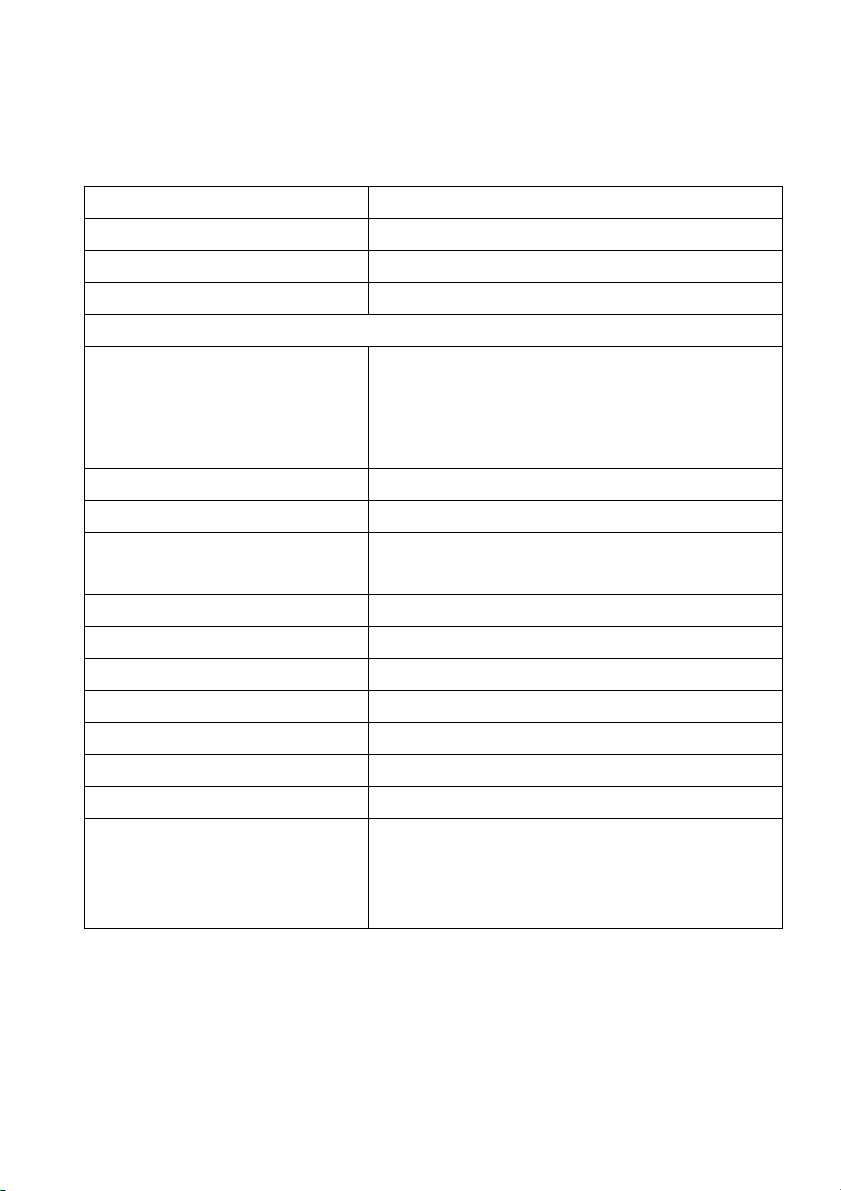
Monitor Specifications
Flat Panel Specifications
Model AW2518H
Screen type Active matrix - TFT LCD
Panel technology TN
Aspect Ratio 16:9
Viewable image
Diagonal
Horizontal, Active Area
Vertical, Active Area
Area
Pixel pitch 0.2832 mm x 0.2802 mm
Pixel per inch (PPI) 90
Viewing angle 160° (vertical) typical
Luminance output 400 cd/m² (typical)
Contrast ratio 1000 to 1 (typical)
Faceplate coating Anti-Glare with 3H hardness
Backlight LED edgelight system
Response time 1 ms gray-to-gray
Color depth 16.7 million colors
Color gamut 72%* (CIE1931)
Built-in devices • USB 3.0 super-speed hub (with 1 x USB 3.0
622.3 mm (24.5 inches)
543.74 mm (21.41 inches)
302.62 mm (11.91 inches)
164545.63 mm2 (255.05 inch2)
170° (horizontal) typical
upstream port)
• 4 x USB 3.0 downstream ports (including 1
port which supports power-charging)
About Your Monitor | 11
Page 12
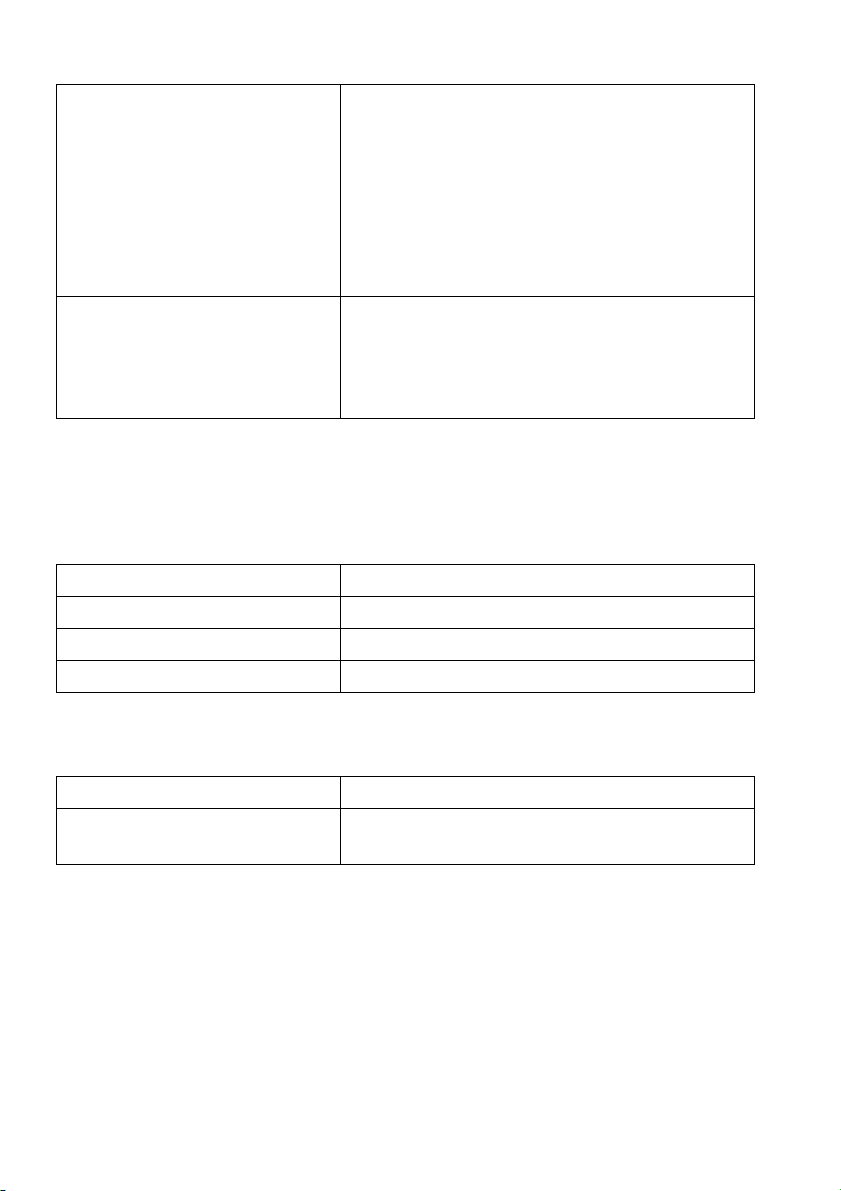
Connectivity •1 x DP 1.2
•1 x HDMI 1.4
• 1 x USB 3.0 Upstream port (Rear)
• 2 x USB 3.0 Downstream port (Rear)
• 2 x USB 3.0 Downstream port (Bottom)
• 1 x Headphone-out jack (Bottom)
• 1 x Audio line-out jack (Rear)
Height adjustable stand
Tilt
Swivel
Pivot
* Color gamut (typical) is based on CIE1976 (82%) and CIE1931 (72%) test
st
andards.
Resolution Specifications
Model AW2518H
Horizontal scan range 30 kHz to 160 kHz (automatic)
Vertical scan range 30 Hz to 240 Hz (automatic)
Maximum preset resolution 1920 x 1080 at 240 Hz
0 to 130 mm
-5° to 25°
-20° to 20°
-90° to 90°
Supported Video Modes
Model AW2518H
Video display capabilities
(
HDMI & DP playback)
12 | About Your Monitor
480p, 576p, 720p, 1080p, FHD
Page 13
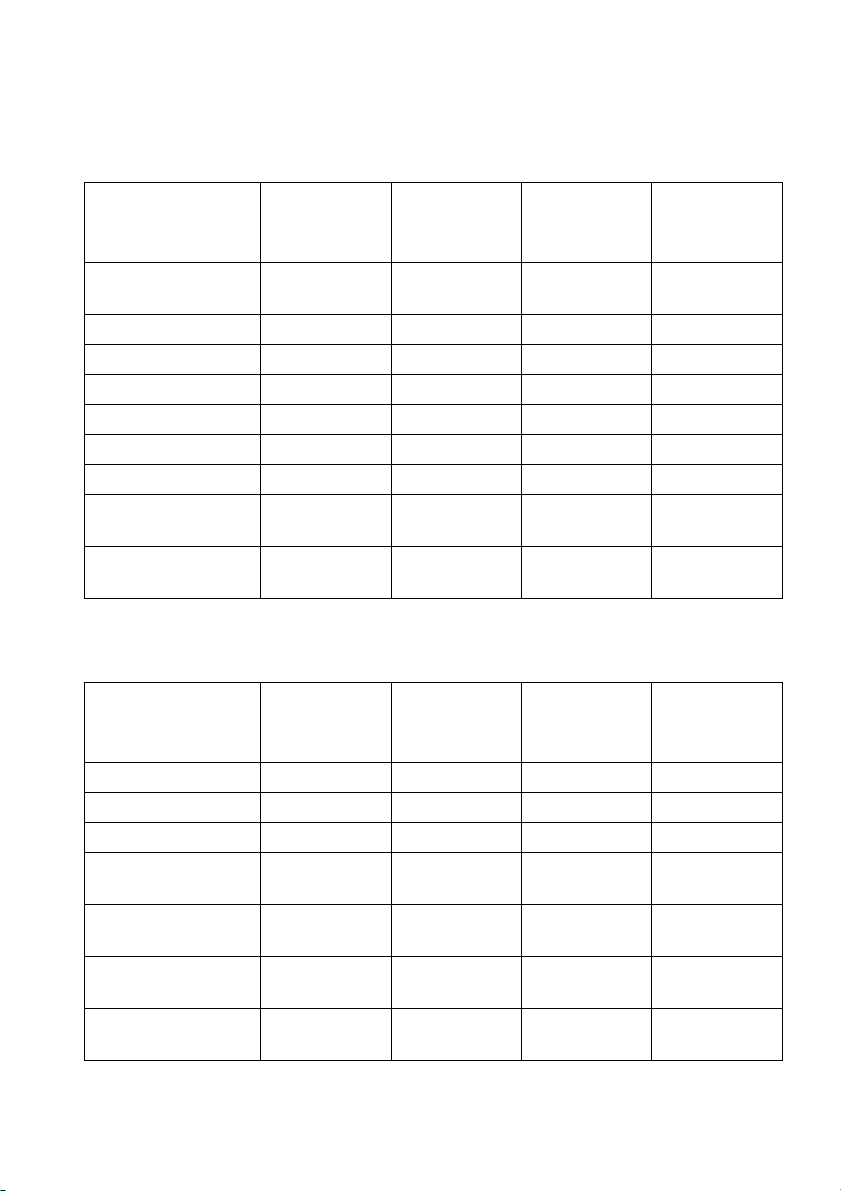
Preset Display Modes
HDMI Display Modes
Display Mode Horizontal
Frequency
(kH
z)
IBM VGA, 640 x
480p
VESA, 720 x 480p 29.83 60 26.25 +/VESA, 720 x 576p 29.55 50 26 +/VESA, 800 x 600p 37.88 60 40 +/+
VESA, 1024 x 768p 48.36 60 65 -/HDTV, 1280 x 720p 37.5 50 74.25 +/+
HDTV, 1280 x 720p 45 60 74.25 +/+
HDTV, 1920 x
80p
10
HDTV, 1920 x
80p
10
31.5 60 25.2 -/-
55.6 50 141.5 -/+
67.5 60 148.5 +/+
Vertical
Frequency
(Hz)
Pixel Clock
(MHz)
Sync Polarity
(Horizontal/
Vertical)
DP Display Modes
Display Mode Horizontal
Frequency
z)
(kH
VESA, 640 x 480 31.5 60 25.2 -/VESA, 800 x 600 37.88 60 40 +/+
VESA, 1024 x 768 48.36 60 65 -/-
HDTV, 1920 x
80p
10
HDTV, 1920 x
10
80p @ 100 Hz
HDTV, 1920 x
80p @ 120 Hz
10
HDTV, 1920 x
80p @ 144 Hz
10
67.5 60 148.5 +/+
113.187 100 235.500 +/-
137.26 120 285.5 +/-
166.59 144 346.5 +/-
Vertical
Frequency
(Hz)
Pixel Clock
(MHz)
Sync Polarity
(Horizontal/
Vertical)
About Your Monitor | 13
Page 14
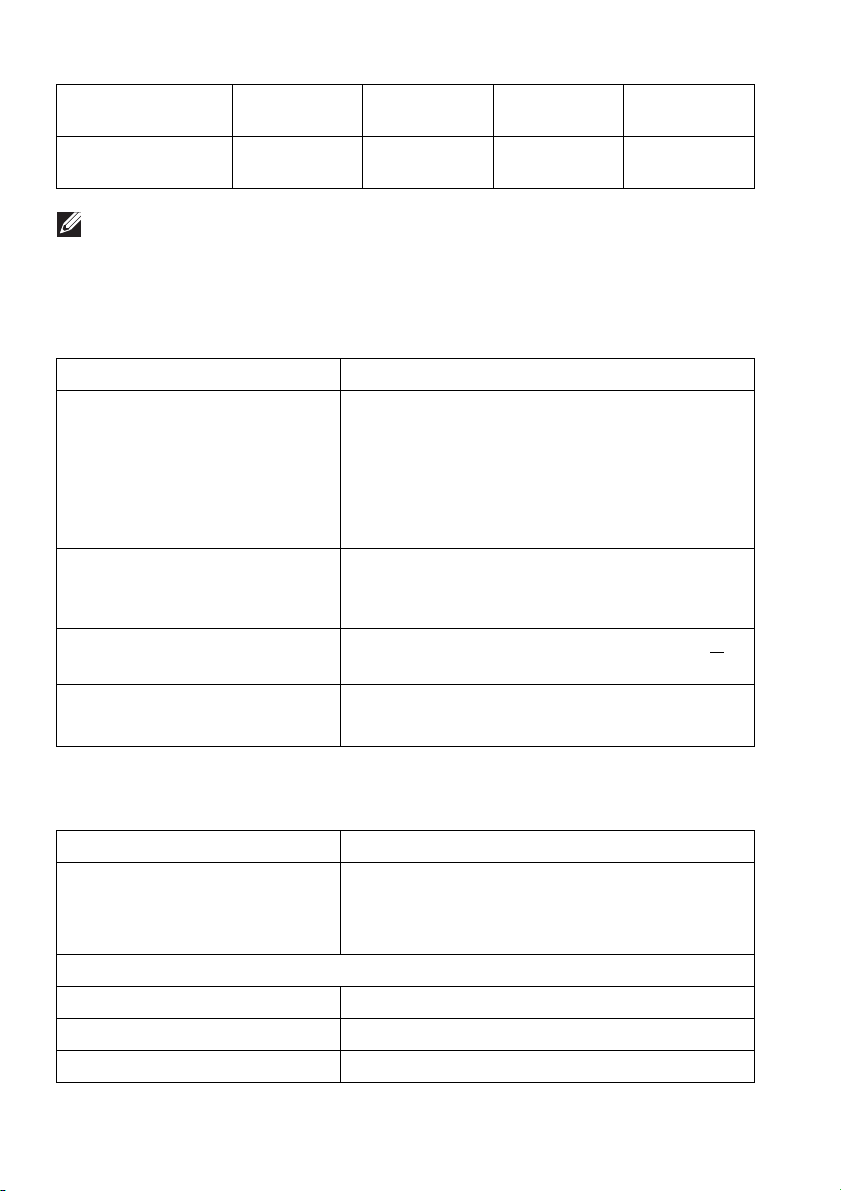
HDTV, 1920 x
1080p @ 200 Hz
HDTV, 1920 x
80p @ 240 Hz
10
228 200 474.24 +/+
278.4 240 556.8 +/+
NOTE: This monitor supports NVIDIA
G-Sync and NVIDIA 3D Vision
Ready. Please visit http://www.geforce.com to know whether your
NVIDIA graphics card supports
the G-SYNC feature.
Electrical Specifications
Model AW2518H
Video input signals • HDMI 1.4, 600 mV for each differential line,
100
ohm input impedance per differential
pair
• DisplayPort 1.2, 600 mV for each
ential line, 100 ohm input impedance
differ
per differential pair
Synchronization input signals Separate horizontal and vertical
s
ynchronization, polarity-free TTL level, SOG
(Composite SYNC on green)
AC input voltage/frequency/
cur
rent
100 VAC to 240 VAC / 50 Hz or 60 Hz +
3 Hz / 1.5 A (typical)
Inrush current • 120 V: 30 A (Max.) at 0 °C (cold start)
• 220 V: 60 A (Max.) at 0 °C (cold start)
Physical Characteristics
Model AW2518H
al cable type • Digital: HDMI, 19 pins (cable not included)
Sign
• Digital: DisplayPort, 20 pins
• Universal Serial Bus: USB, 9 pins
Dimensions (with stand)
Height (extended) 523.3 mm (20.6 inches)
Height (compressed) 418.4 mm (16.5 inches)
Width 555.8 mm (21.88 inches)
14 | About Your Monitor
Page 15

Depth 268.6 mm (10.57 inches)
Dimensions (without stand)
Height 327.9 mm (12.91 inches)
Width 555.8 mm (21.88 inches)
Depth 64.6 mm (2.54 inches)
Stand dimensions
Height (extended) 426.7 mm (16.8 inches)
Height (compressed) 418.4 mm (16.5 inches)
Width 465.7 mm (18.33 inches)
Depth 268.6 mm (10.57 inches)
Weight
Weight with packaging 11.7 kg (25.79 lb)
Weight with stand assembly
and cables
Weight without stand assembly
(For wall mount or VESA mount
considerations - no cables)
Weight of stand assembly 3.28 kg (7.23 lb)
Front frame gloss Black Frame - 30 gloss unit (max.)
7.14 kg (15.74 lb)
3.5 kg (7.72 lb)
Environmental Characteristics
Model AW2518H
Compliant Standards
• Arsenic-Free glass and Mercury-Free for the panel only
Temperature
Operating 0 °C to 40 °C (32 °F to 104 °F)
Non-operating •Storage: -20 °C to 60 °C (-4 °F to 140 °F)
•Shipping: -20 °C to 60 °C (-4 °F to
140
°F)
Humidity
Operating 10% to 80% (non-condensing)
About Your Monitor | 15
Page 16
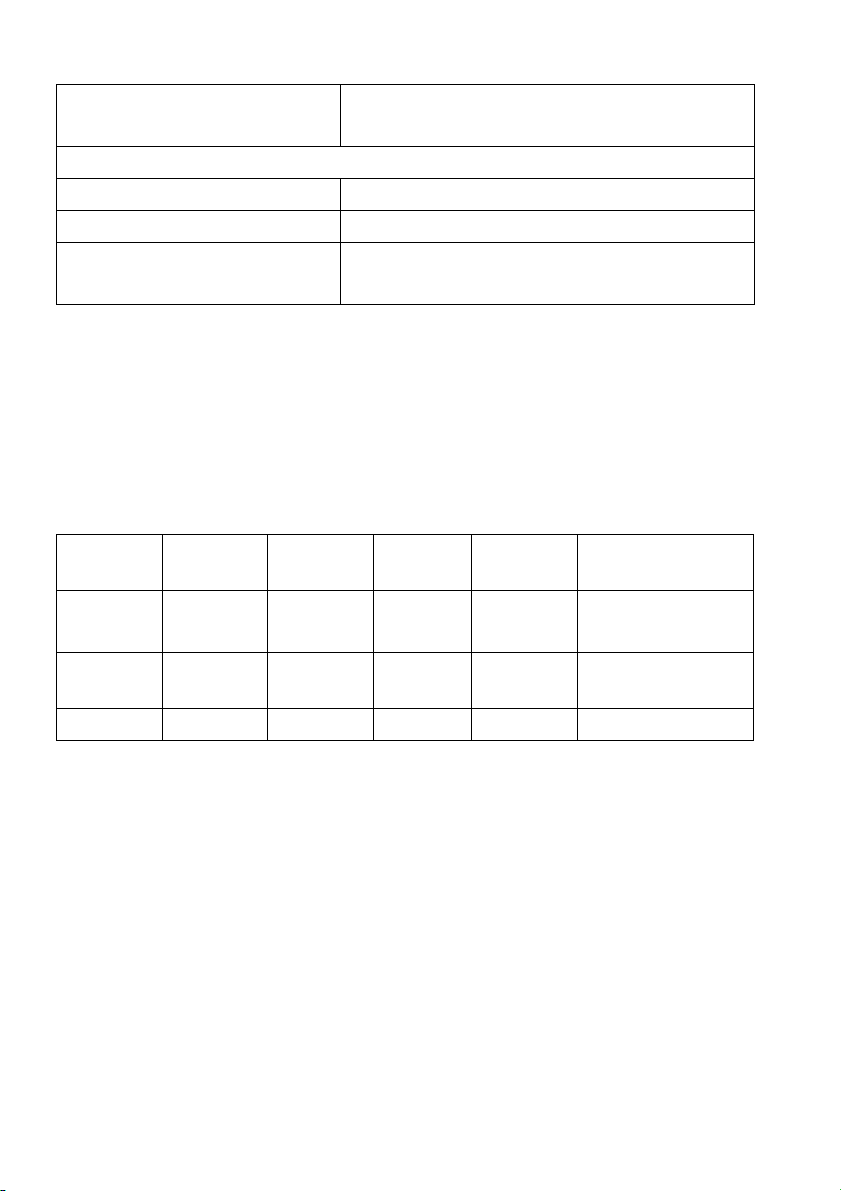
Non-operating • Storage: 5% to 90% (non-condensing)
• Shipping: 5% to 90% (non-condensing)
Altitude
Operating 5,000 m (16,404 ft) (maximum)
Non-operating 12,192 m (40,000 ft) (maximum)
Thermal dissipation • 249.1 BTU/hour (maximum)
•88.7 BTU/hour (typical)
Power Management Modes
If you have VESA's DPM™ compliance displ
PC, the monitor can automatically reduce its power consumption when not in
use. This is referred to as Power Save Mode*. If the computer detects input from
the keyboard, mouse, or other input devices, the monitor automatically resumes
functioning. The following table shows the power consumption and signaling of
this automatic power saving feature.
ay card or software installed in your
VESA
Modes
Normal
op
eration
Active-off
mode
Switch off - - - Off Less than 0.3 W
* Zero power consumption in OFF mode can only be
the main cable from the monitor.
** Maximum power consumption with max
Horizontal
Sync
Active Active Active Blue 73 W (maximum)**
Inactive Inactive Blanked Amber
Vertical
c
Syn
Video Power
Indicator
(bli
nking)
achieved by disconnecting
luminance, and USB active.
Power
Consumption
26 W (typical)
Less than 0.5 W
16 | About Your Monitor
Page 17

Pin Assignments
DisplayPort Connector
Pin Number 20-pin Side of the Connected
Signal Cable
1 ML0(p)
2 GND
3 ML0(n)
4 ML1(p)
5 GND
6 ML1(n)
7 ML2(p)
8 GND
9 ML2(n)
10 ML3(p)
11 GND
12 ML3(n)
13 GND
14 GND
15 AUX(p)
16 GND
17 AUX(n)
18 GND
19 Re-PWR
20 +3.3 V DP_PWR
About Your Monitor | 17
Page 18

HDMI Connector
Pin
Number
1 TMDS DATA 2+
2 TMDS DATA 2 SHIELD
3 TMDS DATA 24 TMDS DATA 1+
5 TMDS DATA 1 SHIELD
6 TMDS DATA 17 TMDS DATA 0+
8 TMDS DATA 0 SHIELD
9 TMDS DATA 0-
10 TMDS CLOCK+
11 TMDS CLOCK SHIELD
12 TMDS CLOCK-
13 CEC
14 Reserved (N.C. on device)
15 DDC CLOCK (SCL)
16 DDC DATA (SDA)
17 DDC/CEC Ground
18 +5V POWER
19 HOT PLUG DETECT
19-pin Side of the Connected
Signal Cable
Plug and Play Capability
You can install the monitor in any Plug and Play-compatible system. The monitor
automatically provides the computer system with its Extended Display
Identification Data (EDID) using Display Data Channel (DDC) protocols so that
the system can configure itself and optimize the monitor settings. Most monitor
installations are automatic; you can select different settings if desired. For more
information about changing the monitor settings, see Operating the Monitor.
18 | About Your Monitor
Page 19

Universal Serial Bus (USB) Interface
This section gives you information about the USB ports that are available on the
monitor.
NOTE: This monitor is Super-Speed USB 3.0 compatible.
Transfer Speed Data Rate Power Consumption*
Super-speed 5 Gbps 4.5 W (Max, each port)
High speed 480 Mbps 4.5 W (Max, each port)
Full speed 12 Mbps 4.5 W (Max, each port)
* Up to 2 A on USB downstream port (port with
BC1.2-compliant devices or normal USB devi
ces.
USB Upstream Connector
Pin
Number
1 VCC
2 D3 D+
4 GND
5 SSTX6 SSTX+
7 GND
8 SSRX9 SSRX+
9-pin Side of the
Connector
lightning icon) with
About Your Monitor | 19
Page 20

USB Downstream Connector
Pin
Number
1 VCC
2 D3 D+
4 GND
5 SSRX6 SSRX+
7 GND
8 SSTX9 SSTX+
9-pin Side of the
Connector
USB Ports
• 1 upstream - rear
• 2 downstream - rear
• 2 downstream - bottom
• Power Charging Port- the port with
lightning icon; supports fast
current charging capability if the device is BC1.2 compatible.
NOTE: USB 3.0 functionality requires a USB 3.0-capable computer.
NOTE: The monitor's USB interface works only when the monitor is On or
in the power save mode. If you turn Off the monitor and then turn it On,
the attached peripherals may take a few seconds to resume normal
functionality.
20 | About Your Monitor
Page 21

LCD Monitor Quality and Pixel Policy
During the LCD Monitor manufacturing process, it is not uncommon for one or
more pixels to become fixed in an unchanging state which are hard to see and
do not affect the display quality or usability. For more information on Dell
Monitor Quality and Pixel Policy, see Dell Support site at:
www.dell.com/support/monitors.
http://
Maintenance Guidelines
Cleaning Your Monitor
CAUTION: Read and follow the Safety Instructions before cleaning the
monitor.
WARNING: Before cleaning the monitor, unplug the monitor power
cable from the electrical outlet.
For best practices, follow the instructions in the list below while unpacking,
cleaning, or handling your monitor:
• To clean your anti-static screen, lightly dampen a soft, clean cloth with
water. If possible, use a special screen-cleaning tissue or solution suitable
for the anti-static coating. Do not use benzene, thinner, ammonia, abrasive
cleaners, or compressed air.
• Use a lightly-dampened, warm cloth to clean the monitor. Avoid using
detergent of any kind as some detergents leave a milky film on the monitor.
• If you notice white powder when you unpack your monitor, wipe it off with
a cloth.
• Handle your monitor with care as a darker-colored monitor may get
scratched and show white scuff marks more than a lighter-colored monitor.
• To help maintain the best image quality on your monitor, use a dynamically
changing screen saver and turn Off your monitor when not in use.
About Your Monitor | 21
Page 22

Setting Up the Monitor
Attaching the Stand
NOTE: The stand is detached when the monitor is shipped from the
factory.
NOTE: This is applicable for a monitor with a stand. When any other stand
is bought, please refer to the respective stand setup guide for the set-up
instructions.
To attach the monitor stand:
e the monitor on a soft cloth or cushion.
1. Plac
2. Attach the stand riser till it snaps into place.
22 | Setting Up the Monitor
Page 23

3. Route and connect the necessary cables to the monitor, as shown in the
illustration.
wer cable
a. Po
b. DP cabl
c. HDMI cabl
d. USB upstream ca
e. USB
NOTE: Route each cable neatly so that the cables will be organized after
the cable cover is attached.
e
e (optional, cable not included)
ble
downstream cables (optional, cable not included)
WARNING: Do not plug-in or turn-on the power to the
are instructed to do so.
de the cable cover till it snaps into place.
4. Sli
NOTE: Ensure that the cables may pass through the bottom of the cable
cover.
Setting Up the Monitor | 23
monitor until you
Page 24

Connecting the Computer
WARNING: Before you begin any of the procedures in this section,
follow the Safety Instructions.
NOTE: Do not connect all cables to the
NOTE: See also Attaching the Stand.
To connect your monitor to the computer:
1. Connect the other end of the connected DP or HDMI cable to your
computer.
2. Connect
USB 3.0 port on your computer. (See Rear and Bottom View for details.)
3. Connect the USB 3.0 peripherals to
monitor.
4. Plug the
5. Turn
If your monitor displays an image, installation is complete. If it does not
disp
the upstream USB 3.0 port (cable supplied) to an appropriate
power cables for your computer and monitor into a nearby outlet.
On the monitor and the computer.
lay an image, see Universal Serial Bus (USB) Specific Problems.
computer at the same time.
the downstream USB 3.0 ports on the
NOTE: The graphics are used for the purpose of
Appearance of the computer may vary.
24 | Setting Up the Monitor
illustration only.
Page 25

Removing the Monitor Stand
NOTE: To prevent scratches on the LCD screen while removing the stand,
ensure that the monitor is placed on a soft, clean surface.
NOTE: This is applicable for a monitor with a stand. When any other stand
is bought, please refer to the respective stand setup guide for the set-up
instructions.
To remove the stand:
1. Turn off the monitor.
nplug the cables from the computer.
2. U
3. Pl
ace the monitor on a soft cloth or cushion.
4. G
ently slide off the cable cover from the monitor.
5. Unplug the cables from the monitor.
Setting Up the Monitor | 25
Page 26

6. Press and hold the stand release button.
7. Lift the sta
nd riser up and away from the monitor.
26 | Setting Up the Monitor
Page 27

Wall Mounting (Optional)
(Screw dimension: M4 x 10 mm).
Refer to the instructions that come wit
1. P
lace the monitor panel on a soft cloth or cushion on a stable, flat table.
2. Remove the
3. U
se a Phillips crosshead screwdriver to remove the four screws securing the
plastic cover.
ttach the mounting bracket from the wall mounting kit to the monitor.
4. A
5. M
ount the monitor on the wall by following the instructions that comes with
the wall mounting kit.
stand.
h the VESA-compatible wall mounting kit.
NOTE: For use only with UL-listed wall mount bracket with minimum
weight/load bearing capacity of 14 kg.
Setting Up the Monitor | 27
Page 28

Operating the Monitor
Power On the Monitor
Press the Power button to turn on the monitor.
Using the Front-Panel Controls
Use the control buttons on the front of the monitor to adjust settings.
The following table describes the front-panel buttons:
Front-Panel Button Description
1
Shortcut key/
Preset Modes
2
Shortcut key/
Game Enhance
Mode
3
Shortcut key/
Dark Stabilizer
Use this button to choose from
Use this button to launch the Ga
Use this button to launch the D
28 | Operating the Monitor
a list of preset color modes.
me Enhance Mode menu.
ark Stabilizer menu.
Page 29

4
Use this button to di
rectly access the Brightness/Contrast
menu.
Shortcut key/
Brightness/
Contrast
5
Use the MENU button to launch the On-Screen Display
(OSD). See Accessing the Menu System.
Menu
6
Use this button to exit the OSD main menu.
Exit
Front-Panel Button
Use the buttons on the front of the monitor
Front-Panel Button Description
1
Up
2
Down
3
Use the Up button to adjust (increase ranges) items in the
OSD menu.
Use the Down button to adjust (decrease ranges) items in the
OSD menu.
Use the Select button to confirm your selection.
to adjust the image settings.
Select
4
Use the Back button to go back to the previous menu.
Back
Operating the Monitor | 29
Page 30

Using the On-Screen Display (OSD) Menu
Accessing the Menu System
NOTE: If you change the settings and then either proceed to another
menu or exit the OSD menu, the monitor automatically saves those
changes. The changes are also saved if you change the settings and then
wait for the OSD menu to disappear.
1. Press t
2. Press the and buttons to move between the setting options. As you
3. Press t
4. Press t
5. Press
he button to launch the OSD menu and display the main menu.
move from one icon to another, the option
following table for a complete list of all the options available for the
monitor.
he button once to activate the highlighted option.
he and buttons to select the desired parameter.
to enter the submenu and then use the directional buttons,
according to the indicators on the menu, to
name is highlighted. See the
make your changes.
6. Select the
30 | Operating the Monitor
button to return to the main menu.
Page 31

Icon Menu and
Submenus
Game Use this menu to personalize your visual gameplay experience.
Preset Modes Allows you to choose from a list of preset color modes.
Description
• Standard: Loads the monitor's default color settings. This is
the default preset mode.
• FPS:
• RTS: Loads color settings ideal for Real-Time Strategy
• RP
• Game 1/Game 2/Game 3: A
Loads color settings ideal for First-Person Shooter
games.
games.
G: Loads color settings ideal for Role-Playing games.
llows you to customize the
color settings for your gaming needs.
Operating the Monitor | 31
Page 32

Preset Modes • ComfortView: Decreases the level of blue light emitted
from the screen to make viewing more comfortable for your
eyes.
WARNING: The possible long-term effects of
blue light emission from the monitor may cause
personal injury such as digital eye strain, eye
fatigue and damage to the eyes. Using monitor for
extended periods of time may also cause pain in
parts of body such as neck, arm, back and
shoulder.
To reduce the risk of eye strain and neck/arm/back/
shoulder pain from using the monitor for long periods of
time, we suggest you to:
1. Set the distance of the screen between 20 inches to 28
inches (50cm-70cm) from your eyes.
2. Blink frequently to moisten your eyes or wet your eyes
with water after prolonged usage of the monitor.
3. Take regular and frequent breaks for 20 minutes every
two hours.
4. Look away from your monitor and gaze at a distant
object at 20 feet away for at least 20 seconds during
the breaks.
5. Perform stretches to relieve tension in the neck, arm,
back, and shoulders during the breaks.
• War
m: Increases the color temperature. The screen
appears warmer with a red/yellow tint.
• Co
ol: Decreases the color temperature. The screen appears
cooler with a blue tint.
• Custom Color: Allows you to manually adjust the color
settings. Press the
colors (R, G, B) values and create your own preset color
mode.
and buttons to adjust the three
32 | Operating the Monitor
Page 33

Game Enhance
Mode
Response Time Allows you to set the Resp
The feature offers three available functions to enhance your
gameplay experience.
•Off
Select to disable the functions under Game Enhance Mode.
•Timer
Allows you to disable or enable the ti
corner of the display. The timer shows the time elapsed since
the game starts. Select an option from the time-interval list to
measure your target game rate.
• Frame Rate
Selecting On al
second when playing games. The higher the rate, the
smoother the motion appears.
• Display Alignment
Activate the function to help ensure the perfect alignment of
the vid
eo contents from multiple displays.
Super Fast.
NOTE: Th
lows you to display the current frames per
e function is disabled when ULMB is set to On.
mer at the upper left
onse Time to Normal, Fast or
Operating the Monitor | 33
Page 34

ULMB ULMB (Ultra Low Motion Blur) helps have less of a motion
blur effect while you are watching fast-moving images. When
the graphics card supports G-SYNC, make sure that the
Enable G-SYNC function is not selected in the NVIDIA
Control Panel, ULMB will be automatically enabled.
NOTE: This f
100 Hz, 120 Hz or 144 Hz.
NOTE: Wh
is displayed on the lower-left corner of the OSD. When G-
SYNC is enabled in the NVIDIA Control Panel, the message
of G-SYNC Mode is displayed instead. If your system doesn’t
support G-SYNC, then the message of Normal Mode is
displayed.
ULMB Pulse
Width
Dark Stabilizer The feature improves the visibility in the dark gaming
Allows you to adjust the panel's backlight a bit, so as to reduce
tion blur. Use
mo
Smaller values decrease motion blur and brightness.
narios. The higher the value (between 0 to 3), the better
sce
visibility in dark area of the display image.
unction is available when the refresh rate is
en ULMB is enabled, the message of ULMB Mode
or to adjust the level from 10 to 100.
Reset Game Select this option to restore default game settings.
34 | Operating the Monitor
Page 35

Brightness/
Contrast
Brightness Brightness adjusts the luminance of the backlight.
Contrast Adjust the Br
Use this menu to activate Brightness/Contrast adjustment.
Press the button to increase the brightness and press the
button to decrease the brightness (min. 0 / max. 100).
ightness first, and then adjust the Contrast only
if further adjustment is necessary.
Press the button to increase the contrast and press the
button to decrease the contrast (min. 0 / max. 100).
The Contrast function adjusts the degree of difference
between darkness and lightness on the monitor screen.
Operating the Monitor | 35
Page 36

Input Source Use the Input Source menu to select between the different
video signals that may be connected to your monitor.
HDMI Select the HDMI input when you are using the HDMI
connector.
DP Select the DP
connector.
AlienFX
Lighting
Use this menu to adjust the Alienware logo lighting and Triad
lights on the back of the monitor.
input when you are using the DisplayPort (DP)
36 | Operating the Monitor
Page 37

Color
Spectrum When you select On, t
Reset AlienFX
ghting
Li
Audio
To specify an LED lighting color, select On and press
button to highlight the Color option, then you can make a
selection from the list of 20 available colors.
To turn off the LED lighting function, select Off.
colors in sequence of spectrum: red, orange, yellow, green,
blue, indigo, and violet.
Select this option to restore default lighting settings.
the
he LED lighting glows and changes
Volume Allows you to set the volume level of headphone output.
Use or to adjust the volume level from 0 to 100.
Reset Audio Select this option to restor
e default audio settings.
Operating the Monitor | 37
Page 38

Menu Select this option to adjust the settings of the OSD, such as,
the languages of the OSD, the amount of time the menu
remains on screen, and so on.
Language Set the OSD display to one of the eight languages (English,
Spanish, French, German, Brazilian Portuguese, Russian,
Simplified Chinese, or Japanese).
Transparency Select this option to change the
pressing the
Timer Sets the length of time the OSD will remain activ
last time you pressed a button.
and buttons (min. 0 / max. 100).
menu transparency by
e after the
Use
5 to 60 seconds.
Reset Menu Reset all OSD settings to the factory preset values.
38 | Operating the Monitor
or to adjust the slider in 1 second increments, from
Page 39

Personalize
Shortcut Key 1 Allows you to choose a feature from Preset Modes, Game
Shortcut Key 2
Shortcut Key 3
Shortcut Key 4
Reset
rsonalization
Pe
Others
Enhance Mode, Dark Stabilizer, Brightness/Contrast, Input
Source, or Volume and set it as a shortcut key.
Restores shortcut keys to factory defaults.
Display Info Displays the monitor's current settings.
Power Saving The default setting is On, letti
system sleeps. Selecting Off may prevent the monitor from
going into deep sleep and being unable to wake up.
NOTE: Pressing any button (except the Power button) on the
front panel of the monitor may also wake up the monitor after
it goes into deep sleep.
Factory Reset Reset all settings to the factory preset values.
ng the monitor go to sleep as the
Operating the Monitor | 39
Page 40

OSD Warning Message
When the monitor enters the Power
Saving mode, the following message
appears:
See Troubleshooting for more information.
Setting the Maximum Resolution
To set the maximum resolution for the monitor:
In Windows
1. For Windows
2. Right-c
3. C
4. Cl
In Windows
1. Right-c
2. Cl
3. Clic
4. Cl
If you do not see 1920 x 1080 as an option
graphics driver. Depending on your computer, complete one of the following
procedures:
If you have a Dell desktop or portable computer:
• Go to http://www.dell.com/support, enter your service tag, and
If you are using a non-Dell computer (portable or desktop):
• Go to the support site for your computer
• Go to your graphics card website and downloa
®
7, Windows® 8, and Windows® 8.1:
®
8 and Windows® 8.1 only, select the Desktop tile to switch
to classic desktop.
lick on the desktop and click Screen Resolution.
lick the Dropdown list of the Screen Resolution and select 1920 x 1080.
ick OK.
®
10:
lick on the desktop and click Display settings.
ick Advanced display settings.
k the dropdown list of Resolution and select 1920 x 1080.
ick Apply.
, you may need to update your
download the latest driver f
or your graphics card.
and download the latest graphic
drivers.
d the latest graphic drivers.
40 | Operating the Monitor
Page 41

Using the Tilt, Swivel, and Vertical Extension
NOTE: This is applicable for a monitor with a stand. When any other stand
is bought, please refer to the respective stand setup guide for set-up
instructions.
Tilt, Swivel
With the stand attached to the monitor, you can tilt and swivel the monitor for
the most comfortable viewing a
NOTE: The stand is detached when the monitor is shipped from the
factory.
ngle.
Vertical Extension
NOTE: The stand extends vertically up to 130 mm. The figure below
illustrates how to extend the stand vertically.
Operating the Monitor | 41
Page 42

Rotating the Monitor
Before you rotate the monitor, your monitor should be fully vertically extended
(Vertical Extension) and fully tilted up to avoid hitting th
monitor.
e bottom edge of the
42 | Operating the Monitor
Page 43

Rotate clockwise
Rotate counterclockwise
NOTE: To use the Display Rotation function (Landscape versus Portrait
view) with your Dell computer, you require an updated graphics driver
that is not included with this monitor. To download the graphics driver, go
to www.dell.com/support and see the Download section for Video
Drivers for latest driver updates.
Operating the Monitor | 43
Page 44

NOTE: When in the Portrait View Mode, you may experience
performance degradation in graphic-intensive applications (3D Gaming
and etc.).
Adjusting the Rotation Display Settings of Your System
After you have rotated your monitor, you need to complete the procedure
below to adjust the Rotation Display Settings of your system.
NOTE: If you are using the monitor with a non-Dell computer, you need
to go the graphics driver website or your computer manufacturer website
for information on rotating the 'contents' on your display.
To adjust the Rotation Display Settings:
1. Right-click on the desktop and click Properties.
2. Select the Settings tab and click Advanced.
3. If you have an ATI graphics card, select the Rotation tab and set the
preferred rotation.
4. If you have an nVidia graphics card, click the nVidia tab, in the left-hand
column select NVRotate, and then select the preferred rotation.
5. If you have an Intel® graphics card, select the Intel graphics tab, click
Graphic Properties, select the Rotation tab, and then set the preferred
rotation.
NOTE: If you do not see the rotation option or it is not working correctly,
go to
www.dell.com/support and download the latest driver for your
graphics card.
44 | Operating the Monitor
Page 45

Troubleshooting
WARNING: Before you begin any of the procedures in this section,
follow the Safety Instructions.
Self-Test
Your monitor provides a self-test feature that allows you to check whether your
monitor is functioning properly. If your monitor and computer are properly
connected but the monitor screen remains dark, run the monitor self-test by
performing the following steps:
1. Turn off both your
2. U
nplug the video cable from the back of the computer. To ensure proper
Self-Test operation, remove all digital cables from the back of computer.
urn on the monitor.
3. T
NOTE: A dialog box should appear on-screen (against a black
background), if the monitor cannot sense a video signal and is working
correctly. While in self-test mode, the power LED blinks amber.
computer and the monitor.
NOTE: This box also appears during normal system operation, if the video
cable becomes disconnected or damaged.
urn Off your monitor and reconnect the video cable; then turn On both
4. T
your computer and the monitor.
If your monitor screen remains blank after you use
your video controller and computer, because your monitor is functioning
properly.
the previous procedure, check
Troubleshooting | 45
Page 46

Built-in Diagnostics
Your monitor has a built-in diagnostic tool that helps you determine if the screen
abnormality you are experiencing is an inherent problem with your monitor, or
with your computer and video card.
NOTE: You can run the built-in diagnostics only when the video cable is
unplugged and the monitor is in self-test mode.
To run the built-in diagnostics:
1. Ens
ure that the screen is clean (no dust particles on the surface of the
screen).
2. Unpl
3. Press and
4. C
5. Press B
6. Ins
7. Rep
The test is complete when the white
again.
If you do not detect any screen abnormalities
tool, the monitor is functioning properly. Check the video card and computer.
ug the video cable(s) from the back of the computer or monitor. The
monitor then goes into the self-test mode.
hold Button 3 for 5 seconds. A gray screen appears.
arefully inspect the screen for abnormalities.
utton 3 again. The color of the screen changes to red.
pect the display for any abnormalities.
eat steps 5 and 6 to inspect the display in green, blue, black, and white
screens.
screen appears. To exit, press Button 3
upon using the built-in diagnostic
46 | Troubleshooting
Page 47

Common Problems
The following table contains general information about common monitor
problems you might encounter and the possible solutions:
Common
Symptoms
No Video/
Power LED off
No Video/
Power LED on
Poor Focus Picture is fuzzy,
Shaky/Jittery
Video
Missing Pixels LCD screen has
Stuck-on Pixels LCD screen has
What You
Experience
No picture • Ensure that the video cable connecting the
No picture or no
brightness
blurry, or
ghosting
Wavy picture or
fine movement
spots
bright spots
Possible Solutions
monitor and the computer is properly connected
and secure.
• Verify that the power outlet is functioning
properly using any other electrical equipment.
• Ensure that the power button is depressed fully.
• Ensure that the correct input source is selected in
Input Source menu.
the
• Increase brightness & contrast controls via OSD.
• Perform monitor self-test feature check.
• Check for bent or broken pins in the video cable
connector.
• Run the built-in diagnostics.
• Ensure that the correct input source is selected in
Input Source menu.
the
• Eliminate video extension cables.
• Reset the monitor to factory settings.
• Change the video resolution to the correct
aspect ratio.
• Reset the monitor to factory settings.
• Check environmental factors.
• Relocate the monitor and test in another room.
• Cycle power On-Off.
• Pixel that is permanently Off is a natural defect
that can occur in LCD technology.
• For more information on Dell Monitor Quality
and Pixel Policy, see Dell Support site at:
/www.dell.com/support/monitors.
• Cycle power On-Off.
• Pixel that is permanently off is a natural defect
that can occur in LCD technology.
• For more information on Dell Monitor Quality
and Pixel Policy, see Dell Support site at:
/www.dell.com/support/monitors.
http:/
http:/
Troubleshooting | 47
Page 48

Brightness
Problems
Geometric
Distortion
Horizontal/
Vertical Lines
Synchronization
Problems
Safety Related
Issues
Intermittent
Problems
Missing Color Picture missing
Picture too dim
or too bright
Screen not
centered
correctly
Screen has one
or more lines
Screen is
scrambled or
appears torn
Visible signs of
smoke or sparks
Monitor
malfunctions on
& off
color
• Reset the monitor to factory settings.
• Adjust brightness & contrast controls via OSD.
• Reset the monitor to factory settings.
• Reset the monitor to factory settings.
• Perform monitor self-test feature check and
determine if these lines are also in self-test mode.
• Check for bent or broken pins in the video cable
connector.
• Run the built-in diagnostics.
• Reset the monitor to factory settings.
• Perform monitor self-test feature check to
determine if the scrambled screen appears in
self-test mode.
• Check for bent or broken pins in the video cable
connector.
• Restart the computer in the safe mode.
• Do not perform any troubleshooting steps.
• Contact Dell immediately.
• Ensure that the video cable connecting the
monitor to the computer is connected properly
and is secure.
• Reset the monitor to factory settings.
• Perform monitor self-test feature check to
determine if the intermittent problem occurs in
self-test mode.
• Perform monitor self-test feature check.
• Ensure that the video cable connecting the
monitor to the computer is connected properly
and is secure.
• Check for bent or broken pins in the video cable
connector.
48 | Troubleshooting
Page 49

Wrong Color Picture color not
od
go
Image retention
om a static
fr
image left on the
monitor for a
long period of
time
Faint shadow
from the static
image displayed
appears on the
screen
Product Specific Problems
• Change the settings of the Preset Modes in the
Game menu OSD depending on the application.
• Adjust R/G/B value under Cu
Game menu OSD.
• Run the built-in diagnostics.
• Use the Power Management feature to turn off
the monitor at all times when not in use (for more
information, see Power Management Modes).
• Alternatively, use a dynamically changing
screens
aver.
stom Color in
Specific
Symptoms
Screen image is
t
oo small
Cannot adjust
the mo
nitor with
the buttons on
the front panel
No Input Signal
en user
wh
controls are
pressed
The picture does
not fill the entire
screen
What You
Experience
Image is
centered on
screen, but does
not fill entire
viewing area
OSD does not
appear on the
screen
No picture, the
LED light is blue
The picture
cannot fill the
height or width
of the screen
Possible Solutions
• Reset the monitor to factory settings.
• Turn Off the monitor, unplug the power cord,
plug it back, and then turn On the monitor.
• Check the signal source. Ensure the computer is
not in the power saving mode by moving the
mouse or pressing any key on the keyboard.
• Check whether the signal cable is plugged in
properly. Re-plug the signal cable if necessary.
• Reset the computer or video player.
• Due to different video formats (aspect ratio) of
DVDs, the monitor may display in full screen.
• Run the built-in diagnostics.
Troubleshooting | 49
Page 50

Universal Serial Bus (USB) Specific Problems
Specific
Symptoms
USB interface is
not work
High Speed USB
3.
slow
Wireless USB
peripherals stop
working when a
USB 3.0 device
is plugged in
ing
0 interface is
What You
Experience
USB peripherals
are not working
High Speed USB
3.0 peripherals
working slowly
or not working at
all
Wireless USB
peripherals
responding
slowly or only
working as the
distance
between itself
and its receiver
decreases
Possible Solutions
• Check that your monitor is turned On.
• Reconnect the upstream ca
• Reconnect the USB peripherals (downstream
connector).
• Switch Off and then turn On the monitor again.
• Reboot the computer.
• Some USB devices like external portable HDD
re
quire higher electric current; connect the
device directly to the computer system.
• Check that your computer
• Some computers have USB 3.0, USB 2.0, and
US
B 1.1 ports. Ensure that the correct USB port is
used.
• Reconnect the upstream cable to your computer.
• Reconnect the USB peripherals (downstream
connector).
• Reboot the computer.
• Increase the distance between the USB 3.0
erals and the wireless USB receiver.
periph
• Position your wireless USB receiver as close as
possibl
e to the wireless USB peripherals.
• Use a USB-extender cable to position the
w
ireless USB receiver as far away as possible
from the USB 3.0 port.
ble to your computer.
is USB 3.0-capable.
50 | Troubleshooting
Page 51

Appendix
WARNING: Safety Instructions
WARNING: Use of controls, adjustments, or procedures other than those
specified in this documentation may result in exposure to shock, electrical
hazards, and/or mechanical hazards.
For information on safety instructions, see the Safety, Environmental, and
Regulatory Information (SERI).
FCC Notices (U.S. Only) and Other Regulatory Information
For FCC notices and other regulatory information, see the regulatory
compliance website located at
Contact Dell
For customers in the United States, call 800-WWW-DELL (800-999-
3355).
NOTE: If you do not have an active Internet connection, you can find
contact information on your purchase invoice, packing slip, bill, or Dell
product catalog.
Dell provides several online and telephone-based support and service
options. Availability varies by country and product, and some services may
not be available in your area.
• Online technical assistance — www.dell.com/support/monitors
• Contacting Dell — www.dell.com/contactdell
www.dell.com/regulatory_compliance.
Appendix | 51
