Page 1
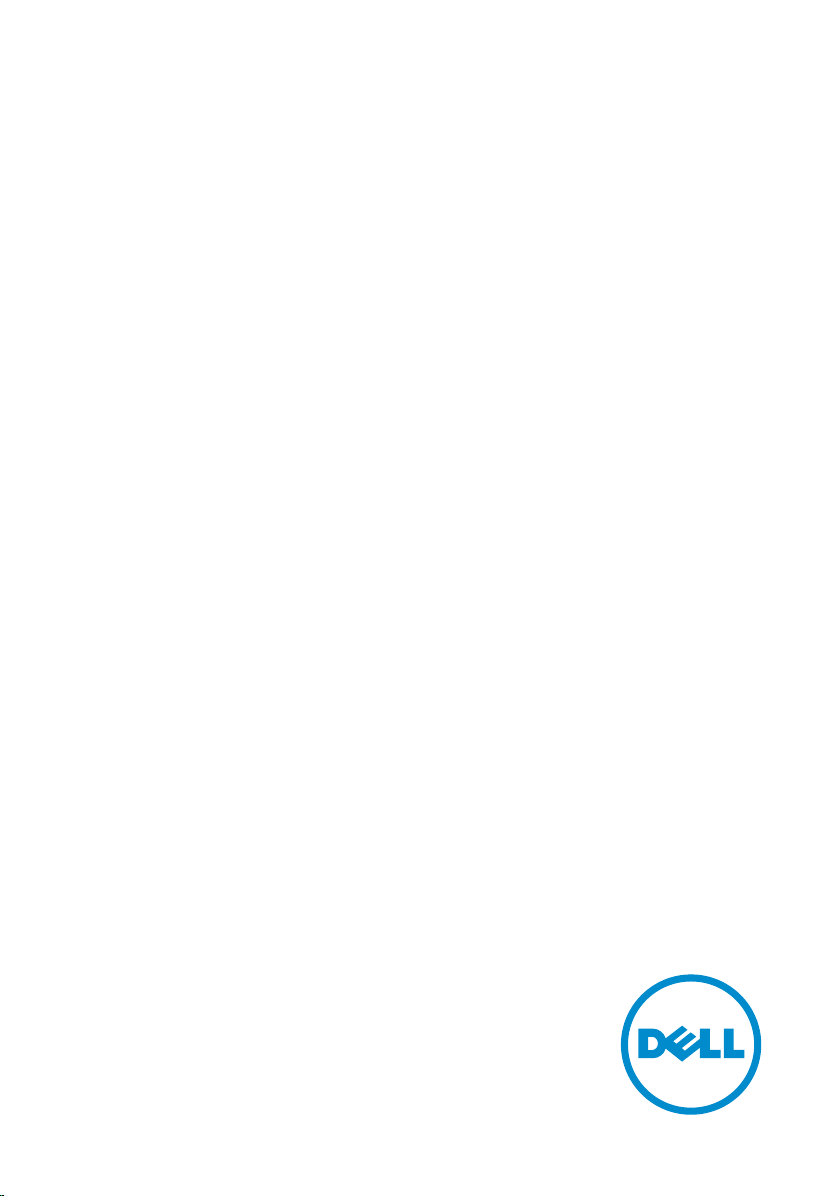
Alienware 15
Service Manual
Computer Model: Alienware 15
Regulatory Model: P42F
Regulatory Type: P42F001
Page 2
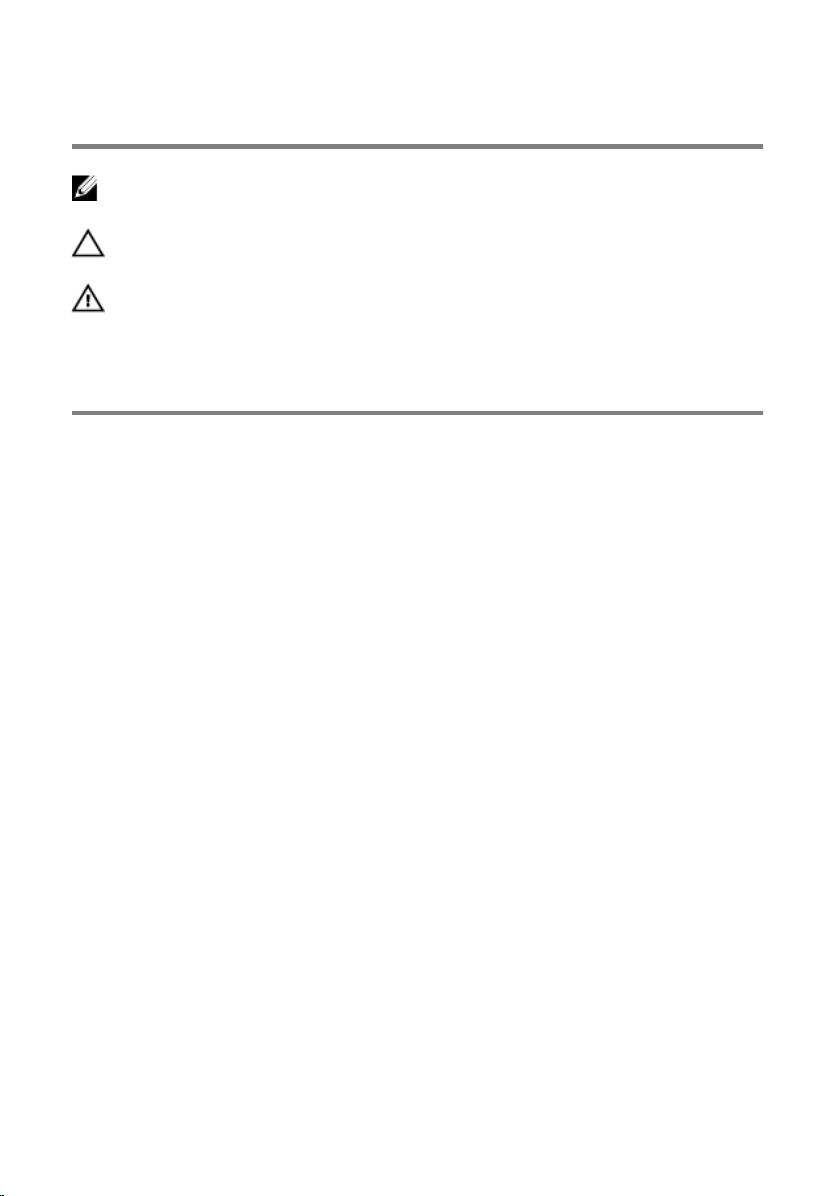
Notes, Cautions, and Warnings
NOTE: A NOTE indicates important information that helps you make better
use of your computer.
CAUTION: A CAUTION indicates either potential damage to hardware or loss
of data and tells you how to avoid the problem.
WARNING: A WARNING indicates a potential for property damage, personal
injury, or death.
Copyright © 2015 Dell Inc. All rights reserved. This product is protected by U.S. and
international copyright and intellectual property laws. Dell™ and the Dell logo are trademarks
of Dell Inc. in the United States and/or other jurisdictions. All other marks and names
mentioned herein may be trademarks of their respective companies.
2015 - 01
Rev. A00
Page 3
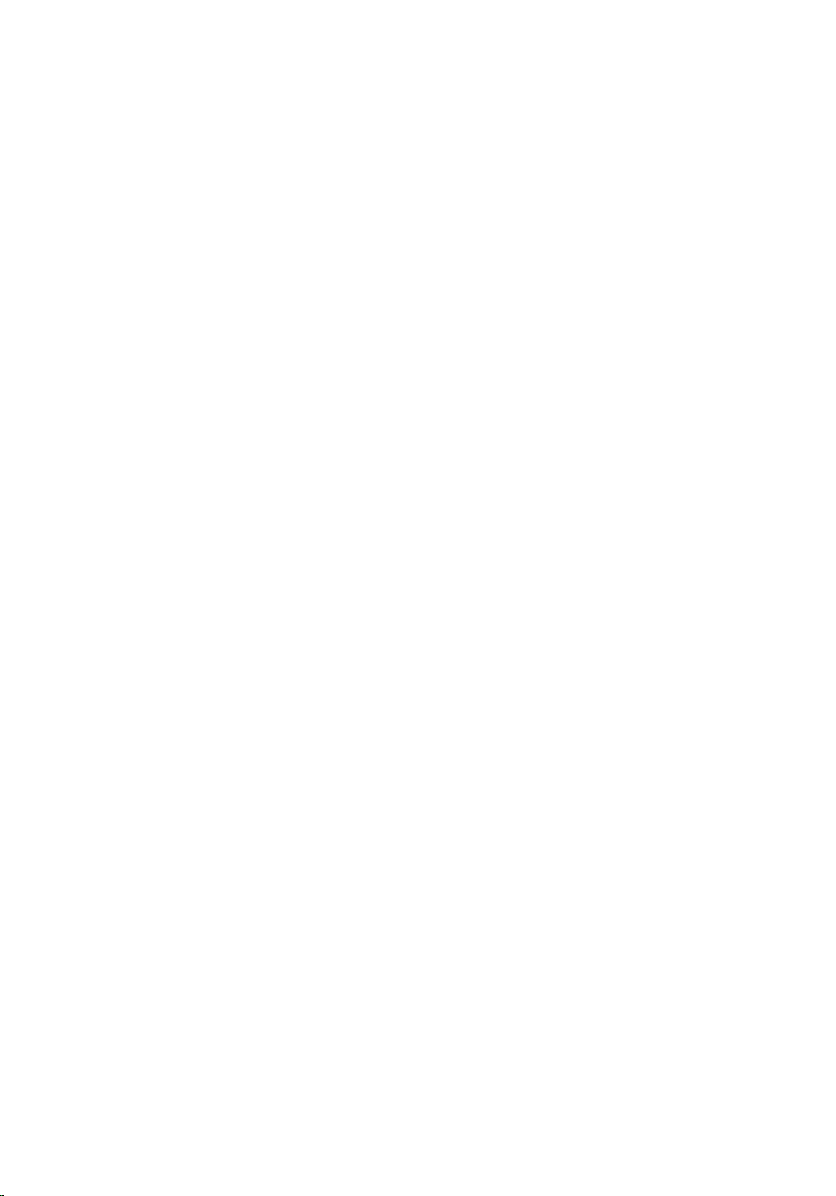
Contents
Before working inside your computer...................................12
Before you begin .............................................................................................12
Safety instructions............................................................................................12
Recommended tools....................................................................................... 13
After working inside your computer......................................15
Removing the base panel.........................................................16
Procedure.........................................................................................................16
Replacing the base panel......................................................... 19
Procedure.........................................................................................................19
Removing the memory modules............................................20
Prerequisites.................................................................................................... 20
Procedure........................................................................................................ 20
Replacing the memory modules............................................ 22
Procedure.........................................................................................................22
Post-requisites................................................................................................. 23
Removing the solid-state drives.............................................24
Prerequisites.....................................................................................................24
Procedure........................................................................................................ 24
Replacing the solid-state drives............................................. 26
Procedure........................................................................................................ 26
Post-requisites.................................................................................................26
Page 4
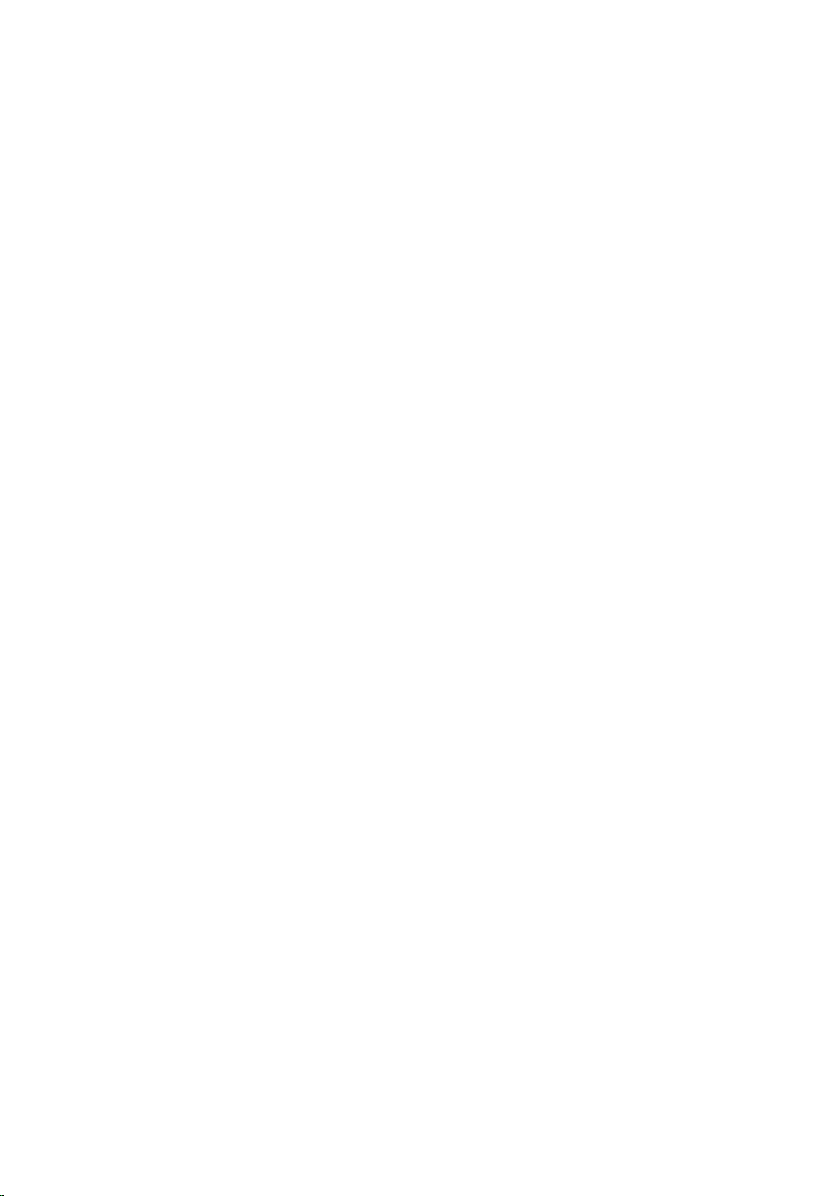
Removing the hard drive..........................................................27
Prerequisites.....................................................................................................27
Procedure........................................................................................................ 28
Replacing the hard drive..........................................................32
Procedure.........................................................................................................32
Post-requisites................................................................................................. 32
Removing the wireless card.................................................... 33
Prerequisites.....................................................................................................33
Procedure.........................................................................................................33
Replacing the wireless card.....................................................35
Procedure.........................................................................................................35
Post-requisites................................................................................................. 35
Removing the palm rest........................................................... 36
Prerequisites.....................................................................................................36
Procedure........................................................................................................ 36
Replacing the palm rest........................................................... 43
Procedure........................................................................................................ 43
Post-requisites.................................................................................................43
Removing the touch pad......................................................... 44
Prerequisites.................................................................................................... 44
Procedure........................................................................................................ 44
Replacing the touch pad..........................................................48
Procedure........................................................................................................ 48
Post-requisites.................................................................................................48
Page 5
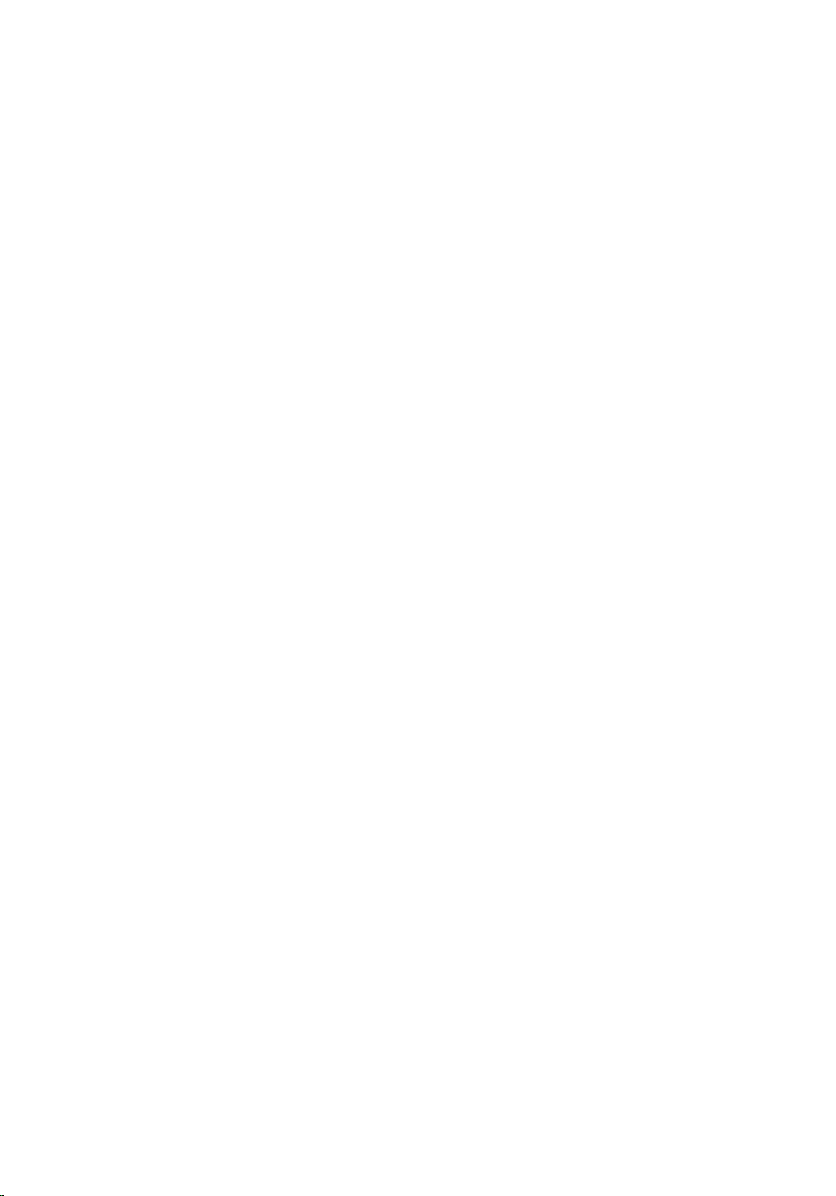
Removing the keyboard...........................................................49
Prerequisites.................................................................................................... 49
Procedure........................................................................................................ 49
Replacing the keyboard........................................................... 55
Procedure.........................................................................................................55
Post-requisites................................................................................................. 55
Removing the power-button board...................................... 56
Prerequisites.....................................................................................................56
Procedure........................................................................................................ 56
Replacing the power-button board.......................................59
Procedure........................................................................................................ 59
Post-requisites.................................................................................................59
Removing the status-light board........................................... 60
Prerequisites.................................................................................................... 60
Procedure.........................................................................................................61
Replacing the status-light board............................................63
Procedure........................................................................................................ 63
Post-requisites.................................................................................................63
Removing the I/O board.......................................................... 64
Prerequisites.................................................................................................... 64
Procedure........................................................................................................ 64
Replacing the I/O board...........................................................66
Procedure........................................................................................................ 66
Post-requisites.................................................................................................66
Page 6
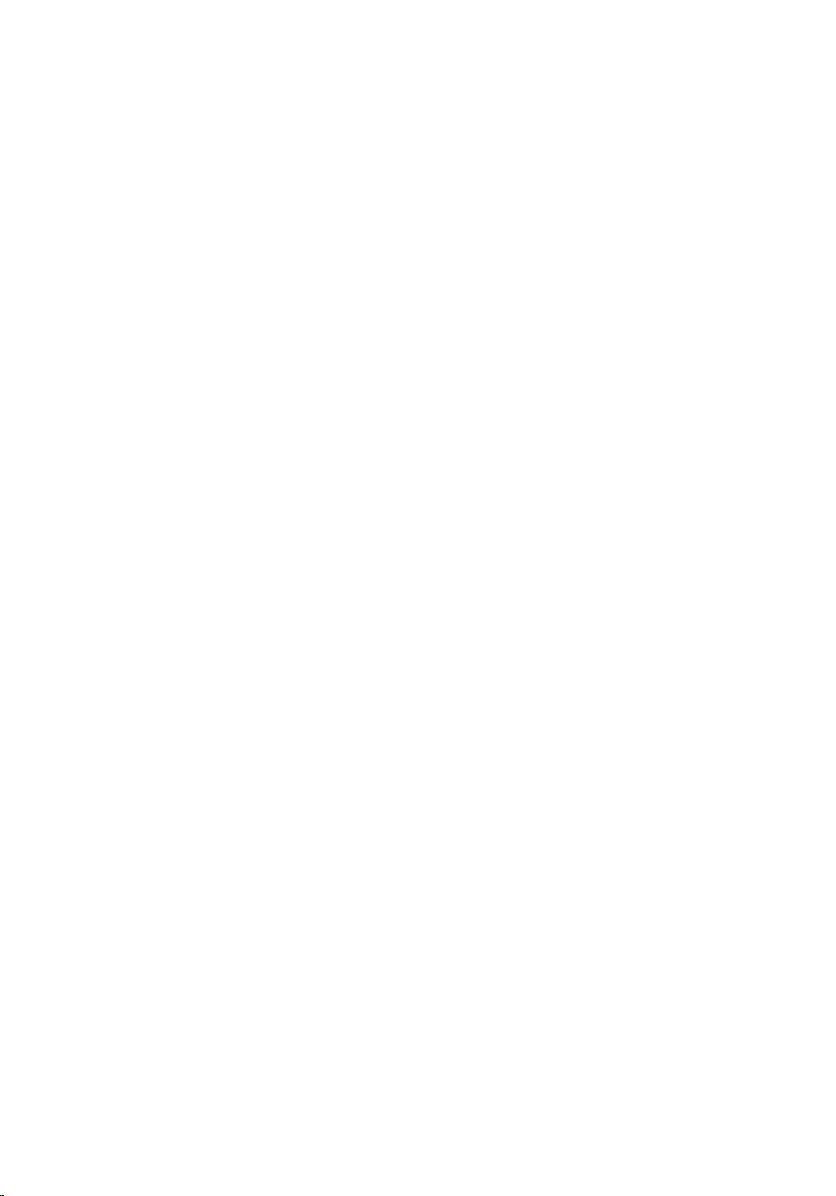
Removing the speakers............................................................ 67
Prerequisites.....................................................................................................67
Procedure.........................................................................................................67
Replacing the speakers............................................................ 70
Procedure........................................................................................................ 70
Post-requisites.................................................................................................70
Removing the front AlienFX LED boards............................... 71
Prerequisites..................................................................................................... 71
Procedure......................................................................................................... 71
Replacing the front AlienFX LED board.................................73
Procedure.........................................................................................................73
Post-requisites................................................................................................. 73
Removing the hinge covers.....................................................74
Prerequisites.....................................................................................................74
Procedure.........................................................................................................74
Replacing the hinge covers..................................................... 76
Procedure.........................................................................................................76
Post-requisites................................................................................................. 76
Removing the display assembly..............................................77
Prerequisites.....................................................................................................77
Procedure.........................................................................................................77
Replacing the display assembly.............................................. 81
Procedure.........................................................................................................81
Post-requisites................................................................................................. 81
Page 7
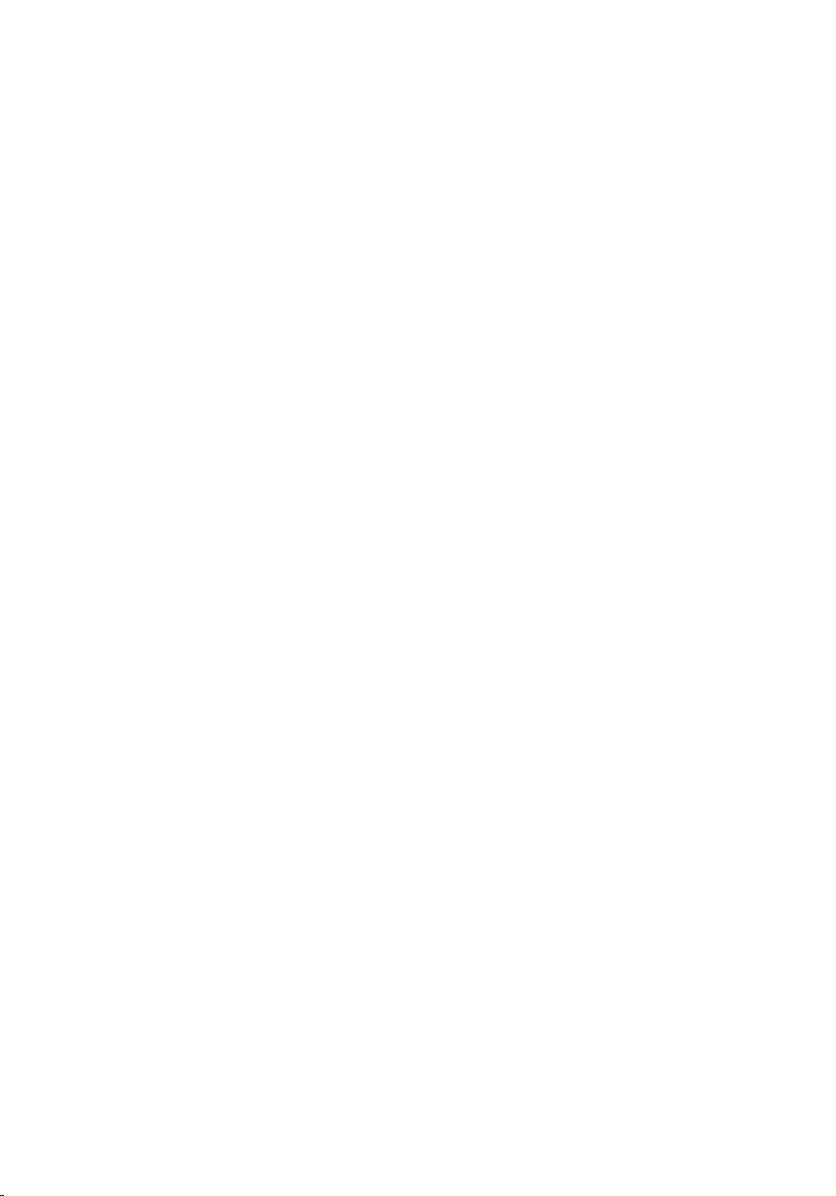
Removing the display bezel.................................................... 83
Prerequisites.....................................................................................................83
Procedure........................................................................................................ 83
Replacing the display bezel.....................................................87
Procedure.........................................................................................................87
Post-requisites................................................................................................. 87
Removing the display panel.................................................... 88
Prerequisites.................................................................................................... 88
Procedure........................................................................................................ 88
Replacing the display panel.....................................................91
Procedure.........................................................................................................91
Post-requisites................................................................................................. 91
Removing the display hinges.................................................. 92
Prerequisites.....................................................................................................92
Procedure........................................................................................................ 92
Replacing the display hinges.................................................. 94
Procedure........................................................................................................ 94
Post-requisites.................................................................................................94
Removing the display back-cover..........................................95
Prerequisites.....................................................................................................95
Procedure........................................................................................................ 95
Replacing the display back-cover..........................................98
Procedure........................................................................................................ 98
Post-requisites.................................................................................................98
Page 8
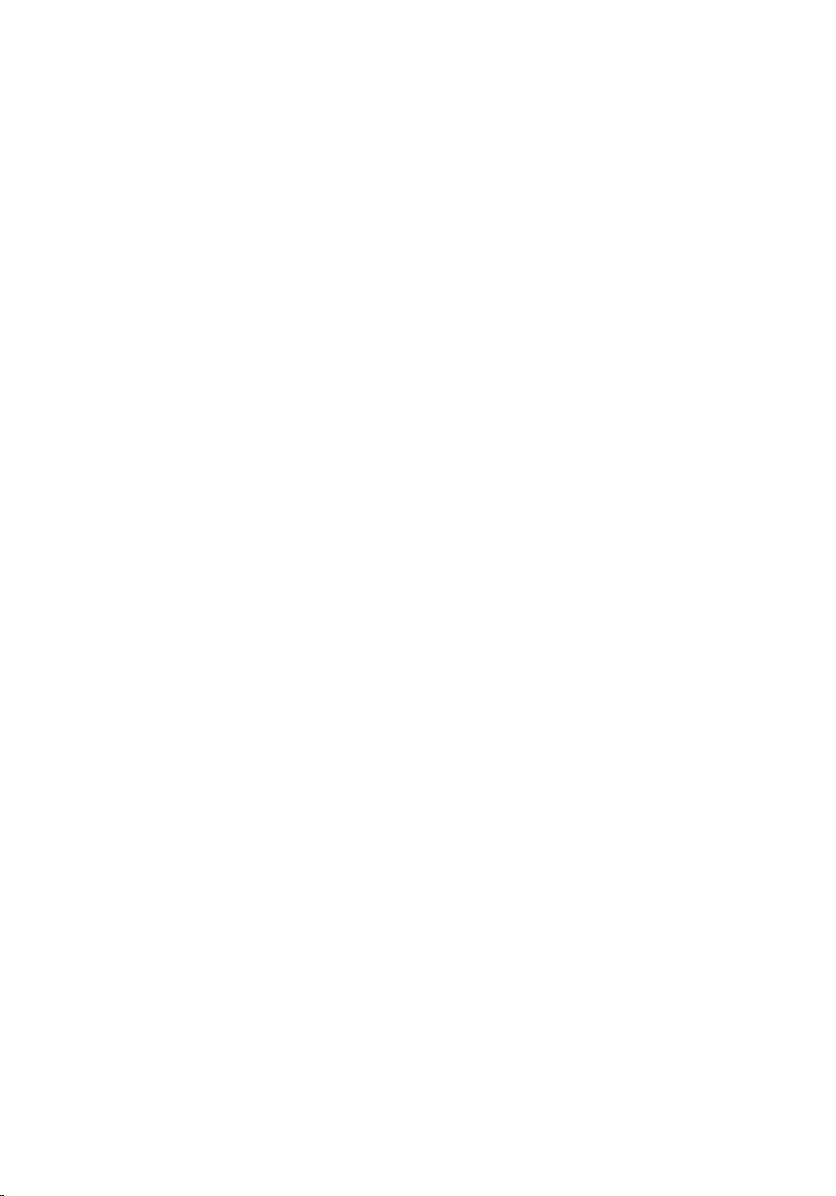
Removing the camera.............................................................. 99
Prerequisites.................................................................................................... 99
Procedure...................................................................................................... 100
Replacing the camera.............................................................102
Procedure...................................................................................................... 102
Post-requisites...............................................................................................102
Removing the Alienware AlienHead LED board................ 103
Prerequisites...................................................................................................103
Procedure...................................................................................................... 103
Replacing the Alienware AlienHead LED board................ 106
Procedure...................................................................................................... 106
Post-requisites...............................................................................................106
Removing the display-panel AlienFX LEDs.........................107
Prerequisites...................................................................................................107
Procedure...................................................................................................... 108
Replacing the display-panel AlienFX LEDs......................... 110
Procedure.......................................................................................................110
Post-requisites............................................................................................... 110
Removing the logo board.......................................................111
Prerequisites....................................................................................................111
Procedure....................................................................................................... 111
Replacing the logo board.......................................................113
Procedure....................................................................................................... 113
Post-requisites................................................................................................113
Page 9
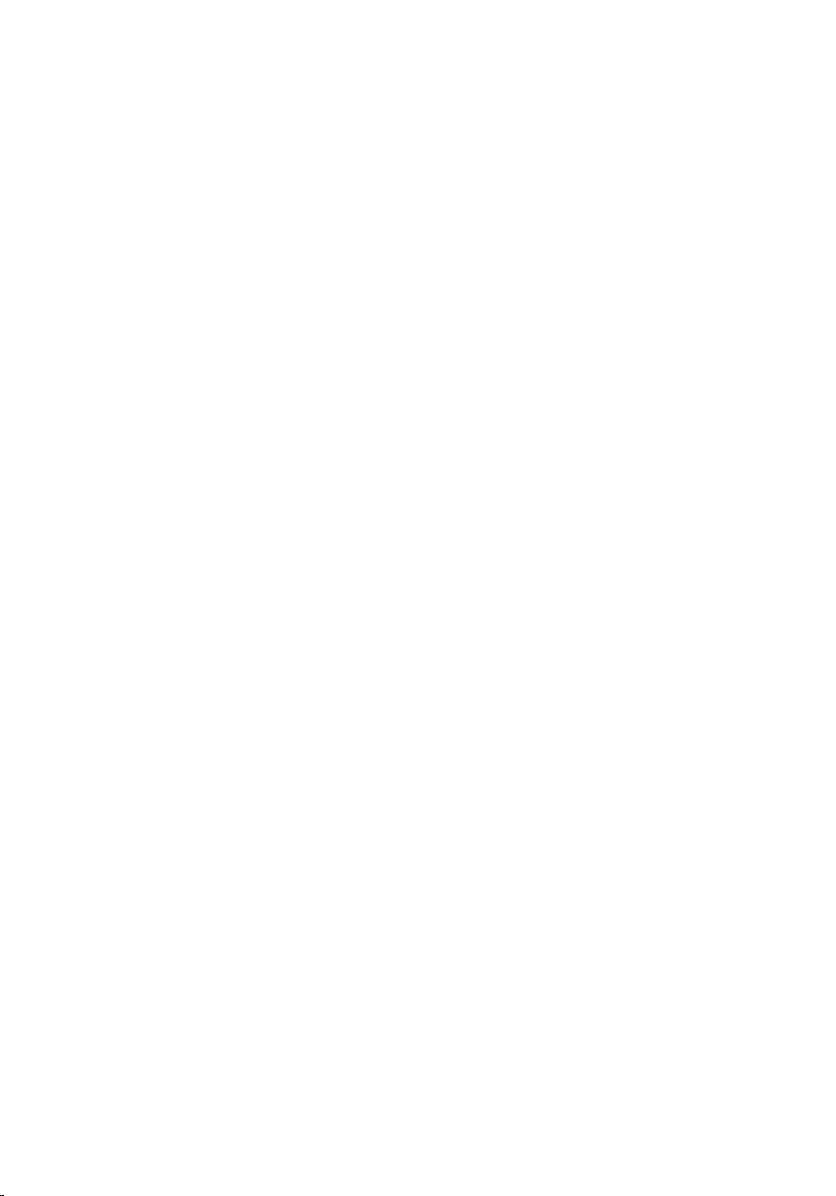
Removing the system board..................................................114
Prerequisites...................................................................................................114
Procedure.......................................................................................................114
Replacing the system board.................................................. 118
Procedure.......................................................................................................118
Post-requisites............................................................................................... 119
Removing the heat-sink assembly.......................................120
Prerequisites...................................................................................................120
Procedure...................................................................................................... 120
Replacing the heat-sink assembly....................................... 122
Procedure.......................................................................................................122
Post-requisites............................................................................................... 122
Removing the fans...................................................................123
Prerequisites...................................................................................................123
Procedure.......................................................................................................123
Replacing the fans...................................................................125
Procedure.......................................................................................................125
Post-requisites............................................................................................... 125
Removing the power-adapter port......................................126
Prerequisites...................................................................................................126
Procedure.......................................................................................................126
Replacing the power-adapter port...................................... 128
Procedure...................................................................................................... 128
Post-requisites...............................................................................................128
Page 10
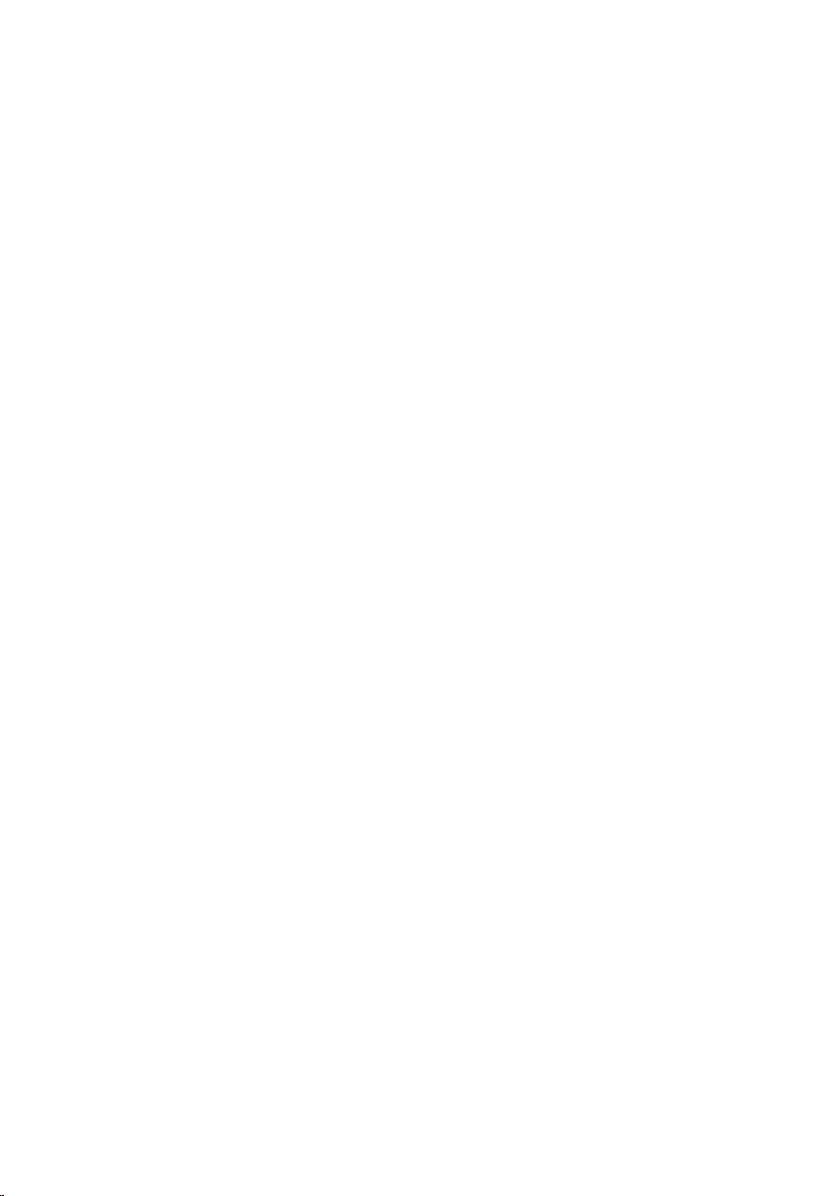
Removing the coin-cell battery............................................129
Prerequisites...................................................................................................129
Procedure.......................................................................................................129
Replacing the coin-cell battery............................................ 131
Procedure....................................................................................................... 131
Post-requisites................................................................................................131
Removing the battery............................................................. 132
Prerequisites...................................................................................................132
Procedure.......................................................................................................132
Replacing the battery............................................................. 135
Procedure.......................................................................................................135
Post-requisites............................................................................................... 135
Removing the computer base...............................................136
Prerequisites...................................................................................................136
Procedure.......................................................................................................136
Replacing the computer base...............................................138
Procedure.......................................................................................................138
Post-requisites...............................................................................................138
BIOS setup program................................................................139
Overview........................................................................................................ 139
Entering BIOS setup program....................................................................... 139
BIOS setup program options...................................................................139
Boot sequence...............................................................................................145
Boot options.............................................................................................145
Changing boot sequence for the current boot......................................146
Changing boot sequence for future boots.............................................146
Flashing the BIOS.................................................................... 148
Page 11
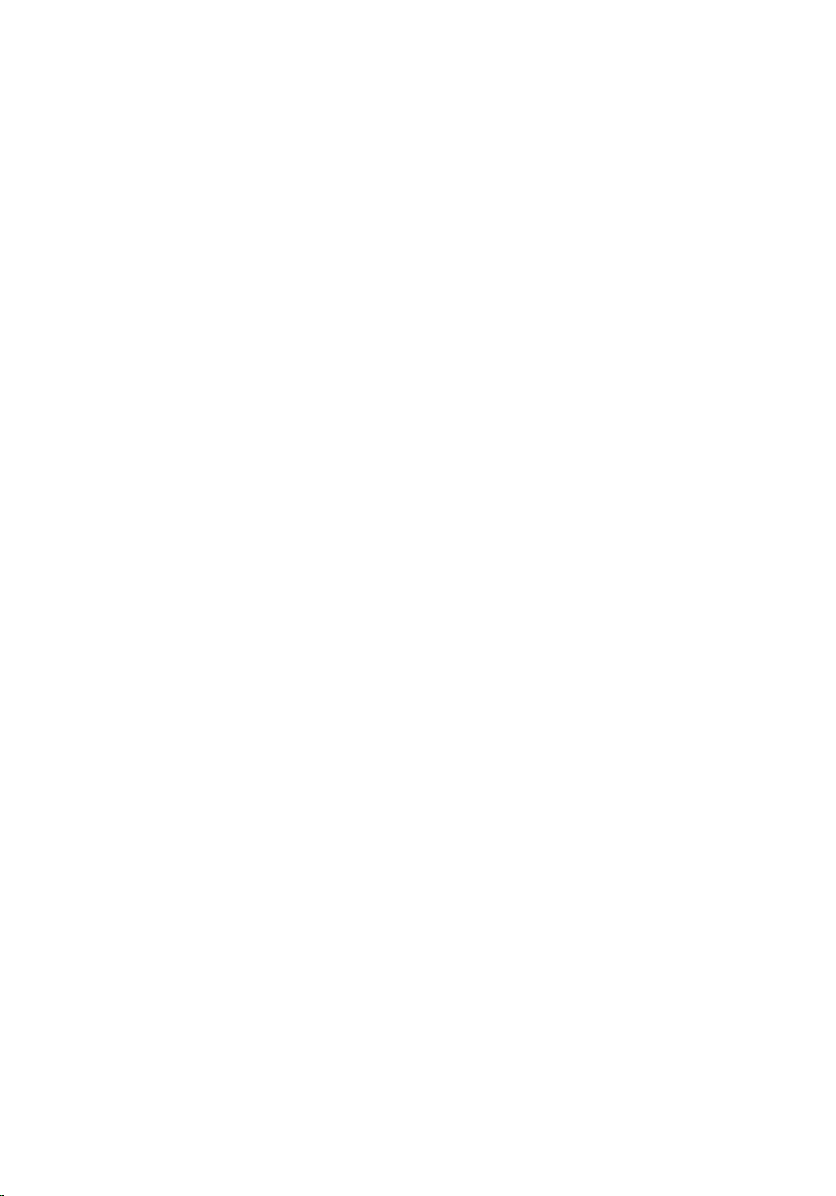
Getting help and contacting Alienware..............................149
Self-help resources....................................................................................... 149
Contacting Alienware....................................................................................149
Page 12
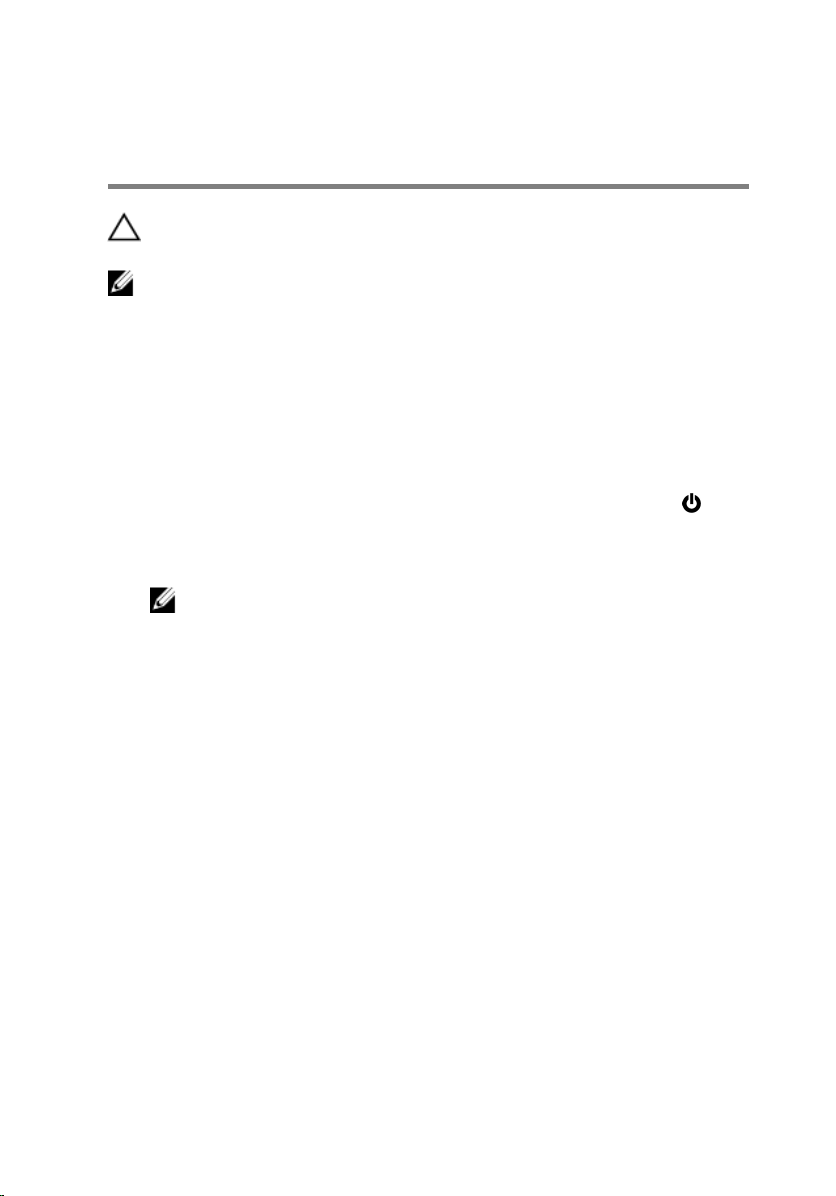
Before working inside your computer
CAUTION: To avoid damaging the components and cards, handle
them by their edges and avoid touching pins and contacts.
NOTE: The images in this document may differ from your computer
depending on the configuration you ordered.
Before you begin
1 Save and close all open files and exit all open applications.
2 Shut down your computer.
– Windows 8.1: On the Start screen, click or tap the power icon →
Shut down.
– Windows 7: Click or tap Start → Shut down.
NOTE: If you are using a different operating system, see the
documentation of your operating system for shut-down
instructions.
3 Disconnect your computer and all attached devices from their electrical
outlets.
4 Disconnect all cables such as telephone cables, network cables and so
on, from your computer.
5 Disconnect all attached devices and peripherals, such as keyboard,
mouse, monitor, and so on, from your computer.
6 Remove any media card and optical disc from your computer, if
applicable.
Safety instructions
Use the following safety guidelines to protect your computer from potential
damage and ensure your personal safety.
12
Page 13
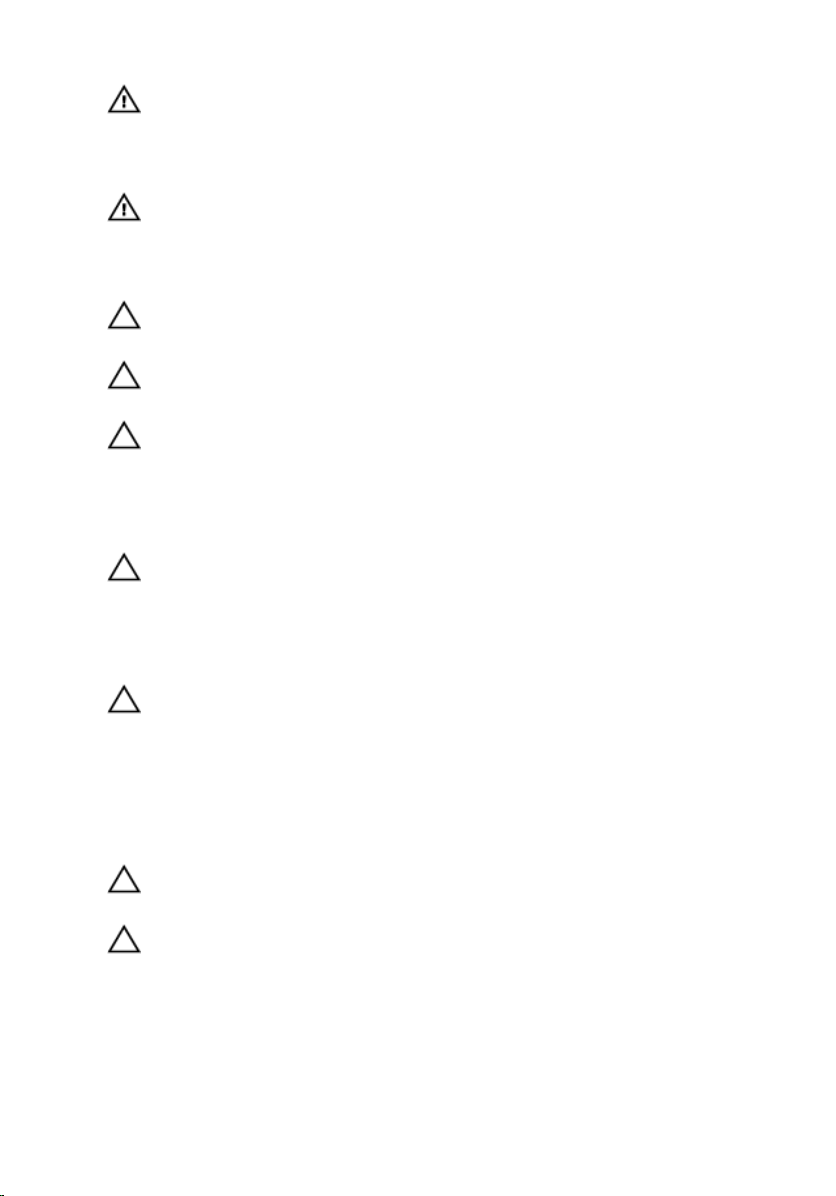
WARNING: Before working inside your computer, read the safety
information that shipped with your computer. For more safety best
practices, see the Regulatory Compliance home page at dell.com/
regulatory_compliance.
WARNING: Disconnect all power sources before opening the
computer cover or panels. After you finish working inside the
computer, replace all covers, panels, and screws before connecting to
the power source.
CAUTION: To avoid damaging the computer, make sure that the work
surface is flat and clean.
CAUTION: To avoid damaging the components and cards, handle
them by their edges and avoid touching pins and contacts.
CAUTION: You should only perform troubleshooting and repairs as
authorized or directed by the Dell technical assistance team. Damage
due to servicing that is not authorized by Dell is not covered by your
warranty. See the safety instructions that shipped with the product or
at dell.com/regulatory_compliance.
CAUTION: Before touching anything inside your computer, ground
yourself by touching an unpainted metal surface, such as the metal at
the back of the computer. While you work, periodically touch an
unpainted metal surface to dissipate static electricity, which could
harm internal components.
CAUTION: When you disconnect a cable, pull on its connector or on
its pull-tab, not on the cable itself. Some cables have connectors with
locking tabs or thumb-screws that you must disengage before
disconnecting the cable. When disconnecting cables, keep them
evenly aligned to avoid bending any connector pins. When connecting
cables, make sure that the ports and connectors are correctly oriented
and aligned.
CAUTION: To disconnect a network cable, first unplug the cable from
your computer and then unplug the cable from the network device.
CAUTION: Press and eject any installed card from the media-card
reader.
Recommended tools
The procedures in this document may require the following tools:
13
Page 14
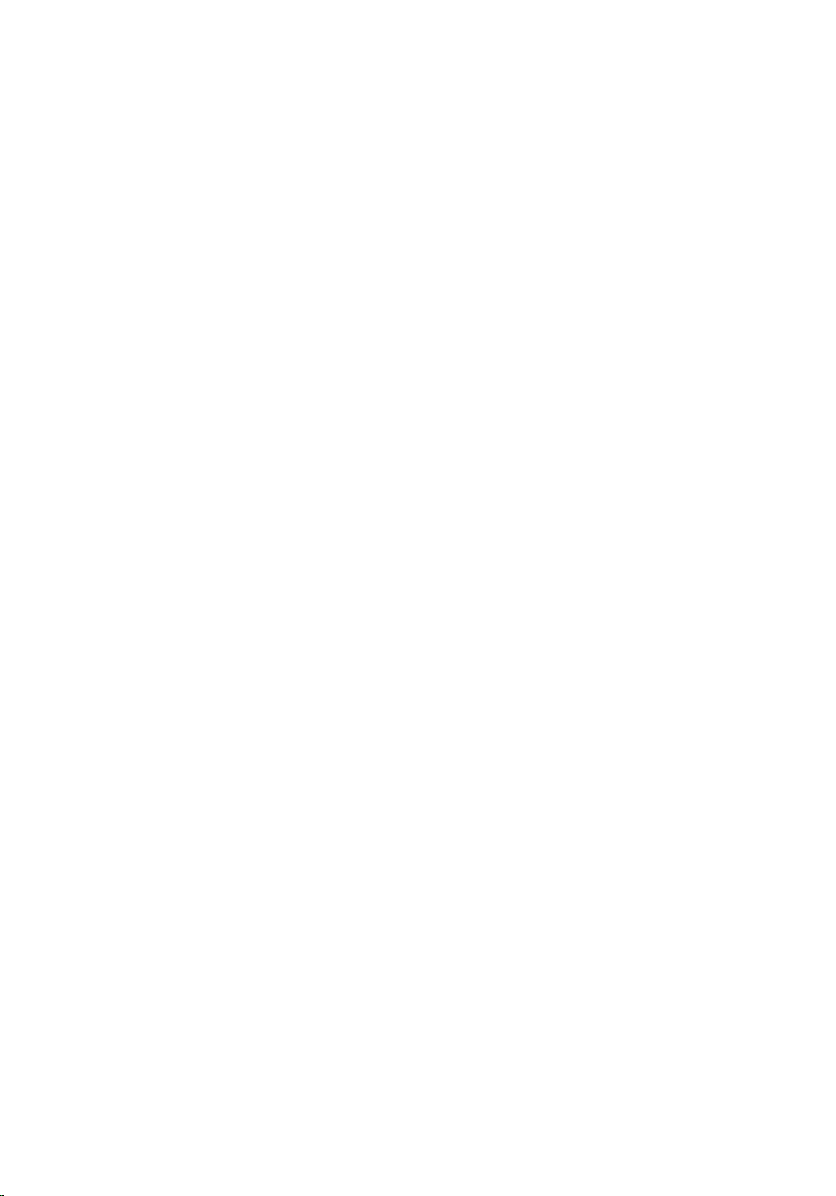
• Philips screwdriver
• Plastic scribe
14
Page 15
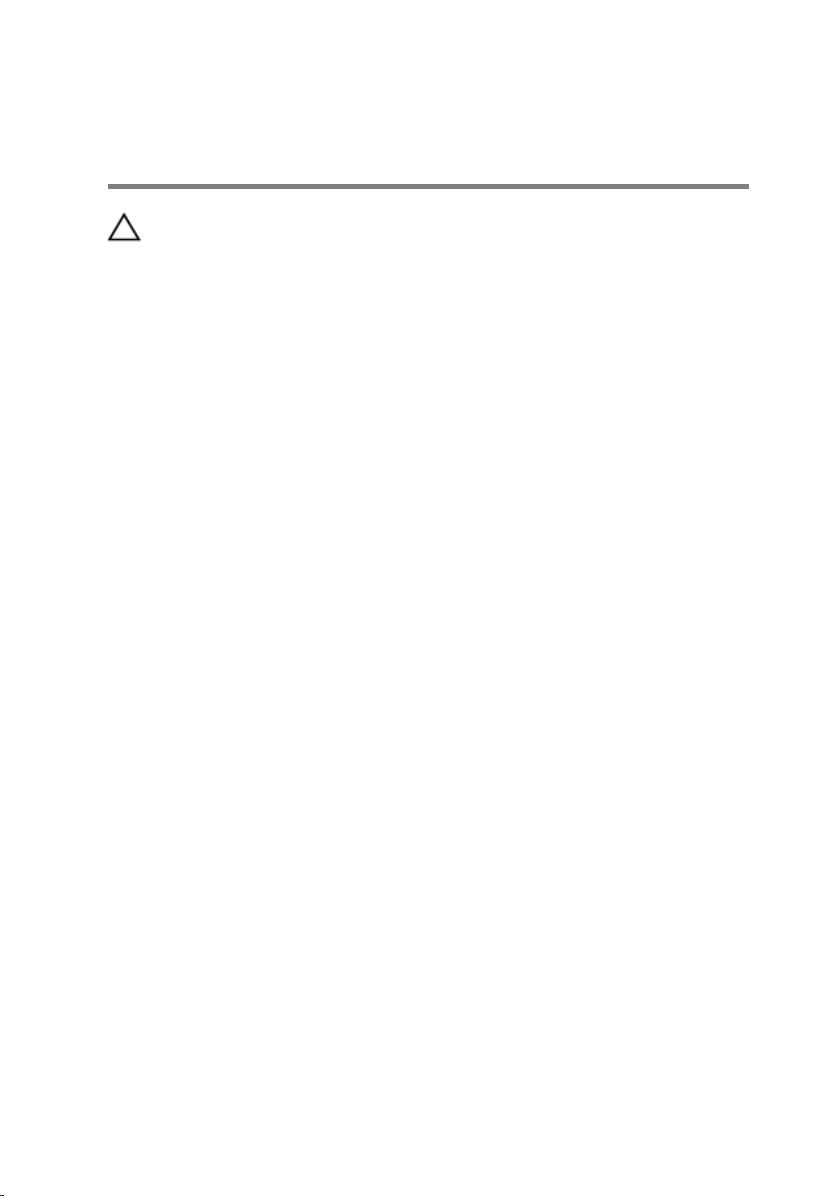
After working inside your computer
CAUTION: Leaving stray or loose screws inside your computer may
severely damage your computer.
1 Replace all screws and make sure that no stray screws remain inside your
computer.
2 Connect any external devices, peripherals, and cables you removed
before working on your computer.
3 Replace any media cards, discs, and any other parts that you removed
before working on your computer.
4 Connect your computer and all attached devices to their electrical
outlets.
5 Turn on your computer.
15
Page 16
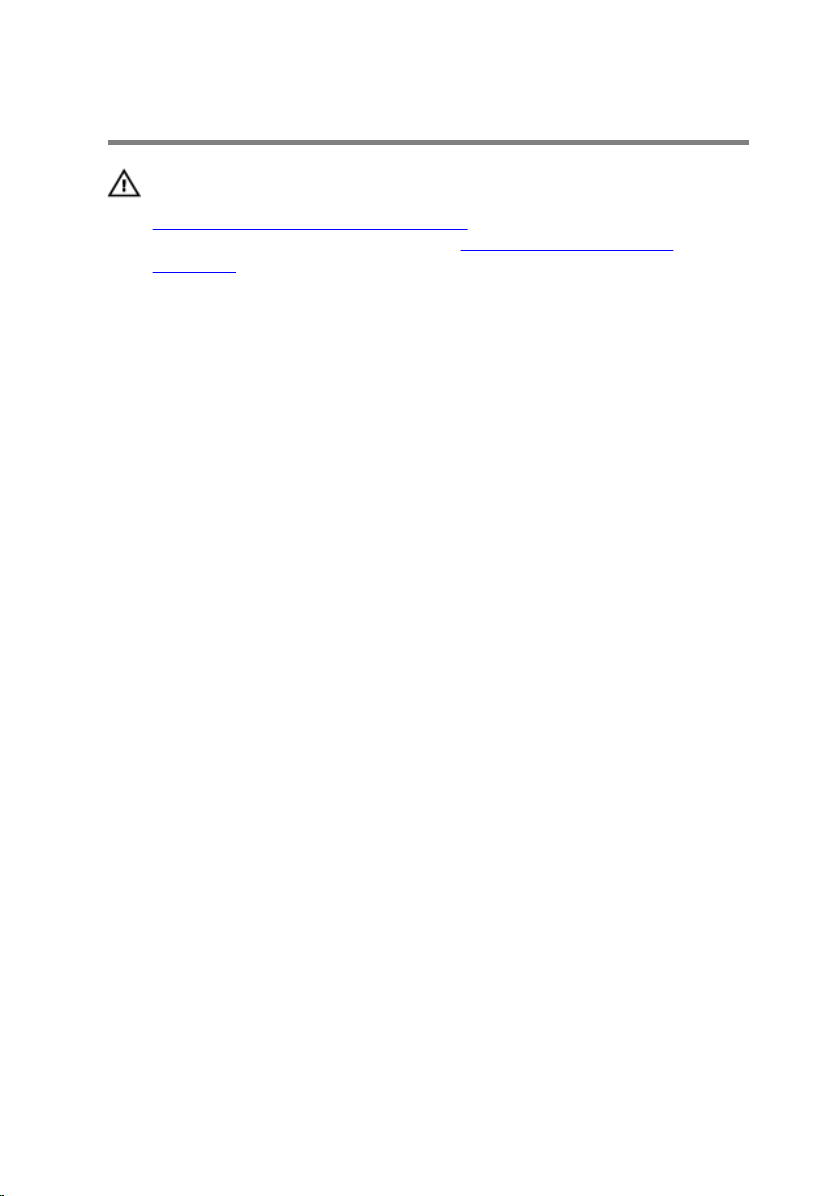
Removing the base panel
WARNING: Before working inside your computer, read the safety
information that shipped with your computer and follow the steps in
Before working inside your computer. After working inside your
computer, follow the instructions in After working inside your
computer. For more safety best practices, see the Regulatory
Compliance home page at dell.com/regulatory_compliance.
Procedure
1 Close the display and turn the computer over.
2 Loosen the captive screws that secure the base panel to the computer
base.
3 Using a plastic scribe, gently release the tabs that secure the base panel
to the computer base.
16
Page 17
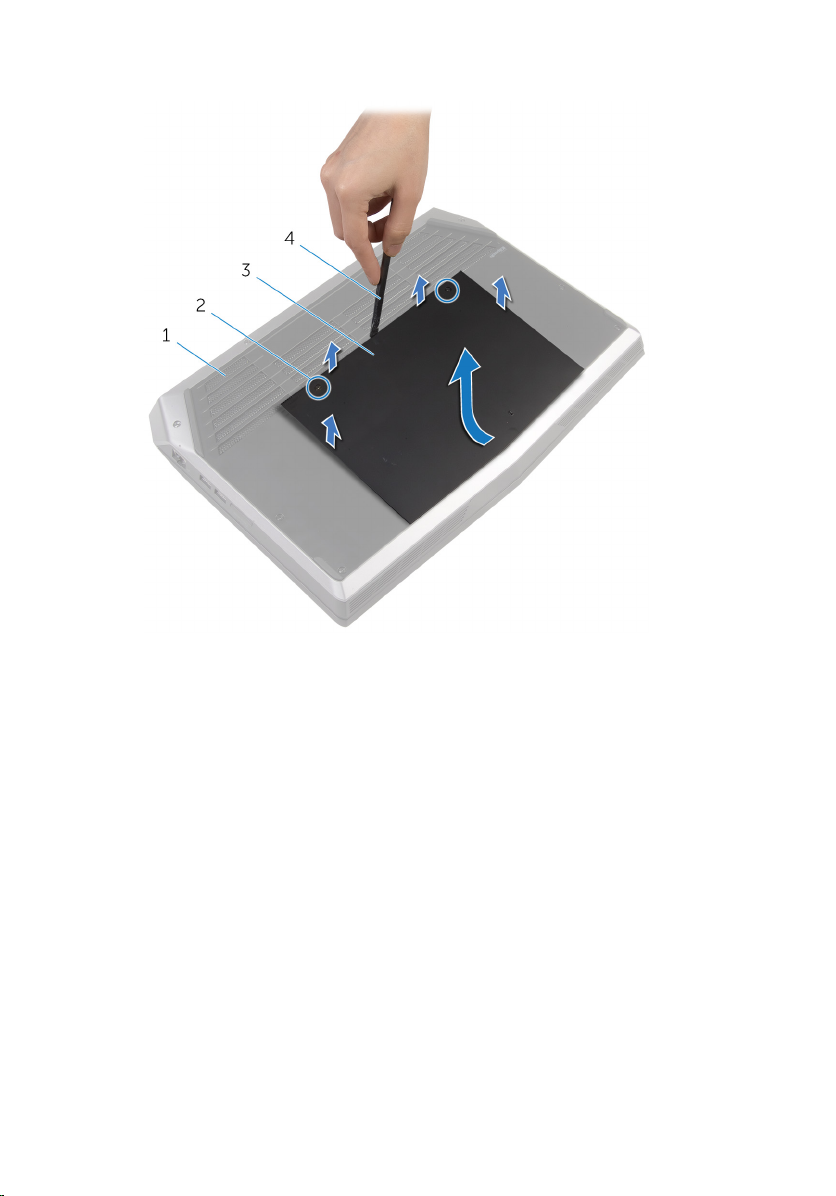
4 Slide and remove the base panel from the computer base.
1 computer base 2 captive screws (2)
3 base panel 4 plastic scribe
17
Page 18
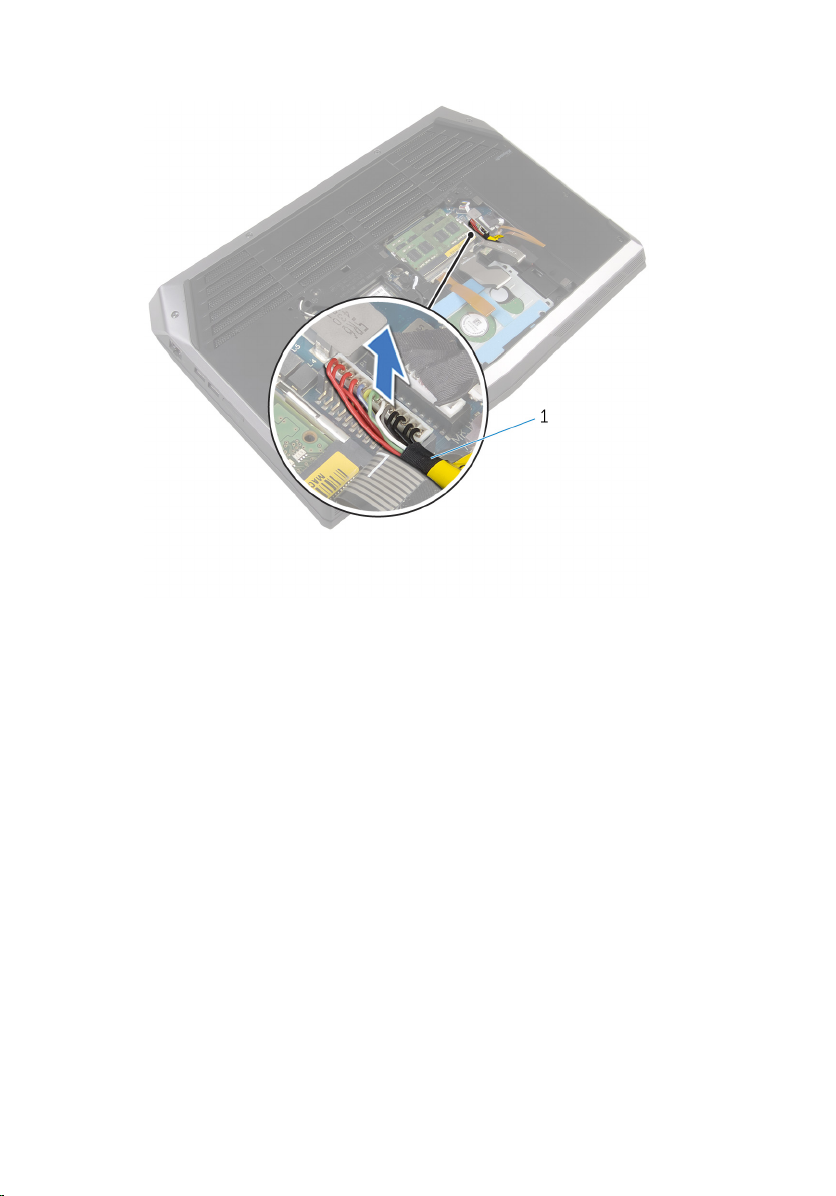
5 Disconnect the battery cable from the system board.
1 battery cable
6 Turn the computer over and open the display as far as possible.
7 Press and hold the power button for 4 seconds to ground the system
board.
18
Page 19
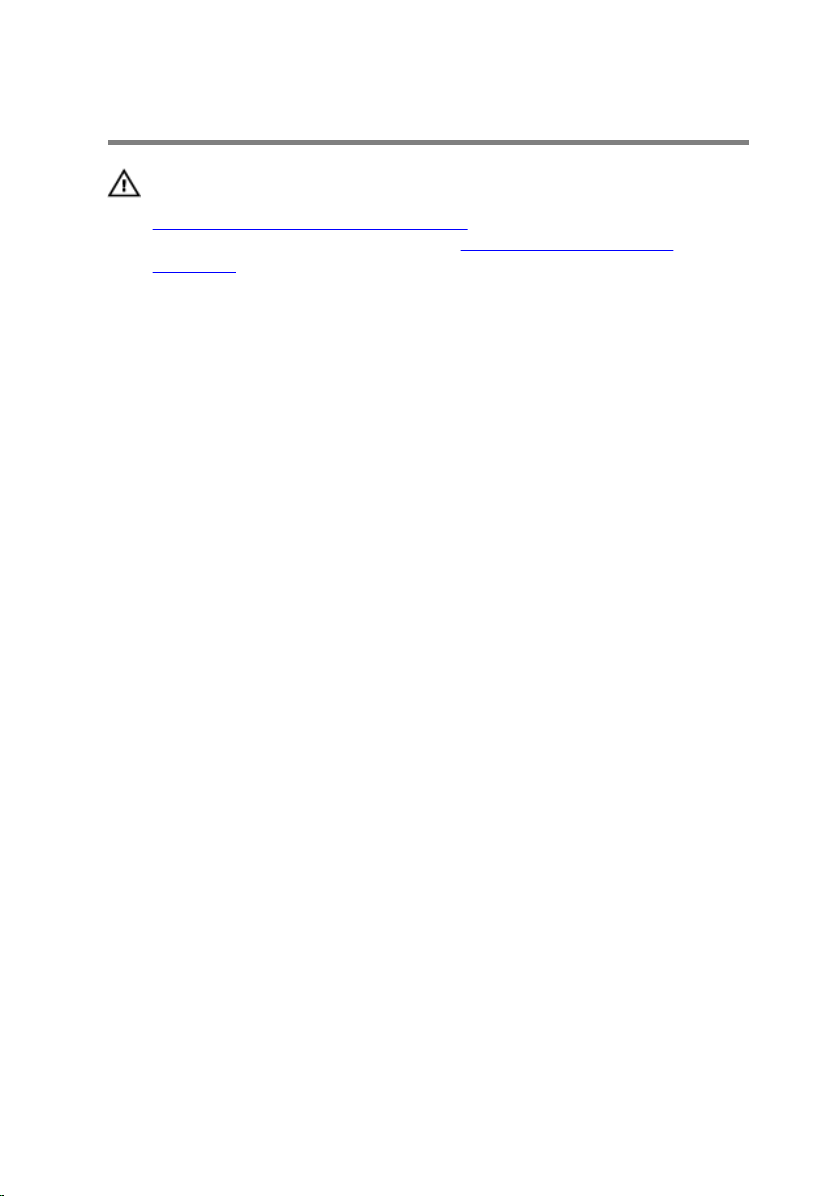
Replacing the base panel
WARNING: Before working inside your computer, read the safety
information that shipped with your computer and follow the steps in
Before working inside your computer. After working inside your
computer, follow the instructions in After working inside your
computer. For more safety best practices, see the Regulatory
Compliance home page at dell.com/regulatory_compliance.
Procedure
1 Close the display and turn the computer over.
2 Connect the battery cable to the system board.
3 Slide the tabs on the base panel into the slots on the computer base and
snap the base panel into place.
4 Tighten the captive screws that secure the base panel to the computer
base.
19
Page 20
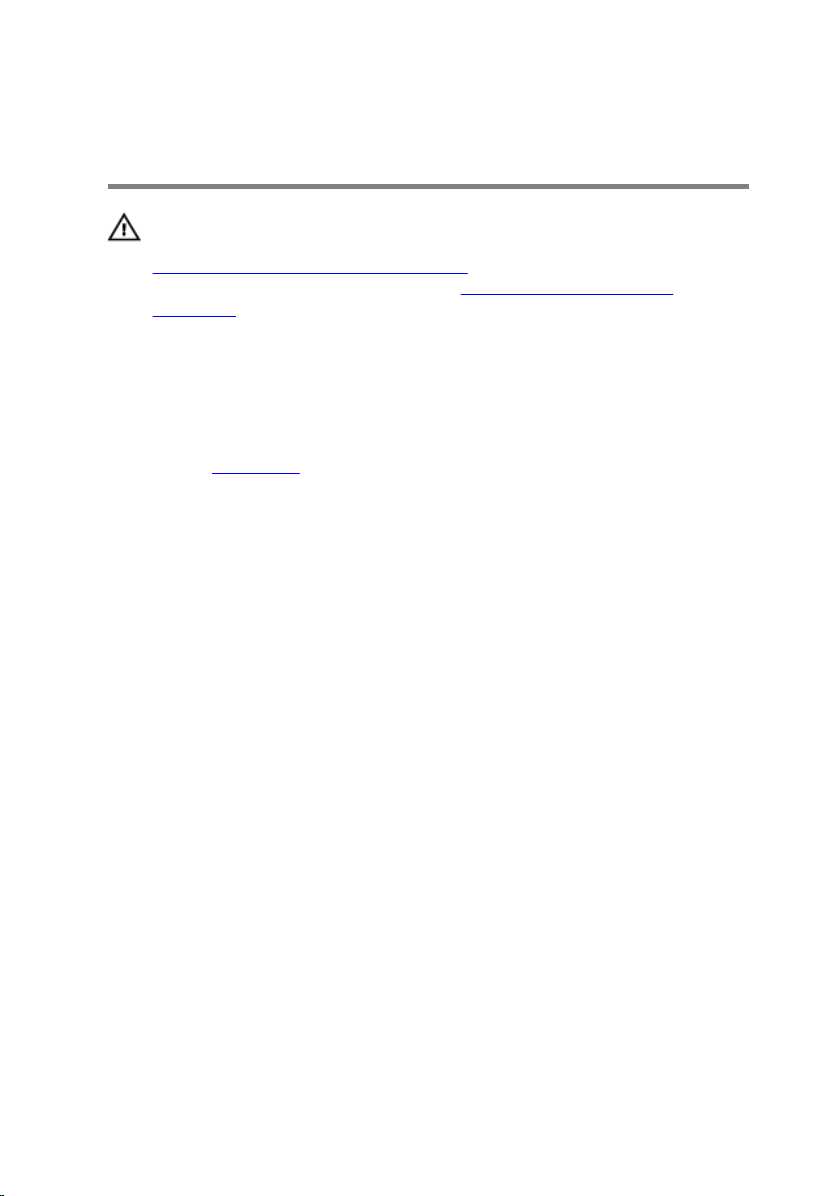
Removing the memory modules
WARNING: Before working inside your computer, read the safety
information that shipped with your computer and follow the steps in
Before working inside your computer. After working inside your
computer, follow the instructions in After working inside your
computer. For more safety best practices, see the Regulatory
Compliance home page at dell.com/regulatory_compliance.
Prerequisites
Remove the base panel.
Procedure
1 Using your fingertips, carefully spread apart the securing clips on each
end of the memory-module slot until the memory module pops up.
20
Page 21

2 Slide and remove the memory module from the memory-module slot.
1 securing clips (2) 2 memory modules (2)
3 memory-module slot
21
Page 22
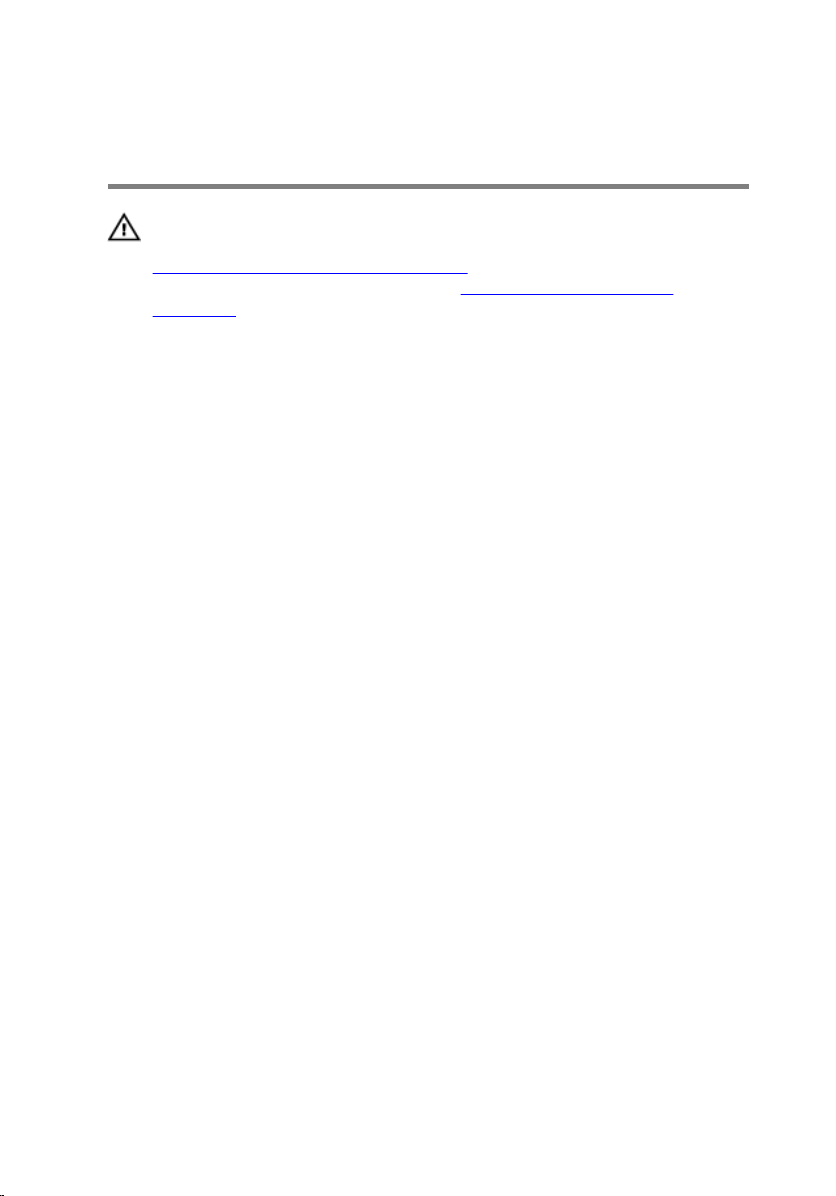
Replacing the memory modules
WARNING: Before working inside your computer, read the safety
information that shipped with your computer and follow the steps in
Before working inside your computer. After working inside your
computer, follow the instructions in After working inside your
computer. For more safety best practices, see the Regulatory
Compliance home page at dell.com/regulatory_compliance.
Procedure
1 Align the notch on the memory module with the tab on the memory-
module slot.
22
Page 23
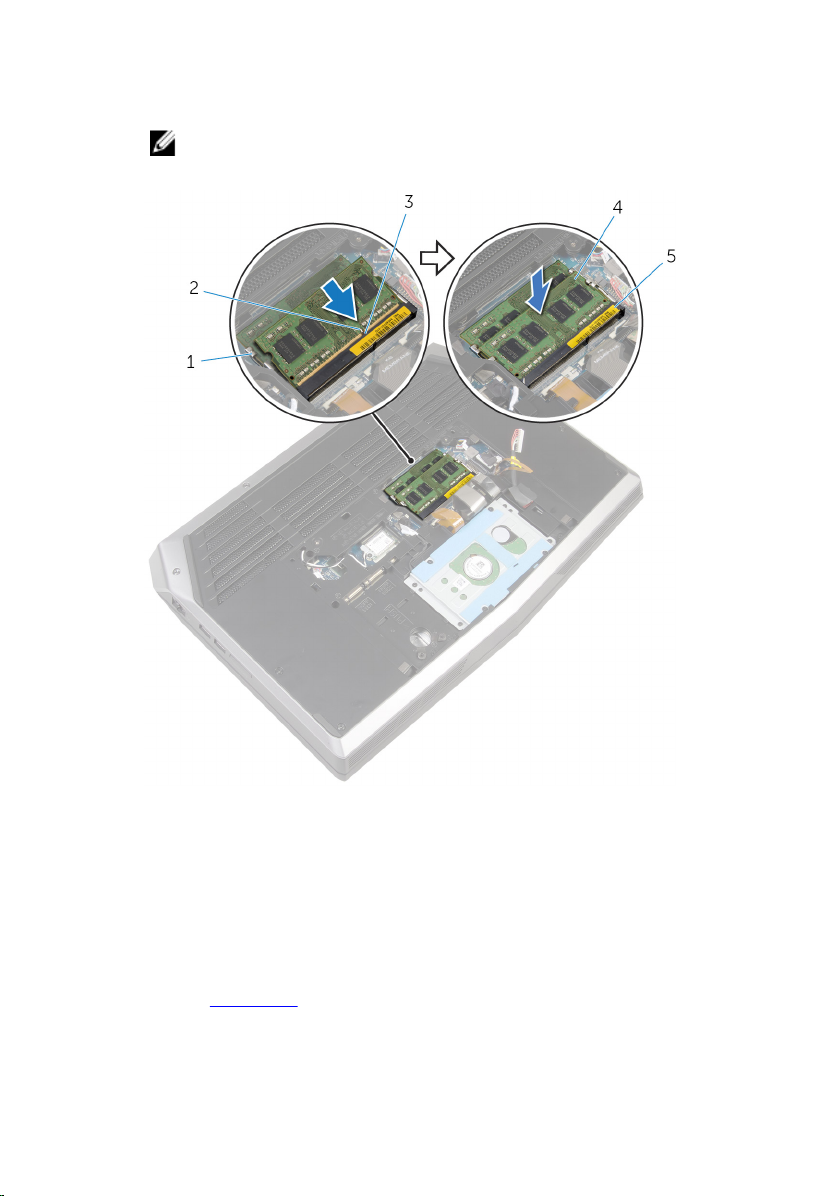
2 Slide the memory module firmly into the slot at an angle and press the
memory module down until it clicks into place.
NOTE: If you do not hear the click, remove the memory module
and reinstall it.
1 securing clips (2) 2 notch
3 tab 4 memory modules (2)
5 memory-module slot
Post-requisites
Replace the base panel.
23
Page 24
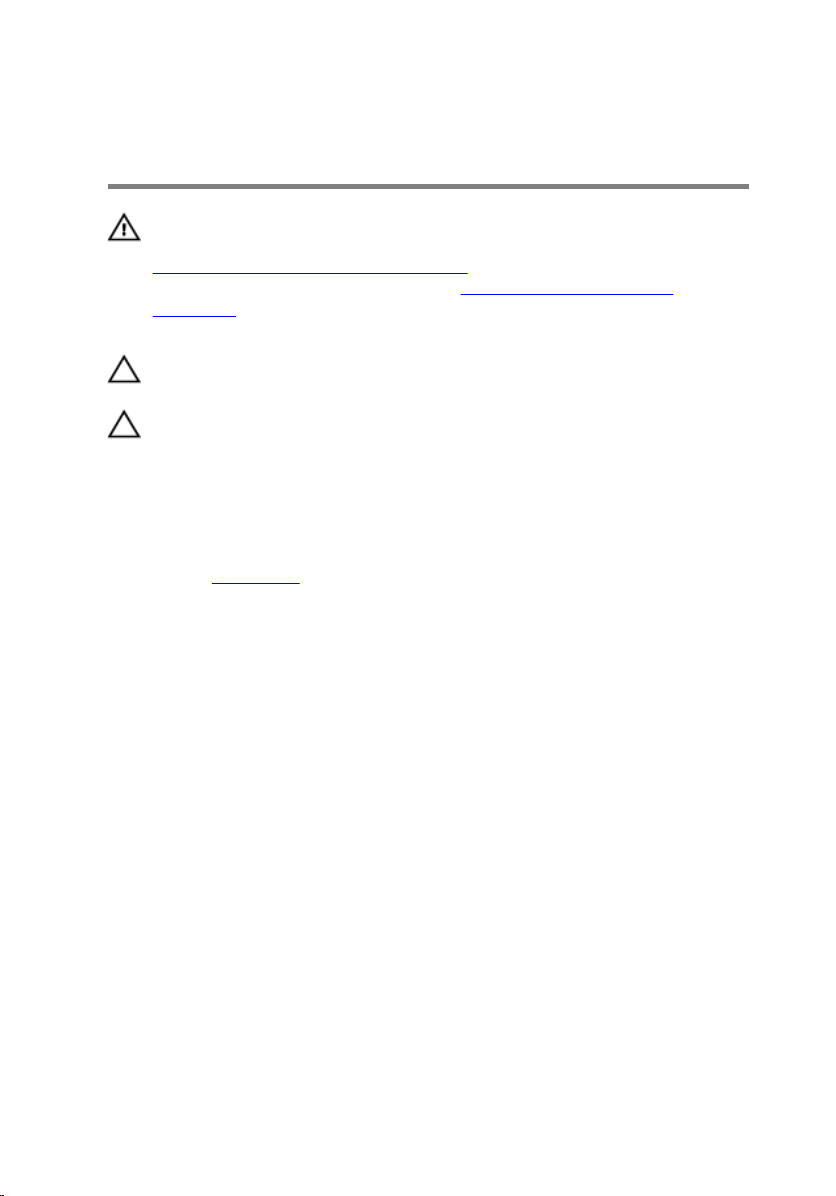
Removing the solid-state drives
WARNING: Before working inside your computer, read the safety
information that shipped with your computer and follow the steps in
Before working inside your computer. After working inside your
computer, follow the instructions in After working inside your
computer. For more safety best practices, see the Regulatory
Compliance home page at dell.com/regulatory_compliance.
CAUTION: Solid-state drives are fragile. Exercise care when handling
the hard drive.
CAUTION: To avoid data loss, do not remove the solid-state drive
while the computer is in sleep or on state.
Prerequisites
Remove the base panel.
Procedure
1 Remove the screw that secures the solid-state drive to the computer
base.
24
Page 25

2 Slide and remove the solid-state drive from the solid-state drive slot.
1 screw 2 solid-state drive slot
3 solid-state drives (2)
25
Page 26
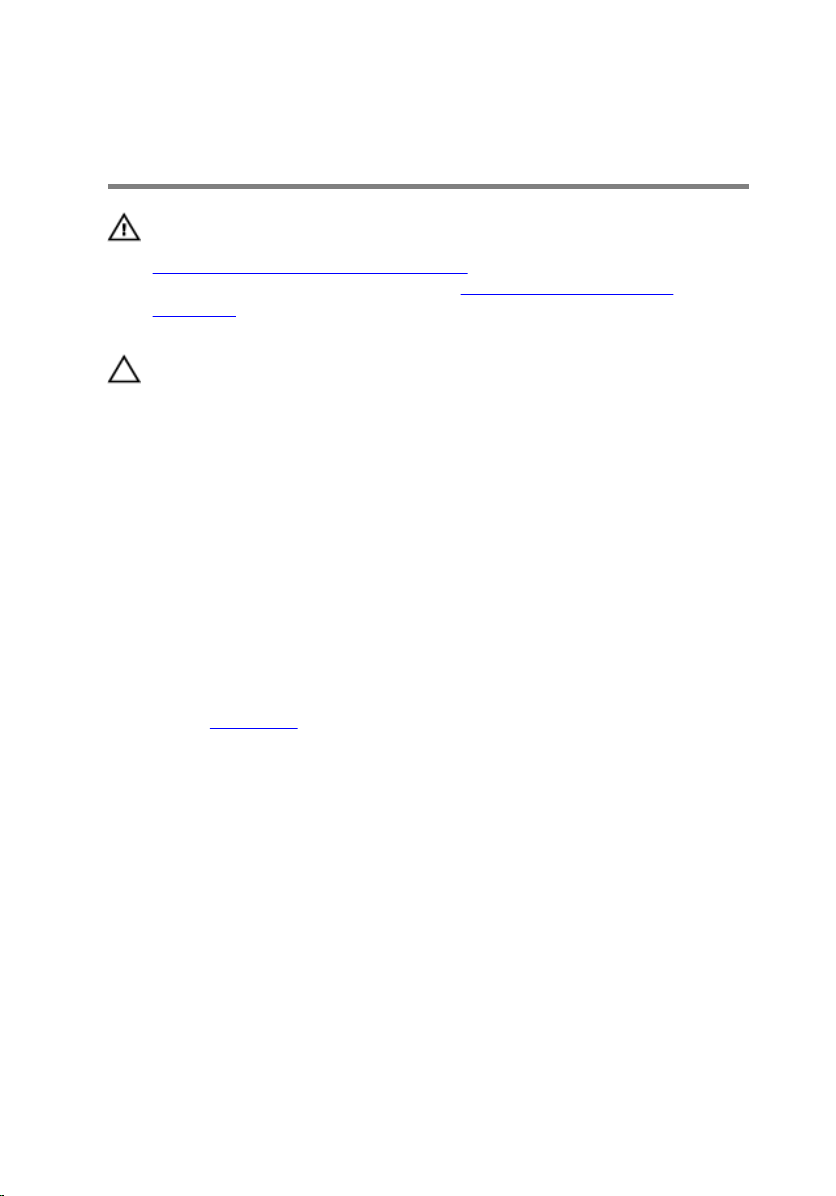
Replacing the solid-state drives
WARNING: Before working inside your computer, read the safety
information that shipped with your computer and follow the steps in
Before working inside your computer. After working inside your
computer, follow the instructions in After working inside your
computer. For more safety best practices, see the Regulatory
Compliance home page at dell.com/regulatory_compliance.
CAUTION: Solid-state drives are fragile. Exercise care when handling
the hard drive.
Procedure
1 Slide the solid-state drive into the solid-state drive slot.
2 Align the screw hole on the solid-state drive with the screw hole on the
computer base.
3 Replace the screw that secures the solid-state drive to the computer
base.
Post-requisites
Replace the base panel.
26
Page 27
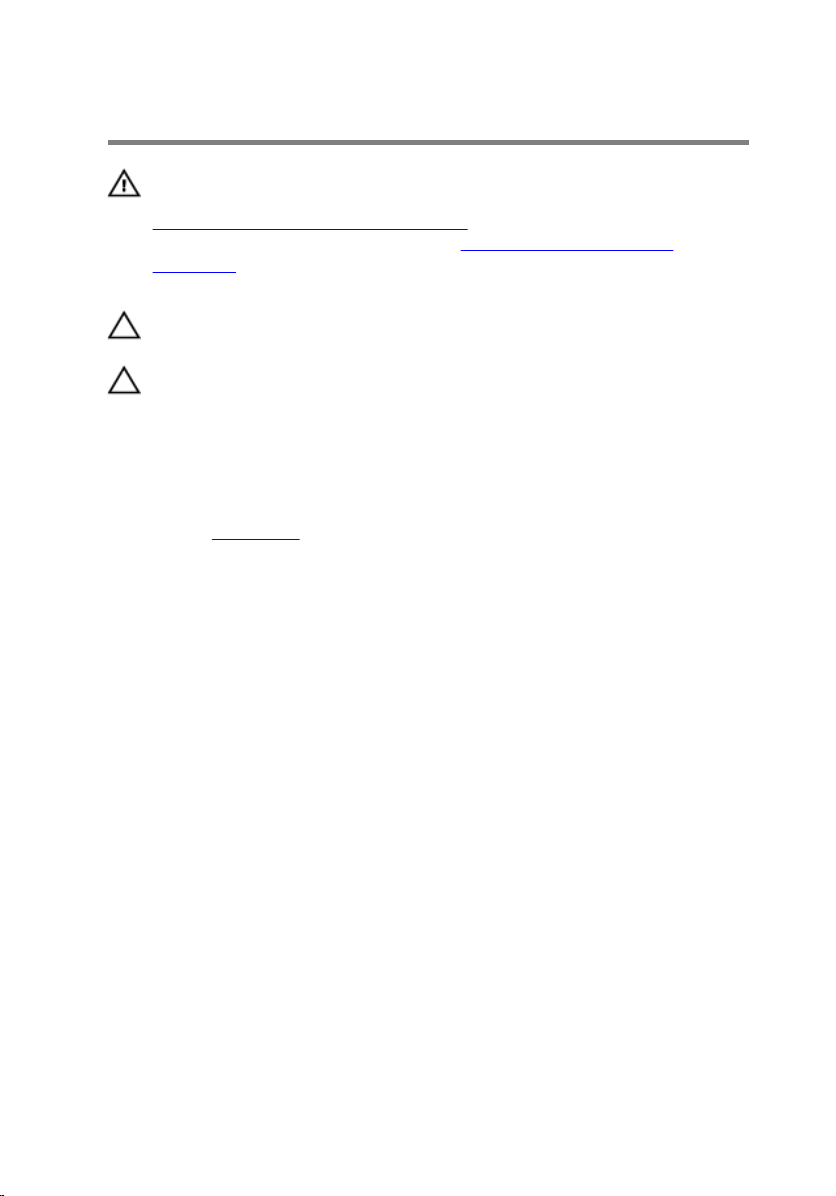
Removing the hard drive
WARNING: Before working inside your computer, read the safety
information that shipped with your computer and follow the steps in
Before working inside your computer. After working inside your
computer, follow the instructions in After working inside your
computer. For more safety best practices, see the Regulatory
Compliance home page at dell.com/regulatory_compliance.
CAUTION: Hard drives are fragile. Exercise care when handling the
hard drive.
CAUTION: To avoid data loss, do not remove the hard drive while the
computer is in sleep or on state.
Prerequisites
Remove the base panel.
27
Page 28
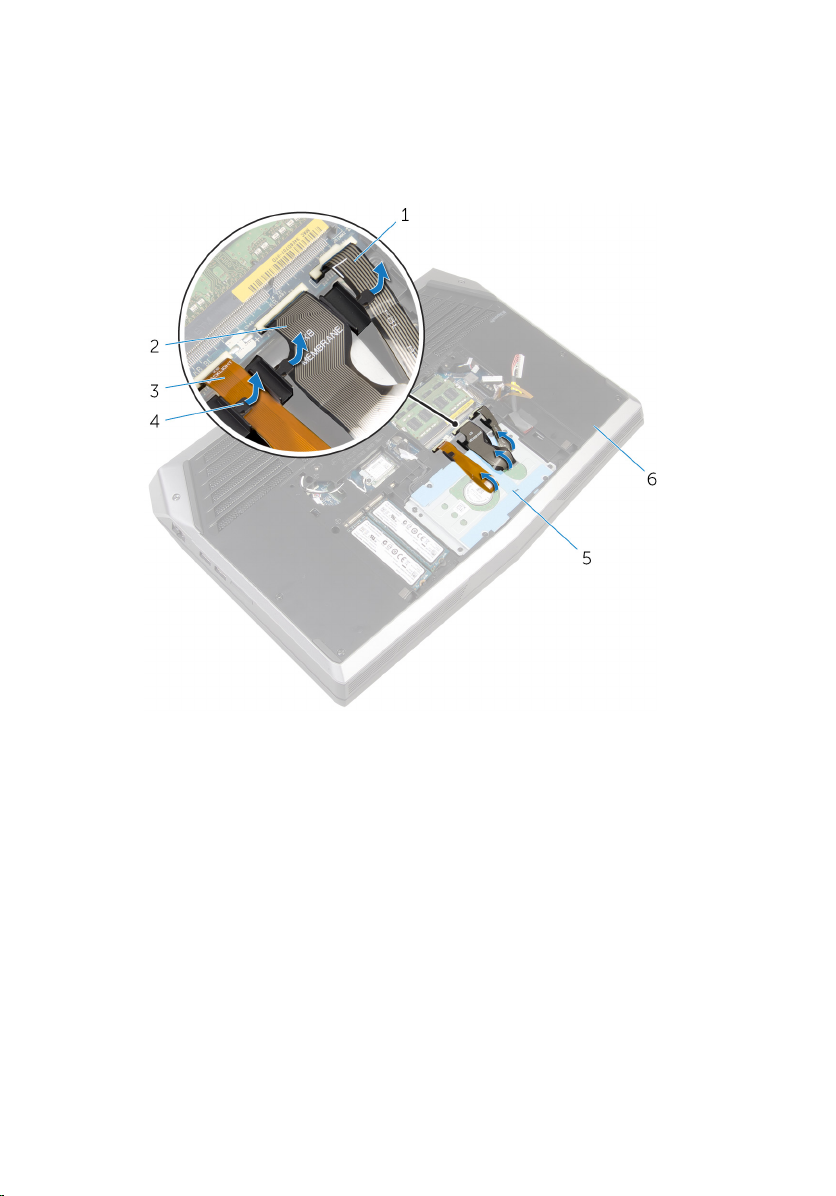
Procedure
1 Remove the keyboard-backlight cable, keyboard cable, and macro-keys
cable from the routing guides on the computer base.
1 macro-keys cable 2 keyboard cable
3 keyboard-backlight cable 4 routing guides (3)
5 hard-drive assembly 6 computer base
2 Remove the screws that secure the hard-drive assembly to the computer
base.
3 Using the pull tab, disconnect the hard-drive cable from the system
board.
4 Note the hard-drive cable routing and remove the cable from the routing
guides on the computer base.
28
Page 29
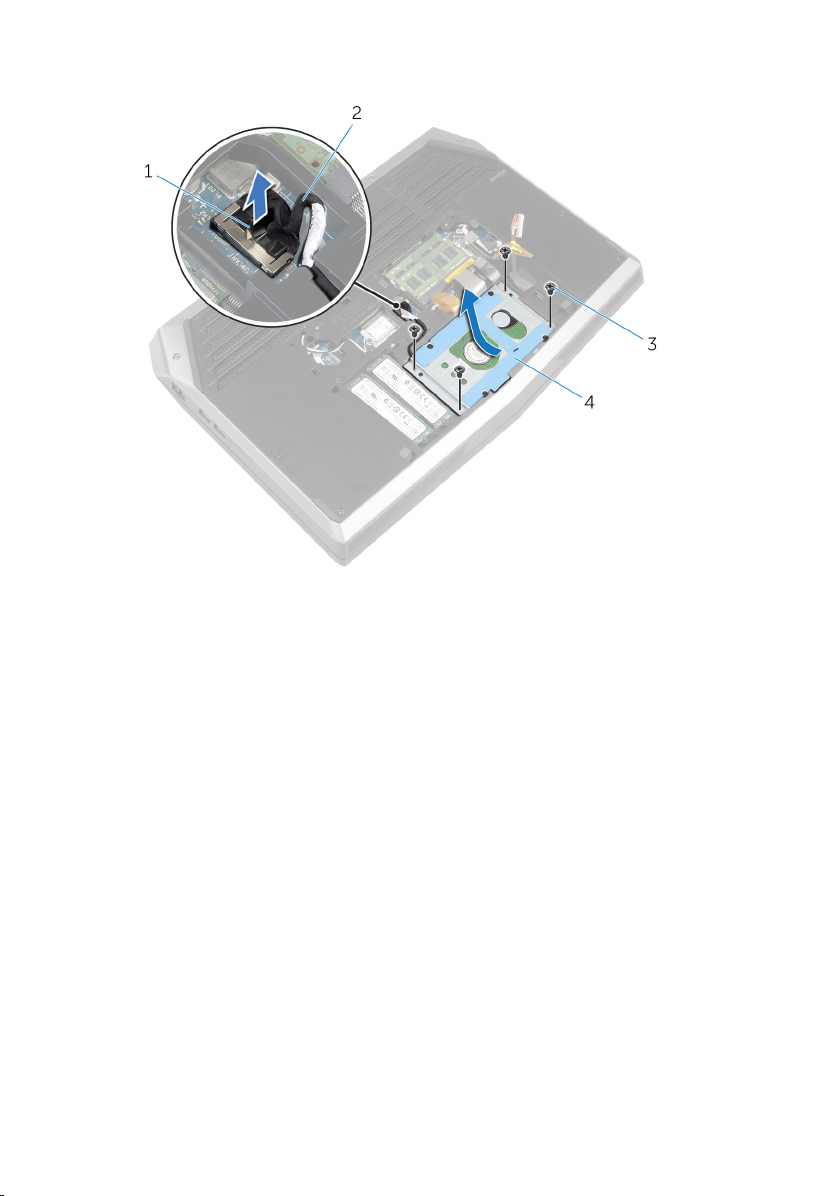
5 Lift and slide the hard-drive assembly off the computer base.
1 pull tab 2 hard-drive cable
3 screws (4) 4 hard-drive assembly
6 Remove the screws that secure the hard-drive bracket to the hard-drive
assembly.
29
Page 30
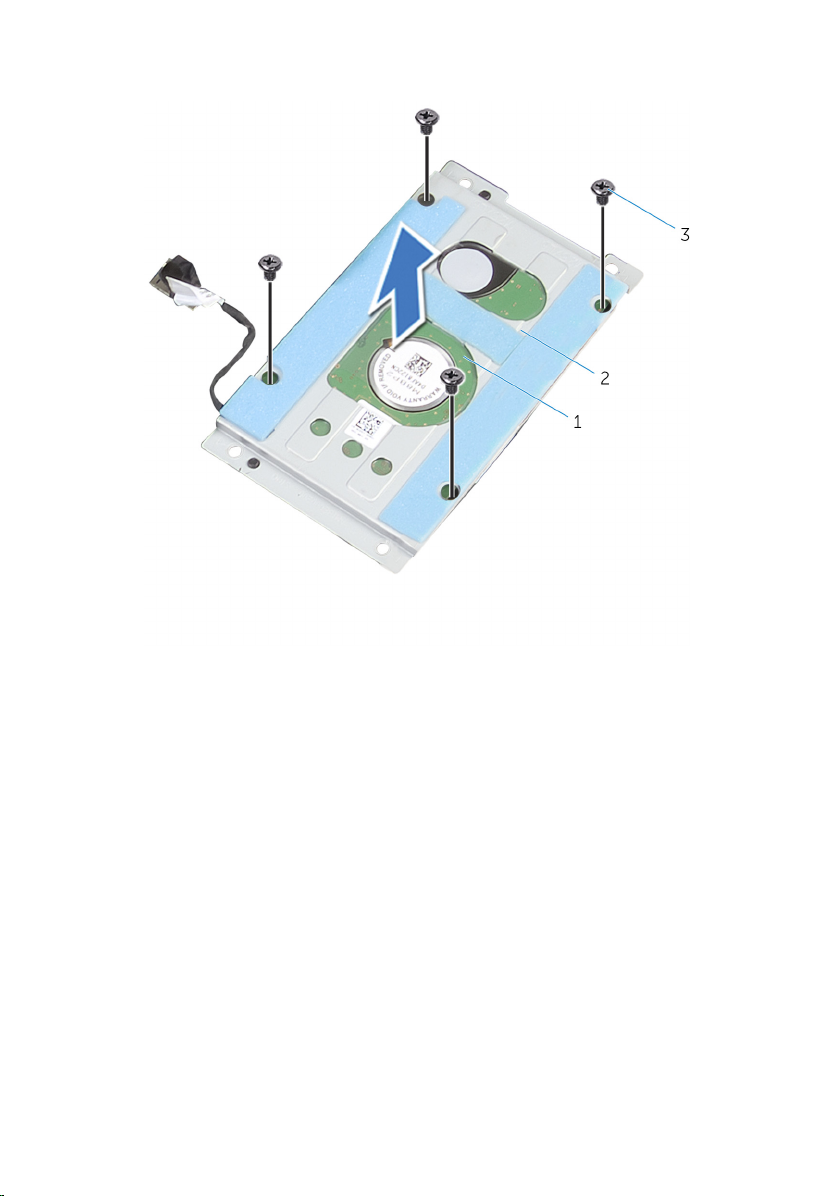
7 Lift the hard-drive bracket off the hard-drive assembly.
30
1 hard-drive assembly 2 hard-drive bracket
3 screws (4)
Page 31

8 Disconnect the interposer from the hard drive.
1 interposer 2 hard drive
31
Page 32

Replacing the hard drive
WARNING: Before working inside your computer, read the safety
information that shipped with your computer and follow the steps in
Before working inside your computer. After working inside your
computer, follow the instructions in After working inside your
computer. For more safety best practices, see the Regulatory
Compliance home page at dell.com/regulatory_compliance.
CAUTION: Hard drives are fragile. Exercise care when handling the
hard drive.
Procedure
1 Connect the interposer to the hard drive.
2 Align the screw holes on the hard-drive bracket with the screw holes on
the hard-drive assembly.
3 Replace the screws that secure the hard-drive bracket to the hard-drive
assembly.
4 Slide the hard-drive assembly under the tab on the computer base and
align the screw holes on the hard-drive assembly with the screw holes on
the computer base.
5 Replace the screws that secure the hard-drive assembly to the computer
base.
6 Route the hard-drive cable through the routing guides on the computer
base.
7 Connect the hard-drive cable to the system board.
8 Route the keyboard-backlight cable, keyboard cable, and macro-keys
cable through the routing guides on the computer base.
Post-requisites
Replace the base panel.
32
Page 33

Removing the wireless card
WARNING: Before working inside your computer, read the safety
information that shipped with your computer and follow the steps in
Before working inside your computer. After working inside your
computer, follow the instructions in After working inside your
computer. For more safety best practices, see the Regulatory
Compliance home page at dell.com/regulatory_compliance.
Prerequisites
Remove the base panel.
Procedure
1 Remove the screw that secures the wireless-card bracket to the system
board.
2 Lift the wireless-card bracket off the wireless card.
3 Disconnect the antenna cables from the wireless card.
33
Page 34

4 Lift and slide the wireless card out of the wireless-card slot.
1 antenna cables (2) 2 wireless-card bracket
3 screw 4 wireless card
34
5 wireless-card slot 6 tabs (2)
7 notches (2)
Page 35

Replacing the wireless card
WARNING: Before working inside your computer, read the safety
information that shipped with your computer and follow the steps in
Before working inside your computer. After working inside your
computer, follow the instructions in After working inside your
computer. For more safety best practices, see the Regulatory
Compliance home page at dell.com/regulatory_compliance.
Procedure
CAUTION: To avoid damaging the wireless card, do not place any
cables under it.
1 Align the notches on the wireless card with the tabs on the wireless-card
slot.
2 Slide the wireless-card at an angle into the wireless-card slot.
3 Connect the antenna cables to the wireless card.
A label at the tip of the antenna cables indicates color scheme for the
wireless card supported by your computer.
Connectors on the wireless card Antenna-cable sticker color
Auxiliary White
Main Black
4 Press the other end of the wireless card down and align the screw hole
on the wireless-card bracket with the screw hole on the system board.
5 Replace the screw that secures the wireless-card bracket to the system
board.
Post-requisites
Replace the base panel.
35
Page 36

Removing the palm rest
WARNING: Before working inside your computer, read the safety
information that shipped with your computer and follow the steps in
Before working inside your computer. After working inside your
computer, follow the instructions in After working inside your
computer. For more safety best practices, see the Regulatory
Compliance home page at dell.com/regulatory_compliance.
Prerequisites
1 Remove the base panel.
2 Remove the memory modules.
3 Remove the solid-state drives.
Procedure
1 Remove the keyboard cable, keyboard-backlight cable, and macro-keys
cable from the routing guides on the computer base.
36
Page 37

2 Lift the latches and disconnect the keyboard-backlight cable, keyboard
cable, macro-keys cable, and macro-keys backlight cable from the
system board.
1 keyboard-backlight cable 2 routing guides (3)
3 latches (4) 4 keyboard cable
5 macro-keys backlight cable 6 macro-keys cable
37
Page 38

3 Remove the screws that secure the palm-rest assembly to the computer
base.
1 screws (15) 2 computer base
4 Turn the computer over and open the display as far as possible.
5 Lift the computer base and rest the display on a clean and flat surface.
38
Page 39

6 Push the palm-rest assembly from the release hole to release it from the
tabs on the computer base.
1 palm-rest assembly 2 computer base
3 release hole
7 Place the computer in an upright position.
8 Using a plastic scribe, pry up along the edges of the palm-rest assembly.
39
Page 40

9 Gently lift the palm-rest assembly and remove the keyboard cable,
keyboard-backlight cable, macro-keys cable, and macro-keys backlight
cable from the slot on the computer base.
1 palm-rest assembly 2 plastic scribe
10 Carefully turn the palm-rest assembly over and disconnect the power-
button board cable from the system board.
40
Page 41

11 Lift the palm-rest assembly off the computer base.
1 palm-rest assembly 2 computer base
3 power-button board cable
12 Turn the palm-rest assembly over.
13 Follow the procedure from step 1 to step 6 in "Removing the keyboard”.
14 Follow the procedure from step 1 to step 4 in "Removing the power-
button board”.
15 Follow the procedure from step 1 to step 3 in "Removing the status-light
board”.
41
Page 42

16 Follow the procedure from step 1 to step 5 in "Removing the touch pad”.
1 palm-rest assembly
42
Page 43

Replacing the palm rest
WARNING: Before working inside your computer, read the safety
information that shipped with your computer and follow the steps in
Before working inside your computer. After working inside your
computer, follow the instructions in After working inside your
computer. For more safety best practices, see the Regulatory
Compliance home page at dell.com/regulatory_compliance.
Procedure
1 Follow the procedure from step 1 to step 5 in "Replacing the touch pad”.
2 Follow the procedure from step 1 to step 3 in "Replacing the status-light
board”.
3 Follow the procedure from step 1 to step 4 in "Replacing the power-
button board”.
4 Follow the procedure from step 1 to step 7 in "Replacing the keyboard”.
5 Connect the power-button board cable to the system board.
6 Carefully turn the palm-rest assembly over and slide the keyboard cable,
keyboard-backlight cable, macro-keys cable, and macro-keys backlight
cable into the slot on the computer base.
7 Align the palm-rest assembly on the computer base and snap it into
place.
8 Close the display and turn the computer over.
9 Replace the screws that secure the palm-rest assembly to the computer
base.
10 Slide the keyboard-backlight cable, keyboard cable, macro-keys cable,
and macro-keys backlight cable into the system board and press down
on the latches to secure the cables.
11 Route the keyboard-backlight cable, keyboard cable, and macro-keys
cable through the routing guides on the computer base.
Post-requisites
1 Replace the solid-state drives.
2 Replace the memory modules.
3 Replace the base panel.
43
Page 44

Removing the touch pad
WARNING: Before working inside your computer, read the safety
information that shipped with your computer and follow the steps in
Before working inside your computer. After working inside your
computer, follow the instructions in After working inside your
computer. For more safety best practices, see the Regulatory
Compliance home page at dell.com/regulatory_compliance.
Prerequisites
1 Remove the base panel.
2 Remove the memory modules.
3 Remove the solid-state drives.
4 Follow the procedure from step 1 to step 12 in “Removing the palm rest”.
Procedure
1 Lift the latches and disconnect the touch-pad cable and touch-pad
buttons cable from the touch pad.
2 Peel off the touch-pad cable from the touch pad.
44
Page 45

3 Remove the screws that secure the touch-pad bracket to the palm-rest
assembly.
1 latches (2) 2 touch-pad cable
3 touch-pad buttons cable 4 screws (5)
5 touch-pad bracket
45
Page 46

4 Release the tabs that secure the touch-pad bracket to the palm-rest
assembly and lift the touch-pad bracket off the palm-rest assembly.
1 touch-pad bracket 2 palm-rest assembly
46
3 tabs (4)
Page 47

5 Lift the touch pad off the palm-rest assembly.
1 palm-rest assembly 2 touch pad
47
Page 48

Replacing the touch pad
WARNING: Before working inside your computer, read the safety
information that shipped with your computer and follow the steps in
Before working inside your computer. After working inside your
computer, follow the instructions in After working inside your
computer. For more safety best practices, see the Regulatory
Compliance home page at dell.com/regulatory_compliance.
Procedure
1 Using the alignment posts on the palm-rest assembly, place the touch
pad on the palm-rest assembly.
2 Align the screw holes on the touch-pad bracket with the screw holes on
the palm-rest assembly and snap the touch-pad bracket into place.
3 Replace the screws that secure the touch-pad bracket to the palm-rest
assembly.
4 Adhere the touch-pad cable to the touch pad.
5 Slide the touch-pad cable and touch-pad buttons cable into the touch
pad and press down on the latches to secure the cables.
Post-requisites
1 Follow the procedure from step 5 to step 11 in “Replacing the palm rest”.
2 Replace the solid-state drives.
3 Replace the memory modules.
4 Replace the base panel.
48
Page 49

Removing the keyboard
WARNING: Before working inside your computer, read the safety
information that shipped with your computer and follow the steps in
Before working inside your computer. After working inside your
computer, follow the instructions in After working inside your
computer. For more safety best practices, see the Regulatory
Compliance home page at dell.com/regulatory_compliance.
Prerequisites
1 Remove the base panel.
2 Remove the memory modules.
3 Remove the solid-state drives.
4 Follow the procedure from step 1 to step 11 in “Removing the palm rest”.
Procedure
1 Lift the latches and disconnect the touch-pad cable and the status-light
cable from the power-button board.
49
Page 50

2 Note the touch-pad cable and status-light cable routings and peel off the
cables from the keyboard bracket.
1 latches (2) 2 touch-pad cable
3 status-light cable 4 keyboard bracket
50
Page 51

3 Remove the screws that secure the keyboard bracket to the palm-rest
assembly.
1 keyboard bracket 2 screws (8)
51
Page 52

4 Lift the keyboard bracket at an angle and remove it from the tabs on the
palm-rest assembly.
1 keyboard bracket 2 palm-rest assembly
3 tabs (3)
52
Page 53

5 Remove the screws that secure the keyboard to the palm-rest assembly.
1 keyboard 2 screws (2)
53
Page 54

6 Lift the keyboard at an angle and remove it from the tabs on the palm-
rest assembly.
1 palm-rest assembly 2 keyboard
3 tabs (5)
54
Page 55

Replacing the keyboard
WARNING: Before working inside your computer, read the safety
information that shipped with your computer and follow the steps in
Before working inside your computer. After working inside your
computer, follow the instructions in After working inside your
computer. For more safety best practices, see the Regulatory
Compliance home page at dell.com/regulatory_compliance.
Procedure
CAUTION: Make sure that no cables are under the keyboard.
1 Slide the keyboard under the tabs on the palm-rest assembly.
2 Align the screw holes on the keyboard with the screw holes on the palm-
rest assembly.
3 Replace the screws that secure the keyboard to the palm-rest assembly.
4 Align the screw holes on the keyboard bracket with the screw holes on
the palm-rest assembly and snap the keyboard bracket into place.
5 Replace the screws that secure the keyboard bracket to the palm-rest
assembly.
6 Adhere the touch-pad cable and status-light cable to the keyboard
bracket.
7 Slide the touch-pad cable and the status-light cable into the power-
button board and press down on the latches to secure the cables.
Post-requisites
1 Follow the procedure from step 5 to step 12 in “Replacing the palm rest”.
2 Replace the solid-state drives.
3 Replace the memory modules.
4 Replace the base panel.
55
Page 56

Removing the power-button board
WARNING: Before working inside your computer, read the safety
information that shipped with your computer and follow the steps in
Before working inside your computer. After working inside your
computer, follow the instructions in After working inside your
computer. For more safety best practices, see the Regulatory
Compliance home page at dell.com/regulatory_compliance.
Prerequisites
1 Remove the base panel.
2 Remove the memory modules.
3 Remove the solid-state drives.
4 Follow the procedure from step 1 to step 12 in “Removing the palm rest”.
Procedure
1 Lift the latches and disconnect the touch-pad cable and status-light
cable from the power-button board.
56
Page 57

2 Disconnect the power-button board cable from the power-button board.
1 power-button board cable 2 latches (2)
3 touch-pad cable 4 status-light cable
3 Remove the screws that secure the power-button board to the palm-rest
assembly.
57
Page 58

4 Lift the power-button board off the palm-rest assembly.
1 palm-rest assembly 2 power-button board
3 screws (2)
58
Page 59

Replacing the power-button board
WARNING: Before working inside your computer, read the safety
information that shipped with your computer and follow the steps in
Before working inside your computer. After working inside your
computer, follow the instructions in After working inside your
computer. For more safety best practices, see the Regulatory
Compliance home page at dell.com/regulatory_compliance.
Procedure
1 Align the screw holes on the power-button board with the screw holes
on the palm-rest assembly.
2 Replace the screws that secure the power-button board to the palm-rest
assembly.
3 Slide the touch-pad cable and status-light cable into the power-button
board and press down on the latches to secure the cables.
4 Connect the power-button board cable to the power-button board.
Post-requisites
1 Follow the procedure from step 5 to step 11 in “Replacing the palm rest”.
2 Replace the solid-state drives.
3 Replace the memory modules.
4 Replace the base panel.
59
Page 60

Removing the status-light board
WARNING: Before working inside your computer, read the safety
information that shipped with your computer and follow the steps in
Before working inside your computer. After working inside your
computer, follow the instructions in After working inside your
computer. For more safety best practices, see the Regulatory
Compliance home page at dell.com/regulatory_compliance.
Prerequisites
1 Remove the base panel.
2 Remove the memory modules.
3 Remove the solid-state drives.
4 Follow the procedure from step 1 to step 12 in “Removing the palm rest”.
60
Page 61

Procedure
1 Lift the latch and disconnect the status-light board cable from the status-
light board.
1 latch 2 status-light board cable
3 status-light board
2 Remove the screws that secure the status-light board to the palm-rest
assembly.
61
Page 62

3 Lift the status-light board off the palm-rest assembly.
1 screws (2) 2 status-light board
3 palm-rest assembly
62
Page 63

Replacing the status-light board
WARNING: Before working inside your computer, read the safety
information that shipped with your computer and follow the steps in
Before working inside your computer. After working inside your
computer, follow the instructions in After working inside your
computer. For more safety best practices, see the Regulatory
Compliance home page at dell.com/regulatory_compliance.
Procedure
1 Align the screw holes on the status-light board with the screw holes on
the palm-rest assembly.
2 Replace the screws that secure the status-light board to the palm-rest
assembly.
3 Slide the status-light board cable into the status-light board and press
down on the latch to secure the cable.
Post-requisites
1 Follow the procedure from step 5 to step 11 in “Replacing the palm rest”.
2 Replace the solid-state drives.
3 Replace the memory modules.
4 Replace the base panel.
63
Page 64

Removing the I/O board
WARNING: Before working inside your computer, read the safety
information that shipped with your computer and follow the steps in
Before working inside your computer. After working inside your
computer, follow the instructions in After working inside your
computer. For more safety best practices, see the Regulatory
Compliance home page at dell.com/regulatory_compliance.
Prerequisites
1 Remove the base panel.
2 Remove the memory module.
3 Remove the solid-state drives.
4 Follow the procedure from step 1 to step 11 in “Removing the palm rest”.
Procedure
1 Lift the latch and disconnect the I/O-board cable from the I/O board.
2 Remove the screws that secure the I/O-board to the computer base.
64
Page 65

3 Lift the I/O board off the computer base.
1 screws (2) 2 I/O board
3 computer base 4 latch
5 I/O-board cable
65
Page 66

Replacing the I/O board
WARNING: Before working inside your computer, read the safety
information that shipped with your computer and follow the steps in
Before working inside your computer. After working inside your
computer, follow the instructions in After working inside your
computer. For more safety best practices, see the Regulatory
Compliance home page at dell.com/regulatory_compliance.
Procedure
1 Align the screw holes on the I/O board with the screw holes on the
computer base.
2 Replace the screws that secure the I/O board to the computer base.
3 Slide the I/O-board cable into the I/O board and press down on the latch
to secure the cable.
Post-requisites
1 Follow the procedure from step 5 to step 11 in “Replacing the palm rest”.
2 Replace the solid-state drives.
3 Replace the memory module.
4 Replace the base panel.
66
Page 67

Removing the speakers
WARNING: Before working inside your computer, read the safety
information that shipped with your computer and follow the steps in
Before working inside your computer. After working inside your
computer, follow the instructions in After working inside your
computer. For more safety best practices, see the Regulatory
Compliance home page at dell.com/regulatory_compliance.
Prerequisites
1 Remove the base panel.
2 Remove the memory modules.
3 Remove the solid-state drives.
4 Follow the procedure from step 1 to step 11 in “Removing the palm rest”.
Procedure
1 Disconnect the speaker cable from the system board.
2 Peel of the tape and disconnect the front AlienFX LED cable from the
system board.
67
Page 68

3 Note the front AlienFX LED cable routing and peel off the cable from the
battery.
1 speaker cable 2 tape
3 front AlienFX LED cable 4 speakers (2)
4 Remove the speaker cable from the routing guides on the battery and
computer base.
68
Page 69

5 Lift the speakers along with its cable off the computer base.
1 routing guides (6) 2 speaker cable
3 battery 4 computer base
5 speakers (2)
69
Page 70

Replacing the speakers
WARNING: Before working inside your computer, read the safety
information that shipped with your computer and follow the steps in
Before working inside your computer. After working inside your
computer, follow the instructions in After working inside your
computer. For more safety best practices, see the Regulatory
Compliance home page at dell.com/regulatory_compliance.
Procedure
1 Using the alignment posts, place the speakers on the computer base.
2 Route the speaker cable through the routing guides on the battery and
computer base.
3 Adhere the front AlienFX LED cable to the battery.
4 Connect the front AlienFX LED cable to the system board and secure it
with the tape.
5 Connect the speaker cable to the system board.
Post-requisites
1 Follow the procedure from step 5 to step 11 in “Replacing the palm rest”.
2 Replace the solid-state drives.
3 Replace the memory modules.
4 Replace the base panel.
70
Page 71

Removing the front AlienFX LED boards
WARNING: Before working inside your computer, read the safety
information that shipped with your computer and follow the steps in
Before working inside your computer. After working inside your
computer, follow the instructions in After working inside your
computer. For more safety best practices, see the Regulatory
Compliance home page at dell.com/regulatory_compliance.
Prerequisites
1 Remove the base panel.
2 Remove the memory modules.
3 Remove the solid-state drives.
4 Follow the procedure from step 1 to step 11 in “Removing the palm rest”.
Procedure
1 Remove the screws that secure the front AlienFX LED boards to the
computer base.
2 Lift the front AlienFX LED boards and disconnect the front AlienFX LED
board cables from the front AlienFX LED boards.
3 Remove the screws that secure the front AlienFX LED boards to the
tubes.
71
Page 72

4 Lift the front AlienFX LED boards of the tubes.
72
1 front AlienFX LED board
cables (2)
3 front AlienFX LED boards (2) 4 tubes (2)
5 computer base
2 screws (4)
Page 73

Replacing the front AlienFX LED board
WARNING: Before working inside your computer, read the safety
information that shipped with your computer and follow the steps in
Before working inside your computer. After working inside your
computer, follow the instructions in After working inside your
computer. For more safety best practices, see the Regulatory
Compliance home page at dell.com/regulatory_compliance.
Procedure
1 Align the screw holes on the front AlienFX LED boards with the screw
holes on the tubes.
2 Replace the screws that secure the front AlienFX LED boards to the tubes.
3 Connect the front AlienFX LED board cables to the front AlienFX LED
boards.
4 Align the screw holes on the front AlienFX LED boards with the screw
holes on the computer base.
5 Replace the screws that secure the front AlienFX LED board to the
computer base.
Post-requisites
1 Follow the procedure from step 5 to step 11 in “Replacing the palm rest”.
2 Replace the solid-state drives.
3 Replace the memory modules.
4 Replace the base panel.
73
Page 74

Removing the hinge covers
WARNING: Before working inside your computer, read the safety
information that shipped with your computer and follow the steps in
Before working inside your computer. After working inside your
computer, follow the instructions in After working inside your
computer. For more safety best practices, see the Regulatory
Compliance home page at dell.com/regulatory_compliance.
Prerequisites
1 Remove the base panel.
2 Remove the memory modules.
3 Remove the solid-state drives.
4 Follow the procedure from step 1 to step 11 in “Removing the palm rest”.
Procedure
1 Remove the screws that secure the hinge covers to the computer base.
2 Open the display as far as possible.
74
Page 75

3 Remove the hinge covers from the computer base.
1 display assembly 2 screws (2)
3 hinge covers (2) 4 computer base
75
Page 76

Replacing the hinge covers
WARNING: Before working inside your computer, read the safety
information that shipped with your computer and follow the steps in
Before working inside your computer. After working inside your
computer, follow the instructions in After working inside your
computer. For more safety best practices, see the Regulatory
Compliance home page at dell.com/regulatory_compliance.
Procedure
1 Align the screw holes on the hinge covers with the screw holes on the
computer base and snap the hinge covers into place.
2 Replace the screws that secure the hinge covers to the computer base.
Post-requisites
1 Follow the procedure from step 5 to step 11 in “Replacing the palm rest”.
2 Replace the solid-state drives.
3 Replace the memory modules.
4 Replace the base panel.
76
Page 77

Removing the display assembly
WARNING: Before working inside your computer, read the safety
information that shipped with your computer and follow the steps in
Before working inside your computer. After working inside your
computer, follow the instructions in After working inside your
computer. For more safety best practices, see the Regulatory
Compliance home page at dell.com/regulatory_compliance.
Prerequisites
1 Remove the base panel.
2 Remove the memory modules.
3 Remove the solid-state drives.
4 Remove the wireless card.
5 Follow the procedure from step 1 to step 11 in “Removing the palm rest”.
6 Remove the hinge covers.
Procedure
1 Close the display and turn the computer over.
2 Remove the antenna cables from the routing guide on the computer
base.
77
Page 78

3 Remove the screws that secure the display assembly to the computer
base.
1 display assembly 2 computer base
3 screws (2)
4 Turn the computer over and open the display as far as possible.
5 Carefully remove the antenna cables through the slot on the computer
base.
6 Peel off the adhesive tape that secures the antenna cables to the system
board.
7 Remove the antenna cables from the routing guide on the display hinges.
8 Lift the latch and disconnect the display cable from the system board.
78
Page 79

9 Peel off the adhesive tape, disconnect the logo-board cable from the
system board, and remove it from the routing guide on the display
hinges.
1 display cable 2 latch
3 computer base 4 routing guides (2)
5 antenna cables (2) 6 adhesive tapes (2)
7 logo-board cable
10 Remove the screws that secure the display assembly to the computer
base.
79
Page 80

11 Lift the display assembly off the computer base.
1 display assembly 2 screws (4)
80
3 computer base
Page 81

Replacing the display assembly
WARNING: Before working inside your computer, read the safety
information that shipped with your computer and follow the steps in
Before working inside your computer. After working inside your
computer, follow the instructions in After working inside your
computer. For more safety best practices, see the Regulatory
Compliance home page at dell.com/regulatory_compliance.
Procedure
1 Align the screw holes on the display hinges with the screw holes on the
computer base.
2 Replace the screws that secure the display hinges to the computer base.
3 Route the logo-board cable through the routing guide on the display
hinge.
4 Connect the logo-board cable to the system board and secure it with the
tape.
5 Slide the display cable into the system board and press down on the latch
to secure the cable.
6 Route the antenna cables through the routing guide on the display
hinges.
7 Adhere the adhesive tape that secure the antenna cables to the system
board.
8 Slide the antenna cables through the slot on the computer base.
9 Close the display and turn the computer over.
10 Route the antenna cables through the routing guide on the computer
base.
11 Replace the screws that secure the display assembly to the computer
base.
12 Turn the computer over and open the display as far as possible.
Post-requisites
1 Replace the hinge covers.
2 Follow the procedure from step 5 to step 11 in “Replacing the palm rest”.
3 Replace the wireless card.
81
Page 82

4 Replace the solid-state drives.
5 Replace the memory modules.
6 Replace the base panel.
82
Page 83

Removing the display bezel
WARNING: Before working inside your computer, read the safety
information that shipped with your computer and follow the steps in
Before working inside your computer. After working inside your
computer, follow the instructions in After working inside your
computer. For more safety best practices, see the Regulatory
Compliance home page at dell.com/regulatory_compliance.
Prerequisites
1 Remove the base panel.
2 Remove the memory modules.
3 Remove the solid-state drives.
4 Remove the wireless card.
5 Follow the procedure from step 1 to step 11 in “Removing the palm rest”.
6 Remove the hinge covers.
7 Remove the display assembly.
Procedure
1 Using your fingertips, carefully pry up the inside edges of the display
bezel.
83
Page 84

2 Carefully lift the display bezel and turn it over.
1 display bezel
3 Lift the latches and disconnect the display-board cables from the logo
board.
84
Page 85

4 Peel off the adhesive tape and disconnect the logo-board cable from the
logo board.
1 logo board 2 display-board cables (3)
3 adhesive tape 4 logo-board cable
85
Page 86

5 Follow the procedure from step 1 to step 2 in “Removing the logo board”.
1 display bezel
86
Page 87

Replacing the display bezel
WARNING: Before working inside your computer, read the safety
information that shipped with your computer and follow the steps in
Before working inside your computer. After working inside your
computer, follow the instructions in After working inside your
computer. For more safety best practices, see the Regulatory
Compliance home page at dell.com/regulatory_compliance.
Procedure
1 Follow the procedure from step 1 to step 2 in “Replacing the logo board”.
2 Connect the logo-board cable to the logo board and secure it with the
adhesive tape.
3 Slide the display-board cables into the logo board and press down on the
latches to secure the cables.
4 Carefully turn the display bezel over.
5 Align the display bezel with the display back-cover and gently snap the
display bezel into place.
Post-requisites
1 Replace the display assembly.
2 Replace the hinge covers.
3 Follow the procedure from step 5 to step 11 in “Replacing the palm rest”.
4 Replace the wireless card.
5 Replace the solid-state drives.
6 Replace the memory modules.
7 Replace the base panel.
87
Page 88

Removing the display panel
WARNING: Before working inside your computer, read the safety
information that shipped with your computer and follow the steps in
Before working inside your computer. After working inside your
computer, follow the instructions in After working inside your
computer. For more safety best practices, see the Regulatory
Compliance home page at dell.com/regulatory_compliance.
Prerequisites
1 Remove the base panel.
2 Remove the memory modules.
3 Remove the solid-state drives.
4 Remove the wireless card.
5 Follow the procedure from step 1 to step 11 in “Removing the palm rest”.
6 Remove the hinge covers.
7 Remove the display assembly.
8 Follow the procedure from step 1 to step 4 in “Removing the display
bezel”.
Procedure
1 Remove the screws that secure the display panel to the display back-
cover.
88
Page 89

2 Gently lift the display panel and turn it over.
1 screws (4) 2 display back-cover
3 display panel
3 Lift the latch and disconnect the display cable from the display panel.
89
Page 90

4 Lift the display panel off the display back-cover.
1 display panel 2 latch
3 display cable 4 display back-cover
90
Page 91

Replacing the display panel
WARNING: Before working inside your computer, read the safety
information that shipped with your computer and follow the steps in
Before working inside your computer. After working inside your
computer, follow the instructions in After working inside your
computer. For more safety best practices, see the Regulatory
Compliance home page at dell.com/regulatory_compliance.
Procedure
1 Slide the display cable into the display panel and press down on the latch
to secure the cable.
2 Turn the display panel over.
3 Align the screw holes on the display panel with the screw holes on the
display back-cover.
4 Replace the screws that secure the display panel to the display back-
cover.
Post-requisites
1 Follow the procedure from step 2 to step 5 in “Replacing the display
bezel”.
2 Replace the display assembly.
3 Replace the hinge covers.
4 Follow the procedure from step 5 to step 11 in “Replacing the palm rest”.
5 Replace the wireless card.
6 Replace the solid-state drives.
7 Replace the memory modules.
8 Replace the base panel.
91
Page 92

Removing the display hinges
WARNING: Before working inside your computer, read the safety
information that shipped with your computer and follow the steps in
Before working inside your computer. After working inside your
computer, follow the instructions in After working inside your
computer. For more safety best practices, see the Regulatory
Compliance home page at dell.com/regulatory_compliance.
Prerequisites
1 Remove the base panel.
2 Remove the memory modules.
3 Remove the solid-state drives.
4 Remove the wireless card.
5 Follow the procedure from step 1 to step 11 in “Removing the palm rest”.
6 Remove the hinge covers.
7 Remove the display assembly.
8 Follow the procedure from step 1 to step 4 in “Removing the display
bezel”.
Procedure
1 Remove the screws that secure the display hinges to the display back-
cover.
92
Page 93

2 Lift the display hinges off the display assembly.
1 display hinges (2) 2 screws (6)
3 display back-cover
93
Page 94

Replacing the display hinges
WARNING: Before working inside your computer, read the safety
information that shipped with your computer and follow the steps in
Before working inside your computer. After working inside your
computer, follow the instructions in After working inside your
computer. For more safety best practices, see the Regulatory
Compliance home page at dell.com/regulatory_compliance.
Procedure
1 Align the screw holes on the display hinges with the screw holes on the
display back-cover.
2 Replace the screws that secure the display hinges to the display back-
cover.
Post-requisites
1 Follow the procedure from step 2 to step 5 in “Replacing the display
bezel”.
2 Replace the display assembly.
3 Replace the hinge covers.
4 Follow the procedure from step 5 to step 11 in “Replacing the palm rest”.
5 Replace the wireless card.
6 Replace the solid-state drives.
7 Replace the memory modules.
8 Replace the base panel.
94
Page 95

Removing the display backcover
WARNING: Before working inside your computer, read the safety
information that shipped with your computer and follow the steps in
Before working inside your computer. After working inside your
computer, follow the instructions in After working inside your
computer. For more safety best practices, see the Regulatory
Compliance home page at dell.com/regulatory_compliance.
Prerequisites
1 Remove the base panel.
2 Remove the memory modules.
3 Remove the solid-state drives.
4 Remove the wireless card.
5 Follow the procedure from step 1 to step 11 in “Removing the palm rest”.
6 Remove the hinge covers.
7 Remove the display assembly.
8 Follow the procedure from step 1 to step 4 in “Removing the display
bezel”.
9 Remove the display panel.
10 Remove the display hinges.
11 Remove the camera.
Procedure
1 Note the display-board cable routing and remove the cable from the
routing guides on the display back-cover.
95
Page 96

2 Peel off the display board and camera cable from the display back-cover.
1 display back-cover 2 display board and camera
cable
3 routing guides (3)
3 Follow the procedure from step 1 to step 4 in "Removing the Alienware
AlienHead LED board”.
96
Page 97

4 Follow the procedure from step 1 to step 4 in "Removing the display-
panel AlienFX LEDs”.
1 display back-cover
97
Page 98

Replacing the display backcover
WARNING: Before working inside your computer, read the safety
information that shipped with your computer and follow the steps in
Before working inside your computer. After working inside your
computer, follow the instructions in After working inside your
computer. For more safety best practices, see the Regulatory
Compliance home page at dell.com/regulatory_compliance.
Procedure
1 Place the display back-cover on a clean and flat surface.
2 Follow the procedure from step 1 to step 3 in “Replacing the Alienware
AlienHead LED board”.
3 Follow the procedure from step 1 to step 3 in “Replacing the display-
panel AlienFX LEDs”.
4 Adhere the display board and camera cable to the display back-cover.
5 Route the display-board cable through the routing guides on the display
back-cover.
Post-requisites
1 Replace the camera.
2 Replace the display hinges.
3 Replace the display panel.
4 Follow the procedure from step 2 to step 5 in “Replacing the display
bezel”.
5 Replace the display assembly.
6 Replace the hinge covers.
7 Follow the procedure from step 5 to step 11 in “Replacing the palm rest”.
8 Replace the wireless card.
9 Replace the solid-state drives.
10 Replace the memory modules.
11 Replace the base panel.
98
Page 99

Removing the camera
WARNING: Before working inside your computer, read the safety
information that shipped with your computer and follow the steps in
Before working inside your computer. After working inside your
computer, follow the instructions in After working inside your
computer. For more safety best practices, see the Regulatory
Compliance home page at dell.com/regulatory_compliance.
Prerequisites
1 Remove the base panel.
2 Remove the memory modules.
3 Remove the solid-state drives.
4 Remove the wireless card.
5 Follow the procedure from step 1 to step 11 in “Removing the palm rest”.
6 Remove the hinge covers.
7 Remove the display assembly.
8 Follow the procedure from step 1 to step 4 in “Removing the display
bezel”.
9 Remove the display panel.
99
Page 100

Procedure
1 Peel off the tape that secures the camera cable to the camera and
disconnect the camera cable from the camera module.
1 tape 2 camera module
3 camera cable 4 display back-cover
100
