
PDP-HDSDI
Expansion Card
for Pioneer Professional Plasma Displays
User’s Guide
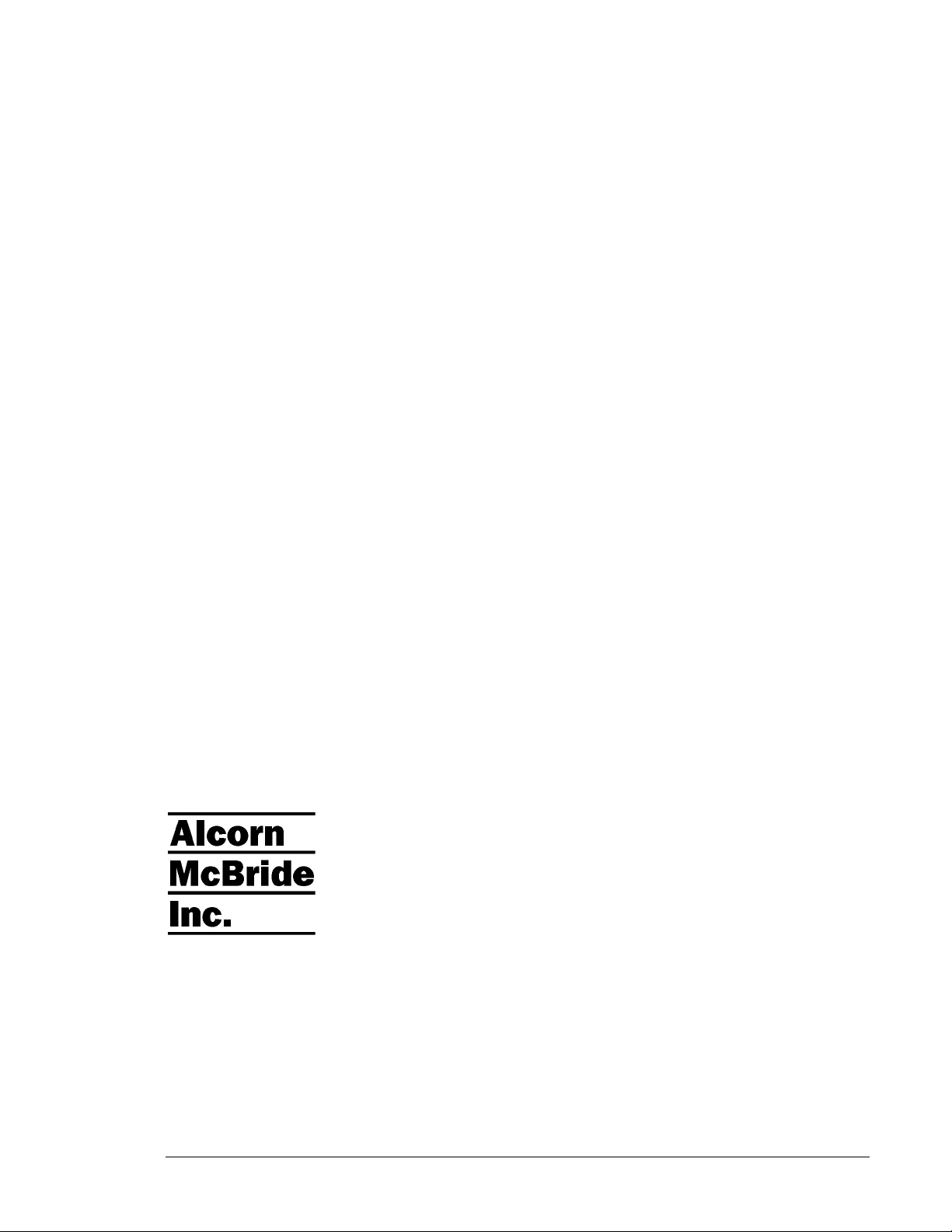
Every effort has been made to assure the accuracy of the information contained in this manual, and the
reliability of the Alcorn McBride PDP-HDSDI Expansion Card hardware and software. Errors can sometimes
go undetected, however. If you find one, please bring it to our attention so that we can correct it for others.
Alcorn McBride welcomes comments and suggestions on the content and layout of its documentation.
Applications described herein are for illustrative purposes only. Alcorn McBride Inc. assumes no responsibility
or liability for the use of these products, and makes no representation or warranty that the use of these products
for specific applications will be suitable without further testing or modification. Alcorn McBride products are
not intended for use in applications where a malfunction can reasonably be expected to result in personal injury.
Customers using or selling Alcorn McBride products for use in such applications do so at their own risk, and
agree to fully indemnify Alcorn McBride for any damages resulting from such improper use or sale.
This publication was created using Microsoft Word 2000 for Windows XP, Version 9.0.4119 SR-1. Cameraready art and illustrations were produced using Corel DRAW Version 8.0
Alcorn McBride PDP-HDSDI Expansion Card ™ is a trademark of Alcorn McBride Inc., all rights reserved.
Copyright 2004 Alcorn McBride, Inc. All rights reserved.
Hardware Design: Jim Carstensen , Jeremy Scheinberg
Firmware Design: Jim Carstensen
Documentation: Jim Carstensen, Jeremy Scheinberg, Chris Harden
Mechanical Design: Martin Chaney
Document Number 110-101016.00
Rev B
Alcorn McBride Inc.
3300 S. Hiawassee, Suite 105
Orlando, Florida 32835
(407) 296-5800
FAX: (407) 296-5801
Internet: http://www.alcorn.com
e-mail: support@alcorn.com
July 15, 2005• Alcorn McBride PDP-HDSDI Expansion Card User’s Manual • Rev B • Page ii

Table of Contents
Welcome! _________ 1
Features _______________ 1
Technical Support ________ 1
Front Panel ________ 2
Power LED _____________ 2
Status LED _____________ 2
HD-SDI Input____________ 3
HD-SDI Output __________ 3
Analog Input ____________ 3
Installation ________ 4
Operation _________ 4
Specifications______ 5
July 15, 2005• Alcorn McBride PDP-HDSDI Expansion Card User’s Manual • Rev B • Page iii

Welcome!
The Alcorn McBride PDP-HDSDI card eliminates bulky, expensive, short-run DVI or HDMI cables and
provides the optimum input for your plasma display.
Thank you for purchasing the Alcorn McBride PDP-HDSDI Expansion Card ™.
The PDP-HDSDI is an expansion card for Pioneer's 4th generation line of
professional plasma displays. It adds industry-standard SMPTE-292M or SMPTE259M serial digital video input capability to your Pioneer Professional Plasma
Display.
The PDP-HDSDI allows you to connect your Pioneer plasma display directly to
professional quality broadcast equipment or any other device with serial digital
video capability. (It’s the perfect companion for your Alcorn McBride DVM/HDPro.)
Features
The PDP-HDSDI Expansion Card offers a wide range of features including:
th
• Compatibility with all Pioneer 4
Displays
• SMPTE-292M (HD-SDI) or SMPTE-259M (SD-SDI) Digital Video Input
Generation Professional Plasma
• Buffered and re-clocked SMPTE-292M output.
• Analog Component or RGBHV input on DB15 connector.
• Status and Power LEDs
Technical Support
You can obtain information about specifying, installing, configuring, updating and programming your Alcorn
McBride PDP-HDSDI Expansion Card from several sources:
For… Contact… When?…
Telephone Support
Fax Support
e-mail Support
(407) 296-5800 M-F 9am–6pm (EST)
(407) 296-5801 M-F 9am-6pm (EST)
support@alcorn.com
Any Time
Page 1 Alcorn McBride PDP-HDSDI Expansion Card User’s Manual • Rev B • July 15, 2005

Front Panel
The PDP-HDSDI Front Panel contains two LEDs, two BNC connectors, and one HD15 multi-pin ‘D’
connector.
Power LED
Status LED
HD-SDI
Input
HD-SDI
Output
RGB/Component
Input
Power LED
A Blue LED indicates that the power regulation circuitry on the card is functioning normally. It should be on
anytime the Plasma display power is turned on.
Status LED
A dual-color status LED provides an indication of HD-SDI signal lock or error condition as shown below:
LED
Behavior
Steady green Locked – no errors
Steady red Signal Present – but not locked or data errors
LED Meaning
Off No Signal Present
Page 2 Alcorn McBride PDP-HDSDI Expansion Card User’s Manual • Rev B • July 15, 2005

HD-SDI Input
To enable this input, select
Input 4 on the PDP.
The BNC connector labeled “Input” is the HD-SDI Input. This connector accepts a
standard SMPTE-292M or SMPTE-259M serial digital video input signal and has a
nominal 75-ohm input impedance.
HD-SDI Output
Important: This output
will only be active when
the PDP-HDSDI card is
locked to a valid SMPTE292M OR SMPTE-259M
input signal.
The BNC connector labeled “Output” sources a re-clocked and buffered version of
the HD-SDI Input signal. This can be used to daisy chain to other PDP-HDSDI
cards in other Plasma displays for a multi-display installation, or connect to any
other serial digital video input device.
Analog Input
To enable this input, select
Input 3 on the PDP.
This HD15 connector is used to input a standard RGB or YPbPr analog signal to the
display.
Page 3 Alcorn McBride PDP-HDSDI Expansion Card User’s Manual • Rev B • July 15, 2005

Installation
Be sure to ground yourself
to the metal chassis of the
PDP display before
handling the PDP-HDSDI
to discharge any static
electricity.
To install the PDP-HDSDI Expansion Card into the Pioneer PDP, first make sure
that the PDP display is unplugged.
Remove the two screws on the blank plate covering the expansion slot and remove
the plate. Save the screws.
Carefully slide in the PDP-HDSDI Expansion Card into the slot and snap into place.
There are two small handles on either side of the front panel that you can use to
secure the card into place.
Reinstall the two screws to secure the Expansion Card.
Operation
Once you’ve installed your PDP-HDSDI card, apply power to the PDP display.
Using the on-screen menu system, go through the following selections to enable the
HD-SDI input:
1) Apply power to the PDP. Verify that the Blue power LED on the PDPHDSDI card is active.
2) Input a valid SMPTE-292M OR SMPTE 259M signal to the PDP-HDSDI
input BNC connector.
3) Verify that the Status LED is Green. If it is not Green, check the source to
verify that it is outputting a valid SMPTE-292M signal.
4) Using the PDP remote control, select Input 4.
If you want to select the Analog Input, select Input 3.
Page 4 Alcorn McBride PDP-HDSDI Expansion Card User’s Manual • Rev B • July 15, 2005
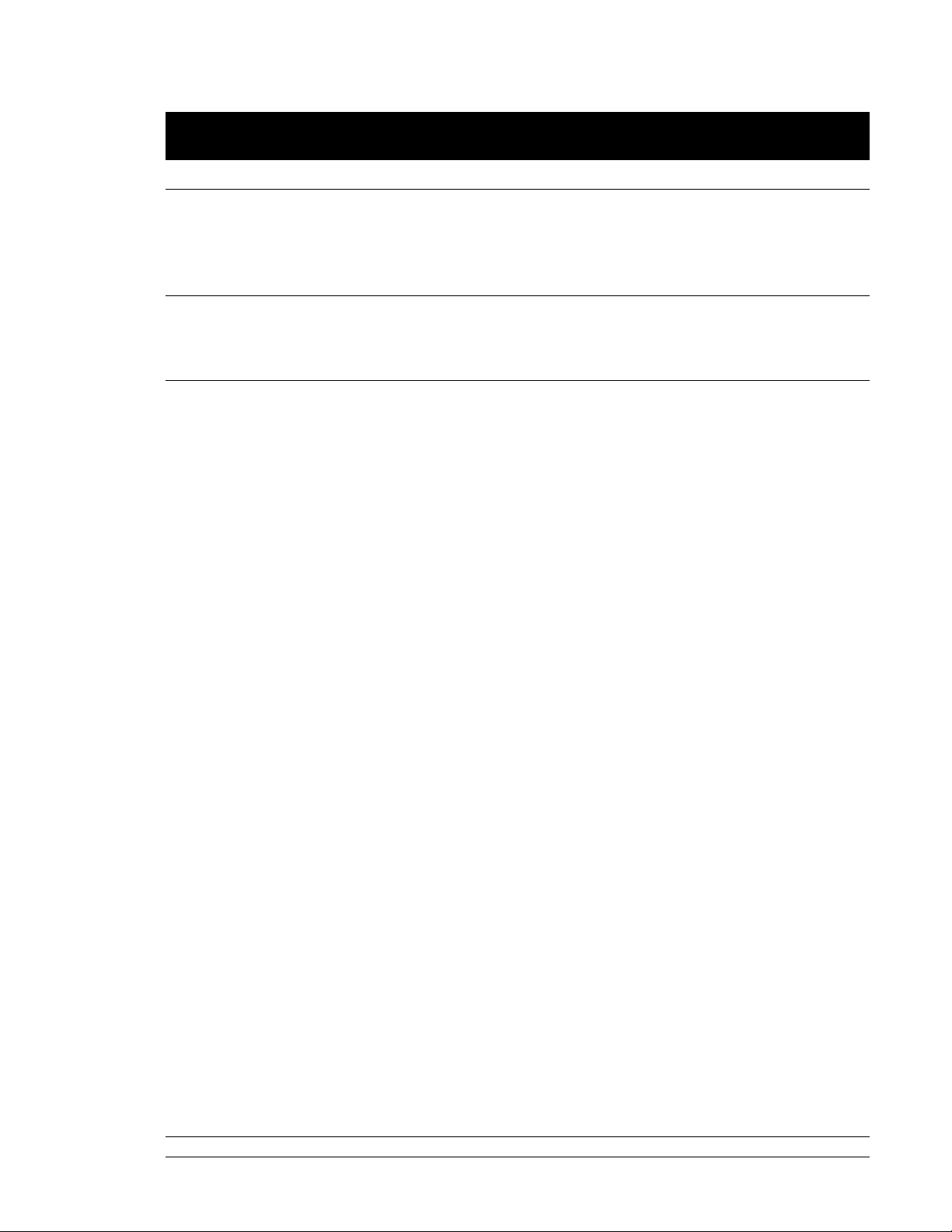
Specifications
Inputs
Digital Video: SMPTE-292M OR SMPTE-259M (BNC connector)
Analog Video: RGBHV/YPbPr component (HDB-15) Tri-level or Bi-Level sync
Outputs
Buffered & Re-clocked SMPTE-292M SMPTE-259M through (BNC connector)
Indicators
Blue Power LED
Bi-Color SDI Locked/Error LED
Page 5 Alcorn McBride PDP-HDSDI Expansion Card User’s Manual • Rev B • July 15, 2005
