Page 1
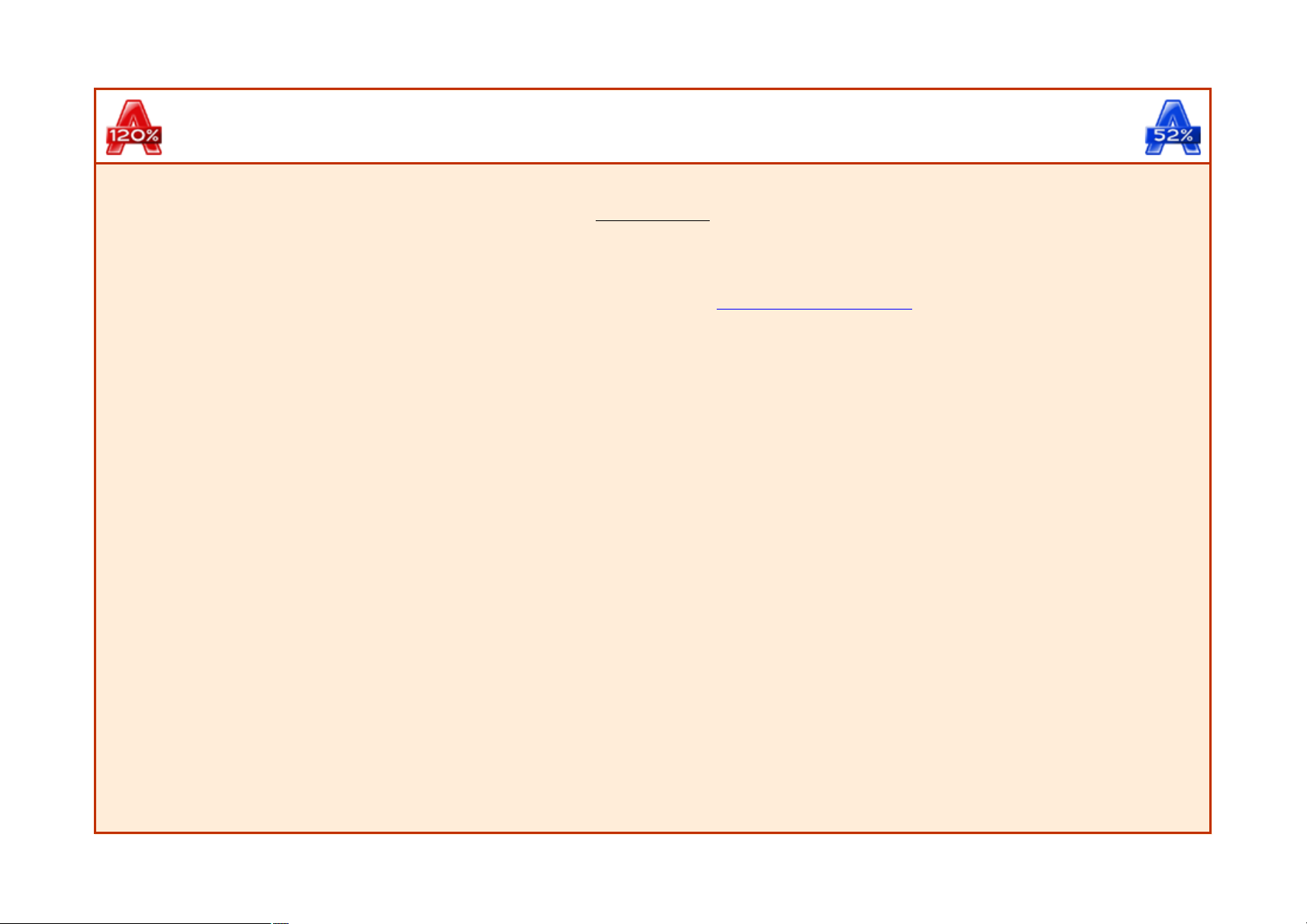
Alcohol 120% / 52% Manual
Introduction
IMPORTANT
This Software is not designed for the illegal and unauthorized duplication of copyrighted materials. The Author reminds you that unauthorized
duplication of copyrighted material is liable to criminal prosecution. If you are not sure of your rights, please contact your local legal advisor.
Download/Order
You can download the latest trial or retail version of Alcohol 120% / 52% in our site at www.alcohol-software.com
(to get the retail version you will need to log in using your e-mail address and password you used when you purchased it). Here you can also find further
information on Alcohol 120% / 52% and buy it on-line.
System Requirements
Please ensure your computer system meets the following requirements, otherwise Alcohol 120%/Alcohol 52% may not work properly:
Intel/AMD based PC with Windows 95/98/ME/NT/2000/XP/Server 2003 operating system. Windows 95 or Windows NT users, please pay
attention as follow:
1. Must install Internet Explorer 5.0 or later version
2. Window NT 4.0 must update to Service Pack 5 or later version
3. Windows 95 must be OSR2 or later version with USB Supplement installed
32MB (or more) of RAM
10GB (or more) hard disk is recommended (a 74 minute CD image requires 650-700MB)
One or more bus-mastering SCSI and/or ATAPI buses
One or more CD-ROM/DVD-ROM drives. You can use a CD/DVD recorder as a reader if you have sufficient hard disk space to store a
CD/DVD whole image.
One or more CD/DVD recorders (if you install more than 2 CD recorders, 700MHz CPU and 128MB RAM is recommended) - Only required for
Alcohol 120%.
Page 1
Page 2
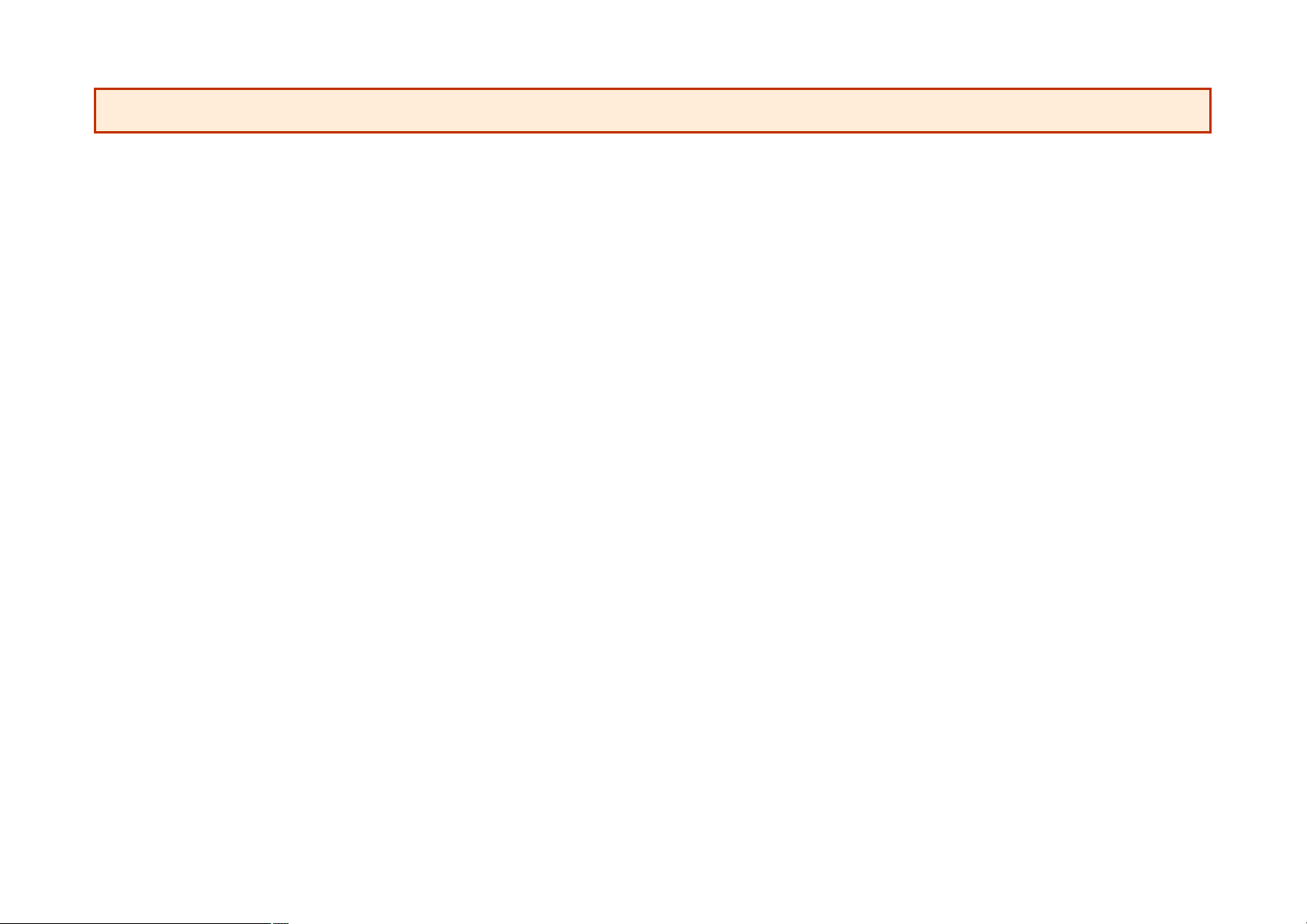
Internet connection is required to activate the software online (only required for retail version).
Page 2
Page 3
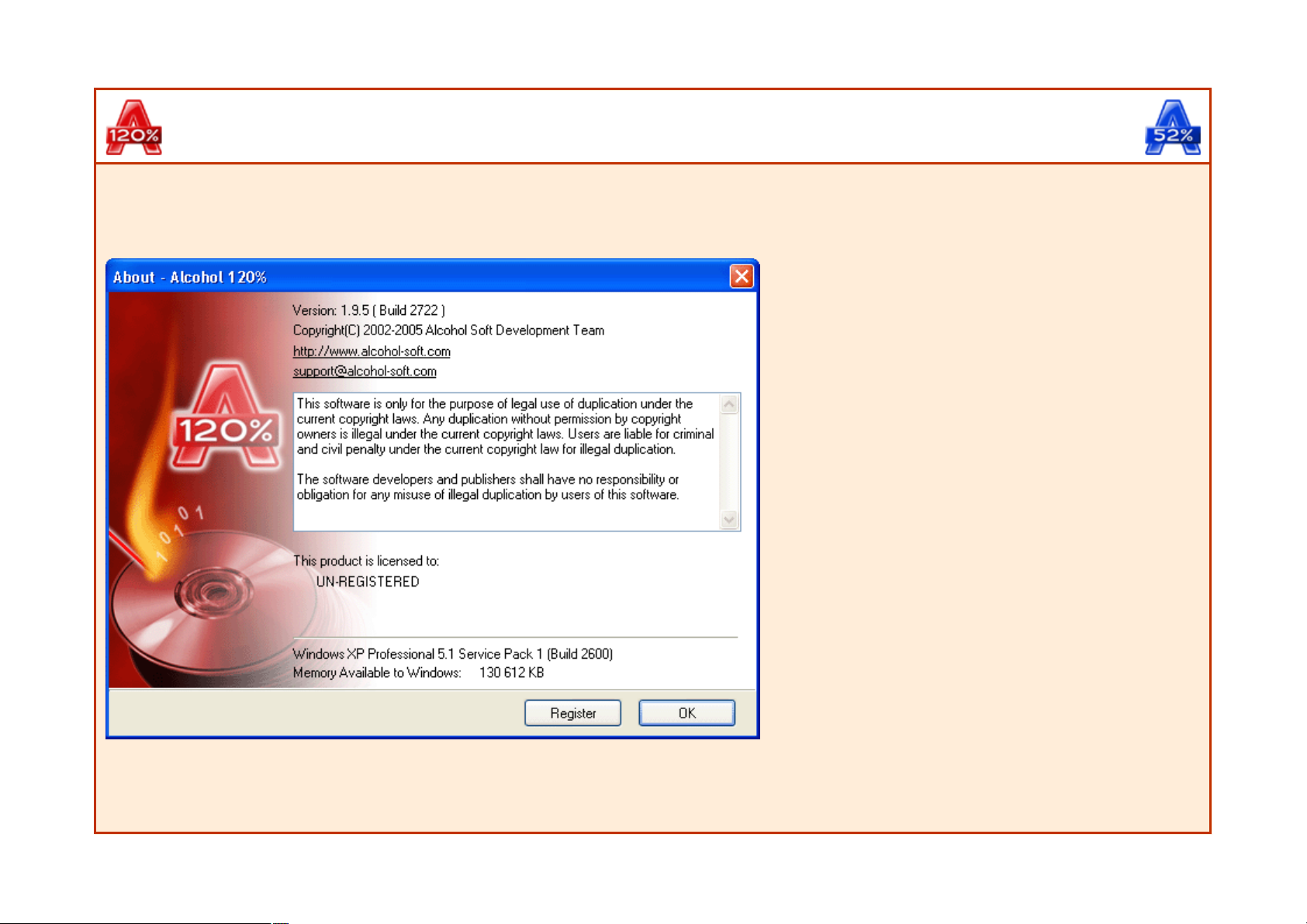
Alcohol 120% / 52% Manual
Register
Following successful installation the first time you run Alcohol this screen will appear.
Click on the "Register" button. The following screen will appear.
Page 3
Page 4

Now you need to copy and paste your serial number that came in your confirmation of purchase e-mail into this box. Highlight your serial on your
confirmation of purchase e-mail making sure that either before or after the serial number there are no gaps or spaces and press Ctrl+C to copy the serial
number.
Return to Alcohol, use Ctrl+V to paste your serial number in the top field and type your e-mail address that you used when you purchased Alcohol (or
updated e-mail address if you also updated it in our site) in the bottom field. Then click "OK"
Page 4
Page 5
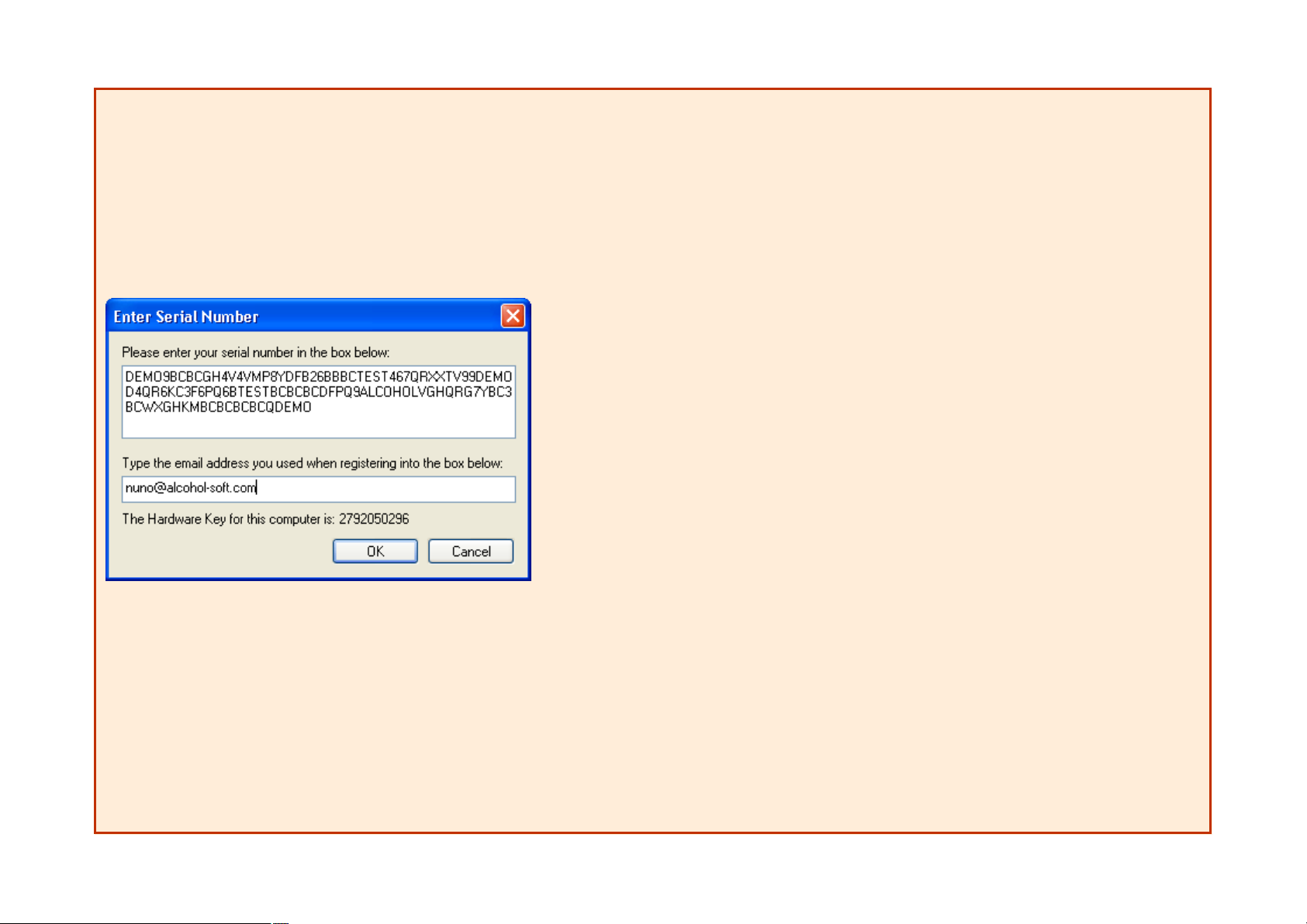
If you have carried out the procedure correctly you will see the following screen. Congratulations! You have now installed and registered Alcohol Software.
Click "OK" and you are finished.
Page 5
Page 6
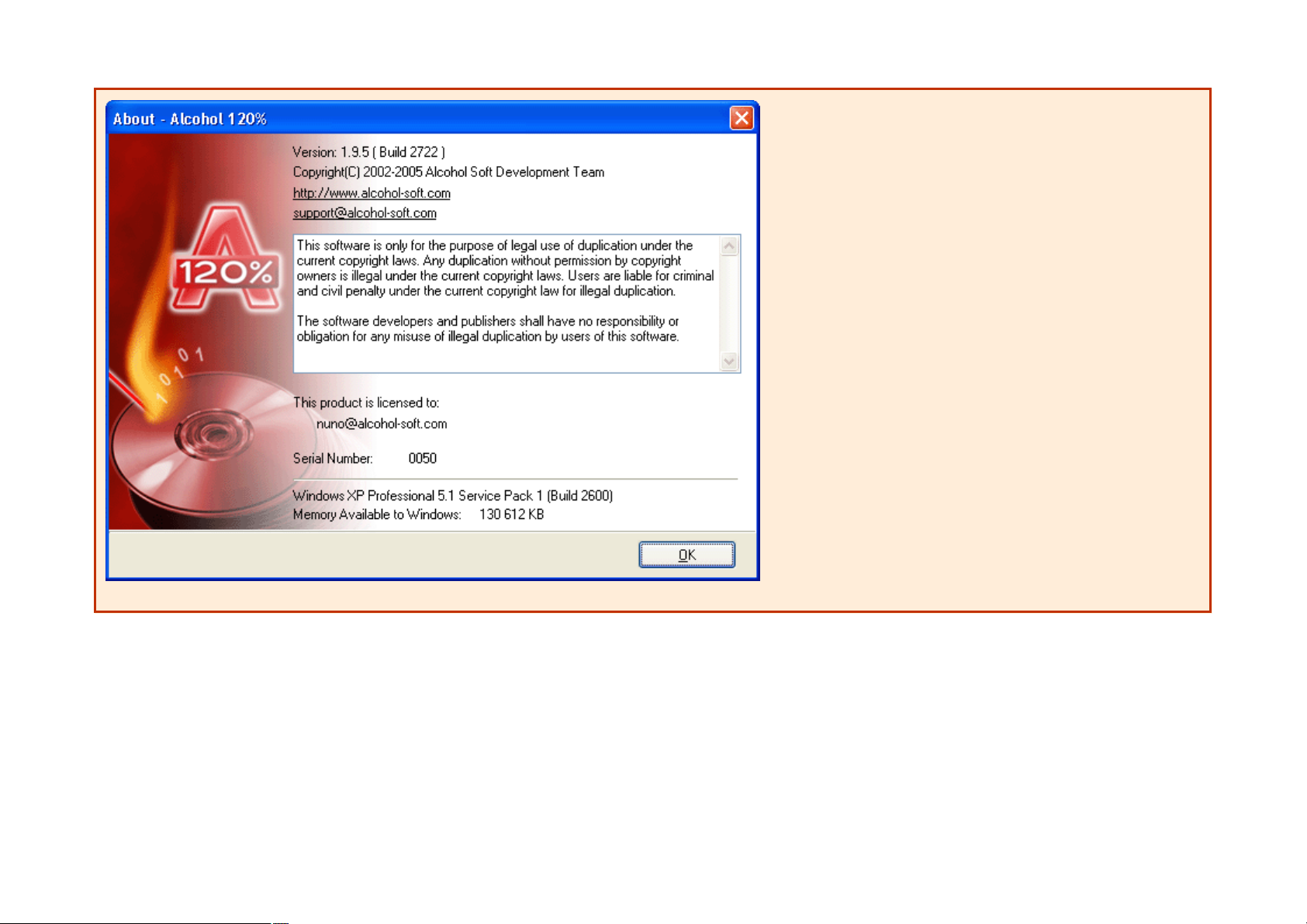
Please note that Internet connection is required to activate the software online (only required for retail version).
Page 6
Page 7

Alcohol 120% / 52% Manual
Language
Alcohol user interface supports a wide range of languages, making it easer to use for people whose native language is not English, to change it follow these
steps:
1.
Open the "View" menu.
2.
Hover the "Language" item.
3.
Select your preferred language.
Page 7
Page 8

You can also download and install a foreign language user manual that you can find at:
Page 8
Page 9

http://www.alcohol-software.com/support.php
after download just copy it to the Help subdirectory of the directory you have Alcohol installed (eg. \Program Files\Alcohol Soft\Alcohol 120\Help\).
Page 9
Page 10
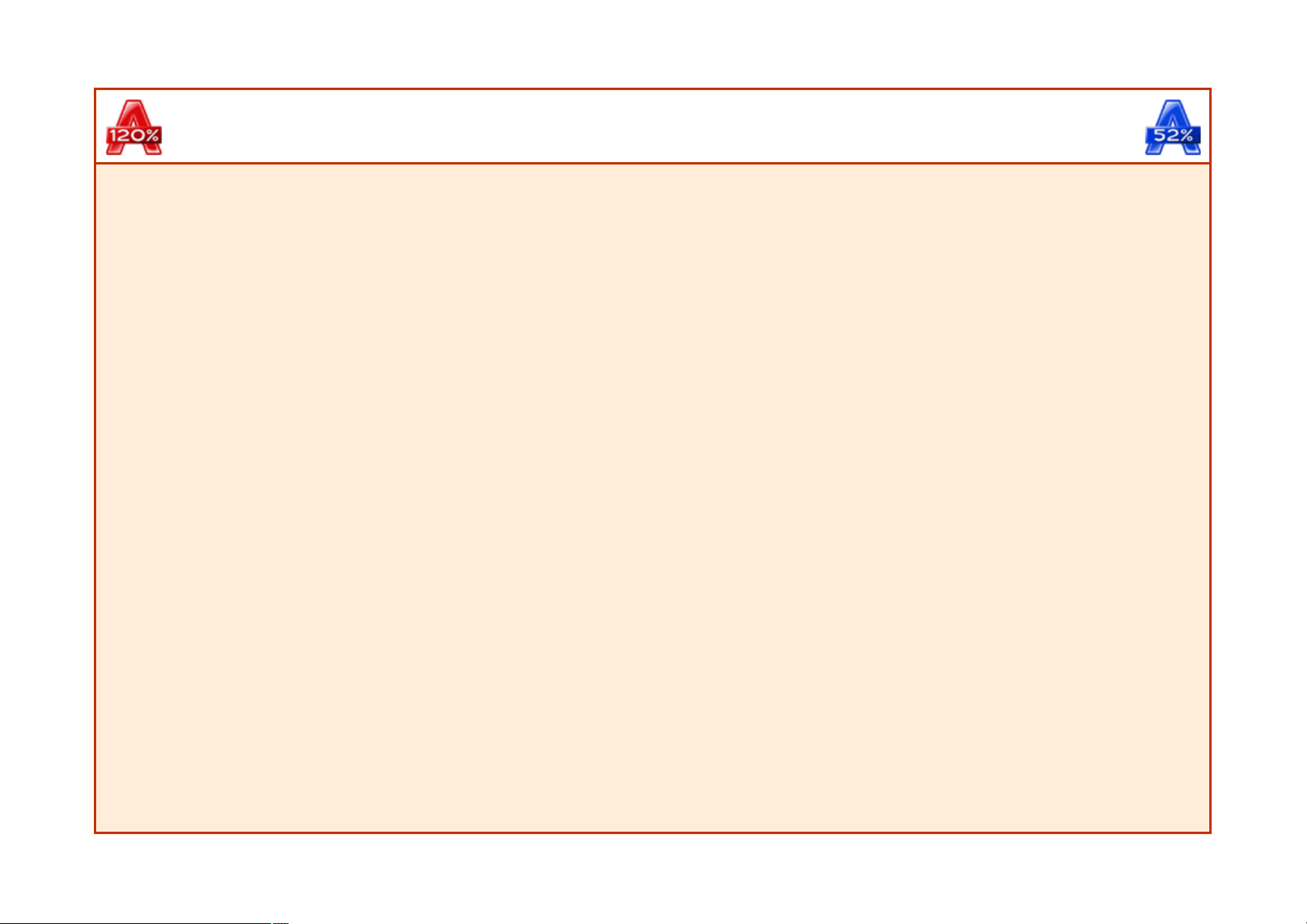
Alcohol 120% / 52% Manual
Main Window
This window opens when you start Alcohol 120%
Page 10
Page 11
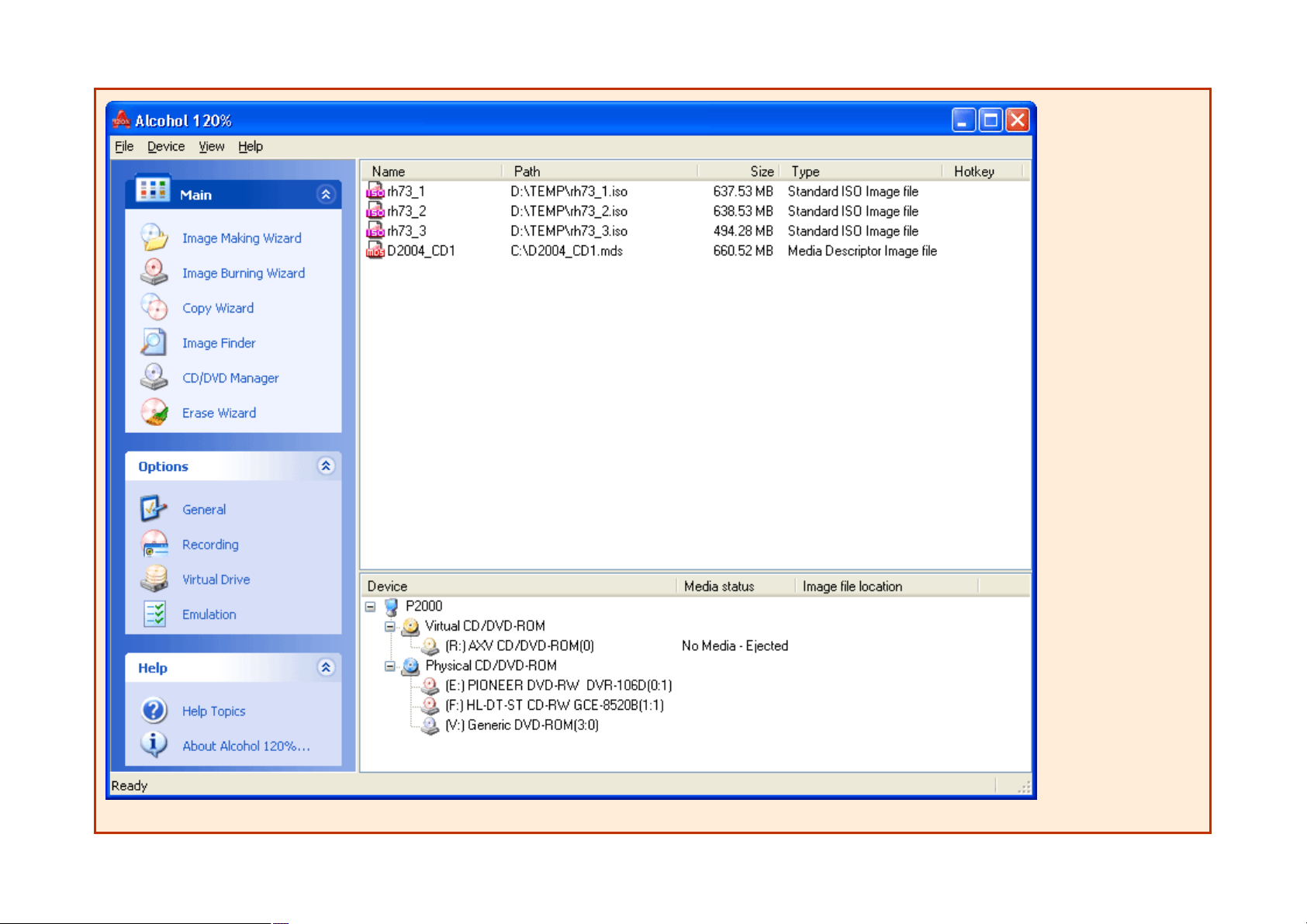
This window opens when you start Alcohol 52%
Page 11
Page 12
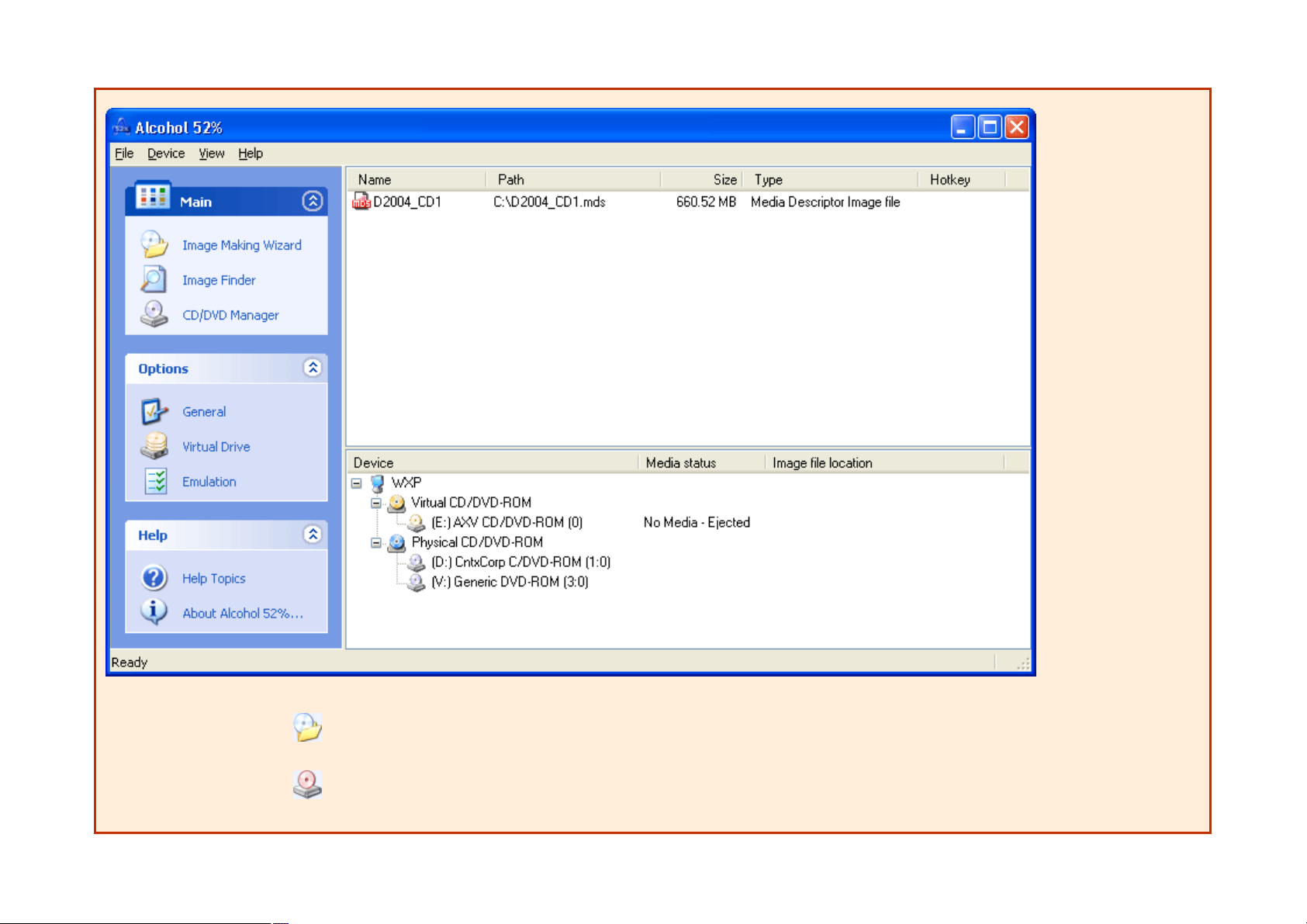
There are twelve (12) main icons in the main window of Alcohol 120%, eight (8) in Alcohol 52%:
Image Making Wizard
Creates an image file from a source CD/DVD
disc
Image Burning Wizard
Burns an image file to a recordable CD/DVD
disc (only available in Alcohol 120%)
Page 12
Page 13

Copy Wizard
Copies a source CD/DVD to a recordable
CD/DVD disc (only available in Alcohol
120%)
Image Finder
Searches for image files on the hard disk drive
CD/DVD Manager
Shows information about CD/DVD devices and
discs
Erase Wizard
Erases
CD-RW/DVD-RW/DVD+RW/DVD-RAM
(only available in Alcohol 120%)
General Options
Changes the General Options of Alcohol
Recording Options
Changes the Recording Options of Alcohol
120% (only available in Alcohol 120%)
Virtual Drives Options
Changes the Settings for Alcohol's Virtual Drives
Emulation Options
Changes the Emulation settings in Alcohol
User Manual
User Manual
About
Shows software version details
Additionally, the Main Window contains four (4) dropdown menus: File, Device, View and Help, which allow users to change settings and reach the User
Manual.
Page 13
Page 14

Alcohol 120% / 52% Manual
Image Making Wizard
Creates an image file (*.mds is set as default) from a source CD/DVD disc. Further, the created image file can be burned onto a recordable CD/DVD disc
or mounted at an Alcohol virtual drive.
Insert the source CD/DVD into a CD/DVD drive. Click on the icon
or select New from the "File" dropdown menu and the following window will appear.
Page 14
Page 15
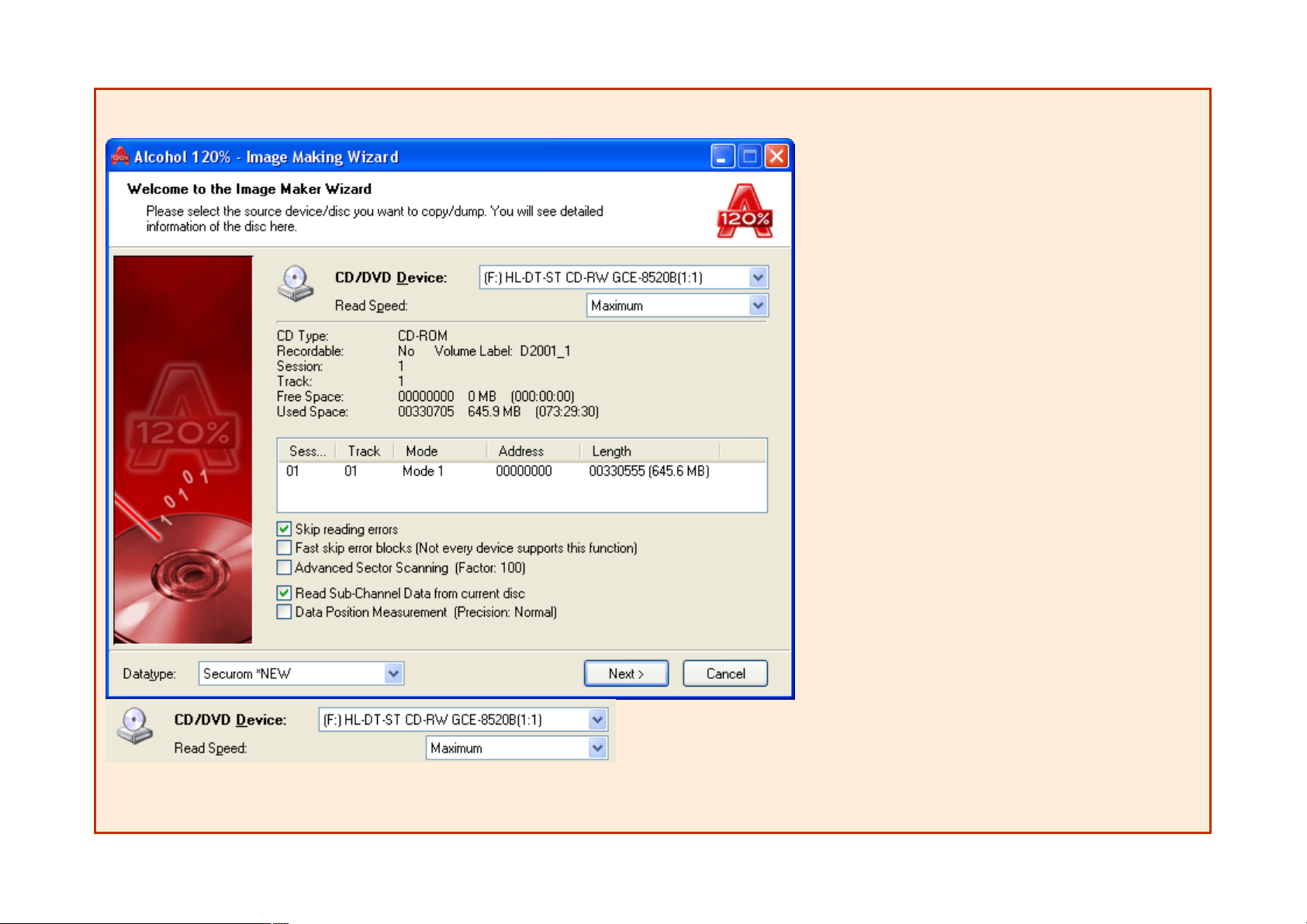
CD/DVD Device: Select the CD/DVD drive from the CD/DVD device list.
Page 15
Page 16
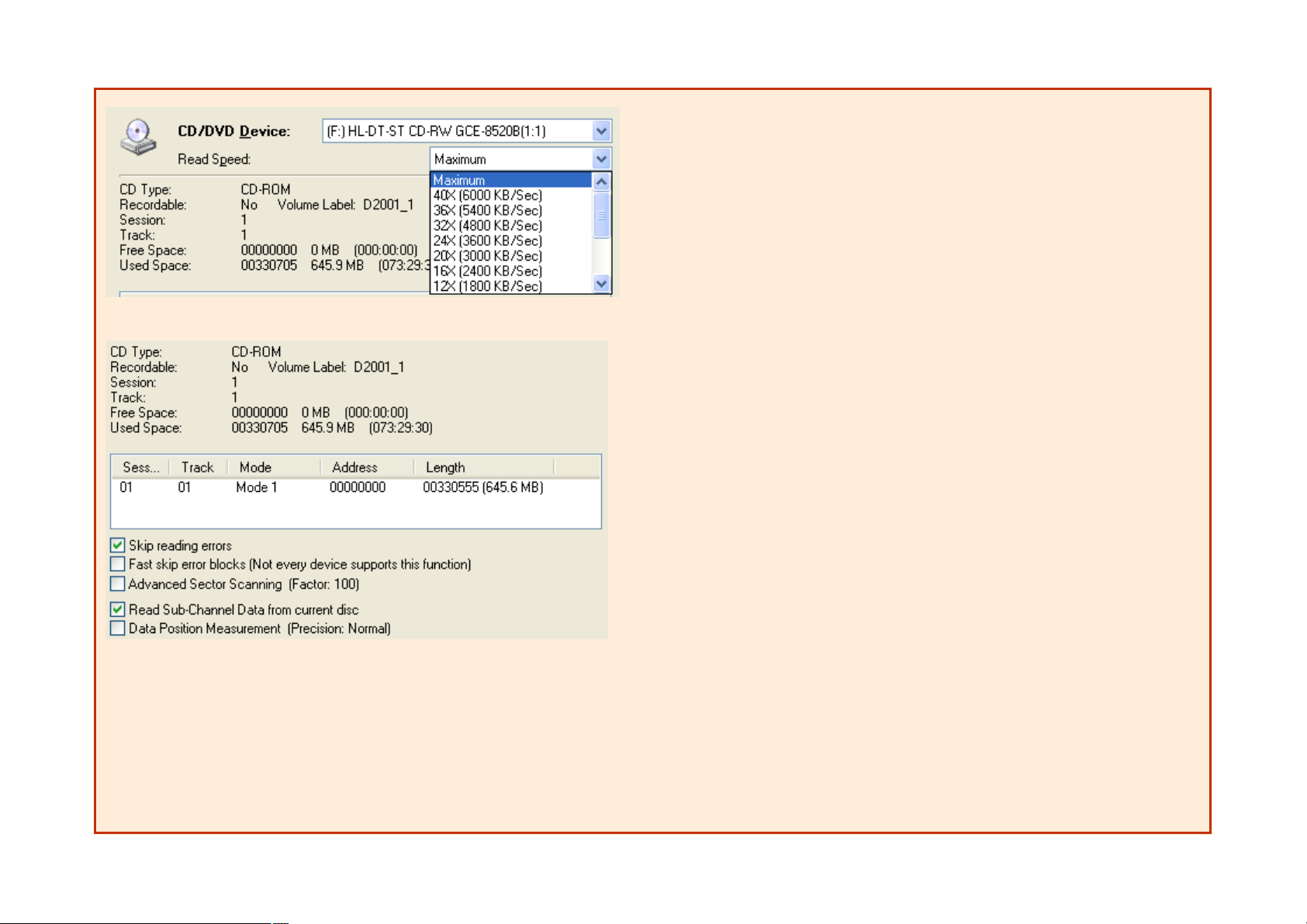
Read Speed:
Once the CD/DVD drive is selected, choose the reading speed from the down-arrow point (maximum reading speed is set as default).
Media information:
This window shows details of the inserted CD/DVD.
Skip reading errors (default):
The source CD/DVD may have scratches or dust on the reading surface. If so, errors may occur during the reading process. It is suggested to select the
"Skip reading error" feature, whenever you wish to create an image file (*.mds) onto your hard disk drive.
Fast skip error blocks (not every device supports this function) (optional):
This option is mainly for special CD formats to speed up the image making process.
Advanced Sector Scanning:
Page 16
Page 17
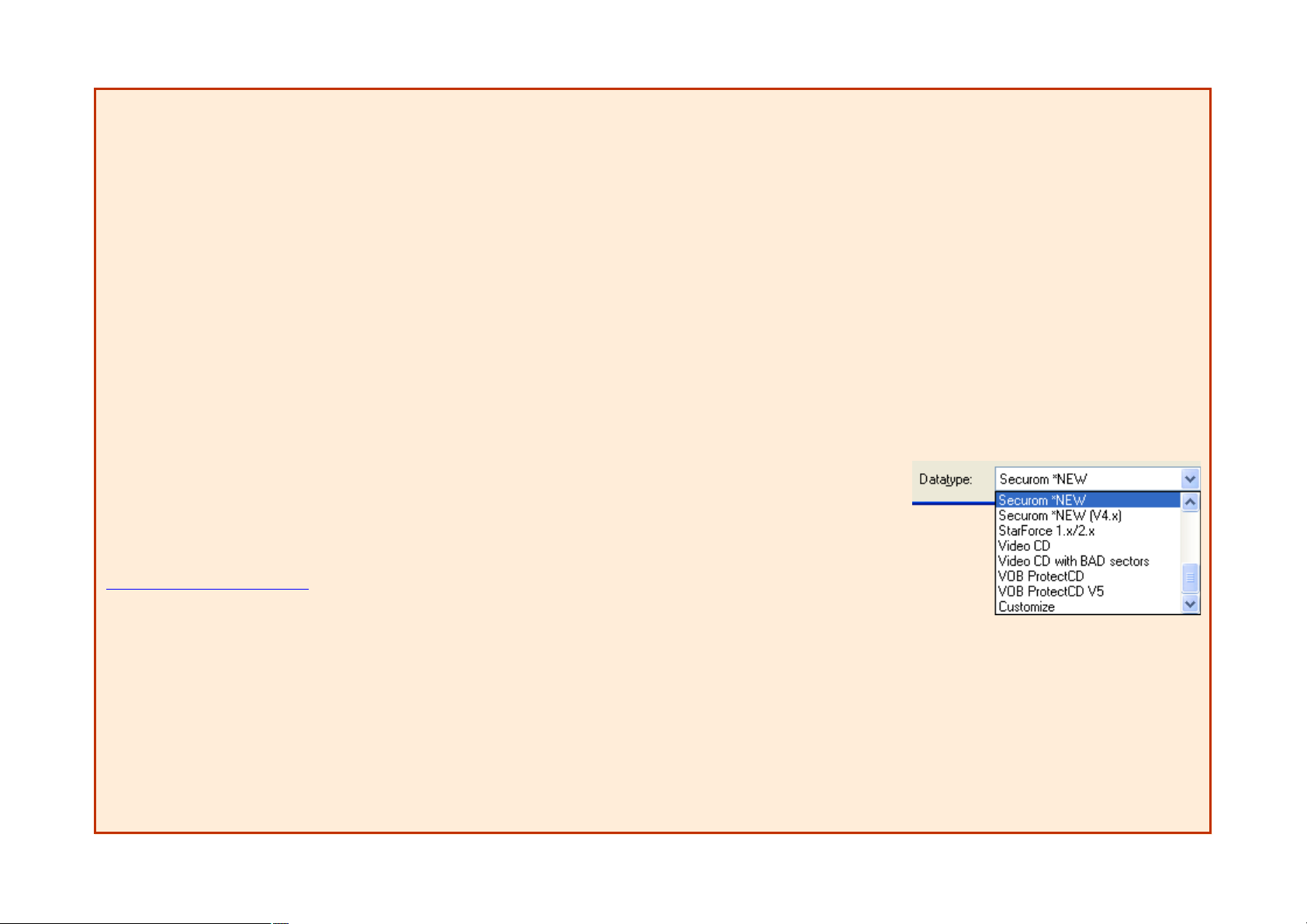
Skips large blocks of errors, boosting overall reading speed.
Read Sub-Channel Data from current disc (optional):
This option is for special CD formats, as some data is stored in the sub-channel of the disc. Before selecting this function, you have to make sure what kind
of datatype the source CD is (refer to datatype dropdown menu below).
Data Position Measurement: New protections like SecuROM 4.8x work by positioning the data irregularly on the spiral track of the CD. This irregular
positioning is measured, and emulated while the image is mounted.
Please Note: Data Position Measurement is only used with the "Securom *NEW (4.x/5.x)", "StarForce 1/2/3" and "VOB ProtectCD V5" datatypes. The
best results are obtained when the DPM reading speed is kept as low as possible.
Datatype: You have to make sure what kind of datatype
the source CD is, and select the correct datatype. If you
are not sure which datatype your source CD is, you can
find detection software on the Internet. Another powerful
source of information is our Support Forum at:
http://forum.alcohol-soft.com
.
Confirm all selections and press Next.
Page 17
Page 18
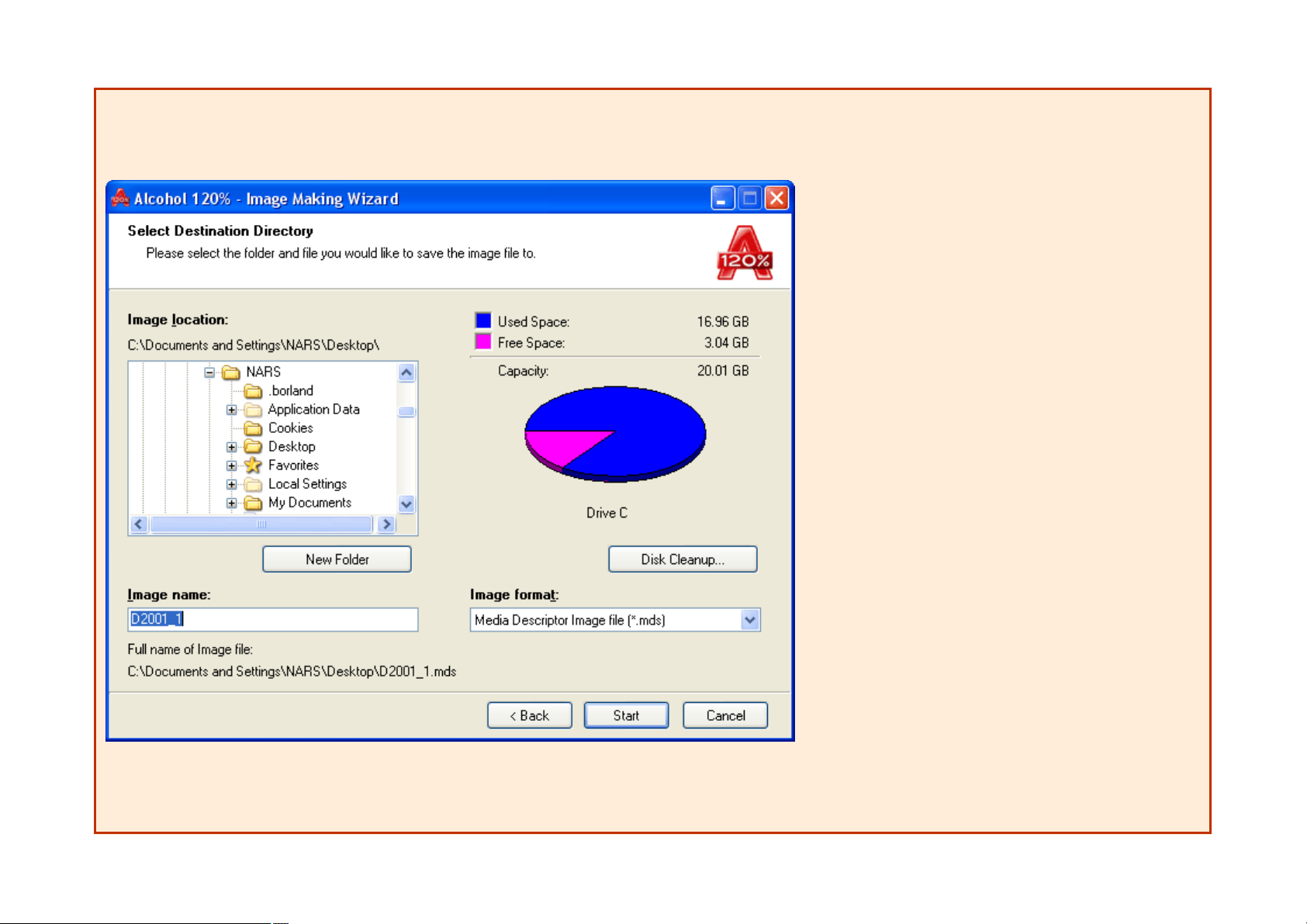
Page 18
Page 19
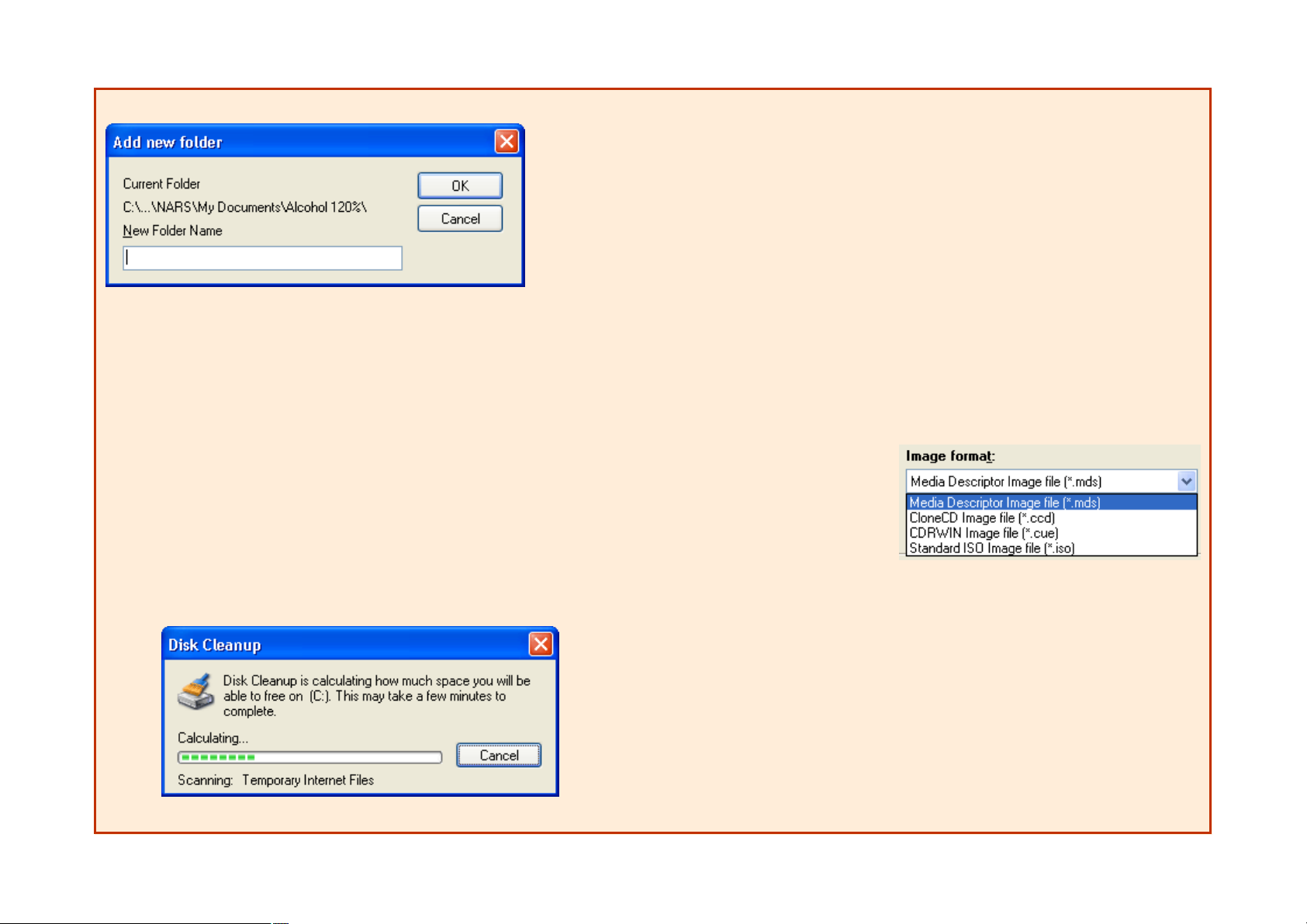
Notice:
Here you can define where the image file (*.mds by default) is going to be saved on the hard disk drive. Click on New Folder to create a new folder on the
hard disk drive. Alcohol 120% will remember the folder for the next time you create another image file.
Hint:
If this is the first time you use Alcohol 120%/Alcohol 52%, create a new folder on your local drive for Alcohol 120%/Alcohol 52% image files, for example
"Alcohol 120%/Alcohol 52% Images". Assign useful names to your image files, so that you will be able to know which you are looking for in the future and it
will be easier to find the image files created by Alcohol 120%/Alcohol 52%. If your local drive's free space is somehow limited, don't create too many
images as you may suffer from insufficient disk space.
Image format:
You can select which image format you would like to
save onto your hard disk drive. Media Descriptor Image
File (*.mds) is set as default.
Disk cleanup:
This selection will calculate how much space you will be able to free on your hard drive by removing temporary Internet files, installed Windows
components and software that you no longer use, and emptying the Recycle Bin, giving you more space on your hard drive for your images.
Page 19
Page 20
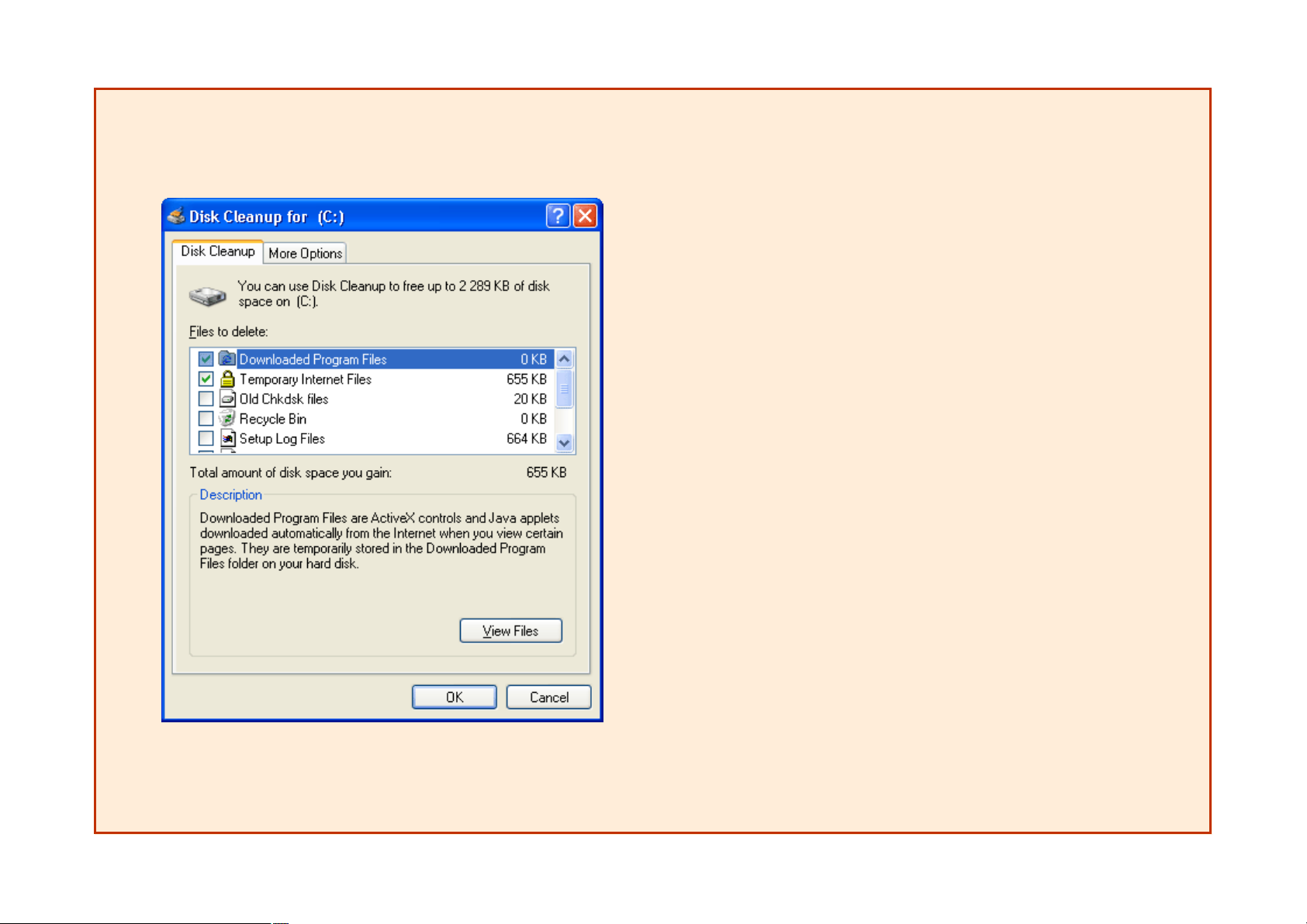
Page 20
Page 21

Image name:
Name of the image file that is going to be created.
After selecting the location of the image file, confirm all settings with the Start button and the image file will be created. Please note that "Disc read errors"
are normal for some protections and can be ignored.
Page 21
Page 22
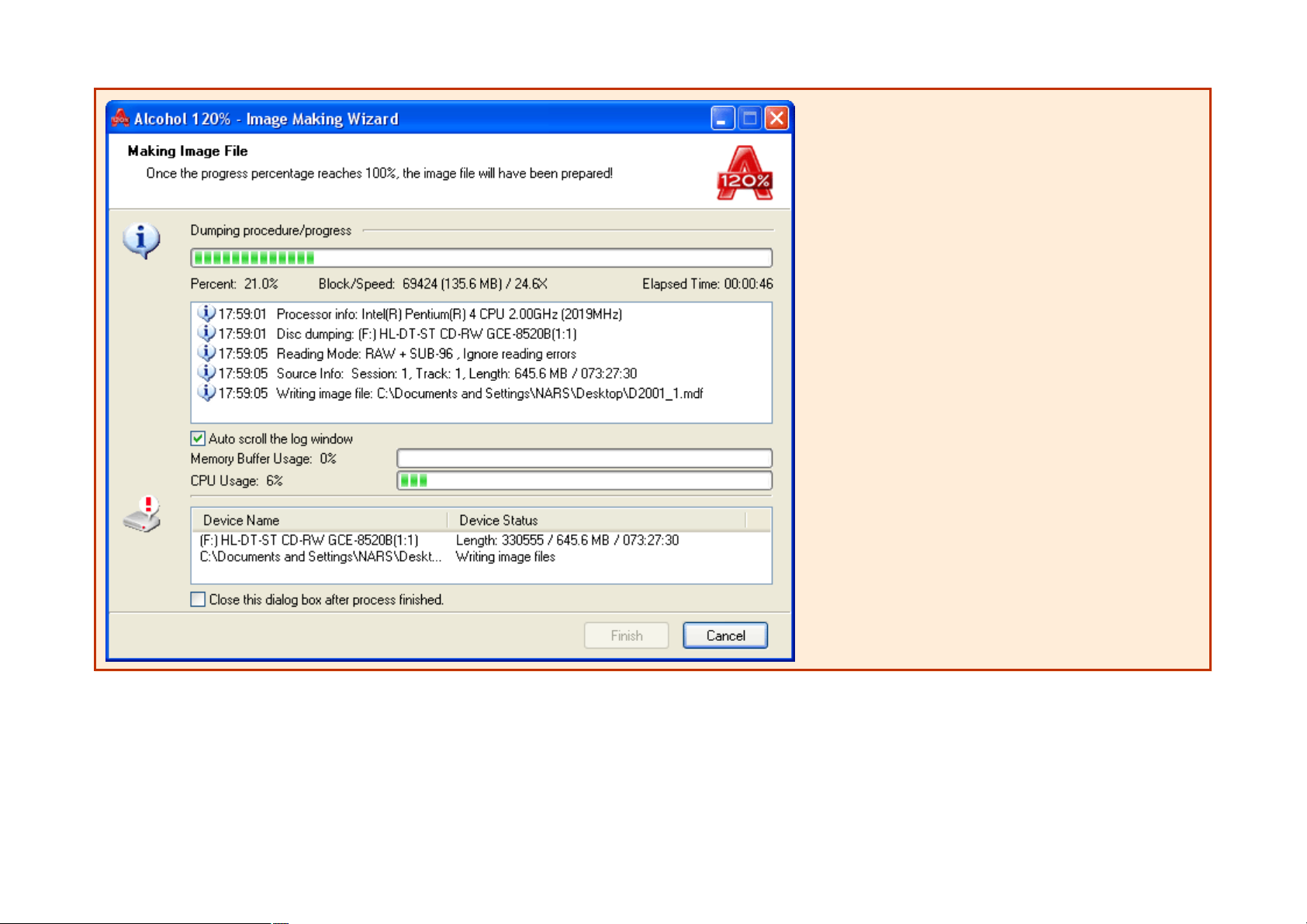
Page 22
Page 23
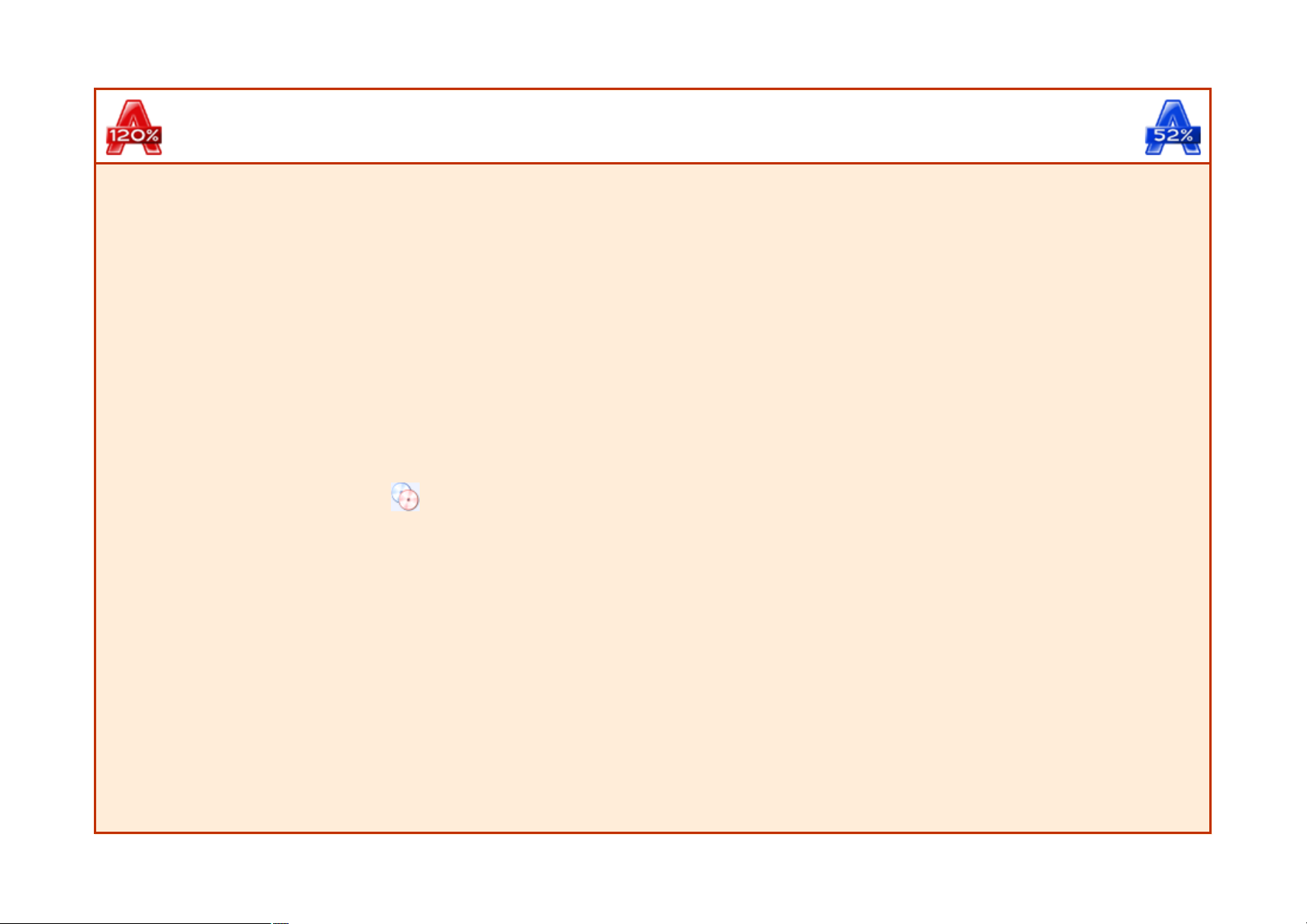
Alcohol 120% / 52% Manual
Image Burning Wizard
Note: This option is only available in Alcohol 120%.
Burns an image file to a recordable CD/DVD disc.
Click on the Image Burning Wizard icon
or click on the "File" dropdown menu and select "Image Burning Wizard". Click on Browse to choose an Image File from the hard disk drive. Once an
Image File is selected, all details of the Image File will be shown in the window.
Page 23
Page 24
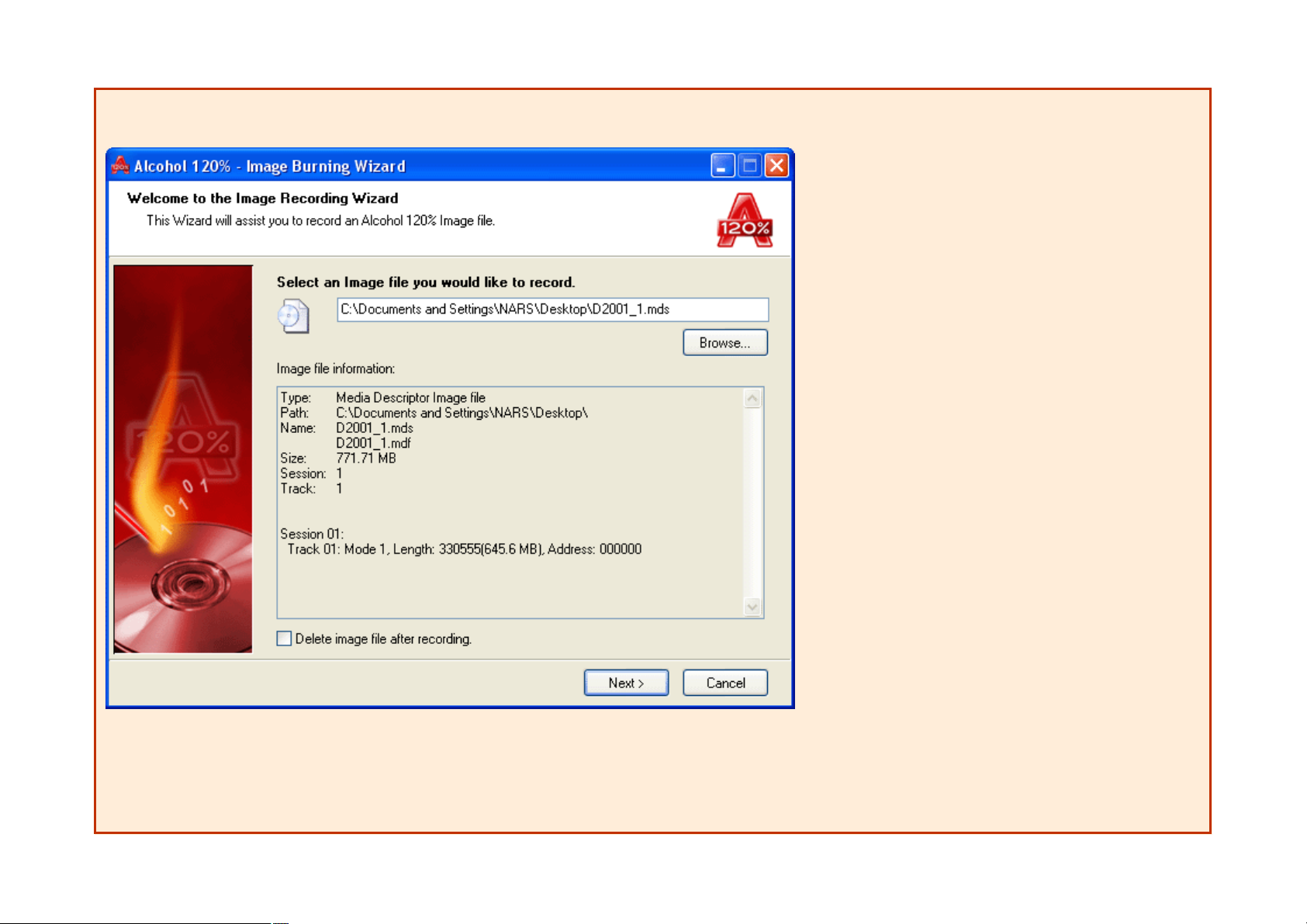
If the checkbox "Delete image file after recording" is enabled, the image file will be deleted after a successful recording. Without a successful recording, the
image file will remain in the hard disk drive.
Confirm all selections with Next.
Page 24
Page 25
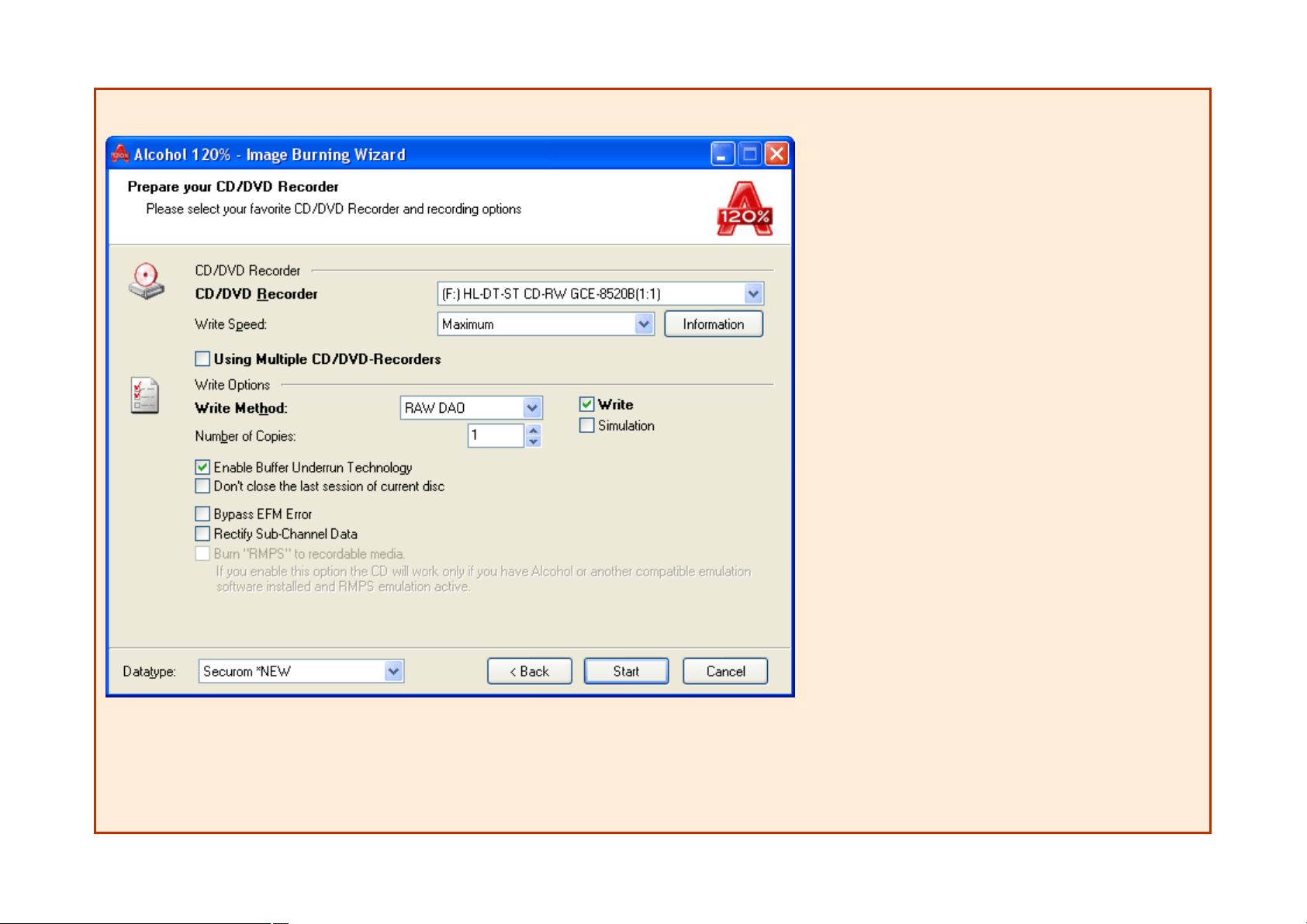
You can choose a CD/DVD recorder and write speed by clicking the down-arrows. A slower writing speed is recommended, as the defective rate will be
lower than with high writing speed.
Notice: You can specify the Write Speed which is going to operate, but before setting a high speed, you may try a simulated copy to check if your computer
is fast enough to supply the CD/DVD recorder with the required data.
Page 25
Page 26
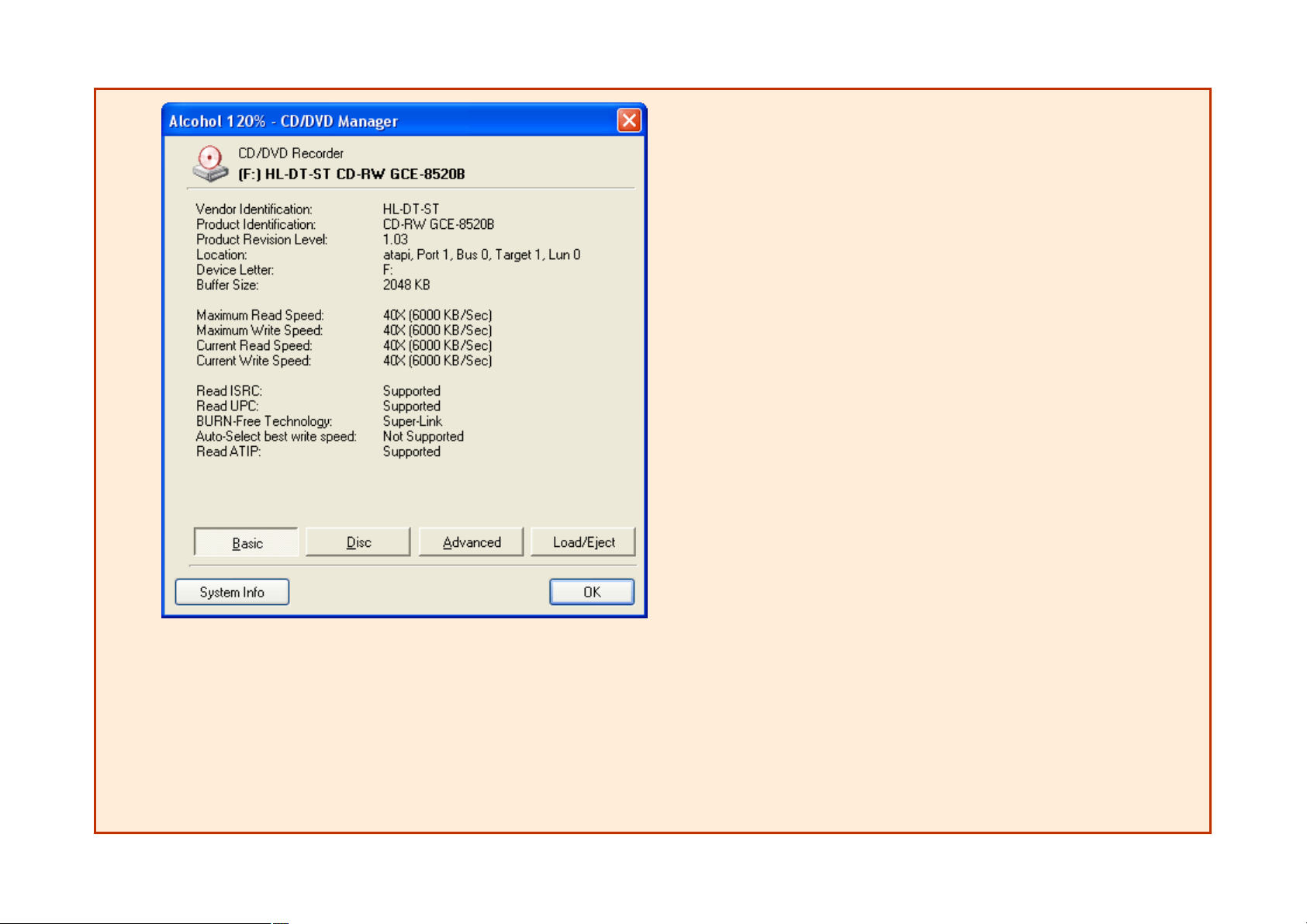
Simply click on Information to see detailed information of your CD/DVD device.
Using Multiple CD/DVD-Recorders:
Check this option to burn using multiple burners at same time. Is recommended to use same brand and model of burners.
Write Method: Includes DAO/SAO (default), RAW SAO, RAW SAO+SUB, RAW DAO and TAO. Most CD/DVD recorders support DAO/SAO
writing mode, but not every CD/DVD recorder supports RAW writing mode. You can check which writing modes your CD/DVD recorder supports in
"System Info" in the above window.
DAO/SAO writing mode is used to backup normal CD/DVD discs. In contrast, RAW writing mode is used to backup raw data of CD/DVD discs (mainly
for special CD/DVD formats).
Number of Copies:
Page 26
Page 27
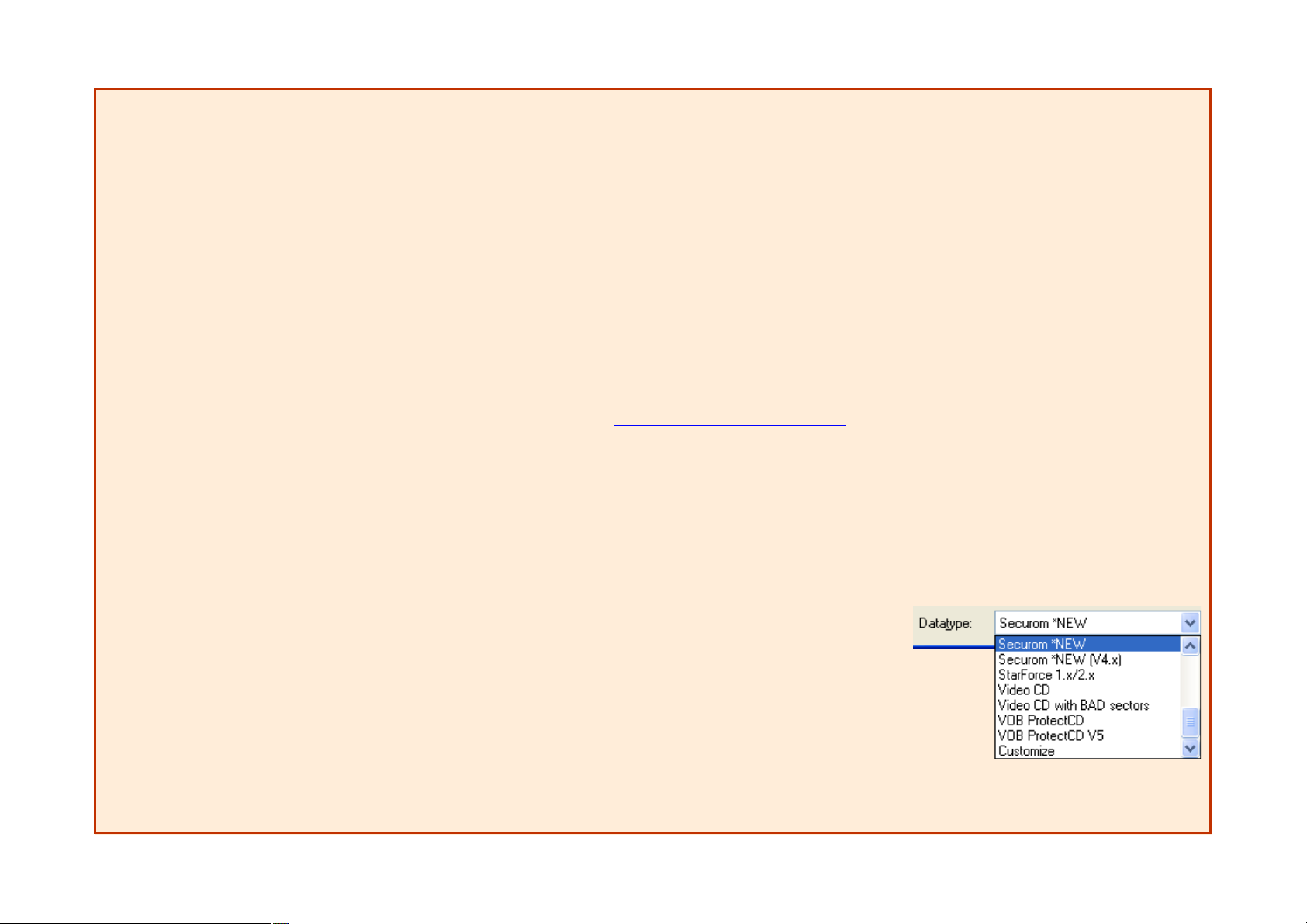
Select the number of copies that you want to burn.
Write / Simulation:
If Write is checked the disc will be burned, if Simulation is checked only writing simulation will be made, if both options are checked writing simulation will
be made first and then disc will be burned.
Enable Buffer Underrun Technology (default):
This function will avoid Buffer Underrun, due to the lower transfer rate of data from hard disk drive or CD/DVD reader to CD/DVD recorder. Most
CD/DVD recorders (mostly manufactured after the year 2000) support this function to decrease the defective rate of copying CD/DVD.
Don't close the last session of current disc (optional):
Users can decide whether to close the last session of the copied disc or not. To close the last session of the disc means you cannot write any more data to
this disc after the recording process is finished. To enable this selection, users can record data next time, if the copied disc still has sufficient capacity.
However, we do not suggest enabling this function, as some CD/DVD reader cannot read multi-session discs properly.
Bypass EFM Error (optional): If users select this function certain image files may successfully be copied to a CD/DVD disc. If you have any questions
concerning this option, please contact the Alcohol Soft Support Team at support_team@alcohol-soft.com
to get more information.
Rectify Sub-Channel Data:
SubChannel Data is used to store extra CD information. There are some protections that use this to store a digital ID in. If a game with this protection is
started and the ID is not present, the back-up will not work.
Burn "RMPS" to Recordable Media:
Alcohol will reproduce an image to disc, based on the physical information on the source disc, that otherwise cannot be burned onto a usual CD-R/RW.
This disc, when placed in the CD drive, will be "Emulated". However you still need either Alcohol or another emulation program installed on the PC where
the disc is to be used.
Datatype:
Refer to Image Making Wizard section.
Confirm all selections, click on Start and the recording process will be started.
Page 27
Page 28
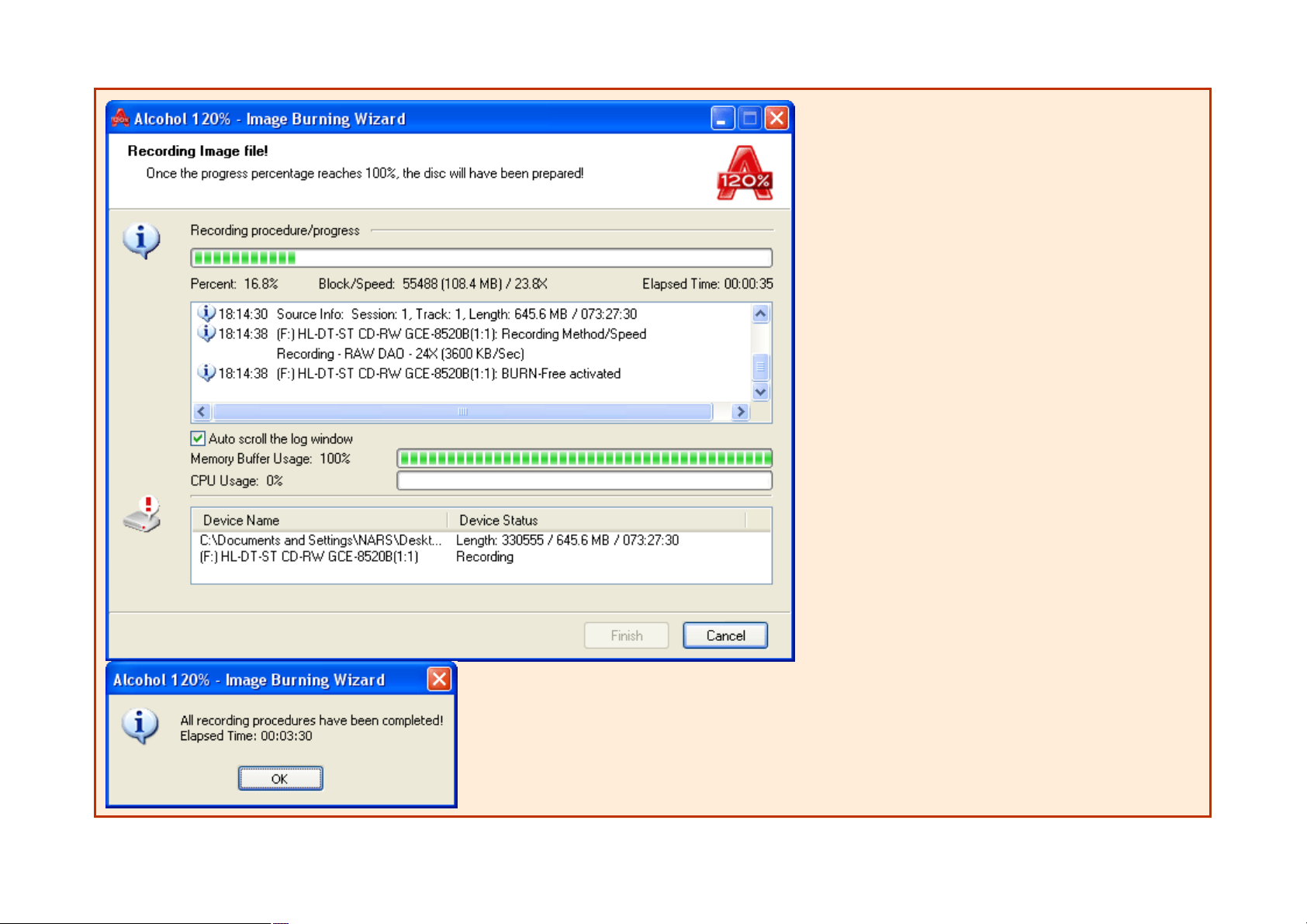
Page 28
Page 29
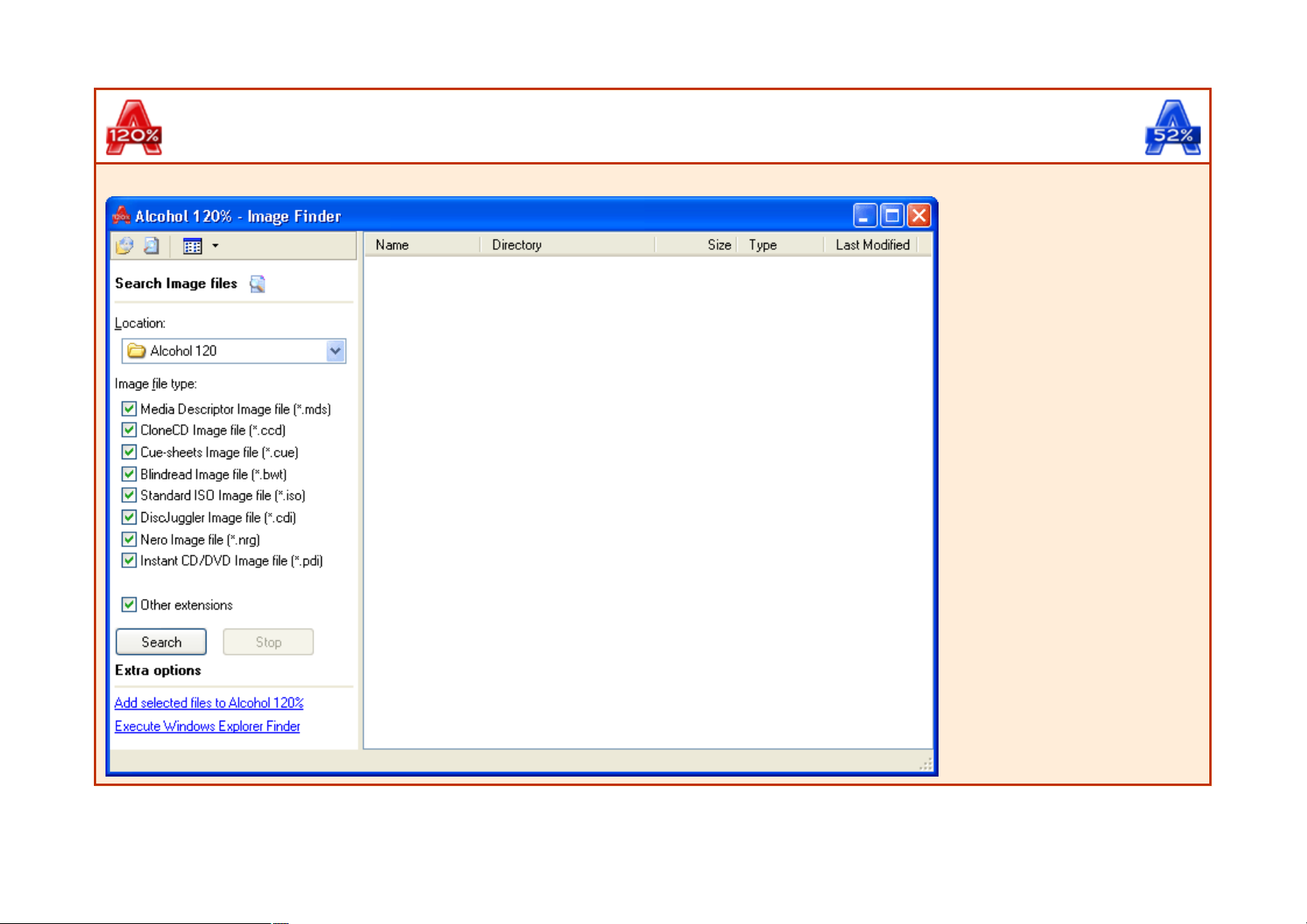
Alcohol 120% / 52% Manual
Image Finder
The "Image Finder Wizard" enables users to search for particular types of image files in specific locations or devices on the computer.
Page 29
Page 30
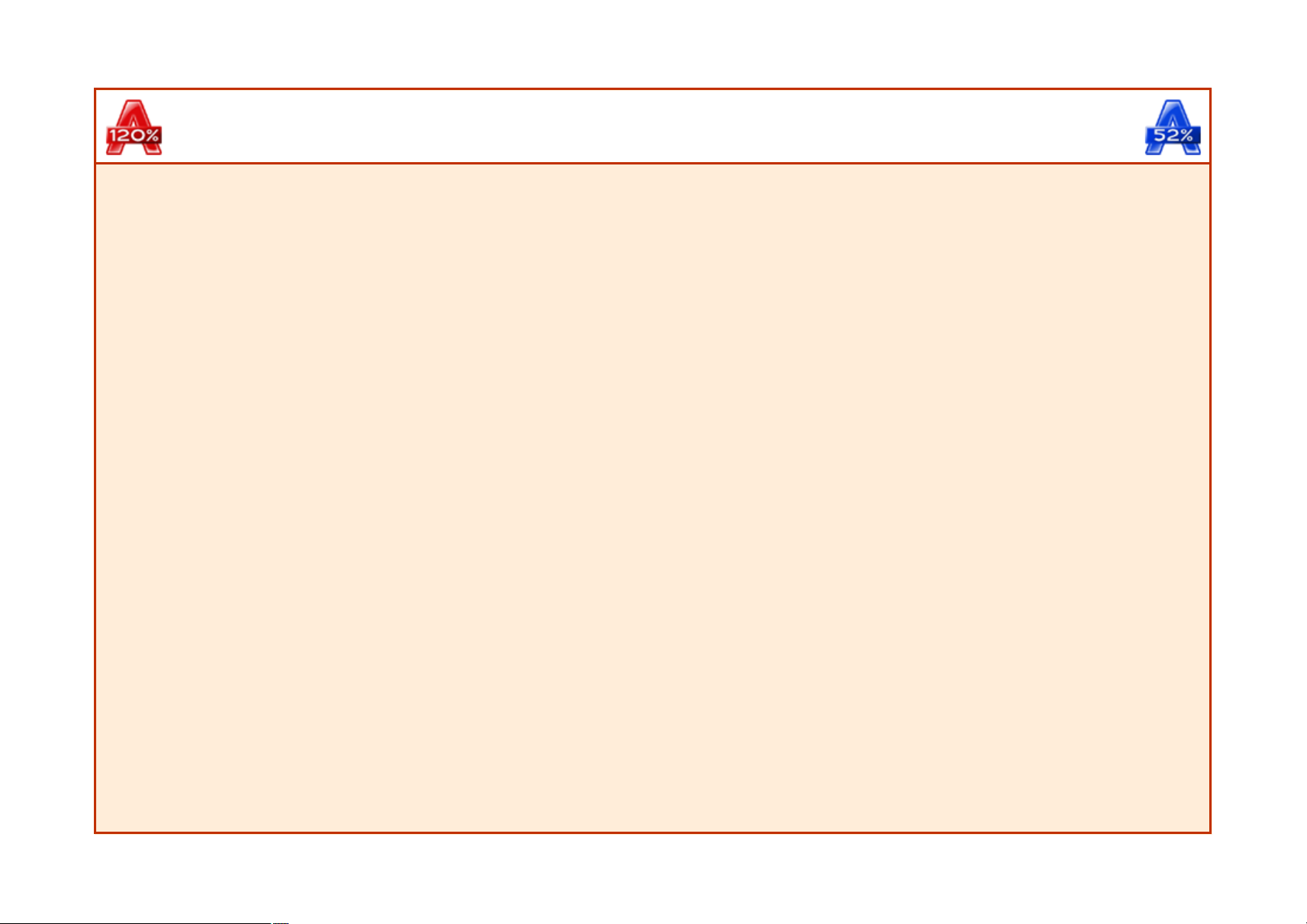
Alcohol 120% / 52% Manual
Copy Wizard
This option is only available in Alcohol 120%.
Copies discs from a CD/DVD drive to a CD/DVD recorder (Copies CDs/DVDs on the fly). Copy Wizard combines the reading and writing process. You
can copy directly from the source CD/DVD to a recordable CD/DVD disc. (Or choose whether to save the source CD/DVD in the local hard-drive or
not).
Insert the source disc into the CD/DVD source drive and a recordable disc into the CD/DVD recorder. Click on the Copy Wizard icon or click on Copy
Wizard from the "File" dropdown menu. Select the CD/DVD source drive from CD/DVD device list and choose the reading speed. The details of the source
disc will be shown on the window.
Page 30
Page 31

Skip reading errors (Default):
Refer to Image Making Wizard section.
Fast skip error blocks (not every device supports this function) (optional):
Refer to Image Making Wizard section.
Advanced Sector Scanning:
Skips large blocks of errors, boosting overall reading speed.
Read Sub-Channel Data from current disc (optional):
Page 31
Page 32

Refer to Image Making Wizard section.
Data Position Measurement:
New protections like SecuROM 4.8x work by positioning the data unregularly on the spiral track of the CD. This irregular positioning is measured, and
emulated while the image is mounted.
Copy current disc on-the-fly (optional):
This option allows you to copy a source CD/DVD to a recordable CD/DVD disc in real time. We do not encourage copying CD/DVD on the fly, as a
buffer under-run may occur during the recording process, altough most CD/DVD recorders use technologies to prevent buffer under-run in most cases. This
also means the quality of the copied CD/DVD will be reduced.
Datatype:
Refer to Image Making Wizard section.
Confirm all selections and click on Next.
If the "Copy current disc on-the-fly" checkbox is enabled the copy process will be started after you complete all settings. The settings are same as in the
Image Burner section.
Page 32
Page 33

Page 33
Page 34

Page 34
Page 35

If the "Copy current disc on-the-fly" checkbox is disabled, the copy process will first create an image file (*.mds by default) onto the hard drive and then
follow by copying the image file to a recordable CD/DVD disc. It combines the Image Making Wizard and the Image Burning Wizard working process.
Page 35
Page 36

Alcohol 120% / 52% Manual
CD/DVD Manager
Page 36
Page 37

Page 37
Page 38

The System information provides the current configurations of the computer and information of the CD/DVD devices installed. In addition, users can also
review the working process (CD/DVD emulation or recording) by clicking Report to Technical Support button if errors occur during the emulation and
recording process. The information will be helpful for users and the Alcohol Soft Support Team to find out what the errors are and solve the problems in the
shortest time. Users may save or print out this report for future reference.
(The "Advanced" option is not available in Alcohol 52%).
Page 38
Page 39

Page 39
Page 40

Alcohol 120% / 52% Manual
Erase Wizard
This option is only available in Alcohol 120%.
Erase Wizard deletes the data from a re-writable CD/DVD disc (CD-RW/DVD-RW/DVD+RW/DVD-RAM).
Insert the CD/DVD re-writable disc into the CD/DVD recorder, then click on Erase Wizard icon or click on CD/DVD Erase Wizard from the "File"
dropdown menu. Choose the CD/DVD recorder and the erase method.
Quick Mode (TOC only) (Default):
This option will do a fast erase of the re-writable CD/DVD disc. It may take some minutes depending of the erase speed and media, and only erases the
disc's TOC (Table of Contents).
Page 40
Page 41

Full Mode (Erase/Format full disc):
Compared to the Quick mode, this option will erase the whole disk, including all data which is stored on the disc and will therefore take longer.
Notice:
The "Quick Mode (TOC only)" erase method is suggested, if users want to use the re-writeable disc again with Alcohol 120% software. However, if users
will use other Packet Writing Software, the Full Mode is strongly recommended.
Page 41
Page 42

Page 42
Page 43

Alcohol 120% / 52% Manual
Dropdown menus
File
New:
Create a new image file (same as Image Making Wizard).
Open:
Open an existing image file and add it to images list.
Image Making Wizard:
Creates an image file from a source CD/DVD disc.
Image Burning Wizard:
Burns an image file to a recordable CD/DVD disc (only available in Alcohol 120%).
Copy Wizard:
Copies a source CD/DVD to a recordable CD/DVD disc (only available in Alcohol 120%).
CD/DVD Erase Wizard:
Erases CD-RW/DVD-RW/DVD+RW/DVD-RAM (only available in Alcohol 120%).
Options:
Open Alcohol Options window.
Image File List:
contains the following Sub-Menus:
Page 43
Page 44

Export:
Allow users to group the image files and save the image files list with a customized file name (*.fls).
Import:
Open the grouped image files list (*.fls).
Shell context menu:
Remove non-existent files from the list:
Allows the user to remove files which do not exist, from the list.
Remove all image files from history list:
Allows the user to remove all image files from the Context menu History List.
Exit:
Exits Alcohol 120%/Alcohol 52% program.
Device
Page 44
Page 45

Properties:
Refer to CD/DVD Device Manager section.
System Device Properties:
This option enables users to adjust CD player volume and the settings of DVD region. (This function is only available for Windows NT/2000/XP/Server
2003).
Changing Drive Letter:
This option allows users to change the drive letter for virtual CD/DVD-ROM. (This function is only available for Windows NT/2000/XP/Server 2003).
Mount Image:
This option enables users to mount an image file that is stored in the hard disk to a virtual CD/DVD-ROM. This mounting action is just as the same as
loading a CD or DVD into a real CD/DVD-ROM drive.
Unmount Image:
This option enables users to unmount an image file from the virtual CD/DVD-ROM. This unmounting action is considered as unloading the CD/DVD from
the real CD/DVD-ROM drive.
Load:
This option reloads the image file into a virtual CD/DVD-ROM, when the image file is ejected. This option is different from mount function, as the Load
option works only if the image file remains in the virtual CD/DVD-ROM. NOTE: When the image file is mounted, the image file is automatically loaded into
the virtual CD-ROM; therefore, users do not need to do the act of load.
Eject:
This option ejects an image file from a virtual CD/DVD-ROM. However, the image file will remain in the drive. Eject function is not same as the unmout
function. The unmount option does the same thing as take out the CD/DVD from a real CD/DVD-ROM drive.
Re-scan all CD/DVD devices:
This option is to re-scan all CD/DVD devices installed in user's computer, which include physical and virtual CD/DVD-ROM drives.
Page 45
Page 46

View
CD/DVD Manager:
Shows information about CD/DVD devices and discs.
Image File Finder:
Searches for image files on the hard disk drive.
System Info:
Allows the user to view a System Report generated by Alcohol.
File Explorer:
Search for files from the Windows Explorer.
Device Manager:
Direct access to Device Manager.
Disk Management:
Direct access to Logical Disk Manager Service.
Microsoft System Information:
Allows direct access to Microsofts System Information.
Language:
Users can choose different languages to use within Alcohol 120%.
Help
Page 46
Page 47

Help Topics:
User Manual.
Official Online Support: This option provides online help and services to the user. If you have any problem or question about using Alcohol
120%/Alcohol 52% please contact us at support_team@alcohol-soft.com
(The Alcohol Soft Support Team will make all efforts to reply to your e-mail within 48 hours, however in most cases you will receive a reply within 6-12
hours depending on the complexity of your problem).
Check/Download the latest update:
Alcohol connects to our servers and checks if the latest version is installed if it is not then you will be taken to our Download Page where you can download
the latest version.
About Alcohol 120%/Alcohol 52%:
Shows software version details.
Note: Red underlined options are only available in Alcohol 120%.
Page 47
Page 48

Alcohol 120% / 52% Manual
Options
General Options
Gives the opportunity to customize the general options and is basically self explanatory. "File" -> "Options"
Allow only 1 copy of Alcohol 120%/Alcohol 52% Manager at a time:
With this option checked you will only be able to run one copy of Alcohol at a time. Disabling this option will allow numerous Alcohol sessions to be run at
the same time.
Page 48
Page 49

Auto check current version status via Internet at start:
With this option enabled, Alcohol will be allowed to check if the version that you are using is the latest one.
Enable system Screen Saver function:
Uses the Windows settings for screen saver options.
Delete image file directly! Do NOT move it to the Recycle Bin:
This option will completely remove the image file from your hard drive after the operation. If you choose this option the image file will be fully deleted and
hardly recoverable!!!
Enable system AutoPlay function:
When you insert a new CD/DVD that has AutoPlay, it will run automatically if this option is checked. Alcohol checks this option by default.
Show "Read Disc" when a CD Audio Disc is inserted:
Allows to read a disc when a CD Audio Disc is inserted.
Show "Read Disc" when a DVD Movie is inserted:
Allows to read a disc when a DVD-Video is inserted.
Show "Burn Disc" when a Blank Media is inserted:
Allows to burn a disc when a Blank Media is inserted.
Device Control Interface:
Select Default if you are not sure of the right choice.
Display
Page 49
Page 50

Autostart Alcohol 120%/Alcohol 52% when Windows starts:
This option automatically loads Alcohol when Windows starts.
Execute Alcohol 120%/Alcohol 52% in FULLSCREEN mode:
This option starts Alcohol in full screen. When disabled Alcohol will start with a regular window.
List Physical Devices BEFORE Virtual Devices:
Sets the order in which the devices on the computer are shown in the main window.
Clear current image file list before importing new list:
Deletes the current image file list when a new one is created.
Notify discrepancies with image files:
Page 50
Page 51

Informs you when an image has been deleted, but still shows in Alcohol Image file list. The F5 key will bring up a dialog box asking if you want to remove
this image from the list.
Show Alcohol 120%/Alcohol 52% in:
Determines where the Alcohol icon is to be placed.
System tray icon selection:
Choose which icon Alcohol uses in the system tray.
When clicking the Windows Close [X] button of Alcohol 120%/Alcohol 52% Window:
Determines the action Alcohol will take when clicking the [X] in the top right corner of the screen.
Sound Effects
Page 51
Page 52

Play Sounds:
Turn on or off sound effects.
Dumping/Recording process was successful/has failed, Wait for disc insertion:
Choose the type of sound effect.
Log files
Saving dumping log with image file automatically:
Saves a log file when dumping an image.
Saving recording process information to log file:
Enable this option, if the information about a recording process should be saved.
Page 52
Page 53

Log File:
Choose the destination folder and file name for the log file.
Reading Options
Examine the accuracy of data read from physical device:
Analyse the data read from source media and check its accuracy.
Eject source disc after dumping/recording is completed:
Ejects the disc from the device when the Reading or Copy process finishes.
Number of retries before reading error:
Number of retries that should be made to read a sector before admit it is a bad sector.
Page 53
Page 54

Starting Advanced Sector Scanner after N continuous bad sectors:
Select after how many continuous bad sectors should Advanced Sector Scanner feature be used.
Default A.S.S. Jump Factor:
Jump Factor that should be used by default in Advanced Sector Scanner feature.
Default DPM measuring Precision:
Select the DPM measuring precision option (Normal or High) that should be used by default while making DPM analysis.
Lock the device while getting DPM data from the media:
If this option is enabled Alcohol will open the device for exclusive access while making DPM analysis.
Recording Options
(only available in Alcohol 120%)
Page 54
Page 55

Eject disc after Recording is completed:
Ejects the disc from the device when the Recording process finishes.
Eject disc after Erasing is completed:
Ejects the disc from the device when the Erasing process finishes.
Overburn disc(s) (Some drives do NOT support this feature):
This means you can burn more data than specified onto a CD-R/W media if your CD Writer supports this feature. Not all recorders support this function
and there is also the possibility of causing damage to your recorder unit. So unless you are sure your recorder supports this function it is best to uncheck it
and use a larger capacity CD-R/W such as a 80min/700MB media.
Turn off "Auto-Select best write speed" function if possible:
Turns off the drive's automatic recording speed technology. Many CD Writers automatically adjust the recording speed according to the used media. If you
wish, you may turn off this feature (not all drives support this function).
Fill memory buffer before recording discs:
Alcohol 120% will fill the buffer memory before initiating the burning process. Wait some time while the buffer fills. This ensures a good starting burn and
helps to reduce buffer under-run issues.
Book Type DVD+R/DVD+RW disc as DVD-ROM while burning:
Not every DVD-ROM or DVD player can read DVD+RW or DVD+R discs, enabling this option will change the book type of DVD's burned with
Alcohol to DVD-ROM type to enhance the reading compatibility of these DVD's.
Memory buffer size (MB):
Here you can specify the size of Memory Buffer you wish Alcohol 120% to use. You have the option to choose between 4MB and 128MB. The
recommended setting is 40% of your physical memory.
CPU Priority Level:
If you use High, the full amount of available CPU is used for the Alcohol process. "Normal" allows your CPU to be available for other tasks at the same
time, and Low allows you to do more things during the Alcohol process but this option is most likely to give you problems and errors whilst using Alcohol.
You should left it set as High.
Data Type Setting
Page 55
Page 56

Disc Type:
All data type profiles are set as default by Alcohol 120%/Alcohol 52%. Unless you are certain about what you are doing it is best to leave these settings as
default.
Reading options & Recording options (recording option only available in Alcohol 120%):
All Reading and Recording options used by Alcohol 120%/Alcohol 52% profiles. Please, do not change the default profiles, if you change any settings, and
use any profile to create a 1:1 backup, it may result in a corrupt backup!! Only change profiles created by you, if you are sure you know what you are
doing.
New:
Here you can create a new profile by entering a new profile name.
Page 56
Page 57

Rename:
You can also change names of Disc types (usually protections).
Delete:
Deletes the selected profile.
Virtual Drive
Number of Virtual Drives:
Here you can specify how many Virtual Drives you will require (from 1 to 31). Although for most users 1 virtual drive is enough as you can quickly mount
and unmount images.
Remount images upon system reboot:
Page 57
Page 58

Virtual Drive will mount the same image file that was mounted when the computer was shut down.
Mount Image to Device 0 on double-click of image file:
When you double-click an image file, it will be mounted in the virtual drive. By default Alcohol always creates one virtual drive. If you have more than one
virtual drive, the image file will be mounted in the first free virtual drive. This is a fast and useful option.
Vendor Identification / Product Identification / Product Revision Level
These are the specifications of the Virtual Drives. Normally there is no need to change these settings. Occasionally though it may be required to change them
for compatibility reasons.
Reset to default device name:
This option allows you to reset the Virtual Drive specifications back to default values.
Drive Parameters
Page 58
Page 59

Virtual Device:
Choose the Virtual Drive to customize (if you have more than one created).
DVD region code:
This option allows you to set the region code for a DVD to play in your virtual device. Most DVDs have a region setting. This option allows you to view
DVDs that you may not have been able to play in your DVD player due to the region control.
DirectSound map Device:
This option allows you to chose which sound device you want to use for your virtual drive (if you have more than one).
Manual sound volume control:
You can manually adjust the sound volume control of your Virtual Drive.
Page 59
Page 60

Directly output Analog Audio to DirectSound (for all virtual devices):
Uses the DirectSound device for Audio CDs.
Drive Letter
Select the virtual drive that you wish to change the drive letter of.
Click "Edit" to edit the Device Letter.
A window will pop up. Here you will see all available device letters. You only have to select the letter you would like to change to and press "OK".
Shell Extension
Page 60
Page 61

Shell extensions are used to associate image file formats of CCD, CUE, ISO, BWF, CDI, MDS and NRG in Alcohol 120%/Alcohol 52% Virtual Drive.
Page 61
Page 62

For example, you've selected a MDF file named "POP3D_2". With right click, you can mount this image. If this image was already mounted you would
have the option to unmount this image. If no image file format is selected this option is not available.
Emulation
Page 62
Page 63

Ignore Media Type:
This is important in SafeDisc and SecuROM protected games (among others) that check if the CD you are using is an original or a CD-R/RW. It is only
needed when you run the backup from your CD Writer. CD-ROM drives can't detect if the CD is original or a CD-R/RW.
Launch "CD/DVD Manager" without "Ignore Media Type" function:
Disables the "Ignore Media Type" feature for Alcohol's CD/DVD Manager (otherwise the Advanced button in CD/DVD Manager can't be accessed if
"Ignore Media Type" feature is enabled).
RMPS (Recordable Media Physical Signature) Emulation:
This will allow Emulation of most protections based on the physical information which otherwise cannot be burned onto a recordable media.
Extra Emulation
Page 63
Page 64

BAD Sectors Emulation / Sub-Channel Data Fixed & Emulation / LaserLock Emulation
These options are used when you do not have a 1:1 backup. If your drive is capable of producing the image then the game can be run emulated in the virtual
drive within Alcohol. Once you know what emulation you need you can check the required box. Alcohol can emulate BAD Sectors, Sub-Channel Data fixed
and LaserLock.
Note: Red underlined options are only available in Alcohol 120%.
Page 64
Page 65

General Options
Gives the opportunity to customize the general options and is basically self explanatory. "File" -> "Options"
Allow only 1 copy of Alcohol 120%/Alcohol 52% Manager at a time:
With this option checked you will only be able to run one copy of Alcohol at a time. Disabling this option will allow numerous Alcohol sessions to be run at the
same time.
Auto check current version status via Internet at start:
With this option enabled, Alcohol will be allowed to check if the version that you are using is the latest one.
Enable system Screen Saver function:
Uses the Windows settings for screen saver options.
Delete image file directly! Do NOT move it to the Recycle Bin:
Page 65
Page 66

This option will completely remove the image file from your hard drive after the operation. If you choose this option the image file will be fully deleted and hardly
recoverable!!!
Enable system AutoPlay function:
When you insert a new CD/DVD that has AutoPlay, it will run automatically if this option is checked. Alcohol checks this option by default.
Show "Read Disc" when a CD Audio Disc is inserted:
Allows to read a disc when a CD Audio Disc is inserted.
Show "Read Disc" when a DVD Movie is inserted:
Allows to read a disc when a DVD-Video is inserted.
Show "Burn Disc" when a Blank Media is inserted:
Allows to burn a disc when a Blank Media is inserted.
Device Control Interface:
Select Default if you are not sure of the right choice.
Display
Page 66
Page 67

Autostart Alcohol 120%/Alcohol 52% when Windows starts:
This option automatically loads Alcohol when Windows starts.
Execute Alcohol 120%/Alcohol 52% in FULLSCREEN mode:
This option starts Alcohol in full screen. When disabled Alcohol will start with a regular window.
List Physical Devices BEFORE Virtual Devices:
Sets the order in which the devices on the computer are shown in the main window.
Clear current image file list before importing new list:
Deletes the current image file list when a new one is created.
Notify discrepancies with image files:
Informs you when an image has been deleted, but still shows in Alcohol Image file list. The F5 key will bring up a dialog box asking if you want to remove this
Page 67
Page 68

image from the list.
Show Alcohol 120%/Alcohol 52% in:
Determines where the Alcohol icon is to be placed.
System tray icon selection:
Choose which icon Alcohol uses in the system tray.
When clicking the Windows Close [X] button of Alcohol 120%/Alcohol 52% Window:
Determines the action Alcohol will take when clicking the [X] in the top right corner of the screen.
Sound Effects
Play Sounds:
Turn on or off sound effects.
Page 68
Page 69

Dumping/Recording process was successful/has failed, Wait for disc insertion:
Choose the type of sound effect.
Log files
Saving dumping log with image file automatically:
Saves a log file when dumping an image.
Saving recording process information to log file:
Enable this option, if the information about a recording process should be saved.
Log File:
Choose the destination folder and file name for the log file.
Page 69
Page 70

Reading Options
Examine the accuracy of data read from physical device:
Analyse the data read from source media and check its accuracy.
Eject source disc after dumping/recording is completed:
Ejects the disc from the device when the Reading or Copy process finishes.
Number of retries before reading error:
Number of retries that should be made to read a sector before admit it is a bad sector.
Starting Advanced Sector Scanner after N continuous bad sectors:
Select after how many continuous bad sectors should Advanced Sector Scanner feature be used.
Default A.S.S. Jump Factor:
Page 70
Page 71

Jump Factor that should be used by default in Advanced Sector Scanner feature.
Default DPM measuring Precision:
Select the DPM measuring precision option (Normal or High) that should be used by default while making DPM analysis.
Lock the device while getting DPM data from the media:
If this option is enabled Alcohol will open the device for exclusive access while making DPM analysis.
Recording Options
(only available in Alcohol 120%)
Eject disc after Recording is completed:
Ejects the disc from the device when the Recording process finishes.
Eject disc after Erasing is completed:
Ejects the disc from the device when the Erasing process finishes.
Page 71
Page 72

Overburn disc(s) (Some drives do NOT support this feature):
This means you can burn more data than specified onto a CD-R/W media if your CD Writer supports this feature. Not all recorders support this function and
there is also the possibility of causing damage to your recorder unit. So unless you are sure your recorder supports this function it is best to uncheck it and use a
larger capacity CD-R/W such as a 80min/700MB media.
Turn off "Auto-Select best write speed" function if possible:
Turns off the drive's automatic recording speed technology. Many CD Writers automatically adjust the recording speed according to the used media. If you
wish, you may turn off this feature (not all drives support this function).
Fill memory buffer before recording discs:
Alcohol 120% will fill the buffer memory before initiating the burning process. Wait some time while the buffer fills. This ensures a good starting burn and helps
to reduce buffer under-run issues.
Book Type DVD+R/DVD+RW disc as DVD-ROM while burning:
Not every DVD-ROM or DVD player can read DVD+RW or DVD+R discs, enabling this option will change the book type of DVD's burned with Alcohol to
DVD-ROM type to enhance the reading compatibility of these DVD's.
Memory buffer size (MB):
Here you can specify the size of Memory Buffer you wish Alcohol 120% to use. You have the option to choose between 4MB and 128MB. The
recommended setting is 40% of your physical memory.
CPU Priority Level:
If you use High, the full amount of available CPU is used for the Alcohol process. "Normal" allows your CPU to be available for other tasks at the same time,
and Low allows you to do more things during the Alcohol process but this option is most likely to give you problems and errors whilst using Alcohol. You
should left it set as High.
Data Type Setting
Page 72
Page 73

Disc Type:
All data type profiles are set as default by Alcohol 120%/Alcohol 52%. Unless you are certain about what you are doing it is best to leave these settings as
default.
Reading options & Recording options (recording option only available in Alcohol 120%):
All Reading and Recording options used by Alcohol 120%/Alcohol 52% profiles. Please, do not change the default profiles, if you change any settings, and use
any profile to create a 1:1 backup, it may result in a corrupt backup!! Only change profiles created by you, if you are sure you know what you are doing.
New:
Here you can create a new profile by entering a new profile name.
Rename:
You can also change names of Disc types (usually protections).
Page 73
Page 74

Delete:
Deletes the selected profile.
Virtual Drive
Number of Virtual Drives:
Here you can specify how many Virtual Drives you will require (from 1 to 31). Although for most users 1 virtual drive is enough as you can quickly mount and
unmount images.
Remount images upon system reboot:
Virtual Drive will mount the same image file that was mounted when the computer was shut down.
Mount Image to Device 0 on double-click of image file:
When you double-click an image file, it will be mounted in the virtual drive. By default Alcohol always creates one virtual drive. If you have more than one
Page 74
Page 75

virtual drive, the image file will be mounted in the first free virtual drive. This is a fast and useful option.
Vendor Identification / Product Identification / Product Revision Level
These are the specifications of the Virtual Drives. Normally there is no need to change these settings. Occasionally though it may be required to change them for
compatibility reasons.
Reset to default device name:
This option allows you to reset the Virtual Drive specifications back to default values.
Drive Parameters
Virtual Device:
Choose the Virtual Drive to customize (if you have more than one created).
DVD region code:
Page 75
Page 76

This option allows you to set the region code for a DVD to play in your virtual device. Most DVDs have a region setting. This option allows you to view DVDs
that you may not have been able to play in your DVD player due to the region control.
DirectSound map Device:
This option allows you to chose which sound device you want to use for your virtual drive (if you have more than one).
Manual sound volume control:
You can manually adjust the sound volume control of your Virtual Drive.
Directly output Analog Audio to DirectSound (for all virtual devices):
Uses the DirectSound device for Audio CDs.
Drive Letter
Select the virtual drive that you wish to change the drive letter of.
Page 76
Page 77

Click "Edit" to edit the Device Letter.
A window will pop up. Here you will see all available device letters. You only have to select the letter you would like to change to and press "OK".
Shell Extension
Shell extensions are used to associate image file formats of CCD, CUE, ISO, BWF, CDI, MDS and NRG in Alcohol 120%/Alcohol 52% Virtual Drive.
Page 77
Page 78

For example, you've selected a MDF file named "POP3D_2". With right click, you can mount this image. If this image was already mounted you would have
the option to unmount this image. If no image file format is selected this option is not available.
Emulation
Page 78
Page 79

Ignore Media Type:
This is important in SafeDisc and SecuROM protected games (among others) that check if the CD you are using is an original or a CD-R/RW. It is only
needed when you run the backup from your CD Writer. CD-ROM drives can't detect if the CD is original or a CD-R/RW.
Launch "CD/DVD Manager" without "Ignore Media Type" function:
Disables the "Ignore Media Type" feature for Alcohol's CD/DVD Manager (otherwise the Advanced button in CD/DVD Manager can't be accessed if "Ignore
Media Type" feature is enabled).
RMPS (Recordable Media Physical Signature) Emulation:
This will allow Emulation of most protections based on the physical information which otherwise cannot be burned onto a recordable media.
Extra Emulation
Page 79
Page 80

BAD Sectors Emulation / Sub-Channel Data Fixed & Emulation / LaserLock Emulation
These options are used when you do not have a 1:1 backup. If your drive is capable of producing the image then the game can be run emulated in the virtual
drive within Alcohol. Once you know what emulation you need you can check the required box. Alcohol can emulate BAD Sectors, Sub-Channel Data fixed
and LaserLock.
Note: Red underlined options are only available in Alcohol 120%.
Page 80
Page 81

Display
Autostart Alcohol 120%/Alcohol 52% when Windows starts:
This option automatically loads Alcohol when Windows starts.
Execute Alcohol 120%/Alcohol 52% in FULLSCREEN mode:
This option starts Alcohol in full screen. When disabled Alcohol will start with a regular window.
List Physical Devices BEFORE Virtual Devices:
Sets the order in which the devices on the computer are shown in the main window.
Clear current image file list before importing new list:
Deletes the current image file list when a new one is created.
Notify discrepancies with image files:
Page 81
Page 82

Informs you when an image has been deleted, but still shows in Alcohol Image file list. The F5 key will bring up a dialog box asking if you want to remove this
image from the list.
Show Alcohol 120%/Alcohol 52% in:
Determines where the Alcohol icon is to be placed.
System tray icon selection:
Choose which icon Alcohol uses in the system tray.
When clicking the Windows Close [X] button of Alcohol 120%/Alcohol 52% Window:
Determines the action Alcohol will take when clicking the [X] in the top right corner of the screen.
Sound Effects
Play Sounds:
Page 82
Page 83

Turn on or off sound effects.
Dumping/Recording process was successful/has failed, Wait for disc insertion:
Choose the type of sound effect.
Log files
Saving dumping log with image file automatically:
Saves a log file when dumping an image.
Saving recording process information to log file:
Enable this option, if the information about a recording process should be saved.
Log File:
Choose the destination folder and file name for the log file.
Page 83
Page 84

Reading Options
Examine the accuracy of data read from physical device:
Analyse the data read from source media and check its accuracy.
Eject source disc after dumping/recording is completed:
Ejects the disc from the device when the Reading or Copy process finishes.
Number of retries before reading error:
Number of retries that should be made to read a sector before admit it is a bad sector.
Starting Advanced Sector Scanner after N continuous bad sectors:
Select after how many continuous bad sectors should Advanced Sector Scanner feature be used.
Default A.S.S. Jump Factor:
Page 84
Page 85

Jump Factor that should be used by default in Advanced Sector Scanner feature.
Default DPM measuring Precision:
Select the DPM measuring precision option (Normal or High) that should be used by default while making DPM analysis.
Lock the device while getting DPM data from the media:
If this option is enabled Alcohol will open the device for exclusive access while making DPM analysis.
Recording Options
(only available in Alcohol 120%)
Eject disc after Recording is completed:
Ejects the disc from the device when the Recording process finishes.
Eject disc after Erasing is completed:
Ejects the disc from the device when the Erasing process finishes.
Page 85
Page 86

Overburn disc(s) (Some drives do NOT support this feature):
This means you can burn more data than specified onto a CD-R/W media if your CD Writer supports this feature. Not all recorders support this function and
there is also the possibility of causing damage to your recorder unit. So unless you are sure your recorder supports this function it is best to uncheck it and use a
larger capacity CD-R/W such as a 80min/700MB media.
Turn off "Auto-Select best write speed" function if possible:
Turns off the drive's automatic recording speed technology. Many CD Writers automatically adjust the recording speed according to the used media. If you
wish, you may turn off this feature (not all drives support this function).
Fill memory buffer before recording discs:
Alcohol 120% will fill the buffer memory before initiating the burning process. Wait some time while the buffer fills. This ensures a good starting burn and helps
to reduce buffer under-run issues.
Book Type DVD+R/DVD+RW disc as DVD-ROM while burning:
Not every DVD-ROM or DVD player can read DVD+RW or DVD+R discs, enabling this option will change the book type of DVD's burned with Alcohol to
DVD-ROM type to enhance the reading compatibility of these DVD's.
Memory buffer size (MB):
Here you can specify the size of Memory Buffer you wish Alcohol 120% to use. You have the option to choose between 4MB and 128MB. The
recommended setting is 40% of your physical memory.
CPU Priority Level:
If you use High, the full amount of available CPU is used for the Alcohol process. "Normal" allows your CPU to be available for other tasks at the same time,
and Low allows you to do more things during the Alcohol process but this option is most likely to give you problems and errors whilst using Alcohol. You
should left it set as High.
Data Type Setting
Page 86
Page 87

Disc Type:
All data type profiles are set as default by Alcohol 120%/Alcohol 52%. Unless you are certain about what you are doing it is best to leave these settings as
default.
Reading options & Recording options (recording option only available in Alcohol 120%):
All Reading and Recording options used by Alcohol 120%/Alcohol 52% profiles. Please, do not change the default profiles, if you change any settings, and use
any profile to create a 1:1 backup, it may result in a corrupt backup!! Only change profiles created by you, if you are sure you know what you are doing.
New:
Here you can create a new profile by entering a new profile name.
Rename:
You can also change names of Disc types (usually protections).
Page 87
Page 88

Delete:
Deletes the selected profile.
Virtual Drive
Number of Virtual Drives:
Here you can specify how many Virtual Drives you will require (from 1 to 31). Although for most users 1 virtual drive is enough as you can quickly mount and
unmount images.
Remount images upon system reboot:
Virtual Drive will mount the same image file that was mounted when the computer was shut down.
Mount Image to Device 0 on double-click of image file:
When you double-click an image file, it will be mounted in the virtual drive. By default Alcohol always creates one virtual drive. If you have more than one
Page 88
Page 89

virtual drive, the image file will be mounted in the first free virtual drive. This is a fast and useful option.
Vendor Identification / Product Identification / Product Revision Level
These are the specifications of the Virtual Drives. Normally there is no need to change these settings. Occasionally though it may be required to change them for
compatibility reasons.
Reset to default device name:
This option allows you to reset the Virtual Drive specifications back to default values.
Drive Parameters
Virtual Device:
Choose the Virtual Drive to customize (if you have more than one created).
DVD region code:
Page 89
Page 90

This option allows you to set the region code for a DVD to play in your virtual device. Most DVDs have a region setting. This option allows you to view DVDs
that you may not have been able to play in your DVD player due to the region control.
DirectSound map Device:
This option allows you to chose which sound device you want to use for your virtual drive (if you have more than one).
Manual sound volume control:
You can manually adjust the sound volume control of your Virtual Drive.
Directly output Analog Audio to DirectSound (for all virtual devices):
Uses the DirectSound device for Audio CDs.
Drive Letter
Select the virtual drive that you wish to change the drive letter of.
Page 90
Page 91

Click "Edit" to edit the Device Letter.
A window will pop up. Here you will see all available device letters. You only have to select the letter you would like to change to and press "OK".
Shell Extension
Shell extensions are used to associate image file formats of CCD, CUE, ISO, BWF, CDI, MDS and NRG in Alcohol 120%/Alcohol 52% Virtual Drive.
Page 91
Page 92

For example, you've selected a MDF file named "POP3D_2". With right click, you can mount this image. If this image was already mounted you would have
the option to unmount this image. If no image file format is selected this option is not available.
Emulation
Page 92
Page 93

Ignore Media Type:
This is important in SafeDisc and SecuROM protected games (among others) that check if the CD you are using is an original or a CD-R/RW. It is only
needed when you run the backup from your CD Writer. CD-ROM drives can't detect if the CD is original or a CD-R/RW.
Launch "CD/DVD Manager" without "Ignore Media Type" function:
Disables the "Ignore Media Type" feature for Alcohol's CD/DVD Manager (otherwise the Advanced button in CD/DVD Manager can't be accessed if "Ignore
Media Type" feature is enabled).
RMPS (Recordable Media Physical Signature) Emulation:
This will allow Emulation of most protections based on the physical information which otherwise cannot be burned onto a recordable media.
Extra Emulation
Page 93
Page 94

BAD Sectors Emulation / Sub-Channel Data Fixed & Emulation / LaserLock Emulation
These options are used when you do not have a 1:1 backup. If your drive is capable of producing the image then the game can be run emulated in the virtual
drive within Alcohol. Once you know what emulation you need you can check the required box. Alcohol can emulate BAD Sectors, Sub-Channel Data fixed
and LaserLock.
Note: Red underlined options are only available in Alcohol 120%.
Page 94
Page 95

Sound Effects
Play Sounds:
Turn on or off sound effects.
Dumping/Recording process was successful/has failed, Wait for disc insertion:
Choose the type of sound effect.
Log files
Page 95
Page 96

Saving dumping log with image file automatically:
Saves a log file when dumping an image.
Saving recording process information to log file:
Enable this option, if the information about a recording process should be saved.
Log File:
Choose the destination folder and file name for the log file.
Reading Options
Page 96
Page 97

Examine the accuracy of data read from physical device:
Analyse the data read from source media and check its accuracy.
Eject source disc after dumping/recording is completed:
Ejects the disc from the device when the Reading or Copy process finishes.
Number of retries before reading error:
Number of retries that should be made to read a sector before admit it is a bad sector.
Starting Advanced Sector Scanner after N continuous bad sectors:
Select after how many continuous bad sectors should Advanced Sector Scanner feature be used.
Default A.S.S. Jump Factor:
Jump Factor that should be used by default in Advanced Sector Scanner feature.
Page 97
Page 98

Default DPM measuring Precision:
Select the DPM measuring precision option (Normal or High) that should be used by default while making DPM analysis.
Lock the device while getting DPM data from the media:
If this option is enabled Alcohol will open the device for exclusive access while making DPM analysis.
Recording Options
(only available in Alcohol 120%)
Eject disc after Recording is completed:
Ejects the disc from the device when the Recording process finishes.
Eject disc after Erasing is completed:
Ejects the disc from the device when the Erasing process finishes.
Overburn disc(s) (Some drives do NOT support this feature):
Page 98
Page 99

This means you can burn more data than specified onto a CD-R/W media if your CD Writer supports this feature. Not all recorders support this function and
there is also the possibility of causing damage to your recorder unit. So unless you are sure your recorder supports this function it is best to uncheck it and use a
larger capacity CD-R/W such as a 80min/700MB media.
Turn off "Auto-Select best write speed" function if possible:
Turns off the drive's automatic recording speed technology. Many CD Writers automatically adjust the recording speed according to the used media. If you
wish, you may turn off this feature (not all drives support this function).
Fill memory buffer before recording discs:
Alcohol 120% will fill the buffer memory before initiating the burning process. Wait some time while the buffer fills. This ensures a good starting burn and helps
to reduce buffer under-run issues.
Book Type DVD+R/DVD+RW disc as DVD-ROM while burning:
Not every DVD-ROM or DVD player can read DVD+RW or DVD+R discs, enabling this option will change the book type of DVD's burned with Alcohol to
DVD-ROM type to enhance the reading compatibility of these DVD's.
Memory buffer size (MB):
Here you can specify the size of Memory Buffer you wish Alcohol 120% to use. You have the option to choose between 4MB and 128MB. The
recommended setting is 40% of your physical memory.
CPU Priority Level:
If you use High, the full amount of available CPU is used for the Alcohol process. "Normal" allows your CPU to be available for other tasks at the same time,
and Low allows you to do more things during the Alcohol process but this option is most likely to give you problems and errors whilst using Alcohol. You
should left it set as High.
Data Type Setting
Page 99
Page 100

Disc Type:
All data type profiles are set as default by Alcohol 120%/Alcohol 52%. Unless you are certain about what you are doing it is best to leave these settings as
default.
Reading options & Recording options (recording option only available in Alcohol 120%):
All Reading and Recording options used by Alcohol 120%/Alcohol 52% profiles. Please, do not change the default profiles, if you change any settings, and use
any profile to create a 1:1 backup, it may result in a corrupt backup!! Only change profiles created by you, if you are sure you know what you are doing.
New:
Here you can create a new profile by entering a new profile name.
Rename:
You can also change names of Disc types (usually protections).
Page 100
