Page 1

Quick Start Guide
CJB17H0ALAAA
Page 2
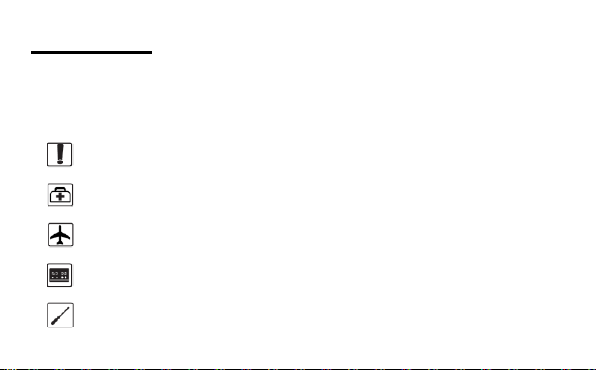
Safety and use
Do not switch on your device when the device use is prohibited or when the
device use may cause interference or danger.
Follow the rules or regulations in hospitals and health care facilities. Switch off
your device near medical apparatus.
Switch off your device in an aircraft. The device may cause interference to
control signals of the aircraft.
Switch off your device near high-precision electronic devices. The device may
affect the performance of these devices.
Do not attempt to disassemble your device or its accessories. Only qualified
personnel are allowed to service or repair the device.
We recommend that you read this chapter carefully before using this device. The
manufacturer disclaims any liability for damage, which may result as a consequence of
improper use of this device or of use contrary to the instructions contained herein.
Page 3
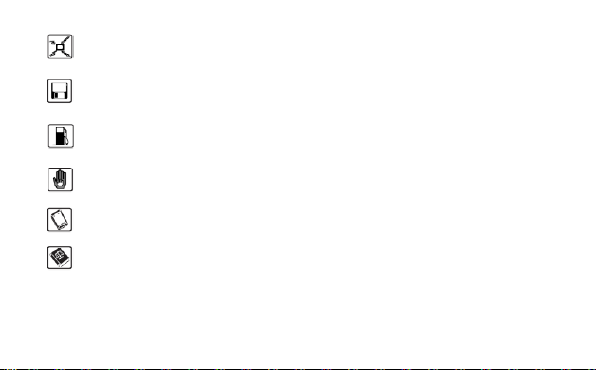
Do not place your device or its accessories in containers with strong
electromagnetic field.
Do not place magnetic storage media near your device.
Radiation from the device may erase the information stored on them.
Do not put your device in a high-temperature place or use it in a place with
flammable gas such as a gas station.
Keep your device and its accessories away from children.
Do not allow children to use your device without guidance.
Use approved chargers only to avoid explosion.
Observe the laws or regulations on device use.
Respect others’ privacy and legal rights when using your device.
It is recommended that the equipment only be used in the environment where temperature
is between 0°C and 45°C and humidity is between 10% and 90%.
Page 4
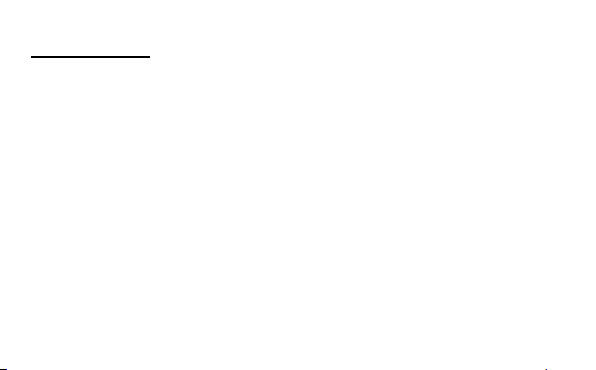
1. Overview
Onetouch W600 is a portable wireless WiFi dongle, can provide a simple way to share 3G with
any WiFi embedded device or PC.
1.1 Contents in the package
● Onetouch W600
● Quick start guide
● USB charger (Optional)
● Power bank and Micro USB cable (Optional)
Page 5

1.2 Application
Page 6

1.3 Device overview
Number
Description
1
USB interface
2
Network LED
3
WiFi LED
4
SIM/USIM Card Slot
5
Micro-SD Card Slot
Page 7

1.4 Turn on device
Insert SIM card
Card Into modem
Plug into Charger
Ready!
Computer provides power
and micro SD
or Computer
Note: Installation the SW when device plug into computer first time.
You can get detail installation guide information in User Manual.
Other way to provides power
Plug modem into USB Charger or Power Bank, the modem work.
Let’s GO!!!
Page 8

1.5 LED Indicates
Network LED
LED Indicator
Description
Lilac Light Flashing for seconds
Power supply finished
Orange Light Slow Flashing
Network Searching
Constant Orange Light
Out of order
Green Light Slow Flashing
Registering into 3G network
Constant Green Light
Registered to 3G network
Red Light Slow Flashing
Registering into 2G network
Constant Red Light
Registered to 2G network
WIFI LED
Constant Blue light
WiFi transfer
Blue Light close
WiFi close
Blue Light Slow Flashing (Continuation 5 seconds)
Receive SMS
The description for the LED as bellow:
Page 9

1.6 Connect in WiFi mode
SSID:W600*_XXXX, where * is the variant (D, E…) and XXXX is the last four digits of MAC-
Address.
WiFi key: xxxxxxxx (the last eight digits of IMEI if have default key).
Step 1: Use the WiFi manager on the WiFi embedded device to select network name (SSID).
◆From a Windows PC: Right-click Wireless network connection on the task bar, select View
◆From a Mac computer: Select System Preferences -> Network->Airport. Click “Advanced”
to choose SSID from the list of available networks.
◆From an iOS device: Settings->WiFi. Choose SSID from the available Networks.
◆From an android device: Settings->Wireless controls->WiFi settings. Choose SSID from the
available Networks.
Step 2: Enter the WiFi key when prompted for a security key.
Available Networks. Choose SSID from the list of available networks.
Page 10

2. Quick Setup
Open the browser, and input the address http://192.168.1.1 to access the login page.
The main screen will display
Default Login password: admin
Login and Click "Quick Setup" to configure the basic settings, include Admin password, WiFi
Setting
Admin password: Set the password for login
WiFi settings: set the SSID and WiFi key.
SSID: the network name of this device.
WiFi key: password for WiFi connection.
Page 11

3. Certification
WEEE Approval
This device is in compliance with the essential requirements and other relevant provisions of
the Waste Electrical and Electronic Equipment Directive 2002/96/EC (WEEE Directive).
RoHs Approval
This device is in compliance with the restriction of the use of certain hazardous substances in
electrical and electronic equipment Directive 2002/95/EC ( RoHs Directive).
Radio Waves
Proof of compliance with international standards (ICNIRP) or with European Directive
1999/5/EC (R&TTE) is required of all modem models before they can be put on the market.
The protection of the health and safety for the user and any other person is an essential
requirement of these standards or this directive.
THIS DEVICE MEETS INTERNATIONAL GUIDELINES FOR EXPOSURE TO RADIO WAVES.
Page 12

This device is a radio transmitter and receiver. It is designed not to exceed the limits for
Maximum SAR for this model and conditions under which it was recorded.
Body-worn SAR
GSM1800MHz
1.21W/kg
exposure to radio waves (radio frequency electromagnetic fields) recommended by
international guidelines. The guidelines were developed by an independent scientific
organization (ICNIRP) and include a substantial safety margin designed to assure the safety of
all persons, regardless of age and health.
The radio wave exposure guidelines use a unit of measurement known as the Specific
Absorption Rate, or SAR. The SAR limit for mobile devices is 2 W/kg.
Tests for SAR are conducted using standard operating positions with the device transmitting
at its highest certified power level in all tested frequency bands. The highest SAR values
under the ICNIRP guidelines for this device model are:
Page 13

During use, the actual SAR values for this device are usually well below the values stated
above. This is because, for purposes of system efficiency and to minimize interference on the
network, the operating power of your mobile device is automatically decreased when full
power is not needed for the call. The lower the power output of the device, the lower its SAR
value.
Body-worn SAR testing has been carried out at a separation distance of 5mm. To meet RF
exposure guidelines during body-worn operation, the device should be positioned at least
this distance away from the body. If you are not using an approved accessory ensure that
whatever product is used is f ree of any metal and that it positions the phone the indicate d
distance away from the body.
The World Health Organization has stated that present scientific information does not
indicate the need for any special precautions for the use of mobile devices. They recommend
that if you are interested in further reducing your exposure then you can easily do so by
limiting your usage or keep the device away from the head and body.
Page 14

For more information you can go to www.alcatelonetouch.com
Additional information about electromagnetic fields and public health are available on the
following site: http://www.who.int/peh-emf
you should avoid touching it or degrading it.
This equipment is in compliance with the essential requirements and other relevant
provisions of Directive 1999/5/EC. The entire copy of the Declaration of Conformity for your
telephone can be obtained through our Website: www.alcatelonetouch.com
Address: Room 1910-12A, Tower 3, China HK City, 33 Canton Road, Tsimshatsui, Kowloon,
Hong Kong
This device is equipped with a built-in antenna. For optimal operation,
