Alcatel Vodafone 555 User Guide
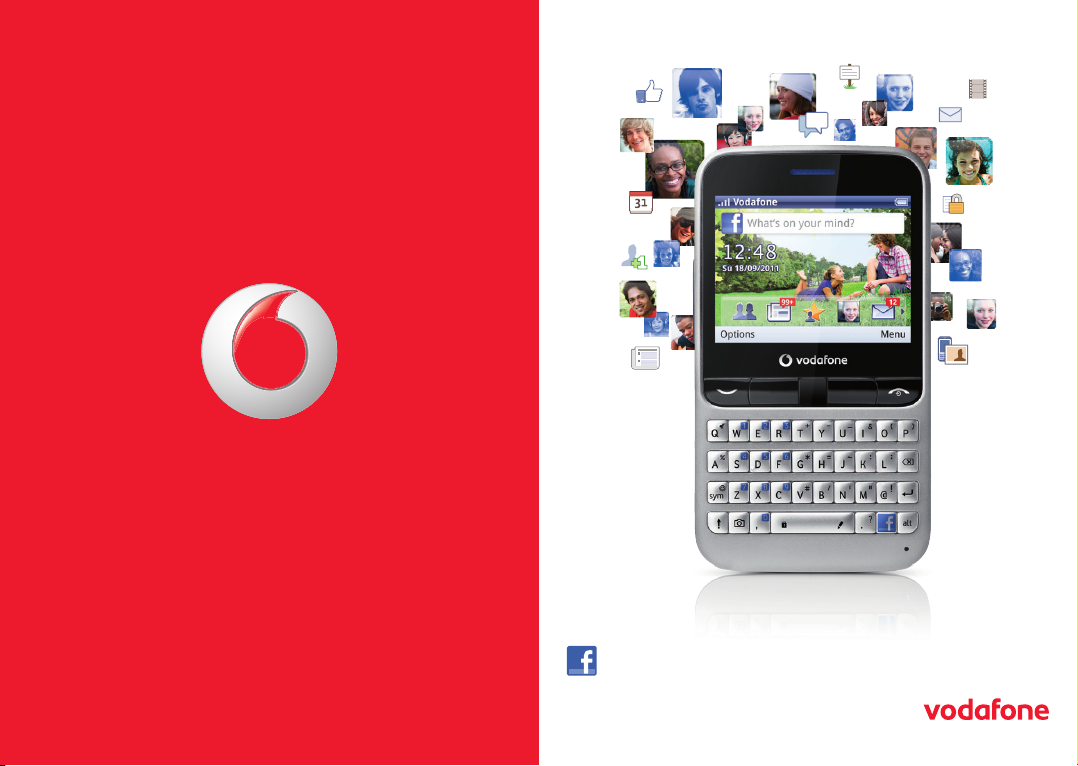
© Vodafone Group 2011.
Vodafone and the Vodafone logos are trade marks of Vodafone Group. Any product or
company names mentioned herein may be the trade marks of their respective owners.
User manual
Vodafone 555 Blue
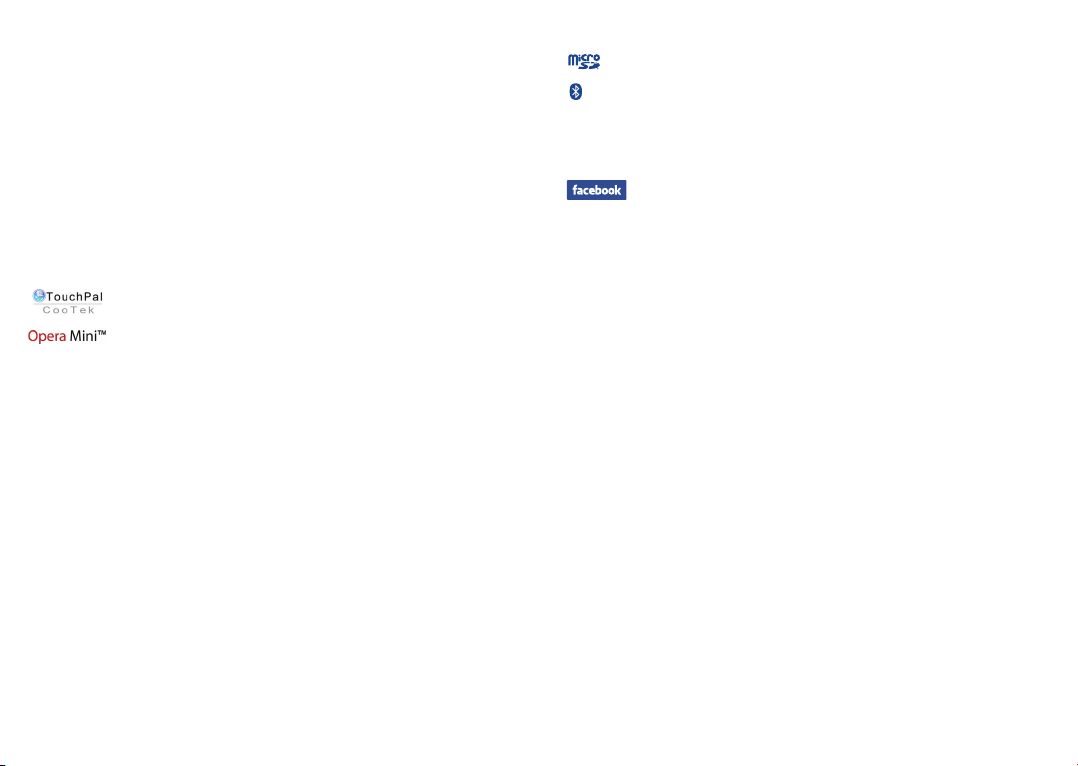
Notice
Copyright © 2011 TCT Mobile Limited
All Rights Reserved
Your phone is made exclusively for Vodafone by TCT.
No part of this manual may be reproduced or transmitted in any form or by any means
without prior written consent of TCT.
Trademarks
VODAFONE, the Vodafone logos are trade marks of the Vodafone Group. Other product
and company names mentioned herein may be trade marks of their respective owners.
TCT is a trademark of TCT.
TouchPal™ and CooTek™ are trademarks of Shanghai HanXiang (CooTek)
Information Technology Co., Ltd. and/or its Affiliates.
under licence from Opera or Teleca. The WAP navigator and the software included are the
exclusive property of Opera or Teleca. For this reason, it is forbidden to modify, translate,
disassemble or even decompile all or part of these software programs.
The Bluetooth
(Qualified Design ID): B017054
microSD™ is a trade mark of SD Card Association.
PC suite copyright © 2010 Chengdu Singularity Software Co.,Ltd.
The WAP navigator and some message software (i-mode™) are used
®
word mark and logos are owned by Bluetooth® SIG, Inc. Bluetooth® QDID
Licences•
microSD Logo is a trademark.
The Bluetooth word mark and logos are owned by Bluetooth SIG, Inc. and
any use of such marks by TCT Mobile Limited and its affiliates is under
license. Other trademarks and trade names are those of their respective
owners.
Vodafone 555 Blue Bluetooth QD ID B017054
Facebook and the f Logo are trademarks of Facebook, Inc., and are used
under licence.
Notice
The information in this manual is subject to change without notice. Every effort has
been made in the preparation of this manual to ensure accuracy of the contents, but
all statements, information, and recommendations in this manual do not constitute
a warranty of any kind, expressed or implied. Read the safety precautions and safety
information carefully to ensure that you use this wireless device in a correct and safe
manner.
TCT Mobile Limited Address:
TCT Mobile Europe SAS, 55 Av. des champs pierreux Le Capitole, Noyau B, 1er étage,
92000 Nanterre, France.
Website: http://www.vodafone.com/vodafone555blue/
1 2
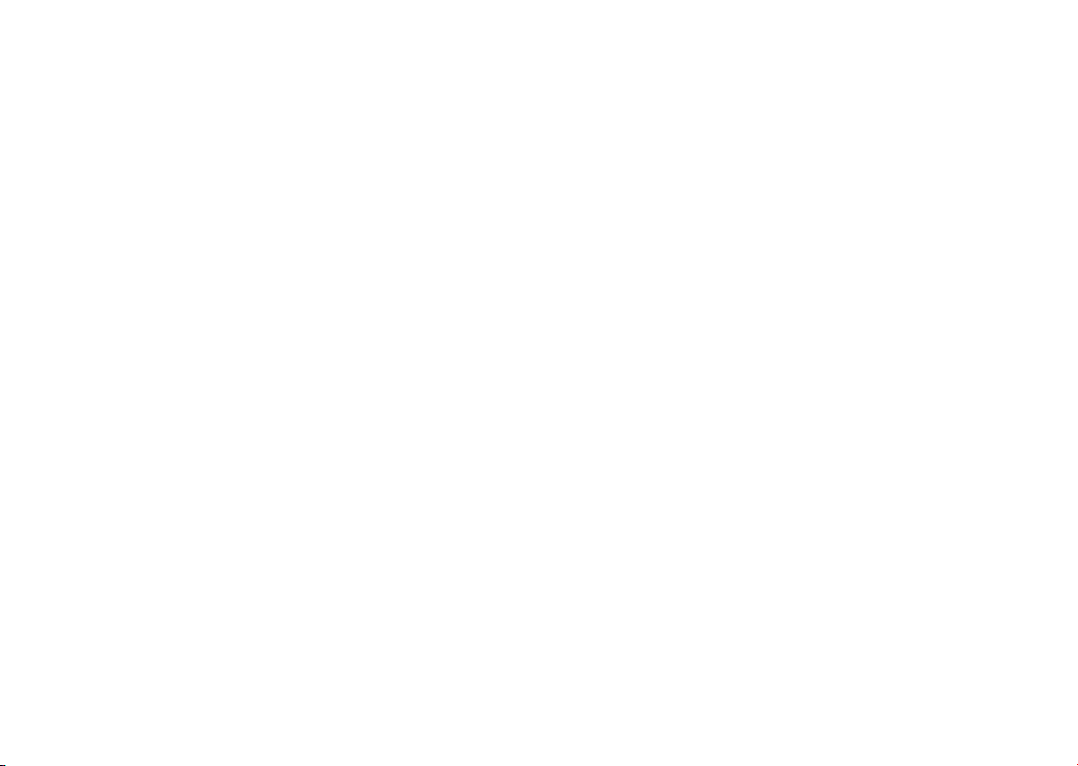
Table of contents
1 Your mobile .............................................................................................................................. 6
1.1 Keys and connectors ...............................................................................................................6
1.2 Home screen ..............................................................................................................................9
2 Getting started ...................................................................................................................... 13
2.1 Set-up ......................................................................................................................................... 13
2.2 Power on your phone ........................................................................................................... 15
2.3 Power off your phone ..........................................................................................................15
3 Calls ..........................................................................................................................................16
3.1 Placing a call ............................................................................................................................ 16
3.2 Answering or rejecting a call ............................................................................................. 16
3.3 Calling your voicemail ........................................................................................................ 17
3.4 During a call ............................................................................................................................. 17
3.5 Managing multiple calls .....................................................................................................18
4 Messaging ............................................................................................................................... 19
4.1 SMS/MMS ................................................................................................................................. 19
4.2 Facebook ...................................................................................................................................22
4.3 Email ........................................................................................................................................... 22
5 Contacts ..................................................................................................................................24
5.1 Consulting your contacts ...................................................................................................24
5.2 Adding a contact .................................................................................................................... 25
5.3 Available options.................................................................................................................... 26
6 Call log .....................................................................................................................................27
6.1 All calls ...................................................................................................................................... 27
6.2 Voicemail...................................................................................................................................29
7 Facebook features ................................................................................................................ 30
7.1 Chat ............................................................................................................................................. 30
7.2 Me ................................................................................................................................................ 30
7.3 News Feed ................................................................................................................................ 31
7.4 Facebook Search .................................................................................................................... 31
7.5 Favourites .................................................................................................................................. 31
8 Music ........................................................................................................................................ 32
8.1 Music player ............................................................................................................................ 32
8.2 Radio ........................................................................................................................................... 34
9 Browser .................................................................................................................................... 35
10 Camera .....................................................................................................................................36
10.1 Camera .......................................................................................................................................36
10.2 Video ...........................................................................................................................................38
11 Pictures & Videos .................................................................................................................39
12 Clock ........................................................................................................................................ 40
12.1 Alarm .......................................................................................................................................... 40
12.2 World clock ...............................................................................................................................40
12.3 Time and date .........................................................................................................................40
13 Calendar .................................................................................................................................. 41
14 Applications ........................................................................................................................... 42
14.1 Palringo ...................................................................................................................................... 42
14.2 Weather ...................................................................................................................................... 43
14.3 News ........................................................................................................................................... 44
14.4 Java .............................................................................................................................................. 44
14.5 File manager ............................................................................................................................ 46
14.6 Tasks ............................................................................................................................................49
14.7 Notes ....................................................................................................................
14.8 Calculator..................................................................................................................................50
14.9 Converter .................................................................................................................................. 50
14.10 Stopwatch ................................................................................................................................. 50
15 Settings ...................................................................................................................................51
15.1 Facebook settings ................................................................................................................. 51
15.2 Device sound profile ............................................................................................................. 51
15.3 Flight mode .............................................................................................................................. 52
15.4 Device settings ......................................................................................................................53
15.5 Call settings ............................................................................................................................. 54
15.6 Security ...................................................................................................................................... 55
15.7 Networks ...................................................................................................................................55
...................... 50
3 4
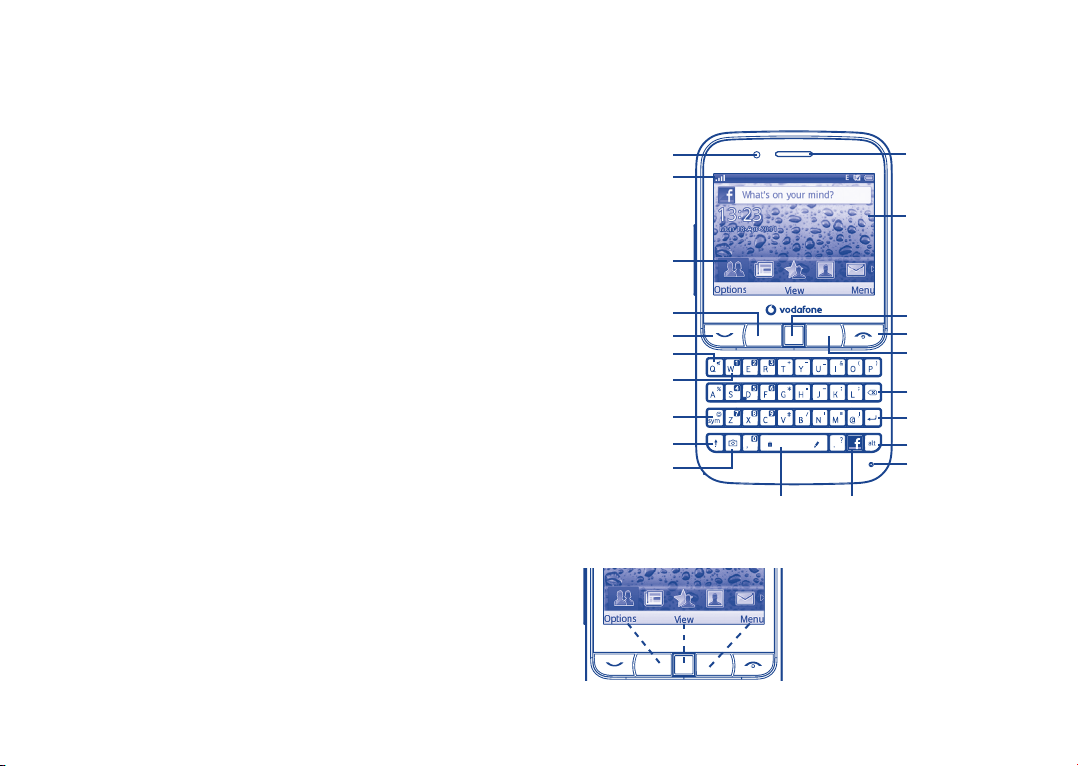
15.8 Connectivity ............................................................................................................................. 55
15.9 Java settings ............................................................................................................................57
15.10 Check software update .......................................................................................................57
15.11 Factory reset ........................................................................................................................... 57
16 Making the most of your mobile ..................................................................................... 58
16.1 Vodafone 555 Blue PC suite .............................................................................................. 58
16.2 Vodafone 555 Blue Software Upgrade .......................................................................... 59
16.3 Webcam ..................................................................................................................................... 59
17 Latin input mode/character table .................................................................................. 60
18 Product Safety Information .............................................................................................. 62
19 Telephone warranty ............................................................................................................ 71
20 Accessories ............................................................................................................................ 73
Your mobile1
Keys and connectors1.1
Notification light
Status bar
Widget bar
Earpiece
Home screen
Left softkey
Send key
Silence key
Voicemail key
Sym key
Shift key
Camera key
Space key Facebook key
5 6
Navigation key/OK key
End key
Right softkey
Delete key
Enter key
Alt key
Microphone
Pressing the Left softkey and Right softkey
equals to select lower-left and lower-right
words in bottom bar.
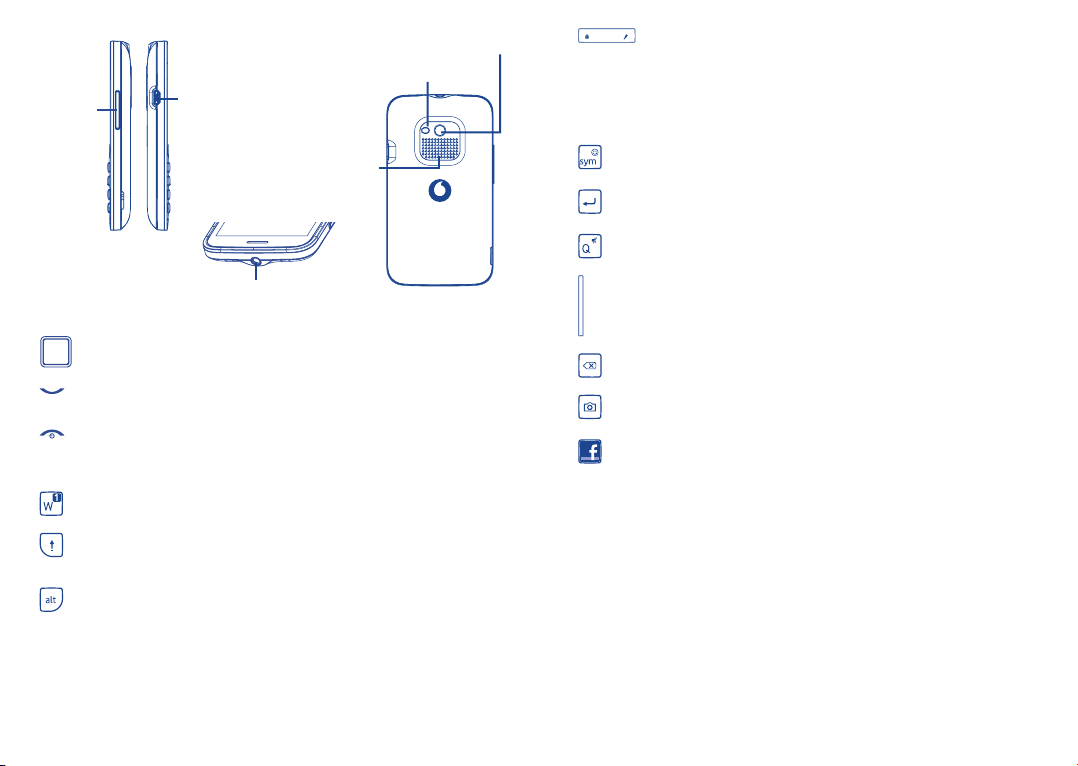
Volume key
Micro-USB connector
Loudspeaker
Flash
Camera
Press: Enter a space (on Edit mode)•
Press OK key, then Space key to unlock the keypad (on Lock
screen)
Press and hold: Access text input language list (on Edit mode)•
Lock the keypad (on Home screen)
Hold down • Alt key, then press Space key to select input method
Enter symbol table•
Hold down • Alt key, then press Sym key to enter emoticon table
Confirm an option•
Enter the next line•
Press and hold: Switch between Normal and Silence profile•
Headset connector
Flick to go left/right/up/down•
Press to confirm an option (press the middle of the key)•
Pick up/Send a call•
Enter Call log•
Press: End a call •
Return to the Home screen
Press and hold: Power on/off•
Press and hold: Access your voicemail•
Press once: Input a capital letter•
Press twice: Lock the keyboard in capital letter input mode•
Press once: Input a top-half key character•
Press twice: Lock the keyboard in top-half key input mode •
Alt + B: Access Bluetooth
Alt + M: Access Music
Alt + F: Access News Feed
Alt + J: Access Java applications
7 8
Volume up/down•
Scroll up/down (in News Feed or Music playing screen)•
Press to delete a word or character•
Press to access Camera (in Home screen)•
Press to take a photo (in Camera mode)•
Press to enter Facebook News Feed page. You can personalize key •
functions with other Facebook features (refer to page 51).
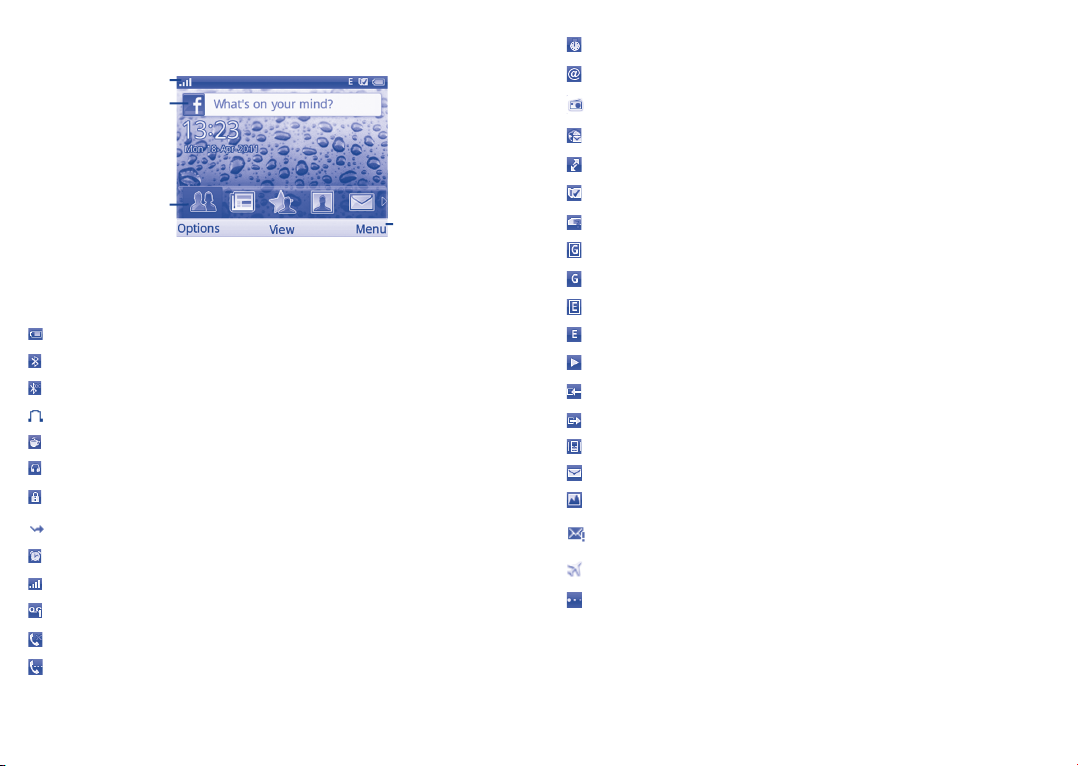
Home screen1.2
The Home screen is divided into several parts, as shown below:
Status bar
Facebook status update
Widget bar
Status bar 1.2.1
From the status bar, you can view both phone status and notifications.
(1)
Battery charge level.
Bluetooth activated and visible.
Bluetooth activated but invisible.
Bluetooth status (Connected to an audio device).
Java application activated.
Headset connected.
Keypad locked.
Call forwarding activated: your calls are forwarded (see page 28).
Alarm or appointment programmed (see page 40, 41).
Level of network reception.
Voicemail message received.
Missed calls.
Call in progress.
Select to enter main
menu screen
Stopwatch activated.
Email unread.
Radio is on.
WAP alerts
(1)
.
Roaming.
SD card inserted.
SIM card unavailable.
GPRS in use.
GPRS connected.
Edge in use.
Edge connected.
Music player active.
Message receipt in progress.
Sending a message.
Silence mode.
unread.
SMS
MMS unread.
Message list is full: your phone cannot accept any new messages. You must
access the message list and delete at least one message from your SIM card.
Flight mode.
Data refreshing.
(1)
The icons and illustrations in this guide are provided for informational purposes only.
9 10
(1)
Depending on your network operator.
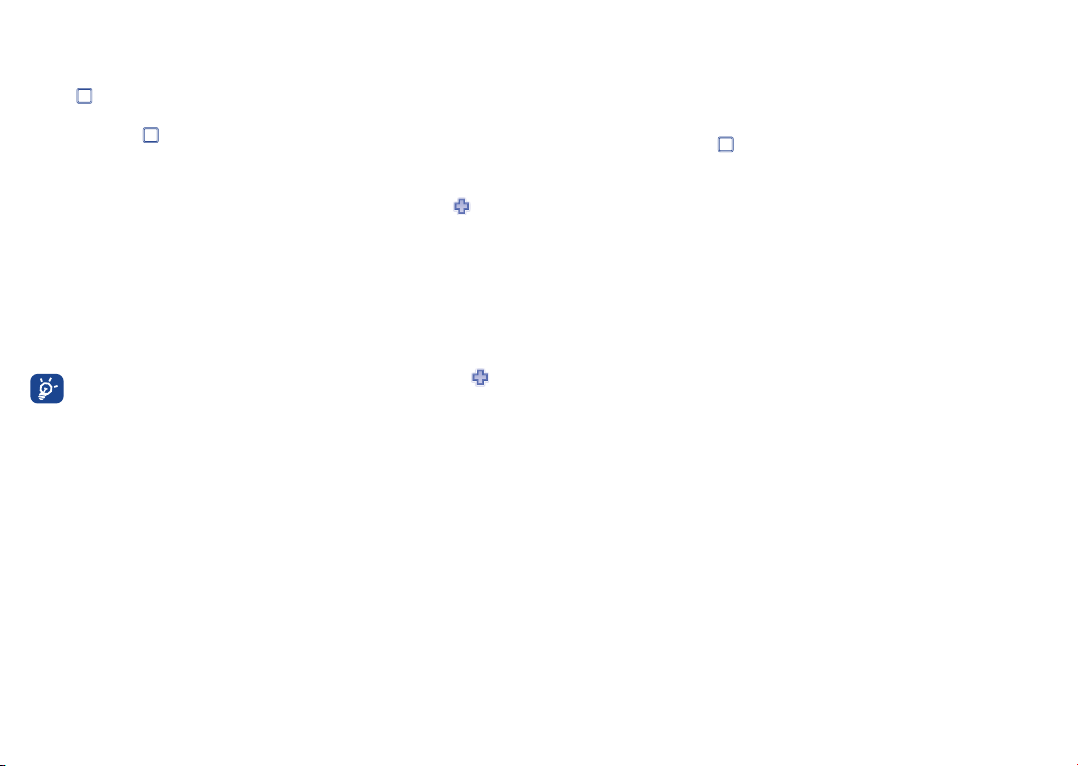
Facebook status update1.2.2
The Home screen provides quick access for users to update their own status or view status
updates of Facebook friends.
Use the
ideas.
When finished, press
You can bring main menu items and favourite or frequently used contact details to your
widget bar for quick access. Flick left or right to view current widgets, select
a new widget.
Locate the cursor on the widget bar and press the Left softkey to select "Options", the
following choices are available:
Add
Move
Change
Remove
key to locate your cursor on the Facebook bar and enter your feelings or
to share them with your Facebook friends.
Widget bar1.2.3
Add a new item to the widget bar
Move the current widget to desired position
Change the current widget to a new one
Remove the current widget from the widget bar
The maximum number of the widgets allowed is 15; when the list is full, will
not be displayed on the bar.
to add
Wallpaper customization1.2.4
Refer to page 53.
Lock/Unlock screen1.2.5
To protect your phone and privacy, you can lock the screen by pressing and holding the
Space key.
To unlock the screen, press
Main menu 1.2.6
To access the main menu screen, select "Menu" from the Home screen.
On the main menu screen, select "Options", the following choices are available:
Move
Show app in menu
, then the Space key.
Move the current widget to desired position
Select to show applications you like on the main menu screen
11 12
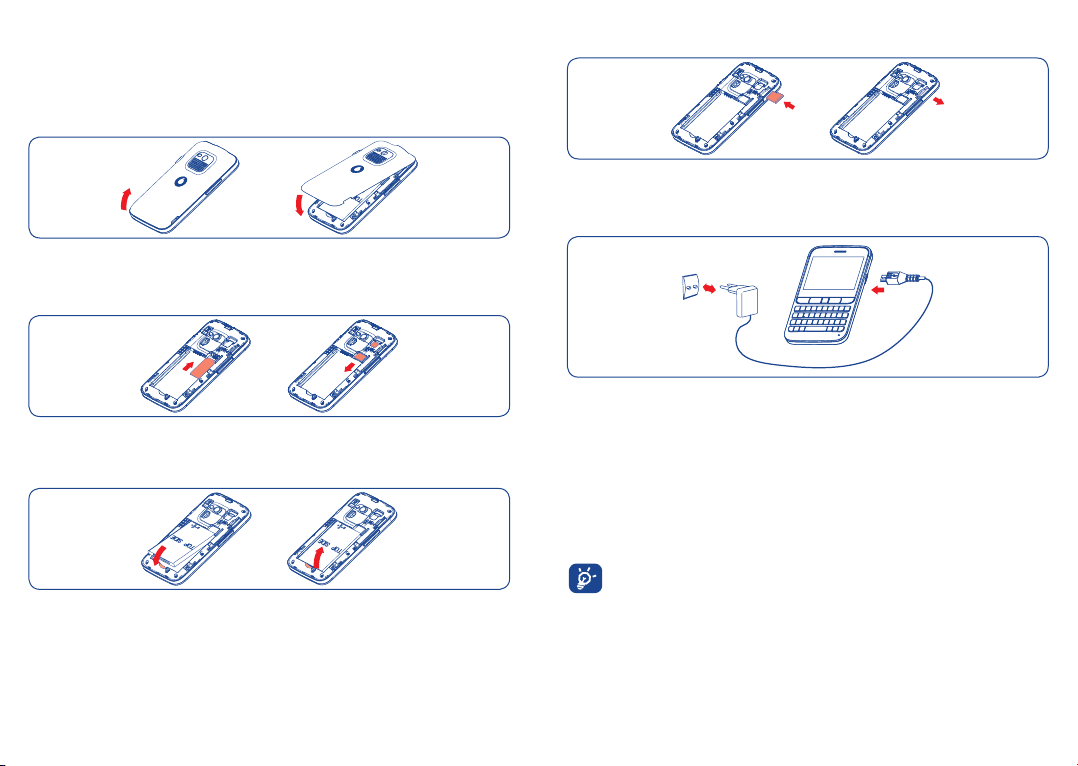
Getting started2
Set-up2.1
Removing or installing the back cover
Installing and removing the memory card (MicroSD card)
Insert the MicroSD card with its golden contact facing downwards into the slot until it is
locked. Gently push the SD card until it is unlocked.
Charging the battery
Inserting or removing the SIM card
(1)
You must insert your SIM card to make phone calls. Please power off your phone and
remove battery before inserting or removing the SIM card.
Place the SIM card with the chip facing downwards and slide it into its housing. Make sure
that it is correctly inserted. To remove the card, press it and slide it out.
Installing or removing the battery
Insert and click the battery into place, then close the telephone cover.•
Unclip the cover, then remove the battery.•
(1)
Check with your network operator to make sure that your SIM card is 3V or 1.8V compatible. The
old 5 Volt cards can no longer be used. Please contact your operator.
13 14
Connect the battery charger to your phone and mains socket respectively.
If the battery is flat, it may take around 20 minutes to display the battery charger •
indicator on the screen.
Be careful not to force the plug into the socket.•
Make sure the battery is correctly inserted before connecting the charger.•
The mains socket must be near to the phone and easily accessible (avoid electric •
extension cables).
When using your phone for the first time, charge the battery fully (approximately 3 •
hours). The charge is complete when the animation stops.
To reduce power consumption and energy waste, when battery is fully charged,
disconnect your charger from the plug; switch off Bluetooth or backgroundrunning applications when not in use; reduce the backlight time, etc.
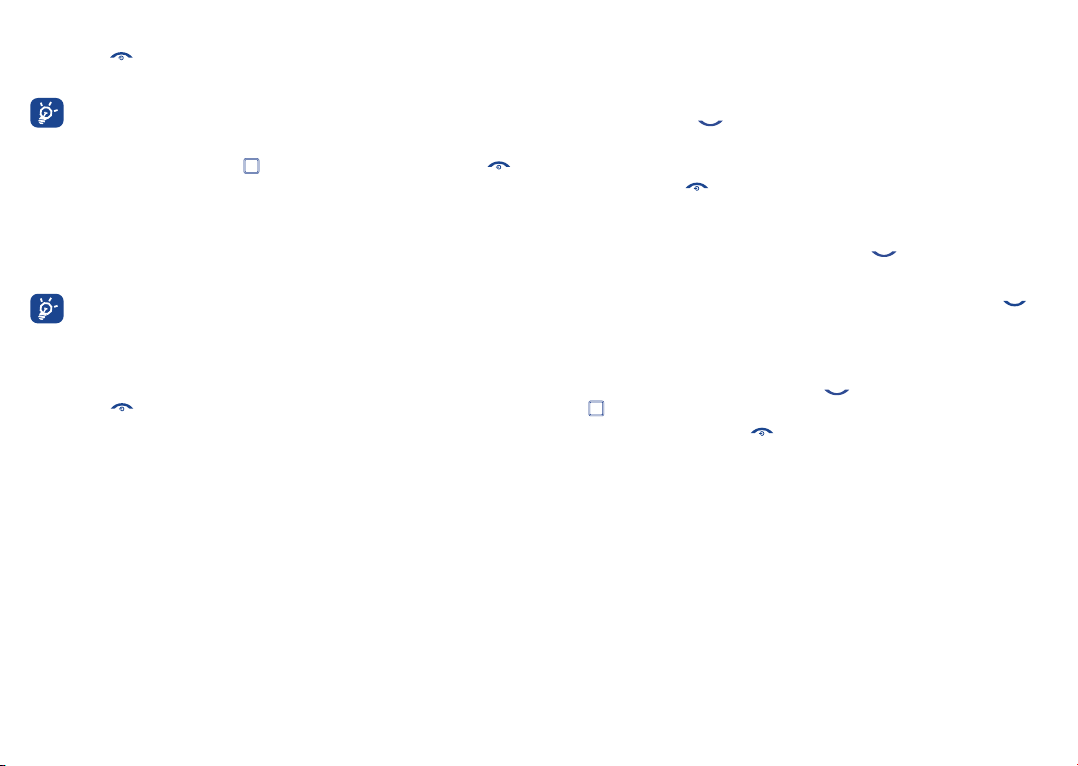
Power on your phone2.2
Hold down the key until the phone powers on, type in your PIN code if necessary. The
main screen is displayed.
If you do not know your PIN code or if you have forgotten it, contact your
network operator. Do not leave your PIN code with your phone. Store this
information in a safe place when not in use.
If Broadcast SMS are displayed, use the
to return to the Home screen.
While the phone is searching for a network, "Searching/Emergency" will be displayed.
Set up your phone for the first time
The first time you power on the phone, you are required to adjust initial basic settings and
login to your Facebook account to synchronize Facebook information.
The initial set up can be skipped by pressing the Right softkey or enabled from
within the main menu of "Settings".
key to browse through them or press the
Calls3
Placing a call3.1
Enter the desired number from the keypad directly or select a contact from Contacts or
Call log, then press the key to place the call. The number you entered can be saved
to Contacts by selecting "Save".
If you make a mistake, you can delete the incorrect digits by pressing the Delete key.
To hang up, press the
International calls
To make an international call, enter "+", then enter the international country prefix
followed by the full phone number and finally press the
Making an emergency call
If your phone has network coverage, dial the emergency number and press the
to make an emergency call. This works even without a SIM card and without typing the
(1)
PIN code
.
key.
key.
key
Power off your phone2.3
Hold down the key from the Home screen.
15 16
Answering or rejecting a call3.2
When you receive an incoming call, press the key or select "Answer" by pressing
key to answer.
the
Hang up the call by pressing the key. If the caller (local contact only) is not one of
your Facebook friends and the remind setting (refer to page 51) is active, a reminder
screen will appear to suggest sending a Facebook friend request to the caller.
When you receive an incoming call but don’t want to answer, you may select "SMS reject"
to reject it by SMS.
To mute the ringtone volume of an incoming call, press the Left softkey to select
"Mute".
(1)
Depends on local regulations.
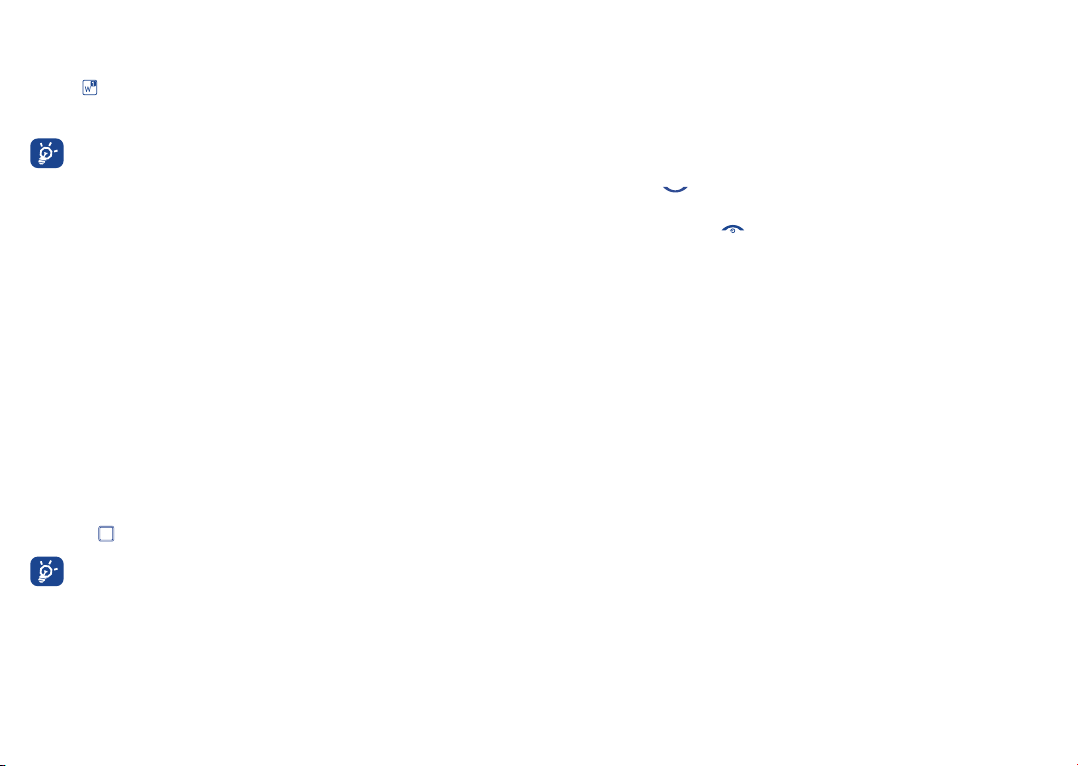
Calling your voicemail 3.3
(1)
Your voicemail is provided by your network to avoid missing calls. It works like an
answering machine that you can consult at any time. To access your voicemail, hold
down the
key.
To set your voicemail number, enter Settings\Call settings\My numbers.
To use your voicemail service from abroad, contact your network operator
before leaving.
During a call3.4
(1)
When a call is in progress, press the Left softkey to open the call options:
New call
Hold single call
End single call
DTMF
Switch audio patch
Hold the current call and dial another number
Hold the current call
End the current call
Enable/Disable sending DTMF during the call
Switch audio speech from handset to Bluetooth device when
connected
Contacts
Messaging
Calendar
Services
Sound recorder
Enter Contacts menu
Enter Messaging menu
Enter Calendar menu
Enter Service menu
Record your current call
You can mute the call by pressing the Right softkey and use the Handsfree function by
pressing the
key during a call.
Move the handset away from your ear while using the Handsfree option
because the amplified volume might cause hearing damage.
You can switch the audio speech from handset to Bluetooth device when connected.
Handling two calls
Answering a second call (ensure that "• Call waiting" is activated, see page 28).
To call a second party during a call, you can select "• Options\New call".
Managing multiple calls3.5
(1)
Conference calls3.5.1
Your phone allows you to talk to several people at the same time (up to five). If you are on
a two party call, press "Options" and select "Conference". If a third call comes in, answer
it by pressing the
key and speak with your new caller.
This caller becomes a member of the conference if you press "Options" and select
"Conference call". Pressing
disconnects the current call.
To end the conference call, press "Options" and select "End conference".
(1)
Contact your network operator to check service availability.
17 18
(1)
Contact your network operator to check service availability.
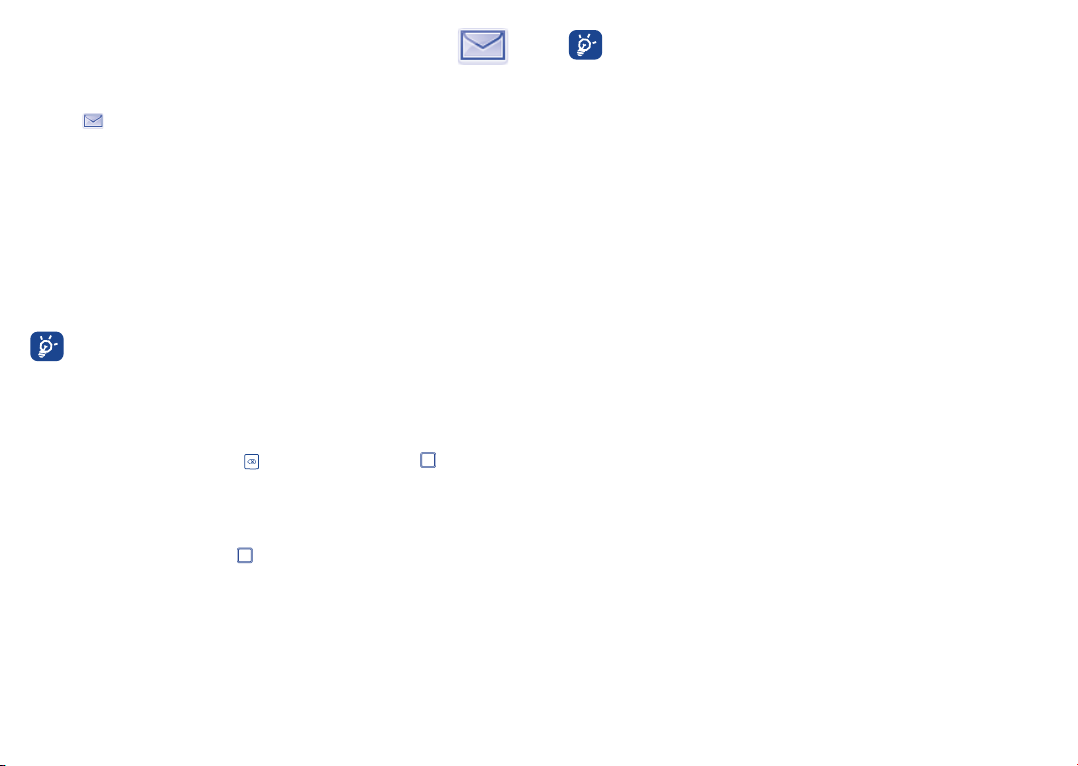
Messaging4 .................................................
You may access this menu using the following options:
Access from the main menu screen by selecting "• Messaging".
from the widget bar.
Select •
You will see three tabs within this menu:
SMS/MMS
Facebook
Email
You can create, edit and receive SMS and MMS with this mobile phone.
MMS enables you to send video clips, images, photos, animations and sounds to other
compatible mobiles and e-mail addresses.
You can select "Write new SMS/MMS" from the messaging screen to write text/
multimedia messages. One or more recipients can be added from the contact list and
you can remove a recipient by pressing
select multiple recipients.
An SMS will be converted to MMS automatically when images, videos, audio, slides or
attachments are inserted; Subject, CC/BCC/email address is added; or the message
contains more than 8 pages of text.
When finished entering text, press the
List all SMS and MMS you have sent or received.
List all Facebook messages
List all Emails
SMS/MMS4.1
The MMS function can only be used if the service is provided by your operator, if
your contract includes the MMS option and if all the parameters for MMS have
been entered.
Write new SMS/MMS4.1.1
. Select "Contacts" using the key and then
key to send it.
An SMS message of more than a certain number of characters (the number of
characters depends on your language) will be charged as several SMS. An MMS
message containing photos and/or sounds may also be billed as more than one
message. Specific letters (accents) will increase the size of the SMS, this may
cause your recipient to receive your message as two or more SMS messages.
Available options when writing new SMS/MMS4.1.2
When writing text/multimedia messages, selecting "Options" will access all available
options:
Send
Timer send
Title settings
Text input
Inset symbol
Add picture/
sound/video
Slide options
Message type
Advanced
Save
Details
Send the message you drafted
Schedule an SMS/MMS to be sent out at a predefined time
Adjust title settings
Set text input mode and language
Insert a symbol into message text
Add picture, sound or video to multimedia message
Adjust slide settings
Set message type
Access advanced message settings
Save current message as draft
View details of current message
19 20
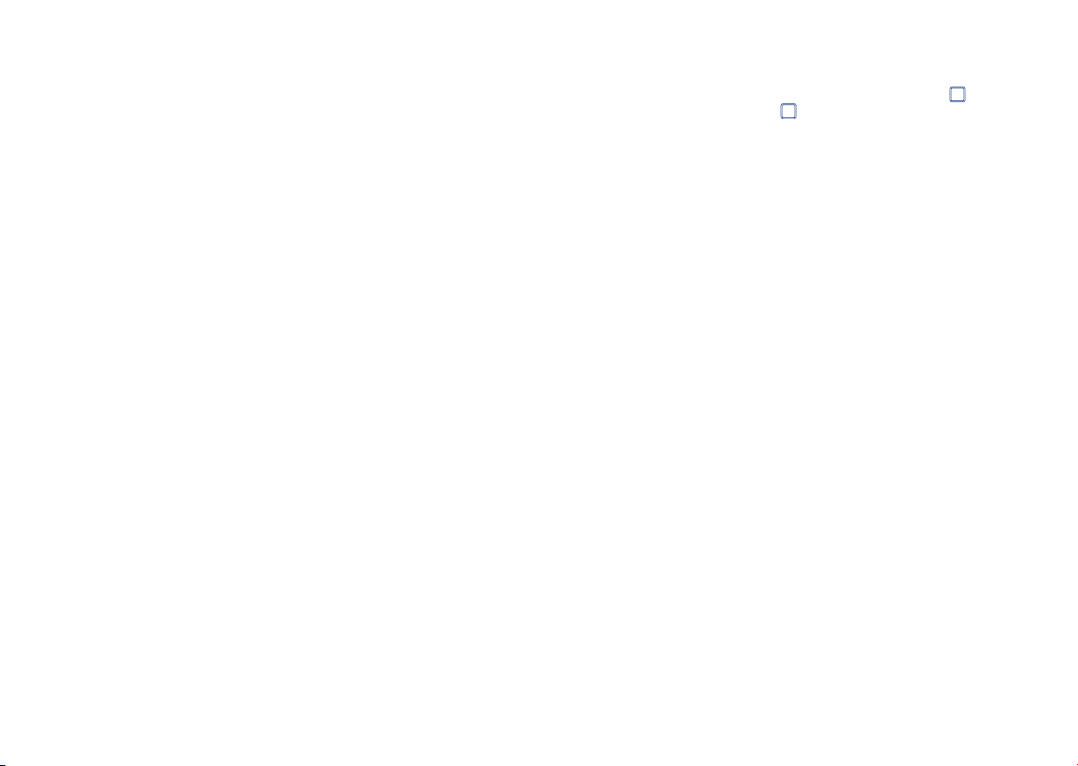
Messaging settings4.1.3
• Text message
Profile settings
Common settings
Alphabet
management
SMS Memory status
Preferred storage
Preferred bearer
• Multimedia message
Edit
Send
Retrieve
Profile
MMS Memory status
• Broadcast SMS
(1)
Receiving mode
Languages
Channel settings
Profiles can be retrieved directly from SIM card. Alternatively, you
can create your own profile.
Delivery report, request for acknowledgement of delivery report
On/Off. Reply path
(1)
: show reply path.
Enables the definition of SMS data coding for SMS sending.
Memory used on the phone.
Select default message storage, SIM or phone.
Bearer preference.
Set slide timing, edit mode, image size, signature, etc.
Set the values for validity period, Read report, etc.
Set the values for Home network, Roaming network, etc.
Follow the same procedure as for setting your Web connection.
Memory used on the phone.
Enable to receive broadcast SMS.
Language selection.
Select/Add/Edit/Delete channels.
Facebook4.2
From this tab, you can exchange messages with your Facebook friends.
Select "Write new Facebook message" to enter message editing screen, enter your
friend's name or select one friend from your friends list by pressing the
message text. When finished, press the
key to send it.
key, then enter
Available options:
View profile
View recipient list
Delete
Delete all
Refresh
View the sender's profile
View recipients' profiles if there are two or more recipients
Delete the current conversation thread
Delete all threads.
Data refresh.
Email4.3
Your phone has an email client with the settings pre-defined for a few popular email
services like – GoogleMail, Yahoo, AOL, etc. Besides these, you can set up other POP3 or
IMAP4 email accounts that you may be using.
Email account set-up4.3.1
Pre-defined email service
If you own an email account with a predefined service, you can install it to your phone
by selecting the service (GoogleMail, yahoo, etc.), entering the username, password and
account name, and then confirming by selecting "OK".
New email service
To set up a new email account other than the predefined email services, select "Other
Email accounts".
You are required to enter your email address, display name, password, account name,
then confirm with "Save". Afterwards you‘ll need to select protocol
then enter your incoming server address and outgoing server address, and finally select
"Save".
(1)
(POP3 or IMAP4),
(1)
Depending on your network operator.
(1)
Consult your email service provider for more information about protocol.
21 22
