Alcatel Vodafone 354 User Guide

User manual
Vodafone 354
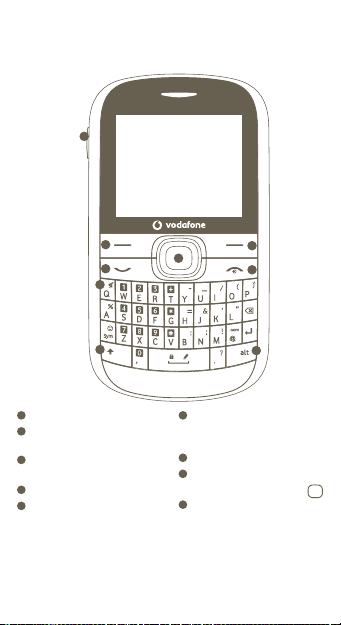
1 Your mobile
9
1
Left softkey
2
Send/Answer call
Call log (Idle screen)
3
Vibration alert
(long keypress)
4
Shift key
5
Right softkey
1
1
2
3
4
8
6
Switch on/
7
Alt key
8
Navigation key:
9
Camera
5
6
7
Switch off
End call
Menu/Confirm an option
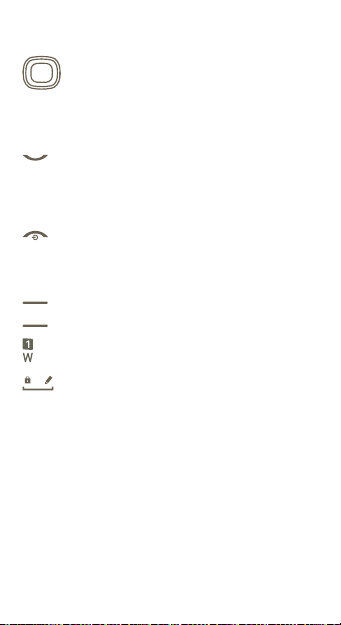
1.1 Keys
Navigation key
Confirm an option (press the middle of the key)•
Activate music player (press and hold the middle •
of the key)
Scroll widget bar (press the right or left of the •
key)
Send/Answer call key
In idle screen:
Access call log and Redial (short keypress)•
Switch between headset and speaker while •
playing music (long keypress)
End call key
Return to the idle screen•
Switch on/switch off the phone (long •
keypress)
Left softkey
Right softkey
Access your voicemail (long keypress)
In idle screen:
Lock keypad: press and hold Space key•
Unlock keypad: Centre soft key+Space key•
In text edit mode:
Input a space character (short keypress)•
Switch input mode (long keypress)•
2
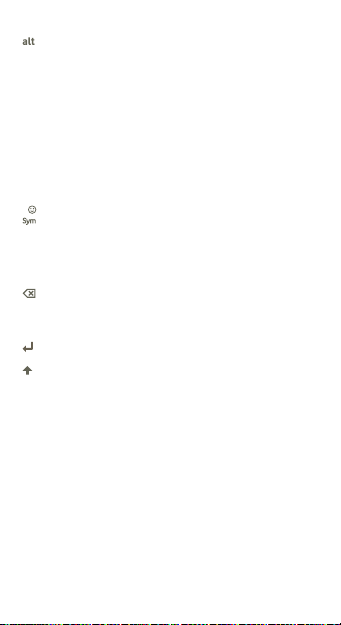
In idle screen:
In edit mode:
Sym key
In edit mode:
Move cursor to the next line
Shift key
In edit mode:
3
Access shortcuts (short keypress)•
Access Profiles (Alt + P)•
Access Date and Time (Alt + Q)•
Access Notes (Alt + S)•
Press once to enter the character on the top •
half of the key.
Press twice to lock, so you only enter the •
characters on the top half of the keys, then
press once to unlock this.
Popup symbol page to select special •
characters using the navigation key (short
keypress)
Delete a letter or item (short keypress)•
Continue deleting letters or items (long •
keypress)
Press briefly to make a character key •
uppercase (capitalised)
Press twice quickly to make all text entry •
uppercase, then press once to unlock this.
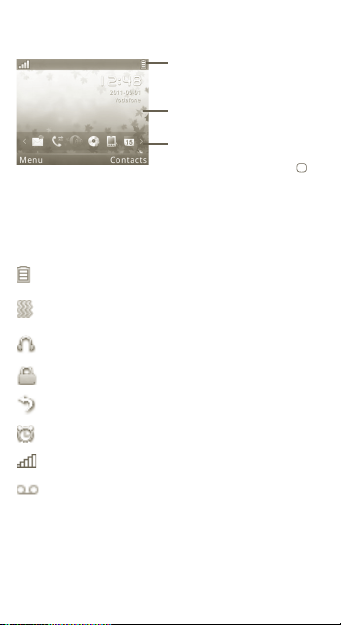
1.2 Home screen
Status Bar
Status/Notification indicators
Wallpaper
Widget Bar
Press the right or left of Navigation key
to select a widget and then press key.
You can customise the widget bar from
the menu at Settings/Phone settings/
Widget bar.
1.3 Main screen icons
(1)
Battery charge level
Vibrate alert: your phone vibrates, but does not ring or beep.
Headset connected.
Keypad locked.
Call forwarding activated: your calls are forwarded.
Alarm or appointments programmed.
Level of network reception.
Voicemail message arrived.
(1)
The icons and illustrations in this guide are provided for information
purposes only.
4
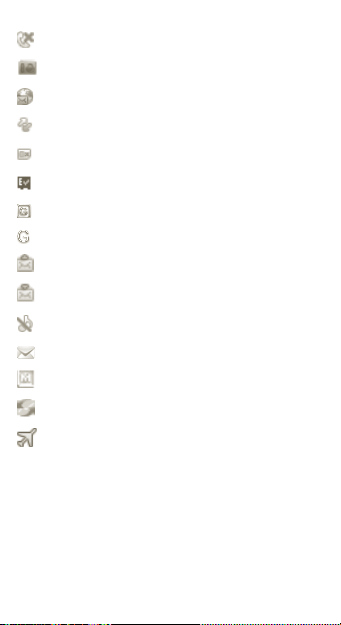
Missed calls.
FM Radio is on.
(1)
WAP alerts
.
Roaming.
SIM card missing.
microSD card available.
GPRS connection status (Activated).
GPRS connecting.
Sending an MMS.
MMS receiving.
Silence mode: your phone does not ring, beep or vibrate
with the exception of the alarm.
SMS unread.
MMS unread.
Email unread.
Flight mode.
(1)
Depending on your network operator.
5
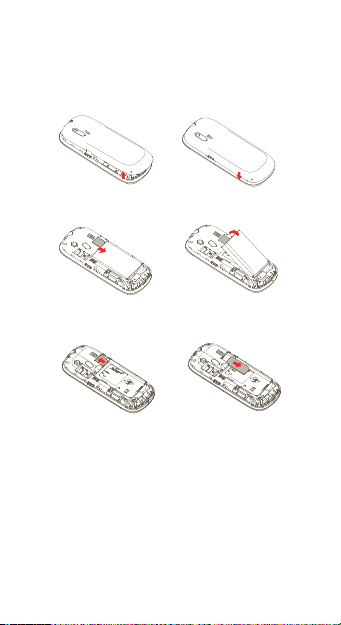
2 Getting started
2.1 Set-up
Removing and installing the back cover
Removing and installing the battery
Inserting and removing the SIM card
Place the SIM card with the chip facing downwards and slide it
into its housing. Make sure that it is correctly inserted. To remove
the card, press it and slide it out.
6
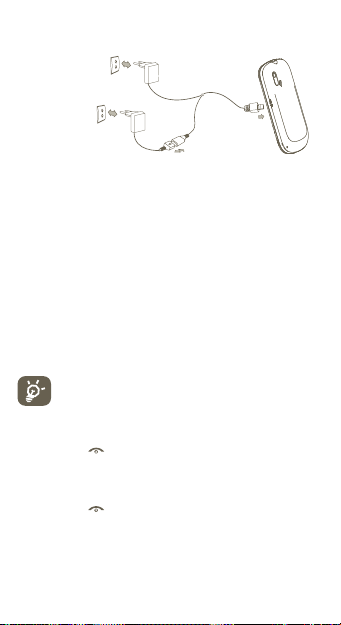
Charging the battery
Standard charger (EUP)
Universal charger
Connect the battery charger to your phone and mains •
socket respectively.
The charging may take about 20 minutes to start if the •
battery is flat.
Be careful not to force the plug into the socket.•
Make sure the battery is correctly inserted before •
connecting the charger.
The mains socket must be near to the phone and easily •
accessible (avoid using extension power plugs).
When using your phone for the first time, fully charge the •
battery (approximately 3 hours).
To reduce power consumption and energy waste, disconnect •
your charger from the plug when the battery is fully
charged; reduce the backlight time, etc.
When the animation stops the battery is fully
(1)
charged.
2.2 Power on your phone
Hold down the key until the phone powers on.
2.3 Power off your phone
Hold down the key from the main screen.
(1)
Depending on your country.
7
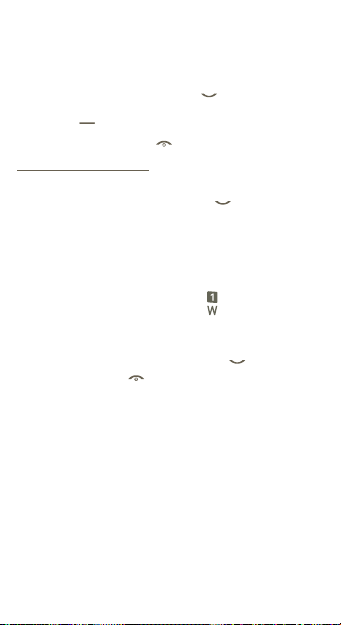
3 Call Handling
3.1 Making a call
Dial the desired number then press the key to place the call.
If you make a mistake, you can delete the incorrect digits by
pressing the
To hang up the call, press the
Making an emergency call
As long as your phone is in range of the mobile network, you can
dial the emergency number and press the
emergency call. This works even without typing the PIN code or
unlocking the keypad, but you won't be able to make any
emergency calls if you haven't installed a SIM card.
3.2 Calling your voicemail
To access your voicemail, hold down the key.
3.3 Receiving a call
When you receive an incoming call, press the key to talk and
then hang up using the
3.4 Available functions during the call
During a call, you can use many of the functions of your phone
(like viewing your calendar, SMSs, etc.) without dropping the call.
(1)
Contact your network operator to check service availability.
key.
key.
key.
(1)
key to make an
8
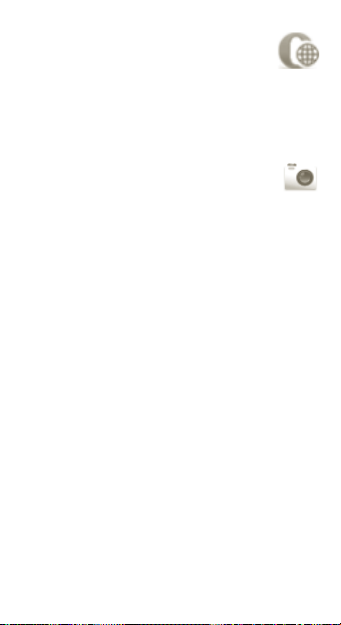
4 Internet ..........................
The web browser gives you the full Web experience, so you can
stay in touch with your friends online, get the latest news, access
information, do online banking, etc. It also loads more quickly, as
it uses compressed web pages.
(1)
5 Camera
You phone has a camera that can take photos and videos. After
you've taken them, you can:
store them on your phone, in • My Files/My photos, Video
album.
send them in a multimedia message (MMS) to a mobile •
phone or an email address.
send them directly by Email.•
customise your main screen.•
select them as an incoming call image to a contact in your •
directory.
(1)
Depending on your country.
9
.........................
