Alcatel OT-203C User Manual
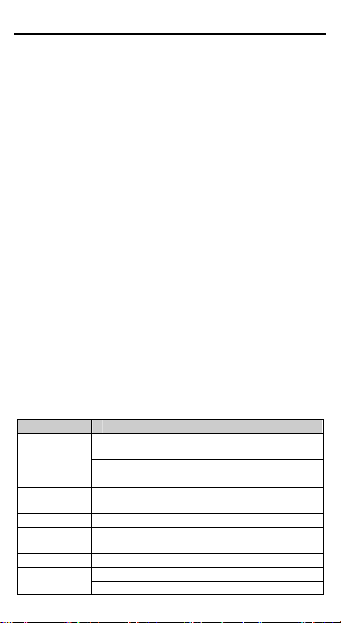
1
Contents
1. Your mobile..............................................1
2. Getting started.........................................4
3. Basic functions.........................................5
4. UTK.........................................................7
5. Recent calls............................................. 7
6. Entertainment ..........................................8
7. Alarm....................................................... 9
8. Contact....................................................9
9. Messages.............................................. 11
10. Settings..................................................14
11. Profile ....................................................15
12. Tools......................................................16
13. FAQ .......................................................16
14. Safety and use.......................................18
Friendly reminder:
This user manual applies to the OT-S211C mobile phone. If
there are minor differences in the description or illustrations
between the manual and the actual product the actual product
shall take precedence. Customers will not be notified
separately of any upgraded model of this mobile phone. Please
contact our Customer service.
We reserve the right to revise anytime the contents of this
manual without prior notice.
1. Your mobile
1.1 Basic specifications
Item Specifications
Mobile
Phone
Screen
resolution
Contacts 500 entries
Call
Memory
Message 350 entries
battery
Size:
98mm[L]×44mm[W]×12.3mm[Thickness]
Weight: 60g approx.(Including lithium
battery)
128×128
30 entries
Rated capacity: 670mAh Li-ion
Standard voltage: 3.7V
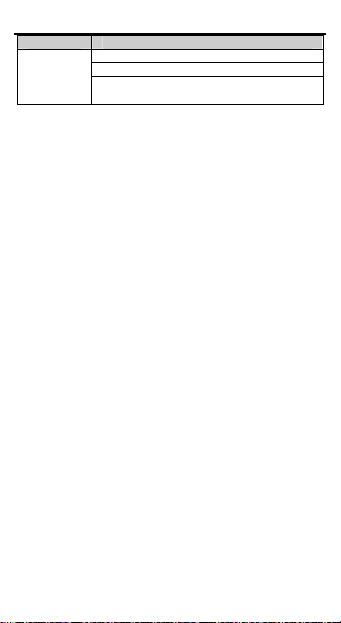
Item Specifications
Talk time: 120 to 180 minutes
Standby time: 100 – 120 hours (approx.)
Operating temperature: -10℃ to +55℃
2
Explanation:
Standby time refers to the time when the phone although in
operating mode is not used for making calls or remains idle.
Standby time and call time are both related to the conditions of
use, the network situation and the environment.
The SAR standard is 2.0W/Kg. This phone’s highest actual
value: 0.86W/kg
Please make appropriate use of the product to reduce the
effects of EMF.
1.2 Key pad indications
Left soft key:
Enter menu
Confirm an option
Call key:
Answer/Send a call
Call Memory (short key press)
Voice mail (long key press)
Access to symbol table (long
press) Keypad lock(long press in
idle)
Navigation keys
Upper Key: Messages
Lower Key: Edit message
Left Key: FM
Right Key: Profiles
OK Key: Enter menu/
Other screens: Same as the
left soft key
Right soft key
Contacts
In Menu: Back/Delete
End key
Switch-on/Switch-off
End call
Back to the idle screen
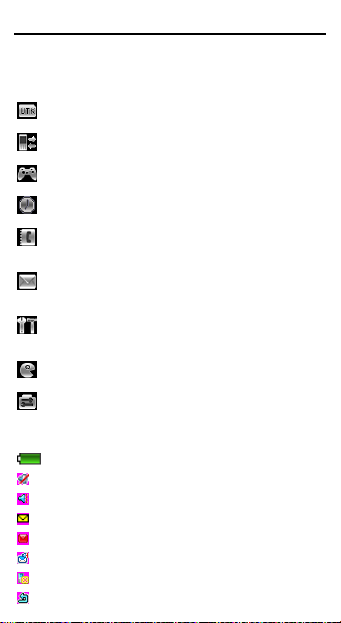
3
1.3 Main Menu
From the main menu, use the navigation key to select the item
you want. After selection,
press the left soft key to confirm.
UTK
Access to UTK service by operator
Call Memory:
Access the Call Memory
Entertainment:
Access the games embedded in the phone and FM submenu
Alarm clock:
Access the alarm clock setting
Contact:
Enter the contact list where you can check or create a contact
(the person data) and select a contact’s phone number
Messages:
Read, write and send SMS messages, view the Inbox and the
Outbox. Manage the settings applied to the messages
Settings:
Set the Time, Date, Language, Answer and security modes in
your phone
Profiles:
Use this option to set the phone ringing mode
Tools:
Set or use the stop-watch, the calendar and the world clock
1.4 Screen Icons
Battery charge level
Silent mode
Vibration mode
Unread message
Inbox full
Voice mail
Missed call
Call forwarding activated: Your calls will be forwarded
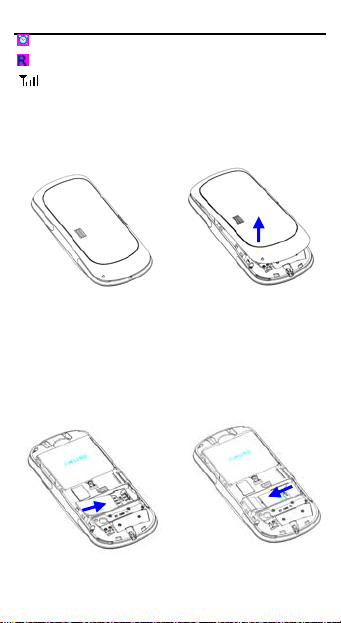
Alarm clock activated
Roaming instructions
Signal strength indicator
4
2. Getting started
2.1 Removing the back cover
2.2 Inserting the SIM card
The mobile phone can only be used with the SIM card inserted.
Press and hold the end key. Insert the SIM card with the
metallic contact downwards, sliding it into the slot as shown by
the arrow, paying attention to the position of the slanted angle.
To remove the SIM card, slide the card out in the direction
shown.
2.3 Installing / Removing the battery
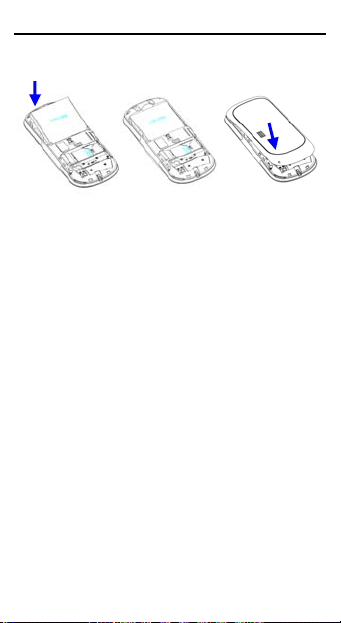
Re
move the back cover and remove the battery as shown
(di
rection of the arrow).
5
3. Basic functions
3.1 Switch-on/off
n p s and holds the end key to switch
Whe ower is sufficient, pres
yo ord or a PIN code, you will be
on. If u have activated a passw
prompted to enter it
soon as you enter the
the use of the PIN code and password, please refer to
Menu/Settings/Security settings. When the phone is on, press
and holds the end key to turn it off.
3.2 Making a call
3.2.1 Entering the number directly
In the standby mode
number, then press th
3.2.2 Dialling a number in the Call M
In the standby mode, press the call key to access the Call
Memory, and press this key again to dial the selected number.
3.2.3 Speed dialling
In the standby mode, make a long key press on keys 2 to 9 to
speed-dial a number. If you have not set the number for speed
dialling, the phone will display “Speed dial is empty”. Press the
left soft key to access
details regarding speed dial setting, please refer to
“Contacts/Speed dial”.
. Normally the phone is ready for use as
password or the PIN code. For details on
, use the num
e call key to make the call.
the “Contact” and select speed dial. For
ber key to enter a phone
emory
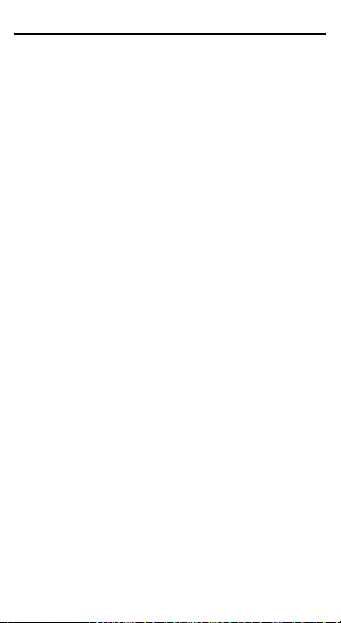
6
3.2.4 Emergency call
Enter 911 or a different emergency number, and then press the
call key. In any situation, wi
your phone can still ma
th or without the PIN lock activated,
mergency call.
ke an e
3.3 Functions available during a call
During a call, access the Menu by pressing the left soft key.
3.4 Input mode
The text input mode is used when you need to save contacts,
to search a contact or to edit a SMS and other text inp
circumstances.
3.4.1 Text input oper ating sequence
Select the Text input method.
Enter the text.
You can change the input mode while entering the text.
3.4.2 Changing the text input m
In the text input mode, press the“#” to change the input m
Press the “*”key to switch from the upper case to the
case characters when you need.
3.4.3 Text input m ethods
The phone includes four text input methods: Viet, T9Vi, English,
T9English and numbers.
3.4.4 Introduction to the input method
Inserting punctuations and special symbols
When you are editing a t
mode, press key “1” to select the punct
symbol or press and hold “*” to access t
number input mode, press “*” to insert a “*”, and press and hold
the “*” key to access the table of symbols.
English input method
The English characters are shown on the keypad keys
As soon as you insert letters in sequence to form a word, the
word is automatically spelled out. If this word
expect, use the up and down keys to select the required word.
Press the * key and confirm if you want to the first letter of the
word to appear in capital. Press “0” to insert a space.
Note:
ethod
ext using the Viet and English input
ethod.
lower
uation mark or a special
he symbol table. In the
is not the one you
ut
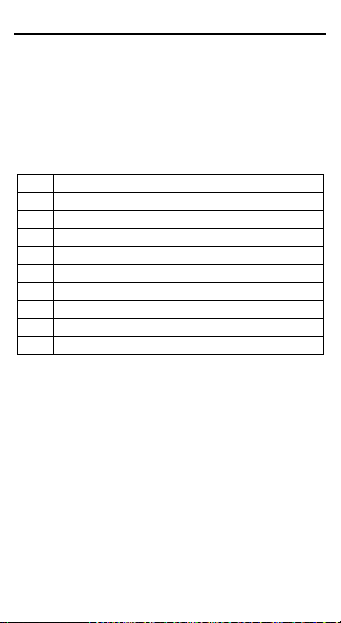
We provide over 20,000 commonly used English words.
If you correctly entered the characters and cannot find the
suitable word with the navigation key, you may insert it by usi
input method, repeatedly pressing the relevant key
English
until the right letter inserted.
The “*” key is used to switch between lower case, only the first
letter in upper case or all characters in capitals.
Character input method (subdivided into upper case and lower
case modes)
Single characters or numbers can be entered. Their distribution
on the key pad is shown below:
0 0
1 1,commonly-used symbols
2 a,b,c,A,B,C,2ٛٛٛٛٛٛ
3 d,e,f,D,E,F,3
4 g,h,i,G,H,I,4
5 j,k,l,J,K,L,5
6 m,n,o,M,N,O,6
7 p,q,r,s,P,Q,R,S,7
8 t,u,v,T,U,V,8
9 w,x,y,z,W,X,Y,Z,9
N ber
um input method (123)
Pr th the corresponding number,
ess e number key to enter
p “*”
ress to enter “*”.
7
ng
4. UTK
UTK may offer you variable valued information service, select
UIK, you can order t
other services, as the
different SIM will presen
he weather report, flight information, and
UTK menu is located in SIM card, the
t different service.
5. Recent calls
From the standby screen, press the call key to display the list of
dialled numbers. Press the left and
Dialled calls, Missed calls and A
calls” menu you can also access t
calls, received calls, outgoing calls, Call time and Delete all.
5.1 Missed calls, received calls, outgoing calls
right keys to toggle between:
nswered calls. In the “recent
he following options: Missed
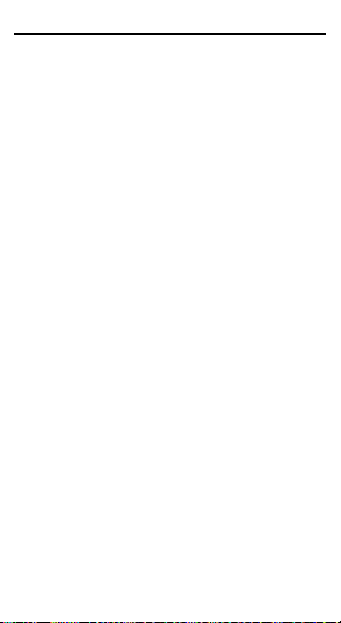
Select Missed calls/ received calls/ outgoing calls from the
Call Memory Menu to access the submenus of the various call
logs. Use the left soft key to access the options such as Detail,
Save, Call, IP call Send message, Send contact and Del
Detail: Check the data on the selected number.
Save: Save the selected number in Contacts.
Call: Call the selected number.
Send message: Send a message to the selected number.
Send contact: Send the selected number to another pa
Delete: Delete the selected number.
8
ete.
rty.
5.2 Call time
Select Menu/Recent calls/Call time to display the time record
all received calls, outgoing calls and a
calls can be set to zero any time by re
5.3 Delete All
Select Recent calls/Delete All to clear all Missed Calls,
Received Calls, Outgoing calls and the Call Memory contents
altogether.
ll calls. The call time of all
setting the timer.
of
6. Entertainment
6.1 Games
The phone is embedded with three
and Blackjack. Please refer to the ga
about their operation.
6.2 FM
Before start to enjoy FM radio, please install the headset which
is provided in the package.
After access FM radio o
ill present to you, as
function w
Play on back, auto global search, channel list review, tuning
mode selection and so on. In FM Radio, when pressing "End"
key, it will switch off and retur
Quit: select Option/Quit to back to the main menu,
Play on back: select Option/Pla
functions like sending SMS, playing games, change features,
or even make a phone call while listen to the radio, but when
you dial out, the FM will temperature turns off. W
finished, FM radio will automatically turns on.
games: Tetris, Brick attack
me instructions for details
peration interface, multiple FM control
n to the idle screen.
y on back, you can use other
en the call
h
