Page 1
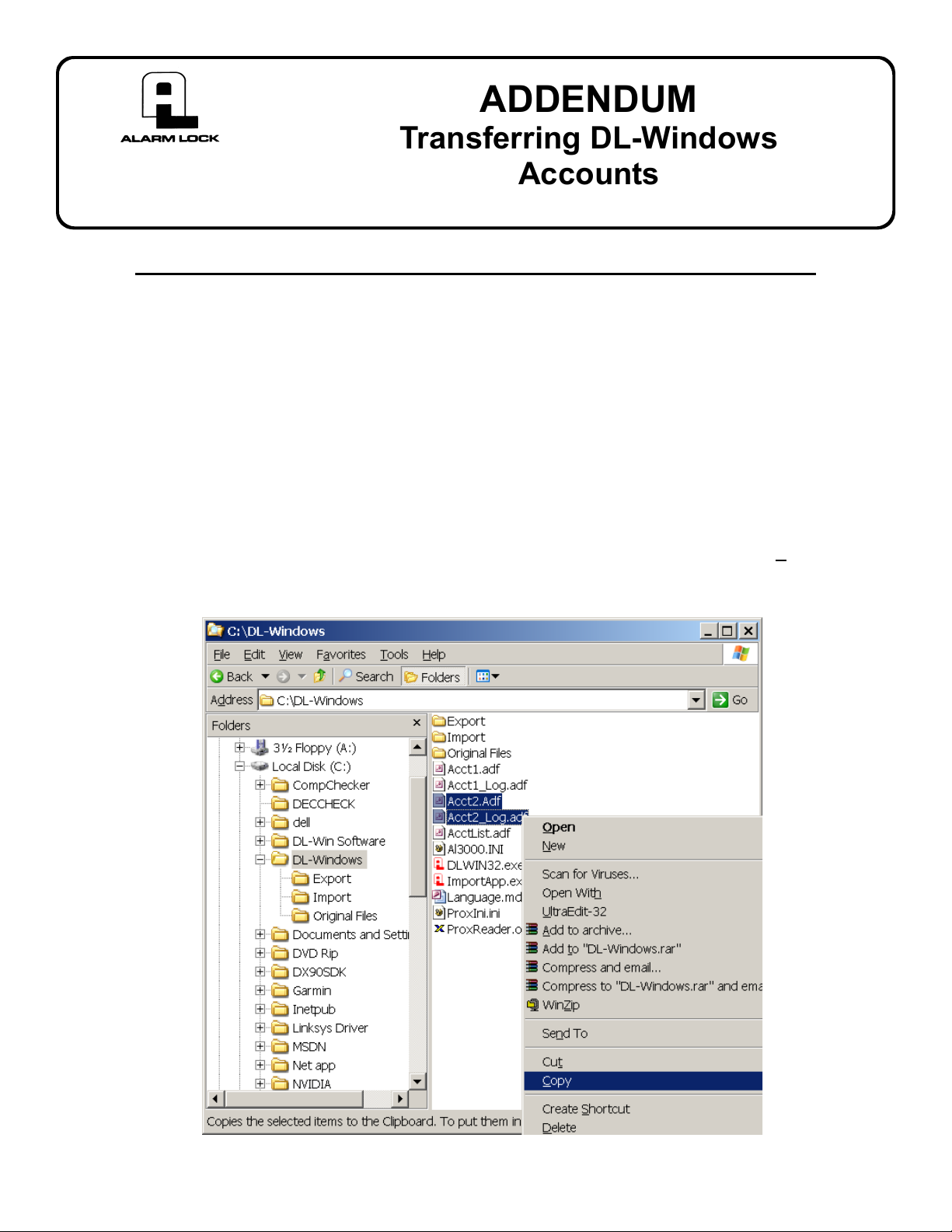
ADDENDUM
345 Bayview Avenue
Amityville, New York 11701
For Sales and Repairs 1-800-ALA-LOCK
For Technical Service 1-800-645-9440
Publicly traded on NASDAQ Symbol: NSSC
© ALARM LOCK 2006
Transferring DL-Windows
Accounts
WI1564 7/06
Recommended method to transfer DL-Windows Accounts
• The recommended method is use a USB Flash Drive to transfer the files.
The “Import a Single ADF Account file” feature is only supported by DL-Windows version 3.5.5 and greater. This method
will assume that a USB Flash Drive is already working on the system. Note: DL-Windows should not be running on either system.
Account files are in pairs. Acctx.Adf is the Account file and the Acctx_Log.adf is the Event Log for that Account. For
this example (shown in the image below), the files Acct2.adf and Acct2_Log.adf are used. Please note that some systems do not display file extensions, and you may only see Acct2 and Acct2_Log--this is OK. Please proceed as if the
file extensions are shown.
On the source computer (the computer from which you want to transfer the Account files), open Windows Explorer
from the Start, Programs menu. Locate the installation folder to which DL-Windows was installed (if you chose the installation defaults, it should be “C:\DL-Windows”). Highlight the Account files you wish to transfer by holding down the
“Ctrl” key and clicking each file with the mouse one by one. Right-click the highlighted files and select C
in the image below).
opy (as shown
1
Page 2
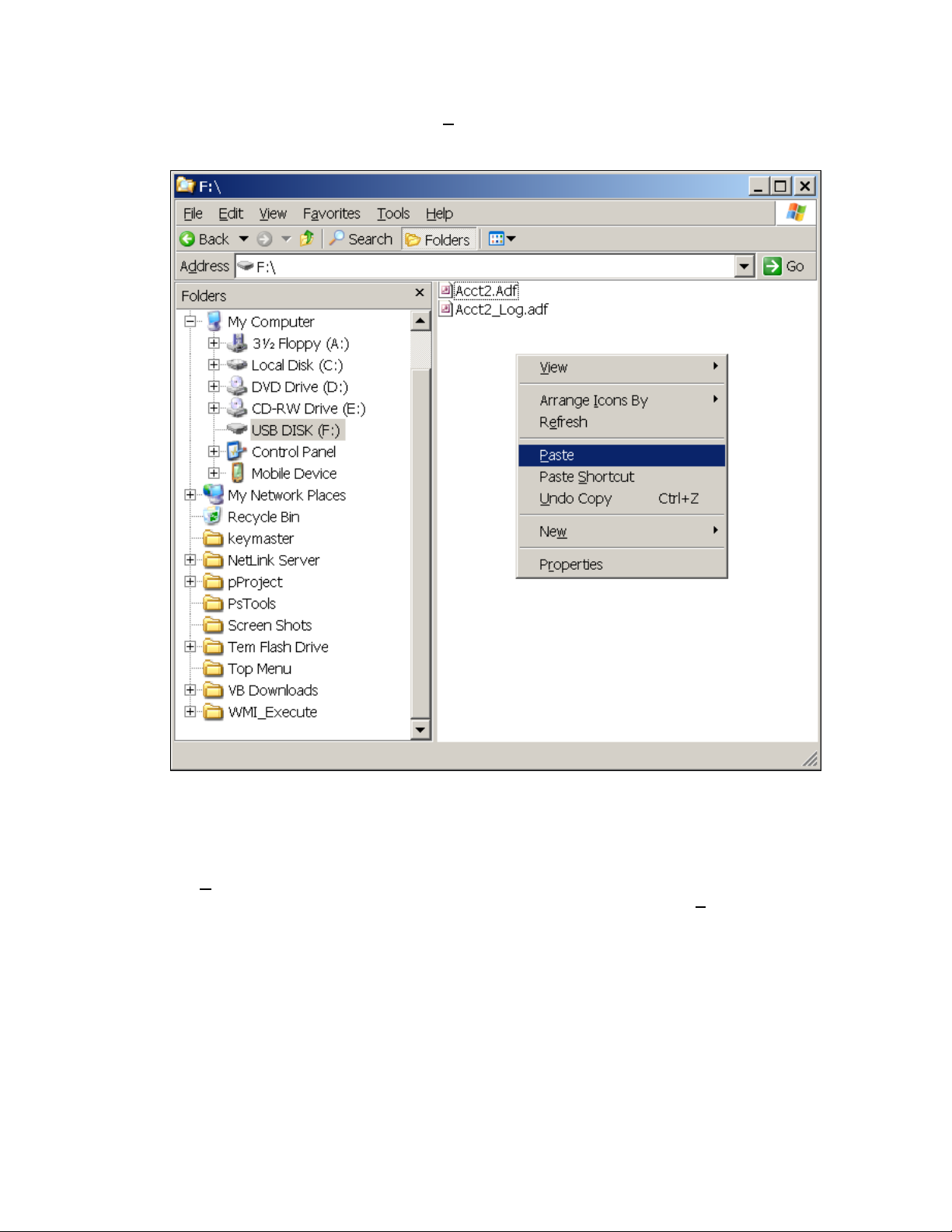
As shown in the image below, locate your USB Disk in the left hand pane of the Explorer window and click on its icon to
select. Then right-click in the right hand pane and click P
aste.
Now remove the USB Drive from the source computer and connect it to the target computer.
On the target computer, open Windows Explorer and click the USB Disk. Click to highlight the files to transfer,
right-click and click C
folder and click on the Import folder. Like before, right-click in the right hand pane and click P
opy (the same as when moving the files to the USB Drive). Now locate the DL-Windows
aste.
2
Page 3

Launch DL-Windows. From the menu bar, click Tools > Import a Single ADF Account File. The word "Single" refers
to both files that were copied.
Click Yes to the import question and a dialog box appears listing the files:
As shown in the image above, although both files that were copied appear, only select the Acct2.adf file and click Open.
Then another dialog appears (below) requesting to name this new Account.
Click OK to complete the import process.
3
Page 4

4
