Page 1
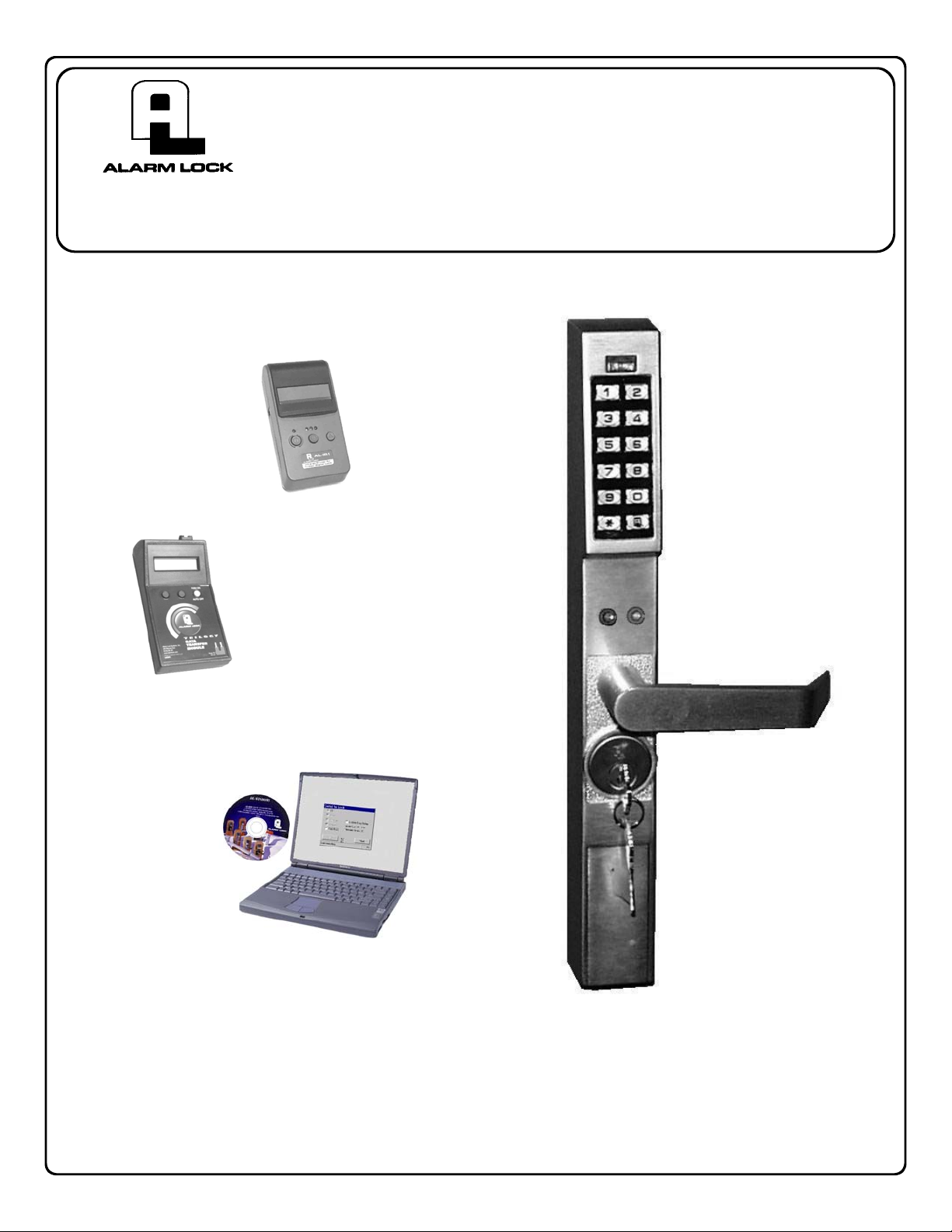
DL1300
345 Bayview Avenue
Amityville, New York 11701
For Sales and Repairs 1-800-ALA-LOCK
For Technical Service 1-800-645-9440
© ALARM LOCK 2006
Programming Instructions
Publicly traded on NASDAQ Symbol: NSSC
AL-IR1 PRINTER
OI311 7/06
AL-DTM
DATA TRANSFER
MODULE
DL-WINDOWS PROGRAMMING
SOFTWARE
DL1300
DL Trilogy Series
Stand-Alone Access Control Systems
1
Page 2
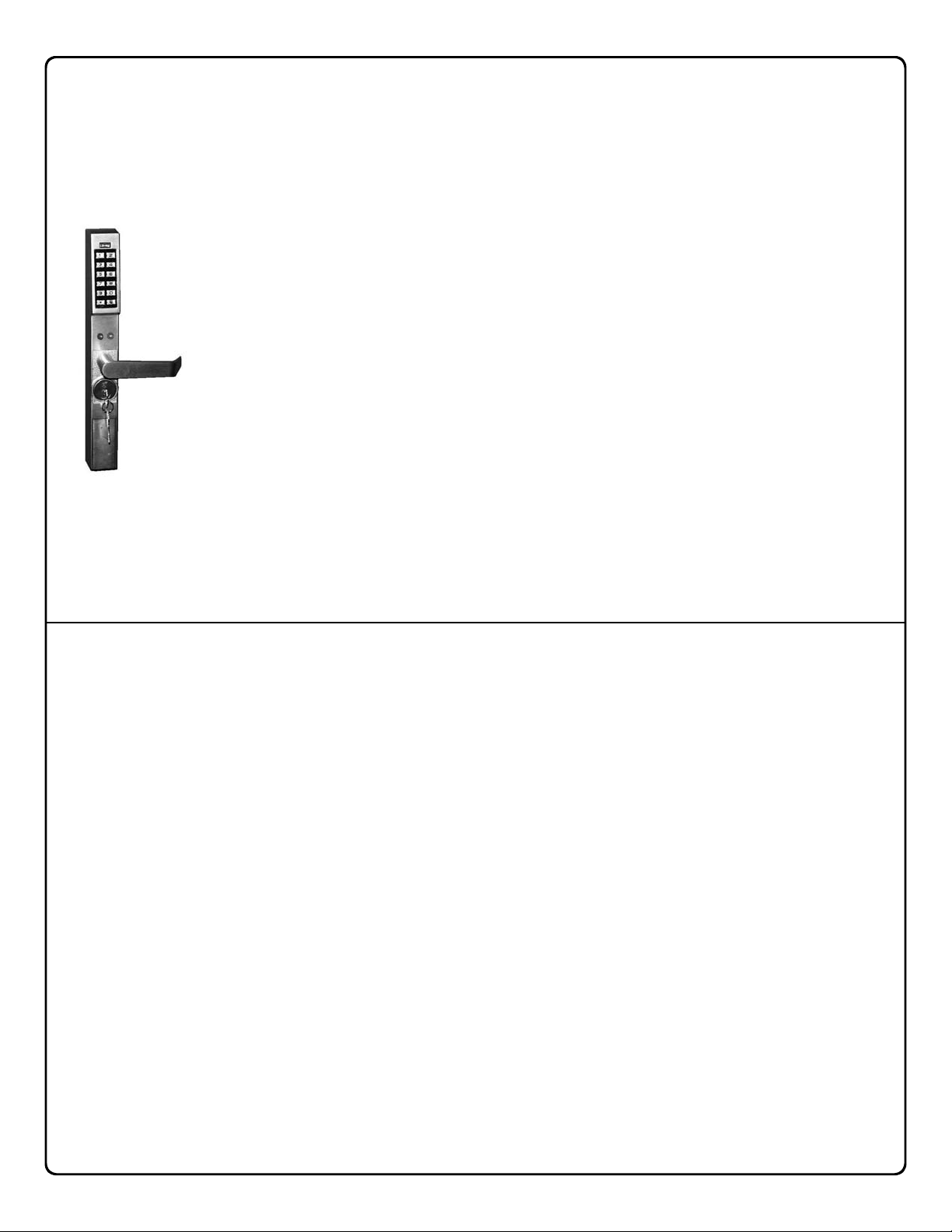
DL1300 SERIES LOCK
THE ALARM LOCK TRILOGY DL1300 SERIES STAND-ALONE ACCESS CONTROL SYSTEM IS A STATE-
OF-THE-ART MICROPROCESSOR-BASED PROGRAMMABLE KEYPAD-ENTRY SECURITY LOCK.
DL1300
Your new DL1300 Alarm Lock Trilogy electronic digital lock is a mortisebased manually programmable narrow stile entry trim for Adams Rite®
4710, 4730 and 4900 deadlatch locks, and 1850, 1950, 4070, MS1850S
and MS1950S series deadbolts for narrow stile aluminum doors*.
Features a real-time clock/calendar that automatically adjusts for Daylight
Saving Time and allows for automated programming of events. Features
three methods of programming: (1) all features can be programmed
manually through the keypad; (2) you can transfer programming instructions directly from your laptop or desktop PC using DL-Windows software
and a special AL-PCI cable; and (3) data can be transferred from your PC
to your DL1300 lock via the AL DTM handheld Data Transfer Module. In
DL1300
addition, data can be retrieved from the lock in one of three ways (1)
through an infrared printer; (2) directly from the lock to the PC; or (3)
through an AL-DTM to your PC.
*Adams Rite Manufacturing Co., Pomona, CA. www.adamsrite.com
All products, product names and services described in this manual are for identification purposes only and may be trademarks of their respective companies.
Table of Contents
DL1300 Series Lock Features ....................................3
Supported Products ....................................................4
Lock Design Overview ................................................5
Terminology Used in this Manual ..............................6
Programming Levels ...................................................8
Conventions Used in this Manual ..............................9
LED and Sounder Indicators ......................................9
Product Communication Examples ....................... 10
Wiring and Power Up ................................................ 11
Quick Start .................................................................. 12
Testing the Codes Entered .......................................13
Programming Functions Overview .........................14
Programming Functions ..................................... 15-26
Groups and Scheduled Group 1 Examples ...........27
Programming Record Sheet .....................................29
User Code Record Sheet .................................... 30-32
Schedule Record Sheet ...................................... 33-34
Glossary ......................................................................35
Limited Warranty ........................................................36
2
Page 3
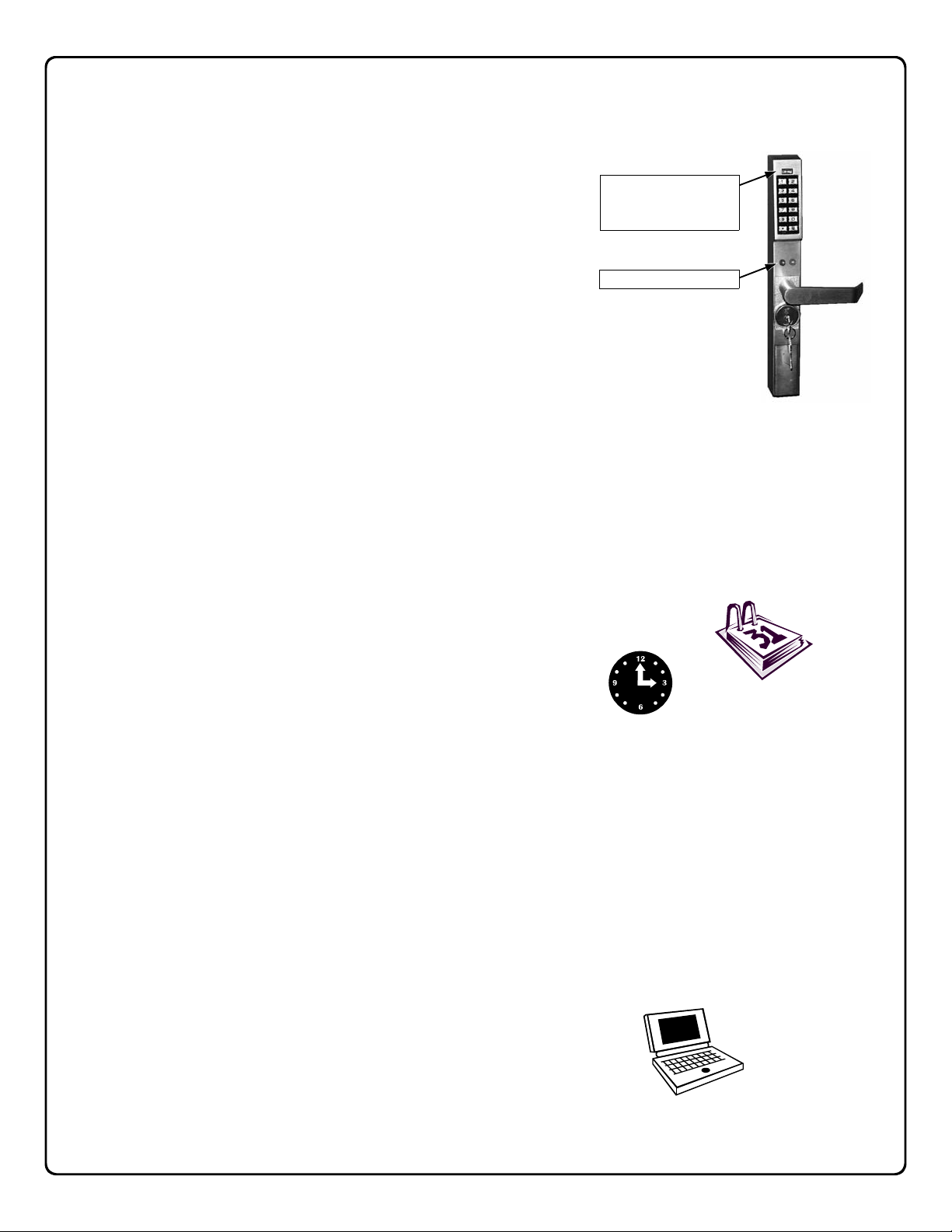
DL1300 Series Lock Features
Audit Trail
• 40,000 Event Capacity
• Entries Logged with Time and Date
• Critical Programming Events Logged
• Printable using the AL-IR1 Hand-Held Printer (see page 22,
Function 55)
• Uploadable using Alarm Lock's DL-Windows software (see
page 22, Function 58)
• Transferable to AL-DTMs
Two-Color Status LED
& Infrared LED (for
Printer)
PC / AL-DTM Interface
Lock Features
• Metal Key Override for all cylindrical locks
• Keypad Lockout (see page 23, Functions 60-61)
• Non-Volatile (Fixed) Memory
• Real-Time Clock (within one second accuracy)
(see page 20, Functions 43-44)
• Visual and Audible Keypad Feedback (see page 9)
• Battery Status Monitor (see page 9)
Scheduling
• 500 Scheduled Events (see pages 24-28)
• Automated Unlock/Lock
• Enable/Disable Users (see page 16, Function 3)
• Enable/Disable Groups (see page 17)
• Four "Quick Schedules" (contains 4 most common schedules) (see page 25)
• Real-time clock and calendar (see page 19)
• Programmable Timeout Functions (see page 17-20)
User Access Methods
• Keypad Entered User Codes (see pages 12-13, 15)
• Metal Key Override
User Features
• 2000 Users (see pages 12-13, 15)
• 6 Pre-defined Administration User Levels including Master, Installer, Manager, Supervisor, Print-Only and
Basic User Codes (see page 8)
• User Code Lengths from 3-6 digits
• Service Code (“One-Time-Only” Code) (see page 7)
• User Lockout Mode (see page 16, Function 6)
• Users Assignable to 4 Groups (see page 27)
Keypad and Computer Programming
• All programming may be performed manually from the keypad, or from a PC using Alarm Lock's DLWindows Software (see page 5)
3
Page 4
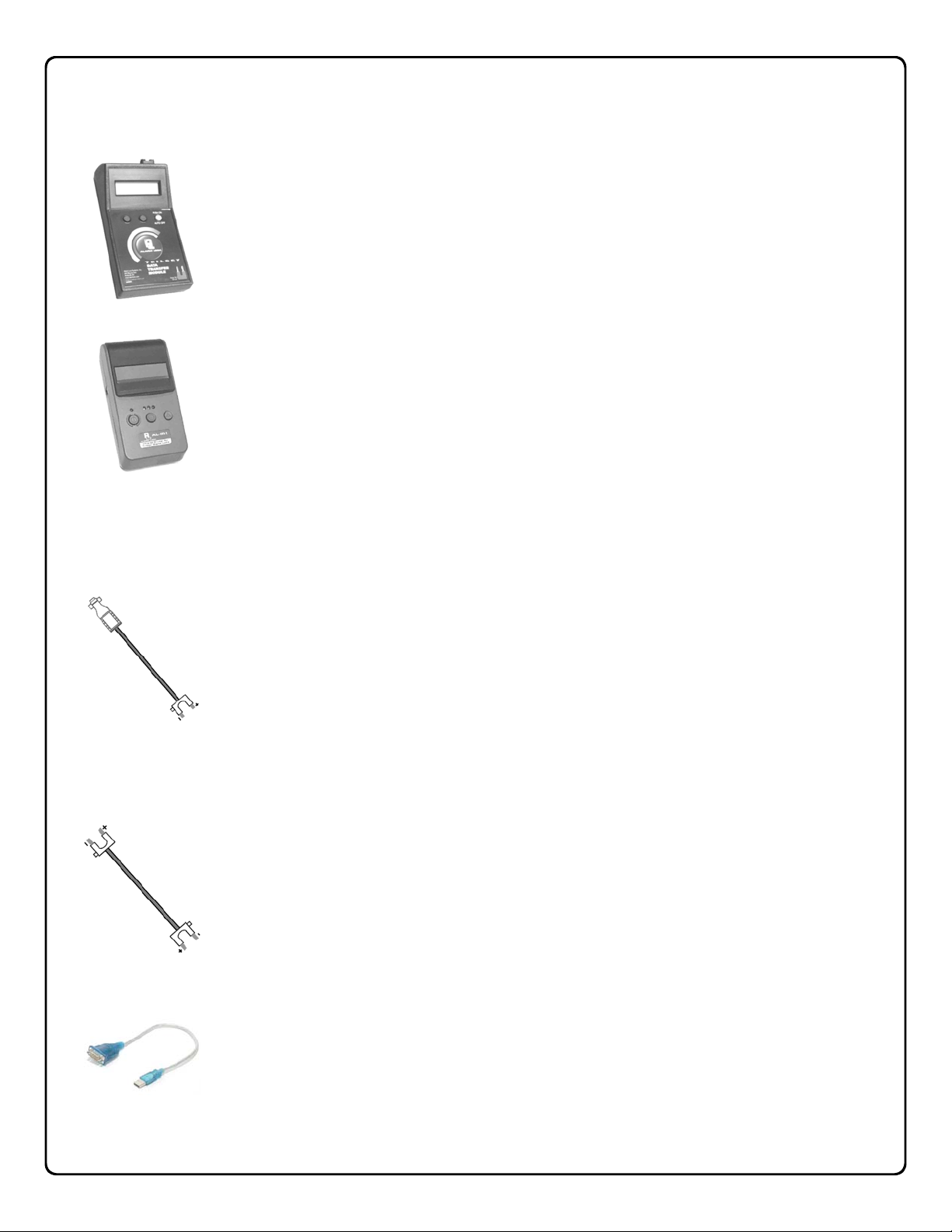
Supported Products
Data Transfer Module (AL-DTM)
An AL-DTM is used to transfer Lock Programs (and other data) between DL-Windows and locks.
When computers cannot be transported or when electrical power is not available, the hand-held AL-
DTM device acts as a go-between--it allows the transfer of lock data from the computer (through the
AL-DTM) and to the lock, or in reverse (from the lock through the AL-DTM back to the computer).
Infrared Printer (AL-IR1)
An AL-IR1 printer is used to print Audit Trails and User Code lists without the need for a PC.
Its infrared reader means no cable connection to the lock is needed.
AL-PCI Cable
An ALARM LOCK AL-PCI cable is required to communicate between your computer’s RS-232
serial communications port (COM 1-4) and the AL-DTM or lock. One end of the AL-PCI cable is
designed to be used on a 9-pin serial Com Port. If your computer has a 25-pin Com Port only, a
25-pin to 9-pin adapter must be used. The other end of the AL-PCI cable features a 2-pin banana plug connector which is polarity sensitive--the TAB (marked “GND”) side must be plugged
into the lock’s black (left) terminal.
Double-ended Mini Banana Plug Connector
After you create the program in DL-Windows and transfer the program from your computer to an
AL-DTM, transfer the program from the AL-DTM to the lock(s) via a double-ended mini banana
plug.
USB to RS-232 Cable
If your computer does not have a serial COM port (DB-9 male) available, you can plug your ALPCI2 cable into a special USB to RS-232 cable. Order part PCI-USB for the USB to RS-232
cable only, or ALPCI2-U for both the USB to RS-232 cable and an AL-PCI2 cable).
4
Page 5
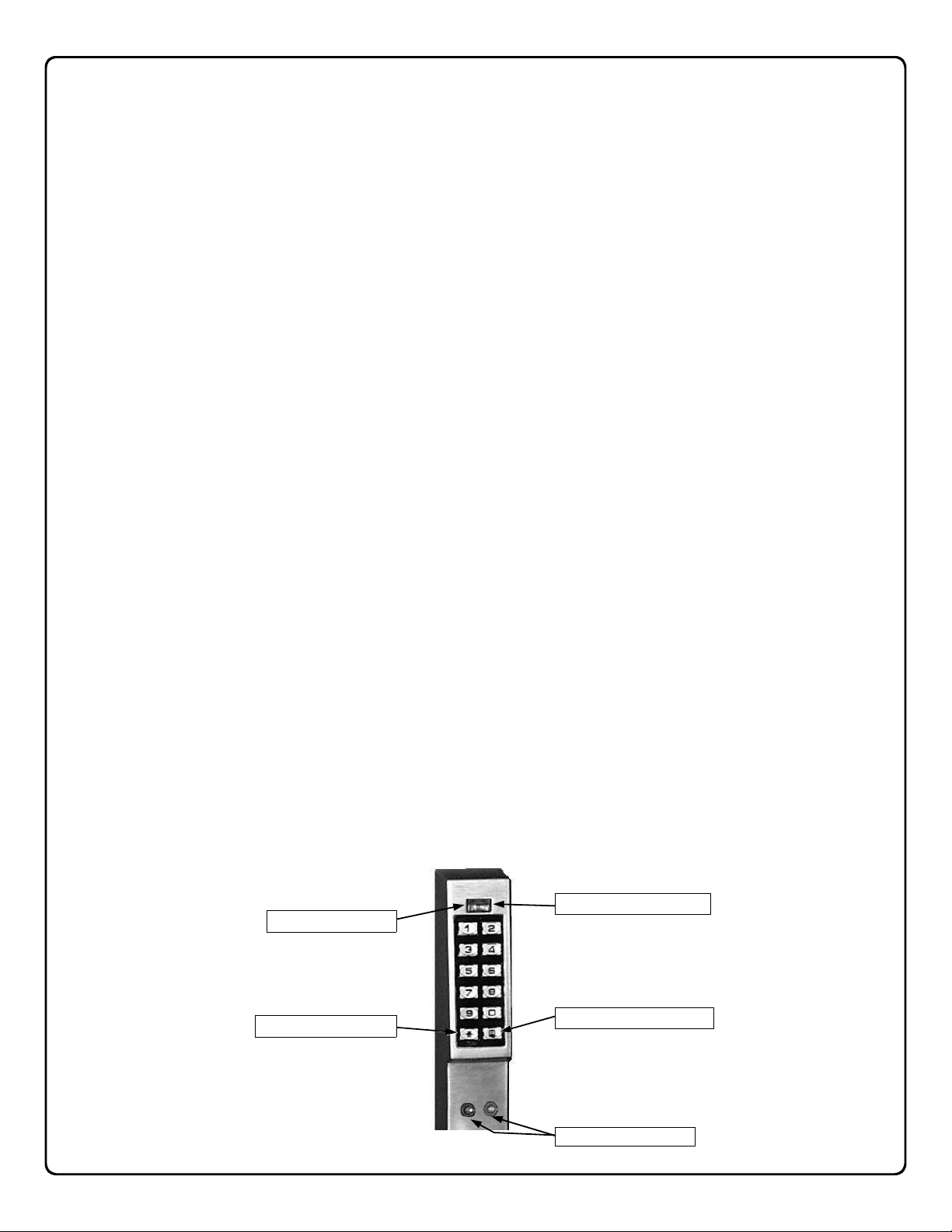
Lock Design Overview
Why Use Software inside a Lock?
With ordinary door locks, the need to make physical copies of metal keys and distributing them can be a huge organizational and
financial task -- and what will you do if someone causes a security breach by simply losing their key?
The answer lies in the advantage of software. Software (also called "firmware") is not "hard" or "fixed" like hardware is. Software
is "soft" -- flexible and changeable to your needs. Software exists inside your Alarm Lock™ series lock, and can be programmed
(and re-programmed again and again) to suit your changing requirements. No more metal keys to distribute...instead, distribute
User Codes -- and delete them from the software when needed. (A User Code is the software equivalent of a metal key--it is a
series of numbers the User enters into the door lock keypad to unlock the lock).
Preparing to Program your Lock
Notice that the keypad contains 12 buttons, numbers 1 through 9 plus zero, a star button (:) and a special "AL" button (;).
These 12 buttons are all you need to program your lock. In addition to manually programming your lock (using only the keypad),
you can also program your lock using a computer program named DL-Windows. DL-Windows is not required--but it makes programming faster and easier. This guide will show you how to program your lock manually, without DL-Windows. (For information
about programming DL-Windows, see User Guide OI237).
Programming your lock begins after you unpack it from the box -- there is a specific procedure outlined in "Quick Start" (page 12)
in which you "wake up" the lock to prepare it for programming. This "Quick Start" procedure shows you all the steps required to
get your lock to start working. To begin programming, you must first enter something called "Program Mode".
What is Program Mode?
With hardware, hand tools can be used to make fixes or changes. With software, however, changes are made using the keypad.
The software has only two "modes"--"Normal Mode" and "Program Mode". When you want to make changes to the lock program,
you enter "Program Mode". When you finish programming and wish to put the lock into use, you exit Program Mode to enter
"Normal Mode".
You enter Program Mode using the keypad--by pressing the Master Code of the lock that was set at the factory. The Master Code
is basically a secret passcode that allows you to enter Program Mode. But since all locks are identical when leaving the factory
(all new locks have the same Master Code), this "factory Master Code" is therefore not very secret--and should be changed to
your own personal Master Code. This way, only YOU can enter Program Mode and make changes to the lock programming.
Once your new Master Code is set , then you can continue with the Quick Start procedure and set the weekday, date and time.
After this, you can start entering User Codes for people to use. All changes to the lock are organized by their Function Number.
Want to change the date? Use Function Number 38. Want to add a User Code? Use Function Number 2. Some Functions you
will use often, and others you may never need.
Notice that when you program your lock, programming tends to follow a
(2) Press ; followed by the Function # (3) Press ; and enter data (4) Press : to end (5) Exit Program Mode.
Turn the page and learn about the special terminology used with your lock. Once that is clear, use the Quick Start procedure on page 12 to help you get up and running.
consistent 5-step pattern: (1) Enter Program Mode
Two-Color Status LED
"STAR" (:) Key
Infrared LED (for Printer)
Special "AL" (;) Key
PC / AL-DTM Interface
5
Page 6
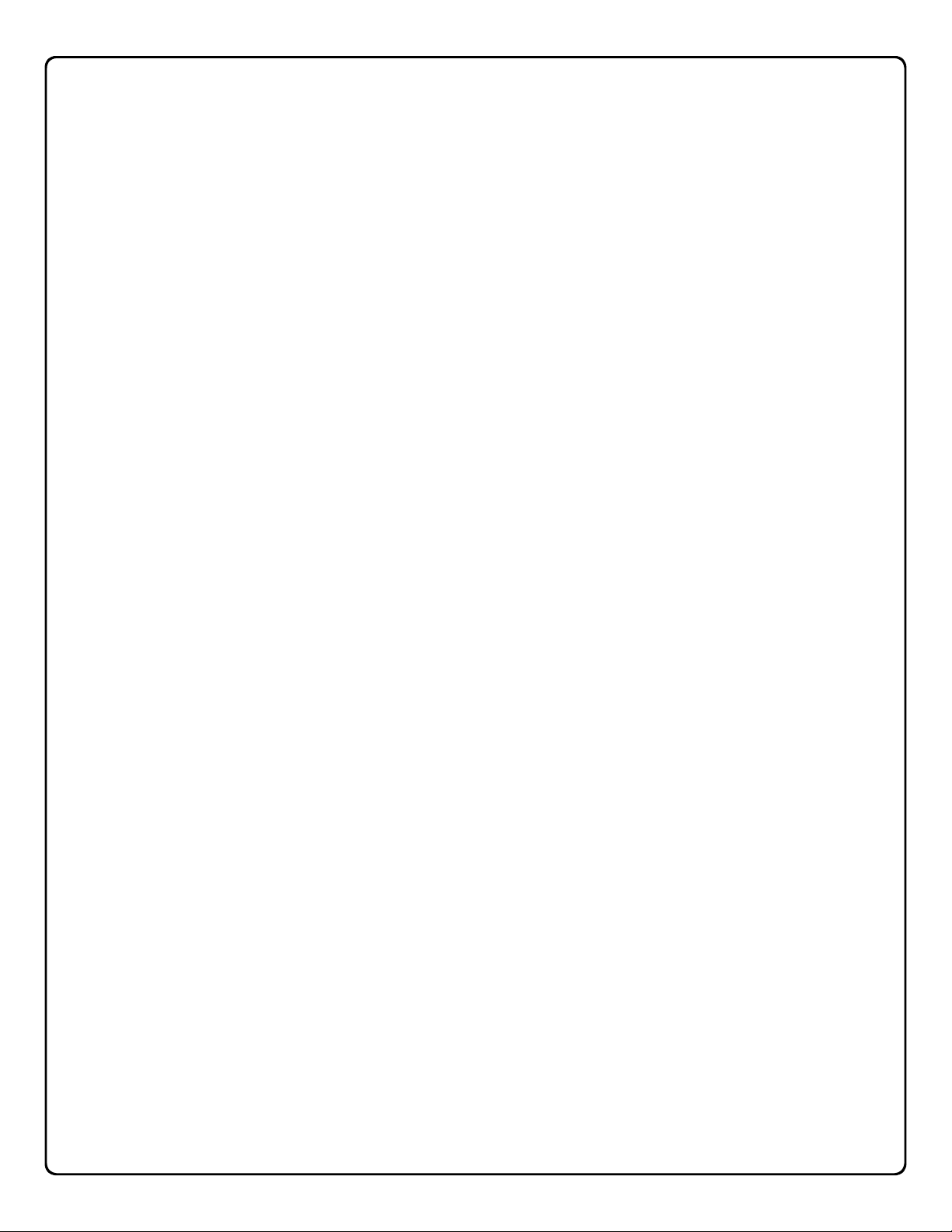
Terminology Used in this Manual
What is a Lock Program?
A Lock Program contains the instructions that a lock uses to
perform its various functions. You can use the keypad to create a Lock Program stored within the lock. You can also use
DL-Windows (defined below) to create a Lock Program on
your computer, and then transfer and store the Program in the
circuitry contained inside the lock itself. The Lock Program is
essentially a computer database file that maintains feature
settings, schedules, audit trails, etc. Using DL-Windows, Lock
Programs can be created with default information, edited on
your PC, and then sent to (and even received from) locks.
The Lock Program consists of 4 areas: User Codes, Fea-
tures, Time Zones, and Schedules, all defined below:
What are User Codes?
Also called User Access Codes or PIN Codes, User Codes are
numbers the User enters into the lock keypad to unlock the
lock. The User Codes are part of the Lock Program, and the
Lock Program is stored in the lock circuitry awaiting the Users
to key in their User Codes.
What are Features?
Your lock is designed to support several options and functions.
Using the keypad or DL-Windows software, you can select the
features you wish to activate, such as if the lock will automatically adjust for Daylight Saving Time in the spring and autumn,
or if the lock sounder should be disabled or enabled.
What is a TimeZone?
Events (recorded lock activities) can be programmed to occur
at certain times. It is these times (for example, “every Tuesday at 5PM”) that are referred to as TimeZones. TimeZones
can be created manually through the keypad. You can use
DL-Windows to create these TimeZones, and once created,
you can link events to these TimeZones.
What is a Schedule?
Your lock can be programmed to maintain a schedule in which
certain events can occur automatically. For example, you can
program the lock to allow Groups of Users (with their User
Codes) access ONLY during specific business hours. With
another example, you can program another lock to UNLOCK
at 9am, LOCK at noon for lunch, UNLOCK at 1pm, and LOCK
again at 5pm--every weekday. As you can see, many different
combinations of Schedules can be created to suit the needs of
the Users. First you create TimeZones (see above). Next you
create events and link them to your TimeZones (also using
DL-Windows). When finished, you can view (in DL-Windows)
your schedule.
What is a User?
A User is a person who is authorized to simply use or make
certain programming changes to the lock. This User can be
anyone--from a one-time visitor (who will almost certainly have
no authority to make changes) to the owner of the building in
which the lock is installed (who will probably wish to have total
authority to make changes). The DL1300 Series lock can hold
up to 2000 Users in its programming memory, and each User
possesses a pre-defined level of authority--a Programming
Level--as to their ability to use or make changes to the lock.
What is a Programming Level?
The Programming Level defines the range of programming
tasks a User is allowed to perform. The higher the Level, the
more programming tasks the User is allowed (with Master allowing ALL tasks).
Note: Since the Programming Level is closely associated with
the type of User and their abilities, a User who holds a certain
Programming Level is sometimes referred to by their “User
Type”.
For example, DL1300 Series locks can hold up to 2000 Users
in its programming memory, and each User is associated with
a User Number (see definition of "User Number" below) and
therefore a specific Programming Level, as follows:
Master: Always associated with User Number 1. Is always
enabled and can program all functions. (Abbreviated as
Programming Level = M).
Installer: Always associated with User Numbers 2 and 3.
Can program all functions except changing the Master
Code. (Abbreviated as Programming Level = 4).
Manager: Always associated with User Numbers 4, 5, and 6.
Can program all functions except functions relating to lock
configuration. (Abbreviated as Programming Level = 3).
Supervisor: Always associated with User Numbers 7, 8 and
9. Can only program functions relating to day to day
operation. (Abbreviated as Programming Level = 2).
Print Only Users: Always associated with User Numbers 10
& 11. Restricted to print event logs only. No other
programming ability allowed. (Abbreviated as
Programming Level = 1).
Basic Users: Always associated with User Number 12 and
higher (except 297-300). No programming ability allowed.
Most Users are Basic Users, who are given their own
personal User Codes and are only allowed to simply unlock
the lock when desired.
Programming Levels are hierarchical--higher levels are allowed to do anything the levels below them can do. For example, if you are a Manager, you are allowed to do anything that
Supervisors, Print-Only Users and Basic Users can do in addition to those tasks allowed for Managers (Level 3).
What is the Minimum Required Program Level?
This Programming Level abbreviation is the minimum pro-
gramming level required to access the particular Function.
(The higher the level number, the more programming tasks the
User is allowed, with Master allowing all tasks).
In this manual, Programming Levels for the DL1300 are abbreviated as follows: M = Master, 4 = Installer, 3 = Manager, 2 =
Supervisor, 1 = Print Only Users
See page 8 for more information, and see page 6 for the location of these "Minimum Required Program Level" numbers.
What is a User Number?
(User Number = Location Number = User Location = Slot in
Lock)
User Numbers are used and are significant within each individual lock only. The User Number determines the Programming
Level for each User. For example, DL1300 Series locks can
hold up to 2000 Users in its programming memory. This mem-
6
Page 7
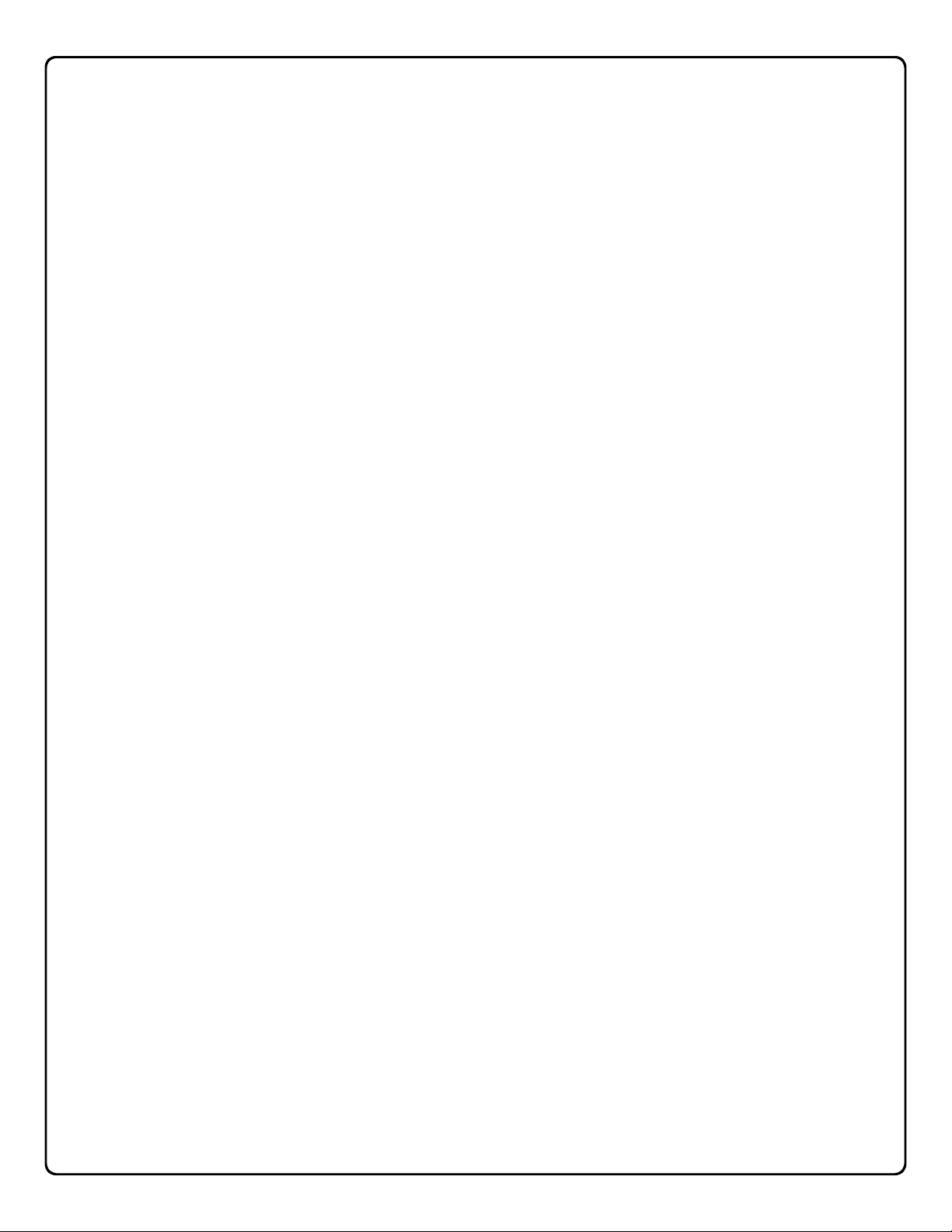
Terminology Used in this Manual (cont'd)
ory can be thought of as simply a numbered list from 1
through 2000. Each entry in the list is represented by a User
Number. Therefore, where a User is located in this list--their
User Location--is a commonly used description of their User
Number. Because of their similarities, a User Number, User
Location and Location Number can be used interchangeably.
In some DL-Windows screens, the word "Slot" is also used.
They all mean the same thing.
Since User Numbers are fixed, knowing a User Number will
specify the associated Programming Level, and will in turn
indicate a User’s programming abilities. For example, User
Number 1 is always the Master, who can perform all programming tasks.
Programming Levels are hierarchical--higher levels are allowed to do anything the levels below them can do. For example, if you are User 2, you are allowed to do anything that
Users 3 through 2000 can do.
What is a Group?
With many lock applications, it is convenient for large numbers of similar Users to be grouped together. Placing Users
into Groups (by assigning them specific User Numbers) allows large numbers of Users to be controlled all at once
rather than individually--saving time and effort. Groups can
be controlled via schedules, and a typical example involves
enabling or disabling a Group at a certain time. Default
Group associations are specified in the tables on page 8. For
example, if you wish to add a User to Group 1, assign this
User a User Number between 51 and 100. These default
Group associations can be changed if needed to allow
Groups larger than the default number of 50 (by using keypad
Function 35). See page 18 for some Group function examples.
Who are Users 297-300?
Users assigned to User Numbers 297, 298, 299 and 300
have special abilities, as follows:
User 297: Quick Enable User 300
User 297 possesses the unique ability to enable the User
Code associated with User 300. User 297 does this by first
entering their own User 297 User Code into the lock keypad.
When User 300 subsequently enters their User 300 User
Code, the lock allows access (for one time) and then the
User 300 User Code becomes disabled.
For example, you wish to allow one-time access to a temporary worker. Simply enter the User 297 User Code into the
lock keypad. Later, when the temporary worker enters the
User 300 User Code into the lock keypad, the User 300
User Code allows access (for one time only) and then be-
comes disabled. Later, if you wish to grant the temporary
worker re-access, simply re-enter the User 297 User Code
and the User 300 User Code will be re-enabled (again for
one time only).
User 298: Quick PC Access Code
Entering the User Code for User 298 enables that User to
send data to or from the lock. Therefore, User 298 can activate what is the equivalent of Function 58 in Program Mode
(see page 22), without the need to enter Program Mode nor
the need to know the Master Code of the lock. An AL-PCI
cable with a PC is required.
User 299: AL-DTM Code
This is the only User Code that will initiate data transfer with
the AL-DTM--and without allowing unlocking the lock (the
User Code for User 299 is not an access code). An AL-PCI
cable and an AL-DTM (first programmed by the computer in
DL-Windows) is required.
User 300: One-Time Only Service Code
This is a One-Time Only Service User Code enabled by
User 297. For example, User Code 300 is sometimes used
for guard tour duties. See User 297: Quick Enable User
300 above.
What is DL-Windows?
DL-Windows is a computer program that allows you to program your ALARM LOCK security lock. You do not need DLWindows to program your lock, but it makes programming
much faster and easier. With DL-Windows, you can quickly
create Lock Programs (programs that make the lock perform
its many functions) add multiple Users (who have access),
retrieve event logs, and create Schedules. The benefit of DLWindows is that it allows you to set up all lock programming
in advance (on your computer), and then later send the information to the locks at your convenience.
7
Page 8
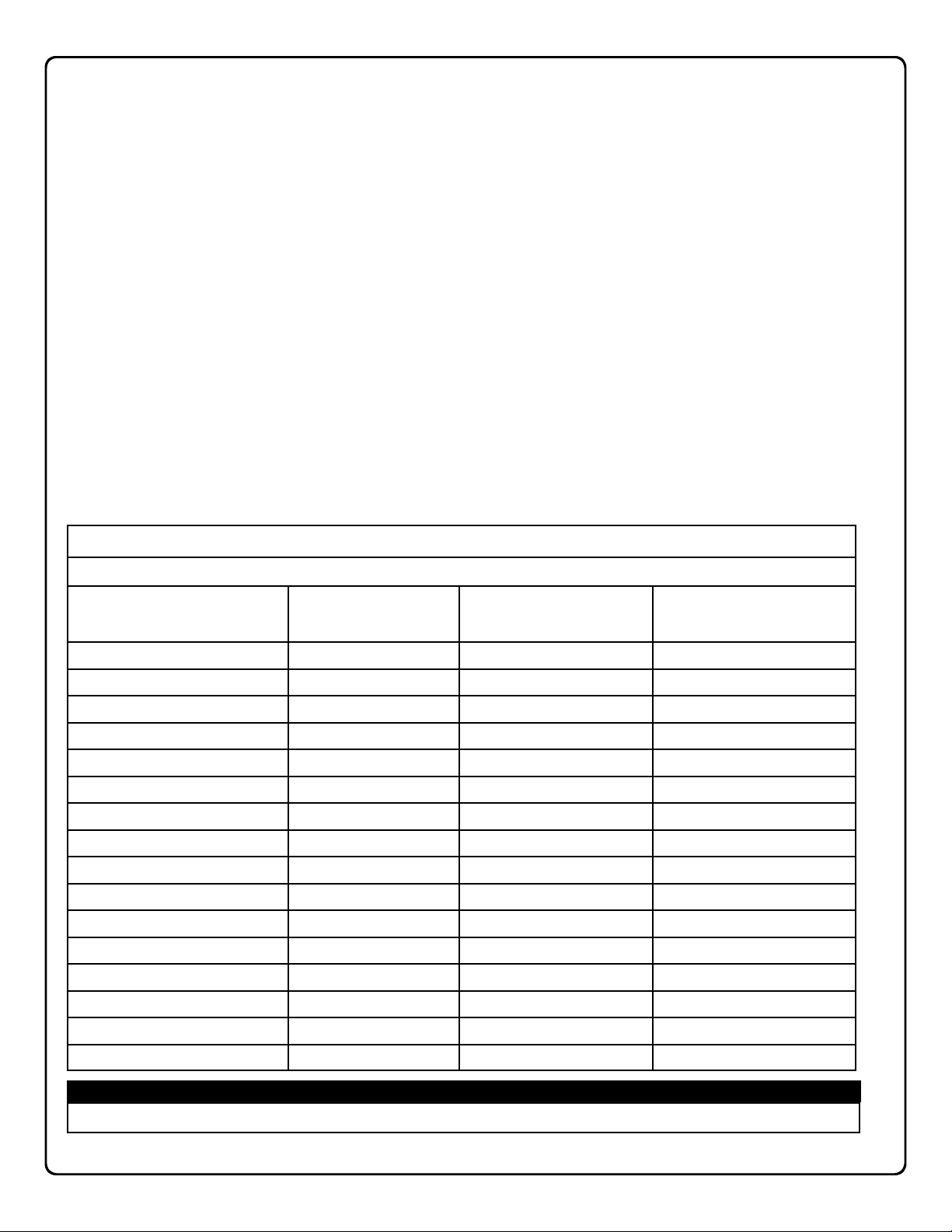
Programming Levels
The Programming Level defines the range of programming
tasks a User is allowed to perform. The higher the Level, the
more programming tasks the User is allowed (with Master allowing ALL tasks).
Note: Since the Programming Level is closely associated with
the type of User and their abilities, a User who holds a certain
Programming Level is sometimes referred to by their “User
Type”.
For example, DL1300 Series locks can hold up to 2000 Users
in its programming memory, and each User is associated with
a User Number (see definition of "User Number" in the previous "Terminology" section) and therefore a specific Programming Level, as follows:
Master: Always associated with User number 1. Is always
enabled and can program all functions. (Abbreviated as
Programming Level = M).
Installer: Always associated with Users 2 and 3. Can pro-
gram all functions except changing the Master Code.
(Abbreviated as Programming Level = 4).
Lock Defaults for DL1300
Users added will default to a Group association and a Programming Level as follows:
Manager: Always associated with Users 4, 5, and 6. Can
program all functions except functions relating to lock
configuration. (Abbreviated as Programming Level = 3).
Supervisor: Always associated with Users 7, 8 and 9. Can
only program functions relating to day to day operation.
(Abbreviated as Programming Level = 2).
Print Only Users: Always associated with Users 10 & 11.
Restricted to print audit trails only. No other programming
ability allowed. (Abbreviated as Programming Level = 1).
Basic Users: Always associated with User number 12 and
higher (except 297-300). No programming ability allowed.
Programming Levels are hierarchical--higher levels are allowed to do anything the levels below them can do. For example, if you are a Manager, you are allowed to do anything that
Supervisors, Print-Only Users and Basic Users can do in addition to those tasks allowed for Managers (Level 3).
USER TYPE USER NUMBER GROUP DEFAULT
ASSOCIATION
Master Code 1 - M
Installer Codes 2 & 3 none 4
Manager Codes 4 - 6 none 3
Supervisor Codes 7 - 9 none 2
Print Only Codes 10 - 11 none 1
Basic User Codes 12 - 50 none none
Basic User Codes Group 1 51 - 100 1 none
Basic User Codes Group 2 101 - 150 2 none
Basic User Codes Group 3 151 - 200 3 none
Basic User Codes Group 4 201 - 250 4 none
Basic User Codes 251 - 296 none none
Quick Enable User 300 Code 297 none none
Quick PC Access Code 298 none none
AL-DTM Code 299 none none
Service Code 300 none none
MINIMUM PROGRAM
LEVEL (See page 6)
Basic User Codes 301-2000 none none
NOTES:
User 299 is a Non-Pass Code. This is the only code that will initiate data transfer with the AL-DTM.
8
Page 9
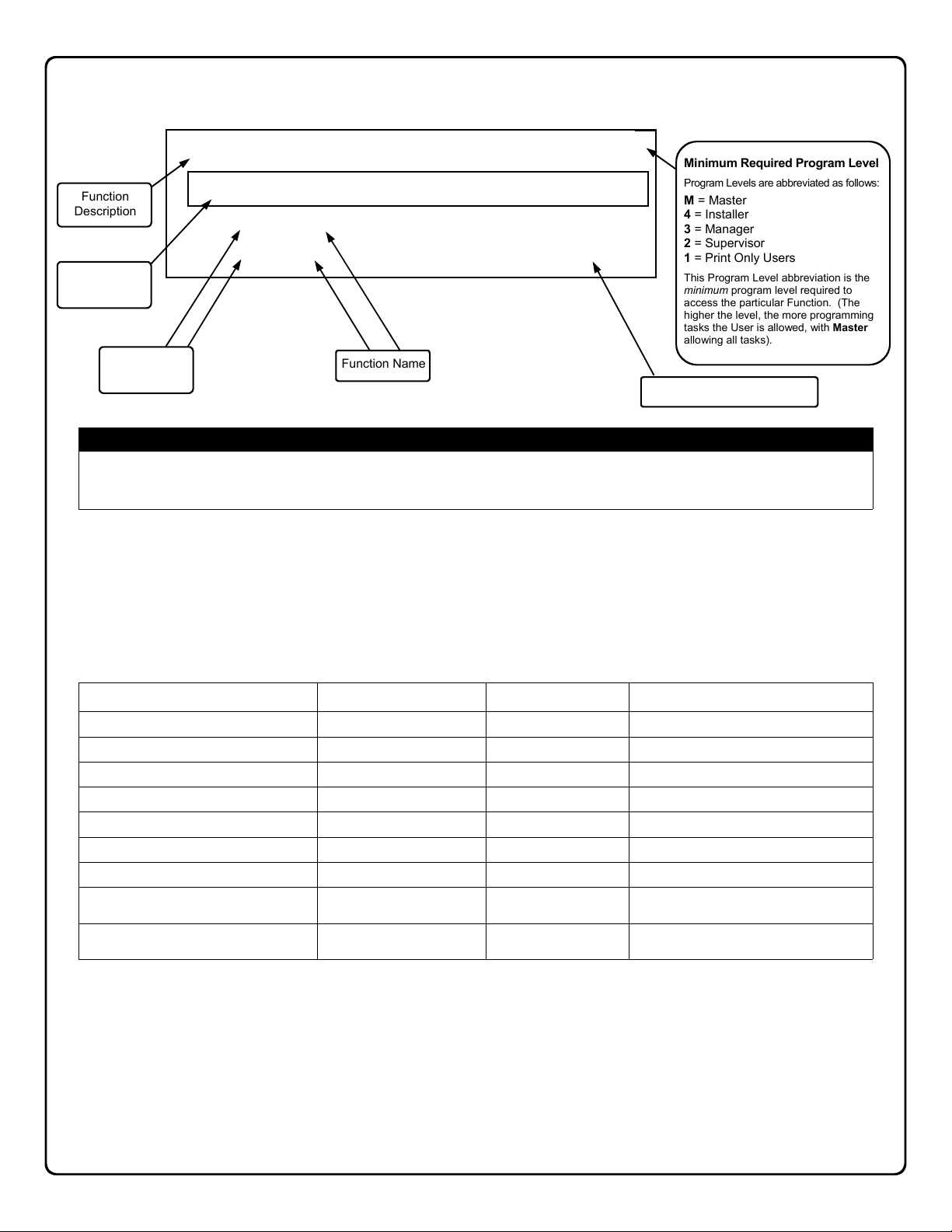
Conventions Used in this Manual
2
Minimum Required Program Level
Program Levels are abbreviated as follows:
M = Master
4 = Installer
3 = Manager
2 = Supervisor
1 = Print Only Users
This Program Level abbreviation is the
minimum program level required to
access the particular Function. (The
higher the level, the more programming
tasks the User is allowed, with Master
allowing all tasks).
Programming Key Sequence.
Function
Description
Programming
Information
Function
Number
Enabling/Disabling Users (By User Number)
User Number must be between 2 and 2000.
NOTE: Will Enable/Disable users even if the user is assoc iated with an enabled group.
3. Disable User
4. Enable User ; 4 ; [ _ _ _ ] :
Function Name
; 3 ; [ _ _ _ ] :
General Program Mode Information
If a wrong key is pressed during code entry, hold any key continuously until the error sound is heard (7 short beeps), this will clear the entry. Re-enter the key
sequence again.
All program sequences are followed by the : key; 2 short beeps indicate a successful program sequence.
LED and Sounder Indicators
The DL1300 Series locks provide visual and audible keypad feedback. With a fully charged battery, the LED and sounder
feedback is as follows:
ACTIVITY LED SOUNDER COMMENTS
Keypress 1 RED Flash 1 Beep Normal Operation
Access Granted 3 GREEN Flashes 3 Beeps
Invalid Code 6 RED Flashes 6 Beeps Re-enter User Code
Successful Program Entry 2 GREEN Flashes 2 Beeps When in Program Mode
Unsuccessful Program Entry 7 RED Flashes 7 Beeps When in Program Mode
Exit Program Mode 2 Red, 2 Green Flashes 10 Beeps
Valid but Disabled Code 1 Green, 4 Red Flashes 1 long, 5 short beeps Code exists in memory, but disabled
Low Battery Red and Green Flash during
Non-fatal memory or clock error
has been detected
key presses
Red and Green Flash Sequence of 7 Beeps
Long Beep See page 11 before changing batteries
Repeated 4 Times
Under this condition, unexpected operation
is possible. Remove power and restart.
9
Page 10
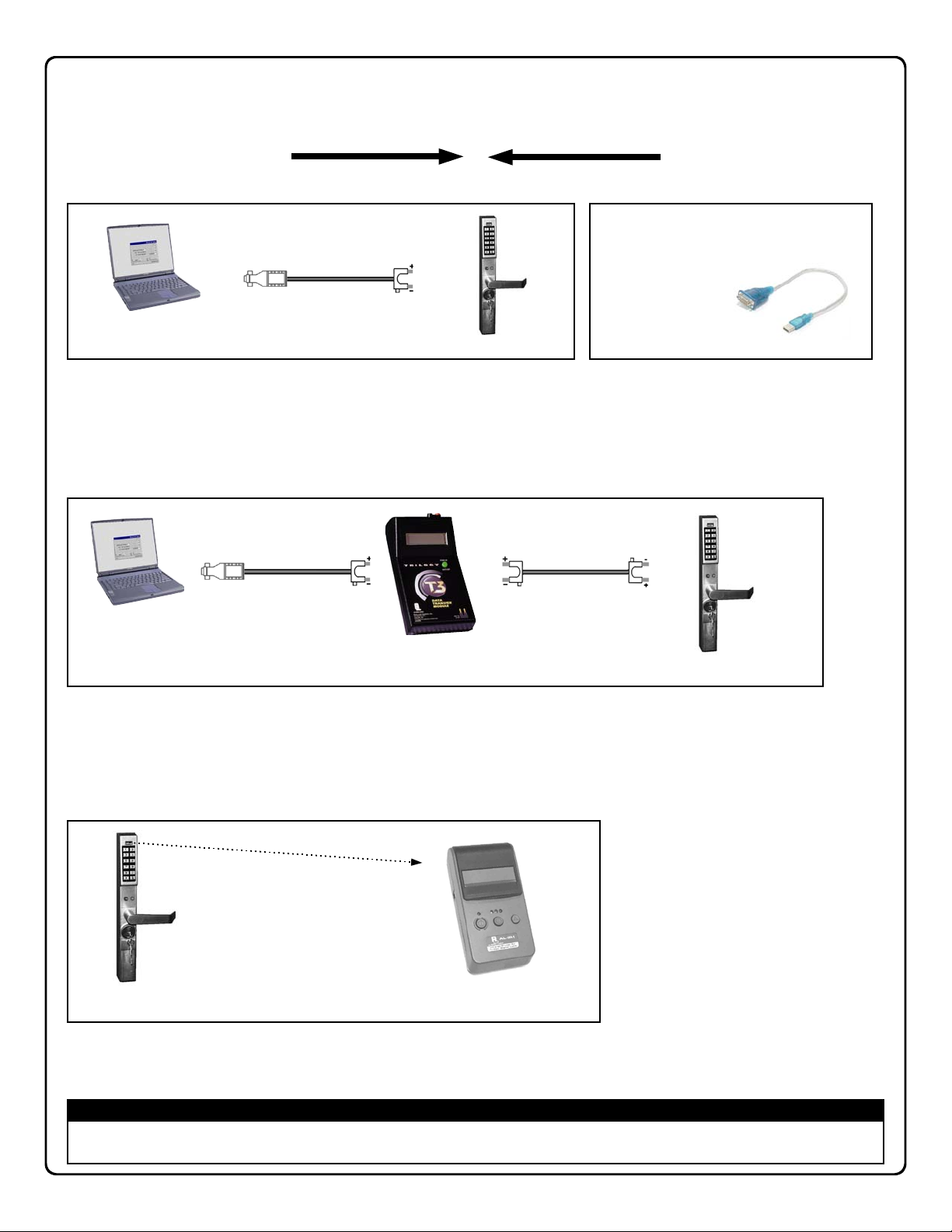
Product Communication Examples
IBM COMPATA BLE
LAPTOP OR DESKTOP PC
Send to lock
AL-PCI CABLE
CONNECT TO SERIAL PORT
(COM 1-4)
NOTE: OBSERVE TAB DIRECTION WHEN
INSERTING CABLE INTO LOCK
DL1300 LOCK
Receive from lock
If your computer does not have a serial COM port
(DB-9 male) available, you can plug your AL-PCI2
cable into a special USB to RS-232 cable. Order
part PCI-USB for the
USB to RS-232 cable
only, or ALPCI2-U for
both the USB to RS-232
cable and an AL-PCI2
cable).
Scenario 1 Create the program in DL-Windows on your computer, then transfer the program from the computer directly to the lock via an ALPCI2 cable. Enter the User 298 User Code to send or receive data to of from DL-Windows. When no COM port exists, use a USB to RS-232
cable.
AL-PCI CABLE
CONNECT TO S ERIAL PORT
IBM COMPATA BLE
LAPTOP OR DESKTOP PC
(COM 1-4)
NOTE: OBSERVE TAB DIRECTION WHEN
INSERTING CABLE INTO LOCK
AL-DTM DATA
TRANSFER
MODULE
DOUBLE-ENDED MINI BANANA
PLUG CONNECTOR
NOTE: OBSERVE TAB DIREC-
TION WHEN INSERTING CABLE
INTO AL-DTM AND LOCK
DL1300 LOCK
Scenario 2 Create the program in DL-Windows and transfer the program from your computer to an AL-DTM (via an AL-PCI cable)…
then transfer the program from the AL-DTM to the lock(s) (via a double-ended mini banana plug). The hand-held AL-DTM is useful
because you do not have to transport (or find electricity for) your computer. Data can also flow in reverse, from the lock, through
the AL-DTM, back to the computer for examination.
DL1300 LOCK
AL-IR1
INFRARED PRINTER
Scenario 4 Use the AL-IR1 Infrared printer to print your lock’s audit trail (event log), User Code list, clock settings and software
version. No cable required.
NOTE:
The AL-PCI cable is designed to be used on a 9 pin serial COM port. If your computer has a 25 pin COM port, a 25 pin to 9 pin adapter must be used.
Warning: Polarity MUST be observed when connecting cables to the lock. The tab (-) must plug into the negative (black) hole.
10
Page 11
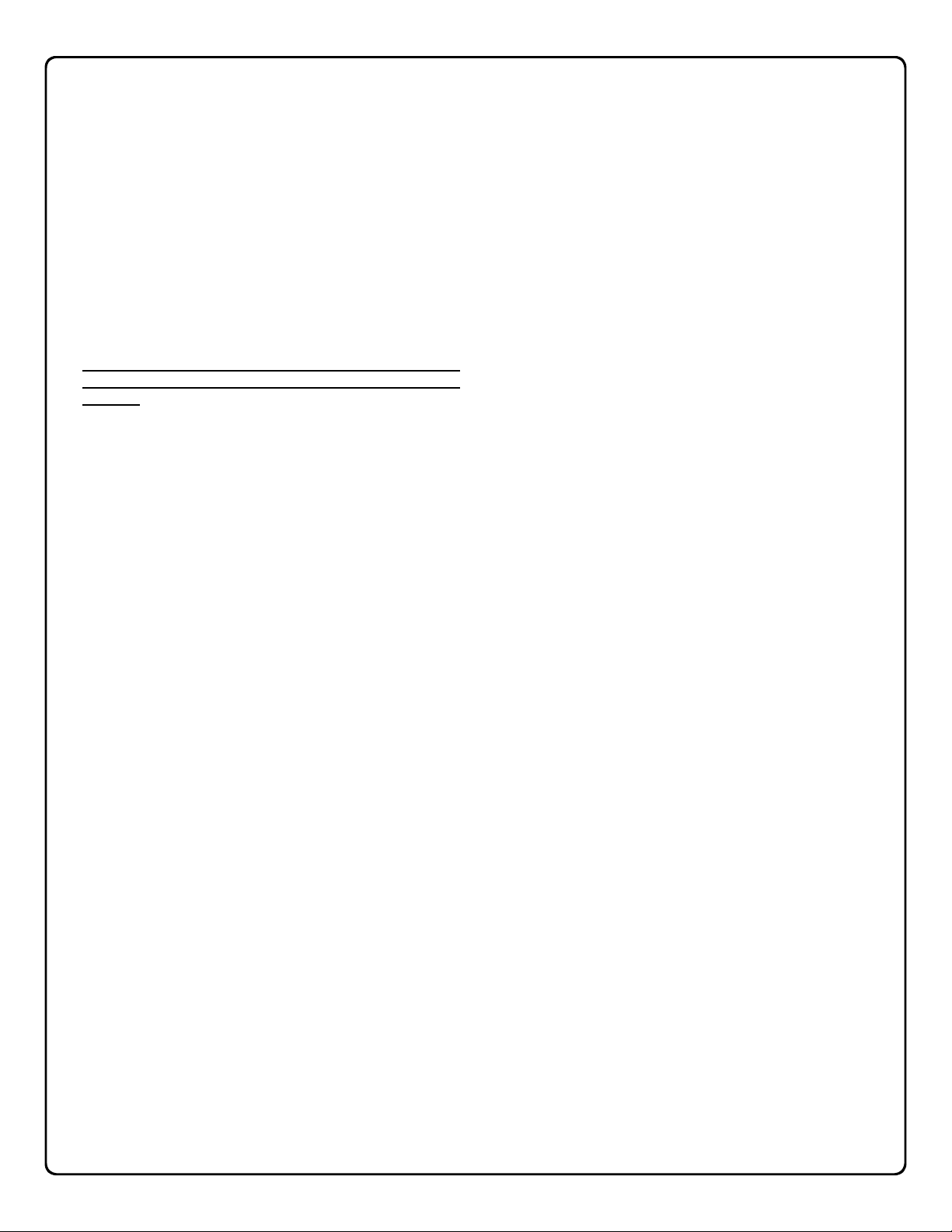
Wiring and Power Up
WIRING
See the Installation Manual for more information.
Batteries:
Use only 3.0 volt Lithium Type 123 batteries (or equivalent). Two (2) batteries of this type are needed.
BATTERY REPLACEMENT
When a valid code is entered and the batteries are weak, the
red & green LED's will light and the sounder will sound for 4
seconds. Replace with two (2) 3.0 volt Lithium Type 123
batteries. Always replace weak batteries as soon as
possible.
CAUTION: Do not press any keys while batteries are
disconnected or you may erase the real-time clock
settings.
1. Insert key in cylinder and turn counterclockwise to allow
access to the battery compartment screw. With the supplied 5/64" Allen wrench, loosen the battery cover
screw only until the battery cover is able to slide off.
2. Pull out the battery pack and quickly replace both
batteries - within 1 minute.
3. If you do not hear the 3 beeps when power is re-applied,
all programming and settings have been retained, and the
lock is ready for use. Go to step 5.
4. If you do hear 3 beeps when power is re-applied, do not
press any keys for 15 seconds. After the 15 second
period, the LED will flash red 6 times and 6 beeps will
sound. Reset the clock using functions 38, 39 and 40.
5. Slide the battery cover back in place and tighten the
screw.
POWER UP
• When applying power to the lock for the first time, stop
and follow the procedure outlined in "Quick Start, First
Time Start Up" on page 12.
• When power is re-applied to a lock that was already op-
erational, proceed as follows:
1. Disconnect battery pack connector.
2. With battery power disconnected, press and hold
down ; for 10 seconds to ensure discharge of all
capacitors.
3. Re-connect battery pack (lock will sound 3 short beeps).
If beeps are not heard, then restart at step 1.
4. Do not press any keys for 15 seconds.
5. After 15 seconds, the LED will flash red 6 times and 6
beeps will sound.
The lock is now ready for use. The pre-existing program is
loaded from fixed memory. Reset the clock using functions
38, 39 and 40 if necessary.
ERASE ALL PROGRAMMING
RESTORE FACTORY DEFAULT (original "out of box" set-
tings that were set at the factory will be loaded).
1. Enter the current Master Code (if not known, proceed
directly to ALTERNATIVE METHOD, below). Wait for
the green light and press ; until multiple beeps are
heard. You are now in Program Mode.
2. Press ; 99 ; 000 :.
3. Listen for 6 beeps. The lock will re-lock. All settings and
programming have been erased. Proceed directly to
page 12, Quick Start, and follow the procedure "Enter
Program Mode and Change Factory Master Code".
ALTERNATIVE METHOD
Note: This method requires the lock first be removed from
the door.
1. Insert key in cylinder and turn counterclockwise to allow
access to the battery compartment screw. With the supplied 5/64" Allen wrench, loosen the battery cover
screw only until the battery cover is able to slide off.
2. Disconnect the battery pack.
3. Remove the back plate by unscrewing the two Phillips
head screws. Note: Some models have four Phillips
head screws. Be careful not to damage the motor drive
wires.
4. Locate jumper header JP1 near the top of the printed
circuit board and install the jumper (provided) across pins
1 and 2 of JP1.
5. Press and hold down ; for 10 seconds (to ensure
all power is drained from the lock) and release.
6. Connect the batteries and--within 5 seconds--press and
hold ;. After hearing 6 additional beeps, re-
lease ;. If you do not hear these 6 additional
beeps, you must start over at step 2. Failure to follow
this exact procedure can result in erratic lock behavior.
7. Test by pressing the default Master Code of
123456 (a beep will sound
and the lock will unlock).
8. Remove the jumper from JP1 pins 1 and 2 and place
jumper on 1 pin for storage.
9. Carefully reinstall the back plate STRAIGHT onto the
lock body. Be careful not to pinch or damage the motor
drive wires. While inserting the back plate, be sure the
rear pin of the tailpiece inserts into the spindle hole-check this alignment after installation by pushing on the
spring-loaded tailpiece to verify that it smoothly moves
up and down. Replace the two (or four) Phillips head
screws to secure the back plate. Note: It may be necessary to tighten the battery screw previously loosened
in step 1.
10. Re-mount the lock on the door. With the battery back
inside its compartment, slide the battery cover back in
place and tighten the screw.
All settings and programming have been erased. Pro-
ceed directly to page 12, Quick Start, and follow the
procedure "Enter Program Mode and Change Factory
Master Code".
11
Page 12

Quick Start
First Time Start Up
1. Unpack the lock.
2. With the batteries disconnected, hold down the ; key for 10 seconds and release.
3. Connect the batteries and listen for 3 beeps.
4. Wait 15 seconds, and listen for 6 additional beeps (LED will flash twice). The lock is ready to program when it
unlocks. Important Note: When entering any key sequence below, do not pause more than 25 seconds between
any key presses--otherwise you must start again.
Enter Program Mode and Change Factory Master Code
1. Press the default Master Code: 1 2 3 4 5 6.
If the lock should fail to unlock using this Master Code, proceed directly to
ERASE ALL PROGRAMMING--
RESTORE FACTORY DEFAULT on the previous page and then perform this Quick Start procedure again.
2. Wait for the green light and press ; until multiple beeps are heard. You are now in Program Mode.
Note: The lock will beep every 6 seconds as a reminder that you are in Program Mode.
3. Enter a new personal 6-digit Master Code number by pressing the following keys:
; 1 ; [
new Master Code] ; [new Master Code] : (the second set of digits must be exactly the same).
(For example, if you want your new Master Code to be “664433”. Press:
; 1 ; 6 64433 ; 664433 :).
Now that the Master Code has been changed, there is no need to change it again (unless you want to). Since you
are still in Program Mode, you can now proceed directly below and program various functions. Note: Programming any Function, such as setting the clock, follows a consistent 5-step pattern: (1) Enter Program Mode (2)
Press ; [Function #] (3) Press ; and enter data (4) Press : to end (5) Exit Program Mode.
Note: There is a 3 minute Program Mode timeout if no keys are pressed when in Program Mode. A steady tone
will sound for the final 15 seconds of the 3 minute timeout period as a warning. To remain in Program Mode, press
any key.
Set the Weekday
1. Enter Program Mode (if not in already).
2. Press ; 40 ; [
number of weekday] :. (Use 1= Sunday, 7 = Saturday).
(For example - Friday - press ; 40 ; 6 :).
Set the Date
1. Enter Program Mode (if not in already).
2. Press ; 38 ; [
MMDDYY] :.
(For example - May 10, 2006 - press ; 38 ; 051006 :).
Set the Time
1. Enter Program Mode (if not in already. If you just finished the above procedure, you are still in Program Mode).
2. Press ; 39 ; [
HHMM] :. (Use 24-hour military format, where PM adds 12 hours).
(For example - 2:30pm - press ; 39 ; 1430 :).
Enter User Codes
1. Enter Program Mode (if not in already).
2. Press ; 2 ; [
(For example, John Smith is designated as User 21. You want him to use the code of “232323” to unlock the door.
Program the lock by pressing: ; 2 ; 21 ; 232323 :).
3. Repeat step 2 for each new user.
12
User Number] ; [new User Code] :.
Page 13

Quick Start (cont’d)
Delete a User Code
1. Enter Program Mode (if not in already).
2. Press ; 2 ; [User Number] :.
The lock will flash a green LED and beep continuously for 6 seconds. When the red LED flashes, the User Code is
deleted.
3. Repeat step 2 for each new User.
User Code Conflicts
Care should be taken not to program a new User Code which matches the first digits of any other User Code (only the
User Code with the least number of digits will be recognized). Example: If User Codes 123 and 123456 are both
entered in the system, only code 123 would be recognized, unless the ENTER Key has been enabled (see Function 69,
see page 24). In addition, an error will sound if you try to program a new User Code that matches the first digits of the
Master Code.
WARNING: When attempting to change an existing Master Code, it is HIGHLY recommended that you enable all
Groups (see Function 23 on page 17), exit Program Mode, and enter the new anticipated Master Code to verify
that the anticipated sequence does not currently open the lock. If the lock does not open, the anticipated Master Code can be used as the new Master Code; if the lock opens, the anticipated Master Code already exists in
the lock (as a User Code), and the anticipated Master Code should NOT be used. Always repeat this procedure
with any new anticipated Master Codes.
Exit Program Mode
Hold Down any key for 3 seconds. Program Mode exit is confirmed by several beeps. You are now in normal operation.
Re-enter Program Mode
If you wish to re-enter Program Mode, key-in your new 6-digit Master Code, and press ;.
You are now ready to mount and install your DL1300 series lock and give out your User Codes. Before installation, it is
suggested you test and verify that all User Codes entered are active (see below).
Testing the Codes Entered
Verifying Basic Keypad User Codes
Test a valid User Code:
VALID CODE - The Green LED will flash momentarily and the sounder will beep a few times after a valid code is entered.
INVALID CODE - The RED LED will flash several times and the sounder will beep several times after an invalid code is entered.
Use Function 2 to re-program the code.
13
Page 14

Programming Functions--Overview
Function 1 Change Master Code
Function 2 Add/Delete/Change User Codes
Function 3 User Disable (By User Number)
Function 4 User Enable (By User Number)
Function 5 User Enable with Timeout
Function 6 Enable Total User Lockout
Function 7 Disable Total User Lockout
Function 8 Reserved
Function 9 Enable User 300 (Service Code)
Function 10 Erase All Users Except the
Master Code
Function 11 Reserved
Function 12 Clear All Schedules and Timeout
Functions
Function 13 Clear All Timeout Functions
Function 14 - 17 Group 1-4 Disable
Function 18 Disable All Groups
See page 15
See page 15
See page 16
See page 16
See page 16
See page 16
See page 16
--
See page 16
See page 16
--
See page 17
See page 17
See page 17
See page 17
Function 48 Enable Passage Mode
Function 49 Disable Passage Mode
Function 50 Return Lock to Normal Passage
Mode Schedule
Function 51 Passage Mode Configuration
Function 52 - 54 Pass Time
Function 55 Print Audit Trail
Function 56 Print User Code List
Function 57 Print Clock Settings and Software
Version
Function 58 Upload/Download PC Data
Function 59 Reserved
Function 60 Number of Attempt Before
Lockout
Function 61 Set the Attempts Lockout Time
Function 62 - 68 Reserved
See page 21
See page 21
See page 21
See page 21
See page 21
See page 22
See page 22
See page 22
See page 22
--
See page 23
See page 23
--
Function 19 - 22 Group 1-4 Enable
Function 23 Enable All Groups
Function 24 Reserved
Function 25 - 28 Group Disable with Timeout
Function 29 Disable All Groups with Timeout
Function 30 - 33 Group Enable with Timeout
Function 34 Disable All Groups with Timeout
Function 35 Group Add/Delete Association
Function 36 - 37 Reserved
Function 38 Set Date
Function 39 Set Time
Function 40 Set Weekday
Function 41 Daylight Saving Time Start Date
Function 42 Daylight Saving Time End Date
Function 43 Speed Up Clock
Function 44 Slow Down Clock
Function 45 - 46 Passage Mode Enable/Disable
Function 47 Timed Passage Mode
See page 17
See page 17
--
See page 18
See page 18
See page 18
See page 18
See page 18
--
See page 19
See page 190
See page 19
See page 19
See page 19
See page 20
See page 20
See page 20
See page 20
Function 69 - 70 Enable/Disable Enter Key
Function 71 Reserved
Function 72 - 73 Scheduled Enable/Disable
Passage Mode
Function 74 - 77 Schedule Enable Group 1 - 4
Function 78 Schedule Enable All Groups
Function 79 - 82 Schedule Disable Group 1 - 4
Function 83 Schedule Disable All Groups
Function 84 - 87 Quick Schedules - Enable Group
Function 88 Passage Mode
(Open Time Window)
Function 89 Passage Mode
(Close Time Window)
Function 90-91 Reserved
Function 92 Enable Group 4
(Open Time Window)
Function 93 Enable Group 4
(Close Time Window)
Function 94 - 98 Reserved
Function 99 Clear All Lock Programming
See page 24
--
See page 24
See page 24
See page 24
See page 24
See page 24
See page 25
See page 25
See page 25
--
See page 26
See page 26
--
See page 26
14
Page 15

USERS
Programming Functions
1. New Master Code (User Number 1)
; 1 ; [ _ _ _ _ _ _ ] ; [ _ _ _ _ _ _ ] :
(New Master Code) (Confirm New Master Code)
• Master Code must be 6 digits-only.
• Master Code is Keypad Code Access only.
• Factory Default = 123456
• See "Lock Design Overview" on page 5 for more information about Master Codes.
2. Add/Delete/Change User Codes 2-2000
; 2 ; [ _ _ _ _ ] * ; [ _ _ _ _ _ _ ] :
(User Number) (User Code)
• User Number must be between 2 and 2000.
• To delete a code/card, leave the User Code blank and wait for the rapid beeping to stop.
• User Code must be 3-6 digits.
• Each User Code can be thought of as a person. As long as each person possesses their own
unique User Code, you can control access to the lock by adding or deleting User Codes. See
"Terminology Used in this Manual" on page 6 for more information.
Lock Defaults for DL1300
See page 8. Users added will default to a Group association and a Programming Level as follows:
USER TYPE USER NUMBER GROUP DEFAULT
ASSOCIATION
Master 1 -
M
3
MINIMUM PROGRAM
LEVEL (see page 6)
M (All Programming Abilities)
Installers 2 & 3 none
Managers 4 - 6 none
Supervisors 7 - 9 none
Print Only Users 10 - 11 none
Basic Users 12 - 50 none none
Basic Users in Group 1 51 - 100 1 none
Basic Users in Group 2 101 - 150 2 none
Basic Users in Group 3 151 - 200 3 none
Basic Users in Group 4 201 - 250 4 none
Basic Users 251 - 296 none none
Quick Enable User 300 297 none none
Quick PC Access 298 none none
AL-DTM Code 299 none none
Service User 300 none none
Basic Users 301-2000 none none
4 (Also 3, 2, 1)
3 (Also 2, 1)
2 (Also 1)
1
User 299 is a Non-Pass Code. This is the only code that will initiate data transfer with the AL-DTM.
15
Page 16

Programming Functions (cont'd)
USERS (Continued)
User Enable/Disable (By User Number)
• User Number must be between 2 and 2000.
NOTE: Will Enable/Disable Users even if the User is associated with an enabled Group. Use Feature 3 to disable a specific User
Number and their associated User Code. If the disabled User Code is entered, the lock will flash 1 Green and 4 Red Flashes
(with 1 long and 5 short beeps) indicating that the User Code exists in memory, but is disabled. Function 4 will "undo" Function 3.
3. Disable User
4. Enable User
5. User Enable with Timeout
(Enter Timeout, XXX Hours)
(This Function enabled through keypad only)
; 3 ; [ _ _ _ _ ] :
; 4 ; [ _ _ _ _ ] :
; 5 ; [ _ _ _ _ ] ; [ _ _ _ _ ] :
(User Number) (XXX Hours)
(User Number)
(User Number)
• With Function 5, User Numbers must be between 2-2000, hours must be between 1-999.
• Function 5 can temporarily override a disabled User (disabled using Function 3 above).
• Since this is a temporary feature, Function 5 can only be enabled using the keypad.
• Example: Brian, User Number 1157, rarely works at the office, but when he does, enable him for his 8 hour work day by entering
Program Mode and pressing: ; 5 ; 1157 ; 008 :.
• NOTE: Up to 4 Timeout Functions may be pending at any one time. An error beep will sound when attempting to program more
than 4 Timeout Functions.
User Lockout Mode
Prevents all User Codes (Except User 1 Code) from operating the lock. Note: No other programming
functions or schedules will re-enable Users. Users must
Note: Does not change the User enable/disable status. Note: If the lock is currently in Passage Mode
(door "unlocked") and Function 6 is programmed, the lock will remain in Passage Mode.
be re-enabled with Function 7.
M
2
2
6. Enable Total User Lockout Mode
(This Function enabled through keypad only)
7. Disable Total User Lockout Mode
(This Function enabled through keypad only)
; 6 :
; 7 :
8. Reserved
9. Enable User 300 (Service Code)
Service Code is a One-Time-Only Code. Once it is used, it is disabled until enabled again.
NOTE: User Number 297 is used to reset Service Code Use. See "Terminology Used in
this Manual" on page 7 for more information and examples regarding special Users 297-300.
10. Erase All Users Except the Master Code (User 1)
(This Function enabled through keypad only)
Erases all User Codes except the Master Code (User 1).
• Function 10 can only be performed using the keypad.
; 9 :
; 1 0 ; 0 0 0 :
11. Reserved
2 2
M
16
Page 17

Programming Functions (cont'd)
CLEAR FUNCTIONS
12. Clear All Schedules and Timeout Functions
Function 12 clears all programmed Schedules and all Timeout Functions. (To clear All Timeout Functions only, see
Function 13 below). Function 12 will clear all of the following: All Schedule Functions 72 through 93, Timeout Functions
5, 25 through 34 and Function 47. Note: Function 12 also resets Passage Mode and any disabled Groups. After using
Function 12, your Scheduled/Timeout features must be manually re-programmed.
NOTE: Up to 4 Timeout Functions may be pending at any one time. An error beep will sound when attempting to
program more than 4 Timeout Functions. This Function only disables the timeout; the event associated with the timeout
will remain.
13. Clear All Timeout Functions
(This Function enabled through keypad only)
Function 13 clears all Timeout Functions. (To clear All Schedules and Timeout Functions, see Function 12 above).
Function 13 will clear all of the following: All Timeout Functions 5, 25-34 and Function 47. After using Function 12, your
Scheduled/Timeout features must be manually re-programmed.
NOTE: Up to 4 Timeout Functions may be pending at any one time. An error beep will sound when attempting to
program more than 4 Timeout Functions. This Function only disables the timeout; the event associated with the timeout
will remain.
Important: It is the responsibility of the lock programmer to verify the proper lock/unlock conditions and Group conditions
after programming the lock with Function 12 and 13.
GROUPS
; 1 3 ; 0 0 0 :
; 1 2 ; 0 0 0 :
Group Enable/Disable
3
3
Enter the functions below to Enable/Disable Groups. Functions 14 - 23 will each override
existing scheduled events. Therefore, Functions 14 - 23 are temporary, take effect immediately, and are always overridden by future scheduled events that already exist within
the lock programming.
14. Disable Group 1
15. Disable Group 2
16. Disable Group 3
17. Disable Group 4
18. Disable All Groups
19. Enable Group 1
20. Enable Group 2
21. Enable Group 3
22. Enable Group 4
23. Enable All Groups
; 1 4 :
; 1 5 :
; 1 6 :
; 1 7 :
; 1 8 :
; 1 9 :
; 2 0 :
; 2 1 :
; 2 2 :
; 2 3 :
2
PRIORITY ORDER
1. Disabled Users
2. Enabled Groups
3. Disabled Groups
4. Enabled Users
The Priority Order details which Function will
take effect before ("have priority over") others.
For example, as per the list above, Enabled
Users have the lowest priority, and other Functions can affect the status of these Users. Disabling a Group (Functions 14-18) will take priority over the enabled Users in that Group,
disabling them. Enabling Groups (Functions
19-23) will take priority over those tasks lower
in the list, and finally disabling a User (Function
3) takes priority over all other tasks listed.
24. Reserved
17
Page 18

Programming Functions (cont'd)
GROUPS
NOTE:
Clear All Timeout Functions by entering Function 13.
Group Enable/Disable with Timeout (Enter Timeout, XXX Hours)
(Functions 25-34 are enabled through the keypad only)
• Hours must be between 1-999. Enter the functions below to Enable/Disable Groups for the amount of time entered in hours.
NOTE: Only 4 Timeout Functions are allowed at any one time. An error beep will sound when attempting to program more than
4 Timeout Functions. Functions 25 - 34 will each override existing scheduled events. Therefore, Functions 25 - 34 are temporary, take effect immediately, and are always overridden by future scheduled events that already exist within the lock
programming. NOTE: Functions 25-34 are enabled through the keypad only.
• Example: All 15 members of the Accounting Department are members of Group 4, and a schedule programmed in the
department's door lock reflects their normal working hours of 9 AM through 5 PM, Monday through Friday. But one day a
special event occurs, and all Accounting Department members are requested to stay an extra hour until 6 PM. Therefore,
at 5 PM, the manager (wishing to temporarily enable Group 4 users for an extra hour) enters Program Mode and
presses: ; 33 ; 001 :. Likewise, if the manager wished to send his department home
early at 3 PM, the manager could enter ; 28 ; 002 :.
25. Timed Disable Group 1
26. Timed Disable Group 2
27. Timed Disable Group 3
28. Timed Disable Group 4
; 2 5 ; [ _ _ _ ] :
(XXX Hours)
; 2 6 ; [ _ _ _ ] :
(XXX Hours)
; 2 7 ; [ _ _ _ ] :
(XXX Hours)
; 2 8 ; [ _ _ _ ] :
(XXX Hours)
2
29. Timed Disable All Groups
30. Timed Enable Group 1
31. Timed Enable Group 2
32. Timed Enable Group 3
33. Timed Enable Group 4
34. Timed Enable All Groups
35. Group Add/Delete Association
; 2 9 ; [ _ _ _ ] :
(XXX Hours)
; 3 0 ; [ _ _ _ ] :
(XXX Hours)
; 3 1 ; [ _ _ _ ] :
(XXX Hours)
; 3 2 ; [ _ _ _ ] :
(XXX Hours)
; 3 3 ; [ _ _ _ ] :
(XXX Hours)
; 3 4 ; [ _ _ _ ] :
(XXX Hours)
; 3 5 ; [ _ _ _ ] ; [ _ _ _ _ ] :
(User Number) (Groups)
As per the chart on page 8, the lock's default programming from the factory associates certain User Numbers with certain
Groups. To override these default Group associations, Function 35 manually associates (or disassociates) a selected
User with a selected Group. During programming, Groups not selected are then disassociated from the User. Function
35 is helpful when the number of Users you wish to add to a Group outgrows the number of User Numbers defaulted to a
Group (50); or if an existing User joins a department and you wish to simply add them to a Group.
• User Number must be between 2 and 2000; Groups 1-4 (to associate with User) may be selected.
Add Example: To associate User 67 with Groups 1, 2 and 4;
Enter: ; 3 5 ; 6 7 ; 1 2 4 :
Delete Example: To remove all Group associations for User 67;
Enter: ; 3 5 ; 6 7 :
NOTE: If a User is associated with more than one Group, all associated Groups would have to be disabled before the User is disabled.
3
36 - 37. Reserved
18
Page 19

CLOCK SETTINGS
Programming Functions (cont'd)
38. Set Date
• Use Month Day Year format - MMDDYY - Single digit months and days are entered with a preceding zero.
; 3 8 ; [ _ _ _ _ _ _ ] :
(Date)
3
• Enter ONLY the last two digits of the year.
For Example: March 8, 2002; Enter:
; 3 8 ; 0 3 0 8 0 2 :
39. Set Time
• Time must be 4 digits
; 3 9 ; [ _ _ _ _ ] :
(Time)
3
• Use 24 Hour Format (add 12 hours to program PM time)
For Example: To set time to 8:25PM;
Enter: ; 3 9 ; 2 0 2 5 :
For Example: To set time to 8:25AM;
Enter: ; 3 9 ; 0 8 2 5 :
40. Set Weekday
; 4 0 ; [ _ ] :
(Day)
• For day enter: 1 for Sunday, 2 for Monday, 3 for Tuesday, 4 for Wednesday, 5 for Thursday, 6 for Friday and 7 for Saturday.
For Example: To set day to Sunday;
Enter: ; 4 0 ; 1 :
3
41. Daylight Saving Time Start Date
; 4 1 ; [ M M W D ] :
(DST Starting M onth, Month, Week, Day)
The manner in which Daylight Saving Time (DST) is observed varies with location, therefore the DST adjustment is fully flexible to
accommodate these regional differences. Function 41 allows the entry of a DST Start Date (month, day and week), and Function 42
allows the entry of a DST End Date (month, day and week). DST begins and ends at 2AM on the programmed date. Enter "0 0 0"
to disable DST. All locks leave the factory with DST enabled and pre-programmed to the following start and end dates (for the USA
beginning 2007):
• Default DST Start Date: March, Week 2, Sunday ("Second Sunday in March")
• Default DST End Date: November, Week 1, Sunday ("First Sunday in November")
To program the DST start date using the keypad, press: ; 4 1 ; [ M M W D ] : where "M M W D" represents:
• "M M" = Two digits of the month (01 through 12 = January through December. Single digit months are entered with a
preceding zero).
• "W" = Single digit for "week of the month" (valid entries are 1-5 where "1" is the first week, "2" is the second week, "3" is the
third week, "4" is the fourth week and "5" is the last week of the month.
• "D" = Day of the week (valid entries are 1-7: 1 for Sunday, 2 for Monday, 3 for Tuesday, 4 for Wednesday, 5 for Thursday, 6
for Friday and 7 for Saturday).
Example: To set the default start date of "second Sunday in March", press:
; 4 1 ; [ 0 3 2 1 ] : (03 = "March", 2 = "2
42. Daylight Saving Time End Date
; 4 2 ; [ M M W D ] :
nd
week", 1 = Sunday).
(DST Ending Month, Month, Week, Day)
4
End date of Daylight Saving Time (month, week, day). Enter "0 0 0" to disable DST. See Function 41 for full explanation.
4
19
Page 20

CLOCK ADJUST
Clock Adjust
Programming Functions (cont'd)
Number of seconds to adjust (speed up/slow down) the clock each day must be
between 0-55 seconds.
Note: Repeated use of these Functions are not "cumulative" (this means, for example,
if the clock has already been set to speed up 10 seconds per day, and then is found to
need an additional 10 seconds, then program 20 seconds using Function 43).
Example 1: Clock is losing 13 seconds every day, enter:
; 4 3 ; 1 3 :.
This example assumes that the Clock Adjust setting was at the factory default of zero.
Function 57 can be used to print the current Clock Adjust setting.
Example 2: Clock is gaining 13 seconds every day, enter:
; 4 4 ; 1 3 :.
This example assumes that the Clock Adjust setting was at the factory default of zero.
Function 57 can be used to print the current Clock Adjust setting.
Example 3: To set the clock adjust setting back to the factory default of zero, enter
:
; 4 3 : or ; 4 4 :.
43. Speed Up Clock
; 4 3 ; [ _ _ ] :
(This Function enabled through keypad only)
44. Slow Down Clock
; 4 4 ; [ _ _ ] :
(This Function enabled through keypad only)
4
Clock Accuracy
The internal oscillator is factory calibrated to an accuracy of ±5 minutes/year. Changes in ambient temperature may affect accuracy. If necessary, the accuracy of the internal clock may be adjusted by first updating the correct time via Function 39. After an interval
of about 1 month, re-set the correct time via Function 39
and then print an Audit Log via Function 55. Because
the Audit Log displays both the "New Clock Time" and
the "Old Clock Time", a daily accuracy (in seconds) can
be determined by taking the difference in seconds between the "Old" and "New" times divided by the number
of days between the two Function 39 entries. Note:
Because the minimum available adjustment is 1 second
per day, the inaccuracy of the clock must exceed about 6
minutes per year before adjustment is necessary.
(seconds)
(seconds)
PASSAGE MODE
Passage Mode Enable/Disable - Schedule will Override
• Function 45 allows passage through the door without the need for a User Code. Re-Lock using Function 46.
• Programmed Schedules will override the state of the lock when Functions 45 and 46 are used. If it is required that
programmed schedules do not
cause of the temporary nature of these features, Functions 45-47 can only be enabled using the keypad.
45. Enable Passage Mode
(This Function enabled through keypad only)
46. Disable Passage Mode
(This Function enabled through keypad only)
47. Timed Passage Mode
(This Function enabled through keypad only)
• Hours must be between 1 - 999.
Function 47 allows passage through the door without the need for a User Code for the programmed amount of time.
• For example, if you wish your office door lock to be unlocked (unlocked = "Passage Mode") for the next 3 hours,
enter Program Mode and press: ; 47 ; 003 :
override Passage Mode, enable/disable Passage Mode using Functions 48/49. Note: Be-
; 4 5 :
; 4 6 :
; 4 7 ; [ _ _ _ ] :
(XXX Hours)
2
2
20
Page 21

Programming Functions (cont'd)
PERMANENT PASSAGE MODE
Passage Mode Enable/Disable - Schedule will not Override
• Function 48 allows passage through the door without the need for a User Code. Re-Lock using Function 49.
2
• Programmed Schedules will not override the state of the lock using functions 48 and 49. If it is required that programmed
schedules override Passage Mode, Enable/Disable Passage Mode using Functions 45/46. Use Function 50 to "undo" Functions 48 and/or 49, and therefore return the lock to all pre-existing scheduled functions. Note: Functions 48-50 can only be
enabled using the keypad. Warning: Function 49 will inhibit all scheduled Passage Mode events.
48. Enable Permanent Passage Mode
(This Function enabled through keypad only)
49. Disable Permanent Passage Mode
(This Function enabled through keypad only)
50. Return Lock to Normal Passage
; 4 8 :
; 4 9 :
; 5 0 :
Mode Schedule
(This Function enabled through keypad only)
(Locks will lock or unlock depending on the current schedule). Use Function 50 to "undo" Functions 48 and/
or 49, and therefore return the lock to all pre-existing scheduled functions.
NOTE:
51. Passage Mode Configuration
• Mode 1 (Normal): Passage Mode must be enabled/disabled using Function 45 and 46. Mode 1 (Normal) is the factory default.
• Mode 2: Group 2 toggles Passage Mode.
• Mode 3: Group 2 enables, Group 3 disables Passage Mode. Disable Passage Mode has priority if User is a member of both Groups 2
and 3.
With Mode 2, each time any member of Group 2 enters their User Code, they will toggle Passage Mode. For example, if Passage Mode is
enabled, and a Group 2 User enters their User Code, Passage Mode will be disabled. If a few seconds later they enter their User Code
again, Passage Mode will be enabled. With Mode 3, Group 2 members will always enable Passage Mode, and Group 3 members will always
disable Passage Mode. For example, if Passage Mode is already enabled, and a Group 2 User enters their User Code, the Passage Mode
status will not be changed due to the Function 51 Mode 3 configuration. If Passage Mode is already enabled, and a Group 3 User enters their
User Code, Passage Mode will become disabled.
See Scheduled functions 72 and 73 for Scheduled Passage Mode.
; 5 1 ; [ _ ] :
(Mode)
PASS TIME
Pass Time
The Pass Time is the length of time the lock stays unlocked after a valid User Code is
entered. When the Pass Time expires, the lock will re-lock automatically. Use the
functions below to change the Pass Time to 3, 10 or 15 seconds. The Pass Time is
defaulted to 3 seconds.
52. Set Pass Time to 3 Sec.
53. Set Pass Time to 10 Sec.
54. Set Pass Time to 15 Sec.
; 5 2 :
; 5 3 :
; 5 4 :
4
21
Page 22

Programming Functions (cont'd)
PRINTER
Hold the printer's infrared reader in front of the lock’s infrared LED as shown in Figure 1 and Figure 2 below.
If the printer has been idle for some time, press the paper feed button to wake up the printer.
Infrared
LED
DL1300 to Printer
- Side View
55. Print Audit Trail
Hold the printer over the lock's infrared sensor as shown in Figure 1 and Figure 2 above.
Twenty (20) events will print at a time; press 1 for more events, or 9 to quit. To abort
printing, press any key for 3 seconds (three short beeps will sound).
56. Print User Code List
Hold the printer over the lock's infrared sensor as shown in Figure 1 and Figure 2 above.
To abort printing, press any key for 3 seconds (three short beeps will sound).
; 5 5 :
; 5 6 :
Infrared
LED
Infrared
Reader
Place Infrared Reader (on
printer) in front of the Infrared LED (on the lock)
Figure 2 Figure 1
1
3
57. Print Clock Settings, Software
Version and Door Number
; 5 7 :
Hold the printer over the lock's infrared sensor as shown in Figure 1 and Figure 2 above.
DOWNLOADING
58. Upload/Download PC Data
For use with DL-WINDOWS software, refer to OI237. AL-PCI interface cable is needed.
; 5 8 :
22
1
3
Page 23

59. Reserved
LOCKOUT
Programming Functions (cont'd)
60. Number of Attempts Before Lockout
• Number of attempts before lockout must be 1-9 attempts.
• The number of attempts is reduced by half every time the keypad is locked out without a
successful code entry (default is 6 attempts).
• The attempt count is reset each time a valid code is entered.
61. Set the Attempts Lockout Time
• Lockout Time must be 1-60 seconds.
How long the keypad is locked-out after a series of unsuccessful attempts
(default is 18 seconds).
; 6 0 ; [ _ ] :
; 6 1 ; [ _ _ ] :
62-68. Reserved
(Number of Attempts)
4
(Lockout Time)
4
23
Page 24

Programming Functions (cont'd)
ENTER KEY
Enter Key
• When this function is enabled, the User must press : after any valid User Code entry. Therefore,
this Function allows User Codes to be subsets of other User Codes.
Examples:
1 2 3 : can be a valid user code;
1 2 3 4 : can be a valid user code within the same lock.
1 2 3 4 5 6 :
(Hold ;) for Master User Code to enter Program Mode.
4
69. Enable : as Enter Key
70. Disable : as Enter Key
; 6 9 :
; 7 0
:
71. Reserved
SCHEDULES
NOTE:
Clear All Schedule and Timeout Functions by entering Function 12.
To set the time, see Function 39.
Scheduled Passage and Group
Use the functions below to enable Passage Mode and enable/disable Groups at the time programmed.
• For day enter: 1 for Sunday, 2 for Monday, 3 for Tuesday, 4 for Wednesday, 5 for Thursday, 6 for
Friday, 7 for Saturday, 8 for Monday to Friday, 9 for Saturday and Sunday, and 0 for all days of week.
Passage
Mode
Groups
72. Schedule Enable Passage
Mode ("Unlock")
73. Schedule Disable Passage
Mode ("Lock")
74. Schedule Enable Group 1
75. Schedule Enable Group 2
76. Schedule Enable Group 3
77. Schedule Enable Group 4
78. Schedule Enable All Groups
79. Schedule Disable Group 1
80. Schedule Disable Group 2
81. Schedule Disable Group 3
82. Schedule Disable Group 4
83. Schedule Disable All Groups
; 7 2 ; [ _ ] ; [ _ _ _ _ ] :
(Day) (Time)
; 7 3 ; [ _ ] ; [ _ _ _ _ ] :
(Day) (Time)
; 7 4 ; [ _ ] ; [ _ _ _ _ ] :
(Day) (Time)
; 7 5 ; [ _ ] ; [ _ _ _ _ ] :
(Day) (Time)
; 7 6 ; [ _ ] ; [ _ _ _ _ ] :
(Day) (Time)
; 7 7 ; [ _ ] ; [ _ _ _ _ ] :
(Day) (Time)
; 7 8 ; [ _ ] ; [ _ _ _ _ ] :
(Day) (Time)
; 7 9 ; [ _ ] ; [ _ _ _ _ ] :
(Day) (Time)
; 8 0 ; [ _ ] ; [ _ _ _ _ ] :
(Day) (Time)
; 8 1 ; [ _ ] ; [ _ _ _ _ ] :
(Day) (Time)
; 8 2 ; [ _ ] ; [ _ _ _ _ ] :
(Day) (Time)
; 8 3 ; [ _ ] ; [ _ _ _ _ ] :
(Day) (Time)
3
24
Page 25

Programming Functions (cont'd)
QUICK SCHEDULES
Quick Schedules - Enable Group
For your convenience, your lock comes pre-programmed with Quick Schedules, which, when programmed, enable Groups for
popular blocks of time. Group members will be enabled during the blocks of time defined below, but will still need to enter their
User Codes into the keypad to unlock the lock.
• Group number must be 1-4; enter the number of the Group that is to be enabled for the time specified by the Quick
Schedules below.
Note: These Quick Schedules can only be programmed through the keypad (not through DL-Windows), and existing Quick
Schedules will be over-written by schedules downloaded from DL-Windows. Therefore, after downloading any DL-Windows
schedules, be sure to re-program your Quick Schedules into your Lock Program.
84. Business Quick Schedule
7AM-5PM, Monday - Friday
(This Function enabled through keypad only)
85. Day Quick Schedule
7AM-5PM, All days
(This Function enabled through keypad only)
86. Evening Quick Schedule
3PM-1AM, All days
(This Function enabled through keypad only)
87. Night Quick Schedule
11PM-9AM, All days
(This Function enabled through keypad only)
; 8 4 ; [ _ ] :
(Group)
; 8 5 ; [ _ ] :
(Group)
; 8 6 ; [ _ ] :
(Group)
; 8 7 ; [ _ ] :
(Group)
3
SCHEDULES GROUP 1 ACTIVATED
Scheduled Passage Mode (Group 1 Activated)
Functions 88 and 89 allow you to set up a window of time where if any Group 1 User Code is entered within this window,
Passage Mode will be activated, allowing anyone to enter. Note: This feature can only be programmed using the lock keypad. For additional information, see Group 1 Activated Features on page 27.
• For the day enter: 1 for Sunday
Saturday, 8 for Monday to Friday, 9 for Saturday and Sunday, and 0 for all days of week.
• Enter time of day in 24 hour format (for example, for 2:15 PM, enter 14:15).
Note: Use Function 49 to disable Scheduled Passage Mode.
88. Passage Mode
(Open Time Window)
(This Function enabled through keypad only)
89. Passage Mode
(Close Time Window)
(This Function enabled through keypad only)
, 2 for Monday, 3 for Tuesday, 4 for Wednesday, 5 for Thursday, 6 for Friday, 7 for
; 8 8 ; [ _ ] ; [ _ _ _ _ ] :
(Day) (Time)
; 8 9 ; [ _ ] ; [ _ _ _ _ ] :
(Day) (Time)
3
90-91. Reserved
25
Page 26

Programming Functions (cont'd)
Scheduled Group 4 Enable (Group 1 Activated)
Functions 92 and 93 allow you to set up a window of time where if any Group 1 User Code is entered within this window,
Group 4 members will be enabled. (Group 4 members will still need to enter their User Codes to enter). For additional
information, see Group 1 Activated Features on page 27.
• For day enter: 1 for Sunday
for Monday to Friday, 9 for Saturday and Sunday, and 0 for all days of week.
• Enter time of day in 24 hour format (for example, for 2:15 PM, enter 14:15).
92. Enable Group 4
(Open Time Window)
(This Function enabled through keypad only)
93. Enable Group 4
(Close Time Window)
(This Function enabled through keypad only)
, 2 for Monday, 3 for Tuesday, 4 for Wednesday, 5 for Thursday, 6 for Friday, 7 for Saturday, 8
; 9 2 ; [ _ ] ; [ _ _ _ _ ] :
(Day) (Time)
; 9 3 ; [ _ ] ; [ _ _ _ _ ] :
(Day) (Time)
94 - 98. Reserved
3
CLEAR ALL PROGRAMMING
99. Clear All Lock Programming
(This Function enabled through keypad only)
Clears all programming, and returns lock to factory default settings. Audit Trail contents
are maintained.
; 9 9 ; 0 0 0 :
M
26
Page 27

Groups and Scheduled Group 1 Examples
The following examples detail the more advanced features of the DL1300 series locks. Although all features and device functions can be programmed using the lock keypad, when programming becomes more complex you may find it easier to use DL-Windows software to program your
Alarm Lock security lock. For more information, contact your Alarm Lock security professional.
Assign a User to Two Groups
Create a User 101 (all Users 101-150 are members of Group 2 by default) and include User 101 in Group 3 (as well as the default Group 2).
1. Enter Program Mode (if not in already).
2. Using Function 2, create User 101 with a User Code of "789":
Press ; 2 ; 1 0 1 ; 7 8 9 :.
3. Using Function 35, make User 101 a member of Group 2 and 3:
Press ; 3 5 ; 1 0 1 ; 2 3 :.
4. Exit Program Mode.
Note: See step 3 above--although User 101 is by default a member of Group 2, you must include Group 2 when using Function 35 or the
Group 2 association will be removed.
The example to add Users to Group 2 and Group 3 has been selected due to the fact that Group 1 Activated Functions require that a member
of Group 1 enter their User Code to activate the Function, and it may become necessary to assign Users to Groups.
Group 1 Activated Features: Functions 88/89 and 92/93
• Function 88 and 89 allow for a window of time to be created where if any Group 1 User Code is entered within the programmed window,
Passage Mode will be activated (the device physically unlocks, allowing passage for all). If a Group 1 User does not enter their User Code
during the specified window, Functions 88/89 remain inactive.
• Function 92 and 93 allow for a window of time to be created where if any Group 1 User Code is entered within the programmed window, the
User Codes in Group 4 will be enabled. If a Group 1 User does not enter their User Code during the specified window, Functions 92/93 remain inactive. Companies typically use this feature to allow Group 1 Managers the ability to enable all Group 4 staff members during a certain window of time.
The following examples illustrate how Functions 88-93 (see pages 25-26) can be programmed into your DL1300 Series lock via the keypad:
Functions 88/89: Use Function 88 to set an Open Time Window (during which the Group 1 User must enter their User Code), and then use
Function 89 to set the time to close the Window. Re-lock the door at night manually (Function 46).
1. Enter Program Mode (if not in already).
2. Using Function 2, create User 4 with a User Code of "456789":
Press ; 2 ; 4 ; 4 5 6 7 8 9 :.
3. Because User 4 does not have a default Group association, make User 4 a member of Group 1 using Function 35:
Press ; 3 5 ; 4 ; 1 :.
4. Use Function 88 and Function 89 (see page 25) to designate Passage Mode as being between the hours of 8:30 A.M. and 10 A.M. for all
days of the week:
Function 88 (Open Window Time) = 8:30 A.M.: Press ; 8 8 ; 0 ; 0 8 3 0 :
Function 89 (Close Window Time) = 10:00 A.M.: Press ; 8 9 ; 0 ; 1 0 0 0 :
5. Exit Program Mode (hold down any key for 3 seconds).
The lock will now be put in Passage Mode (device physically unlocked) if User 4 (or any Group 1 member) enters their User Code between
8:30 A.M. and 10 A.M. If a Group 1 User does not enter their User Code during the specified window, Functions 88/89 remain inactive
• The device will have to be manually locked each night by entering the following command using Function 46:
; 4 6 :
• The device can also be programmed to automatically lock (disable Passage Mode) each night at 5 P.M. by using Function 73:
; 7 3 ; 0 ; 1 7 0 0 :
• Remember to exit Function Mode when programming is complete.
27
Page 28

Groups and Scheduled Group 1 Examples (cont'd.)
Functions 92/93: Use Function 92 and 93 (see page 26) to create a window of time where if any Group 1 User Code is entered within the
programmed window, Group 4 Users will be enabled.
1. Enter Program Mode (if not in already).
2. Using Function 2, create User 4 with a User Code of "456789":
Press ; 2 ; 4 ; 4 5 6 7 8 9 :.
3. Because User 4 does not have a default Group association, make User 4 a member of Group 1 using Function 35:
Press ; 3 5 ; 4 ; 1 :.
4. Using Function 17, disable Group 4. (Group 4 will need to be "disabled" before it can be "enabled" later).
Press ; 1 7 :.
5. Use Function 92 to set the time to open the window (8:30 A.M. all days of the week) allowing any Group 1 member to enable Group 4. Use
Function 93 to set the time to close the window (10:00 A.M. all days of the week).
Function 92 (Open Window Time) = 8:30 A.M.: Press ; 9 2 ; 0 ; 0 8 3 0 :
Function 93 (Close Window Time) = 10:00 A.M.: Press ; 9 3 ; 0 ; 1 0 0 0 :
6. Exit Program Mode (hold down any key for 3 seconds).
The lock will now enable Group 4 User Codes if User 4 (or any Group 1 member) enters their User Code between 8:30 A.M. and 10 A.M.
If no Group 1 member arrives to enter their User Code between 8:30 A.M. and 10 A.M., Group 4 User Codes will not be enabled and will
remain disabled all day.
• The device will have to be manually locked each night by entering the following command using Function 82:
; 4 6 :
• The device can also be programmed to automatically disable Group 4 members each night at 5 P.M. by using Function 82:
; 8 2 ; 0 ; 1 7 0 0 :
• Test the device by creating User 222 (with User Code 466466) and adding User 222 to Group 4:
; 2 ; 2 2 2 ; 4 6 6 4 6 6 :
; 3 5 ; 2 2 2 ; 4 :
• Remember to exit Function Mode when programming is complete.
28
Page 29

Default Values are shown in parentheses.
Function Number(s) Function Name Programming
43/44
52/53/54
60
61
69/70
Clock Adjust
0-55
Seconds
Pass Time
+/-
(0) (0)
(3 sec) 10 sec 15 sec
Set Lockout Attempts
1-9 Attempts
(6)
Set Lockout Time
1-60 seconds
Enter Key
(1) (8)
Enable (Disable)
29
Page 30

User Number
(1-2000)
User Code
(3-6 digits)
Group
Association
1 2 3 4
User Name
30
Note:
For a complete list of user codes, obtain a printout from either the remote printer
(Program Function 56) or using the DL-WINDOWS Software.
Page 31

User Number
(1-2000)
User Code
(3-6 digits)
Group
Association
1 2 3 4
User Name
Note:
For a complete list of user codes, obtain a printout from either the remote printer
(Program Function 56) or using the DL-WINDOWS Software.
31
Page 32

User Number
(1-2000)
User Code
(3-6 digits)
Group
Association
1 2 3 4
User Name
32
Note:
For a complete list of user codes, obtain a printout from either the remote printer
(Program Function 56) or using the DL-WINDOWS Software.
Page 33

Day(s)
Function Number
Up to 500 scheduled functions can be programmed.
For Day Enter:
1 = Sunday, 2 = Monday, 3 = Tuesday, 4 = Wednesday
5 = Thursday, 6 = Friday, 7 = Saturday, 8 = Monday through
Friday, 9 = Saturday and Sunday, 0 = All days of the week
Enter Time of Day in 24-hour format (00:00- 23:59)
Time
:
Function Name
:
:
:
:
:
:
:
:
:
:
:
:
:
:
:
:
:
:
:
:
:
:
:
:
:
:
:
:
:
33
Page 34

Day(s)
Function Number
Up to 500 scheduled functions can be programmed.
For Day Enter:
1 = Sunday, 2 = Monday, 3 = Tuesday, 4 = Wednesday
5 = Thursday, 6 = Friday, 7 = Saturday, 8 = Monday through
Friday, 9 = Saturday and Sunday, 0 = All days of the week
Enter Time of Day in 24-hour format (00:00- 23:59)
Time
:
Function Name
:
:
:
:
:
:
:
:
:
:
:
:
:
:
:
:
:
34
:
:
:
:
:
:
:
:
:
:
:
:
Page 35

Glossary
ACCESS = Entry into a restricted area.
AUDIT TRAIL = A date/time stamped log of previous lock events.
CLOCK
• REAL TIME CLOCK = An accurate built-in clock that allows
date/time stamping of events. The clock can be slowed or
speeded up to fine tune long term accuracy to within three
minutes per year.
• CLOCK SETTINGS = Printout includes date, time, weekday,
and clock speed.
• CLOCK SPEED = The clock can be adjusted to allow faster/
slower speeds and therefore increasing clock accuracy.
CODE = Numeric sequence of numbers (such as: 1234) entered at
the keypad. If Star-Enter-Key is required, must be followed by a
[:] key.
• BASIC USER CODE = User Codes assigned to User Num-
bers 12+ (except Users 297-300). (Does not allow
programming)
• INSTALLER CODE = User Codes assigned to User Numbers
2 and 3. (Allows all programming except Master functions).
• INVALID CODE = A User Code that has not been
programmed in the lock.
• MANAGER CODE = User Codes assigned to User Numbers 4
through 6. (Allows most of the programming functions).
• MASTER CODE = User Code assigned to User Number 1.
Default (factory) Master Code is 123456. The User with the
Master Code has complete control of the lock.
• PRINT ONLY USER CODE = User Code assigned to Users
10 and 11. (Allows no programming except print functions).
• QUICK ENABLE USER 300 CODE = Refers to the User Code
entered by User 297 which (when entered at the keypad)
enables the User Code assigned to User 300 for one time
only.
• QUICK PC ACCESS CODE = Permits upload/download to
DL-Windows Software on a PC running Microsoft Windows.
Refers to the User Code for User 298.
• SERVICE CODE = User 300 User Code. Allows only one
entry, then needs to be re-enabled by the User 297 User
Code to regain access.
• SUPERVISOR CODE = User Codes assigned to Users 7, 8
and 9. Can only program day-to-day operation.
• USER CODE = Code used by Users. Code is 3 to 6 numeric
digits long, allowing controlled entry.
• VALID CODE = An entered User Code that has been
programmed in the device.
COM PORT = A computer serial communications port used to
communicate with the Lock and/or Data Transfer Module.
DATA TRANSFER MODULE (AL-DTM) = A device that permits
transfer of program/data between a computer and the lock.
DATE = Month, Day and Year entered as MMDDYY.
DAY OF WEEK = Sunday through Saturday (where 1 = Sunday and
7 = Saturday).
DEFAULT = Default settings are the original settings that were set
at the factory; in other words, it is the lock's original factory condition when the lock was first taken out of its box. The default
settings are permanently encoded within the lock's fixed memory, and when the lock is first started, or when power is removed
and re-applied (see Wiring and Power-Up, page 11), the original
factory default settings are re-loaded and take effect.
DISABLE = Turn off.
DOOR NUMBER = Identification of each door with a specific
number. (Used with AL-DTM Transfer Module)
DOWNLOAD = Send data to lock or AL-DTM.
ENABLE = Turn on.
EVENTS = Recorded lock activity.
FUNCTION (also called Programming Functions) = are the
numbers used to program lock features (enabling/disabling
Users, User Groups, Passage Mode, Schedules, etc.).
GROUP
• USER GROUP = Defining a User to specific Groups, allows
User entry when the Group is allowed entry.
• GROUP 1 ENABLES GROUP 4 USERS = A Group 1 USER
CODE entry during a predefined schedule will allow access
to Group 4 Users.
• GROUP 1 PUTS UNIT IN PASSAGE = A Group 1 USER
CODE entry during a pre-defined schedule will unlock unit.
INSTALLER = See.... CODE, INSTALLER CODE.
KEYPAD = 10-numeric keys, : and special ; key.
• KEYPAD LOCKOUT = Keypad is programmed to lockout Us-
ers, for a specified period of time, when a specified number
of invalid User Codes are entered.
• KEYPAD PROGRAMMING = Ability to program the lock
through the keypad.
KEYPRESS = Pressing a button on the Lock’s Keypad.
LEVEL ABILITY = Predefined User Types (such as Master,
Installer, Manager, Supervisor, and Print Only User) have
specific abilities to program and/or control the lock.
LOCKOUT ATTEMPTS = A specified number of invalid User Code
entries (1-9), that will disable the keypad for a predefined period
of time. See… LOCKOUT TIME.
LOCKOUT TIME = A predefined time (1-60) seconds that the lock
will stop accepting User Codes, after a specified number of
invalid User Code entries. See… LOCKOUT ATTEMPTS.
LOG = See... AUDIT TRAIL.
MANAGER = See... CODE, MANAGER CODE.
MASTER = See... CODE, MASTER CODE.
PASSAGE = Allow anyone to pass through the door without USER
CODES (door is unlocked).
PRINTER (AL-IR1) = A printout device such as an infrared printer or
computer printer.
PROGRAM MODE = A mode allowing program/data to be entered
through the keypad. Only specific Users can program a lock
manually, by entering their USER CODE, followed by the [;]
key. To exit program mode, hold any key until repeated beeps
are heard.
SCHEDULE = A programmed operation (enable/disable, lock/
unlock, etc.) on a specific day (Sunday through Saturday) and
time.
SCHEDULES, QUICK = Any one of four most common types of
schedules can be programmed.
TIME = Hours and Minutes in the HHMM format.
TIME/DATE STAMP = A recorded date and time that an event
occurred.
TIMEOUT = Immediate operation for a specified number of hours.
UPLOAD = Receive data from the lock or AL-DTM.
USER = A person who has been provided with a USER CODE for
access through the door.
USER LOCKOUT, TOTAL = All Users (except for Master Code)
have been locked out.
35
Page 36

ALARM LOCK LIMITED WARRANTY
ALARM LOCK SYSTEMS, INC. (ALARM LOCK) warrants its products to be free from manufacturing defects in
materials and workmanship for 24 months following the date of manufacture. ALARM LOCK will, within said period, at
its option, repair or replace any product failing to operate correctly without charge to the original purchaser or user.
This warranty shall not apply to any equipment, or any part thereof, which has been repaired by others, improperly
installed, improperly used, abused, altered, damaged, subjected to acts of God, or on which any serial numbers have
been altered, defaced or removed. Seller will not be responsible for any dismantling or reinstallation charges.
THERE ARE NO WARRANTIES, EXPRESS OR IMPLIED, WHICH EXTEND BEYOND THE DESCRIPTION ON
THE FACE HEREOF. THERE IS NO EXPRESS OR IMPLIED WARRANTY OF MERCHANTABILITY OR A
WARRANTY OF FITNESS FOR A PARTICULAR PURPOSE. ADDITIONALLY, THIS WARRANTY IS IN LIEU OF
ALL OTHER OBLIGATIONS OR LIABILITIES ON THE PART OF ALARM LOCK.
Any action for breach of warranty, including but not limited to any implied warranty of merchantability, must be
brought within the six months following the end of the warranty period. IN NO CASE SHALL ALARM LOCK BE
LIABLE TO ANYONE FOR ANY CONSEQUENTIAL OR INCIDENTAL DAMAGES FOR BREACH OF THIS OR ANY
OTHER WARRANTY, EXPRESS OR IMPLIED, EVEN IF THE LOSS OR DAMAGE IS CAUSED BY THE SELLER'S
OWN NEGLIGENCE OR FAULT.
In case of defect, contact the security professional who installed and maintains your security system. In order to
exercise the warranty, the product must be returned by the security professional, shipping costs prepaid and insured
to ALARM LOCK. After repair or replacement, ALARM LOCK assumes the cost of returning products under warranty.
ALARM LOCK shall have no obligation under this warranty, or otherwise, if the product has been repaired by others,
improperly installed, improperly used, abused, altered, damaged, subjected to accident, nuisance, flood, fire or acts
of God, or on which any serial numbers have been altered, defaced or removed. ALARM LOCK will not be
responsible for any dismantling, reassembly or reinstallation charges.
This warranty contains the entire warranty. It is the sole warranty and any prior agreements or representations,
whether oral or written, are either merged herein or are expressly canceled. ALARM LOCK neither assumes, nor
authorizes any other person purporting to act on its behalf to modify, to change, or to assume for it, any other
warranty or liability concerning its products.
In no event shall ALARM LOCK be liable for an amount in excess of ALARM LOCK's original selling price of the
product, for any loss or damage, whether direct, indirect, incidental, consequential, or otherwise arising out of any
failure of the product. Seller's warranty, as hereinabove set forth, shall not be enlarged, diminished or affected by and
no obligation or liability shall arise or grow out of Seller's rendering of technical advice or service in connection with
Buyer's order of the goods furnished hereunder.
ALARM LOCK RECOMMENDS THAT THE ENTIRE SYSTEM BE COMPLETELY TESTED WEEKLY.
Warning: Despite frequent testing, and due to, but not limited to, any or all of the following; criminal tampering,
electrical or communications disruption, it is possible for the system to fail to perform as expected. ALARM LOCK
does not represent that the product/system may not be compromised or circumvented; or that the product or system
will prevent any personal injury or property loss by burglary, robbery, fire or otherwise; nor that the product or system
will in all cases provide adequate warning or protection. A properly installed and maintained alarm may only reduce
risk of burglary, robbery, fire or otherwise but it is not insurance or a guarantee that these events will not occur.
CONSEQUENTLY, SELLER SHALL HAVE NO LIABILITY FOR ANY PERSONAL INJURY, PROPERTY DAMAGE,
OR OTHER LOSS BASED ON A CLAIM THE PRODUCT FAILED TO GIVE WARNING. Therefore, the installer
should in turn advise the consumer to take any and all precautions for his or her safety including, but not limited to,
fleeing the premises and allege police or fire department, in order to mitigate the possibilities of harm and/or damage.
ALARM LOCK is not an insurer of either the property or safety of the user's family or employees, and limits its liability
for any loss or damage including incidental or consequential damages to ALARM LOCK's original selling price of the
product regardless of the cause of such loss or damage.
Some states do not allow limitations on how long an implied warranty lasts or do not allow the exclusion or limitation
of incidental or consequential damages, or differentiate in their treatment of limitations of liability for ordinary or gross
negligence, so the above limitations or exclusions may not apply to you. This Warranty gives you specific legal rights
and you may also have other rights which vary from state to state.
36
