Page 1
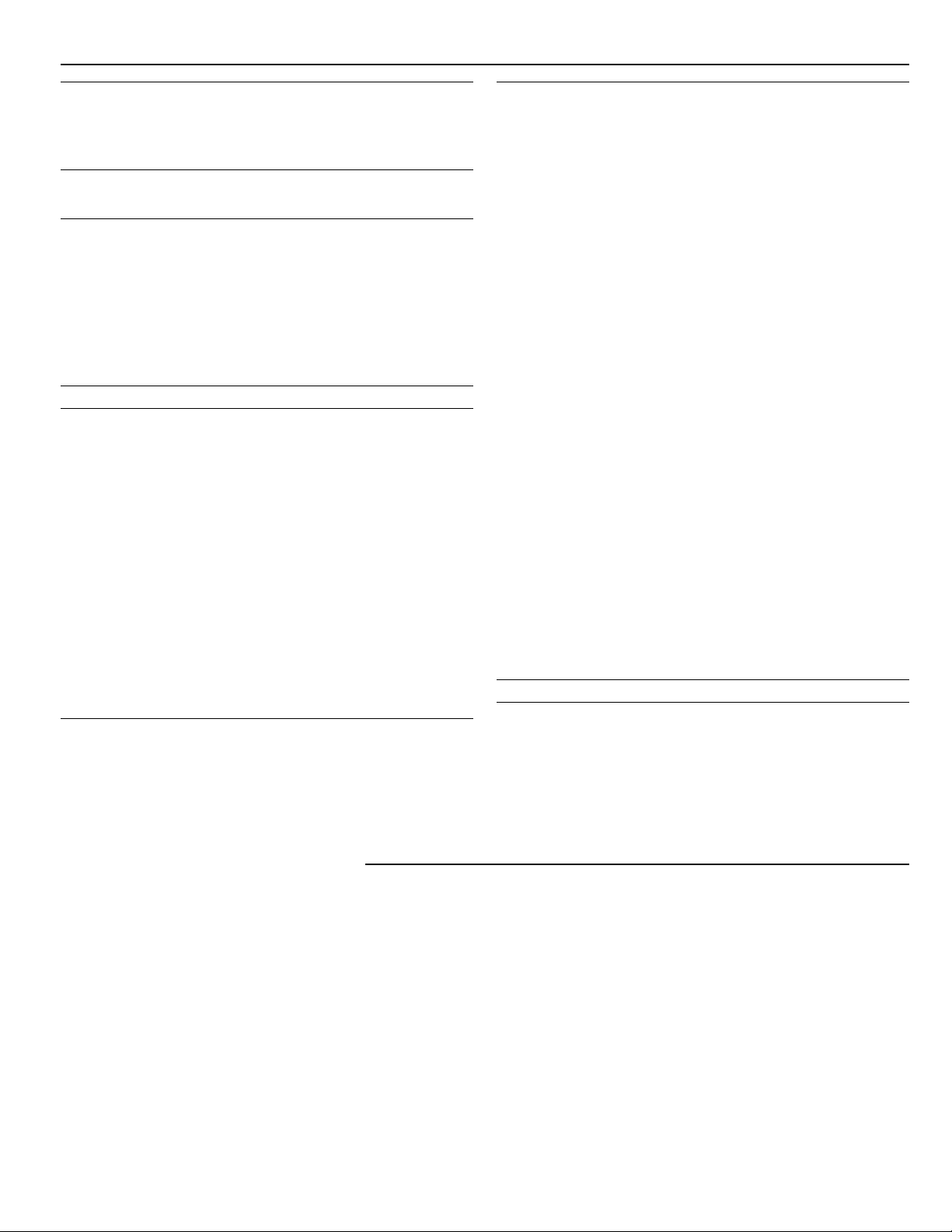
T ABLE OF CONTENTS
FEATURES 2
Keypad Programmable ..................................................................... 2
EEPROM Memory .............................................................................. 2
Static/Lightning Protection ................................................................ 2
Supervision ........................................................................................ 2
Operation ........................................................................................... 2
SPECIFICATIONS 2
PC1550 Control Panel ....................................................................... 2
PC1500RK Keypad............................................................................ 2
INSTALLATION 3
Mounting the Panel............................................................................ 3
Mounting the Keypad ........................................................................ 3
Auxiliary Power Connection............................................................... 3
PGM Terminal Connections............................................................... 3
Bell/Siren Connection ........................................................................ 3
Keypad Wiring ................................................................................... 3
Fire Zone Wiring ................................................................................ 3
Burglary Zone Wiring......................................................................... 3
AC Power Wiring................................................................................ 3
Battery Connection ............................................................................ 3
Telephone Line Wiring....................................................................... 3
GUIDELINES FOR LOCATING SMOKE DETECTORS 4
KEYPAD FUNCTIONS 5
Introduction........................................................................................ 5
Master Code ...................................................................................... 5
2nd Master Code ............................................................................... 5
Installer’s Programming Code........................................................... 5
Arming................................................................................................ 5
Auto-Bypass/Home-Away Arming ..................................................... 5
Arming Without Entry Delay .............................................................. 5
Disarming........................................................................................... 5
Zone Bypassing ................................................................................. 5
Trouble Conditions ............................................................................ 5
Alarm Memory .................................................................................... 6
Downloading Callup Command ........................................................ 6
User Programming Commands......................................................... 6
EEPROM Reset .................................................................................. 6
User Function Commands................................................................. 6
Utility Output Command .................................................................... 7
Installer’s Programming Command ................................................... 7
Arming without Entry Delay ............................................................... 7
Arming For The Night ........................................................................ 7
Quick-Exit Command ......................................................................... 7
Quick-Arm Command ........................................................................ 7
Keypad Zones ................................................................................... 7
PROGRAMMING GUIDE 8
Introduction........................................................................................ 8
Programming ..................................................................................... 8
Program Data Review ........................................................................ 8
Binary Data Display ........................................................................... 8
HEX Data Programming .................................................................... 8
PROGRAMMING SECTIONS 8
[00] Binary Programming .................................................................. 8
[01] 1st Phone Number ..................................................................... 8
[02] 1st Account Code ...................................................................... 8
[03] 2nd Phone Number .................................................................... 9
[04] 2nd Account Code ..................................................................... 9
[05] to [10] Reporting Codes ............................................................ 9
[05] Zone Alarm Reporting Codes .................................................... 9
[06] Zone Restoral Reporting Codes ................................................ 9
[07] Closing (Arming) Reporting Codes ........................................... 9
Partial Closing Reporting Code......................................................... 9
[08] Opening (Disarming) Reporting ................................................ 9
Codes After Alarm Reporting Code .................................................. 9
[09] Priority Alarms and Restorals .................................................... 9
[10] Maintenance Alarms and Restorals......................................... 10
[11] Zone Definitions ....................................................................... 10
[12] 1st System Option Code .......................................................... 11
[13] 2nd System Option Code ........................................................ 11
[14] 3rd System Option Code ......................................................... 11
[15] Communication Variables ........................................................ 11
[16] Zone Bypass Mask .................................................................. 11
[17] System Times ........................................................................... 11
[18] Auxiliary Delay Loop ................................................................ 12
Entry/Exit Times ............................................................................... 12
[19] System Clock Times................................................................. 12
[20] New Installer’s Code ................................................................ 12
[21] New Master Code .................................................................... 12
[22] 2nd Master Code ..................................................................... 12
[23] Communication Formats .......................................................... 12
[24] Programmable Output Options................................................ 13
PGM Terminal .................................................................................. 13
[25] Communicator Call Directions ................................................. 13
[26] Downloading Telephone Number ............................................ 13
[27] Downloading Access Code ..................................................... 13
[28] Panel Identification Code......................................................... 13
[29] Number of Rings Before Answering ........................................ 13
[30] Reset to Factory Default .......................................................... 13
[31] 4th System Option Code.......................................................... 13
[32] 5th System Option Code.......................................................... 14
[33] Answering Machine Double Call Timer ................................... 14
[34] 6th System Option Code.......................................................... 14
[35] LINKS1000 Test Reporting Code ............................................ 14
[36] Keypad Lockout Control .......................................................... 14
[90] Installer’s Lockout Enable........................................................ 14
[91] Installer’s Lockout Disable ....................................................... 14
FOR THE RECORD 15
PROGRAMMING WORK SHEETS 16
NOTES FOR UL INSTALLATIONS
This equipment is UL listed in accordance with standard UL1023
(Household Burglar - Alarm System Units), standard UL985
(Household Fire Warning Units) and UL1635 (Digital Alarm
Communicator System Units).
This equipment has the capability of being programmed for
operational features that are not allowed for UL recognized
installations. To stay within the standard for household applications,
the installer should use the following guidelines when configuring
the system.
1. ALL components of the system should be UL listed for the
intended application. Note elsewhere in this manual,
recommendations for smoke detectors and battery to be used
with this equipment.
2. If this system is configured for “Fire”, the installer should refer to
NFPA Standards #74 for details on locating smoke detectors.
When the "Fire" feature is enabled, there must be at least one UL
recognized indoor Fire Alarm Warning Signaling Appliance.
3. Maximum allowed entry time = 45 seconds
Maximum allowed exit time = 60 seconds
Minimum allowed bell cutoff time = 4 minutes
4. User bypass must be enabled so that a user code is required to
bypass zones.
5. The installer should caution the user to NOT give system
information to casual users. Eg. Codes, bypass methods, etc. to
babysitters or home service people. Only the “One-Time” use
code should be given to the casual user.
6. The installer should advise the user and note in the user manual:
• Service organization name and telephone number
• The programmed exit time
• The programmed entry time
7. Remote programming must be disabled.
8. The Master Code should be changed from the factory default
setting and the new Master Code recorded in the User Manual.
9. To achieve 24 hour battery stand-by, the combined AUX and
Alarm Load shall not exceed 90mA and 600mA respectively. A
12V 7.0Ah sealed lead-acid battery shall be employed.
1
Page 2
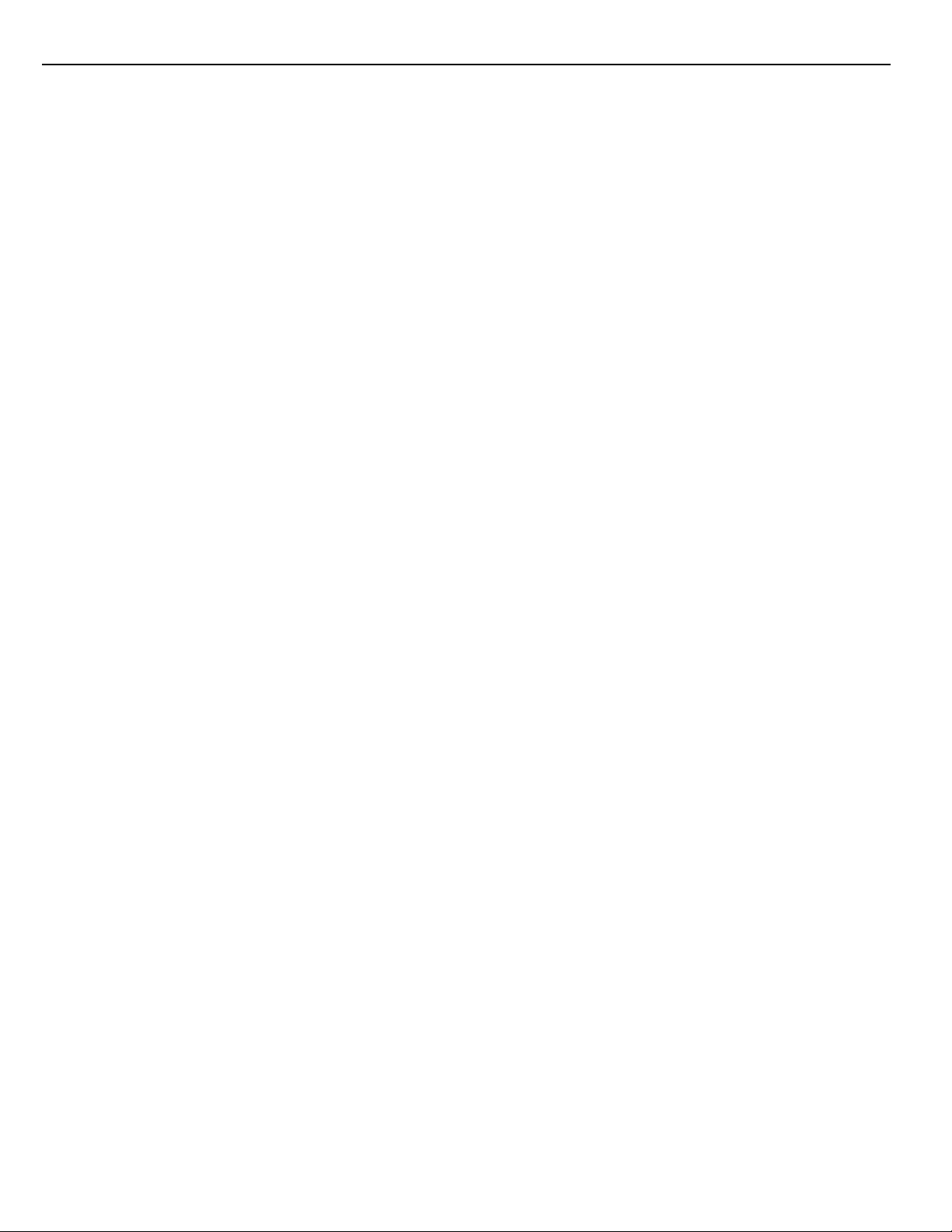
Features
Specifications
Keypad Programmable
The PC1550 is complete with a default program so that it is
operational with a minimum of programming. The control panel is
completely programmable from the keypad.
EEPROM Memory
The panel uses EEPROM memory which will retain all program
information even if AC and battery power are removed from the
panel. The EEPROM memory can be reprogrammed thousands of
times.
Static/Lightning Protection
The PC1550 has been carefully designed and tested to provide
reliable protection against static and lightning induced transients.
Our special “Zap-Trac” circuit board design catches high voltage
transients right at the wiring terminals, and transient protection
devices are placed in all critical areas to further reduce damaging
voltages.
Supervision
• Low or disconnected battery
• Loss of AC power
• Fuse open
• Loss of time on system clock
• Microprocessor “Watchdog” circuit
Operation
• Download / Upload capability
• Programmable auto downloading
• 60 sec bypass of zones on power up
• Swinger shutdown
• Transmission delay
• Six access codes
• “Master key” code
• Any one of the six zones may be programmed as a fire zone
• Temporal Fire Pattern
• Programmable test transmission
• Zone bypass from the keypad
• Six zones
• Bell / Siren zone
• Programmable output
• Three dedicated keys (Fire/Auxiliary/Panic)
• Backlit, aesthetically pleasing keypad
PC1550 Control Panel
• Six fully programmable zones
- EOL resistor supervised option
- any one of the six zones may be programmed as a fire zone
- maximum zone loop resistance: 100 ohms
• Bell / Siren outputs: 1 amp
- steady for burglary
- pulsed for fire
• Programmable output: 300 mA
12 programmable options
• Auxiliary power output: 475 mA
• PC1500RK keypad, 3 maximum
• Sealed Battery 11 V
• Transformer: 16 V
• Panel dimensions:
- 10" high x 8" wide x 3" deep (254 x 208 x 76 mm)
- Surface mount
• Panel colour: light beige
DC, 4 Ah minimum
AC, 40 VA
PC1500RK Keypad
• Three keypad activated zones:
Fire , Auxiliary, Panic
• Backlit keys
• 5 system lights:
Ready , Arme d , Memory , Bypass, Trouble
• 6 zone lights
• Keypad dimensions:
- 4.5" H × 4.5" W × 0.93" D (114 × 114 × 23.6 mm)
- Surface mount
• Keypad colour: mist
2
Page 3
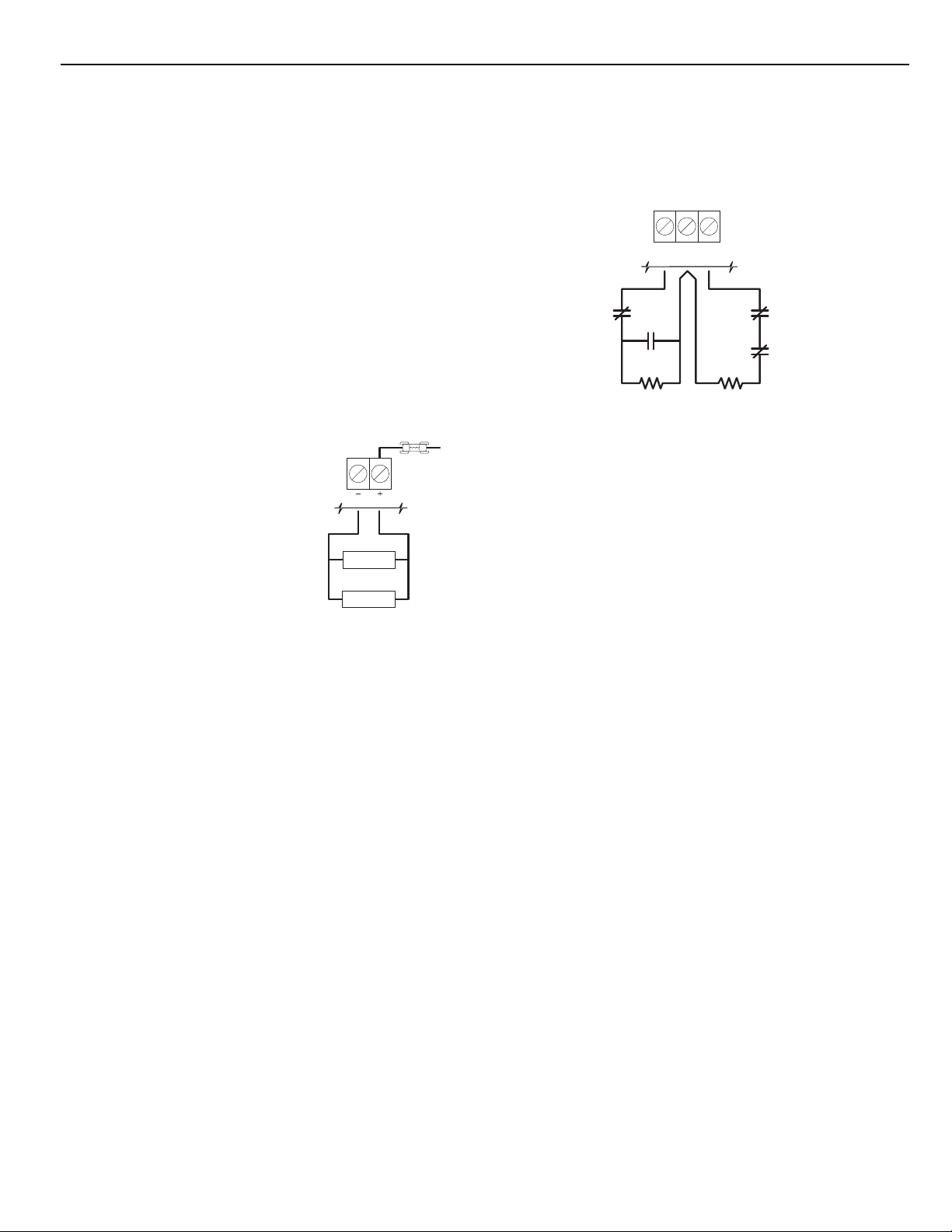
Installation
Mounting the Panel
Select a dry location close to an unswitched AC source and close
to the telephone line connection. Remove the printed circuit board,
the mounting hardware and the keypad from the cardboard retainer
inside the cabinet. Before attaching the cabinet to the wall, press
the four white nylon printed circuit board mounting studs into the
cabinet from the back. Once the cabinet is mounted to the wall, pull
all the cables into the cabinet and prepare them for connection.
Use a meter to test the wiring for opens, shorts and grounds. Press
the circuit board onto the white nylon mounting studs. Complete all
wiring to the control panel before applying AC power or connecting
the battery.
NOTE: See the Control Panel Wiring Diagram on the inside
back cover for more information.
Mounting the Keypad
Keypads should be located close to the designated “Entry-Exit”
door(s) and mounted at a height convenient for all users.
NOTE: Complete all wiring to the control panel before applying AC
power or connecting the battery.
Auxiliary Power Connection
The auxiliary power supply can be used to
power keypads, motion detectors and
other devices that require 11 V
DC. See the
Fire Zone Wiring section for the connection
of 4-wire smoke detectors. The total load
for the auxiliary power output must be
calculated for all devices connected
across the AUX +/- terminals and for
devices connected between the AUX +
and PGM terminals. The output current
cannot exceed 475 mA. Allow 35 mA for
each PC1500RK keypad connected to
the panel.
AUX
LOAD
LOAD
FUSE
1 A
11VD C
PGM Terminal Connections
The PGM terminal is a switched negative output which can be
controlled by various programming options (See Programming
Guide section [24]). Devices controlled by the PGM output must be
connected between the PGM terminal, which is (-) and the Aux. (+)
terminal.
Bell/Siren Connection
Observe polarity when connecting siren drivers, sirens and polarized
bells.
Keypad Wiring
Up to three keypads may be connected in parallel. Do not connect
multiple keypads on the same keypad wire run. For Standby
Loading purposes, use a current draw of 35 mA per keypad. This
represents the panel in the disarmed state with two zones open.
Fire Zone Wiring
Any one of the 6 zones may be programmed as a Fire Loop. See
Programming Guide section [11].
Smoke detectors should be the latching type and have N.O. alarm
initiating contacts. Power wiring from the AUX + / PGM terminals
should be supervised using an RM-1 relay after the last smoke
detector. The RM-1 N.O. contacts (closed with power applied)
should be wired in series with the alarm initiating end-of-line
resistor so that should power to the detector(s) fail, a fire loop
trouble will be initiated.
Burglary Zone Wiring
Burglary zone definition, (eg. Delay, Instant, 24 Hr. etc.) is
programmed via the keypad. See the Programming Guide, section
[11].
COM Z2
Z1
EOL RESI ST OR
LOOPS USING
NO & NC
DEVICES
NC
END OF LINE
NO
RESISTO R
1kΩ 0.5W
END OF LINE
RESISTO R
1kΩ 0.5W
NC
NC
EOL RESI ST OR
LOOPS USING
NC DEVICES
ONLY
NOTE: For UL installations, zone inputs must be terminated with
normally closed initiating devices or end of line resistors
(1K ohm).
AC Power Wiring
Complete all wiring to the control panel before connecting AC
power or the battery. Do not plug the transformer into an outlet that
is controlled by a switch.
Battery Connection
If the battery is reverse connected, the 5 A fuse will blow. The
battery charging voltage is factory set and normally needs no
adjustment. If the battery charging voltage is out of adjustment,
contact your service representative.
NOTE:
The battery charging voltage must not be adjusted on UL-
listed systems.
If AC power is OFF and the battery voltage is approximately 9.5 V
or lower, the battery will be disconnected and the panel will power
down. To power up again, the AC will have to be re-established.
Telephone Line Wiring
NOTE: Ensure that plugs and jacks meet the dimension, tolerance
WARNING
FCC restricts using this equipment on certain types of telephone
lines. Read FCC Compliance Statement at the end of this manual.
Also, do not use this equipment on a telephone line equipped with
a “call holding” feature, as the tone generated may interfere with
the communicator operations.
Do not connect the alarm panel communicator to telephone
lines intended for use with facsimile (FAX) machines. These
lines may incorporate a voice filter which disconnects the line
if other than FAX signals are detected, resulting in incomplete
transmissions.
and metallic plating requirements of 47 C.F.R. Part 68,
Subpart F.
3
Page 4
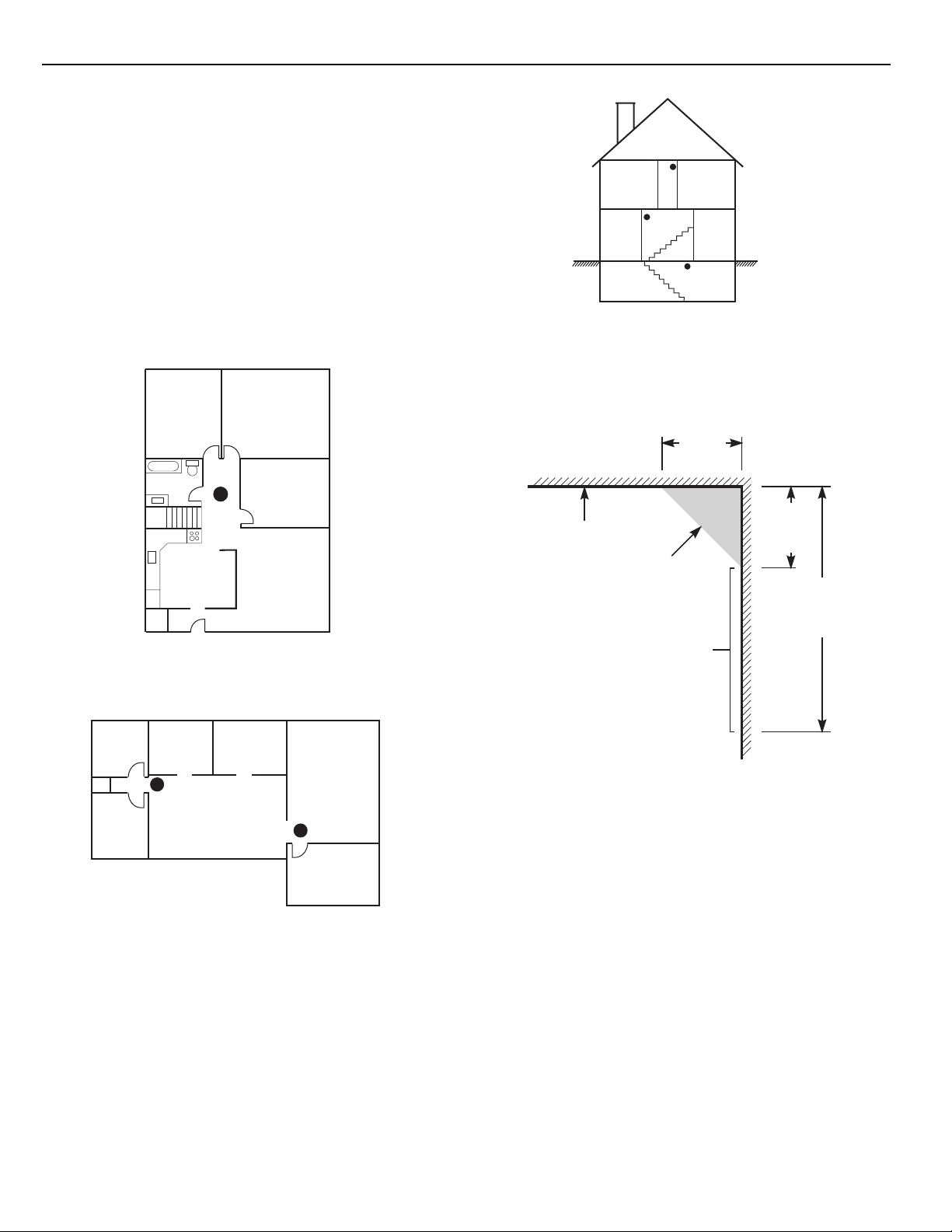
Guidelines for Locating Smoke Detectors
Bedroom Bedroom
Basement
Living
Room
Dining
Room
Experience has shown that all hostile fires in family living units
generate smoke to a greater or lesser extent. Experiments using
typical fires in family living units indicate that detectable quantities
of smoke precede detectable levels of heat in most cases. For
these reasons, NFPA standard 72 requires smoke detectors to be
installed outside of each sleeping area and on each additional
story of the family unit.
The following information is for general guidance only and it is
recommended that NFPA standard 72 be consulted and that the
smoke detector manufacturer's literature be used for detailed
installation instructions.
It is recommended that additional smoke detectors beyond those
required be installed for increased protection. The added areas
include: basement, bedrooms, dining rooms, furnace room, utility
room and hallways not protected by the required detectors.
FIG. 3: A smoke detector should be located on each story of theFIG. 3: A smoke detector should be located on each story of the
FIG. 3: A smoke detector should be located on each story of the
FIG. 3: A smoke detector should be located on each story of theFIG. 3: A smoke detector should be located on each story of the
living unit.living unit.
living unit.
living unit.living unit.
Bedroom Bedroom
Ceiling
Bedroom
Acceptable
here
Living RoomKitchen
FIG. 1: A smoke detector should be located between theFIG. 1: A smoke detector should be located between the
FIG. 1: A smoke detector should be located between the
FIG. 1: A smoke detector should be located between theFIG. 1: A smoke detector should be located between the
sleeping area and the rest of the family unit.sleeping area and the rest of the family unit.
sleeping area and the rest of the family unit.
sleeping area and the rest of the family unit.sleeping area and the rest of the family unit.
(0.1m)
NEVER
HERE
Top of detector
acceptable here
4"
4"
(0.1m)
Max.
12"
(0.3m)
Max.
Living
Room
Dining
Room
Family Room
Bedroom
Bedroom
Bedroom
FIG. 2: In the family living units with more than one sleepingFIG. 2: In the family living units with more than one sleeping
FIG. 2: In the family living units with more than one sleeping
FIG. 2: In the family living units with more than one sleepingFIG. 2: In the family living units with more than one sleeping
area, a smoke detector should be located to protect eacharea, a smoke detector should be located to protect each
area, a smoke detector should be located to protect each
area, a smoke detector should be located to protect eacharea, a smoke detector should be located to protect each
sleeping area.sleeping area.
sleeping area.
sleeping area.sleeping area.
4
Kitchen
Wall
NOTE: Measurements shown are to
the closest edge of the detector.
FIG. 4: Smoke Detector mounting - “Dead” Air Space. TheFIG. 4: Smoke Detector mounting - “Dead” Air Space. The
FIG. 4: Smoke Detector mounting - “Dead” Air Space. The
FIG. 4: Smoke Detector mounting - “Dead” Air Space. TheFIG. 4: Smoke Detector mounting - “Dead” Air Space. The
smoke from a fire generally rises to the ceiling, spreads outsmoke from a fire generally rises to the ceiling, spreads out
smoke from a fire generally rises to the ceiling, spreads out
smoke from a fire generally rises to the ceiling, spreads outsmoke from a fire generally rises to the ceiling, spreads out
across the ceiling surface and begins to bank down from theacross the ceiling surface and begins to bank down from the
across the ceiling surface and begins to bank down from the
across the ceiling surface and begins to bank down from theacross the ceiling surface and begins to bank down from the
ceiling. The corner where the ceiling and wall meet is an airceiling. The corner where the ceiling and wall meet is an air
ceiling. The corner where the ceiling and wall meet is an air
ceiling. The corner where the ceiling and wall meet is an airceiling. The corner where the ceiling and wall meet is an air
space into which the smoke may have difficulty penetrating. Inspace into which the smoke may have difficulty penetrating. In
space into which the smoke may have difficulty penetrating. In
space into which the smoke may have difficulty penetrating. Inspace into which the smoke may have difficulty penetrating. In
most fires, this “dead” air space measures about 4 in. (0.1m)most fires, this “dead” air space measures about 4 in. (0.1m)
most fires, this “dead” air space measures about 4 in. (0.1m)
most fires, this “dead” air space measures about 4 in. (0.1m)most fires, this “dead” air space measures about 4 in. (0.1m)
along the ceiling from the corner and about 4 in. (0.1m) downalong the ceiling from the corner and about 4 in. (0.1m) down
along the ceiling from the corner and about 4 in. (0.1m) down
along the ceiling from the corner and about 4 in. (0.1m) downalong the ceiling from the corner and about 4 in. (0.1m) down
the wall as shown in Figure 4. Detectors should not be placedthe wall as shown in Figure 4. Detectors should not be placed
the wall as shown in Figure 4. Detectors should not be placed
the wall as shown in Figure 4. Detectors should not be placedthe wall as shown in Figure 4. Detectors should not be placed
in the dead” air space.in the dead” air space.
in the dead” air space.
in the dead” air space.in the dead” air space.
Page 5
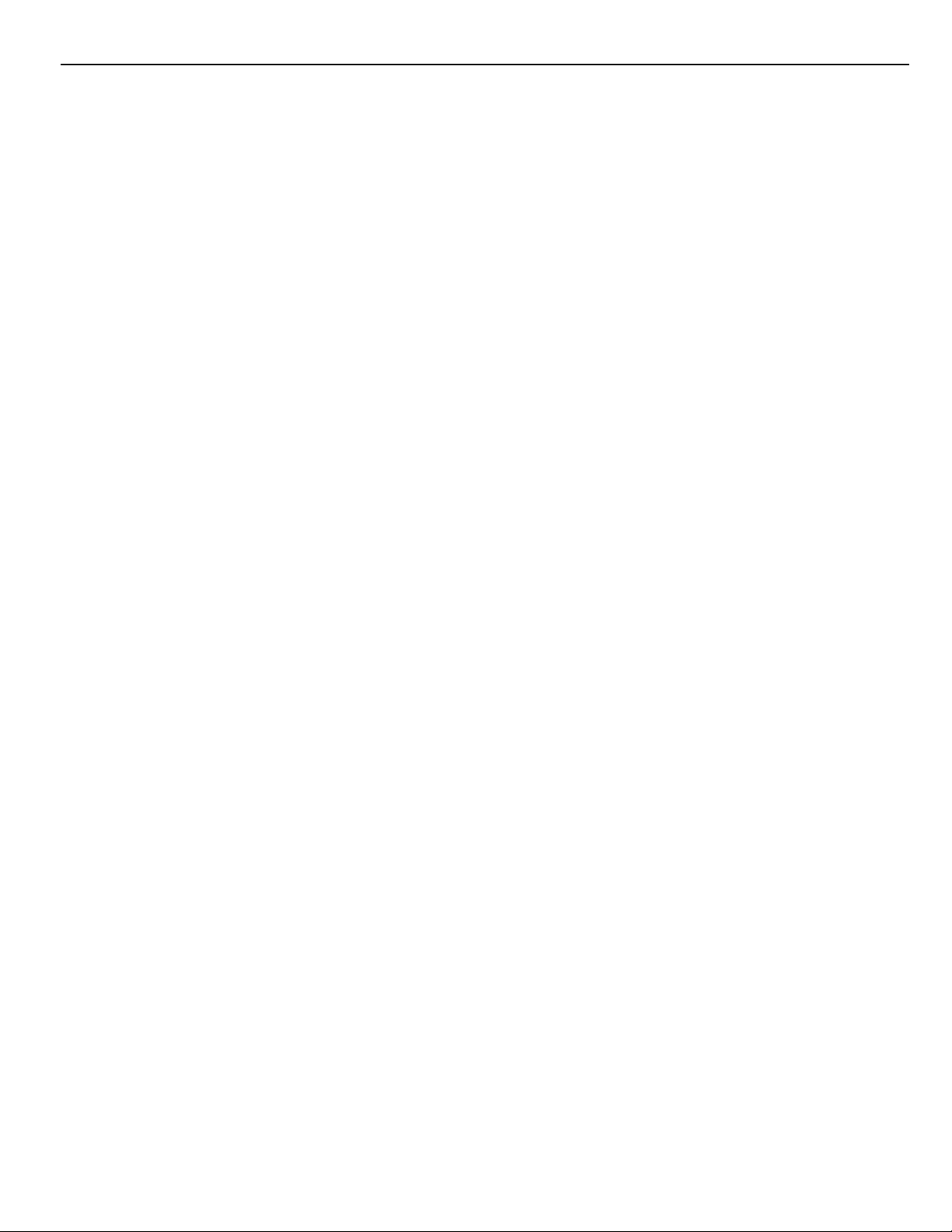
Keypad Functions
Introduction
The PC1500RK remote keypad provides complete information and
control of the PC1550 control panel. The panel can be fully
programmed from the keypad. The 6 zone lights provide alarm and
status indication for the alarm circuits. Each zone can be
programmed to be a burglary zone or a fire zone.
Master Code
This code is used to arm and disarm the panel, to reset the bells
after an alarm, program up to 5 additional codes using [
to enter other user functions using [
program allows the user to change the Master Code. The panel can
be programmed, by the installer, so the user cannot change the
Master Code. The default Master Code is “1234”. See [13] 2nd
System Option Code.
][6]. The panel default
∗
][5], and
∗
2nd Master Code
A second Master Code can be programmed. This code can be
changed by the installer only, and is useful where there are multiple
panels in a complex. The 2nd Master Code may be used as a
“Master Key”. The default 2nd Master Code is blank.
Installer’s Programming Code
The default Installer’s Programming Code is “1500”. Using this
code and [
enter panel program information. This code can be changed by the
installer.
][8], the installer can gain access to the system to
∗
Arming
Before arming the panel, close all protected doors and windows and
stop movement in areas covered by motion detectors. If the “Trouble”
light is on, check for the type of trouble ([
condition. If the “Bypass” light is on, insure that the zones bypassed
are bypassed intentionally, ([
or more zones are open. The system can only be armed when the
“Ready” light is ON. To arm, enter a 4 digit access code. As each
digit is entered, the keypad sounder will beep. When the correct
access code has been entered the “Armed” light will come ON and
the keypad will beep 6 times. If the access code has been entered
incorrectly, the keypad will sound one long tone. Press the [#] key
and enter the access code again.
Once the panel has been armed, exit through the designated entry/
exit door before the exit delay time expires. At the end of the
allowed exit time, all lights on the keypad will go out except the
“Armed” light. The “Bypass” light will be ON if a zone is bypassed
and if Show Bypassed Status While Armed is programmed in
section [31], zone light 4 ON.
See [17] System Times for instructions on changing the Exit Delay
time.
][1]). If the “Ready” light is not on, one
∗
][2]) and correct the fault
∗
Auto-Bypass/Home-Away Arming
Interior zones can be programmed as Home-Away zones (section
[11]). This means that when a correct access code is entered, and
you do not
delay time, arm with interior zones automatically bypassed if those
interior zones have been programmed as “Home-Away” zones. The
“Bypass” light will come ON. This is a convenience feature for the
user who wishes to remain at home with the system armed.
To reactivate the interior zones that have been automatically bypassed,
press [
were programmed as Home-Away with delay, the “Bypass” light will
go out after the delay. This command is a quick method of fully arming
the system before going to bed and is useful for the user who has a
keypad outside areas protected by interior zones.
exit the premises, the system will, at the end of the exit
][1]. The “Bypass” light will go out. If the bypassed zones
∗
Arming Without Entry Delay
To eliminate the Entry Delay, arm the system using [∗][9] [ access
code]. An exit may be made as in normal arming. The system will
arm as described above in Auto-Bypass / Home-Away arming
whether an exit is made or not. The “Armed” light will flash to
indicate that the system is armed without the entry delay.
Disarming
Enter the premises through the designated entry-exit door. The
keypad sounder will be on as a reminder to disarm the system. Go
to the keypad and enter a valid access code. If an error is made
entering the code, press [#] and enter the correct code. The
“Armed” light will go out and the sounder will stop. The correct
access code must be entered before the entry time expires or the
panel will go into alarm. To change the entry time see section [17]
System Times.
If an alarm occurred while the panel was armed, upon disarming the
“Memory” light and the zone light(s) of the zone(s) that caused the
alarm will flash for two minutes. Pressing [#] will stop the flashing,
extinguish the zone light(s) and return the panel to the ready mode.
The “Memory” light will stay on steady to indicate that an alarm did
occur during the last armed period. To view the zone(s) that
caused the alarm, see Alarm Memory Display [
∗
][3].
Zone Bypassing
[
]+[1]
∗∗
∗
∗∗
A bypassed zone will not be armed and will not sound an alarm.
Use zone bypassing when access is needed to part of a protected
area or if damage to contacts or wiring cannot be repaired
immediately. The panel can be armed with one or more zones
bypassed even if the zone(s) are open. The “Ready” light will be ON
and the “Bypass” light will be ON if a zone is bypassed. A fire zone
cannot
Zone bypasses are automatically cancelled when the panel is
disarmed.
NOTE: Any zone defined as 24 Hour Bell, 24 Hour Bell/Buzzer, or
24 Hour Buzzer can not be bypassed while that zone is violated. To
bypass a 24 Hour zone, the zone must be physically restored.
be bypassed.
To Bypass Zones:
Enter [∗][1] - the “Bypass” light will start flashing.
Enter [zone number to be bypassed]; the zone light will come ON
to indicate that the zone is bypassed. To remove a bypass, enter
the zone number and the zone light will go OFF. Continue entering
the zone numbers for the zones you want bypassed. Press [#] to
return to Ready.
To Recall Bypassed Zones:
Enter [∗][1][9]
This command will recall the last zone or group of zones that were
bypassed. This feature is useful if the same group of zones is
bypassed regularly.
Bypass Disable:
The installer can program the panel to prevent the user from being
able to bypass certain zones. Lights for these zones will not come
ON in response to the bypass command. See Zone Bypass Mask
(section [16]).
Trouble Conditions
[
]+[2]
∗∗
∗
∗∗
The PC1550 continuously monitors a number of trouble conditions.
If one of these conditions occurs, the keypad “Trouble” light will
come ON and the buzzer will sound two short beeps every 10
seconds. To silence the buzzer, press [#]. The buzzer will stop but
the “Trouble” light will remain ON until the trouble condition is
cleared. See section [10] Maintenance Alarms and Restorals for a
list of codes that can be transmitted to the monitoring station.
To view the trouble condition, press [
1. Low Battery. If the battery voltage is low, the battery is
disconnected or the battery fuse is blown, a trouble will be
displayed and can be reported.
∗
][2].
5
Page 6
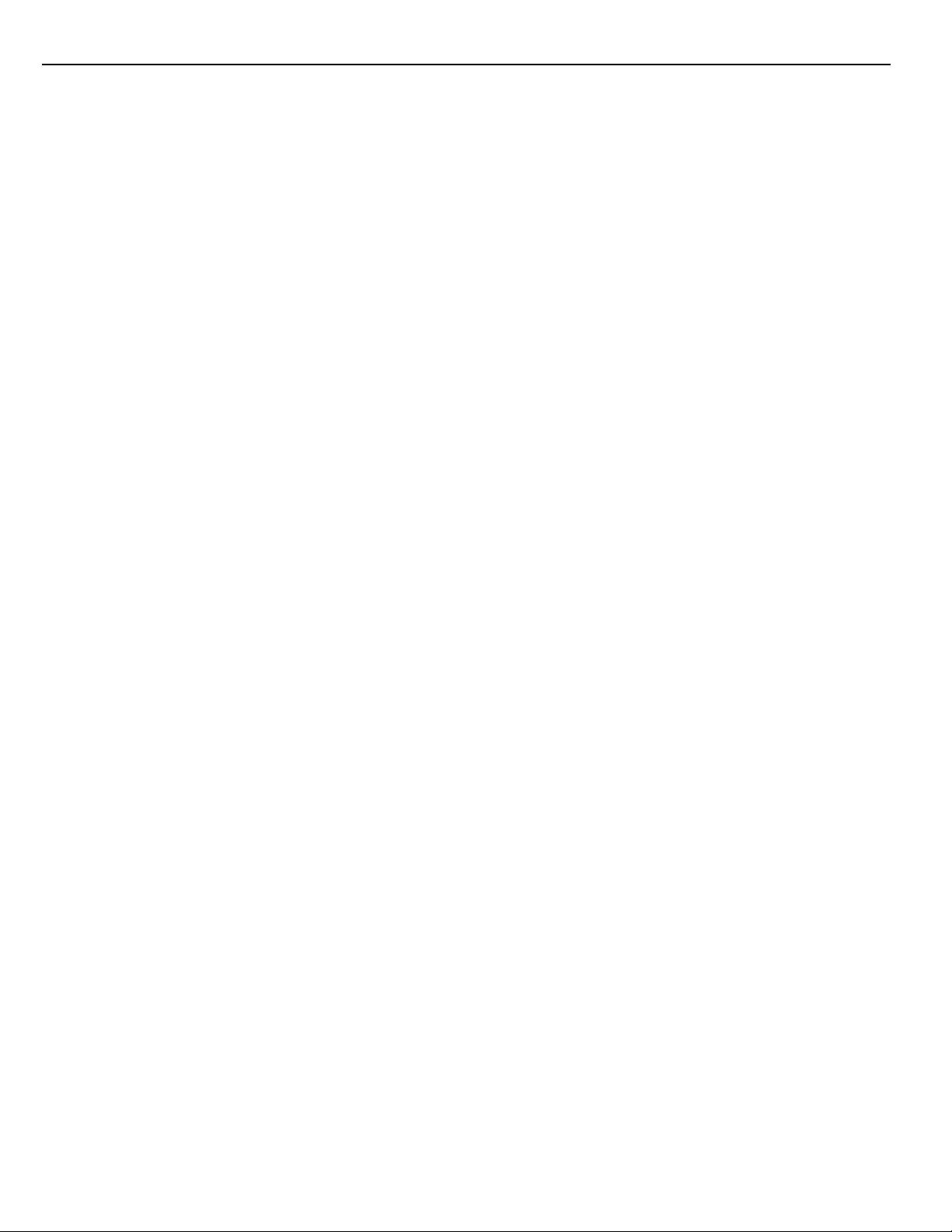
2. AC Failure. On loss of AC power, the “Trouble” light will come
ON immediately, but the keypad buzzer will not sound. The
keypad buzzer will sound if AC power remains off and the
battery reaches a low voltage. The delay before transmitting AC
Fail can be programmed from 1 to 255 minutes. See Programming
Section [17].
3. Fuse Failure - Bell / Siren or AUX Output. A trouble is displayed
if the Bell / Siren fuse is open. If the AUX output fuse fails, it will
not be displayed but will be transmitted if programmed to do so.
4. Unsuccessful Communication Attempt If the digital
communicator is unsuccessful at communicating with the
monitoring station after 8 attempts at each phone number that
is tried, a trouble is generated. See section [15], Communication
Variables. If a later attempt at communication is successful, the
trouble is cleared. The trouble can also be cleared by pressing
[#] to exit from the trouble view mode.
5. Fire Alarm Circuit Trouble An open circuit on the zone
programmed as a fire loop will initiate a trouble. See Zone
Definitions section [11].
6. Loss of Time on System Clock When the PC1550 is powered
up or reset, the internal time of day clock needs to be reset to the
correct time. The trouble will be cleared after entering the
trouble view mode and pressing [#] to exit. The trouble will also
be cleared on any attempt to set the time of day. See [
Function Command for setting the clock. Press [#] to return to
Ready. NOTE: A trouble will not be generated if both the test
transmission and Auto-Arm times are not programmed with valid
times.
NOTE:
If [9] is pressed while in the trouble display mode, the most
recent trouble will be displayed on the zone lights. This trouble
memory is most useful as a diagnostic tool when installing and
servicing the PC1550. Press [#] to return to “Ready”.
][6] User
∗
Alarm Memory
[
]+[3]
∗∗
∗
∗∗
Alarms caused during the previous armed period are stored in
memory. To view these alarms, press [
will flash and the alarm(s) will be displayed on the flashing zone
lights.
In addition to the last alarm memory, there are two history levels.
After entering the memory mode, pressing any key [0] to [9] will
display the two other levels of alarm history. Each time a key is
pressed, the keypad will beep 1, 2 or 3 times to indicate which level
of history is being viewed.
When the panel is armed, and if there is an alarm in the 1st level,
the 1st level is cleared and the contents moved to the 2nd level. The
2nd level contents are moved to the 3rd level and the 3rd level
contents are discarded. The “Memory” light will be ON only if there
was an alarm during the previous armed period. Press [#] to return
to Ready.
] [3]. The “Memory” light
∗
Downloading Callup Command
[
]+[4]
∗∗
∗
∗∗
This command is used to initiate a call to the downloading computer
so that the panel can be accessed by the computer. This command
must be enabled in section [14], option [ 2]. Sections [26], [27] and
[28] must be programmed with the downloading computer’s
telephone number, the downloading access code and the panel
identification code. NOTE: [
to require an access code (e.g. [
[14], option [4].
][4] command can be programmed
∗
][4][access code]) in section
∗
User Programming Commands
[
]+[5]
∗∗
∗
∗∗
Pressing [∗][5] allows the user to program access codes 2 through
6. The 1st access code is the Master Code, which the installer may
6
choose not to allow the user to program (section [13] option [2]).
The 6th code may be changed from a regular code into a “onetime” use or “Maid’s Code”. See section [13] option [5].
NOTE:
The One-time Use code is only cleared when it is used to
arm. If the Quick-Arm command [
time” code will not be erased.
][0] is used to arm, the “one-
∗
Programming Access Codes:
Enter [∗][5][Master Code] to enter the access code programming
mode. The “Memory”, “Bypass” and “Trouble” lights will begin to
flash. The zone lights are used to indicate the program status of the
6 access codes.
Zone Light Access Code Status
OFF Code not programmed
steady Code programmed
Flashing Code being programmed
Upon entering this programming mode, the 1st zone light will be
ON to indicate that the Master Code is programmed with the
Factory Default Code (“1234”). The Master Code may be changed
here if the user has been enabled to change the master code, or
in section [21] by the installer.
Changing or Adding a Code
To change access codes 1 to 6, press the corresponding key (1 to 6).
The corresponding zone light will begin to flash. Enter the new four
digit number. Do not use the [
digit number. After the four digits are entered, the keypad will beep 3
times and the zone light will come on steady. If you are changing an
existing code, the new code will replace the old one. If you wish to
program another code, press the number key for the code to be
programmed and enter the new 4-digit code. Press [#] to exit.
] key or [#] key when entering the four
∗
Erasing a Code
To erase a code, enter [∗][5][Master Code]. Press the key of the
code you wish to erase. The zone light for that code number will
flash. Enter [
NOTE:
The Master Code cannot be erased. If the Master Code is
forgotten and the panel is left disarmed, program a new Master
Code using the [
2nd Master Code to reprogram the Master Code.
].
∗∗∗∗
][8][Installer’s Code][21] command or use the
∗
EEPROM Reset
If the Master Code is forgotten and the panel is armed, see
Programming Section [30] for the hardware method of resetting the
panel to the factory default condition. A software reset to factory
defaults cannot be performed if the panel is armed. Reset is not
necessary if the 2nd Master Code is programmed.
User Function Commands
[
]+[6]+[Master Code]
∗∗
∗
∗∗
This function is used to set the System Clock time and to set the
Auto-Arm time as well as toggle a number of system functions. As
soon as the command is entered, the “Memory, “Bypass” and
“Trouble ” lights begin to flash.
Enter [
Items [4], [5], [6] and [0] turn ON and OFF various features. When
the item key is pressed and the feature is being turned ON, the
keypad sounder will beep 3 times. If the feature is being turned OFF
the sounder will give one long beep. Pressing item [8] gives a 2second Bell / Siren and Keypad Light and Buzzer test.
[1] Setting the Clock
The System Clock is a 24 Hr. clock and times must be entered as
2-digit numbers.
e.g. HH - 01, 02, .... 10, 11, .... 23, 24
][6][Master Code][Number from list below].
∗
MM - 01, 02, .... 35, 36, .... 58, 59
8:05 AM would be entered as 0805
1:30 PM would be entered as 1330
Page 7
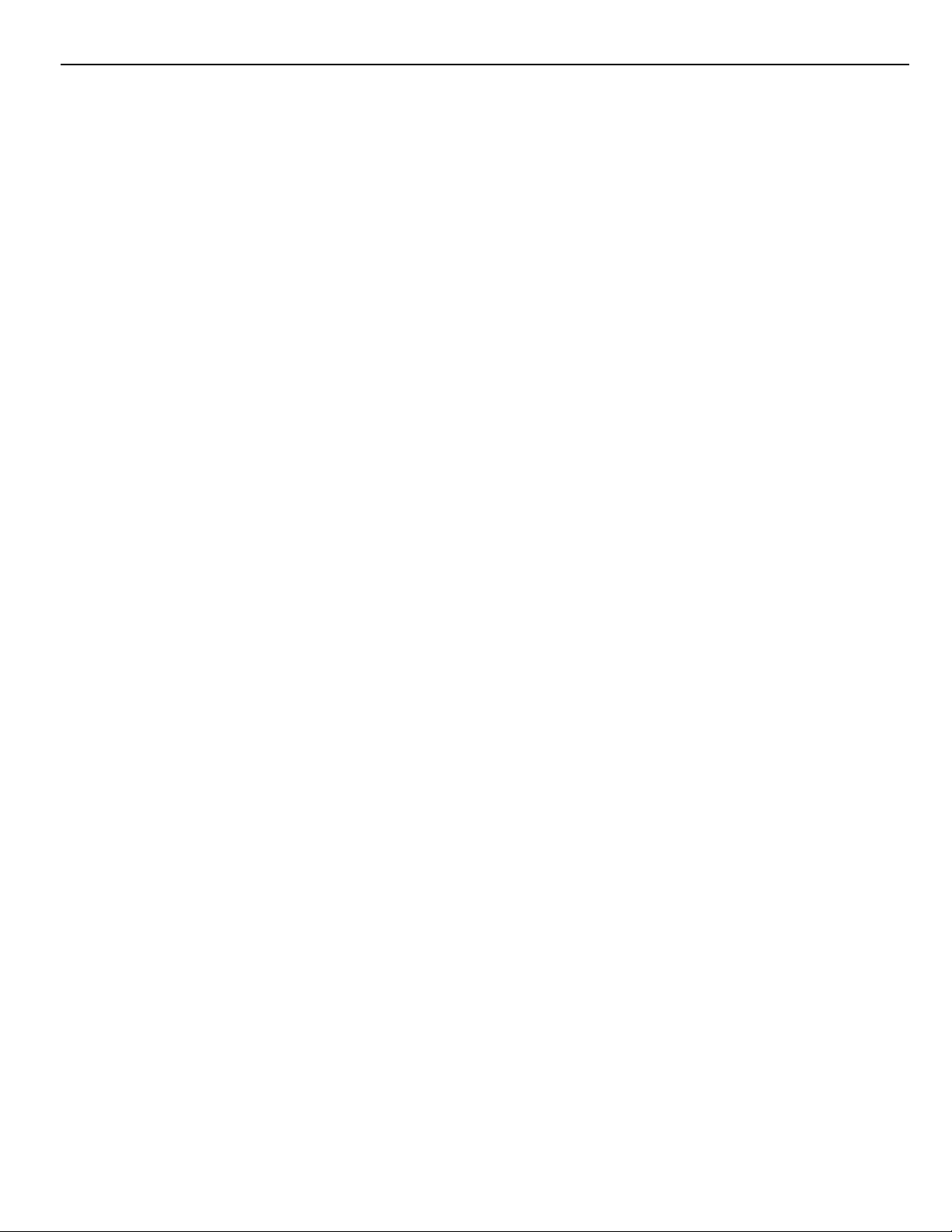
Setting the system 24 Hr. clock tells the system the time of day. If
the system is without power, (AC and battery), it cannot continue
to keep time. When the panel is powered up, the system clock must
be reset. If the time needs to be reset, then a trouble #6 will be
indicated on the keypad. (See [
Trouble #6 will not be generated if the Test Transmission and AutoArm times are not programmed with valid times. (9999 in these
positions disables these features - see Section [19]).
[2] Set Auto-Arm Time
The PC1550 can be programmed to arm at the same time each day.
At the selected Auto-Arm time, the bell will sound one short burst
every 10 seconds for a one minute period if section [32] option [2]
is off. The keypad will also sound for one minute. If any key is
pressed during the 1 minute warning period, Auto-Arming will be
aborted. Auto-Arming will be attempted at the same time the next
day. To set the Auto-Arm time, enter [
enter the hours and minutes as described at the beginning of this
section. This feature must also be enabled (see item [5] below).
[3] Reserved for future use
[4] Quick-Arm
Pressing [4] while in the User Function Command mode will Enable (3
beeps) or Disable (one long beep) the Quick-Arm feature. With this
feature enabled, the panel can be armed by simply entering [
[5] Auto-Arm
With this feature enabled, the panel will automatically arm at the
same time each day. The time is set in section [19] or [
Code][2].
[6] Door Chime
With this feature enabled, the keypad will beep 5 times when any
zone defined as delay, instant or auxiliary delay opens or closes.
The Door Chime feature does not operate on other zone definitions.
Zone Bypass may be used to eliminate beeping on zones where it
is not wanted. The Door Chime feature functions only while the
panel is in the Disarmed mode.
[8] Bell Test
Pressing [8] while in the User Function Command mode will sound
the bell/siren, the keypad sounder and turn on all the keypad lights
for 2 seconds.
[9] Reserved for future use
[0] Installer’s Test
This feature facilitates final testing of the system and when enabled,
the bell/siren will operate for 2 seconds each time a zone is put into
alarm. Each zone should be tripped individually to avoid confusion
about which zone originates the alarm. To exit the Installer’s Test
mode, arm then disarm the panel.
NOTE:
The communicator will transmit all alarms and restorals.
Disable the communicator if this is not desired (section [12], option
[1]).
][2] System Trouble Display).
∗
][6][Master Code][2] then
∗
∗
][6][Master
∗
][0].
Utility Output Command
[
]+[7] or [
∗∗
∗
∗∗
The Programmable Output (PGM terminal) can be programmed for
activation by a keypad command. This output can be used to
operate other devices such as door openers, special lighting, door
strikes or to reset smoke detectors. (Section [24], item 2, 3 or 4.)
Depending on the option chosen, the [
not require a subsequent access code.
When the correct command is entered, the keypad sounder and
the PGM output will operate for 5 seconds.
]+[7]+[Access Code]
∗∗
∗
∗∗
][7] command may or may
∗
Installer’s Programming Command
[
]+[8]+[Installer’s Code]
∗∗
∗
∗∗
The PC1550 is completely programmed from the keypad by using
commands in the [
this manual. The default Installer’s Code is [1500].
][8] section. See the Programming Section of
∗
Arming without Entry Delay
[
]+[9]+[Access Code]
∗∗
∗
∗∗
Entering [∗][9] before the arming code will arm the panel without
the entry delay on delay zones. Also “Home-Away” zones are
automatically bypassed. When armed using the [
the “Armed” light will flash to remind the user that the system is
armed without entry delay. This command allows the user to remain
at home and have an instant alarm on the entry doors.
][9] command,
∗
Arming For The Night
[
]+[1]
∗∗
∗
∗∗
To reactivate “Home-Away” zones that have been bypassed by
arming with the [
is entered, the “Armed” light will continue to flash to remind the user
that the Entry Delay is not applied to the Delay Zones. Also, the
“Bypass” light will be shut OFF to indicate that the Home-Away
zones are no longer bypassed. Note that the [
not remove bypasses from zones that have been manually
bypassed.
][9] command, enter [∗][1]. When this command
∗
][1] command will
∗
Quick-Exit Command
[
]+[0] when Armed
∗∗
∗
∗∗
Entering [∗][0] when the system is armed will allow the user to exit
the premises through any delay zone without altering the status of
the system if the Quick-Exit feature is enabled (section [32], option
[4]). For 2 minutes after [
and only one delay loop may be tripped. Any additional activity on
any other active loop will cause that loop to begin its alarm
sequence.
][0] is entered into an armed system, one
∗
Quick-Arm Command
[
]+[0]
∗∗
∗
∗∗
Entering [∗][0] is accepted as a valid arming code if the Quick-Arm
feature is enabled. This command is often used when individuals
are required to arm the system but not disarm the system. This
could be used with home visitors in the case of a residential alarm
system or for junior employees and maintenance staff in the case
of commercial systems. See [
section, for enabling and disabling the Quick-Arm feature.
][6] User Functions Command
∗
Keypad Zones
[F] - [A] - [P]
There are three zones which can be activated with single key
entries on the keypad. For the [F], [A] and [P] keys to be functional
for transmission, they must be enabled by the installer in Alarm and
Restoral Codes, section [09].
[F]ire Key Pressing the [F] key and holding it for 1 second will
initiate a local alarm which will sound using the Temporal Fire
Pattern or will pulse the bell. Also if programmed, it will transmit the
alarm to the monitoring station. The keypad will sound a series of
short beeps once the panel has accepted the alarm.
[A]uxiliary Key Pressing the [A] key and holding it for 1 second
will, if programmed, transmit an Auxiliary alarm to the monitoring
station. There is no local alarm and no keypad lights will come ON
when this key function is activated. The keypad will sound a series
of short beeps upon successful completion of the transmission to
the monitoring station.
[P]anic Key Pressing the [P] key and holding it for 1 second will,
if programmed, send a transmission to the monitoring station. The
alarm signal can be programmed to be
Programming Section [12], option [6]. If programmed as
the local bell / siren will sound steadily.
Keypad audible annunciation for the [P] key is programmable,
Section [14], option[5], for feedback (3 beeps) or silent (no buzzer
feedback). If programmed for
the key input is accepted.
audible,
audible
the buzzer will sound once
or
silent.
audible,
See
7
Page 8
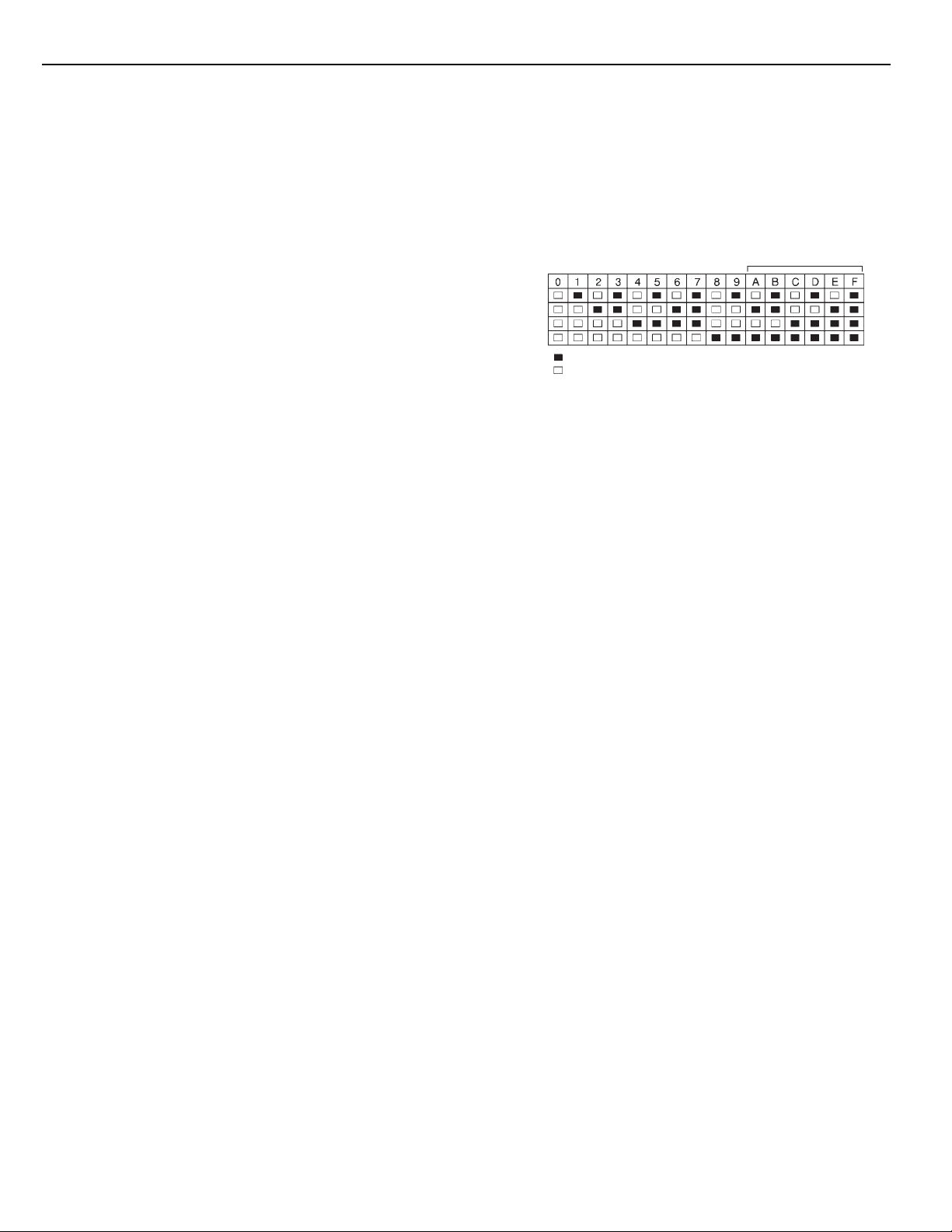
Programming Guide
Introduction
The essential information which defines the operation of the control
panel is stored in a section of the EEPROM memory which is
accessible using the Installer’s Programming code or via
downloading. If the Installer’s code is forgotten, the EEPROM may
be reset to the factory default code. See Section [30], Reset to
Factory Default.
Programming
With the panel in the disarmed mode, enter [∗][8][1500]. The panel
can only be programmed while it is in disarmed mode. The default
installer’s code is 1500; it can be changed in section [20], New
Installer’s Code.
Once the installer’s command is entered, the “Armed” light will come
ON steadily and the “Memory“, “Bypass” and “Trouble” lights will
flash. This indicates that the panel is ready for programming. NOTE:
If no key entry is made for 2 minutes, the panel will return to the Ready
mode and installers programming will have to be re-entered.
With the “Armed” light ON steadily, enter 2 digits for the section you
wish to program. Section numbers range from [01] to [36], and each
section can be programmed independently. Section [00] is reserved
for binary programming which is normally done on instruction from
factory technical personnel.
Once the 2 digits for the section you wish to program are entered, the
“Armed” light will go OFF, the “Ready” light will go ON steadily, and
the keypad sounder will beep 3 times. The keypad is now ready to
accept data for the selected section.
Most sections contain groups of 2-digit entries and the keypad
buzzer will beep twice after each 2-digit group is entered. When the
section is first entered, the first 4 zone lights will indicate, in a binary
format, the value of the first digit in that section (see binary display
section on this page). If you wish to change that digit, simply enter
the new digit from the keypad. If you wish to keep that digit
unchanged, you can enter the same number or skip the digit by
pressing the [F] key. Once the first digit has been entered or
skipped, the 4 zone lights will display the value of the second digit.
After each digit is entered or skipped, the zone lights show the value
of the next digit in the binary format.
When the required data for the section being programmed is completely
entered, the keypad sounder will beep several times and the “Armed”
light will come ON to indicate that the expected data has been
entered. At this point, you will still be in the program mode and need
only enter the section number for the next section you wish to program.
It is not necessary to program all 2-digit pairs in any given section.
A section can be entered and selectively programmed by going only
to the digit(s) you wish to change and then pressing [#] to return to
the programming mode. For 2-digit pairs, both digits must be
programmed before pressing [#]. Only the data entered before
pressing [#] will be changed in the EEPROM.
Program Data Review
• Enter the section you wish to program by entering the 2-digit
section number.
• The first 4 zone LEDs will represent the value, in binary format,
of the first digit in that section.
• Each press of the [F] key will advance the display to the next digit.
• At the end of the section, the keypad will beep several times and
then return to the program mode so that another section can be
selected for review or programming.
NOTE: Only sections [01] through [24] and [26] through [28] can
be reviewed using the method described above. Section [25]
cannot be reviewed.
Sections [12], [13], [14], [16], [31], [32], [34]
These sections use the zone lights to indicate which functions are
active and which number key to press to turn them ON and OFF.
8
When one of these sections is entered, zone lights 1 to 6 will display
which functions are currently ON. Pressing the key number
corresponding to the zone light number will toggle the function ON
and OFF; the zone light will turn ON or OFF to indicate the state of
the function. All functions can be turned OFF at once by pressing
[0]. When the correct selections have been made, press [#] to save
the selections in memory and return to the program mode.
Binary Data Display
Zone lights 1 through 4 are used to display the value, in binary
format, of the data as shown in the table below.
Hex Data Entry*
Value
Zone 1
Zone 2
Zone 3
Zone 4
Light On
Light Off
* See Hex Data Entry instructions
HEX Data Programming
Certain programming entries may require the entry of data in HEX
(hexadecimal, or base 16) format. HEX numbering uses the digits
0 through 9 and the letters A through F.
The letters A through F are represented by the number keys 1
through 6. To enter data in HEX format, first press [
light will flash. Enter the HEX value, then press [
to the normal entry mode. The “Ready” light will stop flashing.
To enter HEX numbers:
A ➤ Enter [∗][1][∗]D➤Enter [∗][4][∗]
B ➤ Enter [
C ➤ Enter [
Enter [
does not require the final asterisk ([
] before and after each digit. The last digit in each section
∗
][2][∗]E➤Enter [∗][5][∗]
∗
][3][∗]F➤Enter [∗][6][∗]
∗
]) to be entered.
∗
]. The “Ready”
∗
] again to return
∗
Programming Sections
[00] Binary Programming
This section is normally used upon instruction from factory technical
personnel for specialized programming not covered by the standard
programming instructions.
[01] 1st Phone Number
This is the first telephone number the Communicator will dial. See
Section [25], Communicator Call Direction.
After entering section [01] for programming, enter the telephone
number the same way you would dial it on a touch-tone phone.
Press [#] after the last digit to complete the telephone number
programming.
A second dial tone search, as required in a PBX system, can be
added by programming a HEX ‘D’ between the digits in the phone
number where it is required. To enter a HEX ‘D’, press [
Instead of a dial tone search, a pause of 4 seconds can be inserted
between digits in a telephone number.
Enter [
Enter [
The total number of digits, including dial tone searches and
pauses, must not exceed 16. Remember, press [#] to complete
entry of the telephone number. When complete, enter two digits to
program another section.
, 2, ∗] to dial a ‘∗’ (HEX ‘B’)
∗
, 3, ∗] for a 4-second pause (HEX ‘C’)
∗
[02] 1st Account Code
The 1st Account Code is always transmitted to the 1st telephone
number to identify the customer. Enter a 4-digit number. If the HEX
digits ‘A’ to ‘F’ are required, remember to enter [
the digit entry.
] before and after
∗
] [4] [∗].
∗
Page 9

Where a zero is required in the account code, enter HEX ‘A’ (∗, 1,
) to transmit 10 pulses which will be interpreted as a zero by the
∗
monitoring station receiver.
If a 3-digit code is required, as in 3/1 formats, enter [0] as the LAST
digit. The [0] represents a null digit where no pulses are transmitted.
[03] 2nd Phone Number
This is the second telephone number to which the communicator
will dial. See [01] for programming instructions.
[04] 2nd Account Code
The second account code is always transmitted to the 2nd telephone
number. See [02] for programming instructions.
[05] to [10] Reporting Codes
These sections are used to program the communicator reporting
codes. A reporting code is transmitted along with the account code
with each transmission. If the reporting codes are not programmed,
no transmission will be sent when an event takes place (i.e. alarm,
restoral, opening / closing, trouble, etc.). To prevent a transmission
from being sent for any event in the following sections, leave it
unprogrammed or enter [00] as the reporting code.
Section [05] and [06] each have 6 reporting codes. Sections [07],
[08] and [10] each have 7 reporting codes, while section [09] has
8 reporting codes. Once a section is entered, the system expects
a series of 2-digit numbers to be entered. The keypad beeps twice
and the “Armed” light flashes after each 2-digit entry. After the last
2-digit number is entered, programming of the current section is
complete. The keypad gives a series of beeps, the “Ready” light
goes OFF and the “Armed” light comes ON. The keypad is then
ready to accept the next 2-digit section number for programming.
When changing reporting codes in a section, you can scroll to the
code you wish to change by pressing the [F] key. Only codes
actually changed will be altered in the EEPROM. Press [#] to exit
from the programming sequence.
[05] Zone Alarm Reporting Codes
Once Section [05] is entered, the panel expects 6 2-digit numbers
for the Alarm Reporting Codes for zones 1 to 6. These codes are
used by the communicator when there has been an alarm on zones
1 to 6.
Listed below are several programming examples and the resulting
transmission using different formats for the reporting codes.
Obtaining different formats requires entering data in the Account
Code Section [02] or [04], the Reporting Code Sections [05] to [10],
and the Communicator Format Section [23].
3/1 FORMAT - Non-extended reporting requires:
• 3-digit account code in sections [02] or [04].
i.e. Enter 1230 for account code 123
• Format Code [0], [1], [2], [3], [4] depending on
receiver type in section [23].
• Single line digit Alarm Reporting Code Section [05]
i.e. Enter [30] for single digit code 3 (0 = no pulses)
TRANSMISSION SENT: 123 3
4/2 FORMAT - Non-extended reporting requires:
• 4-digit account code in sections [02] or [04].
i.e. Enter 1234 for account code 1234
• Format Code [0], [1], [2], [3], [4] depending on
receiver type in section [23].
• 2-digit Alarm Reporting Code in section [05]
i.e. Enter [31] for 2-digit code 31
TRANSMISSION SENT: 1234 31
3/1 FORMAT - Extended reporting requires:
• 3-digit Account Code in section [02] or [04]
i.e. Enter 1230 for code 123
• Format Code [8], [9], [A], [B], [C] depending on
receiver type in section [23]
• 2-digit Alarm Reporting Code in section [05]
i.e. Enter [31] for 2-digit code 31
TRANSMISSION SENT: 1st ROUND 123 3
2nd ROUND 333 1
If a transmission is not wanted for a particular reporting code, then
enter ‘00’ or ‘FF’ to disable that reporting code.
[06] Zone Restoral Reporting Codes
These reporting codes are used by the communicator to transmit
zone restorals for zones 1 through 6. Use instructions in section
[05] above as a guide for programming.
[07] Closing (Arming) Reporting Codes
Partial Closing Reporting Code
Reporting codes 1 to 6 are used to identify closings for access
codes 1 to 6. If partial closing is identified in section [14], then alarm
codes for manually bypassed zones will be transmitted when the
system is closed with one or more zones bypassed.
When transmitting in 4/2, 3/1 or any other of the extended formats,
see section [05] above. The 6 closing codes are programmed as
follows:
[C1], [C2], [C3], [C4], [C5], [C6]
Where the first digit HEX ‘C’ represents a closing signal and the
second digit represents the user access code which was used to
arm the system (HEX ’C’ could be any other number depending on
what is used at the monitoring station).
The closing code transmission takes place after the exit delay time.
Therefore, if the system is armed and disarmed before the expiry
of the exit time, no closing transmission will take place.
The partial closing code, if used, is transmitted in tandem with the
regular closing code to identify the closing as a partial closing.
When the system has been armed using the Quick-Arm command
][0] or using the Auto-Arm feature, access code #1 will be
[
∗
transmitted.
[08] Opening (Disarming) Reporting
Codes After Alarm Reporting Code
The first 6 reporting codes correspond to the 6 user access codes.
When the system is disarmed using one of the access codes, the
corresponding reporting code in this section is transmitted. See
section [07] above for examples of reporting code programming.
If the After Alarm Code is programmed, that code will be transmitted
to the monitoring station on opening if an alarm occurred during
previous armed period. This feature is useful for installations where
openings and closings are not reported normally, but it is desired
to have a report to the monitoring station on opening if an alarm did
occur during the previous armed period. This feature allows the
monitoring station to know when the user is on the premises and
available to receive a report about alarms while the system was
closed.
[09] Priority Alarms and Restorals
These reporting codes are used by the communicator to transmit
the following list of troubles, alarms and restorals. See section [05]
as a guide for programming.
• Fire loop trouble. • Fire loop trouble restore.
• Keypad [P]anic alarm. • Keypad [P]anic restore.
• Keypad [F]ire alarm. • Keypad [F]ire restore.
• Keypad [A]uxiliary alarm. • Keypad [A]uxiliary restore.
Transmission for operation of the [F], [A] and [P] keys will only take
place if the appropriate sections in [09] are programmed with a
reporting code.
9
Page 10

[10] Maintenance Alarms and Restorals
These reporting codes are used by the communicator to transmit
the following list of alarms and restorals. See section [05] as a
guide to programming.
• Low battery alarm. • Low battery restore.
• AC failure alarm. • AC failure restore.
• Fuse failure alarm. • Fuse failure restore.
• Automatic Test Code
Test code is not transmitted if periodic downloading is selected,
section [14], light 3. For Automatic Test Code Reporting, the time
between reports (in days) must be entered in section [17] and the
time of day for the report must be entered in section [19].
NOTE: For UL installations, either AC failure or battery trouble
reporting must be enabled.
[11] Zone Definitions
As in the reporting codes sections, once this section is entered, 6
2-digit numbers are required. Each 2-digit number entered defines
how a zone will operate.
Zone Definitions Digit #1
The first digit determines whether the zone will cause a silent alarm
or an audible alarm and whether the zone response will be fast or
slow. Loop response time can be programmed in section [17] and
can be set from 10ms to 2550ms The factory default loop response
time is 500 ms. If set at fast, the loop response time is 10 ms, and
if set at slow, the loop response time is 500 ms or whatever time is
set in section [17].
Digit # 1 Summary
[0] = slow & audible
[1] = slow & silent
[2] = fast & audible
[3] = fast & silent
Zone Definitions Digit #2
Digit #2 determines the zone type, [0] through [8], as described
below.
[0] Standard Delay Loop has an entry and exit delay and is
normally used for entry/exit doors. The exit delay starts as soon
as the panel is armed. The loop may be opened and closed
during the delay time without causing an alarm. After the exit
delay time has expired, opening the loop will start the entry
delay timer. During the entry delay time, the keypad buzzer will
sound steadily to advise the user that the system should be
disarmed. If the panel is disarmed before the entry time expires,
no alarm will be generated.
The default times for this type of loop are a 30 second entry
delay and a 120 second exit delay. The entry and exit delays
may be independently programmed in section [17] for periods
from 001 second to 255 seconds. All loops programmed as
type [0] will have the entry and exit delays as programmed in
section [17] or the default times if section [17] is not programmed.
[1] Instant Loop is normally used for door and window contacts
and has the standard exit delay but is instant when opened after
the exit delay expires. The exit delay will be the default time of
120 seconds or the time as established in programming section
[17].
[2] Interior Loop is normally used with interior motion detectors
and has the standard exit delay time. The loop also has the
standard entry delay time provided that a delay loop has been
tripped first. If the premises are entered without coming through
a “delay” entrance, and a type [2] loop is tripped, an immediate
alarm will be generated.
[3] Interior Home-Away Loop operates the same as the type [2]
loop with the following exception. If the system is armed and the
delay loop is NOT tripped during the exit delay time, the type [3]
loop will be bypassed. Instead of the interior portion of an
10
interior Home-Away loop, a Home-Away loop can have a delay
equal to the standard entry and exit delay when section [32],
light 3 is ON. This will affect all Home-Away zones when they are
not bypassed by [
leaving the premises. If Home-Away zones are automatically
bypassed or [
][1], the Home-Aways will then have a delay.
[
∗
[4] 24 Hour Bell Loop is active at all times and will create an alarm
if the panel is armed or disarmed. This loop will always activate
the bell/siren output, unless programmed as silent in digit #1 of
the zone definition.
[5] 24 Hour Bell/Buzzer operates as the type [4] except the bell/
siren output is activated only when the panel is armed and only
the keypad buzzer is activated while the panel is disarmed.
[6] 24 Hour Buzzer operates as the type [4] except only the buzzer
will be activated in the armed or disarmed mode.
[7] Auxiliary Delay Loop operates the same as the type [0] loop
except the entry/exit times can be independently set in section
[18]. This loop type is useful when a loop with an entry and/or
exit time is required that is different from the standard times as
established for type [0] zones in section [17]. If section [32],
light 5 is ON it will enable the system to be armed even if the
auxiliary delay loop is open (“Ready” light ON). Also, the system
can be armed with the auxiliary delay loop closed and then it
can be opened before the auxiliary exit delay has expired. In
both cases the auxiliary delay loop will not become active until
both the auxiliary exit delay has expired and the loop is closed.
[8] Fire Loop Although a common fire signal is reported, any one
of the 6 zones may be programmed as a fire loop. A fire loop is
a supervised (N.O. alarm initiating contacts), end-of-line resistor
circuit designed to accept latching 4-wire smoke detectors.
See the Control Panel Wiring Diagram.
On alarm, fire loop shorted, the bell / siren will sound using the
Temporal Fire pattern or will pulse to indicate that a fire loop has
been activated. Transmission by the digital communicator is
delayed 30 seconds. If the alarm is acknowledged before the
30 second delay has expired, pressing [#] will silence the alarm
and abort the transmission. If the alarm is NOT acknowledged
within the 30 second period, transmission will proceed and
cannot be aborted. If the alarm has been silenced and all
smoke detectors are not restored to normal, the alarm will resound after 90 seconds; 30 seconds after that, the communicator
will transmit. If the alarm re-sounds, it may again be silenced by
pressing [#] and the communicator transmission will be aborted
if the alarm is silenced within the 30 second transmission delay
period. Temporal Fire pattern is 0.5 sec ON, 0.5 sec OFF, 0.5
sec ON, 0.5 sec OFF, 0.5 sec ON, 1.5 sec OFF.
To restore smoke detectors to normal, clear all smoke from the
detectors and perform a reset by pressing [
[24] for programming the PGM terminal for smoke detector
reset. Pressing [
detectors for 5 seconds; if the detectors are clear of smoke,
they will return to normal. If the detectors still have smoke in
them, the alarm will re-sound and the sequence described
above will repeat.
For an open on any loop programmed for fire, the “Trouble” light
will come ON and the keypad sounder will beep every 10
seconds. The keypad trouble buzzer will sound and the “Trouble”
light will come ON regardless of whether the panel is armed or
disarmed. The communicator will transmit the trouble condition
if programmed in section [09]. The audible trouble indication
may be silenced by pressing [#]. The “Trouble” light will only go
OFF when all the fire loop troubles are cleared. To determine
the type of trouble, press [
][1][∗][9] arming, or by arming and not
∗
][9] arming bypassed and the user then enters
∗
] [7]. See section
∗
][7] will remove power from the smoke
∗
][2].
∗
Section [11], Digit #2 Summary:
[0] = Standard delay loop
[1] = Instant loop
[2] = Interior Loop
[3] = Interior... home / away loop
Page 11

[4] = 24 hour... bell loop
[5] = 24 hour... bell / buzzer loop
[6] = 24 hour... buzzer loop
[7] = Auxiliary delay loop
[8] = Fire Loop
[12] 1st System Option Code
The 1st System Option Code is set using the zone lights as shown
in the table below. Once section [12] is entered, the 6 zone lights
will indicate the status of each option. Press a number key
corresponding to the zone light number to turn the option ON and
OFF. Pressing [0] will turn all the zone lights OFF and the options
will be set as shown against “Light Off”.
ZONE
LIGHT
[1] ON = Communicator disabled
• OFF = Communicator Enabled
[2] ON = Transmission per 24 hour period
• OFF = Transmission per armed period
[3] • ON = Alarm display while armed
OFF = No alarm display while armed
[4] • ON = DTMF dialling*
OFF = Pulse dialling
[5] ON = N.C. loops (except fire loops)
• OFF = End-of-line resistor loops
[6] • ON = Keypad [P]anic audible
OFF = Keypad [P]anic silent
• Factory default settings
* DTMF dialling will default to pulse dialling after 2
unsuccessful DTMF dialling attempts.
[13] 2nd System Option Code
Use the same method of programming as section [12].
ZONE
LIGHT
[1] • ON = Call 1st phone number only
OFF = Call 1st phone number with back-up to
2nd phone number
[2] ON = Master Code not user changeable
• OFF = Master Code user changeable
[3] ON = Bell squawk enabled
**
*
**
• OFF = Bell squawk disabled
[4] ON = PC16OUT module enabled
• OFF = PC16OUT module disabled
[5] ON = 6th code is “maid’s code”
(one-time use)
• OFF = 6th code is normal access code
[6] ON = 1400 Hz handshake for Radionics
formats # 3, 4, B and C
• OFF = 2300 Hz handshake for Radionics
formats # 3, 4, B and C
• Factory default settings
* With bell squawk enabled, the bell / siren will sound one
short burst on arming and two short bursts on disarming.
NOTE:
When the panel is set for Auto-Arming, the bell / siren will
sound 1 short burst every 10 seconds for one minute before the
panel Auto-Arms unless the ‘Bell During Auto-Arm’ is disabled
(section [32], light 2).
[14] 3rd System Option Code
Use the same method of programming as section [12].
ZONE
LIGHT
[1] ON = Access code required for bypass
• OFF = Access code not required for bypass
[2] ON = Enable [∗][4] downloading call feature
• OFF = Disable [
][4] call feature
∗
[3] ON = Periodic downloading
11
1
11
22
2
22
• OFF = Periodic test transmission
[4] ON = [
• OFF = [
][4] requires a access code
∗
][4] does not require access code
∗
[5] • ON = [P]anic key has keypad-audible feedback
OFF = [P]anic key without keypad-audible feedback
33
3
[6] ON = Partial closings identified
33
• OFF = Partial closings not identified
• Factory default settings
1
When option [2] is enabled, the user or on-site installer can
initiate a call to the downloading computer by pressing [
2
The panel can be enabled to periodically call the downloading
∗
][4].
computer. The cycle time (in days) for the call is set in section
[17]. The automatic call to the downloading computer can be
used to update the panel program and / or to upload status
information from the panel.
3
If partial closings are enabled as identified, then alarm codes for
the bypassed zones will be transmitted.
[15] Communication Variables
Once this section is entered, two 2-digit numbers are expected. Do
not press [#] while entering data. The first 2-digit number defines
the number of attempts (alarm and restoral pairs) per zone that the
communicator will make before it shuts down for that zone (swinger
shutdown). The number of attempts is for the period as defined in
the 1st System Option Code Section, zone light 2. The number of
attempts may be programmed from ‘00’ to ‘99’, where ‘00’ means
the communicator will never shut down. The fire zone cannot be
shut down - it always transmits.
The second 2-digit number defines the delay before transmission,
for zones defined as burglary zones only. 24 hour loops or the fire
loop will not be delayed. The time may be programmed from ‘00’ to
‘99’ seconds, where ‘00’ means no delay. NOTE: For UL installations,
the Maximum Transmissions section cannot be enabled. Also, the
Delay Before Transmission must not exceed 15 seconds.
[16] Zone Bypass Mask
Use the same method of programming as used in section [12]. If
the zone light is ON, the zone can be bypassed; if OFF, the zone
cannot be bypassed using [
][1]. The fire zone cannot be bypassed.
∗
[17] System Times
There are 6 system times which can be programmed in this section,
and each entry requires a 3-digit number. Do not press [#] during
data entry.
[1] Entry delay time (001 to 255 seconds) This value determines
the standard Entry Delay time. The factory default entry time is
30 seconds. See Section [11] for zone definitions.
[2] Exit delay time (001 to 255 seconds) This value determines the
standard Exit Delay time. The factory default exit time is 120
seconds. For zone definitions, see Section [11].
[3] Bell cut-off time (001 to 255 minutes) This value determines
the time the bell / siren will sound before automatically turning
off. The factory default bell cut-off time is 4 minutes.
[4] AC fail transmission delay (001 to 255 minutes) This value
determines the length of time before the communicator will
transmit an AC failure report. The factory default time is 30
minutes.
[5] “Slow” zone response time (001 to 255 × 10 ms) This value
determines the “slow” zone response time and provides times
from 10 ms to 2550 ms. The factory default “slow” zone
11
Page 12

response time is 500 ms. NOTE: The “fast” zone response time
is fixed at 10 ms. See Section [11] Zone Definitions.
[6] Test transmission cycle time (001 to 255 days) This value
determines the frequency, in days, of the test transmission
either via the communicator or by calling the downloading
computer. The factory default setting is 30 days. See Section
[14] 3rd System Option Code, light 3.
[18] Auxiliary Delay Loop
Entry/Exit Times
This section requires two 3-digit entries to establish the Auxiliary
Entry and Exit Delay times. Do not press [#] during data entry. The
default Entry Delay is 45 seconds and may be changed to any time
from 001 seconds to 255 seconds. The default Exit Delay is 120
seconds and may be changed to any time between 001 to 255
seconds.
For auxiliary delay zone times to be effective, the zone must be
programmed as a type [7] in the Zone Definition Section [11].
[19] System Clock Times
This section requires two 4-digit entries to set the Automatic
Arming Time of Day and the Test Transmission Time of Day. Do not
press [#] during data entry. Factory default for both these times is
‘9999’; that is, NO automatic arming or test transmission will take
place even if those functions are enabled. VALID times must be
entered in this section before these features will function.
The system clock is in military time. Two digits from ‘00’ to ‘23’ are
entered for the hour of the day and two digits from ‘00’ to ‘59’ are
entered for the minute of the hour.
Test transmission or periodic downloading is selected in section
[14] 3rd System Option Code, Light 3. The cycle time in days for the
test transmission or periodic downloading is set in section [17]
System Times. For a test transmission using the communicator, an
automatic test code should be entered in section [10]. For periodic
downloading or a test transmission using the communicator, a
valid transmission time must be entered in section [19].
NOTE:
Upon power-up, if either the Auto-Arm or the test transmission
time has a valid time entered, then a loss-of-time trouble for the
system clock will be initiated. Enter [
6 will be ON. If neither the Auto-Arm nor Test Transmission have a
valid time, then a trouble will not be initiated.
][2] to view the trouble. Light
∗
[20] New Installer’s Code
[21] New Master Code
[22] 2nd Master Code
Once the section number has been entered ([20], [21] or [22]),
enter a new 4-digit code. Only use digits 0 through 9 as code
numbers. Do not press [
code, complete entry of the 4 digits then enter the section number
again to enter the correct code.
] or [#]. If an error is made entering the
∗
[23] Communication Formats
This section sets the type of format which will be sent to each of the
two telephone numbers programmed in section [01] and [03]. For
each telephone number, enter one digit from the list below. See the
HEX data programming section for details on how to enter digits ‘A’
through ‘F’.
The selection for each phone number is determined by the type of
receiver being called. Enter the format number for the 1st telephone
number first. It is necessary to program both telephone format
numbers even if the first phone number is the only one being used.
[0] SILENT KNIGHT / ADEMCO SLOW 10 BPS
(1400 Hz handshake)
3/1, 4/1 and 4/2 non-extended formats
[1] SESCOA, FRANKLIN, DCI, VERTEX 20 BPS
12
(2300 Hz handshake)
3/1, 4/1 and 4/2 non-extended formats
[2] SILENT KNIGHT FAST 20 BPS
(1400 Hz handshake)
3/1, 4/1 and 4/2 non extended formats
[3] RADIONICS
(2300/1400 Hz handshake*)
3/1, 4/2 non extended formats
[4] RADIONICS
(2300/1400 Hz handshake)
3/1, 4/2 non-extended with parity format
[5]- [7] DO NOT USE
[8] SILENT KNIGHT, ADEMCO SLOW 10 BPS
(1400 Hz handshake)
3/1 extended format
[9] SESCOA, FRANKLIN, DCI, VERTEX 20 BPS
(2300 Hz handshake)
3/1 extended format
[A] SILENT KNIGHT FAST 20 BPS
(1400 Hz handshake)
3/1 extended format
[B] RADIONICS
(2300 / 1400 Hz handshake*)
3/1 extended format
[C] RADIONICS
(2300 / 1400 Hz handshake*)
3/1 extended with parity format
[D] - [F] DO NOT USE
* See section [13] for Radionics handshake option.
Communications Compatibility
All these communication formats are compatible with the Silent
Knight model SK9000 and Ademco model 685 receivers. For UL
installations, ensure that the control unit is reporting to one of these
receivers.
10 BPS and 20 BPS Formats
10 BPS is the standard slow format used on Silent Knight / Ademco
receivers. DATA = 1900 Hz; KISSOFF = 1400 Hz; SPEED = 10 baud
20 BPS is the standard fast format used on the DCI / Franklin /
Sescoa and Vertex receivers. DATA = 1800 Hz; KISSOFF = 2300
Hz; SPEED = 20 baud
Radionics Format
For conventional Radionics 3/1 format, the communications mode
should be set on either Radionics rounds [B] or Radionics parity
[C]. The extended version of the Radionics format is normally used.
The following guidelines are provided to help in configuring the
PC1550 for Radionics format.
1. The customer account code must be only 3 digits with a zero
making up the 4th digit (i.e. Enter 1230 to program an account
code of 123).
2. The zone alarm reporting codes must all be single digit numerical
codes with no extended 2nd round being sent (i.e. Zone 1 = 10,
Zone 2 = 20... Zone 6 = 60). The zero in the 2nd digit position
tells the PC1550 not to send an extended round.
3. All other non-alarm reporting codes must be set up to send an
extended 2nd round. The 1st digit of the reporting code is used
to identify the event while the 2nd or extended digit is used to
associate the event with a particular item (i.e. A reporting code
of E3 means restore zone 3. E = restore, 3 = zone 3).
4. The following is a list of 1st digit identifiers that should be used
with the Radionics format.
Restorals “E” i.e. E3 = restore zone 3
Openings “B” i.e. B2 = opening by user 2
Closings “C” i.e. C4 = closing by user 4
Page 13

Troubles “F” i.e. F5 = trouble from source 5
Miscellaneous “D” i.e. D1 = partial closing
[24] Programmable Output Options
PGM Terminal
The PGM output can be programmed in this section to operate in
response to various panel operations. The output pulse connects
the PGM terminal to the negative power rail.
[01] Ground Start Pulse
This option provides a 2-second output pulse before dialling
begins to obtain the dial tone on Ground Start telephone
equipment.
[02] Utility Output, no Access Code
When activated by entering [
for 5 seconds and the keypad buzzer will sound.
[03] Utility Output, any Access Code
The same as [02], except the command is [
access code].
[04] 5-Second Reset Pulse
When this option is selected, the PGM output is normally low.
That is, it is just the reverse of all other options which are
normally high and go low when activated. This option is
normally used as the negative return for power to 4-wire
smoke detectors (positive comes from the AUX + terminal).
To activate this output (to reset smoke detectors), enter the
][7] command. The PGM terminal will go high (open circuit),
[
∗
and thus remove power from the devices connected. The
keypad buzzer will sound for the 5-second period.
[05] Courtesy Pulse
This option provides an output which follows the entry and
exit times. It can be used to turn on a courtesy light near the
exit door for the duration of the entry / exit times.
[06] Keypad Buzzer Follow Mode
The PGM output will go low as long as the keypad buzzer is
ON for “24 Hour Buzzer Zone”, “Door Chime”, “Entry Delay”
and “Auto-Arm Alert”.
[07] System Status (Armed / Disarmed)
The PGM output switches to and remains at ground as long
as the panel is armed. The output goes high (open) while the
panel is disarmed.
[08] Strobe Output (Latched Alarm Output)
The PGM switches to ground on an alarm and remains low
until the panel is disarmed. It can be used to indicate that an
alarm has occurred before entering the premises.
[09] Failure to Communicate
The PGM output switches to ground if the systems fails to
communicate after 8 attempts to each phone number that will
be tried according to the communicator call direction options.
The output remains low until a successful communication
takes place or until trouble #4 is cleared from the keypad. This
option can be used to tie two systems together so that if one
fails to communicate, the other system will report the failure.
[0A] PGM ON during Entry Delay
The PGM output will be switched on for the duration of the
Entry Delay. This option may be used to provide lighting in the
entrance area, or to activate a device when the Entry Delay
begins.
[0B] PGM ON during Exit Delay
The PGM output will be switched on for the duration of the Exit
Delay. This option may be used to provide lighting in the exit
area, or to activate a device when the Exit Delay begins.
[0C] LINKS1000 Interface
This option configures the system for use with the LINKS1000
Cellular Alarm Communicator. Refer to the LINKS Installation
Manual for further programming instructions.
][7], the PGM output will go low
∗
][7] [any valid
∗
[25] Communicator Call Directions
This section requires four single digit entries using digits 0 to 3 only.
This section defines how the communicator will call the telephone
numbers programmed in sections [01] and [03] to report the
following events:
Zone Alarms and Restorals
Access Codes Openings and Closings
Priority Alarms and Restorals
Maintenance Alarms and Restorals
Enter ONE digit from the list below for each of the above categories.
Factory default = 1 for all 4 code groups.
[0] Disables the function (no transmission for the group)
[1] Call 1st phone number and back-up to the 2nd phone
number when section [13] light 1 is set to OFF and the panel
has made 8 unsuccessful tries on the 1st phone number.
[2] Call the 2nd phone number only
[3] Always call both phone numbers
If [#] is pressed during data entry, you will be returned to the installer’s
programming mode and data for this section will NOT be saved.
[26] Downloading Telephone Number
This telephone number is used by the panel to call the downloading
computer when a request to call is make by entering [
an auto-download. See section [14] 3rd System Option Code,
lights 2 and 3. See section [01] 1st Phone Number for instructions
on programming the downloading telephone number.
][4] or for
∗
[27] Downloading Access Code
This 4-digit code allows the panel to confirm that it is communicating
with a valid downloading computer. Enter 4 digits using the
numbers 0 through 9 only. The factory default code is [1515].
[28] Panel Identification Code
This 4-digit code allows the downloading computer to confirm the
identity of the control panel. Enter 4 digits using the number keys
0 through 9 only. The factory default code is [1501].
[29] Number of Rings Before Answering
Section [29] is used to set the number of rings before the panel will
pickup and answer the call. See section [31] for information on
using the panel with an answering machine connected to the same
phone line.
[30] Reset to Factory Default
Software
Entering [30] will perform a software reset to the factory default
values. Once this command is entered, the keypad buzzer will
beep several times. The “Trouble” LED will be ON during the reset
sequence.
Hardware
If the installer’s code is forgotten and a software reset cannot be
performed, the panel can be reset to the factory default values with
the following method.
1. Remove all power, AC and battery, from the panel.
2. Short the pads on the panel labelled EEPROM RESET.
3. While maintaining the short, power-up the panel and wait for
at least 10 seconds before removing the short.
4. Upon removal of the short, the keypad buzzer will beep and
the panel will be reset to the factory default values.
[31] 4th System Option Code
Use the same method of programming as section [12].
13
Page 14

ZONE
LIGHT
[1] ON = Able to answer call from downloading computer
• OFF = Cannot answer call from downloading computer
[2] ON = Enable callback to downloading computer
• OFF = Disable callback to downloading computer
[3] ON = Enable answering machine over-ride
• OFF = Disable answering machine over-ride
[4] ON = Show bypass status while armed or disarmed
• OFF = Show bypass status while disarmed only
[5] ON = Set for AC = 50 Hz
• OFF = Set for AC = 60 Hz
[6] ON = Restore on bell time-out (if zone is restored)
• OFF = Restore as follower (when zone restores)
• Factory default
Downloading and Answering Machines
If zone light [3] is ON and the panel is called for 1 or 2 rings only
and then called back within a variable time from 1 to 249 seconds
(this time set in section [33]), the panel will then answer the second
call on the first ring.
If zone light [3] is OFF, it is assumed that there is no answering
machine connected to the telephone line, and the panel will
capture the line after the set number of rings.
If zone light [3] is OFF and an answering machine is connected and
is set to answer before the panel, the panel will be unable to receive
a call from the downloading computer. If the panel is set to answer
before the answering machine, the answering machine will be
unable to receive incoming calls.
[32] 5th System Option Code
Use the same method of programming as section [12].
ZONE
LIGHT
[1] ON = Loss of AC will not cause an AC trouble
• OFF = Loss of AC will cause AC trouble
[2] ON = No bell during Auto-Arm (burst every 10
seconds is silenced)
• OFF = 1 burst of bell / siren every 10 seconds during
Auto-Arm pre-alert
[3] • ON = Home-Away zones will have an entry delay
when tripped
OFF = Home-Away zones act as interior when tripped
[4] ON = Quick-Exit is enabled ([
transition of a delay zone)
• OFF = Quick-Exit is disabled
[5] ON = Auxiliary delay loops can be force armed
• OFF = Auxiliary delay loops cannot be force armed
[6] • ON = Standard Fire – Fire Alarms will pulse bell.
OFF = Temporal Fire – Fire Alarms will sound bell
using the Temporal Fire Pattern.
Temporal Fire pattern is 0.5 sec ON, 0.5 sec OFF, 0.5 sec ON, 0.5
sec OFF, 0.5 sec ON, 1.5 sec OFF.
• Factory default
][0] ignores 1
∗
[33] Answering Machine Double Call Timer
This location sets the amount of time between calls when using the
answering machine over-ride feature. See section [31], light 3.
[34] 6th System Option Code
Use the same programming method as in Section [12].
ZONE
LIGHT
[1] ON = Audible Exit Delay with urgency
• OFF = Standard Exit Delay
[2] ON = Bell Squawk during Exit Delay
• OFF = No Bell Squawk during Exit Delay
[3] ON = Audible Exit Fault enabled
• OFF = Audible Exit Fault disabled
[4] ON = Urgency applied to Entry Delay
• OFF = Standard Entry Delay
[5] ON = Bell Squawk during Entry Delay
• OFF = No Bell Squawk during Entry Delay
[6] ON = [F] Key disabled
• OFF = [F] Key enabled
• Factory default
When Light 3 is ON (Audible Exit Fault): When the system
is armed and a Standard Delay Zone is left open at the end of the
Exit Delay, the bell/siren will sound a steady tone for the duration
of the Entry Delay.
Entry and Exit Delay Urgency: When the urgency option is
selected for the audible Entry Delay, the keypad will sound a
constant tone during the Entry Delay. During the last 10
seconds of the Entry Delay, the keypad will sound a pulsing
tone to warn that the delay is about to expire.
When the urgency option is selected for the audibile Exit Delay, the
keypad will sound a pulsing tone during the Exit Delay. During the
last 10 seconds of the Exit Delay, the keypad will sound a faster
pulsing tone to warn that the delay is about to expire.
[35] LINKS1000 Test Reporting Code
Cellular communications through the LINKS1000 Cellular Alarm
Transmitter will be tested periodically according to the test
transmission times programmed in Sections [17] and [19]. The
reporting codes programmed in Section [35] will be transmitted
during the cellular transmission test.
When the cellular test transmission is completed, the Automatic
Test Code programmed in Section [10] will be transmitted over the
regular telephone line.
[36] Keypad Lockout Control
Program two 2-digit numbers in this section.
The first entry determines how many invalid codes may be entered
before the keypad is locked out and will not accept any further
entries. Program a number from 00 to 99; 00 disables the keypad
lockout function.
The second entry determines how long, in minutes, the keypad
will be locked out once the programmed number of invlaid codes
are entered. Program a time from 00 to 99 minutes.
[90] Installer’s Lockout Enable
This feature is enabled by entering [90] while in the installer’s
programming mode. A factory default (hardware or software) will not
reset the installer’s code or the download access code once this
feature is enabled. A panel that has this feature enabled will give a
distinct audible indication upon power-up. This indication is the phone
line relay clicking 10 times. Make sure that your new installer’s code
has been entered correctly before enabling this feature because there
is no way of re-entering the programming mode without the new
installer’s code. Remember that even a reset to the factory default will
not change the installer’s code back to the default.
NOTE:
Panels returned to DSC with the installer’s lockout feature
enabled and no other apparent problems will be subject to an
additional service charge.
[91] Installer’s Lockout Disable
Entering [91] when in the installer’s programming mode will disable
the installer’s lockout feature.
14
Page 15

For the Record
Customer __________________________________________________________________________________________________________
Address __________________________________________________________________________________________________________
__________________________________________________________________________________________________________
Phone ___________________________________________ Installation Date ____________________________________________
CONTACTS:
#1 Name ___________________________________________ Phone_____________________________________________________
#2 Name ___________________________________________ Phone_____________________________________________________
#3 Name ___________________________________________ Phone_____________________________________________________
Installer’s Code ______________________________________
ZONES
Zone Type Protected Area
1 _____________________________ _________________________________________________________________________
2 _____________________________ _________________________________________________________________________
3 _____________________________ _________________________________________________________________________
4 _____________________________ _________________________________________________________________________
5 _____________________________ _________________________________________________________________________
6 _____________________________ _________________________________________________________________________
PC1550 Version 4.1
Entry Time ________________________________________ Exit Time __________________________________________________
Bell Cutoff ________________________________________
KEYPAD ZONES
[F] Key
[A] Key
[P] Key
Installer’s Name: ______________________________________________
NOTES
ON OFF Quick-Arm ON OFF
ON OFF Quick-Exit ON OFF
ON OFF Installers Lockout ON OFF
15
Page 16

Programming Work Sheets
NOTE: In sections [01] to [10], do not enter data into sections that are not used.
Page 8
Page 8
Page 9
Page 9
Enter [0] for the digit 0 in the phone number. Enter [∗4∗] (HEX D) for
additional dial tone detection between number digits, as in local PBX systems.
Enter [#] to end the phone number entry
NOTE: For UL installations, the second phone number must not be activated,
as the total number of dialing attempts would be greater than 10.
Page 9
[01] 1st Phone Number
[02] 1st Account Code
Enter [∗1∗] (HEX A) for the digit “0” in the account code. For a 3-digit code, enter [0] for the 4th digit.
[03] 2nd Phone Number
[04] 2nd Account Code
[05] Zone Alarm Reporting Codes
For single digit reporting codes, enter [0] as the second digit. Enter [∗1∗] (HEX A) to transmit a “zero”.
Zone 1 Alarm Zone 4 Alarm
Zone 2 Alarm Zone 5 Alarm
Zone 3 Alarm Zone 6 Alarm
PC1550 Version 4.1
Page 9
Page 9
Partial Closing Code
After Alarm Code
Page 9
Page 9
[06] Zone Restoral Reporting Codes
For single digit reporting codes, enter [0] as the second digit. Enter [∗1∗] (HEX A) to transmit a “zero”.
Zone 1 Restoral Zone 4 Restoral
Zone 2 Restoral Zone 5 Restoral
Zone 3 Restoral Zone 6 Restoral
[07] Closing (Arming) Reporting Codes / Partial Closing Reporting Code
Access Code 1 Access Code 4
Access Code 2 Access Code 5
Access Code 3 Access Code 6
[08] Opening (Disarming) Reporting Codes / After Alarm Reporting Code
The “after alarm” code is sent on disarming if an alarm occured during the previous armed period.
Access Code 1 Access Code 4
Access Code 2 Access Code 5
Access Code 3 Access Code 6
[09] Priority Alarms and Restorals
Pressing the [F], [A] or [P] keys will immediately transmit both an alarm and restoral code. There is no delay on the restoral code
transmission.
Fire Loop Trouble Fire Loop Trouble Restore
Keypad [P]anic Alarm Keypad [P]anic Restore
Keypad [F]ire Alarm Keypad [F]ire Restore
Keypad [A]uxiliary Alarm Keypad [A]uxiliary Restore
[10] Maintenance Alarms and Restorals
For automatic test code reporting, time between reports (in days) must be specified in Section [17], and time of day for the report
must be entered in Section [19]. NOTE: For UL installations, either AC failure or battery trouble reporting must be enabled.
Low Battery Alarm AC Fail Restore
AC Fail Alarm Fuse Failure Restore
Fuse Failure Alarm Automatic Test Code
Low Battery Restore
16
Page 10
Page 17

[11] Zone Definitions
Page 10
NOTE: When defining zones, assign delay zones first to zones 1,2,3..., then assign the other zone types to the remaining zones
in any order desired.
Default
0 0 Zone 1
0 1 Zone 2
0 1 Zone 3
0 2 Zone 4
0 2 Zone 5
0 8 Zone 6
First Digit Second Digit
0 = Slow, Audible 0 = Standard Delay
1 = Slow, Silent 1 = Instant
2 = Fast, Audible 2 = Interior
3 = Fast, Silent 3 = Interior, Home-Away
4 = 24 Hour Bell
5 = 24 Hour Bell/Buzzer
6 = 24 Hour Buzzer
7 = Aux. Delay (Uses Auxiliary Entry/
Exit Times)
8 = Fire•
• •
• Any one zone may be set as a FIRE zone.
• •
[12] 1st System Option Code
Default Zone Light ON Zone Light OFF
Page 11
OFF Zone Light 1 Communicator disabled Communicator enabled
OFF Zone Light 2 TX limit to 24 hour period TX limit to armed period
ON Zone Light 3 Alarm display while armed No alarm display while armed
PC1550 Version 4.1
ON Zone Light 4 DTMF dialling Pulse dialling
OFF Zone Light 5 N.C. loops (except fire) EOL resistor loops
ON Zone Light 6 Keypad [P]anic audible (bell) Keypad [P]anic silent (bell)
[13] 2nd System Option Code
Default Zone Light ON Zone Light OFF
Page 11
ON Zone Light 1 Call 1st phone only Backup to 2nd phone
OFF Zone Light 2 Master Code not changeable Master Code changeable
22
2
OFF Zone Light 3 Bell Squawk enabled
22
Bell Squawk disabled
OFF Zone Light 4 PC16 OUT enabled PC16 OUT disabled
OFF Zone Light 5 6th code is maid’s code 6th code normal
OFF Zone Light 6 1400 Hz Radionics 2300 Hz Radionics
11
1
11
Do not program “OFF” unless 2nd phone number is programmed.
22
2
22
With Bell Squawk enabled, the bell/siren will sound one short burst on arming and two short bursts on disarming.
[14] 3rd System Option Code
Default Zone Light ON Zone Light OFF
Page 11
OFF Zone Light 1 User code required for bypass Code not required
OFF Zone Light 2 [
] [4] Enabled [∗] [4] Disabled
∗
OFF Zone Light 3 Periodic downloading Periodic test transmit
11
1
11
OFF Zone Light 4 [
] [4] access code required [∗] [4] no code required
∗
ON Zone Light 5 [P]anic audible (buzzer) [P]anic silent (buzzer)
OFF Zone Light 6 Partial closing identified Not identified
17
Page 18

PC1550 Version 4.1
[15] Communication Variables
Default
NOTE: For UL installations, the Maximum Transmissions section cannot be enabled. Also, the Delay Before Transmission
must not exceed 15 seconds.
Page 11
0 3 Maximum transmissions per burglary zone
Enter digits from “01” to “99” for number of transmissions per zone during the period as defined in Section [12], 1st System
Option Code, Zone Light 2. Note that “00” = unlimited transmissions per burglary zone.
Default
Fire zone always transmits.
0 0 Delay before transmission (burglary zones only)
Enter digits from “01” to “99” - delay in seconds; “00” = no delay.
delayed.
[16] Zone Bypass Mask
Transmission delay as programmed here is for burglary zones only.
Page 11
Fire zone and 24 hour zone transmissions cannot be
If the zone light is ON, the zone can be bypassed using the [∗][1] command. If a zone is defined as a fire zone, it cannot
be bypassed.
Default Default
ON Zone Light 1 ON Zone Light 4
ON Zone Light 2 ON Zone Light 5
ON Zone Light 3 ON Zone Light 6
[17] System Times
Default Default
Page 11
0 3 0 Entry Delay (seconds) 0 3 0 AC fail transmission delay (minutes)
1 2 0 Exit Delay (seconds) 0 5 0 Slow loop response time ( x 10 ms)
0 0 4 Bell Cut-off (minutes) 0 3 0 Test transmission cycle or auto download
cycle time (days)
Valid entries are “001” to “255”.
[18] Auxiliary Delay Loop Entry / Exit Times
Default
Do not enter “000”.Do not enter “000”.
Do not enter “000”.
Do not enter “000”.Do not enter “000”.
Page 12
0 4 5 Entry Time (seconds)
1 2 0 Exit Time (seconds) Valid entries are “001” to “255”.
[19] System Clock Times
Default
Page 12
9 9 9 9 Automatic Arming (time of day)
9 9 9 9 Test transmission or auto download (time of day)
Enter 4 digits - “00” to “23” hours; “00” to “59” minutes. If a feature is not used, leave at the default setting of “9999”.
For Sections [20], [21] and [22]: Enter 4 digits from “0” to “9”. Do not enter [∗] or [#].
[20] New Installer’s Code
Default
Page 12
1500
[21] New Master Code
Default
1234
[22] 2nd Master Code
Default
A A A A The 2nd Master Code can be erased by entering [∗1111]. AAAA = not programmed
18
Page 12
Page 12
Page 19

PC1550 Version 4.1
[23] Communication Formats
It is necessary to program the format for both numbers, even if the second telephone number is not used.
Default Default
1 1st Telephone Number 1 2nd Telephone Number
Enter one HEX digit from [0] to [F] for each phone number from the following list:
[0] SILENT KNIGHT / ADEMCO SLOW 10 BPS (1400 Hz handshake) 3/1, 4/1 and 4/2 non-extended formats
[1] SESCOA, FRANKLIN, DCI, VERTEX 20 BPS (2300 Hz handshake) 3/1, 4/1 and 4/2 non-extended formats
[2] SILENT KNIGHT FAST 20 BPS (1400 Hz handshake) 3/1, 4/1 and 4/2 non extended formats
[3] RADIONICS (2300/1400 Hz handshake•) 3/1, 4/2 non extended formats
[4] RADIONICS (2300/1400 Hz handshake) 3/1, 4/2 non-extended with parity format
[5] -[7]
[8] SILENT KNIGHT, ADEMCO SLOW 10 BPS (1400 Hz handshake) 3/1 extended format
[9] SESCOA, FRANKLIN, DCI, VERTEX 20 BPS (2300 Hz handshake) 3/1 extended format
[A] SILENT KNIGHT FAST 20 BPS (1400 Hz handshake) 3/1 extended format
[B] RADIONICS (2300 / 1400 Hz handshake•) 3/1 extended format
[C] RADIONICS (2300 / 1400 Hz handshake•) 3/1 extended with parity format
[D]- [F]
• See Section [13] for Radionics handshake option.
DO NOT USE
DO NOT USE
[24] Programmable Output Options (PGM Terminal)
Default
04
Programmable Output:
[01] Ground Start Pulse [07] System Status (arm/disarm) Output
[02] Utility Output, No Access Code - 5 seconds [
[03] Utility Output, Any Access Code - 5 seconds [
[04] 5 Second Reset Pulse [
[05] Courtesy Pulse (follows entry/exit times) [0B] PGM ON during Exit Delay
[06] Keypad Buzzer Follow Mode• [0C] LINKS1000 Interface
••
• [06] Buzzer follows the entry delay, door chime, auto-arm alert period and 24 hour buzzer loop.
••
Enter 2 digits from “01” to “0C” only.
] [7] [0A] PGM ON during Entry Delay
∗
Page 12
Page 13
] [7] [08] Strobe Output (latched alarm output)
∗
] [7] [09] Failure to Communicate Output - follows trouble #4
∗
Page 13
Page 13
Page 13
Page 13
[25] Communicator Call Directions
This section must be completely programmed. Do not press [#] to exit until all entries are completed.
Default
1 Zone Alarms and Restorals [0] No transmissions for this group.
1 Access Code Openings and Closings [1] Call 1st number and backup to 2nd number.•
1 Priority Alarms and Restorals [2] Call 2nd phone number only.
1 Maintenance Alarms and Restorals [3] Always call both phone numbers.
• Section [13] Light 1 “OFF” and 2nd phone number must be programmed.
[26] Downloading Telephone Number
This telephone number is used by the panel to call the downloading computer either by the periodic download function or
through the use of the [
tone detection between number digits, as in local PBX systems. Enter [#] to end the phone number entry.
[27] Downloading Access Code
Default
1 5 1 5 This code allows the panel to confirm that a valid downloading computer is requesting access.
[28] Panel Identification Code
Default
1 5 0 1 This code confirms the panel’s identity to the downloading computer.
] [4] command. Enter [0] for the digit ‘0’ in the phone number. Enter [∗4∗] (HEX D) for additional dial
∗
19
Page 20

PC1550 Version 4.1
[29] Number of Rings Before Answering
Default
Page 13
1 2 Enter a number from 01 to 12 to set the number of rings before the panel will answer.
Page 13
Page 14
[30] Reset To Factory Default
[31] 4th System Option Code
Default Zone Light ON Zone Light OFF
OFF Zone Light 1 Enable download answer Disable answer
OFF Zone Light 2 Enable download callback Disable callback
OFF Zone Light 3 Answering machine over-ride Disable over-ride
OFF Zone Light 4 Show bypass status/armed
11
Show bypass status/disarmed
11
1
OFF Zone Light 5 AC = 50 Hz AC = 60 Hz
OFF Zone Light 6 Restore on bell time out Restore as follower
••
•If zone light 4 is ON, bypass status will always be shown. If zone light 4 is OFF, bypass status is shown only when the panel is disarmed.
••
[32] 5th System Option Code
Default Zone Light ON Zone Light OFF
Page 14
OFF Zone Light 1 AC excluded from trouble AC included
OFF Zone Light 2 No bell during auto-arm Bell during auto-arm
ON Zone Light 3 Home/away with delay Home/away as interior
OFF Zone Light 4 Quick exit enabled Quick exit disabled
OFF Zone Light 5 Force arm on auxiliary delay Auxiliary delay normal
ON Zone Light 6 Standard Fire Temporal Fire
[33] Answering Machine Double Call Timer
Default
Page 14
0 6 0 Valid entries are “001” to “249”
[34] 6th System Option Code
Default Zone Light ON Zone Light OFF
Page 14
OFF Zone Light 1 Audible Exit Delay with Urgency Standard Exit Delay
OFF Zone Light 2 Bell Squawk during Exit Delay No Bell Squawk during Exit Delay
OFF Zone Light 3 Audible Exit Fault enabled Audible Exit Fault disabled
OFF Zone Light 4 Urgency applied to Entry Delay Standard Entry Delay
OFF Zone Light 5 Bell Squawk during Entry Delay No Bell Squawk during Entry Delay
OFF Zone Light 6 [F] Key disabled [F] Key enabled
[35] LINKS1000 Test Reporting Code
Default
FF
[36] Keypad Lockout Control
Default
NOTE: The LINKS1000 is not UL listed.
Program this section only if the LINKS1000 Cellular Alarm Transmitter is being used with the PC1550.
Page 14
Enter 2 2-digit numbers in the range of 00 to 99. Program the Number of Invalid Codes as “00” to disable the lockout feature.
Page 14
0 0 Number of Invalid Codes before lockout
0 0 Lockout Duration (minutes)
[90] Installer’s Lockout Enable
Page 14
[91] Installer’s Lockout Disable
WARNING!
additional service charge!
Panels returned to DSC with the Installer’s Lockout enabled and no other apparent problems will be subject to an
Page 14
Page 21

TM
PC1550
Control Panel Wiring Diagram
Incorrect connections may result in fuse failure or improper operation. Inspect wiring and ensure connections are correct
before applying power. Do not route any wiring over circuit boards. Maintain at least 1” (25.4mm) distance.
FCC Compliance Statement
CAUTION: Changes or modifications not expressly approved by Digital Security
Controls Ltd. could void your authority to use this equipment.
This equipment has been tested and found to comply with the limits for a Class B digital
device, pursuant to Part 15 of the FCC Rules. These limits are designed to provide
reasonable protection against harmful interference in a residential installation. This
equipment generates, uses and can radiate radio frequency energy and, if not installed and
used in accordance with the instructions, may cause harmful interference to radio
communications. However, there is no guarantee that interference will not occur in a
particular installation. If this equipment does cause harmful interference to radio or
television reception, which can be determined by turning the equipment off and on, the user
is encouraged to try to correct the interference by one or more of the following measures:
• Re-orient the receiving antenna.
• Increase the separation between the equipment and receiver.
• Connect the equipment into an outlet on a circuit different from that to which the
receiver is connected.
• Consult the dealer or an experienced radio/television technician for help.
The user may find the following booklet prepared by the FCC useful: “How to Identify and
Resolve Radio/Television Interference Problems”. This booklet is available from the U.S.
Government Printing Office, Washington D.C. 20402, Stock # 004-000-00345-4
Important Information
This equipment complies with Part 68 of the FCC Rules. On the side of this equipment is
a label that contains, among other information, the FCC registration number of this
equipment.
Notification to Telephone Company
Upon request, the customer shall notify the telephone company of the particular line to
which the connection will be made, and provide the FCC registration number and the ringer
equivalence of the protective circuit.
FCC Registration Number: F53CAN-73151-AL-E
Ringer Equivalence Number: 0.1B USOC Jack: RJ-31X
Telephone Connection Requirements
Except for the telephone company provided ringers, all connections to the telephone
network shall be made through standard plugs and telephone company provided jacks, or
equivalent, in such a manner as to allow for easy, immediate disconnection of the terminal
equipment. Standard jacks shall be so arranged that, if the plug connected thereto is withdrawn,
no interference to the operation of the equipment at the customer’s premises which remains
connected to the telephone network shall occur by reason of such withdrawal.
Incidence of Harm
Should terminal equipment or protective circuitry cause harm to the telephone network, the
telephone company shall, where practicable, notify the customer that temporary disconnection
of service may be required; however, where prior notice is not practicable, the telephone
company may temporarily discontinue service if such action is deemed reasonable in the
circumstances. In the case of such temporary discontinuance, the telephone company shall
promptly notify the customer and will be given the opportunity to correct the situation.
Additional Telephone Company Information
The security control panel must be properly connected to the telephone line with a USOC RJ31X telephone jack.
The FCC prohibits customer-provided terminal equipment be connected to party lines or to be
used in conjunction with coin telephone service. Inter-connect rules may vary from state to
state.
Changes in Telephone Company Equipment of Facilities
The telephone company may make changes in its communications facilities, equipment,
operations or procedures, where such actions are reasonably required and proper in its business.
Should any such changes render the customer’s terminal equipment incompatible with the
telephone company facilities the customer shall be given adequate notice to the effect
modifications to maintain uninterrupted service.
Ringer Equivalence Number (REN)
The REN is useful to determine the quantity of devices that you may connect to your telephone
line and still have all of those devices ring when your telephone number is called. In most, but
not all areas, the sum of the RENs of all devices connected to one line should not exceed five
(5.0). To be certain of the number of devices that you may connect to your line, you may want
to contact your local telephone company.
Equipment Maintenance Facility
If you experience trouble with this telephone equipment, please contact the facility indicated
below for information on obtaining service or repairs. The telephone company may ask that you
disconnect this equipment from the network until the problem has been corrected or until you
are sure that the equipment is not malfunctioning.
Digital Security Controls Ltd., 160 Washburn Street, Lockport, NY 14094
Page 22

1-800-387-3630
© 1998 Digital Security Controls Ltd.
1645 Flint Road, Downsview, Ontario, Canada M3J 2J6
Printed in Canada 29003080 R0
Page 23

Software Version 4.1
PC15OO/155O
• W A R N I N G •
This manual contains information on limitations regarding product use and
function and information on the limitations as to liability of the manufacturer.
The entire manual should be carefully read.
DLS-1 V5.6 and up
Installation
Manual
Page 24

LIMITED WARRANTY
Digital Security Controls Ltd. warrants the original purchaser that for a period of twelve
months from the date of purchase, the product shall be free of defects in materials and
workmanship under normal use. During the warranty period, Digital Security Controls
Ltd. shall, at its option, repair or replace any defective product upon return of the product
to its factory, at no charge for labour and materials. Any replacement and/or repaired
parts are warranted for the remainder of the original warranty or ninety (90) days, whichever is longer. The original owner must promptly notify Digital Security Controls Ltd. in
writing that there is defect in material or workmanship, such written notice to be recei ved
in all events prior to expiration of the warranty period.
International Warranty
The warranty for international customers is the same as for any customer within Canada
and the United States, with the exception that Digital Security Controls Ltd. shall not be
responsible for any customs fees, taxes, or VAT that may be due.
Warranty Procedure
To obtain service under this warranty, please return the item(s) in question to the point of
purchase. All authorized distributors and dealers have a warranty program. Anyone returning goods to Digital Security Controls Ltd. must f irst obtain an authorization number. Digital Security Controls Ltd. will not accept any shipment whatsoever for which
prior authorization has not been obtained.
Conditions to Void Warranty
This warranty applies only to defects in parts and workmanship relating to normal use. It
does not cover:
• damage incurred in shipping or handling;
• damage caused by disaster such as fire, flood, wind, earthquake or lightning;
• damage due to causes beyond the control of Digital Security Controls Ltd. such as
excessive voltage, mechanical shock or water damage;
• damage caused by unauthorized attachment, alterations, modifications or foreign objects;
• damage caused by peripherals (unless such peripherals were supplied by Digital Security Controls Ltd.);
• defects caused by failure to provide a suitable installation environment for the products;
• damage caused by use of the products for purposes other than those for which it was
designed;
• damage from improper maintenance;
• damage arising out of any other abuse, mishandling or improper application of the
products.
Digital Security Controls Ltd.’s liability for failure to repair the product under this warranty after a reasonable number of attempts will be limited to a replacement of the product, as the exclusi ve remedy for breach of warranty. Under no circumstances shall Digital
Security Controls Ltd. be liable for any special, incidental, or consequential damages
based upon breach of warranty, breach of contract, negligence, strict liability, or any
other legal theory. Such damages include, but are not limited to, loss of profits, loss of
the product or any associated equipment, cost of capital, cost of substitute or replacement equipment, facilities or services, down time, purchaser’s time, the claims of third
parties, including customers, and injury to property.
Disclaimer of Warranties
This warranty contains the entire warranty and shall be in lieu of any and all other
warranties, whether expressed or implied (including all implied warranties of merchantability or fitness for a particular purpose) And of all other obligations or liabilities on the part of Digital Security Controls Ltd. Digital Security Controls Ltd.
neither assumes nor authorizes any other person purporting to act on its behalf to
modify or to change this warranty, nor to assume for it any other warranty or liability concerning this product.
This disclaimer of warranties and limited warranty are governed by the laws of the
province of Ontario, Canada.
WARNING: Digital Security Controls Ltd. recommends that the entire system be com-
pletely tested on a regular basis. However, despite frequent testing, and due to, but no t
limited to, criminal tampering or electrical disruption, it is possible for this product to
fail to perform as expected.
Installer’s Lockout
Any products returned to DSC which have the Installer’s Lockout option enabled and
exhibit no other problems will be subject to a service charge.
Out of Warranty Repairs
Digital Security Controls Ltd. will at its option repair or replace out-of-warranty products which are returned to its factory according to the following conditions. Anyone
returning goods to Digital Security Controls Ltd. must first obtain an authorization number. Digital Security Controls Ltd. will not accept any shipment whatsoever for which
prior authorization has not been obtained.
Products which Digital Security Controls Ltd. determines to be repairable will be repaired
and returned. A set fee which Digital Security Controls Ltd. has predetermined and which
may be revised from time to time, will be charged for each unit repaired.
Products which Digital Security Controls Ltd. determines not to be repairable will be
replaced by the nearest equivalent product available at that time. The current market
price of the replacement product will be charged for each replacement unit.
WARNING Please Read Carefully
Note to Installers
This warning contains vital information. As the only individual in contact with system users, it is your
responsibility to bring each item in this warning to the attention of the users of this system.
System Failures
This system has been carefully designed to be as effective as possible. There are circumstances, however, inv olving fire, burglary, or other types of emergencies where it may not provide protection. Any
alarm system of any type may be compromised deliberately or may fail to operate as expected for a
variety of reasons. Some but not all of these reasons may be:
■■
■ Inadequate Installation
■■
A security system must be installed properly in order to provide adequate protection. Every installation
should be evaluated by a security professional to ensure that all access points and areas are covered.
Locks and latches on windows and doors must be secure and operate as intended. Windows, doors,
walls, ceilings and other building materials must be of sufficient strength and construction to provide
the level of protection expected. A reevaluation must be done during and after any construction activity .
An evaluation by the fire and/or police department is highly recommended if this service is available.
■■
■ Criminal Knowledge
■■
This system contains security features which were known to be effective at the time of manufacture. It
is possible for persons with criminal intent to develop techniques which reduce the effectiveness of
these features. It is important that a security system be reviewed periodically to ensure that its features
remain effective and that it be updated or replaced if it is found that it does not provide the protection
expected.
■■
■ Access by Intruders
■■
Intruders may enter through an unprotected access point, circumvent a sensing device, evade detection
by moving through an area of insufficient coverage, disconnect a warning device, or interfere with or
prevent the proper operation of the system.
■■
■ Power Failure
■■
Control units, intrusion detectors, smoke detectors and many other security devices require an adequate
power supply for proper operation. If a device operates from batteries, it is possible for the batteries to fail.
Even if the batteries have not failed, they must be charged, in good condition and installed correctly. If a
device operates only by AC power, any interruption, however brief, will render that device inoperative
while it does not have power. Power interruptions of any length are often accompanied by voltage fluctuations which may damage electronic equipment such as a security system. After a power interruption has
occurred, immediately conduct a complete system test to ensure that the system operates as intended.
■■
■ Failure of Replaceable Batteries
■■
This system’s wireless transmitters have been designed to provide sev eral years of battery life under normal
conditions. The expected battery life is a function of the device environment, usage and type. Ambient
conditions such as high humidity, high or lo w temperatures, or large temperature fluctuations may reduce the
expected battery life. While each transmitting device has a low battery monitor which identifies when the
batteries need to be replaced, this monitor may fail to operate as expected. Re gular testing and maintenance
will keep the system in good operating condition.
■■
■ Compromise of Radio Frequency (Wireless) Devices
■■
Signals may not reach the receiver under all circumstances which could include metal objects placed on or
near the radio path or deliberate jamming or other inadvertent radio signal interference.
■■
■ System Users
■■
A user may not be able to operate a panic or emer genc y switch possibly due to permanent or temporary
physical disability, inability to reach the device in time, or unfamiliarity with the correct operation. It is
important that all system users be trained in the correct operation of the alarm system and that they
know how to respond when the system indicates an alarm.
■■
■ Smoke Detectors
■■
Smoke detectors that are a part of this system may not properly alert occupants of a fire for a number of
reasons, some of which follow. The smoke detectors may have been improperly installed or positioned.
Smoke ma y not be able to reach the smoke detectors, such as when the fire is in a chimne y , w alls or roofs,
or on the other side of closed doors. Smoke detectors may not detect smoke from fires on another level of
the residence or building.
Every fire is different in the amount of smoke produced and the rate of burning. Smoke detectors cannot
sense all types of fires equally well. Smoke detectors may not provide timely warning of fires caused by
carelessness or safety hazards such as smoking in bed, violent explosions, escaping gas, improper storage
of flammable materials, overloaded electrical circuits, children playing with matches or arson.
Even if the smoke detector operates as intended, there may be circumstances when there is insufficient
warning to allow all occupants to escape in time to avoid injury or death.
■■
■ Motion Detectors
■■
Motion detectors can only detect motion within the designated areas as shown in their respective installation instructions. They cannot discriminate between intruders and intended occupants. Motion detectors
do not provide volumetric area protection. Th ey hav e multiple beams of detection and motion can only be
detected in unobstructed areas covered by these beams. They cannot detect motion which occurs behind
walls, ceilings, floor, closed doors, glass partitions, glass doors or windo ws. An y type of tampering whether
intentional or unintentional such as masking, painting, or spraying of any material on the lenses, mirrors,
windows or any other part of the detection system will impair its proper operation.
Passive infrared motion detectors operate by sensing changes in temperature. However their effectiveness can be reduced when the ambient temperature rises near or above body temperature or if there are
intentional or unintentional sources of heat in or near the detection area. Some of these heat sources
could be heaters, radiators, stoves, barbeques, fireplaces, sunlight, steam vents, lighting and so on.
■■
■ Warning Devices
■■
Warning devices such as sirens, bells, horns, or strobes may not warn people or waken someone sleeping if
there is an intervening wall or door. If war ning devices are located on a different level of the residence or
premise, then it is less likely that the occupants will be alerted or awakened. Audible w arning devices may be
interfered with by other noise sources such as stereos, radios, televisions, air conditioners or other appliances,
or passing traffic. Audible warning devices, however loud, may not be heard by a hearing-impaired person.
■■
■ Telephone Lines
■■
If telephone lines are used to transmit alarms, they may be out of service or busy for certain periods of
time. Also an intruder may cut the telephone line or defeat its operation by more sophisticated means
which may be difficult to detect.
■■
■ Insufficient Time
■■
There may be circumstances when the system will operate as intended, yet the occupants will not be
protected from the emergency due to their inability to respond to the warnings in a timely manner. If the
system is monitored, the response may not occur in time to protect the occupants or their belongings.
■■
■ Component Failure
■■
Although every effort has been made to make this system as reliable as possible, the system may fail to
function as intended due to the failure of a component.
■■
■ Inadequate Testing
■■
Most problems that would prevent an alarm system from operating as intended can be found by regular
testing and maintenance. The complete system should be tested weekly and immediately after a breakin, an attempted break-in, a fire, a storm, an ear thquake, an accident, or any kind of constr uction
activity inside or outside the premises. The testing should include all sensing devices, keypads, consoles, alarm indicating devices and any other operational devices that are part of the system.
■■
■ Security and Insurance
■■
Regardless of its capabilities, an alarm system is not a substitute for property or life insurance. An alarm
system also is not a substitute for property owners, renters, or other occupants to act prudently to prevent
or minimize the harmful effects of an emergency situation.
