Akura AV32720HD-ID User's Manual
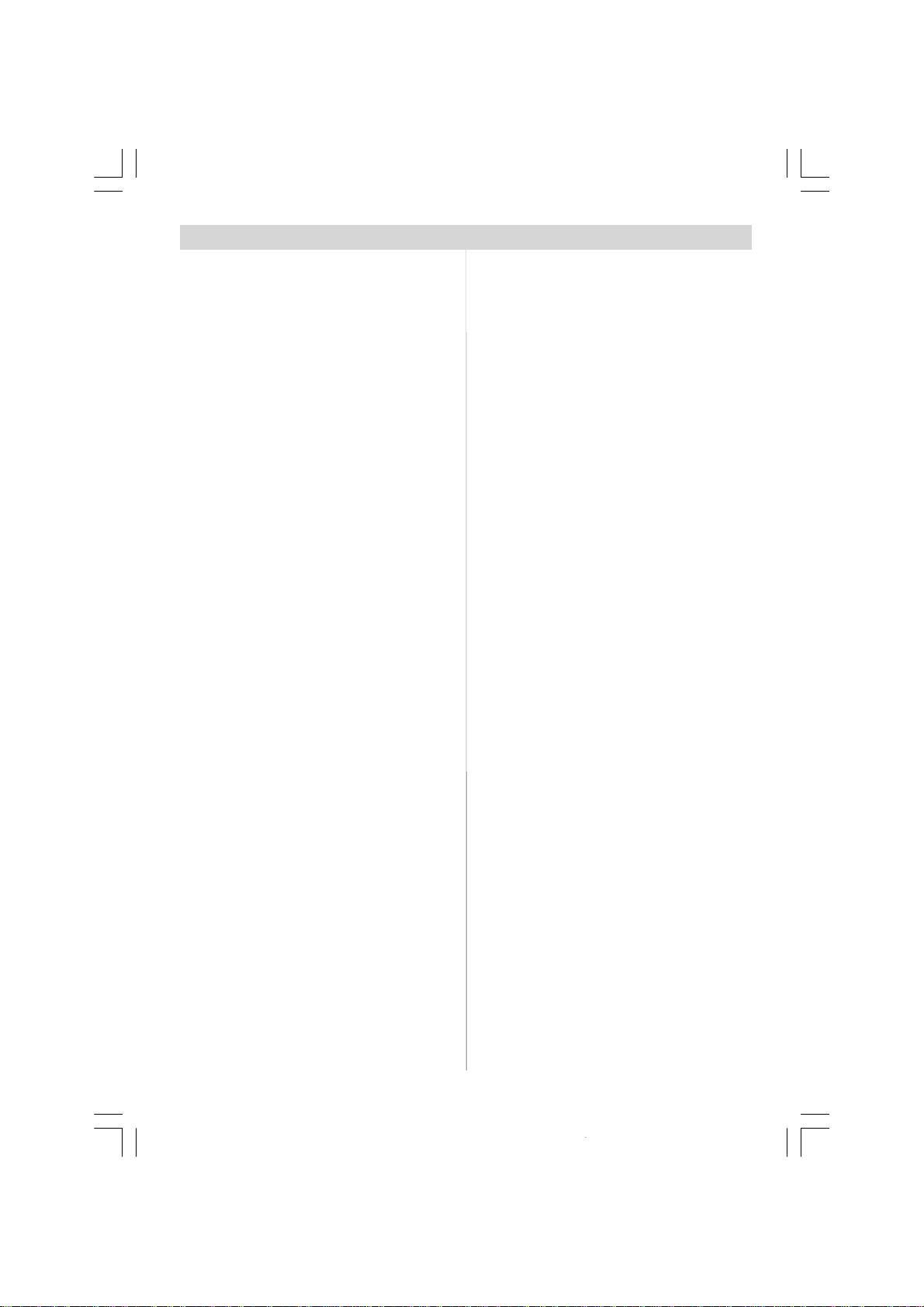
Contents
Features ...............................................2
Safety Precautions .................................2
LCDTV ..................................................... 4
Remote Control Buttons ......................... 6
Before Switching On Your TV................. 7
Power Connection................................7
Connections To The Aerial Input Socket7
How To Connect Other Devices ...........7
Inserting Batteries In The
Remote Control Handset .....................7
Switching The TV ON/OFF.......................7
To switch the TV on:..............................7
To switch the TV off:..............................7
Initial Settings .........................................8
Basic Operations.................................... 9
Everyday Operation ................................ 9
Information Banner ..............................9
Electronic Programme Guide (EPG) ..10
Displaying The Subtitles .................... 11
Digital Teletext .................................... 11
OverAir Download.............................. 11
Widescreen ........................................12
IDTV Menu System................................ 12
Channel List .......................................12
Installation ..........................................14
Configuration ......................................15
Timers ................................................17
Language ...........................................18
TVSetup .............................................18
Common Interface .............................18
Analogue TV Menu System ..................19
Picture menu ......................................19
Sound menu .......................................20
Feature menu .....................................21
Install menu .......................................22
Program menu ...................................23
Source menu......................................24
Other Features ......................................24
TVStatus.............................................24
Mute Indicator .....................................24
Freeze Picture.....................................24
Zoom Modes ......................................25
Teletext .................................................. 2 6
To Operate Teletext.............................26
To Select A Page OfTeletext ...............26
To Select Index Page..........................26
ToSelectTeletextWith A
TV Programme...................................26
To Select Double Height Text .............26
To Reveal “Concealed” Information ...26
To Stop Automatic Page Change........26
To SelectASubcode Page .................26
To Exit Teletext ....................................27
To Display The Time ..........................27
Fastext................................................27
Connect Peripheral Equipment ............2 7
High Definition....................................27
Via The Scart ......................................27
ViaAerial Input ....................................27
Decoder..............................................28
TVAnd Video Recorder.......................28
Playback NTSC ..................................28
Copy Facility .......................................28
Search ForAnd StoreThe
Test Signal Of The Video Recorder....28
Camera And Camcorder ....................28
To Connect To S-Video Input..............28
Connect The Decoder To The
Video Recorder ..................................28
Connecting Headphones...................28
Aerial Connection .................................29
Trouble ShootingGuide ........................30
Care of the Screen .............................30
Specifications .......................................31
Important Instruction ............................32
ENG-32720W-1602UK-32 INCH 17MB15 OEM PEU IDTV-(WO VGA-WO PIP)(HD READY)-50092763.p6507.03.2007, 21:481
-1-
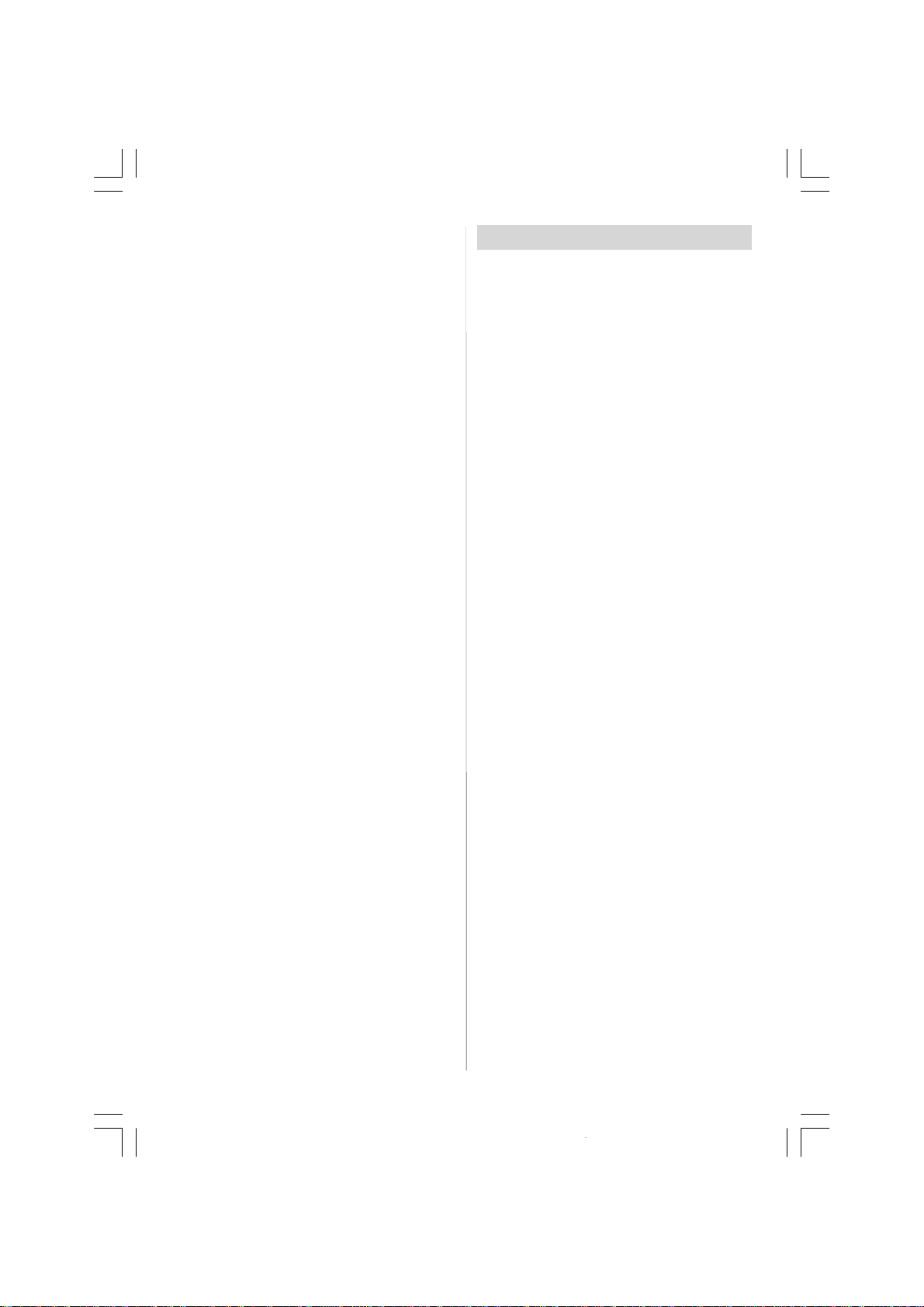
Features
• Remote controlledcolour television.
• 100 programmes from VHF, UHF bands or
cable channels can be preset.
• It can tune cable channels.
• Controlling the TV is very easy by its menu
driven system.
• It has 2 Scart sockets for external devices
(such as video, video games, audio set,
etc.)
• Stereo sound system (German+Nicam).
• Full functionTeletext.
Fastext (1000Pages),TOPtext.
• Headphone connection.
• Direct channel access.
•A.P.S. (Automatic ProgrammingSystem).
• All programmes can be named.
• Forward or backward automatic tuning.
• Sleep timer.
• Child Lock.
• Automatic sound mute when no transmission.
• NTSC Playback.
•AV inand S-Video in are available
• It has an HDMI connector for Digital Video
and Audio. This connection is also designed to accept High Definition signals.
•AVL (AutomaticVolume Limiting)
• When no valid signal is detected, after 5
minutes the TV switches itself automatically
to stand-bymode.
• StereoPCAudioInput
• PLL (FrequencySearch)
•3D Comb Filter
SafetyPrecautions
Please read the following recommended
safetyprecautions carefully for your safety
1. Power Source
The set should be operated only from a 230240V 50Hz supply.
2. Power Cord
Do not place the set, a piece of furniture,etc.
on the power cord (mains lead) or pinch the
cord. Handle the power cord by the plug. Do
not pull out the plug by tugging the cord and
never touch the power cord when your
hands are wet as this could cause a short
circuit or electric shock.Never make a knot in
the cord or tie it with other cord. The power
cord should be placed in such a way that
they are not likely to be stepped on.
A damaged power cord can cause fire or
give you an electric shock. When it is dam-
aged and need to be changed, it should be
done by qualified personel.
3. Moisture and Water
Do not use this equipment in a humid and
damp place (avoid the bathroom, the sink in
the kitchen, and near the washing machine).
Do not expose this equipment to rain or water, as this may be dangerous and do not
place objects filled with liquids,such as
flower vases on top of the set. Avoid from
dripping or splashing.
If any solid object or liquidfalls into the cabinet,
unplugthe set and have it checked by qualified
personnel before operating it any further
4. Cleaning
Before cleaning, unplug the set from the
wall outlet. Do not use liquid or aerosol
cleaners. Use soft and dry cloth.
5. Ventilation
The slots and openings on the back cover are
intended for ventilation and to ensure reliable
operation. To prevent overheating, these openings must notbeblockedorcoveredinanyway.
ENG-32720W-1602UK-32 INCH 17MB15 OEM PEU IDTV-(WO VGA-WO PIP)(HD READY)-50092763.p6507.03.2007, 21:482
-2-
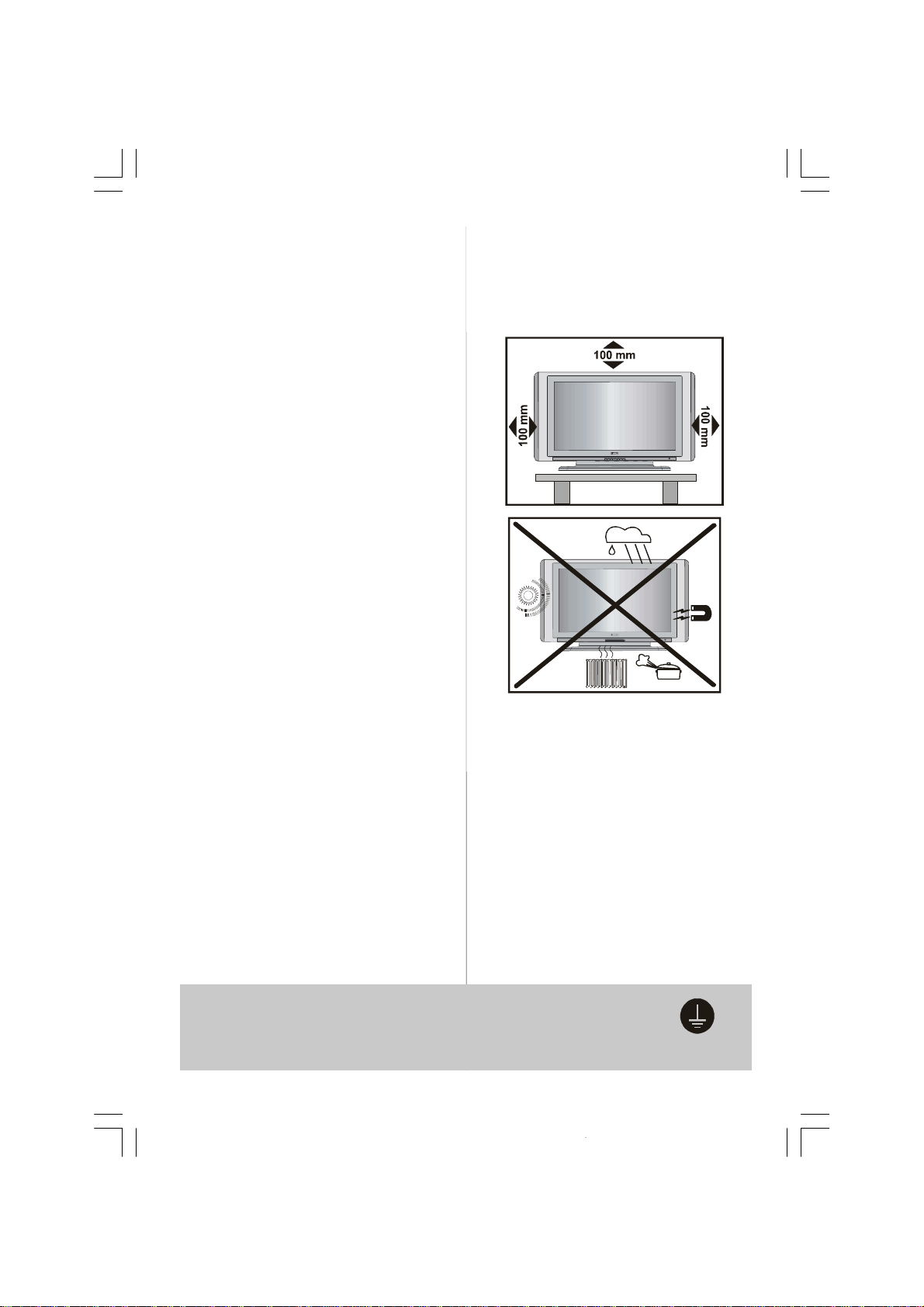
6.Heat and Flames
Surely connect
The set should not be placed near to naked
flames and sources of intense heat,such as
an electric heater. Ensure that no naked
flame sources, such as lighted candles, are
placed on top of the set
7. Lightning
In the eventof a Thunderstormor when going
on holiday.Disconnect the mains supply and
aerial (if external).
8. Replacement Part
When replacement parts are required, be sure
the service technician has used replacement
parts which are specified by the manufacturer
or have the same specifications as the original one. Unauthorised substitutions may result in fire, electrical shock, or other hazards.
9 . Servicing
Please refer all servicing to qualified personnel. Do not remove the cover yourselfas
this may result in an electric shock.
WARNING: When the device is not in use
for a long time, disconnect from power.
Instructions for waste disposal:
• Packaging and packaging aids are recyclable and should principally be recycled.
Packaging materials, such as foil bag, must
be kept away from children.
• Ba ttery, i nclud ing those wh ich is heavy
metal-free, should not be disposed of with
household waste. Please dispose of used
battery in an environmentally sound manner. Find out about the legal regulations
which apply in your area.
• Cold cathode fluoresant lamp in LCD PANEL
contains a small amount of mercury, please follow local ordinates or regulations for disposal.
• The mains plug is used to disconnect the TV
from the mains and therefore it shall remain
readily operable.
Warning: To prevent injury, this device must
be securely attached to the floor/wall in accordance with the installation instrutions.
"The LCD panel is very high technology
product with about a million thin film tran-
sistors, giving you fine picture details. Occasionally, a few non-active pixels may appear on the screen as a fixed point of blue,
green or red. Please note that this does not
affect the performance of your product."
“DO NOTLEAVE YOUR TV IN STANDBY OR
OPERATING WHEN YOU LEAVE YOUR
HOUSE”
Be sure to ground the connection properly.
Connectthe ground terminal of TV with the ground terminal provided at the
power outlet using the enclosed power cord. If theprovided plug does not fit
your outlet,consultan electrician for replacement of theobsoleteoutlet.
-3-
ENG-32720W-1602UK-32 INCH 17MB15 OEM PEU IDTV-(WO VGA-WO PIP)(HD READY)-50092763.p6507.03.2007, 21:483
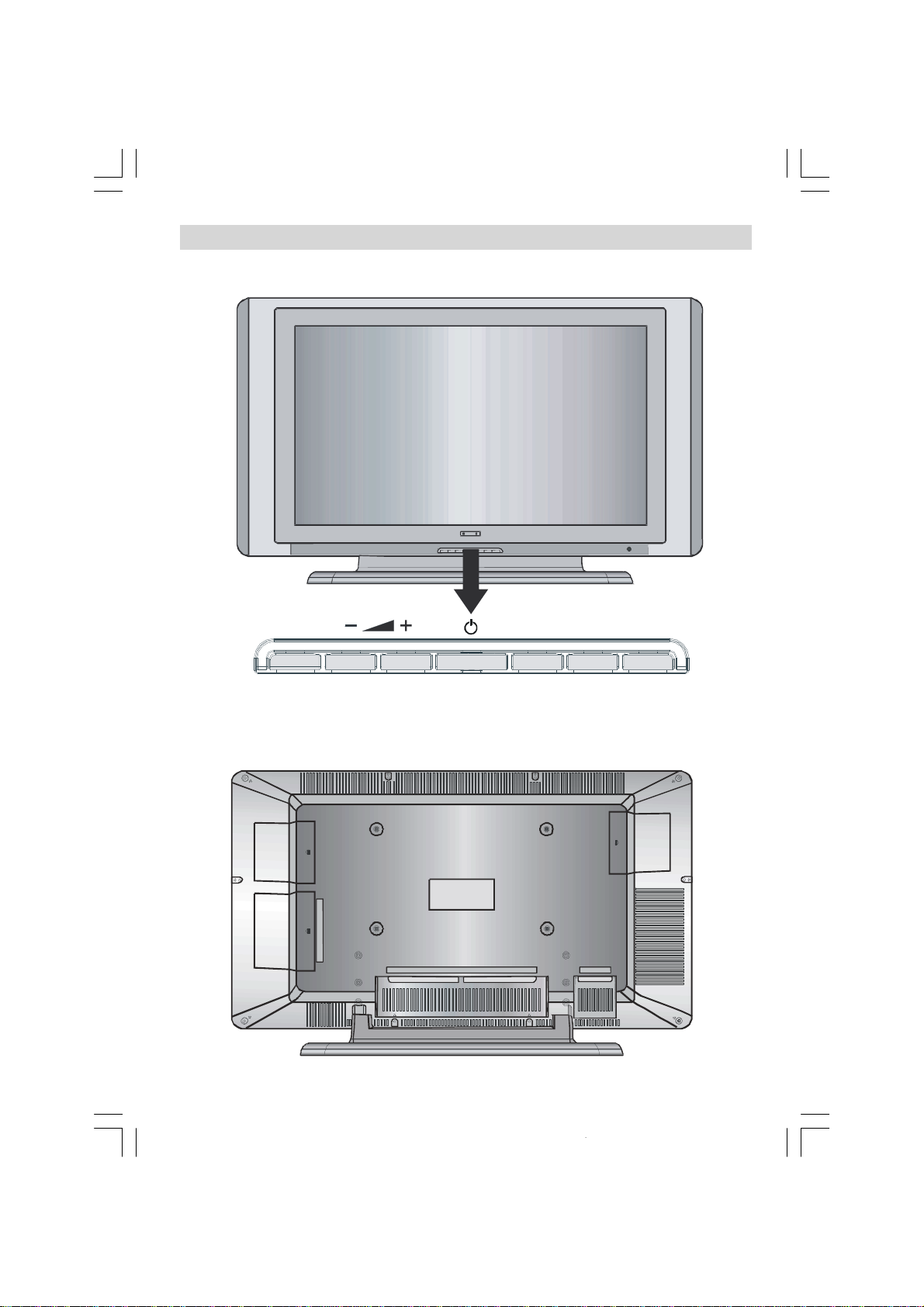
FRONTVIEW
LCD TV
REARVIEW
MENU
TV/AV
ENG-32720W-1602UK-32 INCH 17MB15 OEM PEU IDTV-(WO VGA-WO PIP)(HD READY)-50092763.p6507.03.2007, 21:484
-4-
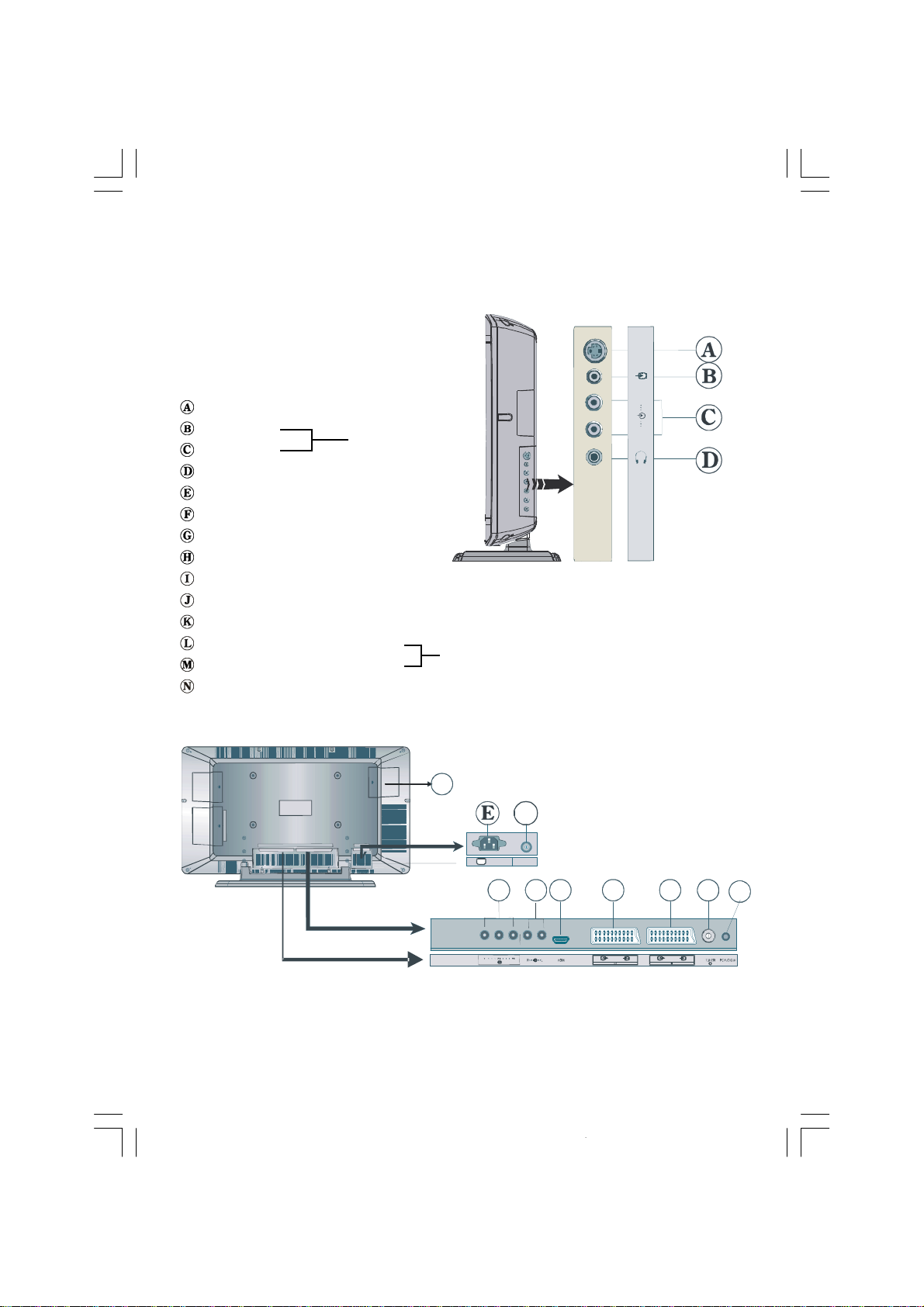
S-VideoInput EXT-4S
R
VideoInput
EXT-4
Audio Inputss
Headphone
Power cord input
PowerOn/Off switch
PCAudioInput
Aerial
Scart2 (EXT-2)
Scart1 (EXT-1)
HDMI Input(EXT-5)
Component Audio Inputss
Component Video (YPbPr) Inputs
CI (Common Interface) Slot
EXT-3
N
AC~50Hz POWER
-5-
ENG-32720W-1602UK-32 INCH 17MB15 OEM PEU IDTV-(WO VGA-WO PIP)(HD READY)-50092763.p6507.03.2007, 21:485
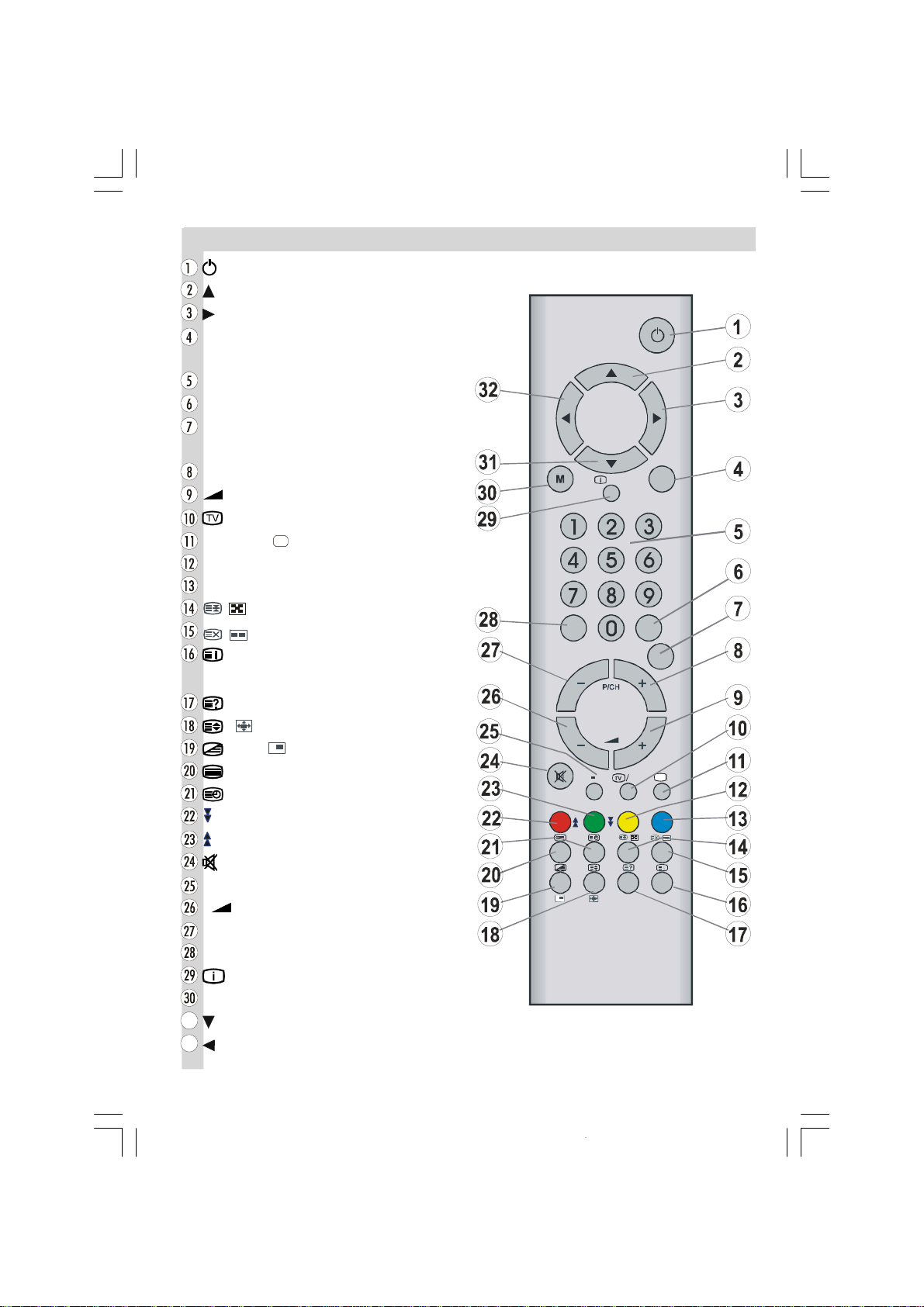
RemoteControlButtons
DTV
= Stand By
= Cursor Up
= Cursor Right
OK / SELECT =Okay, Freeze
(InAnologueBroacast)
0 - 9 = Direct Programme
EXIT/ -/- - = Exit menu / doubledigit
P<P / SWAP = previous programme /
programme swap
P/CH + = Programme Up
+ = Volume Up
/ DTV = TV/ No function
SOURCE /AV= External source
YELLOW *
BLUE *
= Hold / PIP position (No function)
= Update / PAPMode (No function)
/ GUIDE=IndexPage/
Electronic Programme Guide (EPG) *
= Reveal
/ WIDE = Expand/ Imagesize
= Mix, = PIP mode(No function)
= Teletext
= Time / Subpage
/ RED = Page Down/ *
/ GREEN =Page Up / *
= Mute
I-II =Mono/Stereo- DualA-B
- = Volume Down
- P/CH = Programme Down
PP = Personal settings
INFO = Information button (Program Table)
M = Menu
= Cursor Down
= Cursor Left
ABC
JKL
STU VWX
PP
INFO
DEF GHI
MNO PQR
YZ
-/--
P<P
I I I
WIDEWIDE
-6-
ENG-32720W-1602UK-32 INCH 17MB15 OEM PEU IDTV-(WO VGA-WO PIP)(HD READY)-50092763.p6507.03.2007, 21:486

BeforeSwitching OnYour TV
Power Connection
IMPORTANT: The TV set is designed to op-
erateon230-240V AC, 50 Hz.
•After unpacking,allow the TV set to reach the
ambient room temperature before you connect the set to the mains.
Connections To The Aerial Input
Socket
CABLE TV
VHF/UHF
REAR OF THE TV
•Connect the aerialto the aerial socketon the
Tv, youmayalso connecta VCRor otherbox
at the same time.
How To Connect Other Devices
IMPORTANT: Switch off the TV before con-
nectingany externaldevice.
Sockets for external connections are at the
rear side of the TV. For connection of other
devices via Scart refer to the manuals of the
related devices.
Inserting Batteries In The Remote
Control Handset
• Remove the battery cover located on the
back of the handset by gently pulling down-
wards from the indicated part.
• Inserttwo AA/R6 orequivalenttypebatteries
inside. Place the batteries in the right directions.
• Replace the battery cover.
NOTE: Remove the batteries from remote
control handset when it is not to be used for
a long period.Otherwise it can be damaged
due to any leakage of batteries.
Switching TheTV ON/OFF
To switch the TV on:
Your TV will switch on in two steps:
1- Connect the power supply cord to the sys-
tem. Press On/Off switch at the rear of the
TV. Then the TV switches itself to standby mode and the LED becomes BLUE lo-
catedon the front of the TV.
2- To switch on the TV from stand-by mode
either:
Press a digit button on the remote control so
that a programme number is selected,
or,
Press “
right side of the TV or press “-P/CH” or “P/
CH+” button on the remote control, so that
last switched off programme is selected.
By either ways the TV will switch on and the
LED will turn off.
To switch the TV off:
• Press the “stand-by” button on the remote
control, so the TV will switch to stand-by
mode and the LED will become BLUE,
or,
Press the “
side of the TV, so the TV will switch off and
the LED will become BLUE.
To power down the TV completely, press
On/Off switch,
or
unplug the power cordfrom the mains socket.
-7-
”, "-P/CH" or "P/CH+" button on the
” button located on the right
ENG-32720W-1602UK-32 INCH 17MB15 OEM PEU IDTV-(WO VGA-WO PIP)(HD READY)-50092763.p6507.03.2007, 21:487

Initial Settings
When the TV is turned on for the first time, it
is in the digital mode.
Because this is the first time the TV is used,
there are no channels stored in thememory and
the following message appears on the screen.
AUTO PROGRAM
Language
Country
Please ensure aerial is plugged in. Do you
want to start first time installation?
Yes No
• To start installation process, select “Yes”,
to cancel select “No”.
• To select an option “Yes or No”, highlight
the item by using
or buttons and press
the “OK”button.
The IDTV will automatically tune to the UHF
transmision channels 21 to 68 looking for
digital terrestrial TV broadcasts and displaying the names of channels found. This process will take about five minutes. To cancel
searching, you can press the “M” button at
any time during the process.
AUTOMATIC SEARCH
Channels:
BBC ONE
BBC TWO
BBC CHOICE
12 %
MENU
Cancel searching
After Automatic Search process is completed, the following message asking for analogue channel search appears on the screen.
TVswitches to theanalogue TV mode.
Do you want to search f or
analogue channels?
Yes
No
PLEASE CHECK ANTENNA CABLE
AUTO. PROGRAMMING SYSTEM
By pressing or button, adjust the
“Country” item.
Press
button to select “Continue” item and
/ or OK buttonstostart APS operation.
UK - I 155,25 Mhz
01 - C-01
APS is running...
After APS is finalized, a programme list will
appear on the screen. In the programme list
you will see the programme numbers and
names assigned to the programmes.
If you do not accept the locations and / or the
programme names of programmes, you
can change them in Program menu. For de-
tails see Program menu on page 23.
To display channel list in IDTV, switch to the
IDTV via pressing the “TV/DTV” button.
Then press the “M ” button to enter main
menu, Channel List will be highlighted.
Press the “SELECT” button to enter the
menu. For detailed information see page
12.
To seach for analogue channels, select
“Yes”. The menu below is displayed to
search for analogue channels.
ENG-32720W-1602UK-32 INCH 17MB15 OEM PEU IDTV-(WO VGA-WO PIP)(HD READY)-50092763.p6507.03.2007, 21:488
-8-
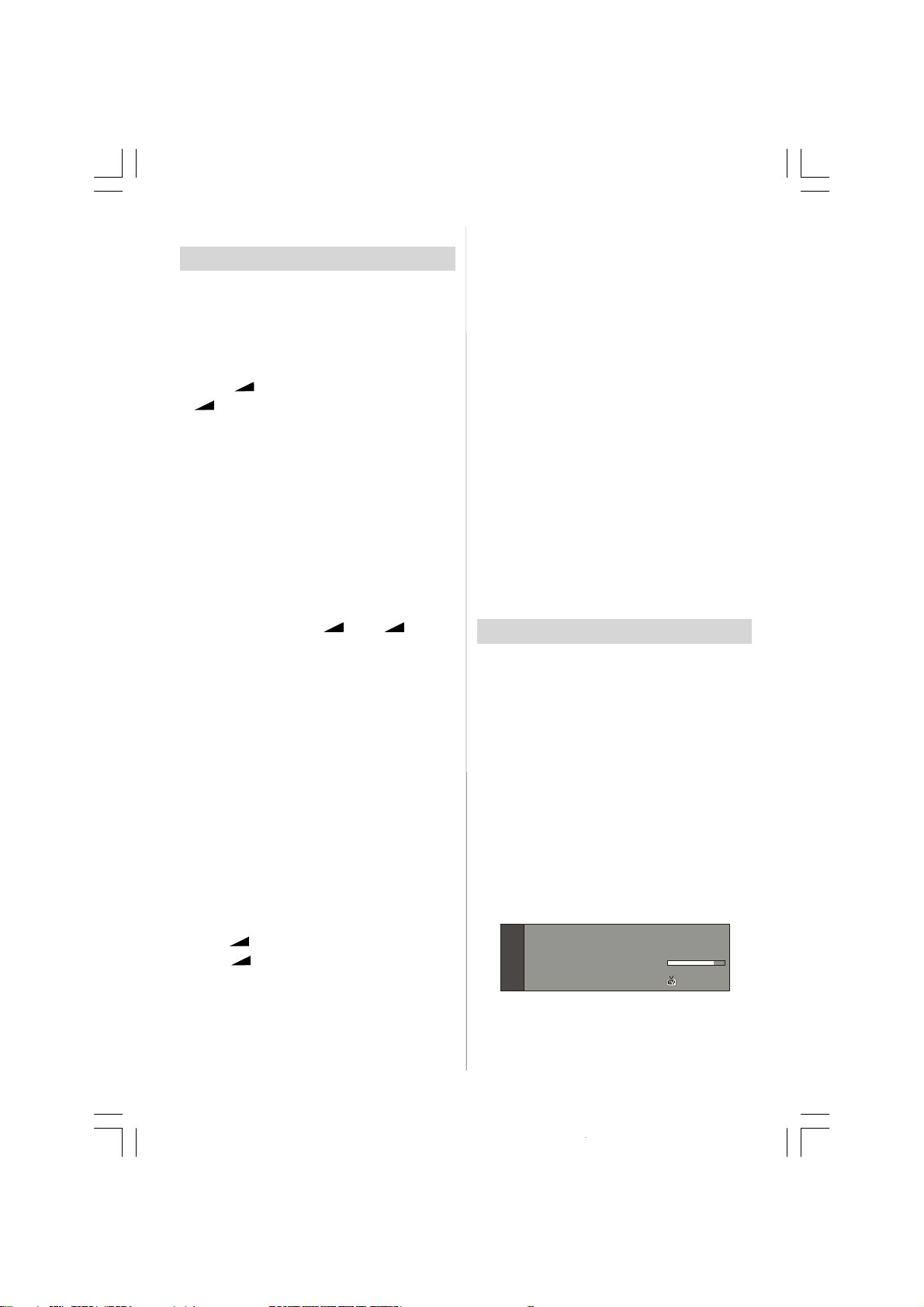
Basic Operations
You can operate your TV using both the
remote control and onset buttons.
Operation with the buttons on the TV
Programme Selection (Previous or next
programme)
• Press “P/CH -” button to select the previous
programme.
• Press “P/CH +” buttonto select the next programme.
Volume Setting
• Press “ -” button to decrease volume or
“
+” button to increase volume, so a vol-
ume level scale (slider) will be displayed at
the middle of the bottom on the screen.
Programme Selection
• Press “P/CH +” buttonto select the next pro-
grammeor “P/CH -” button to select the previous programme.
Entering Main Menu
• Press the “MENU” button to enter Main
menu. In the Main menu select sub-menu
using“P/CH -” or “P/CH +”buttons and enter
the sub-menu using “
-” or “ +” but-
tons. To learn the usage of the menus, refer
to the Menu System sections.
AV Mode
Press the “TV/AV” button at the control panel
on the right side of the TV to switch your TV
to AV modes.
Operation with Remote Control
The remote control of your TV is designed to
control all the functions of the model you selected. The functions will be described in ac-
cordancewith the menu system of your TV.
Functions of the menu system are de-
scribed in the following sections.
Volume Setting
Press “
Press “
volume level scale (slider) will be displayed
in the middle at the bottom of the screen.
+” button to increase volume.
-” button to decrease volume. A
Programme Selection (direct access):
Press digit buttons on the remote control to
select programmes between 0 and 9. TV
will switch to the selected programme. To
select programmes between 10 - 999 (for
IDTV) or 10-99 (for analogue), press the digit
buttons consecutively which programme you
want to select (eg. for programme 27, first
press 2 and then 7). When it is late to press
second digit button only the first digit programme will be displayed. The limit of the
delay time is 3 seconds.
Press directly the programme number to
reselect single digit programmes.
EverydayOperation
Pressing the “TV/DTV” button at any time
while watching television programmes will
switch the TV set between displaying the
digital terrestrial television broadcasting and
its normal analogue broadcasting.
Information Banner
Whenever you change channel, using the
“P/CH +” / “- P/CH” button or the digit but-
tons, TV displays the channel picture along
with an information banner at the bottom of
the screen. This will remain on the screen
for approximately three seconds. The information banner can also be displayed at any
time while watching TV by pressing the
“INFO” button on the remotecontrol.
Now: 50/50
Next:Ace Lighting
Signal Level:
1. BBCONE
The information banner gives a number of
facts on the channel selected and the
programmes on it. The name of the channel
is displayed, along with its channel list num-
09:25 -11:00
11:00 - 11:25
13:15
ENG-32720W-1602UK-32 INCH 17MB15 OEM PEU IDTV-(WO VGA-WO PIP)(HD READY)-50092763.p6507.03.2007, 21:489
-9-
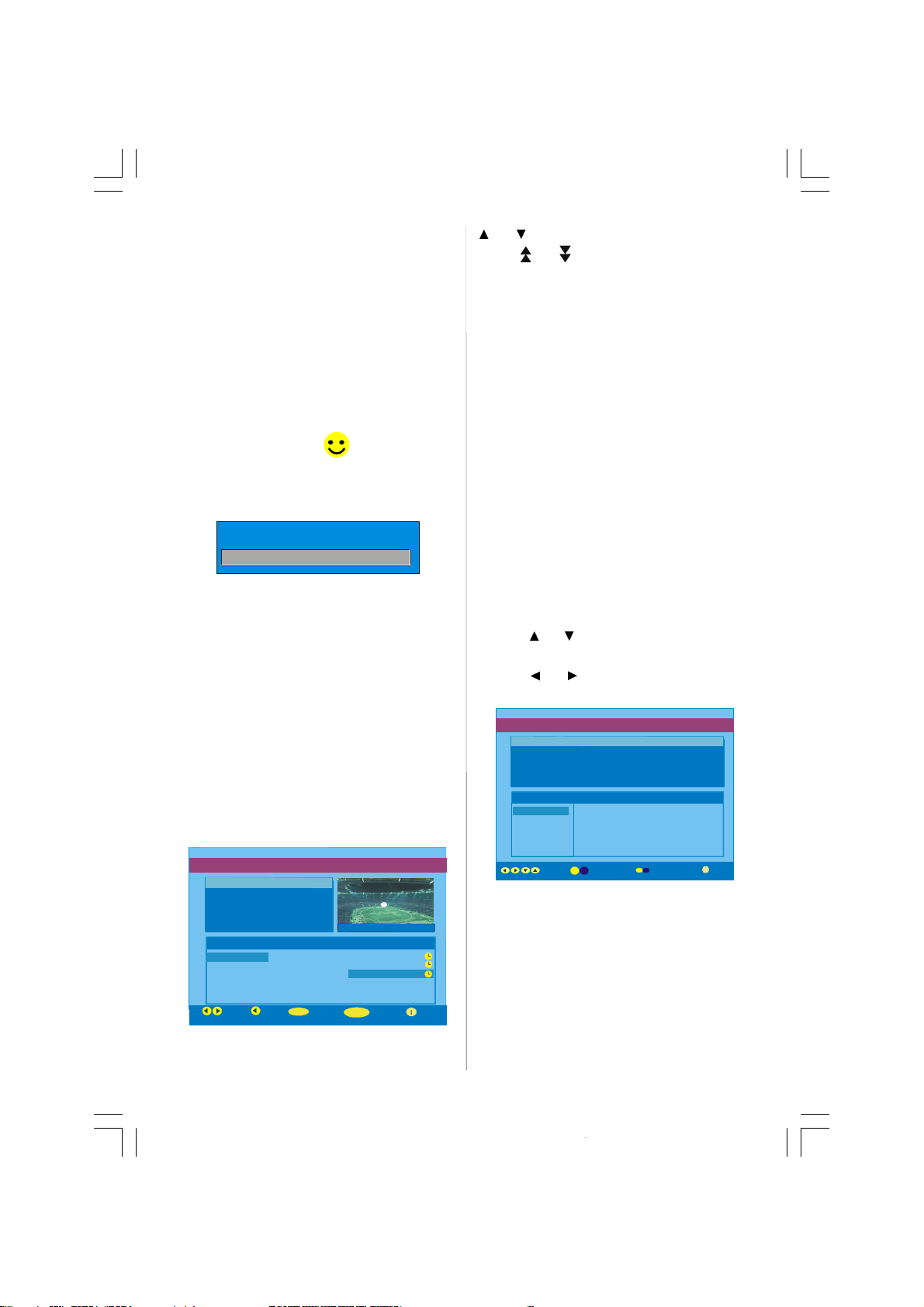
ber and an indication of the strength of the
signal received on this tuning channel.
Hint
N o t a l l c h a n ne l s b r o ad c a s t t h e
programme data. If the name and times of
the programme is not available then “No
Information Available” are displayed in the
information banner.
Icons are also displayed in the information
banner and if this channel is a favourite
channel:
Favourite channel icon
.
If the selected channel is locked, you must
enter the correct four digit code to view the
channel.
Enter Lock Key
Electronic Programme Guide (EPG)
Some, but not all, channels send information about the current and next events.
Please note that event information is updated automatically. If there is no event infor-
mation data available in channels, only
channel names with “No Information Avail-
able” banner is displayed.
• Press “GUIDE” button to view the EPG
menu.
• In EPG Menu, you can easily see the ex-
tended help information by pressing “INFO”
button and by pressing this button again you
can close this window.
ELECTRONIC PROGRAMME GUIDE(Now&Next) Saturday 21/8 13:48
ITV News 14:00-15.00
Rolling national and international news
including breaking news as it happens,
business updates, sports results and
weather summaries.
Channels Current Programme Next Programme
30. CBBC Channel Chuckle Vision Tracy Beaker
40. BBC NEWS 24 BBC News BBC News
41. ITV News ITV News ITV News
50. Four Text No Information No Information
51. BBCi BBCi BBCi
Current Reminder
Navigate
• In the EPG Menu all channels are dis-
played. Current channel is highlighted. Use
7 Day EPG Mo re
or buttons to change channels. Also
press
or buttons to make page up/
down scroll for the channels.
• If you highlight an event, short event de-
scription, extended event description, start
and finish times of event are displayed on
the screen.
• When the current programme is high-
lighted, the box is switched to the highlighted
channel by pressing the “SELECT” button.
• If you press the “SELECT” button when a
next event is highlighted, a reminder is set for
the highlighted programme and a clock appears across the highlighted channel line.
Programme reminders can be set to signal
that a programme is about to start when you
are watching another channel. If you set reminder to a programme, then you will be
asked for switching to that channel when the
reminder time is reached.
• Press the “M” button to view the 7 day
EPG.
• Press
or button to navigate in Chan-
nels or Programmes.
• Press
or button to navigate through
the channel and programme list.
ELECTRONIC PROGRAMME GUIDE(7 Day) Saturday 21/8 13:49
Chuckle Vision 13:00-14:00
Triple bill. In the Ring/Romany Days/Onthe Radio: Paul and Barry
grapple with the world of wrestling; hunt for a mysterious Emperor's
underpants; and record their first pop song.
Channels Programmes on Saturday 21/8, 13:00 - 15:00
30. CBBC Channel 13:00 Chuckle Vision (Now)
40. BBC NEWS 24 14:00 Tracy Beaker
41. ITV News 14:55 Newsround
50. Four Text
800. BLUE/LEFT 1k...
801. CCIR17/1kHz...
DayNavigate
• With “RED/GRE EN” buttons you can
change schedule time. By pressing “YEL-
LOW/BLUE” you can advance the schedule
backward / forwardof a day.
• If you press “INFO” button you can see the
detailed help information easily. And by
pressing “INFO” button again you can exit
Help menu.
• The starting time for EPG is the current
time.You can see the event information for
ENG-32720W-1602UK-32 INCH 17MB15 OEM PEU IDTV-(WO VGA-WO PIP)(HD READY)-50092763.p6507.03.2007, 21:4810
- 10-
