Akura APL2468-2FDU Instruction Manual
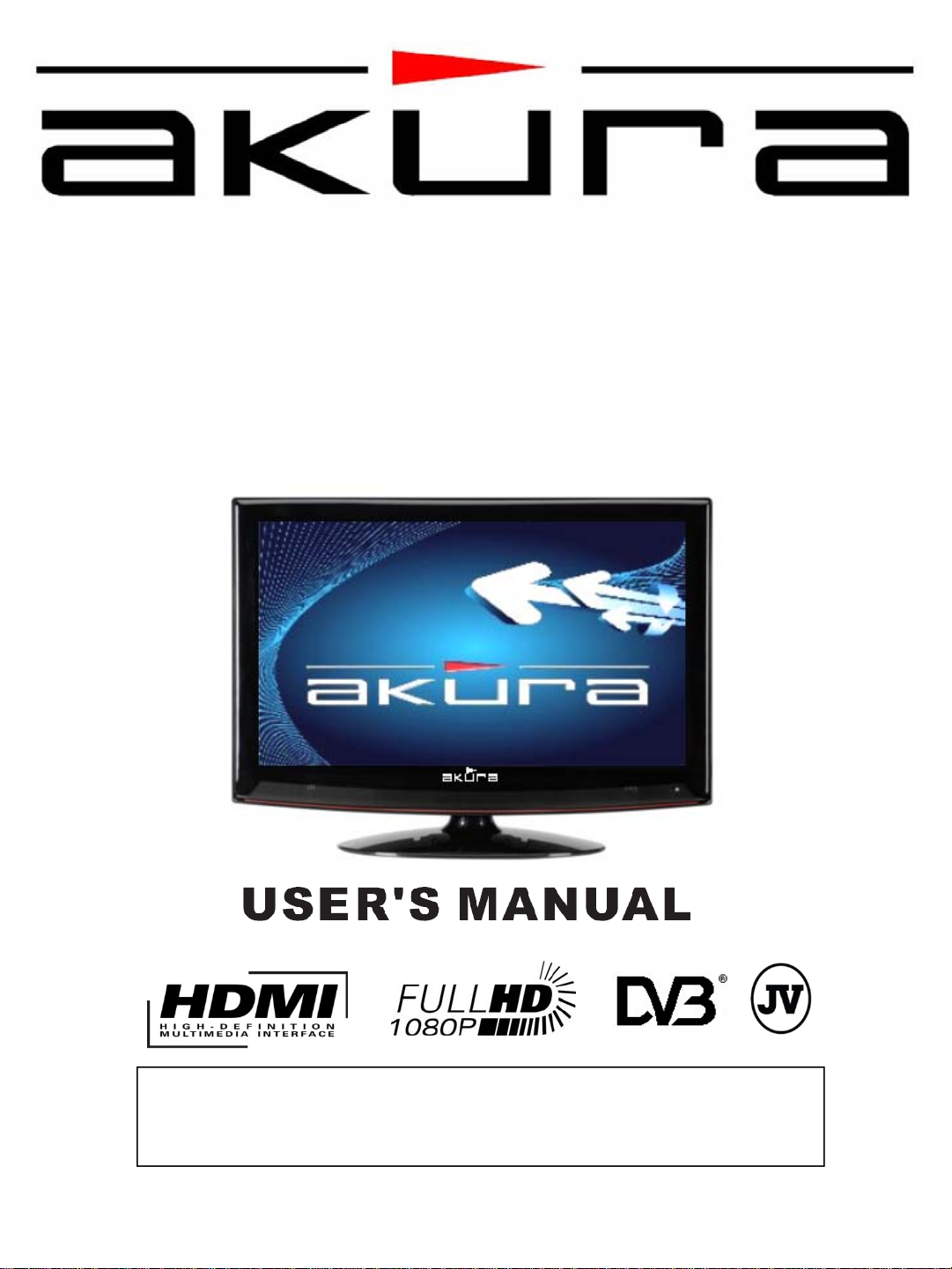
APL2468 2FDU
MSD306
Digital LCD TV
With DVBt “Freeview”, HDMI & PVR
Record via USB Memory stick or Hard driv e (not supplied).
Customer Help Line : 0845 293 7698
Website : www.ekey.co.uk

Contents
1. Safety Information 2
2. Safety Instructions 2
3. Digital Switch over 3
4. Accessories 4
5. User Controls 4
6. Remote Control 5
7. Connections 7
8. Menu Operation 9
First Time Installation
Tuning
Firmware upgrade
Cam Module
Recording
Picture menu
Sound Menu
Time Menu
Option Menu
Lock Menu
9. EPG (Electronic Programme Guide ). 18
10. Digital Radio 18
11. Teletext (Analog) 19
12. Teletext (Digital) 19
13. Media 20
PVR Record
PVR Playback
10
11
12
13
14
15
16
16
17
17
21
22
14. Wall Mounting 24
15. Trouble Shooting Guide 25
16. Specifications 26
Contact details 26
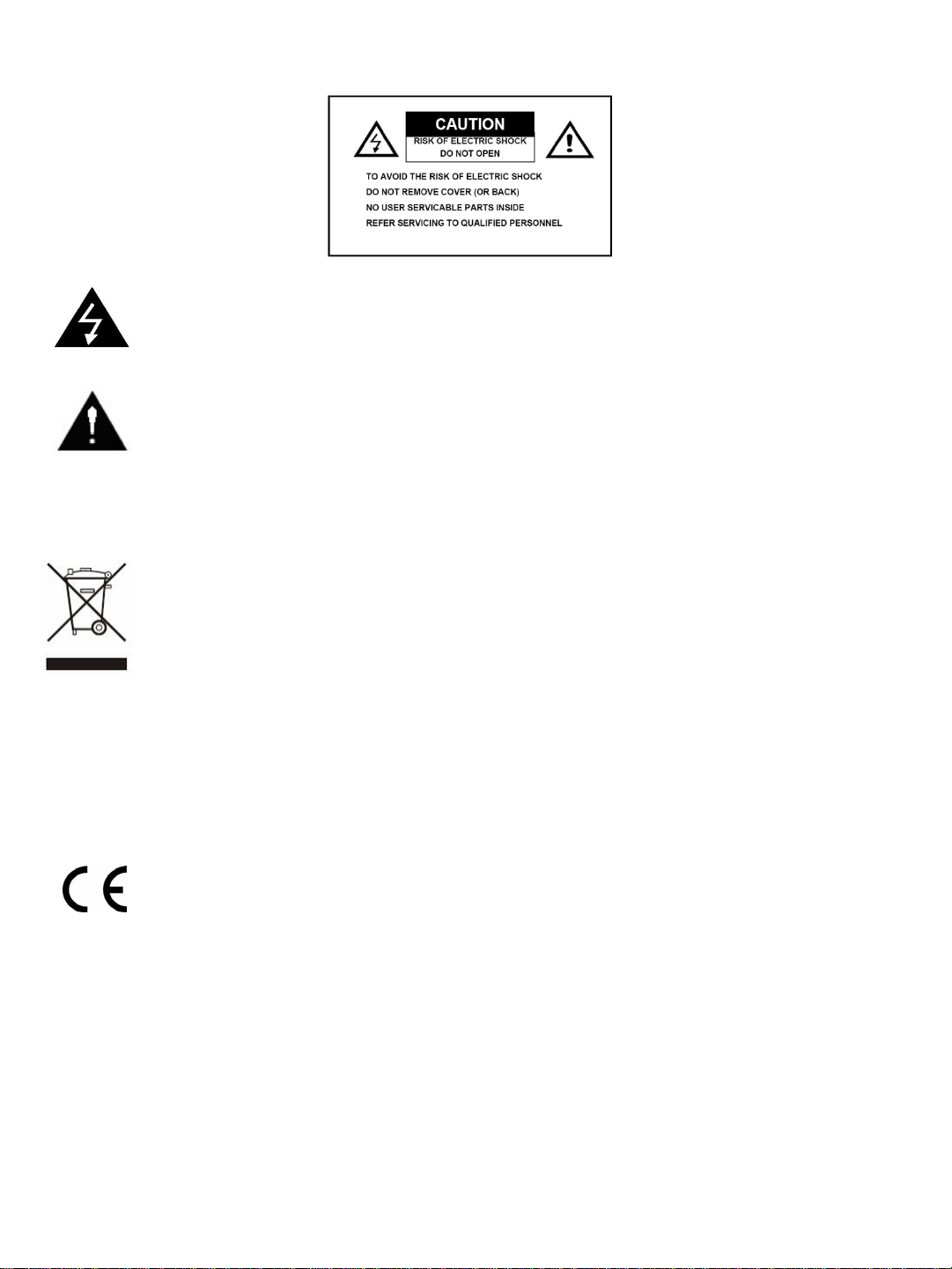
1. Safety Information
The lightning flash with arrowhead symbol, within an equilateral triangle, is intended to alert
the user to the presence of un-insulated “dangerous voltage” within the products enclosure
that may be of sufficient magnitude to constitute a risk of electric shock to the persons.
The exclamation point within an equilateral triangle is intend to alert the user to the
presence of important operating and maintenance (servicing) instructions in the literature
accompanying the appliance.
Correct disposal of this Product
(Waste Electrical & Electronic Equipment (WEEE)
The crossed out “Wheelie bin” is intended to show that this appliance must not be placed
with ordinary household waste at the end of its useful life. To prevent possible harm to the
environment or human health from uncontrolled waste disposal, please keep separate from
other household waste and recycle it responsibly to promote the sustainable reuse of
material resources.
Household users should contact either the retailer where you purchased the product, or
their local government office for details of where and how you can take this item for
environmentally safe re-cycling.
Business users should contact their supplier and check the terms and conditions of the
purchase contract. This product must not be mixed with other commercial wastes for
disposal
This appliance complies with European Safety and Electrical directives
2. Safety Instructions
CAUTION. PLEASE READ AND OBSERVE ALL WARNINGS AND INSTRUCTIONS GIVEN IN THIS USER
MANUAL AND MARKED ON THE APPLIANCE. RETAIN THIS BOOKLET FOR FUTURE USE.
This set has been designed and manufactured to assure your personal safety. Improper use can result
in Electric shock or Fire hazard. The safeguards in this appliance will protect you if you observe the
correct procedures for installation, servicing and operation. There are NO user parts inside. DO NOT
REMOVE THE CASE OR OTHER COVERS OR YOU MAY BE EXPOSED TO DANGEROUS VOLTAGES
AND WILL INVALIDATE YOUR WARRANTY. REFER ALL SERVICING TO QUALIFIED SERVICE
PERSONNEL.
2
2
2
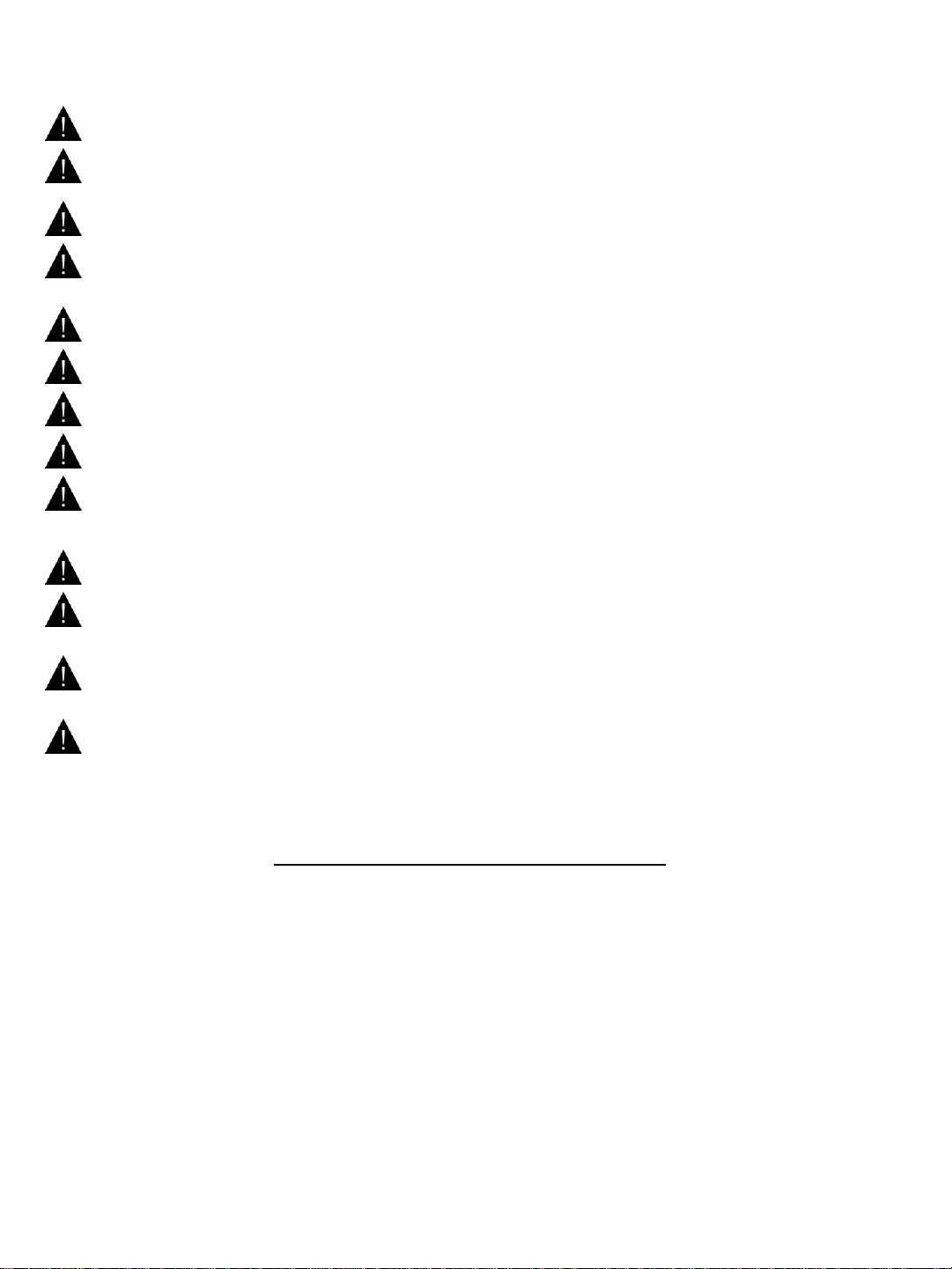
2. Safety Instructions
Unpacking and Handling. Open the carton carefully and remove the polyfoam packing. Carefully lift
the TV and place onto a firm stable surface. Lift off the Poly bag and retain all packaging for future use.
Keep all packaging away from small children and animals.
Placing TV. The TV should be placed on a firm table or shelf. If placing in a cabinet ensure there is
sufficient spacing for air flow..
Ventilation and Heat Sources. Do not place material over the ventilation slots, this will cause the TV to
overheat and fail. Do not place the TV in direct sunlight or near heat sources such as radiators or fires.
Ventilation slots. Do not allow objects to be dropped inside the ventilation slot, this could cause a short
circuit and a possible fire. Do not allow chains to be dangled into the TV. A serious electrical shock my
occur.
Candles and Open flames. Do not place lighted candles (“T” Lights) on the top or at the sides of the
TV, or any other naked flame near the TV cabinet.
Connections. When connecting the TV to external sources and the mains supply, do not place wires
that can be tripped over. Do not trap or place heavy objects on the mains lead or adaptor.
Class One. This apparatus is a “Class One” device and must only be connected to a mains supply with
a protecting EARTH connection.
Dis-connection Device. Where the MAINS plug or appliance connector is used as the Disconnection
device, the disconnect device shall remain operable and MUST be accessible at all times.
Moisture. Do not place the TV in wet or damp conditions, such as steamy kitchens, basements or other
damp places. Do not allow water or other fluids to enter the TV. Do not touch the Mains plug or adaptor
with wet hands. Should moisture enter the TV, disconnect from the supply and call the customer help
line.
Cleaning. Disconnect the TV from the mains supply. Use a soft dry cloth, for stubborn stains use a soft
moist cloth with a dilute mild detergent.. Do NOT use petrol based fluids or abrasive materials.
LCD Screen. Do not hit or cause impact to the LCD screen. The screen consists of many individual
pixels and is easily damaged. Bright or dark dots may occur and are not covered by warranty.
Lightning.
During a thunderstorm or when leaving the appliance for long periods such as holidays, disconnect the
aerial input (if external aerial) and remove the mains plug, This is to prevent power surges damaging the
apparatus
Headphone Use.
When using headphones do not use for long periods. Loud music can permanently damage your hearing.
3. Digital Switchover
DIGITAL SWITCH OVER AND YOUR TV.
WHAT YOU NEED TO DO TO ENJOY WATCHING TV DURING AND FOLLOWING DIGITAL SWITCH
OVER.
Starting in 2008 and ending in 2012, television services will go completely digital, TV region by TV region.
To continue using this digital TV during and following the digital switchover, you will need to “reset” your
digital TV channels.
Users of this digital TV must reset on at least 2 different occasions, normally 1 month apart when your
switchover happens. Digital UK, the body leading the digital switchover, and broadcasters, will advise you
when to reset your digital channels on each occasion.
If you do not reset your digital channels, you risk loosing some or all of your TV services during and
following switchover.
Please refer to this instruction manual to retune the Digital TV services.
Do NOT use “ADD” channels, you MUST “AUTO TUNE” and allow a com plete retune. (See page11)
For more information please contact the “Customer Help Line” (Page 25 or visit www.digitaluk.co.uk
3
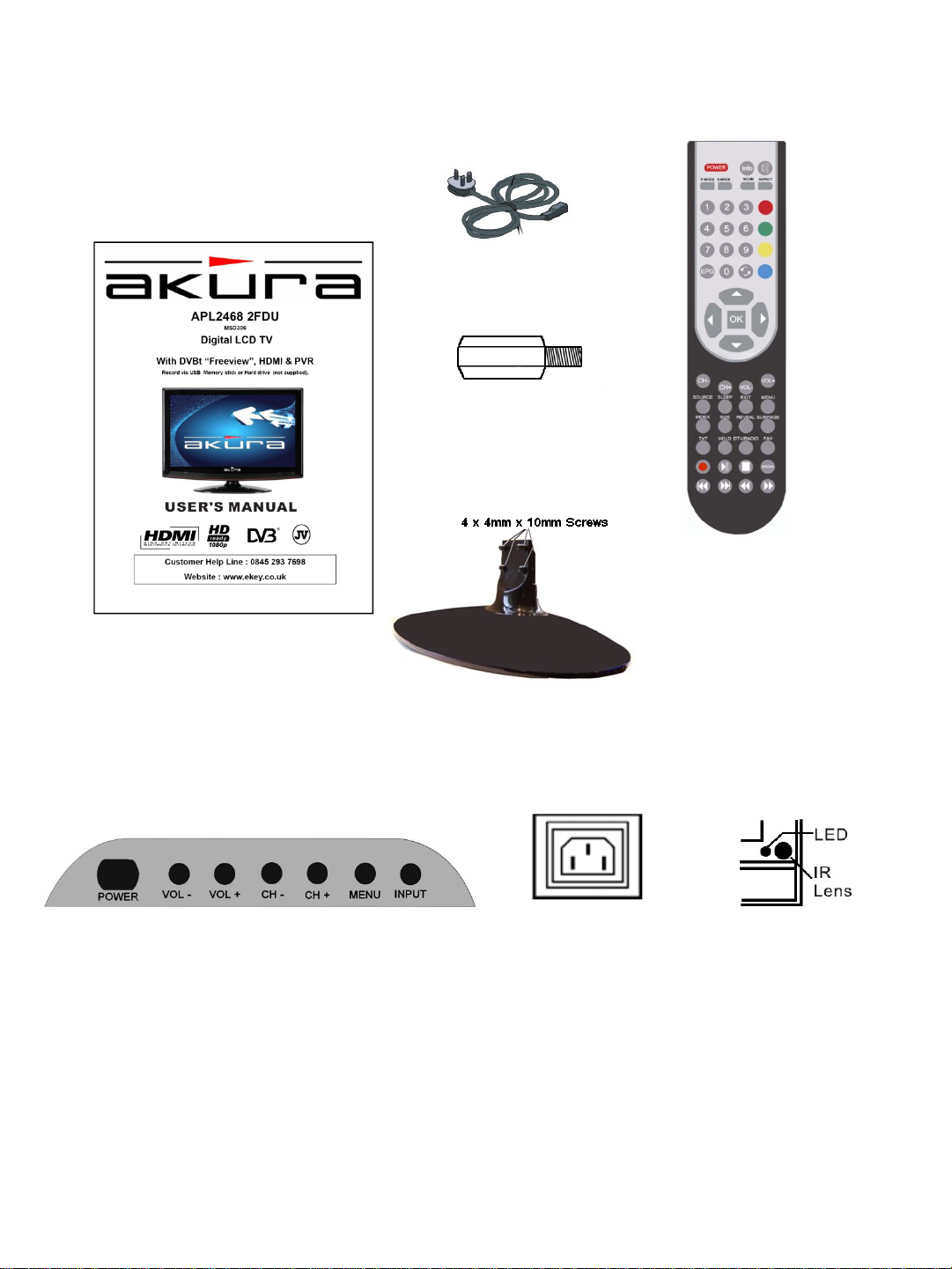
4. Accessories
Please check the contents of the box before
you continue. If any item is missing please
contact your point of purchase.
User Manual
Remote Control
Mains lead
4 x M4 x15mm wall
mounting spacers
Base stand and 4 x
M4 x10mm
mounting screws
5. User Controls.
Top view
Mains Input
1. Power. : Turns TV On from standby. Also returns TV to standby.
2. Vol – : Reduces Volume level.
3. Vol + : Increases Volume level.
4. CH - : Reduces channel selection by 1 with each press.
5. CH + : Increases channel selection by 1 with each press.
6. Menu. : Selects the MENU function. If in a sub menu, will revert to previous level of menu.
7. Input. : Selects the different input sources.
8. POWER INPUT.: Mains supply input 100 – 240V AC 50/60 Hz
9. LED. : Displays TV status. In standby illuminates Red, when in use illuminates Green.
10. I R Lens. : Remote control receiver lens. Do not obstruct or cover.
4
4
4

6. Remote Control.
1. POWER. Switches TV to
Standby and Operation.
3. P MODE. Selects picture modes.
5. S MODE. Selects sound modes.
7. 0-9. Numeric buttons for direct
channel selection or track/chapter
numbers.
9. EPG. Selects Electronic
Programme Guide..
11. UP. Navigation button
13. OK. Confirmation button.
15. LEFT. Navigation button.
17. CH-. Channel DOWN select.
19. CH+. Channel UP select.
21. SOURCE. Selects various input
modes.
23. SLEEP. Sets sleep timer, sets
from 10 minutes to 4 hrs
25. INDEX. Selects Text index.
27. SIZE. Changes Text size in
Analog text mode
29. TXT. Selects Teletext.
31. HOLD. HOLD freezes text
pages
33. RECORD. Press to record DTV
Programmes
35. PLAY/REPEAT. Plays or sets
Repeat points.
37. PREV. Selects previous track or
file
39. NEXT. Selects next track or file
41. STOP. Stops playback in PVR
mode. Cancels Repeat Mode
42. FAST FORWARD. Fast forward
playback in PVR mode
43. REWIND. Rewinds playback in
PVR mode
2. MUTE. Press to mute sound, press
again to restore sound.
4. INFO. Displays TV settings and
channel being viewed.
6. ASPECT. Selects different picture
size modes
8. NICAM. In Analog TV mode switches
between Mono and Nicam. In DVBt
mode selects different soundtracks if
transmitted.
10. RED. Red fast text mode button.
Red select button in PVR mode.
12. GREEN. Green fast text mode.
Green select button in PVR mode.
14. YELLOW. Yellow fast text mode.
Yellow select button in PVR mode.
16. BLUE. Blue fast text mode.
Blue select button in PVR mode.
18. RECALL. Recalls previous channel
viewed.
20. RIGHT. Navigation button.
22. DOWN. Navigation button.
24. VOL +. Volume up button.
26. VOL -. Volume down button
28. MENU. Enters Setup menus.
30. EXIT. Exits setup menus
32.SUBPAGE/SUBTITLE. Subpage
selects subpages in Text mode. Subtitle
displays subtitles in Analog, and DVBt
modes
34.. REVEAL. Reveals hidden answers
in Text quiz pages.
36. FAV / REPEAT.Fav displays
Favourite program listing.Repeat sets
the repeat mode in PVR playback.
38. TV/RADIO. Selects TV or Radio in
DVBt mode.
40. T.SHIFT/PAUSE. Direct entry to
Media mode if Hard drive is connected.
Press to start Time Shift mode. PAUSE.
When playing back in PVR mode.
5
5
5

6. Remote Control.
Battery Fitting and Disposal
1. Open the battery cover
2. Fit two “AAA” batteries. Ensure the battery polarities are correct i.e + to + and – to -.
3. Replace the battery cover
To prevent injury, do NOT break open or throw exhausted batteries in a fire.
Do not mix batteries, old and new, Carbon or Alkaline.
Do not use re chargeable batteries.
Remove batteries if not using the remote control for long periods to prevent leakage.
If the batteries do leak, clean the compartment with soapy water and scrape any residue
from the contacts. To NOT touch or ingest battery residue.
Should you swallow chemicals leaked from a battery, please URGENTLY consult a medical
adviser.
4. In the event that the remote control does not function, please check that the + VE end of
the battery terminals are in contact with the connection spring. Some batteries have a
smaller + VE terminal and may not reach the spring. You can stretch the spring slightly to
ensure connection
Do Not place used batteries in domestic waste, consult your battery retailer or your
local waste disposal company for advice.”.
6
6
7
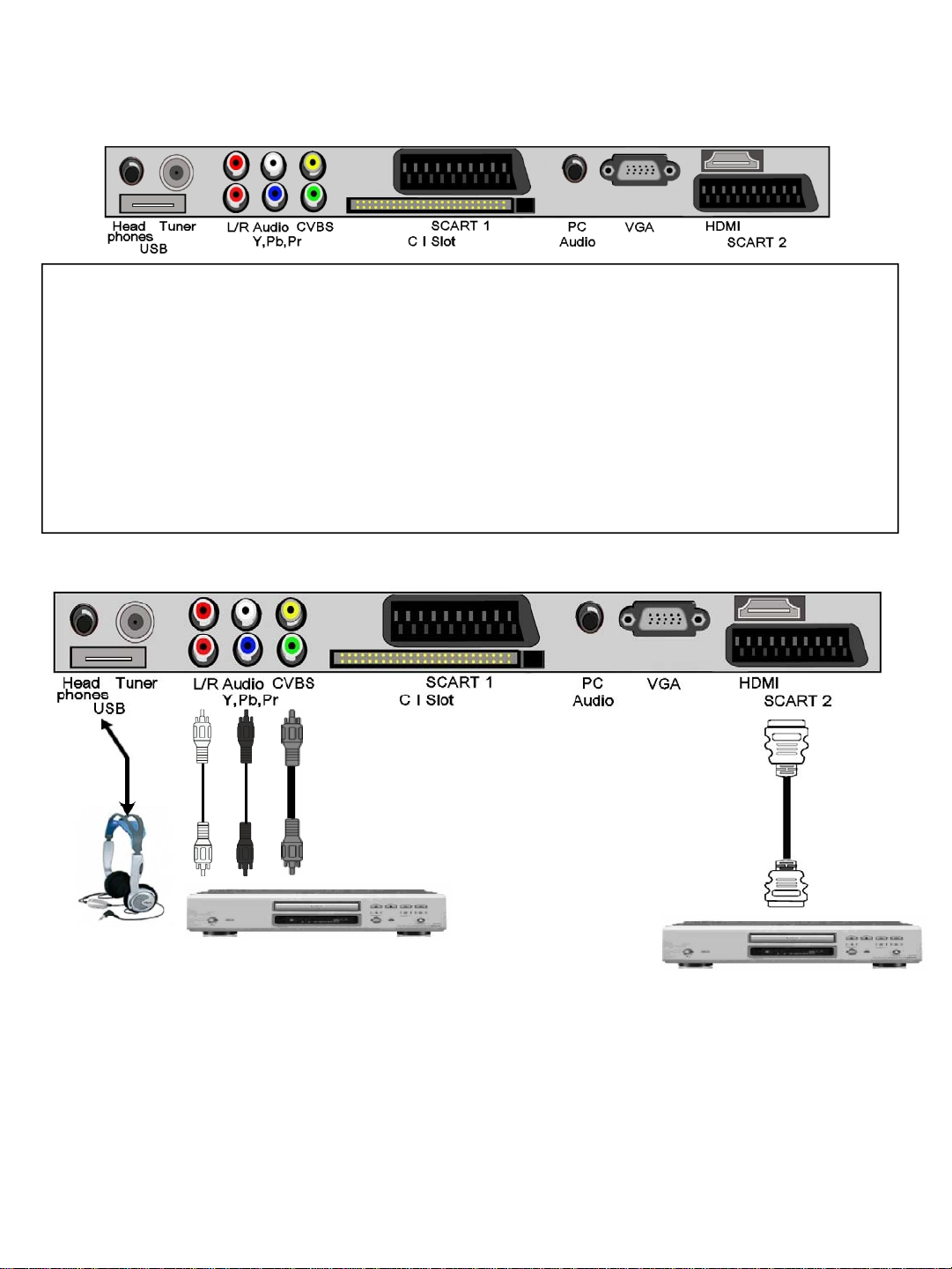
7. Connections.
IMPORTANT. When making connections ensure the TV is disconnec ted from the MAINS supply
input, and that the appliance being connected is also disconnecte d from the mains supply.
HEAD PHONES : Stereo output to headphones only.
TUNER. : RF input from TV aerial or cable source.( 1 m/V @ 75 Ω) typical.
USB. : PVR interface.
AUDIO L/R. : Low level audio inputs used in conjunction with CVBS
CVBS. : Low quality video input (1vPP 75 Ω).
Y,Pb,Pr. : Interlace or Sequential Component Video Input, “typical use PS3 or X Box”.
CI SLOT. : Place a CAM (Conditional Access Module) into this point to allow a “Pay per View” card.
SCART 1. : Audio /Video input and output. (General quality).
PC AUDIO. : Stereo audio input from PC (Used in conjunction with VGA input).
VGA. : PC input (RGB).
HDMI. : Input from HDMI source (High Definition).
SCART 2. : Audio/Video input only. (General quality).
Headphones.
Plug in headphones.
Set volume level for
comfortable listening.
Note :- Do NOT use
headphones at high
volume levels for
prolonged periods.
Typical connections
CVBS
AV
Input
Connect CVBS and Audio L/R (if
required). Use SOURCE button
to select AV
HDMI
Input
Connect HDMI input.
Use SOURCE button to select
HDMI
7
8
7
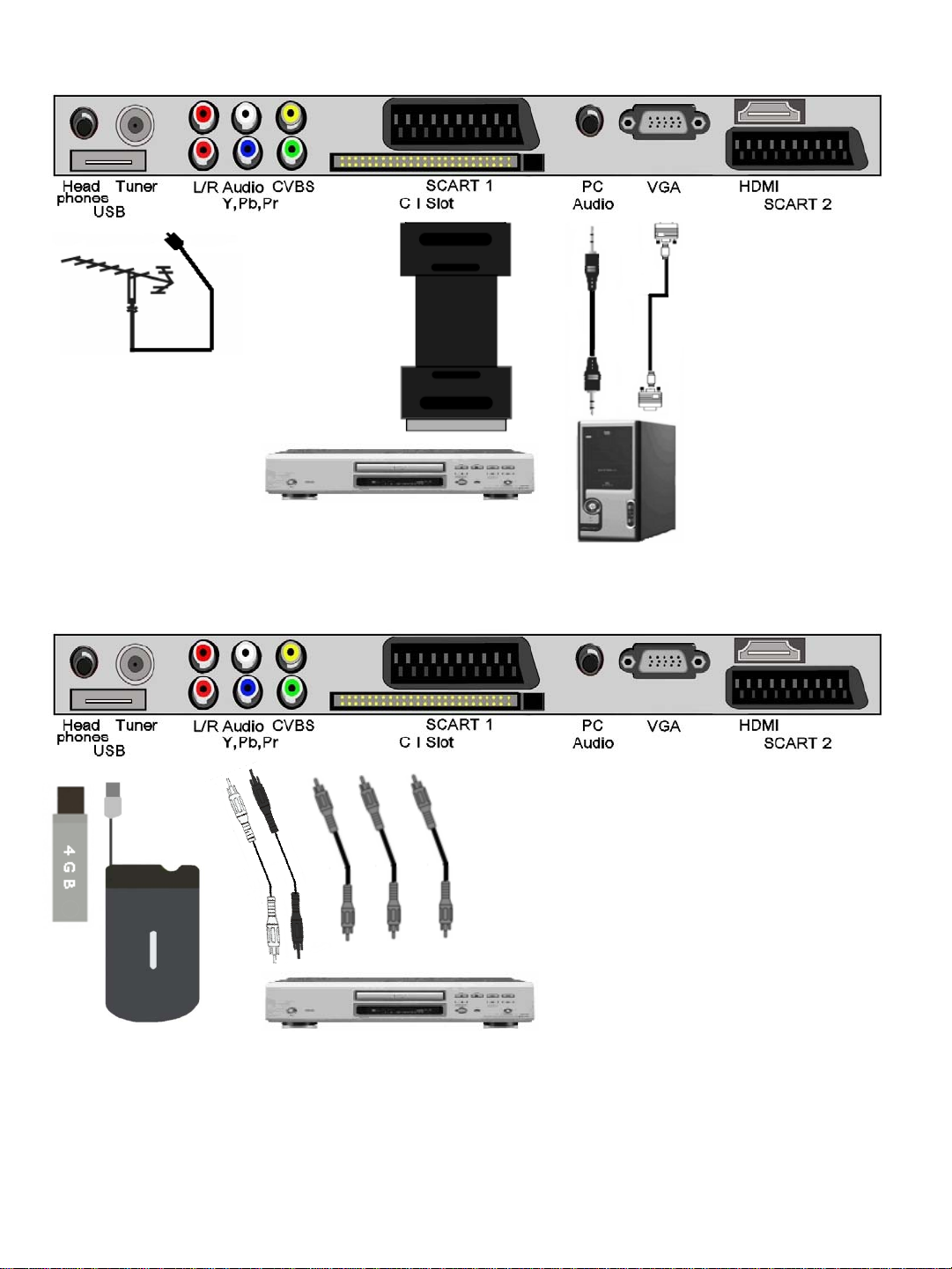
7. Connections.
Antenna
or cable
SCART 1 or 2.
Connect scart lead to TV and appliance.
Use SOURCE/INPUT button to select SCART1
or 2. In some circumstances the TV will
automatically select scart when the appliance is
used.
PC connections.
Connect VGA (15 pin)
plug to TV and PC.
Connect stereo audio
lead.
Use SOURCE button to
select VGA.
Y,Pb,Pr
Connect Y,Pb,Pr leads and audio
leads to TV and appliance.
It is wise to use dedicated
Y,Pb,Pr leads from your retailer.
Use SOURCE/INPUT button to
select Y,Pb,Pr.
Hard Drive or Memory Stick. Switch TV to standby and
insert either the USB Hard Drive or USB memory stick.
Use SOURCE/INPUT button to select “MEDIA”
8
8
9
