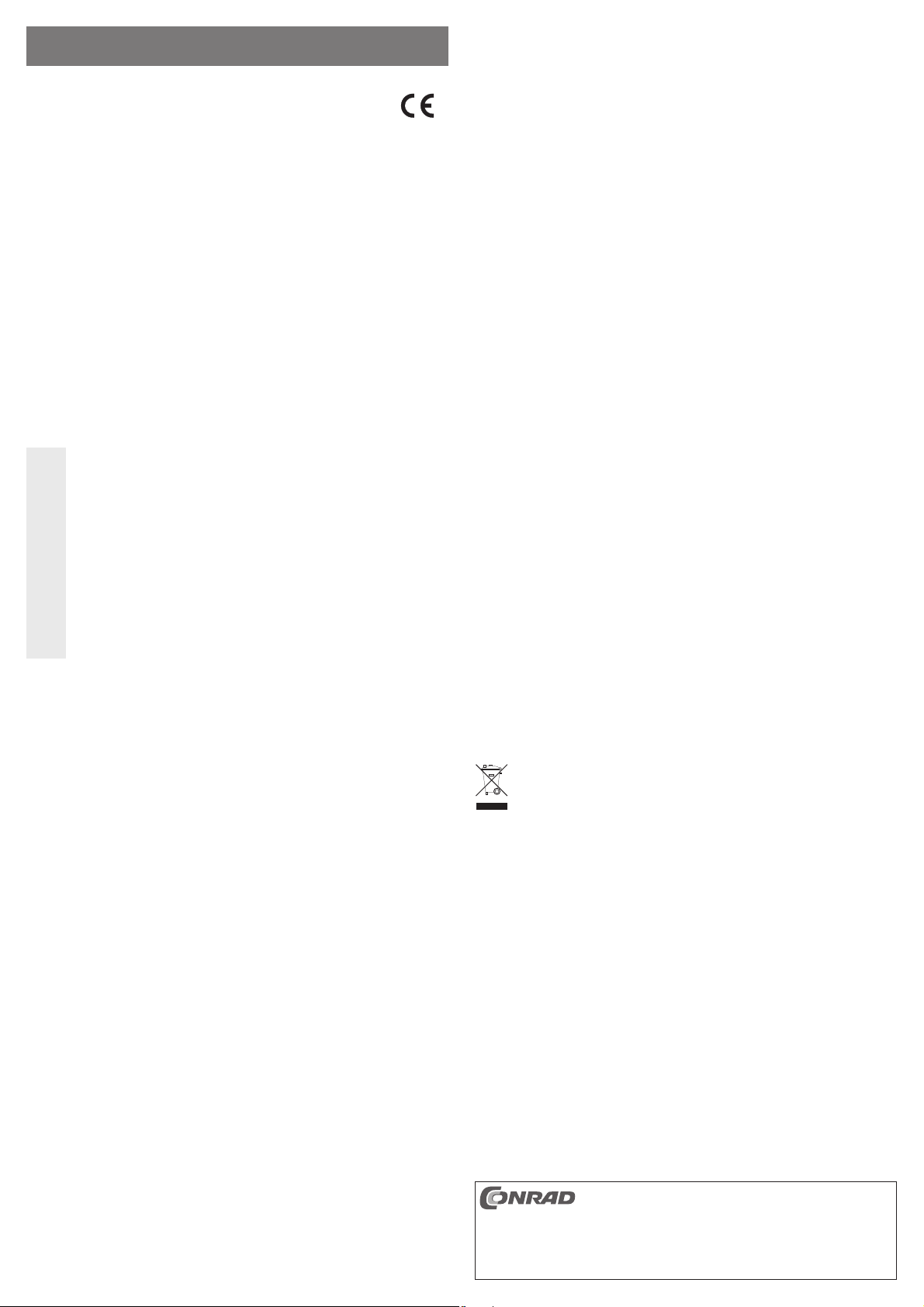
BEDIENUNGSANLEITUNG www.conrad.com
Kartenleser
„AKASA AK-ICR-11C“
Best.-Nr. 41 70 36
Version 04/12
Treiber-Installation
• Nach dem Start des Betriebssystems erkennt Windows neue Hardware.
• Der Treiber für den Kartenleser ist bereits im Betriebssystem integriert. Der Treiber für den BluetoothAdapter wird bei einer bestehenden Internetverbindung ggf. direkt heruntergeladen (beispielsweise bei
Windows 7).
Alternativ kann die mitgelieferte CD in das entsprechende Laufwerk Ihres Computers eingelegt werden;
installieren Sie die darauf befi ndliche Software.
• Möglicherweise ist danach ein Neustart erforderlich, bevor der Bluetooth-Adapter einwandfrei funktioniert.
Bestimmungsgemäße Verwendung
Das Produkt ist zum Einbau in einen 8,89 cm-/3,5“-Einschub eines Computergehäuses vorgesehen. Dort
dient es als Kartenleser für diverse Speicherkartentypen.
Weiterhin ist ein Bluetooth-Adapter integriert.
Dieses Produkt erfüllt die gesetzlichen, nationalen und europäischen Anforderungen. Alle enthaltenen Fir-
mennamen und Produktbezeichnungen sind Warenzeichen der jeweiligen Inhaber. Alle Rechte vorbehalten.
Lieferumfang
• Kartenleser
• Zusätzliche Frontblende
• Schraubensatz
• CD mit Software (für den integrierten Bluetooth-Adapter)
• Bedienungsanleitung
Sicherheitshinweise
Bei Schäden, die durch Nichtbeachten dieser Bedienungsanleitung verursacht werden,
erlischt die Gewährleistung/Garantie! Für Folgeschäden übernehmen wir keine Haftung!
Bei Sach- oder Personenschäden, die durch unsachgemäße Handhabung oder Nichtbe-
• Aus Sicherheits- und Zulassungsgründen (CE) ist das eigenmächtige Umbauen und/oder Ver-
• Das Produkt ist kein Spielzeug, es gehört nicht in Kinderhände.
• Das gesamte Produkt darf nicht feucht oder nass werden.
• Lassen Sie das Verpackungsmaterial nicht achtlos liegen, dieses könnte für Kinder zu einem
• Gehen Sie vorsichtig mit dem Produkt um, durch Stöße, Schläge oder dem Fall aus bereits
achten der Sicherheitshinweise verursacht werden, übernehmen wir keine Haftung. In
solchen Fällen erlischt die Gewährleistung/Garantie.
ändern des Produkts nicht gestattet. Öffnen/Zerlegen Sie es nicht! Es sind keinerlei von Ihnen
einzustellende oder zu wartende Teile im Inneren enthalten.
gefährlichen Spielzeug werden.
geringer Höhe wird es beschädigt.
Einbau
Falls Sie keine Fachkenntnisse für den Einbau besitzen, so lassen Sie den Einbau von
Schalten Sie den Computer, in den der Festplattenrahmen eingebaut werden soll und alle
• Öffnen Sie das Gehäuse Ihres Computers und nehmen Sie den Gehäusedeckel vorsichtig ab.
• Suchen Sie einen freien 8,89 cm-/3,5“-Einbauschacht und entfernen Sie die zugehörige Frontblende.
Dahinter liegt möglicherweise eine Metallabschirmung, die entfernt werden muss. Bei manchen Gehäusen
Je nach Gehäuse ist dazu vorher die komplette Frontblende des Gehäuses abzunehmen.
• Tauschen Sie die Frontblende des Kartenlesers ggf. aus, abhängig von der Farbe der Frontblende Ihres
Setzen Sie dann die gewünschte Frontblende ein.
• Schieben Sie die Anschlusskabel und den Kartenleser in den Einbauschacht Ihres Computergehäuses.
• Schrauben Sie den Kartenleser im Einbauschacht fest, so dass die Frontseite des Kartenlesers mit der
• Verbinden Sie den 10poligen USB-Mainboardstecker mit einem passenden internen USB-Anschluss Ihres
Über den Stecker erfolgt die USB-Verbindung zum Kartenleser und zum Bluetooth-Adapter.
Kontrollieren Sie anhand der Bedienungsanleitung zum Computer/Mainboard bzw. anhand der
Wenn Sie den 10poligen USB-Mainboardstecker auf einen anderen Anschluss stecken (z.B.
• Sichern Sie alle Kabel, so dass sie nicht aus den Anschlüssen rutschen können und in einen Lüfter des
• Verschließen Sie das Gehäuse Ihres Computers.
• Verbinden Sie Ihren Computer und Monitor mit der Netzspannung und schalten Sie alle Geräte ein.
• Startet Ihr Computer nicht korrekt, so schalten Sie ihn sofort wieder aus und kontrollieren Sie sämtliche
einer Fachkraft oder einer entsprechenden Fachwerkstatt durchführen!
angeschlossenen Geräte aus und trennen Sie alle Geräte von der Netzspannung, ziehen
Sie den Netzstecker! Das Ausschalten über den Ein-/Ausschalter genügt nicht!
kann diese abgeschraubt werden, bei manchen ist sie vorsichtig herauszubrechen.
PC-Gehäuses. Drücken Sie dazu die beiden Clipse links und rechts am Kartenleser vorsichtig ein kleines
Stück ein, so dass sich die Frontblende aus dem Gehäuse des Kartenlesers herausziehen lässt.
Gehäusefront Ihres Computergehäuses abschließt.
Mainboards. Ein Pin des 10poligen Steckers ist dabei verschlossen, dies verhindert das falsche/verdrehte
Aufstecken.
Wichtig!
Aufschriften neben dem Anschluss auf dem Mainboard, ob es sich auch wirklich um einen USBAnschluss handelt.
Audio, 1394 usw.), dann wird nicht nur der Kartenleser, sondern auch Ihr Mainboard beschädigt!
PC-Gehäuses gelangen. Verwenden Sie z.B. Kabelbinder zur Fixierung.
Kabelverbindungen.
Vor dem erneuten Öffnen des Computers ist dieser von der Netzspannung zu trennen,
siehe oben!
Auslesen/Beschreiben von Speicherkarten
Eine in den Kartenleser eingesetzte Speicherkarte wird wie ein herkömmliches Wechseldatenträger-Laufwerk eingebunden.
Beispielsweise mit dem Dateimanager von Windows können Sie die Daten auf der Speicherkarte auslesen
(oder Daten auf die Speicherkarte ablegen), genauso wie von Festplatte oder USB-Stick gewohnt.
Damit SDXC-Speicherkarten mit Windows XP verwendet werden können, ist ein Update von
☞
Das Update ist bei www.microsoft.com herunterzuladen. Geben Sie in die Suchleiste Ihres Inter-
Bei Windows Vista müssen Sie mindestens das Service-Pack 1 installieren, damit SDXC-Karten
Windows XP erforderlich. Nur so wird das „exFat“-Dateisystem von SDXC-Speicherkarten
unterstützt.
netbrowsers z.B. die Suchbegriffe „exfat windows xp“ ein, um das Update dort zu fi nden.
unterstützt werden.
Entnehmen einer Speicherkarte
Wenn Lese-/Schreibzugriffe auf die Speicherkarte erfolgen, so warten Sie, bis diese abgeschlossen sind
(blaue LED für Zugriffe auf die Speicherkarte blinkt nicht mehr).
Ziehen Sie dann die Speicherkarte(n) vorsichtig aus dem Kartenleser heraus.
Wird die Speicherkarte während einem Lese-/Schreibzugriff herausgezogen, so können die
☞
Daten auf der Speicherkarte beschädigt werden, möglicherweise ist danach sogar eine neue
Formatierung der Speicherkarte erforderlich.
Tipps & Hinweise
• Beim Löschen oder Beschreiben von Speicherkarten im SD-/MS-Format ist darauf zu achten, dass der
evtl. vorhandene Schreibschutz (Schiebeschalter auf der Speicherkarte) ausgeschaltet ist.
• Über die Bluetooth-Umgebung von Windows (bzw. die mitgelieferte Bluetooth-Software) kann nach vorhandenen Bluetooth-Geräten gesucht werden, um eine Verbindung herzustellen. Klicken Sie dazu auf das
Bluetooth-Icon und folgen Sie den entsprechenden Anweisungen des Betriebssystems bzw. der mitgelieferten/installierten Software.
Konformitätserklärung (DOC)
Hiermit erklären wir, Conrad Electronic, Klaus-Conrad-Straße 1, D-92240 Hirschau, dass sich dieses Produkt in Übereinstimmung mit den grundlegenden Anforderungen und den anderen relevanten Vorschriften
der Richtlinie 1999/5/EG befi ndet.
Die Konformitätserklärung zu diesem Produkt fi nden Sie unter www.conrad.com.
☞
Entsorgung
Entsorgen Sie das Produkt am Ende seiner Lebensdauer gemäß den geltenden gesetzlichen
Bestimmungen.
Diese Bedienungsanleitung ist eine Publikation der Conrad Electronic SE, Klaus-Conrad-Str. 1,
Alle Rechte einschließlich Übersetzung vorbehalten. Reproduktionen jeder Art, z. B. Fotokopie, Mik-
Diese Bedienungsanleitung entspricht dem technischen Stand bei Drucklegung. Änderung in Technik
© Copyright 2012 by Conrad Electronic SE.
D-92240 Hirschau (www.conrad.com).
roverfi lmung, oder die Erfassung in elektronischen Datenverarbeitungsanlagen, bedürfen der schriftli-
chen Genehmigung des Herausgebers. Nachdruck, auch auszugsweise, verboten.
und Ausstattung vorbehalten.
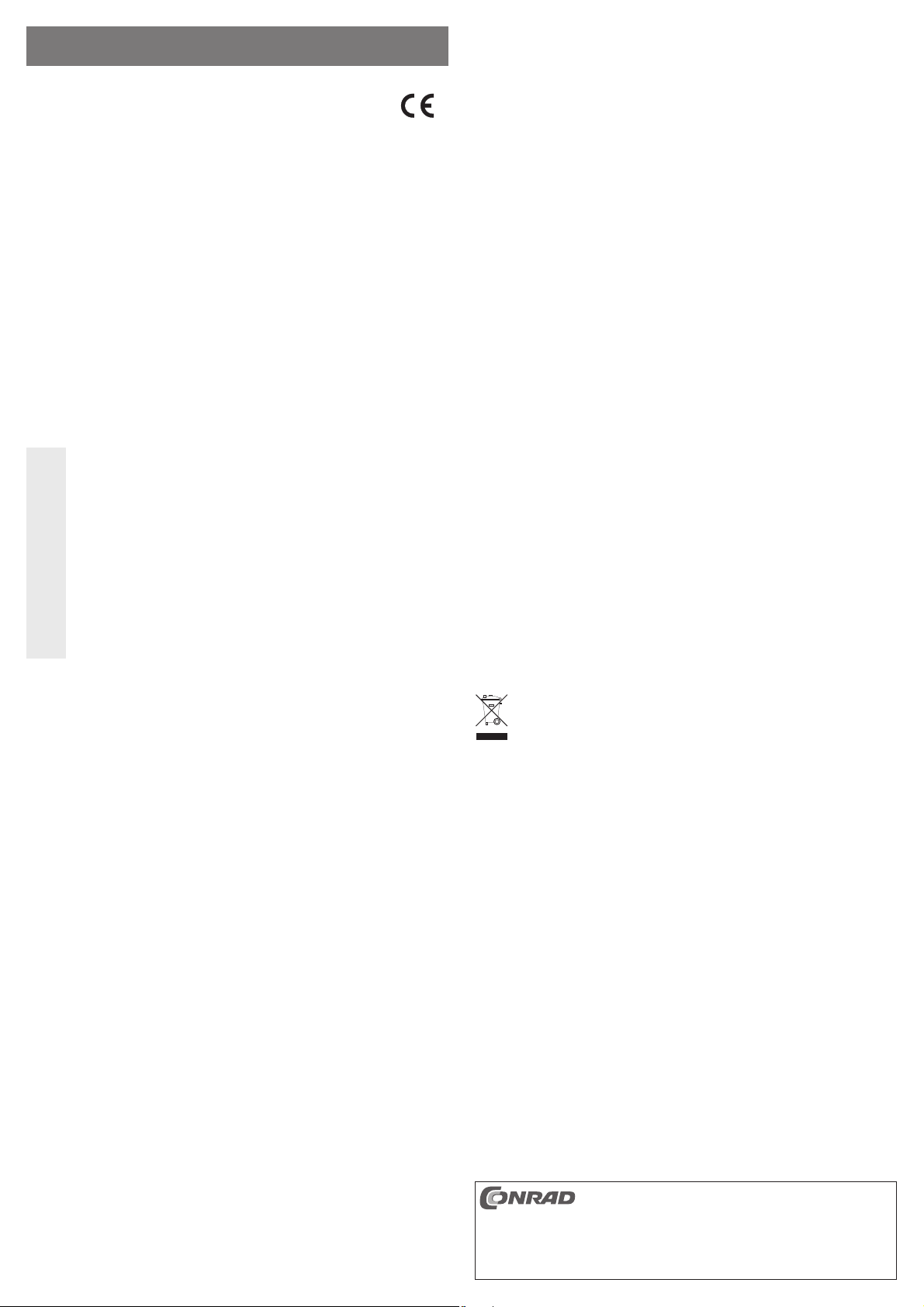
OPERATING INSTRUCTIONS www.conrad.com
Card reader
Version 04/12
“AKASA AK-ICR-11C”
Item no. 41 70 36
Intended use
The product is intended for installation in an 8.89 cm/3.5” slot of a computer case. It serves there as a card
reader for diverse memory card types.
A Bluetooth adapter is also integrated.
This product complies with the applicable national and European requirements. All names of companies and
products are the trademarks of the respective owners. All rights reserved.
Package Contents
• Card reader
• Additional front panel
• Set of screws
• CD with software (for the integrated Bluetooth adapter)
• Operating Instructions
Safety Instructions
The warranty will be void in the event of damage caused by failure to observe these safety
instructions! We do not assume any liability for any consequential damage!
We do not assume any liability for material and personal damage caused by improper use
• The unauthorised conversion and/or modifi cation of the product is not permitted for safety and
• The product is not a toy and should be kept out of the reach of children.
• No part of the product must be allowed to get damp or wet.
• Do not leave packaging material carelessly lying around since it could become a dangerous
• Handle the product with care, it can be damaged by impacts, blows, or accidental drops, even
or non-compliance with the safety instructions. In such cases, the warranty will be null
and void.
approval reasons (CE). Do not open/disassemble! It does not contain any internal parts that
need to be adjusted or maintained by you.
plaything for children.
from a low height.
Driver installation
• After starting the operating system, Windows will recognise any new hardware.
• The driver for the card reader is already integrated in the operating system. The driver for the Bluetooth
adapter is downloaded when connected to the Internet or if necessary, directly (e.g. in Windows 7).
Alternatively, the included CD can be inserted into the corresponding drive of your computer; install the
software on the CD.
• It might be necessary to restart your computer to ensure the correct functioning of the Bluetooth adapter.
Reading/Writing to Memory Cards
A memory card inserted into the card reader will be integrated in the same way as a conventional removable
media drive.
For instance, with Windows fi le manager you can read the data on the memory card (or store data on the
memory card), in the same way as you use the hard disk or a USB stick.
In order to use SDXC memory cards with Windows XP, an update of Windows XP is required.
☞
You can download the update at www.microsoft.com. To fi nd the update, e.g. enter the search
For Windows Vista, you have to install the service pack 1 or higher for the system to support
Only then will the „exFat“ fi le system of SDXC memory cards be supported.
terms „exfat windows xp“ in the search bar of your internet browser.
SDXC cards.
Removing a Memory Card
When reading/writing to memory cards, wait until the operations are fi nished (blue LED for accesses to the
memory card does not blink any longer).
Then, carefully remove the memory card(s) from the card reader.
If the memory card is removed during a reading/writing access, data on the memory card can be
☞
damaged and a new formatting of the memory card might be necessary.
Tips & Notes
• Ensure that the read-only access (slide switch on the memory card; if available) is in the off position, when
deleting from, or writing to, SD/MS memory cards.
• Existing Bluetooth devices can be searched using the Bluetooth environment of Windows (or the Bluetooth
software included in the delivery) to establish a connection. To this end, click the Bluetooth icon und follow
the corresponding instructions of the operating system or the included / installed software.
Declaration of Conformity (DOC)
We, Conrad Electronic, Klaus-Conrad-Straße 1, D-92240 Hirschau, hereby declare that this product conforms to the fundamental requirements and the other relevant regulations of the directive 1999/5/EC.
The Declaration of Conformity for this product can be found at www.conrad.com.
☞
Installation
If in doubt about how to install the device correctly, please contact an expert or a special-
Switch off the computer in which the hard disc case is to be installed and all connected
• Open your computer’s case and carefully remove the cover.
• Look for a free 8.89 cm / 3.5” installation slot and remove the attached front panel.
Often there is a metal shielding behind it, which has to be removed fi rst. With some casings, this can be
Depending on the casing, you may have to remove the entire front cover fi rst.
• If required, replace the front panel of the card reader, depending on the colour of the front panel of your PC
Then insert the desired front panel.
• Insert the connection cable and the card reader in the mounting slot of your computer housing.
• Screw the card reader tightly into the mounting slot, so that the front of the card reader is connected to the
• Connect the 10-pole USB mainboard plug to a suitable internal USB connector of your mainboard. One pin
The USB connection is made via the plug to the card reader and the Bluetooth adapter.
Make sure this connection is really a USB connection by referring to the operating instructions
If you plug the 10-pole USB mainboard plug to an other connector (e.g. audio, 1394 and so on),
• Secure all cables so that they cannot slip out of the ports and obstruct one of the fans in the PC case. Use
• Close the computer housing.
• Connect your computer and monitor to the mains voltage and switch on all of the devices.
• If your computer does not start correctly, switch it off again immediately and check all the cable connec-
ist workshop and let them carry out the installation!
devices. Disconnect all devices from the mains voltage and pull out the mains plug! Just
turning off at the on/off switch is not enough!
unscrewed; with others, you have to carefully break it out.
housing. For this purpose, press the two clips to the left and right of the card reader a bit, so that you can
remove the front panel from the housing of the card reader.
front of your computer housing.
of the 10-pole plug is sealed to prevent a wrong/twisted insertion.
Important!
of the computer/mainboard or checking the labels next to the connector on the mainboard.
this will not only damage the card reader but also your mainboard!
cable ties, for example, to secure them.
tions.
Before opening the PC again, disconnect the PC from the mains voltage, see
above!
Disposal
Dispose of an unserviceable product in accordance with the relevant statutory regulations.
These operating instructions are a publication by Conrad Electronic SE, Klaus-Conrad-Str. 1,
All rights including translation reserved. Reproduction by any method, e.g. photocopy, microfi lming,
These operating instructions represent the technical status at the time of printing. Changes in
© Copyright 2012 by Conrad Electronic SE.
D-92240 Hirschau (www.conrad.com).
or the capture in electronic data processing systems require the prior written approval by the editor.
Reprinting, also in part, is prohibited.
technology and equipment reserved.

MODE D’EMPLOI www.conrad.com
Lecteur de cartes
« AKASA AK-ICR-11C »
N° de commande 41 70 36
Version 04/12
Installation des pilotes
• Dès le démarrage du système d´exploitation, Windows détecte le nouveau matériel.
• Le pilote du lecteur de carte est déjà intégré dans le système d‘exploitation. Le pilote pour l‘adaptateur
Bluetooth peut être directement téléchargée via une connexion internet existante (par exemple avec windows 7).
Sinon, vous pouvez insérer le CD fourni dans le lecteur CD de votre ordinateur. Ensuite installez le logiciel.
• Un redémarrage sera peut-être nécessaire avant que l’adaptateur Bluetooth puisse fonctionner parfaitement.
Utilisation conforme
Le produit est prévu pour être installé dans une baie de 8,89 cm/3,5» d’un boîtier d’ordinateur. Il sert ici de
lecteur de cartes pour différents types de cartes mémoire.
De plus, un adaptateur Bluetooth est inclus.
Cet appareil satisfait aux prescriptions légales nationales et européennes. Tous les noms d’entreprises et les
appellations d’appareils fi gurant dans ce mode d’emploi sont des marques déposées de leurs propriétaires
respectifs. Tous droits réservés.
Contenu de la livraison
• Lecteur de cartes
• Cadre de façade supplémentaire
• Jeu de vis
• CD avec logiciel (pour l’adaptateur Bluetooth intégré)
• Manuel d’utilisation
Consignes de sécurité
Tout dommage résultant d‘un non-respect du présent manuel d‘utilisation entraîne l‘annulation de la garantie ! Nous déclinons toute responsabilité pour les dommages consécutifs !
De même, nous déclinons toute responsabilité en cas de dommages matériels ou cor-
• Pour des raisons de sécurité et d‘homologation (CE), il est interdit de modifi er la construction
• Cet appareil n’est pas un jouet ; gardez-le hors de la portée des enfants.
• Il faut impérativement veiller à ce que l’ensemble du produit ne soit pas mouillé.
• Ne laissez pas traîner le matériel d‘emballage. Cela pourrait constituer un jouet dangereux
• Cet appareil doit être manipulé avec précaution ; les coups, les chocs ou une chute, même de
porels résultant d‘une mauvaise manipulation de l‘appareil ou d‘un non-respect des
consignes de sécurité. Dans de tels cas, la garantie prend fi n.
ou de transformer l‘appareil de son propre gré. Ne l‘ouvrez pas et ne le démontez pas ! Il n‘y
a aucune pièce nécessitant un entretien à l‘intérieur de l‘appareil.
pour les enfants.
faible hauteur, peuvent l‘endommager.
Montage
Si vous n‘avez aucune connaissance spécifi que concernant le montage, faites effectuer
Éteignez l‘ordinateur devant accueillir le cadre de disque dur ainsi que tous les appareils
• Ouvrez le boîtier de votre ordinateur et retirez le couvercle du boîtier avec précaution.
• Cherchez une baie de montage de 8,89 cm/3,5» libre et retirez le panneau de façade correspondant.
Souvent, un blindage métallique est dissimulé derrière le panneau qui doit également être enlevé. Pour
En fonction du boîtier, enlevez d’abord l’intégralité du panneau avant du boîtier.
•
Installez ensuite le panneau avant souhaité.
• Faites glisser le câble de raccordement et le lecteur de carte dans la baie de montage de votre boitier
• Vissez le lecteur de cartes dans la baie de manière à ce que la face avant du cadre de disque dur soit
• Raccordez un connecteur USB 10 broches sur la carte mère à un port USB interne correspondant de votre
La connexion USB est effectuée via le connecteur vers le lecteur de carte et l’adaptateur Bluetooth.
À l‘aide du manuel d‘utilisation de votre ordinateur/carte mère ou à l‘aide des inscriptions à côté
• Fixez tous les câbles pour qu‘ils ne puissent pas glisser hors des attaches et être pris dans le ventilateur
• Refermez ensuite le boîtier de l’ordinateur.
• Connectez votre ordinateur et votre moniteur à la prise secteur, puis allumez tous les appareils.
• Si l‘ordinateur ne démarre pas correctement, arrêtez-le immédiatement et contrôlez toutes les connexions
celui-ci par un spécialiste ou un atelier spécialisé !
raccordés, puis déconnectez tous les appareils de la tension secteur en retirant la fi che
de contact ! Il ne suffi t pas d‘éteindre à l‘aide de l‘interrupteur marche/ arrêt !
certains boîtiers celui-ci se dévisse, pour d‘autres il est à rompre avec précaution pour l‘enlever.
Remplacez le panneau avant du lecteur de cartes si nécessaire, en fonction de la couleur du panneau avant du
boîtier de votre PC. Pour ce faire, poussez avec les deux clips à gauche et à droite du lecteur de cartes avec
précaution vers l‘intérieur, de sorte que le panneau avant puisse être retiré du boîtier du lecteur de cartes.
d’ordinateur.
alignée à la face avant du boîtier d‘ordinateur.
carte mère. Une broche sur le connecteur à 10 broches est fermée ce qui empêche tout branchement
incorrect/inversé.
Important !
du connecteur sur la carte mère, vérifi ez qu‘il s‘agisse réellement d‘un port USB.
Si vous raccordez le connecteur USB 10 broches sur la carte mère à un autre port (par ex. audio,
1394, etc.), cela endommagera non seulement le lecteur de cartes, mais aussi la carte mère !
du boitier de l‘ordinateur. Utilisez par ex. des serre-câbles pour les fi xer.
par câble.
Avant d‘ouvrir à nouveau le boîtier de l‘ordinateur, tirez la fi che de la prise secteur, voir
ci-dessus!
Lecture ou écriture de cartes mémoire
Une carte mémoire insérée dans le lecteur de cartes fonctionne comme tout autre lecteur de disque amovible.
A l’aide du gestionnaire de fi chiers de Windows, il est possible, par exemple, de lire des données se trouvant
sur la carte mémoire (ou d’y enregistrer des données), exactement de la même manière que sur un disque
dur ou sur une clé USB.
Pour pouvoir utiliser des cartes mémoire SDXC avec Windows XP, une mise à jour de Win-
☞
Sous Windows Vista, il faut que le Service-Pack 1 soit au moins installé pour que les cartes
dows XP est nécessaire. Seul le système de données « exFat » des cartes mémoire SDXC
est pris en charge.
Le programme de mise à jour peut être téléchargé à l‘adresse www.microsoft.com. Dans la barre
de recherche de votre navigateur Web, entrez par ex. des mots tels que „exfat windows xp“ pour
trouver le programme de mise à jour.
SDXC soient prises en charge .
Retrait d’une carte mémoire
Si un accès en lecture/écriture est en cours sur la carte mémoire, patientez alors jusqu’à ce qu’il soit terminé
(le voyant LED bleu indiquant les accès à la carte mémoire ne clignote plus).
Extraire prudemment la (les) carte(s) mémoire du lecteur de cartes.
Si vous retirez la carte mémoire pendant la procédure de lecture/d‘écriture, vous risquez d‘en-
☞
dommager les données enregistrées sur la carte mémoire ; il peut même être nécessaire de
procéder ensuite à un nouveau formatage de la carte mémoire.
Conseils et indications
• Pour l‘effacement ou l‘enregistrement de données sur une carte mémoire avec un format SD/MS, veiller à
ce que la protection contre l‘écriture (interrupteur coulissant sur la carte mémoire) soit bien désactivée.
• Avec l‘environnement Bluetooth de Windows (ou le logiciel Bluetooth fourni), vous pouvez trouver les
périphériques Bluetooth disponibles pour vous y connecter. Pour ce faire, cliquez sur l‘icône Bluetooth et
suivez les instructions du système d‘exploitation ou du logiciel installé/fourni.
Déclaration de conformité (DOC)
Conrad Electronic, Klaus-Conrad-Strasse 1, D-92240 Hirschau, Allemagne, déclare que l’appareil est en
conformité avec les exigences fondamentales et les autres prescriptions pertinentes de la directive 1999/5/
CE.
La déclaration de conformité (DOC) de cet appareil peut être consultée sur le site www.conrad.
☞
com.
Elimination
Il convient de procéder à l‘élimination de l‘appareil en fi n de vie conformément aux prescriptions
légales en vigueur.
Ce mode d‘emploi est une publication de la société Conrad Electronic SE, Klaus-Conrad-Str. 1,
Tous droits réservés, y compris de traduction. Toute reproduction, quelle qu‘elle soit (p. ex. photo-
Ce mode d‘emploi correspond au niveau technique du moment de la mise sous presse. Sous réserve
© Copyright 2012 by Conrad Electronic SE.
D-92240 Hirschau (www.conrad.com).
copie, microfi lm, saisie dans des installations de traitement de données) nécessite une autorisation
écrite de l‘éditeur. Il est interdit de le réimprimer, même par extraits.
de modifi cations techniques et de l‘équipement.

GEBRUIKSAANWIJZING www.conrad.com
Kaartlezer
“AKASA AK-ICR-11C”
Bestelnr. 41 70 36
Versie 04/12
Installeren van het stuurprogramma
• Windows herkent nieuwe hardware na de start van het besturingssysteem.
• Het stuurprogramma voor de kaartlezer is al in het besturingssysteem geïntegreerd. Het stuurprogramma
voor de bluetooth-adapter wordt bij een bestaande internetverbinding eventueel direct gedownload (bijvoorbeeld bij Windows 7).
Als alternatief kan de meegeleverde cd in het betreffende station van uw computer worden geplaatst;
installeer de daarop aanwezige software.
• Daarna moet Windows eventueel herstart worden, voordat de bluetooth-adapter correct zal werken.
Beoogd gebruik
Het product is geschikt voor de inbouw in een 8,89 cm-/3,5“ plug-in-eenheid van een computerbehuizing. Het
is daar bedoeld als kaartlezer voor diverse typen geheugenkaarten.
Er is bovendien een bluetooth-adapter geïntegreerd.
Dit product voldoet aan de wettelijke, nationale en Europese eisen. Alle voorkomende bedrijfsnamen en
productaanduidingen zijn handelsmerken van de betreffende eigenaren. Alle rechten voorbehouden.
Omvang van de levering
• Kaartlezer
• Aanvullende frontplaatjes
• Schroevenset
• CD met software (voor de geïntegreerde bluetooth-adapter)
• Gebruiksaanwijzing
Veiligheidsaanwijzingen
Bij schade, veroorzaakt door het niet in acht nemen van deze gebruiksaanwijzing, vervalt
het recht op waarborg/garantie! Voor gevolgschade zijn wij niet aansprakelijk!
Voor materiële schade of persoonlijk letsel, veroorzaakt door ondeskundig gebruik of het
• Om redenen van veiligheid en toelating (CE) is het eigenmachtig ombouwen en/of wijzigen
• Het product is geen speelgoed, het is niet geschikt voor kinderen.
• Het samengestelde product mag niet vochtig of nat worden.
• Laat het verpakkingsmateriaal niet rondslingeren, dit kan voor kinderen gevaarlijk speelgoed
• Behandel het product voorzichtig: door stoten, schokken of een val - zelfs van geringe hoogte
niet in acht nemen van de veiligheidsaanwijzingen, zijn wij niet aansprakelijk. In dergelijke gevallen vervalt de waarborg/garantie.
van het product niet toegestaan. Open/demonteer het apparaat niet! In het product bevinden
zich geen onderdelen die door de gebruiker kunnen worden ingesteld of onderhouden.
zijn.
- kan het beschadigd raken.
Inbouwen
Indien u over onvoldoende vakkennis beschikt om zelf in te bouwen, laat het inbouwen
Schakel de computer, waarin het harde schijf-frame wordt ingebouwd, en alle aangeslo-
• Open de behuizing van uw computer en haal het deksel voorzichtig weg.
• Zoek een vrije 8,89 cm-/3,5“-inbouwschacht en verwijder het bijbehorende frontplaatje.
Daarachter bevindt zich mogelijk een metalen afscherming, die moet worden verwijderd. Bij bepaalde
Al naargelang de behuizing moet hiertoe eerst het gehele frontplaatje van de behuizing weggenomen
• Wissel het frontplaatje van de kaartlezer c.q., afhankelijk van de kleur van het frontplaatje van uw pc-
Installeer dan het gewenste frontplaatje.
• Schuif de aansluitkabel en de kaartlezer in de inbouwschacht van uw computerbehuizing.
• Schroef de kaartlezer in de inbouwschacht vast, zodat de voorkant van de kaartlezer aansluit op de voor-
• Verbind de 10-polige USB-mainboardstekker met een passende interne USB-aansluiting van uw main-
Via de stekker vindt de USB-verbinding naar de kaartlezer plaats en naar de bluetooth-adapter.
Controleer aan de hand van de gebruiksaanwijzing voor de computer/mainboard c.q aan de
Als u de 10-polige USB-mainboardstekker in een andere aansluiting steekt (bijv. audio, 1394),
• Leg alle kabels zo, dat ze niet uit de aansluitingen kunnen glijden en niet in een ventilator van de pc-
• Sluit uw computerbehuizing.
• Verbind uw computer en monitor weer met de netspanning en schakel alle apparatuur in.
• Start uw computer niet correct op, schakel hem dan direct weer uit en controleer alle kabelverbindingen.
dan over aan een vakman of een deskundige werkplaats!
ten apparatuur uit en koppel alle apparaten los van de netspanning; trek alle stekkers uit
de contactdoos! Uitschakelen via de aan-/uitschakelaar is niet voldoende!
behuizingen kan deze losgeschroefd worden, bij andere behuizingen moet deze voorzichtig losgebroken
worden.
worden.
behuizing. Druk daarbij de beide clips links en rechts van de kaartlezer voorzichtig een klein stukje in,
zodat het frontplaatje zich uit de behuizing van de kaartlezer laat trekken.
kant van uw computerbehuizing.
board. Één pin van de 10-polige stekker is daarbij gesloten, dit vermijdt het foute/verdraaide insteken.
Belangrijk!
hand van de opschriften naast de aansluiting op het mainboard, of het ook werkelijk over een
USB-aansluiting gaat.
dan wordt niet alleen de kaartlezer beschadigd, maar ook uw mainboard!
behuizing kunnen raken. Gebruik bijv. kabelbinders om ze vast te maken.
Als u de computer opnieuw wilt openen dient u de netspanning los te koppelen, zie bo-
ven!
Geheugenkaarten afl ezen/beschrijven
Een in de kaartlezer geplaatste geheugenkaart wordt als een gebruikelijk station met verwisselbaar geheugen geïntegreerd.
Bijvoorbeeld via de verkenner van Windows kunt u nu de gegevens op de geheugenkaarten afl ezen (of
gegevens op de geheugenkaart schrijven), net zoals u dat van harde schijven of USB-sticks gewend bent.
Opdat SDXC-geheugenkaarten met Windows XP gebruikt kunnen worden, is een update van Win-
☞
De update is bij www.microsoft.com te downloaden. Voer in de zoeklijst van uw internetbrowser
Bij Windows Vista moet u het service-pack 1 installeren, opdat SDXC-kaarten ondersteund wor-
dows XP noodzakelijk. Alleen zo wordt het ‚exFat‘-gegevenssysteem door SDXC-geheugenkaart
ondersteund.
bijv. het zoekterm „exfat windows xp“ in, om de update daar te vinden.
den.
Uitnemen van een geheugenkaart
Als er lees/schrijfacties op de geheugenkaart geschieden, moet u wachten tot dit voltooid is (blauwe actieLED op de geheugenkaart knippert niet meer).
Trek dan de geheugenkaart(en) voorzichtig uit de kaartlezer.
Als de geheugenkaart tijdens een lees- of schrijfactie eruit wordt getrokken, dan kunnen de
☞
gegevens op de geheugenkaart beschadigd raken, mogelijkerwijs is daarna zelfs een nieuwe
formattering van de geheugenkaart noodzakelijk.
Tips & aanwijzingen
• Bij het verwijderen of beschrijven van geheugenkaarten in het SD-/MS-formaat dient erop te worden gelet,
dat de eventueel aanwezige schrijfbeveiliging (schuifschakelaar op de geheugenkaart) is uitgeschakeld.
• Via de bluetooth-omgeving van Windows (resp. de meegeleverde bluetooth-software) kan na aanwezige
bluetooth-apparaten worden gezocht, om een verbinding te maken. Klik hiervoor op het bluetooth-pictogram en volg de betreffende aanwijzingen van het besturingssysteem resp. de meegeleverde/geïnstalleerde software op.
Verklaring van Conformiteit (DOC)
Hierbij verklaren wij, Conrad Electronic, Klaus-Conrad-Straße 1, D-92240 Hirschau, dat dit product in overeenstemming is met de algemene eisen en andere relevante voorschriften van de richtlijn 1999/5/EG.
De bij dit product behorende verklaring van conformiteit kunt u vinden op www.conrad.com.
☞
Afvoer
Verwijder het product aan het einde van zijn levensduur in overeenstemming met de geldende
wettelijke bepalingen.
Deze gebruiksaanwijzing is een publicatie van de fi rma Conrad Electronic SE, Klaus-Conrad-Str. 1,
Alle rechten, vertaling inbegrepen, voorbehouden. Reproducties van welke aard dan ook, bijvoorbeeld
Deze gebruiksaanwijzing voldoet aan de technische stand bij het in druk bezorgen. Wijziging van
© Copyright 2012 by Conrad Electronic SE. V1_0412_01/AB
D-92240 Hirschau (www.conrad.com).
fotokopie, microverfi lming of de registratie in elektronische gegevensverwerkingsapparatuur, vereisen
de schriftelijke toestemming van de uitgever. Nadruk, ook van uittreksels, verboden.
techniek en uitrusting voorbehouden.
