Akasa AK-ICR-10 User manual [ml]

BEDIENUNGSANLEITUNG www.conrad.com
Kartenleser
Version 05/11
„Akasa Baymaster AK-ICR-10“
Best.-Nr. 41 54 29
Bestimmungsgemäße Verwendung
Das Produkt ist zum Einbau in einen 8,89 cm-/3,5“-Einschub eines Computergehäuses vorgesehen. Dort dient es als Kartenleser für Speicherkarten vom Typ SD/SDHC/MMC, microSD,
M2, MS und xD.
Weiterhin ist ein Einschub für eine 6,35 cm-/2,5“-SATA-Festplatte bzw. SSD vorhanden.
Dieses Produkt erfüllt die gesetzlichen, nationalen und europäischen Anforderungen. Alle ent-
haltenen Firmennamen und Produktbezeichnungen sind Warenzeichen der jeweiligen Inhaber.
Alle Rechte vorbehalten.
Lieferumfang
• Kartenleser
• Zusätzliche Frontblenden in silber/beige
• Schraubensatz
• Bedienungsanleitung
Einbau
Falls Sie keine Fachkenntnisse für den Einbau besitzen, so lassen Sie den Ein-
Schalten Sie den Computer, in den der Festplattenrahmen eingebaut werden
•
• Suchen Sie einen freien 8,89 cm-/3,5“-Einbauschacht und entfernen Sie die zugehörige
Je nach Gehäuse ist dazu vorher die komplette Frontblende des Gehäuses abzunehmen.
• Tauschen Sie die Frontblende des Kartenlesers ggf. aus, abhängig von der Farbe der Front-
Setzen Sie dann die gewünschte Frontblende ein.
• Schieben Sie die Anschlusskabel und den Kartenleser in den Einbauschacht Ihres Compu-
Schrauben Sie den Kartenleser im Einbauschacht fest, so dass die Frontseite des Kartenle-
• Verbinden Sie einen freien SATA-Stromanschlussstecker Ihres Computernetzteils mit dem
Hierüber wird später die 6,35 cm-/2,5“-Festplatte mit Strom versorgt.
• Verbinden Sie den 10poligen USB-Mainboardstecker mit einem passenden internen USB-
Ein Pin des 10poligen Steckers ist dabei verschlossen, dies verhindert das falsche/verdrehte
Kontrollieren Sie anhand der Bedienungsanleitung zum Computer/Mainboard bzw.
Wenn Sie den 10poligen USB-Mainboardstecker auf einen anderen Anschluss ste-
•
• Verschließen Sie das Gehäuse Ihres Computers.
• Verbinden Sie Ihren Computer und Monitor mit der Netzspannung und schalten Sie alle Ge-
• Startet Ihr Computer nicht korrekt, so schalten Sie ihn sofort wieder aus und kontrollieren Sie
bau von einer Fachkraft oder einer entsprechenden Fachwerkstatt durchführen!
soll und alle angeschlossenen Geräte aus und trennen Sie alle Geräte von der
Netzspannung, ziehen Sie den Netzstecker! Das Ausschalten über den Ein-/
Ausschalter genügt nicht!
Öffnen Sie das Gehäuse Ihres Computers und nehmen Sie den Gehäusedeckel vorsichtig ab.
Frontblende.
Dahinter liegt möglicherweise eine Metallabschirmung, die entfernt werden muss. Bei manchen
Gehäusen kann diese abgeschraubt werden, bei manchen ist sie vorsichtig herauszubrechen.
blende Ihres PC-Gehäuses. Drücken Sie dazu die beiden Clipse links und rechts am Kartenleser vorsichtig ein kleines Stück ein, so dass sich die Frontblende aus dem Gehäuse des
Kartenlesers herausziehen lässt.
tergehäuses.
sers mit der Gehäusefront Ihres Computergehäuses abschließt.
entsprechenden Anschluss des Kartenlesers.
Anschluss Ihres Mainboards.
Aufstecken.
Wichtig!
anhand der Aufschriften neben dem Anschluss auf dem Mainboard, ob es sich auch
wirklich um einen USB-Anschluss handelt.
cken (z.B. Audio, 1394 usw.), dann wird nicht nur der Kartenleser, sondern auch Ihr
Mainboard beschädigt!
Sichern Sie alle Kabel so, dass sie nicht aus den Anschlüssen rutschen können und dass sie
nicht in einen Lüfter des PC-Gehäuses gelangen. Verwenden Sie z.B. Kabelbinder zur Fixierung.
räte ein.
sämtliche Kabelverbindungen.
Vor dem erneuten Öffnen des Computers ist dieser von der Netzspannung zu
trennen, siehe oben!
Auslesen/Beschreiben von Speicherkarten
Eine in den Kartenleser eingesetzte Speicherkarte wird wie ein herkömmliches Wechseldatenträger-Laufwerk eingebunden.
Beispielsweise mit dem Dateimanager von Windows können Sie die Daten auf der Speicherkarte auslesen (oder Daten auf die Speicherkarte ablegen), genauso wie von Festplatte oder
USB-Stick gewohnt.
Damit SDXC-Speicherkarten mit Windows XP verwendet werden können, ist ein
☞
Das Update ist bei www.microsoft.com herunterzuladen. Geben Sie in die Such-
Bei Windows Vista müssen Sie das Service-Pack 1 installieren, damit SDXC-Karten
Update von Windows XP erforderlich. Nur so wird das „exFat“-Dateisystem von
SDXC-Speicherkarten unterstützt.
leiste Ihres Internetbrowsers z.B. die Suchbegriffe „exfat windows xp“ ein, um das
Update dort zu fi nden.
unterstützt werden.
Entnehmen einer Speicherkarte
Wenn Lese-/Schreibzugriffe auf die Speicherkarte erfolgen, so warten Sie, bis diese abgeschlossen sind (grüne LED für Zugriffe auf die Speicherkarte blinkt nicht mehr).
Ziehen Sie dann die Speicherkarte(n) vorsichtig aus dem Kartenleser heraus.
Wird die Speicherkarte während einem Lese-/Schreibzugriff herausgezogen, so
☞
können die Daten auf der Speicherkarte beschädigt werden, möglicherweise ist
danach sogar eine neue Formatierung der Speicherkarte erforderlich.
6,35 cm-/2,5“-Festplatte/-SSD ein-/ausstecken
Die Anbindung der Festplatte/SSD an den Computer geschieht über USB; d.h. es existiert
keine direkte SATA-Verbindung zwischen Festplatte/SSD und Mainboard.
Dadurch ist die Datenübertragung langsamer als bei einer direkten SATA-Verbindung. Vorteil
dieser Lösung ist jedoch, dass die Festplatte/SSD auch während dem Betrieb ein- oder ausgesteckt werden kann, so wie von einer USB-Festplatte oder USB-Stick gewohnt.
Wird dies nämlich bei einer direkten SATA-Verbindung gemacht, so kommt es (abhängig vom
Mainboard/SATA-Controller) zu Datenverlust.
Wenn Lese-/Schreibzugriffe auf die Festplatte/SSD erfolgen, so warten Sie, bis diese abgeschlossen sind (blaue LED für Zugriffe auf die Festplatte/SSD blinkt nicht mehr).
Bei Windows erscheint bei manchen USB-Geräten (z.B. USB-Festplatte) ein Sym-
☞
Dies gilt auch für die im Einschub des Kartenlesers eingesetzte Festplatte/SSD.
Ziehen Sie dann die Festplatte/SSD vorsichtig heraus.
☞
bol mit einem Pfeil in der Menüleiste. Über diese Funktion können Sie das USB-Gerät vom Computer „trennen“, dem Computer also mitteilen, dass er offene Dateien
schließen soll. Danach kann das USB-Gerät gefahrlos abgesteckt werden.
Wird die Festplatte/SSD während einem Lese-/Schreibzugriff herausgezogen, so
können die Daten auf der Festplatte/SSD beschädigt werden, möglicherweise ist
danach sogar eine neue Formatierung der Festplatte/SSD erforderlich.
Tipps & Hinweise
• Beim Löschen oder Beschreiben von Speicherkarten im SD-/MS-Format ist darauf zu achten, dass der evtl. vorhandene Schreibschutz (Schiebeschalter auf der Speicherkarte) ausgeschaltet ist.
• Ziehen Sie immer zuerst die Speicherkarte aus dem Kartenleser, bevor der Computer ausgeschaltet wird oder die USB-Verbindung getrennt wird.
• SDXC-Speicherkarten können über den Kartenleser nur dann verwendet werden, wenn das
Betriebssystem das sog. „exFat“-Dateisystem kennt.
Wie bereits im Abschnitt „Auslesen/Beschreiben von Speicherkarten“ beschrieben,
☞
ist dazu u.U. ein Update des Betriebssystems erforderlich!
Entsorgung
Diese Bedienungsanleitung ist eine Publikation der Conrad Electronic SE, Klaus-Conrad-Str. 1,
Alle Rechte einschließlich Übersetzung vorbehalten. Reproduktionen jeder Art, z. B. Fotokopie, Mik-
Diese Bedienungsanleitung entspricht dem technischen Stand bei Drucklegung. Änderung in Technik
© Copyright 2011 by Conrad Electronic SE.
Entsorgen Sie das Produkt am Ende seiner Lebensdauer gemäß den geltenden
gesetzlichen Bestimmungen.
D-92240 Hirschau (www.conrad.com).
roverfi lmung, oder die Erfassung in elektronischen Datenverarbeitungsanlagen, bedürfen der schriftli-
chen Genehmigung des Herausgebers. Nachdruck, auch auszugsweise, verboten.
und Ausstattung vorbehalten.
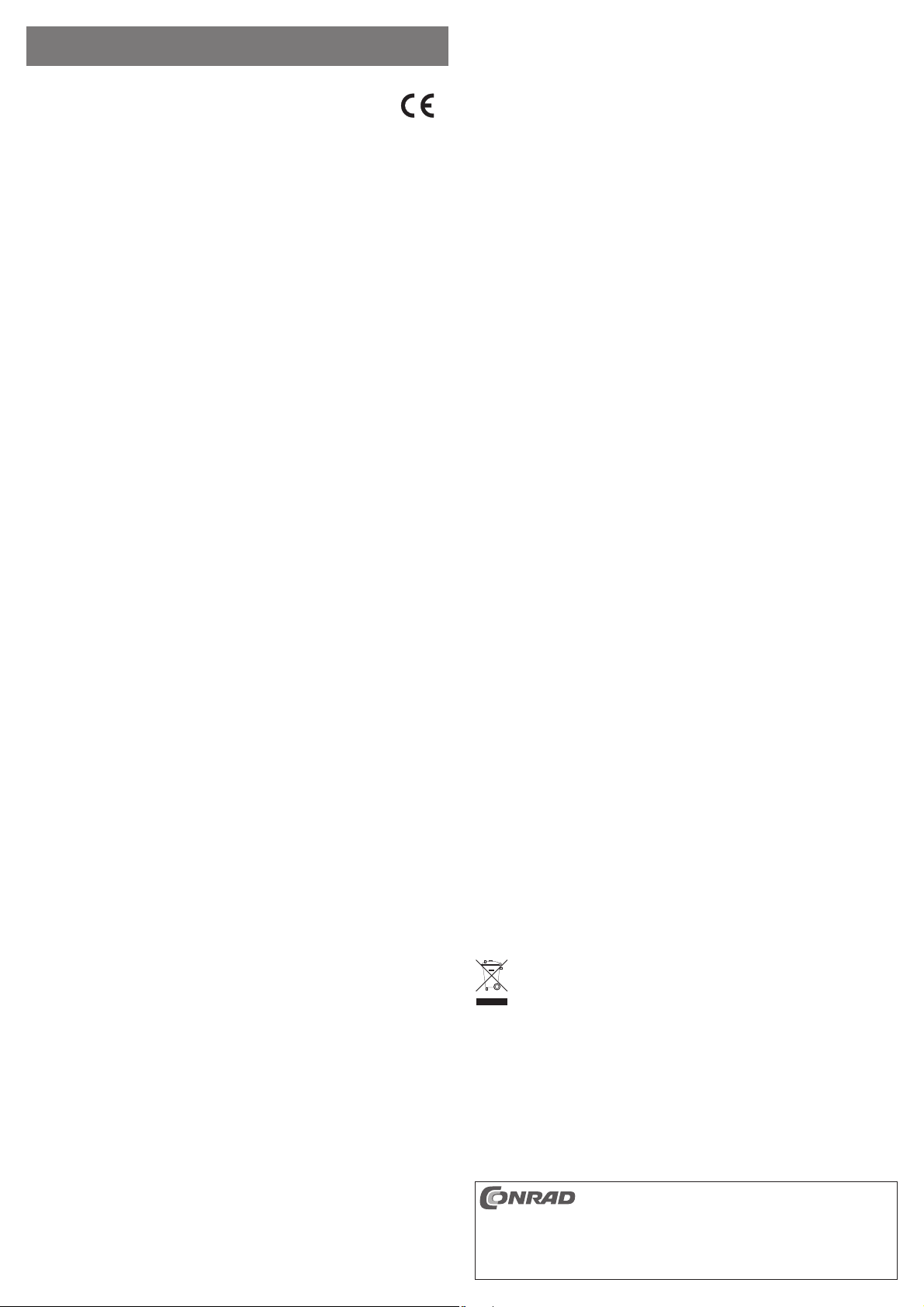
OPERATING INSTRUCTIONS www.conrad.com
Card reader
Version 05/11
“Akasa Baymaster AK-ICR-10”
Item no. 41 54 29
Use in accordance with manufacturer’s instructions
The product is intended for installation in an 8.89 cm/3.5” slot of a computer case. There, it
can be used as a card reader for memory cards of the types SD/SDHC/MMC, microSD, M2,
MS and xD.
Furthermore, a slot for a 6.35 cm/2.5” SATA hard disc or SSD is available.
This product complies with the applicable National and European requirements. All names of
companies and products are the trademarks of the respective owner. All rights reserved.
Package Contents
• Card reader
• Additional front panels in silver/beige
• Set of screws
• Operating Instructions
Installation
If you do not have the expertise to install the device correctly, please contact an
Switch off the computer in which the hard disc case is to be installed and all
•
• Look for a free 8.89 cm-/3.5” installation slot and remove the attached front panel.
Depending on the casing, you may have to remove the entire front cover fi rst.
• If required, replace the front panel of the card reader, depending on the colour of the front
Then insert the desired front panel.
• Insert the connection cable and the card reader in the mounting slot of your computer hous-
Screw the card reader tightly into the mounting slot, so that the front of the card reader is
• Connect a free SATA power connection of your PC power pack with the corresponding con-
This connection is used to power the 6.35 cm/2.5” hard disk.
• Connect the 10-pole USB mainboard plug to a suitable internal USB connector of your main-
One pin of the 10-pole plug is sealed to prevent a wrong/twisted insertion.
Make sure this connection is really a USB connection by referring to the operating
If you plug the 10-pole USB mainboard plug to an other connector (e.g. audio, 1395
•
• Close the computer housing.
• Connect your computer and monitor to the mains voltage and switch on all devices.
• If your computer does not start correctly, switch it off again immediately and check all the
expert or a specialist workshop and let them carry out the installation!
connected devices. Disconnect all devices from the mains voltage and pull
out the mains plug! Just turning off the on/off switch is not enough!
Open your computer’s case and carefully remove the cover.
Often there is a metal shielding behind it, which has to be removed fi rst. With some casings, the
it can be unscrewed; with others you have to slide it out carefully.
panel of your PC housing. For this purpose, press the two clips to the left and right of the card
reader a bit, so that you can remove the front panel from the housing of the card reader.
ing.
connected to the front of your computer housing.
nection of the card reader.
board.
Important
instructions of the computer/mainboard or checking the labels next to the connector
on the mainboard.
and so on), this will not only damage the card reader but also your mainboard!
Secure all cables so that they cannot slip out of the ports and obstruct one of the fans in the PC
case. Use cable ties, for example, for fastening.
cable connections.
Before opening the PC again, disconnect the PC from the mains voltage, see
above!
Reading/Writing to Memory Cards
A memory card inserted into the card reader will be integrated in the same way as a conventional removable media drive.
For instance, with Windows fi le manager you can read the data on the memory card (or store
data on the memory card), in the same way as you use the hard disk or a USB stick.
In order to use SDXC memory cards with Windows XP, an update of Windows XP
☞
You can download the update at www.microsoft.com. To fi nd the update, e.g. enter
For Windows Vista, you have to install the service pack 1 for the system to support
is required. Only then will the “exFat” fi le system of SDXC memory cards be sup-
ported.
the search terms “exfat windows xp” in the search bar of your internet browser.
SDXC cards.
Removing a Memory Card
When reading/writing to memory cards, wait until the operations are fi nished (green LED for
accesses to the memory card does not blink any longer).
Then, carefully remove the memory card(s) from the card reader.
If the memory card is removed during a reading/writing access, data on the memory
☞
card can be damaged and a new formatting of the memory card might be necessary.
Inserting/removing the 6.35/2.5” hard disk/SSD
The connection of the hard disk/SSD to the computer takes place via USB. This means there is
no direct SATA connection between hard disk/SSD and the mainboard.
Thus, the data transfer is slower than with direct SATA connections. However, the advantage
of this solution is that you can insert/remove the hard disk/SSD during operations, in the same
way as you use the hard disk or a USB stick.
If you do that with a direct SATA connection, this will cause data loss (depending on the mainboard/SATA controller).
When reading/writing to the hard disk/SSD, wait until the operations are fi nished (green LED for
accesses to the hard disk/SSD does not blink any longer).
For some USB devices (e.g. USB hard disk) Windows displays an icon with an ar-
☞
The same applies to the hard disk/SSD inserted in the slot of the card reader.
Afterwards, remove the hard disk/SSD carefully.
☞
row in the menu bar. Via this function you can “separate” the USB device from the
PC and therefore tell the PC to close open fi les. Afterwards, the USB device can be
unplugged safely.
If the hard disk/SSD is extracted during a read/write access, the data on the hard
disk/SSD can be damaged. After that, a reformatting of the hard disk/SSD might
even be required.
Tips & Notes
• Ensure that the read-only access (slide switch on the memory card; if available) is in the off
position, when deleting from, or writing to, SD/MS memory cards.
• Always remove the memory card from the card reader, before switching off the computer or
disconnecting the USB connection.
• SDXC memory cards can only be used with the card reader, if the operating system recognises the so-called “exFat” fi le system.
As described in chapter “’Reading/writing to memory cards”, this may require an
☞
update of the operating system!
Disposal
Dispose of an unserviceable product in accordance with the relevant statutory regulations.
These operating instructions are a publication by Conrad Electronic SE, Klaus-Conrad-Str. 1,
All rights including translation reserved. Reproduction by any method, e.g. photocopy, microfi lming,
These operating instructions represent the technical status at the time of printing. Changes in
© Copyright 2011 by Conrad Electronic SE.
D-92240 Hirschau (www.conrad.com).
or the capture in electronic data processing systems require the prior written approval by the editor.
Reprinting, also in part, is prohibited.
technology and equipment reserved.
