Page 1
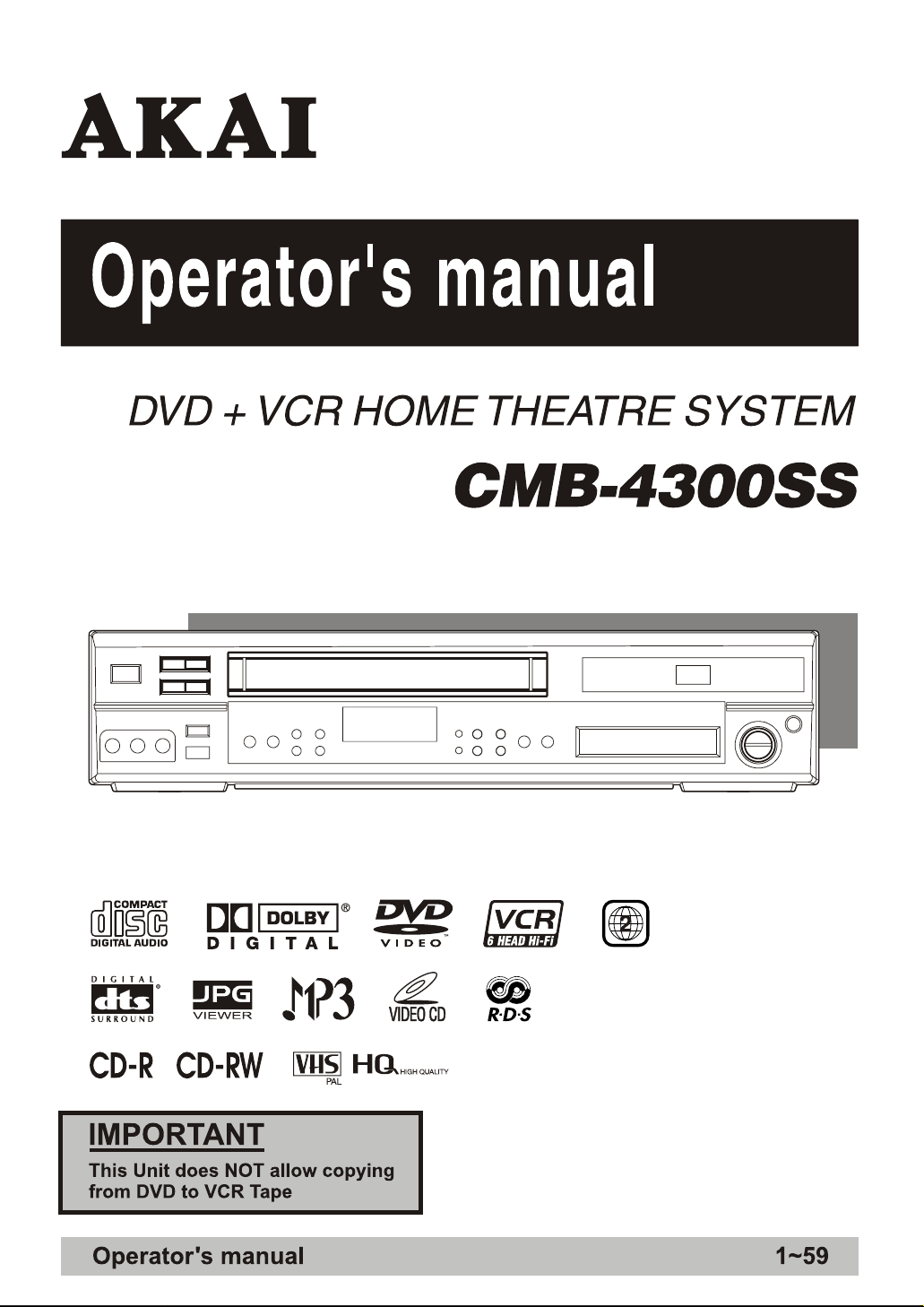
Page 2
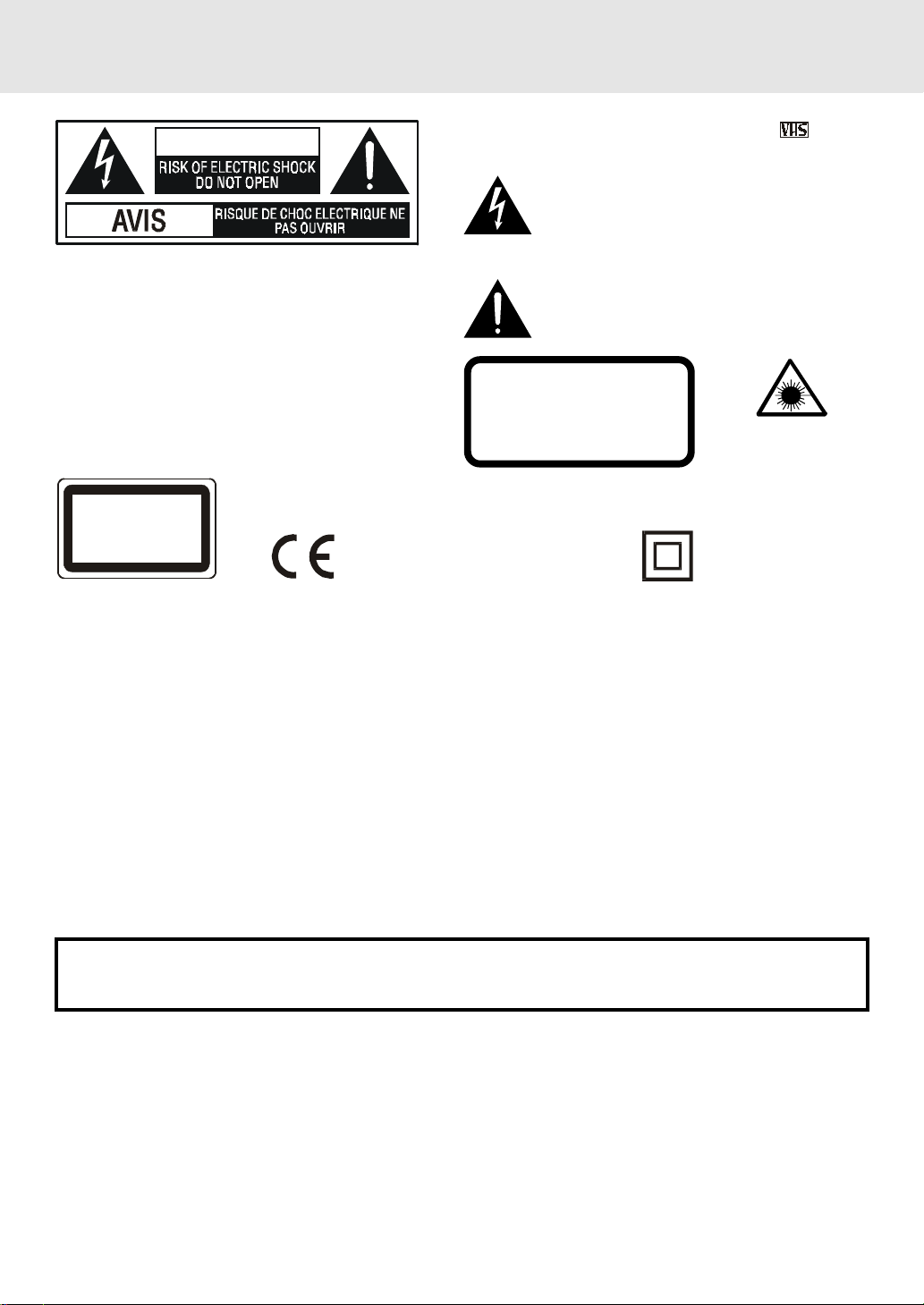
Important Safety Instruction
WA RNING
WARNING: TO REDUCE THE RISK OF ELECTRIC
SHOCK, DO NOT REMOVE COVER (OR BACK). NO
USER-SERVICEABLE PARTS INSIDE. REFER
SERVICING TO QUALIFIED SERVICE PERSONNEL.
WARNING:
CLASS 1 LASE R PRODUCT
APPAREIL À LASER DE CLASS E 1
PRODUCTO LASER DE CLASE 1
PRODUTO LASER CLA SSE 1
TO PREVENT FIRE OR SHOCK
HAZARD, DO NO T EXPOSE THIS
APPLIANCE TO RAIN OR
MOISTURE.
This symbol means that the unit
complies with European safely and
electrical interference directines.
This video cassette recorder (VCR) uses "ONLY" cassette
tapes, PAL video signals.
The lightning flash with an arrowhead symbol, within
the equilateral triangle, is intended to alert the user to
the presence of uninsulated "dangerous voltage"
within the product's enclosure that may be of sufficient
magnitude to cause an electric shock.
The exclamation point within the equilateral triangle is
intended to alert the user to the presence of important
operating and maintenance (servicing) instructions
in this owner manual.
CAUTION
INVISIBLE LASER RADIATION
WHEN OPEN AND
INTERLOCKS DEFEATED.
AVOID EXPOSURE TO BEAM
This product contains a
low power laser device.
The symbol for
Class II (Double
lnsulation)
On Placement
• Do not use the unit in places which are extremely hot, cold, dusty, or humid.
• Place the unit on a flat and even surface.
• Do not restrict the air flow of the unit by placing it in a place with poor air flow, by covering it with a cloth, or by placing
it on carpeting.
• The unit/subwoofer should be situated with adequate space around it so that proper heat ventilation is assured.
Allow 10cm (4 in.) clearance from the unit/subwoofer.
On Safety
• When connecting or disconnecting the AC cord, grip the plug and not the cord itself. Pulling the cord may damage
it and create a hazard.
• When you are not going to use the unit for a long period of time, disconnect the AC power cord.
On Condensation
• When left in a heated room where it is warm and damp, water droplets or condensation may form inside the unit.
When there is condensation inside the unit, the unit may not function normally. Let the unit stand for 1 to 2 hours
before turning the power on, or gradually heat the room up and dry the unit before use.
WARNING:
• Should any trouble occur, disconnect the AC power cord and refer servicing to a qualified technician.
• Do not place anything directly on the top of the unit. Damage to the unit can result.
Notes on Copyright
It is forbidden by law to copy, broadcast, show, broadcast on cable, play in public, rent copyrighted material
without permission.
Apparatus Claims of U.S. Patent Nos. 4,631,603; 4,577,216; 4,819,098 and 4,907,093 licensed for limited
viewing uses only.
DVD video discs are copy protected, and any recordings made from these discs will be distorted. This product
incorporates copyright protection technology that is protected by method claims of certain U.S. patents and
other intellectual property rights owned by Macrovision Corporation and other rights owners. Use of this
copyright protection technology must be authorized by Macrovision Corporation, and is intended for home and
other limited viewing uses only, unless otherwise authorized by Macrovision Corporation. Reverse engineering
or disassembly is prohibited.
- 1 -
Page 3
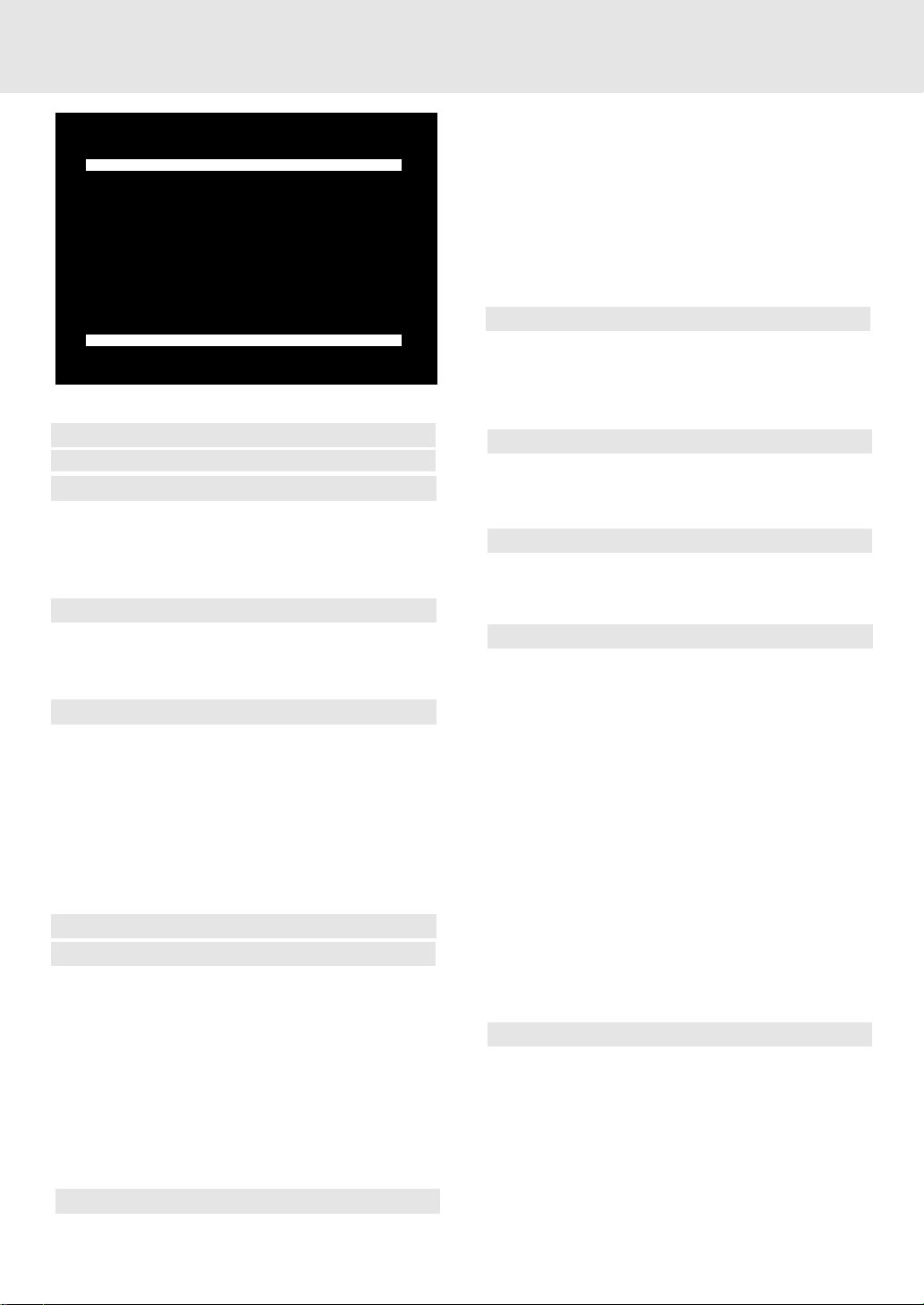
Table of Contents
IMPORT ANT
This Unit does NOT allow
copying from DVD to VCR tape
Important Safety Instruction ....................... 1
Disc Formats ................................................ 4
Parts and Functions .................................. 5-8
Front Panel ................................................................. 5
Rear Panel .................................................................. 6
Using the Remote Control ........................................ 6
Remote Control ...................................................... 7-8
Display .................................................... 9-10
Front Panel Display ................................................... 9
Display Information .................................................. 9
VCR Display ............................................................. 10
Connections .......................................... 10-14
For better reception of Radio .................................. 10
Connecting your TV ................................................. 11
Connecting other equipment ................................ 12
Connecting the speakers & subwoofer .................. 13
Positioning the speakers and subwoofer .............. 13
Mounting rear surround speakers .......................... 14
Turning on the Unit and TV ...................................... 14
Power cord connection ........................................... 14
Adjusting the Sound ............................. 15-16
Playing a Disc ....................................... 17-20
Pausing playback (still mode) ............................... 17
Stopping playback ............................................... 17
To skip to a different track .................................. 17
Fast Foward/Fast Reverse ..................................... 18
Skip (Forward) ........................................................ 18
Zooming into an image ......................................... 18
Angle selection ....................................................... 19
Audio selection ....................................................... 19
Subtitle selection .................................................... 20
Special Functions ................................. 21-23
Display function (DVD) .......................................... 21
GOTO function (DVD) ........................................... 21
Locating a specific title ......................................... 22
Locating a specific title/chapter/track .................. 22
Locating a specific time ......................................... 23
Angle setting ........................................................... 23
Audio setting .......................................................... 23
Subtitle setting ....................................................... 23
CD / DVD programmable memory ............... 24
DVD programmable memory ................................. 24
Title/Chapter programmed playback ............. 24
CD programmable memory ................................... 24
Track programmed playback .......................... 24
Repeat Playback ................................... 25-26
Repeating a title/chapter (DVD) ............................ 25
Repeating a single track/whole disc (CD) ........... 25
Repeating a specific section (DVD) ...................... 26
Playing MP3 and Picture File Disc......... 27-28
Playing a MP3 file disc ......................................... 27
Playing a Picture file disc .................................... 28
Playing a MP3/Picture file disc ............................ 28
Customizing the Function Settings ........ 29-37
LANGUAGE setting .................................................. 29
VIDEO setting ............................................................ 30
TV Shape .............................................................. 30
Video Output ....................................................... 31
Brightness ............................................................ 31
Edges .................................................................... 32
AUDIO setting ........................................................... 33
Digital Out ............................................................ 33
L/R speaker .......................................................... 33
Subwoofer ............................................................ 34
Surround Delay .................................................. 34
Center Delay ........................................................ 35
Pink noise ........................................................... 35
RATING setting ......................................................... 36
Password/Parental lock ................................... 36
Factory Set .......................................................... 37
VCR Setup ............................................. 38-42
On Screen Display .................................................. 38
Manually Tuning ...................................................... 39
Procedure ........................................................... 39
RF Through ON/OFF ....................................... 39
Channel Preset .................................................. 40
Channel Sort ...................................................... 40
Deleting Channels ................................................... 41
Changing the on-screen Display Lanuage ......... 41
Manually Setting the Clock ............................. 42
- 2 -
Page 4

Table of Contents
RF Channel Tuning ................................................. 42
RF Through ON/OFF .............................................. 42
VCR Reset ................................................................ 42
VCR Cassette Playback ......................... 43-45
Inserting a video cassette ............................... 43
Playback ............................................................. 43
Fast forward and rewind ................................. 43
Still picture and frame advance ....................... 43
Picture disurbance during playback .............. 43
Autio enhance ................................................... 43
Video Search ...................................................... 44
Quick start with full loading mechanism ....... 44
Full automatic playback .................................. 44
Check the amount of tape remaining ............. 44
Playing back a videotape repeatedly ............. 45
Playing back an NTSC tape ............................. 45
VCR Cassette Advanced Playback ......... 46-48
LCD Display ............................................................. 46
Time of day .................................................... 46
Channel status .............................................. 46
Tape Counter ................................................. 46
Tape remaining ............................................. 46
Audio and your VCR ............................................... 47
Hi-Fi stereo sound ........................................ 47
NICAM Hi-Fi stereo sound ............................. 47
Colour .............................................................. 48
Blue mute ....................................................... 48
Tuning into a preset station .................................... 53
RDS station service ................................................ 54
Program types (PTY) .............................................. 54
Radiotext ................................................................. 54
Language Code List for Disc Language ....... 55
Maintenance ................................................ 56
Cleaning Disc .......................................................... 56
Cleaning the Unit ................................................... 56
Important Note ....................................................... 56
Trouble Shooting Guide ........................ 56-58
VCR Recording ...................................... 49-52
Immediate Recording ............................................. 49
Selection of a channel ........................................ 49
Tape speed selection ....................................... 49
Cassette erase protection ................................ 49
Simple timed recording .................................... 49
How to set a Delayed Recording ........................... 50
Setting a Recording ................................................ 50
Check, Change and Cancel Delayed
Recording .................................................................. 51
Checking a recording ....................................... 51
Changing a recording ...................................... 51
Cancelling a recording ..................................... 51
Recording from other Equipment ......................... 52
Radio Operation ................................... 53-54
Tuning into a station manually ............................... 53
FM Stereo ............................................................. 53
Weak FM stations ............................................... 53
To search for a station automatically ................ 53
Presetting stations ............................................. 53
- 3 -
Page 5
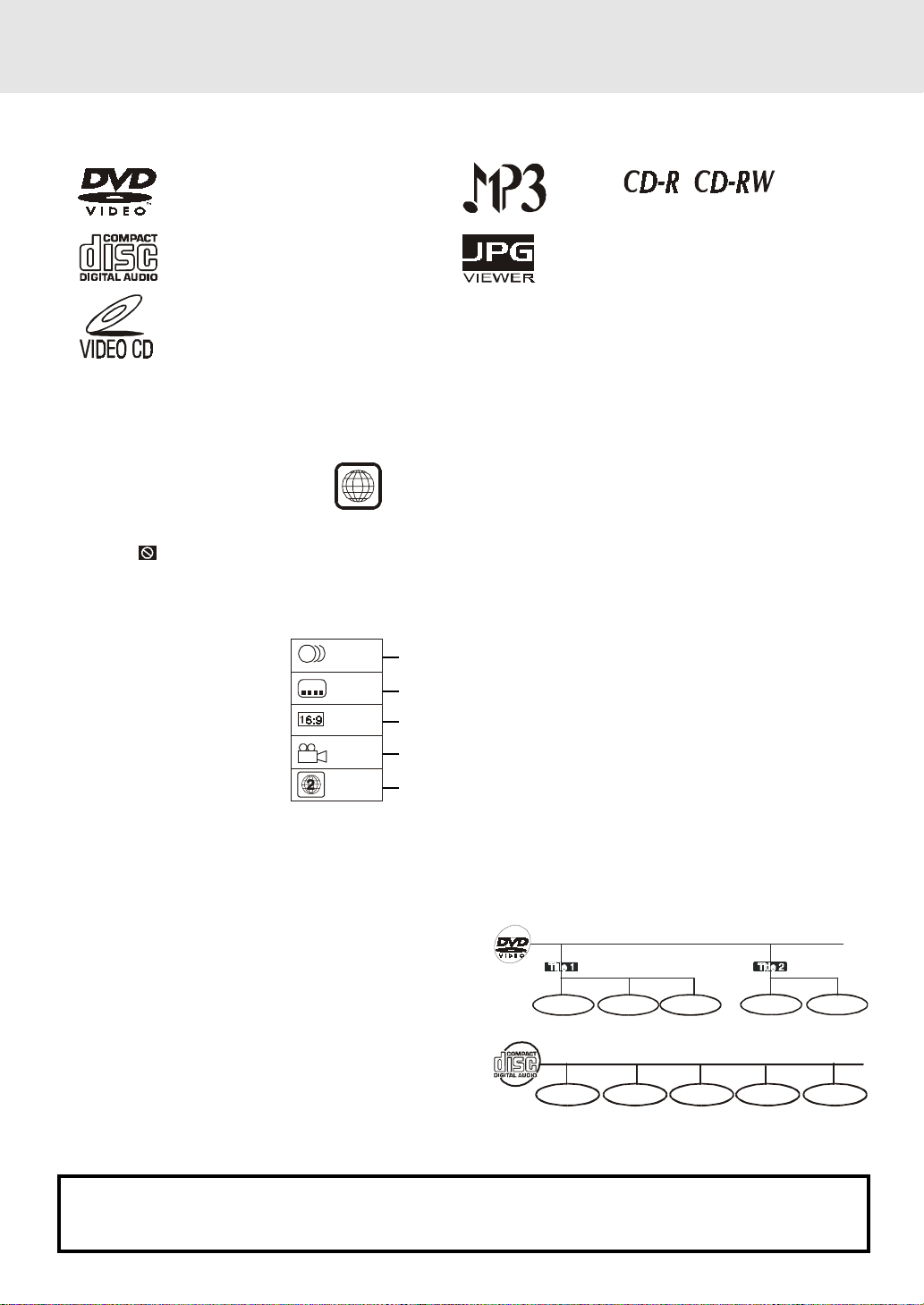
Disc Formats
The unit can playback.
DVDs
[8cm(3")/12cm(5”) disc]
Audio CDs
[8cm(3")/12cm(5”) disc]
Video CDs
[8cm(3")/12cm(5”) disc]
Region Management Information
Region Management Information: This unit is designed and manufactured to respond to the Region Management
Information that is encoded on DVD discs. If the Region number printed on the DVD disc does not correspond
to the Region number of this unit, this unit cannot play that disc.
Compatible
The region number of this unit is 2.
2
Disc Function or Operation that is Not Available
When the symbol appears on the TV screen, it indicates that the function or operation attempted is not
available at that time. This occurs because the DVD disc manufacturer determines the specific functions.
Certain functions may not be available on some discs. Be sure to read the documentation provided with the
DVD.
Icons Used on DVDs
Sample lcons
1. English
2
2
2. French
1. English
2. French
Language selections for audio
Language selections for subtitles
Screen aspect ratio
2
Multiple camera angles
Region code indicator
Notes:
• This unit supports 2-channel (L/R) audio and 5.1ch (Multi-channel) MPEG Audio 1/2 (only when the DIGITAL
AUDIO OUT coaxial jack is used for connection). It does not support 7.1 channel MPEG Audio Version 2.0.
• When playing back a CD-G (Graphics) or CD EXTRA disc, the audio portion will be played, but the graphic
images will not be shown.
Title, Chapter and Tracks
• DVDs are divided into “titles” and “chapters”. If the
disc has more than one movie on it, each movie would
be a separate “title”. “Chapters” are sections of titles.
T
Chapter 1 Chapter 1Chapter 2 Chapter 2Chapter 3
• Audio CDs and Video CDs are divided into “tracks”.
A “track” is usually one song on an Audio CD.
Note :
Track 1 Track 2 Tra ck 3 Track 4 Track 5
• Numbers identify each title, chapter, and track on a disc. Most discs have these numbers recorded on them,
but some do not.
Notes on Unauthorized Discs
You may not be able to play back some DVD discs on this unit if they were purchased from outside your
geographic area or made for business purposes.
- 4 -
Page 6
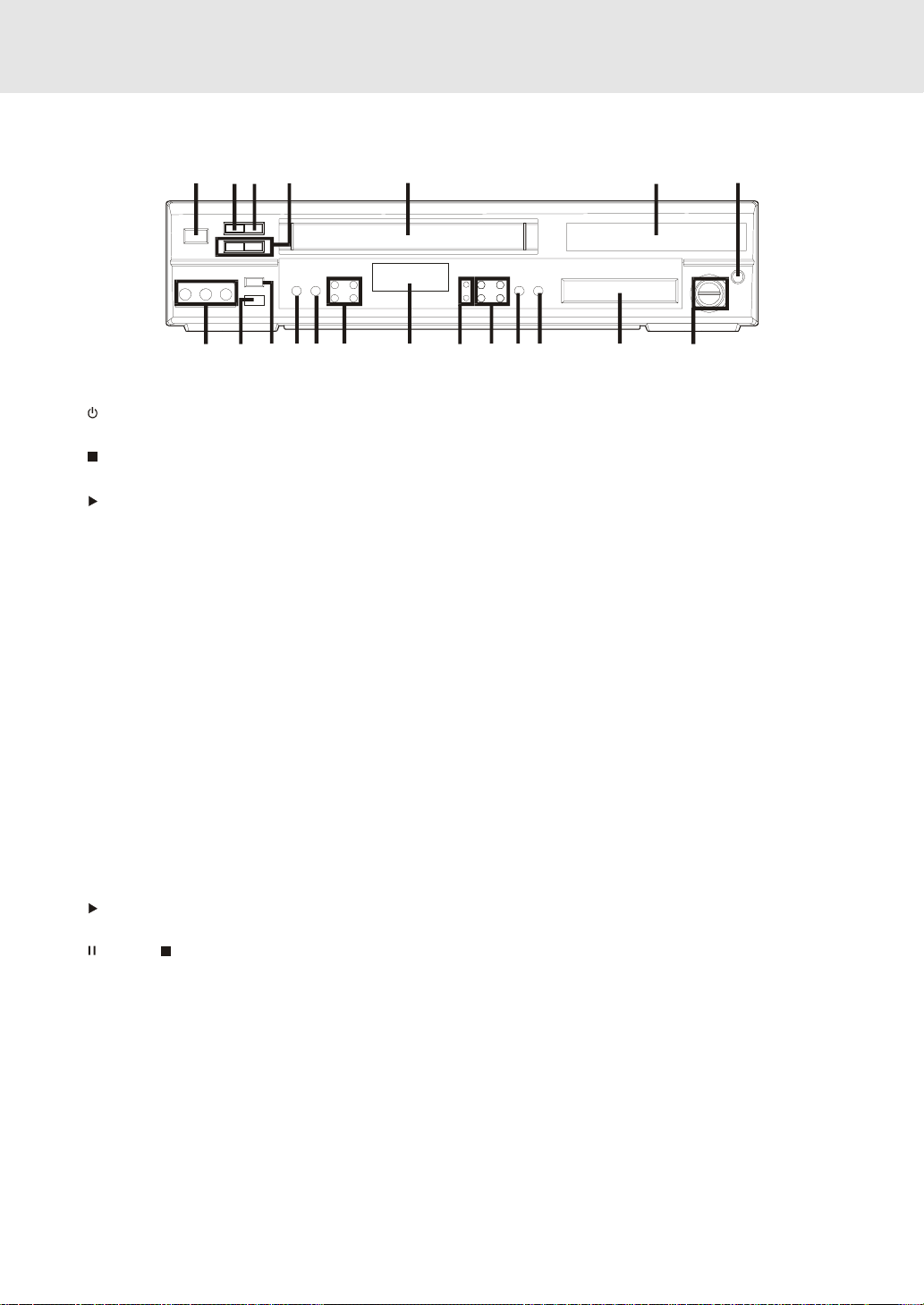
Front Panel
Parts and Functions
1234 5 6
19
1718
14) VCR display
TIMER RECORD indicator : Once the TIMER
RECORD is set, this indicator will appear.
VCR MODE indicator : To watch another TV
programme while recording.
TAPE MOTION STATUS indicator : Insert a video
into your VCR, this indicator will appear.
RECORDING indicator : When video tape is
recording, this indicator will appear.
AUDIO OUTPUT indicator : Normal Hi-Fi stereo
sound will be heard if L and R is appear on the VCR
display.
TAPE SPEED indicator : Display the tape speed.
CLICK, TAPE COUNTER, TAPE STATUS AND
CHANNEL PRESET STATUS : Show current time
of day, channel number, tape counter and amout of
video tape remaining.
15) SET/MENU/REW/F.FWD button (for VCR)
SET : Confirm selections on a VCR menu screen.
MENU : Use to select various screen functions.
REW : Fast reverse playback.
F.FWD : Fast forward playback.
16) REC button (for VCR)
Record a programme from TV or other sources
(except DVD).
17) VCR STANDBY button
Turn the VCR off.
18) TAPE EJECT button (for VCR)
Use to eject the tape.
19 ) Remote sensor
Receive the remote control unit signals.
20) VIDEO IN/AUDIO IN (L/R) jacks (LINE IN 3)
VIDEO IN : Connect a cable coming from the video
out jack of a camcorder, another VCR, or an audio
visual source here.
AUDIO IN (L/R) : Connect audio cables coming from
the audio out jacks of a camcorder, another VCR, or
an audio source here.
- 5 -
9101112131516 14
20
1) STANDBY/ON button
Turn the power on or off.
2)
STOP button (for VCR)
Stop playing a tape.
3) PLAY button (for VCR)
Press to start or resume playback
4) CHANNEL button UP/ DOWN (for VCR)
Use to highlight selections on a menu screen and
adjust certain setting.
5) Video cassette compartment
Open tray by pushing TAPE EJECT button.
6) Disc tray
Open or close tray by pushing DVD OPEN/CLOSE
button. Place a disc on the disc tray, label side up.
7) DVD OPEN/CLOSE button
Use to open and close the disc tray.
8) VOLUME control
Change the loudness of the sound from the speakers
connected to the unit.
9) Display window
Display system information.
10) FUNCTION button (DVD/RADIO/VCR)
Select the source.
PLAY button (for DVD)
11)
Press to start or resume playback
12)
PAUSE/ STOP/REW/F.FW button (for DVD)
Press to pause playback. Each time you press the
PAUSE button the picture advances one frame.
Press the PLAY button to resume playback.
Stop playing a disc.
Fast reverse and forward playback.
13) POWER ON / STANDBY indicator
When the Unit is turned on by pressing the MAIN
POWER/STANDBY button, the light will illuminate
a few seconds. If you press the POWER button on
the remote control, the Unit will turn off and go into
standby mode. The light will continue to illuminate.
Note:
Screen saver - If no button is pressed within 2 minutes, the screen save function will activate for DVD only, If you want
to return to the normal screen, press any button.
7
8
(Continued on next page)(Continued on next page)
(Continued on next page)
(Continued on next page)(Continued on next page)
Page 7
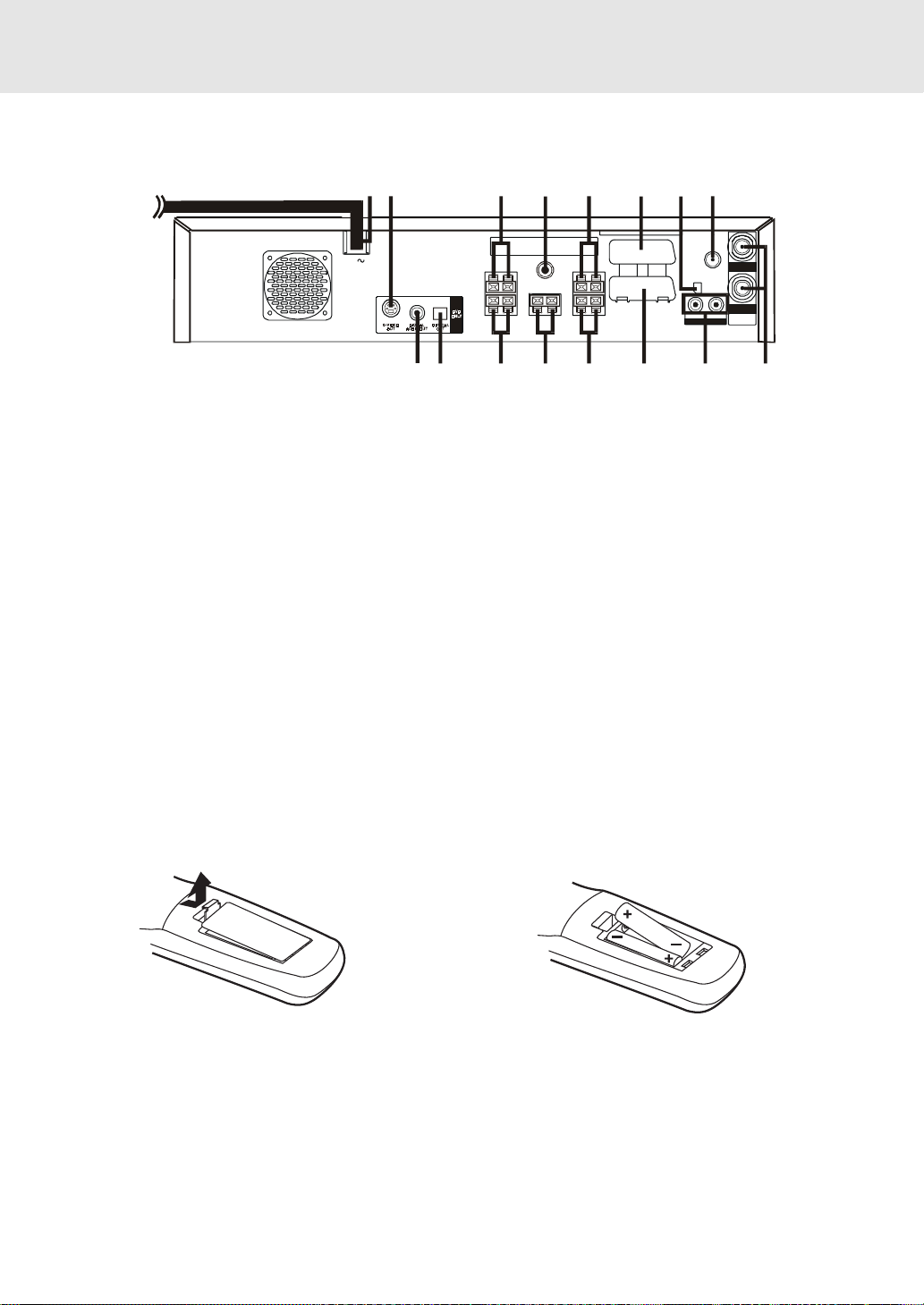
Rear Panel
Parts and Functions
21 22
AC
21) Power cord
22) S-VIDEO (DVD) output jack
23) Right Front speaker terminals
24) SUB-WOOFER OUT jack
25) Left Front speaker terminals
26) LINE1(I)IN/OUT and VIDEO(L1/I)
27) AM(MW) LOOP ANTENNA terminal
28) FM ANTENNA jacks
23
29) AERIAL IN/OUT jacks
30) Left/Right AUDIO OUT jacks
31) LINE2(II)IN/DECODER and CANAL PLUS/L2(II)
32) Left Rear speaker terminals
33) Centre speaker terminals
34) Right Rear speaker terminals
35) OPTICAL OUT jack (DVD)
36) DIGITAL AUDIO OUT jack (DVD)
24
25
3233343536
LINE1( )IN/
I
OUT
LINE2( )IN /
26 27
II
DECODE R
CANAL PL US/
L2( )
VIDEO(L1/)
II
28
FM A NT. 75
COAXIAL
I
AM (MW )
LOOP ANT.
RL
AUDIO OUT
3031
()
Ω
IN
OUT
AERIAL
29
Using the Remote Control
• Point the Remote Control at the REMOTE SENSOR located on the unit.
• When there is a strong ambient light source, the performance of the infrared REMOTE SENSOR may be
degraded, causing unreliable operation.
• The recommended effective distance for remote operation is about 16 feet (5 meters).
To install Batteries
1.Open the battery door.
2.Insert two "AA" or UM-3 size batteries.
Battery Replacement
When batteries become weak, the operating distance of the Remote Control is greatly reduced and you will
need to replace the batteries.
Notes:
• If the Remote Control is not going to be used for a long time, remove the batteries to avoid damage caused
by battery leakage corrosion.
• Do not mix old and new batteries. Do not mix ALKALINE, standard (CARBON-ZINC) or rechargeable
(NICKEL-CADMIUM) batteries.
• WARNING : Do not dispose of batteries in fire, batteries may explode or leak.
(Continued on next page)(Continued on next page)
(Continued on next page)
- 6 -
(Continued on next page)(Continued on next page)
Page 8
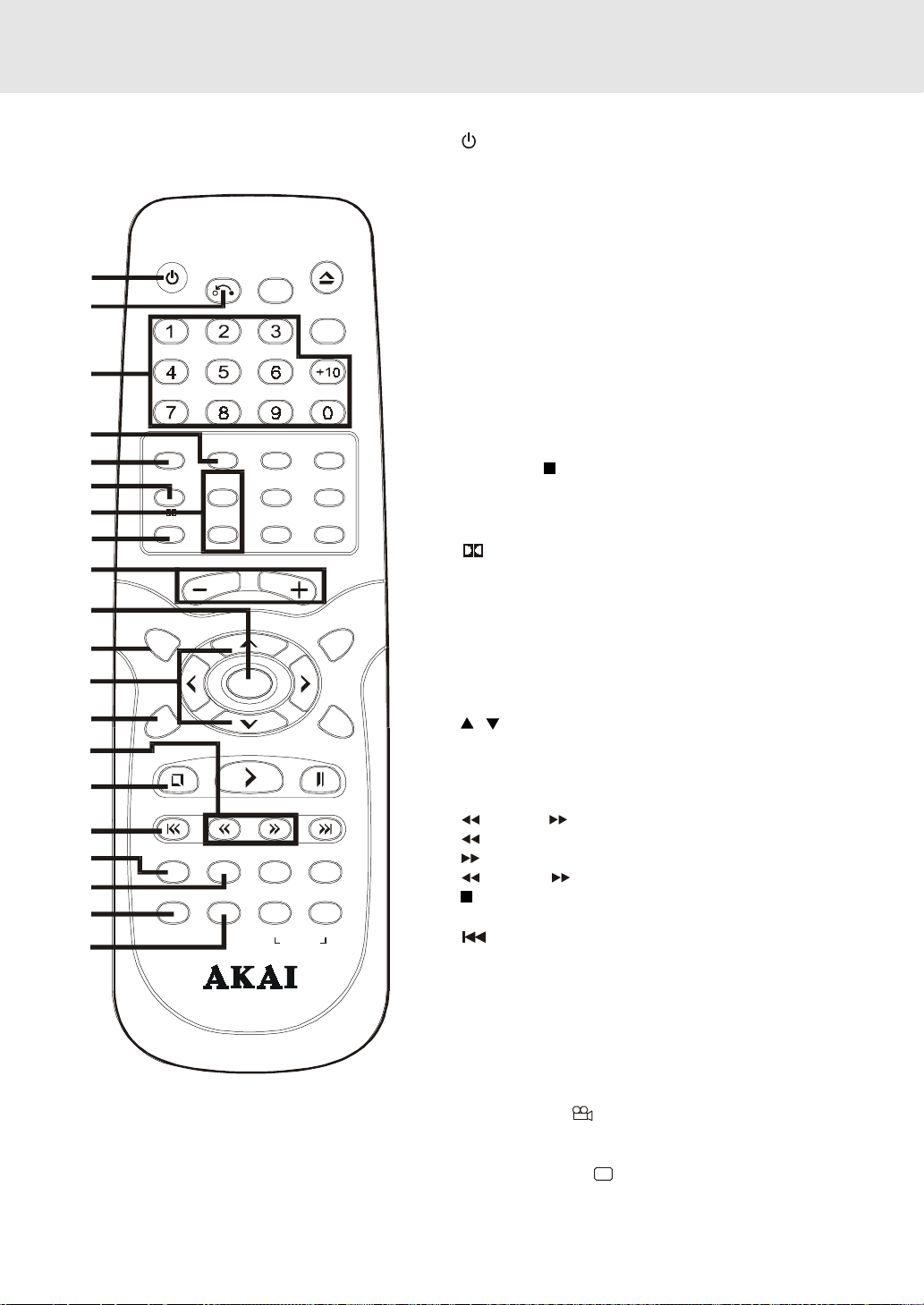
Parts and Functions
Remote Control
POWER
RETURN
1
2
3
4
5
6
7
MEMORY SOUND2.1 CH5.1 CH
VCR STOP
PRO LOGIC
CH+
CH- SP .EP
8
9
10
SETUP
VOLUME
11
12
VCR
ON/OFF
ENTER
13
14
STOP
PLAY
15
PREV
TUNING NEXT
16
CLEAR
17
18
DISPLAY ZO O M AUDIO
ANGLE SU BTITLE
19
20
CMB -4300SS
OPEN/
FUNCTION
FM MO DE BAND
CLOSE
GOTO
AM/PM
INPUT TV/VCR
REC
PAUS E
A-B
DISC
REPEAT
MENU
VCR
TIMER
1) STANDBY button
Turns the Unit on or puts it in standby mode.
2) RETURN button
Return to the normal operation after using the SETUP menu.
3) Number (0 - 9), (+10) and AM/PM buttons
Use when creating programs, and entering a parental level
password. To select numbers over 9, press +10 button and
then the second no. for example, to enter 18, press +10 and
then 8.
AM/PM : Select AM or PM during time setting.
4) 5.1 Ch button
Switch speaker output to 5.1 channel mode. (All speakers +
subwoofer)
5) MEMORY button
Enter the number of a selected chapter or track.
Enter the number of a selected station.
Enter the number of a selected channel.
6) VCR STOP
button
Stop playback.
7) CHANNEL +/- buttons
Select the desired channel.
8)
PRO LOGIC button
In VCR mode, switches to Dolby Pro Logic mode for VHS
tapes encoded with Dolby Pro Logic.
9) VOLUME (+ / -) buttons
Adjust the volume.
10) ENTER button
Confirm selections on a menu screen.
11) SETUP button
Selects the SET UP menu screen.
12) / CURSOR buttons
Use to highlight selections on a menu screen and adjust
certain settings.
13) VCR ON/OFF button
Turns the VCR on and off.
14) TUNING buttons
: Fast reverse playback of DVDs/VCRs.
: Fast forward playback of DVDs/VCRs.
TUNING : Scan all available radio stations.
15) STOP button (for DVD/VCR)
Stop playback.
16) PREV button (for DVD/VCR)
Move reverse through titles, chapters or tracks on a disc.
Tune to the presetted stations.
Set a reverse video search time.
17) CLEAR button
Clear input selections and cancel certain playback functions.
18) DISPLAY button
Change disc status information displayed on the TV.
Change the screen as your desired.
19) ANGLE button
Switch the camera angle of the video presentation when
scenes with multiple camera angles are recorded on a DVD.
20) SUBTITLE button
.....
Select one of the subtitle languages programmed on a DVD.
- 7 -
(Continued on next page)(Continued on next page)
(Continued on next page)
(Continued on next page)(Continued on next page)
Page 9
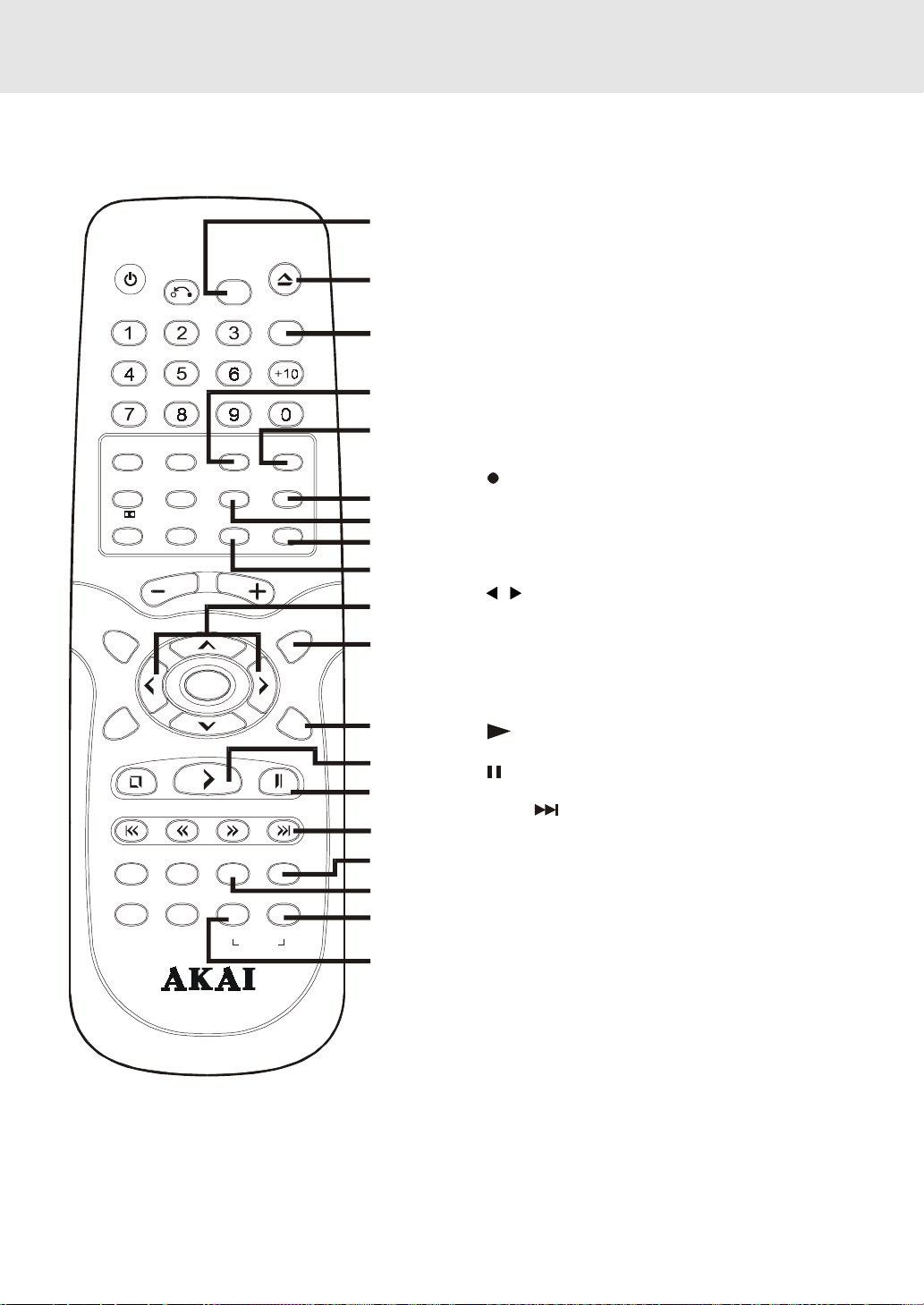
Parts and Functions
Remote Control
POWER
RETURN
FUNCTION
MEMORY SOUND2.1 CH5.1 CH
VCR STOP
PRO LOGIC
SETUP MENU
VCR
ON/OFF
CLEAR
ANGLE SUBTITLE
CH+
CH- SP .EP
VOLUME
ENTER
STOP
PREV
PLAY
TUNING NEXT
DISPLAY ZOOM AUDIO
CMB-4300SS
INPUT TV/VCR
FM MO DE BAND
A-B DISC
PAUS E
REPEAT
OPEN/
CLOSE
GOTO
AM/PM
REC
VCR
TIMER
21
22
23
24
25
26
27
28
29
30
31
32
33
34
35
36
37
38
39
21) FUNCTION button
Use to change the mode (VCR, RADIO and DVD
mode).
22) OPEN / CLOSE button (for DVD)
Use to open or close the disc tray.
23) GOTO button
Skip directly to a specific location on a DVD disc.
24) 2.1 CH button
Switch speaker outputs to 2.1 channel. (Front left/right
speakers + subwoofer)
25) SOUND button
Selects sound balance and tone controls for adjustment
with the cursor buttons.
26) TV/VCR button
Use to select TV or VCR position.
27) INPUT button
Select the input source from another video device.
REC button (for VCR)
28)
Record a programme from TV or other sources (except
DVD).
29) SP • EP button
Select a recording speed (SP=standard play,
EP=extended play).
30)
/ CURSOR buttons
Use to highlight selections on a menu screen and
make adjust certain settings.
31) MENU button
Open and close DVD's menu.
32) VCR TIMER button
Turn VCR Timer ON/OFF.
33)
PLAY button (for DVD/VCR)
Start playback.
34)
PAUSE button (for DVD/VCR)
Pause playback, frame advance.
35) NEXT
button (for DVD/VCR)
Move forward through titles, chapters or tracks on a
disc.
Tune to the presetted stations.
Set a forward video search time.
36) AUDIO button
Select one of the audio soundtracks programmed on
a DVD or selects the audio output mode on a AUDIO
CD or VCD.
37) ZOOM button
Zoom into an image.
38) BAND/REPEAT-DISC button
Switch between MW or FM.
Repeat chapter or title of a DVD.
Repeat single track or whole CD or VCD.
39) FM MODE / REPEAT A - B button
Set FM MODE to FM STEREO for FM stereo sound or
to FM MONO for mono sound.
Perform point-to-point repeat playback on a DVD, CD
or VCD.
- 8 -
Page 10

Display
Front Panel Display
CHAPTER / TRACK indicator
When a DVD is loaded in the
unit, this indicator appears
along with the chapter number.
When a Audio CD is loaded in
the unit, this indicator appears
along with the track number.
STEREO indicator
Tune into a station. "((ST))"
will appear when an FM
broadcast is in stereo.
TITLE indicator
When a DVD is loaded in
the unit, this indicator
appears along with the
title number.
REPEAT A-B playback
indicator
Displayed during repeat
playback.
REPEAT 1
playback
indicator
Displayed
during
repeat
playback.
OPERA TION indicator
Indicates the operation status of the disc and unit.
MEMORY
indicator
Displayed
during
programmed
playback.
ANGLE indicator
Appears when multiple camera angles
are recorded in the section of the DVD
that is currently playing.
R. T O TAL(REMAIN.TOTAL)
indicator
Indicates the elapsed playback time
of the disc. With some discs, this area
also shows the total play time of the
disc when playback is stopped.
DOLBY DIGIT AL
indicator
Displays while Dolby
Digital sound processing
is being performed or
when the loaded disc
contains Dolby Digital
sound.
Display Information
The DVD displays the information shown below on the TV screen and on the unit's DVD display depending
on the operation status.
Display Examples
If no disc is loaded
when the Main unit
is switched on.
Tray open
TV Screen
No Disc
Open
Unit Display
Remarks
"
1)There is no disc in the tray.
2) The disc type is not playable in this unit.
3) The disc is not loaded correctly (upside-down, etc.)
" appears when the tray is closed and:
Tray closed
Loading
Stopped
Playing
Paused
Fast forward
Fast reverse
Repeat A - B
Turn on VCR
Close
Loading...
Stop
Play
Pause
x 2
x 2
A -
B
A-B
The display changes to show
other indicators (total time, etc.)
Freezes the image on the screen or pauses audio playback.
The display changes to show other indicators (total
time, etc.)
Repeat a specific section.
The operation is not permitted by the DVD unit or the
disc.
In VCR mode.
Region (Local) Number Error Indicator
If the region (local) number of the disc that you attempt to play differs from the region number of the unit, "Invalid Region"
appears on the TV screen. (The disc cannot be played).
- 9 -
(Continued on next page)(Continued on next page)
(Continued on next page)
(Continued on next page)(Continued on next page)
Page 11
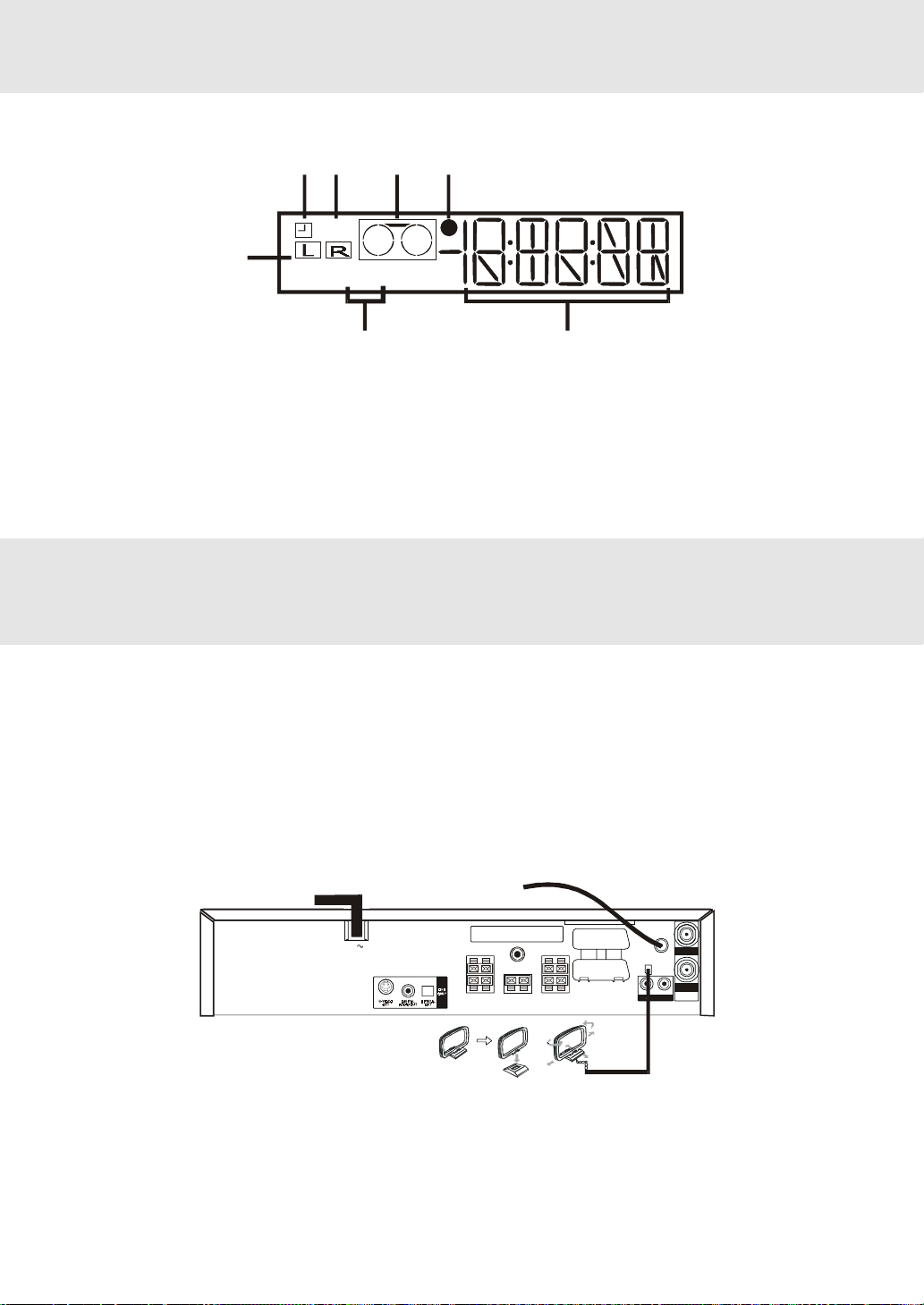
VCR Display
Display
12 3 4
VCR
5
SEP
67
1) TIMER RECORD indicator
2) VCR MODE indicator
3) TAPE MOTION STATUS indicator
4) RECORDING indicator
5) AUDIO OUTPUT indicator
6) TAPE SPEED indicator
7) CLOCK, TAPE COUNTER, TAPE STATUS AND
CHANNEL PRESET STATUS
Connections
1. For better reception of Radio
FM
Connect FM antenna (supplied) to the FM ANTENNA jacks.
AM(MW)
Connect the AM(MW) loop antenna (supplied) to the AM(MW) LOOP ANTENNA terminals.
AC POWER CORD
AC
FM ANTENNA
LINE1( )IN/
I
OUT
LINE2( )IN/
DECOD E R
Ω
FM ANT. 75
()
COAXIAL
I
AM (M W)
LOOP ANT.
RL
AUDIO OUT
IN
OUT
AERIAL
VIDEO(L1/ )
CANAL P LUS/
II
L2( )
II
AM (MW) LOOP ANTENNA (SUPPLIED)
- 10 -
(continued to next page)(continued to next page)
(continued to next page)
(continued to next page)(continued to next page)
Page 12
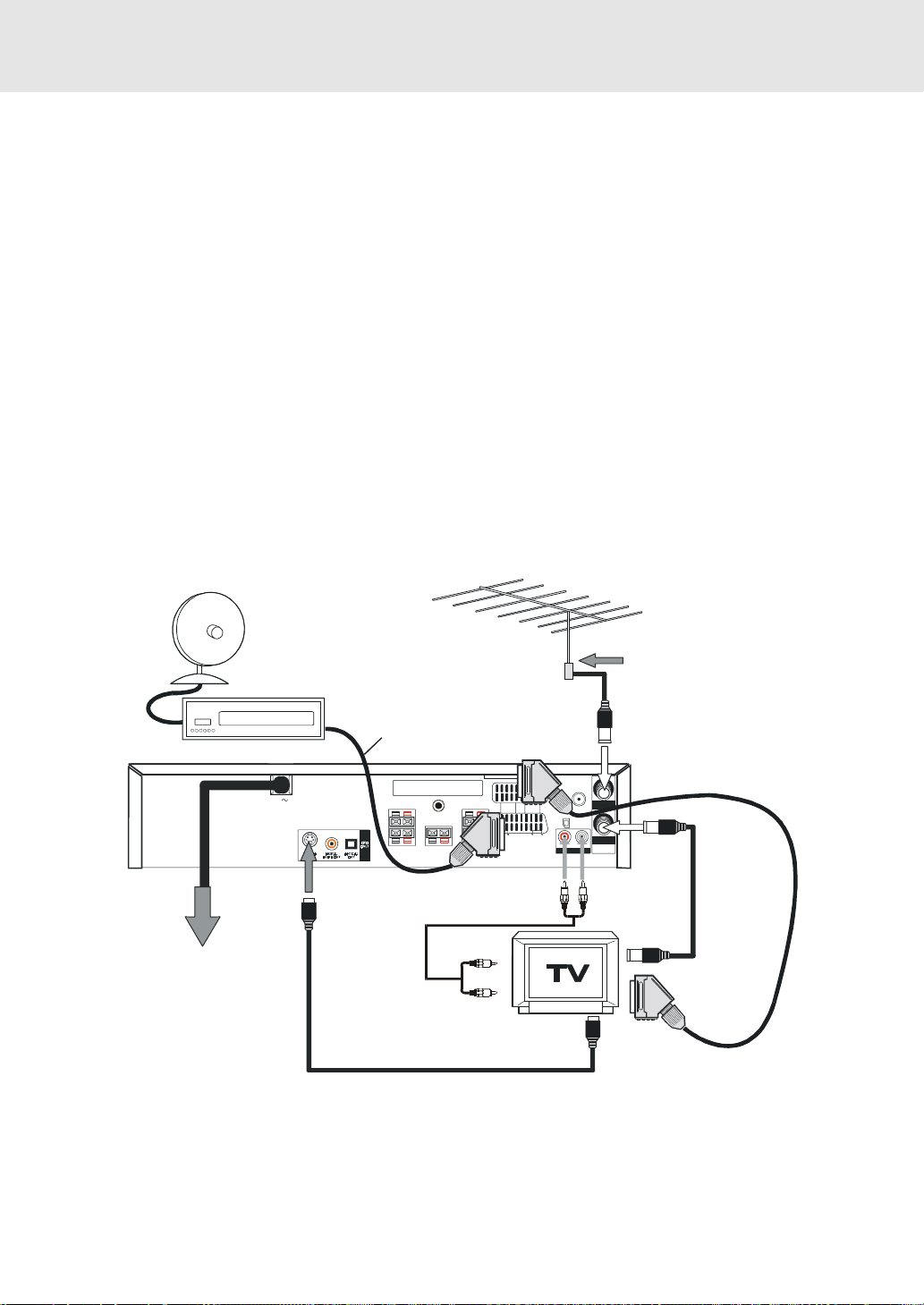
Connections
2. Connecting to your TV
The unit can be connected to your TV in several different ways, depending on the design of your TV.
RCA Audio Cable:
1. Connect the left/right AUDIO OUT jacks to the left/right AUDIO IN jack on your TV.
or
S-Video Cable:
Use an S-Video cable (not supplied) and the Audio/Video cable (not supplied).
1. Use an S-Video cable to connect the S-VIDEO (DVD) jack on your unit to the S-VIDEO jack on your TV.
2. Next, use the Audio/Video cable to connect ONLY the left and right AUDIO OUT jacks to the left and right AUDIO
IN jack on your TV. Do not connect the yellow Video plug.
or
SCART Lead:
Use the SCART lead (not supplied), connect the SCART lead from the unit to your TV.
or
3 Phono/Scart AV-cable
Use the 3 Phono/Scart AV-cable (supplied), to connect the Scart lead on the unit and 3 Phono to your decoder unit
or statellite system.
DECODER UNIT
OR SATELLITE SYSTEM
To Wall Outlet
When you connect this system to
your TV, be sure to turn off the power
and unplug both units from the wall
outlet before making and connections.
EXISTING AERIAL
3 Phono/Scart AV-cable
(supplied)
FM ANT. 75
COAXIAL
AC
LINE1()IN/
I
OUT
LINE2( )IN/
DECODER
VIDEO( L1/ )
I
AM (MW)
LOOP ANT.
CANAL PLUS/
II
L2( )
II
RL
AUDIO OUT
(red)
Audio cable
(not supplied)
To AUDIO IN
(red)
(white)
CABLE
Aerial or
CATV cable
(not supplied)
AERIAL IN
()Ω
IN
OUT
AERIAL
AERIAL
To AUDIO OUT
(white)
OUT
RF connection
cable
(supplied)
SCART lead
(not supplied)
S-Video cable (not supplied)
Note:
If you want the sound come from the sprakers (supplied), you need not to connect the Audio/Video cable.
(continued to next page)(continued to next page)
(continued to next page)
- 11 -
(continued to next page)(continued to next page)
Page 13
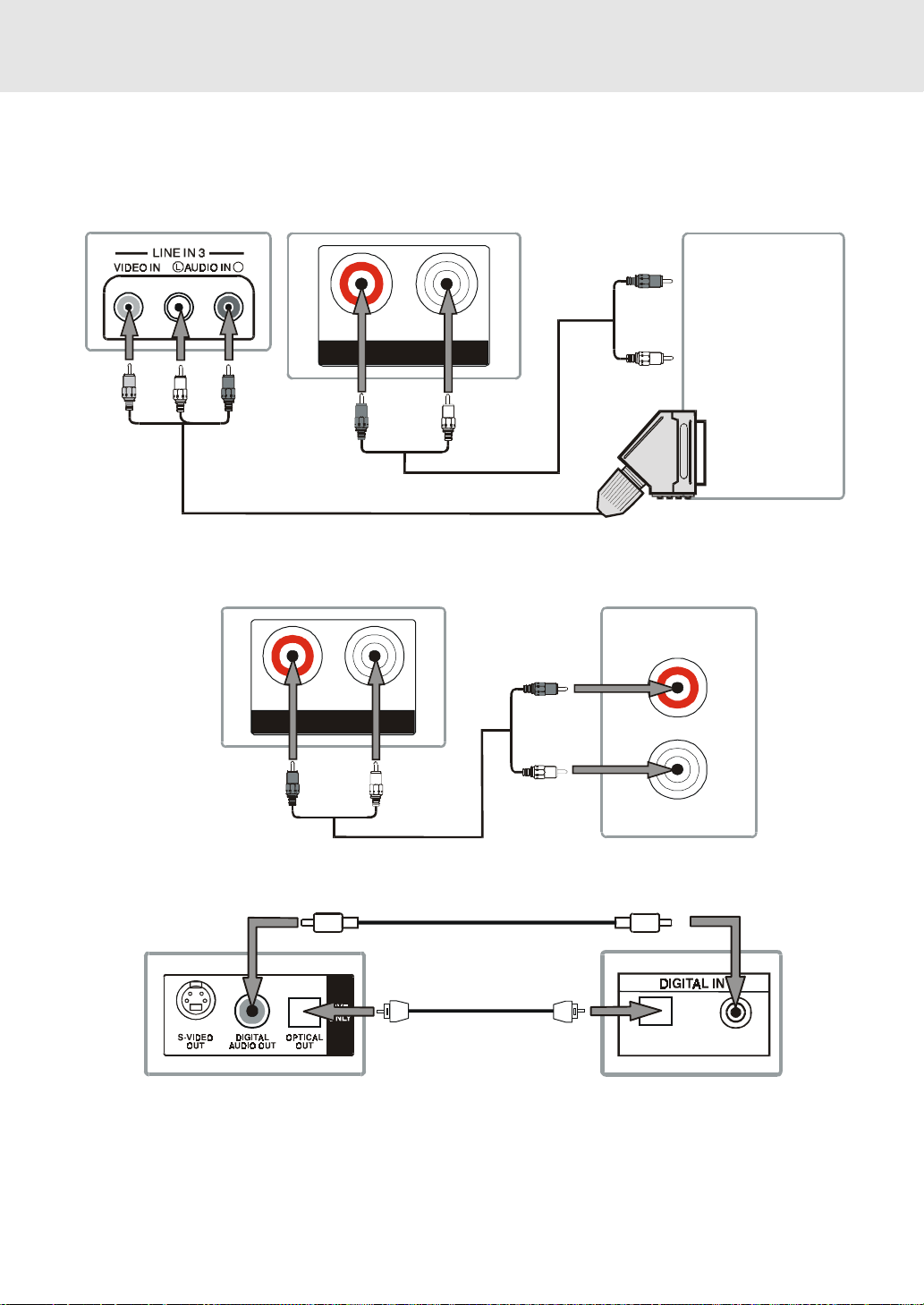
Connections
3. Connecting Other Equipment
You can connect other audio and/or video equipment to your unit in different ways. The following illustrations give
a few examples of the connection possibilities.
Front of Unit
(Yellow) (White)
(Red)
Analogue connection
Rear of Unit
Rear of Unit
R
RL
AUDIO OUT
(VIDEO cable not supplied)
3 PHONO/SCART AV-CABLE (SUPPLIED)
RL
AUDIO OUT
(Red)
Camcorder
(White)
(White)(Red)
VCR
Sound
system
AUDIO IN
(Red)
R
(White)(Red)
(VIDEO cable not supplied)
(White)
Amplifier of stereo system, etc.
L
Digital connection
Coaxial digital cable (not supplied)
or (and)
Optical digital cable (not supplied)
COAXIALOPTICAL
Rear of Unit
Notes:
• If the external equipment is a television and this audio system is closed to it, you may experience interference if the
tuner function is selected while the television is working.
• When you have selected TUNER function, sound will ONLY come from the front left, right speakers and subwoofer.
• If you have a stereo VCR, make sure you set it in stereo mode.
• Due to copyright protection, DVD mo vies cannot be copied. If you copy a D VD mo vie onto a videotape , the resulting
copy will be unclear, with poor sound quality. This is NOT caused by a defective DVD system.
- 12 -
Audio equipment with
optical/coaxial digital input jack
(continued to next page)(continued to next page)
(continued to next page)
(continued to next page)(continued to next page)
Page 14
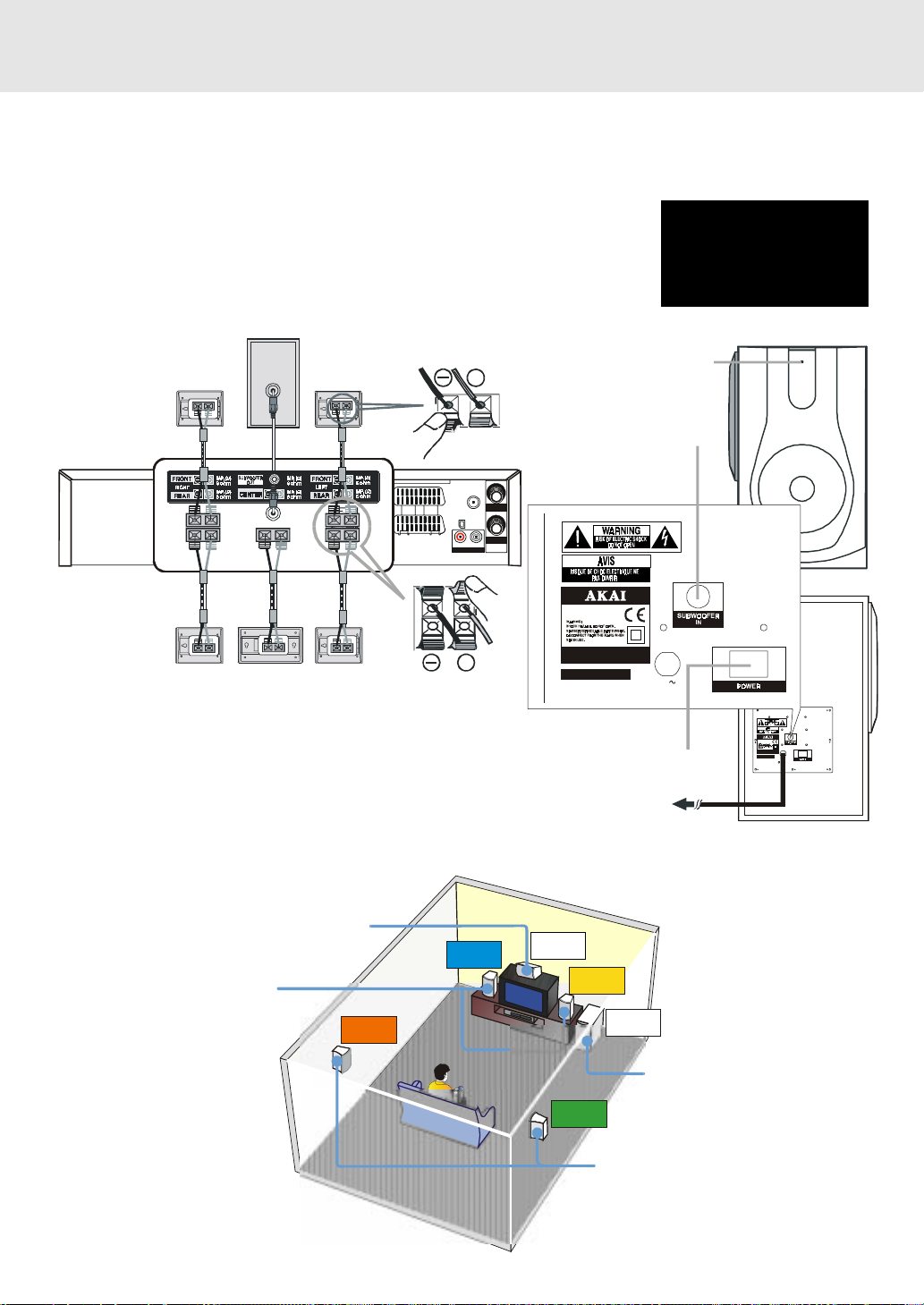
Connections
3. Connecting the speakers & subwoofer
1. The speaker cords have been color-coded to simplify connection. Just plug the POSITIVE (+) and NEGATIVE (-)
ends of each speaker wire into the corresponding jacks on the rear of the Unit, matching the color tube on the end
of the speaker wire to the color-coded connector.
2. Connect each of the speaker wires to the satellite speakers. The front left/right and
rear left/right speakers are all the same. However, make sure you connect to the
center speaker (color) to the one speaker which is slightly wider than the rest.
3. Use the included cord with RCA plug to connect SUBWOOFER OUT jack on the
rear of the main unit and SUBWOOFER IN jack on the rear of the active subwoofer.
• Set the POWER switch to turn on the subwoofer and POWER indicator is lit.
SUBWOOFER
+
FRONT (RIGHT) FRONT (LEFT)
Ω
FM ANT. 75
()
CANAL PLUS/
L2( )
COAXIAL
IN
I
VIDEO(L1/ )
AM (MW)
LOOP ANT.
RL
AUDIO OUT
OUT
AERIAL
II
AC
LINE1()IN/
I
OUT
LINE2( )IN/
DECODER
II
indicator
SUBWOOF ER IN
jack
CAUTION
Please make sure to turn
the power switch on the
rear of the subwoofer to
the ON position.
Front of Subwoof e r
POWER
MO D E L NO.: CM B - 43 0 0S S
IMPEDANCE: 4 OH M
REAR (RIGHT) REAR (LEFT)
CENTER
+
POWER CONSUMPTION: 90W
Notes:
• Make sure that all the components and speakers are connected
correctly.
• Be sure the AC power cord is disconnected and all functions are off
before making connections.
• When you are not going to use the Unit for a long period of time,
disconnect the power cord.
5. Positioning the speakers and subwoofer
CENTER
FRONT SPEAKERS
Place on both sides of the TV,
equal distances apart.
Place on th e top of
or below the TV.
REAR
LEFT
FRONT
LEFT
CENTER
CENTER
CENTER
REAR
RIGHT
SUBWOOFER
FRONT
RIGHT
WOOFER
AC 230V 50Hz
POWER ON/OFF
switch
To wall outlet
SUB-
SUBWOOFER
Can be placed anywhere.
OFF
ON
MODEL NO.: CMB-4300SS
IMPEDANCE: 4 OHM
SUBWOOFER
ONOFF
POWER CONSUMPTION: 90W
AC 230V 50Hz
Rear of Subwoofer
- 13 -
REAR SPEAKERS
Place right beside or slightly
behind your listening position,
and a little higher than your ears.
(continued to next page)(continued to next page)
(continued to next page)
(continued to next page)(continued to next page)
Page 15
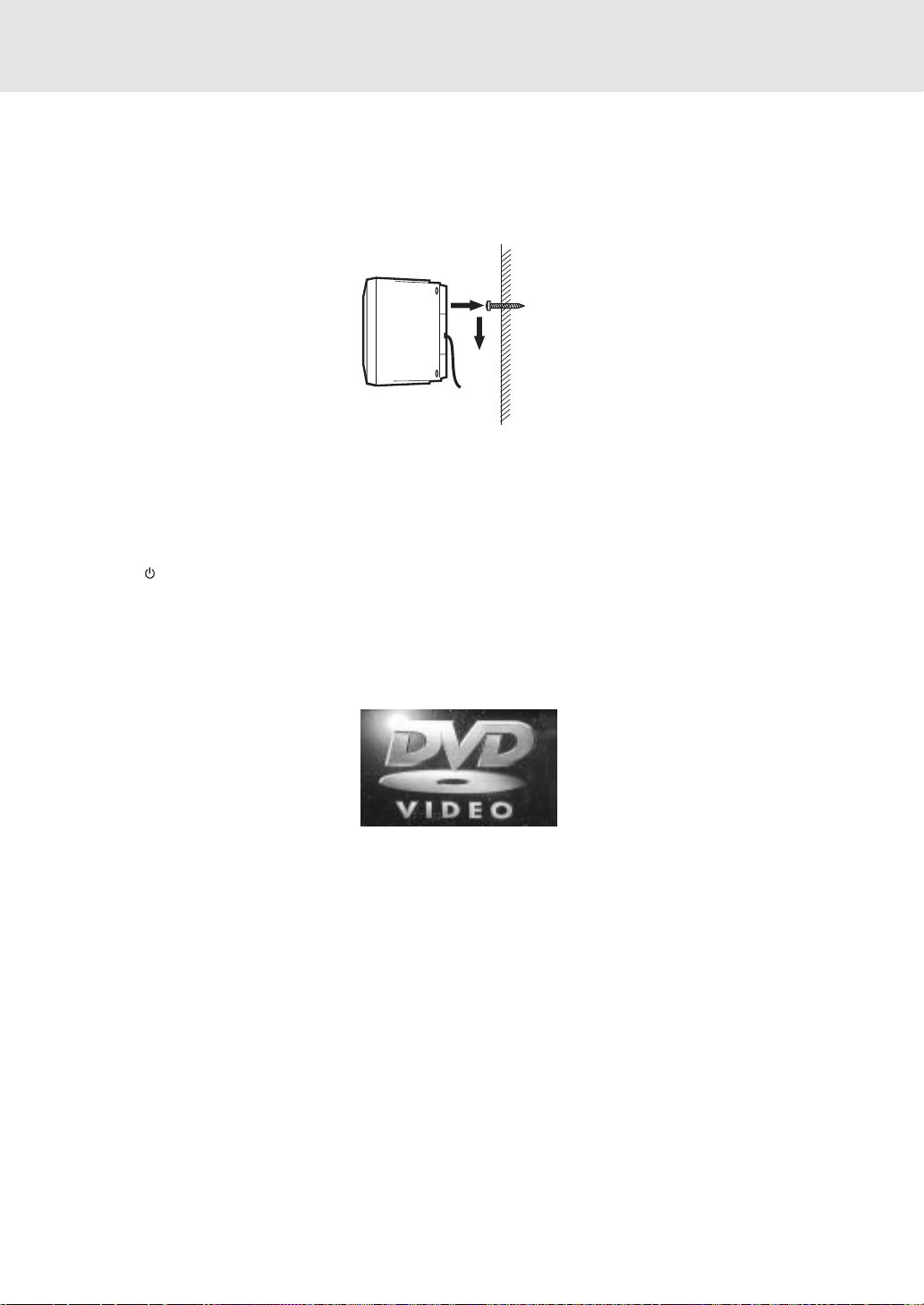
Connections
Mounting rear surround speakers
1) Mark the correct mounting position on the wall.
2) Insert a fixing screw(s) at the marked position on the wall.
3) Align the slot hole(s) of the speaker over the screw and pull the speaker downward until it is firmly hooked.
Turning on the unit and TV
1)Press the MAIN POWER button to turn the unit ON, or
2)Press the
3)Turn on the TV by pressing its POWER button.
4)Select the channel on your TV corresponding to the VIDEO IN jack that the unit is connected to . See TV User guide
for more information.
• If you have connected the unit successfully, the DVD logo (star t-up picture) will appear on your TV screen.
/POWER button on the remote control while the unit is in standby mode.
Power cord connection
• Make sure that all the components and speakers are connected correctly.
• Be sure the AC power cord is disconnected and all functions are off before making connections.
• When you are not going to use the Unit for a long period of time, disconnect the power cord.
- 14 -
Page 16
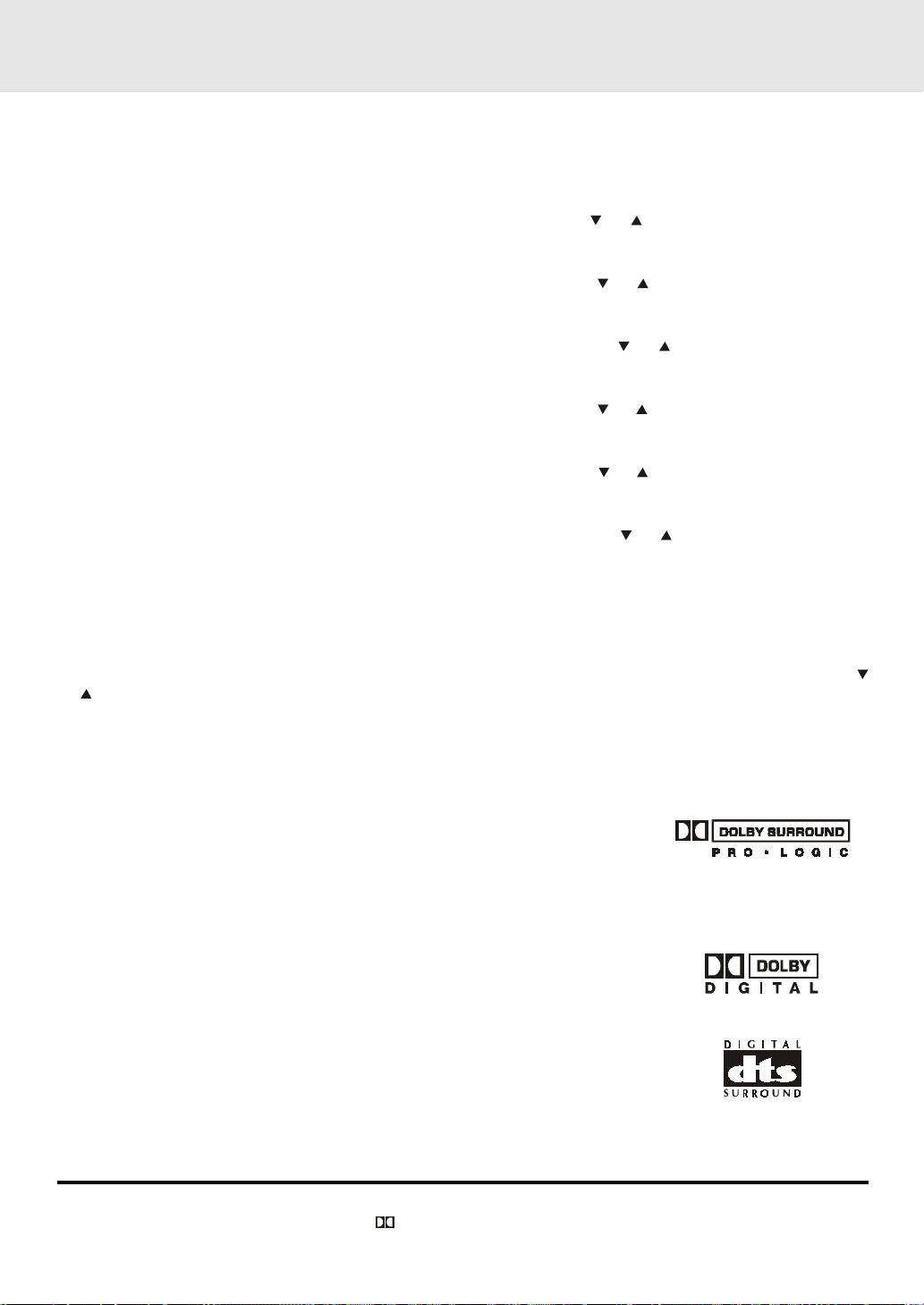
Adjusting the Sound
To adjust the surround sound balance while Pro Logic decoding is in effect
Use the remote control to make the following changes to speaker balance:
Front speaker (left)
• Press the SOUND button repeatedly to display LEFT, then press the or CURSOR button to adjust the
sound level. It will show on the display window.
Front speaker (right)
• Press the SOUND button repeatedly to display RIGHT, then press the
sound level. It will show on the display window.
Center speaker
• Press the SOUND button repeatedly to display CENTER, then press the
the sound level. It will show on the display window.
Rear speaker (left)
• Press the SOUND button repeatedly to display REAR L, then press the or CURSOR button to adjust the
sound level. It will show on the display window.
Rear speaker (right)
• Press the SOUND button repeatedly to display REAR R, then press the
sound level. It will show on the display window.
Subwoofer
• Press the SOUND button repeatedly to display WOOFER, then press the
the sound level. It will show on the display window.
Note :
• If you do not press any button within a few seconds, the display will return to normal.
or CURSOR button toadjust the
or CURSOR button to adjust
or CURSOR button to adjust the
or CURSOR button to adjust
To adjust the sound quality
Press the SOUND button repeatedly to select an equalization mode (BASS, MIDDLE, TREBLE). Press the
or CURSOR button to adjust the sound level.
BASS : the low range of sounds
MIDDLE : the mid range of sounds
TREBLE : the high range of sounds
Bass, middle and treble control the sound from the front left and right speakers.
Dolby Pro Logic is a sound system that was developed to get a better sense of presence
from sources encoded with Dolby Surround. The feeling of position has been improved
by the addition of a separate center speaker channel. Look for this logo on your DVD unit.
Dolby Digital
Dolby Digital is a sound system developed by Dolby Laboratories Inc. that gives movie theatre ambience to audio output
when the unit is connected to a Dolby Digital 5.1 channel processor or amplifier. This unit automatically recognizes DVDs
that have been recorded with Dolby Digital. Not all Dolby Digital sources are recorded
with 6 channels.
Some sources marked Dolby Digital may be recorded in Dolby Surround, a 2 channel
system. Look for this logo on your DVD unit.
"DTS" and "DTS Digital Surround" is a sound system which give movie theatre
ambience to audio output when the unit is connected to a DTS Digital Surround processor
or amplifier. This unit can recognizes DVDs that have been recorded with DTS Digital
Surround. Look for this logo on your DVD unit.
3 STEREO mode creates a Dolby Pro Logic sound effect using just the left, right and center channels. No sound comes
from the surround channel speakers. you can still select normal or wide effect in this mode.
Manufactured under license from Dolby Laboratories.
'Dolby' , 'Pro Logic' and the double-D symbol
DTS and DTS Digital Surround are trademarks of Digital Theater System, Inc.
are trademarks of Dolby Laboratories.
- 15 -
(continued to next page)(continued to next page)
(continued to next page)
(continued to next page)(continued to next page)
Page 17
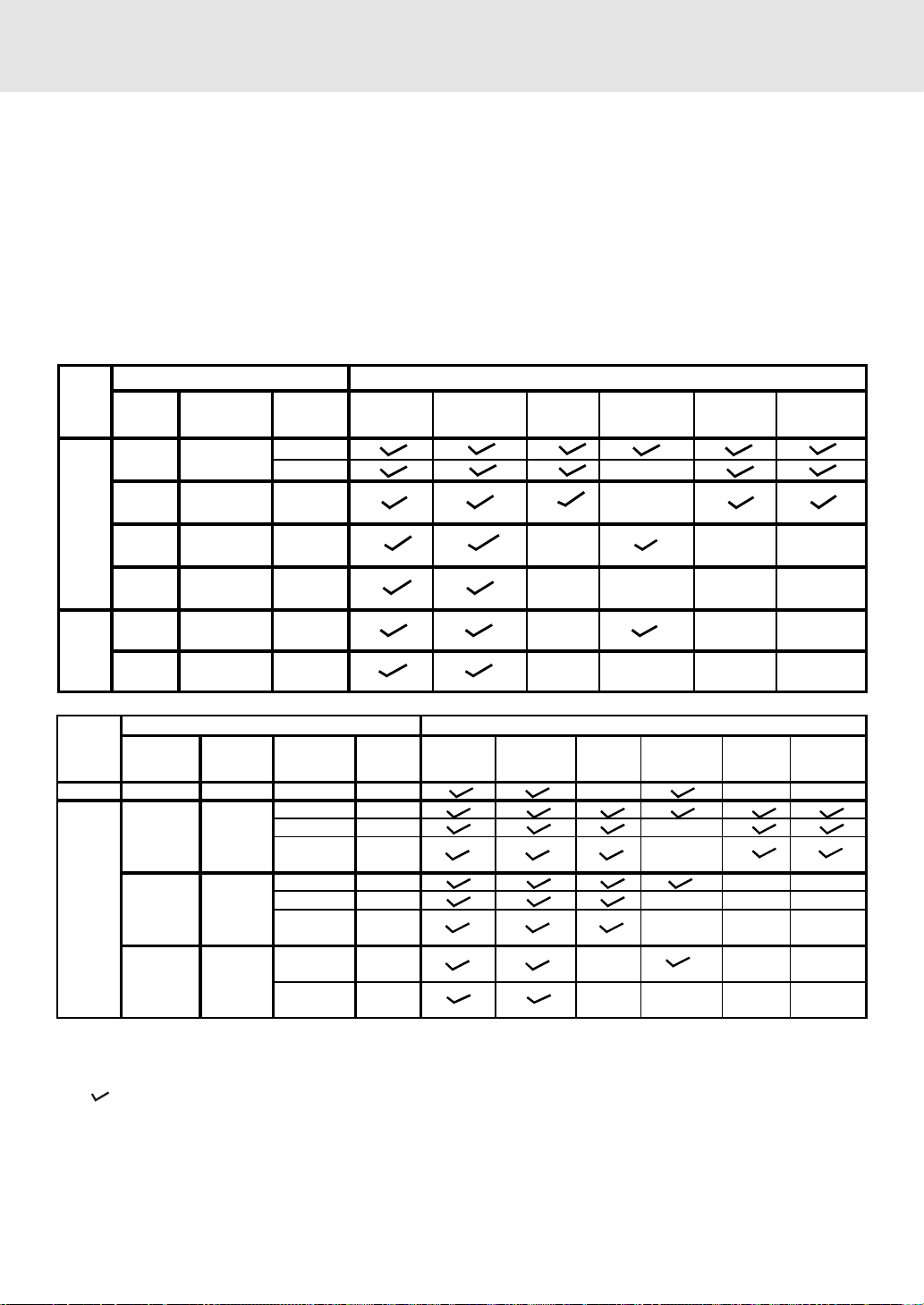
Adjusting the Sound
g
g
g
g
g
g
To select the listening channel
1. When the disc is stopped, you can press 5.1 CH and 2.1 CH buttons on the remote control to select different
speakers output status shown as below table.
2. You can active or off subwoofer output by setup menu.
Note:
The wording "2.1 CH" will be corresponded to the audio/sound output from Front Left and Front Right speaker
plus the Subwoofer.
The following tables show which speakers are working in the various modes.
Audio Settings Speakers Output Status
DISC
5.1 CH /
2.1 CH
5.1 CH
5.1 CH
DVD Lar
CD Small /
2.1 CH
2.1 CH
N/A
Subwoofer
ON
OFF
ON
OFF
ON
MP3
N/A
OFF
L/R
Speaker
Front Left
Speaker
Front Right
Speaker
Center
Speaker
Small
e X
Lar
Small /
e
Lar
Small /
Lar
Small /
Lar
Small /
Lar
e
e
e
e
X
X
X
X
Subwoofer
X
X
X
Rear Left
Speaker
X
X
X
X
Rear Right
Speaker
X
X
X
X
Sources
TUNER
VCR /
AV_IN
Audio Settings
Output
Channel
N/A N/A N/A N/A
4 CH
3 CH
2 CH
3 Stereo /
Pro Logic
Pro ON Large
Logic Small /
3 Stereo
OFF
Subwoofer
ON Small
OFF
ON
ON
OFF
ON
OFF
L/R
Speaker
Large
Small
Large
Small /
Large
Small /
Large
Small /
Large
Front Left
Speaker
Speakers Output Status
Front Right
Speaker
Center
Speaker
XXX
XXX
XXXX
Subwoofer
Rear Left
Speaker
X
X
XXX
XXX
Rear Right
Speaker
XX
REMARKS:
1) Generally, only Front Left, Right speakers and Subwoofer are active at TUNER mode.
2) "
" The speakers is activated.
3) "
X " The speakers is not activated.
4) Always keep your VCR in stereo mode otherwise the speakers output status may be different to above listed table.
5) You can only set 5.1 CH, 2.1 CH when the disc is stopped.
6) In Subwoofer On mode, if speaker is set to "Large", then the output of subwoofer is low.
- 16 -
Page 18
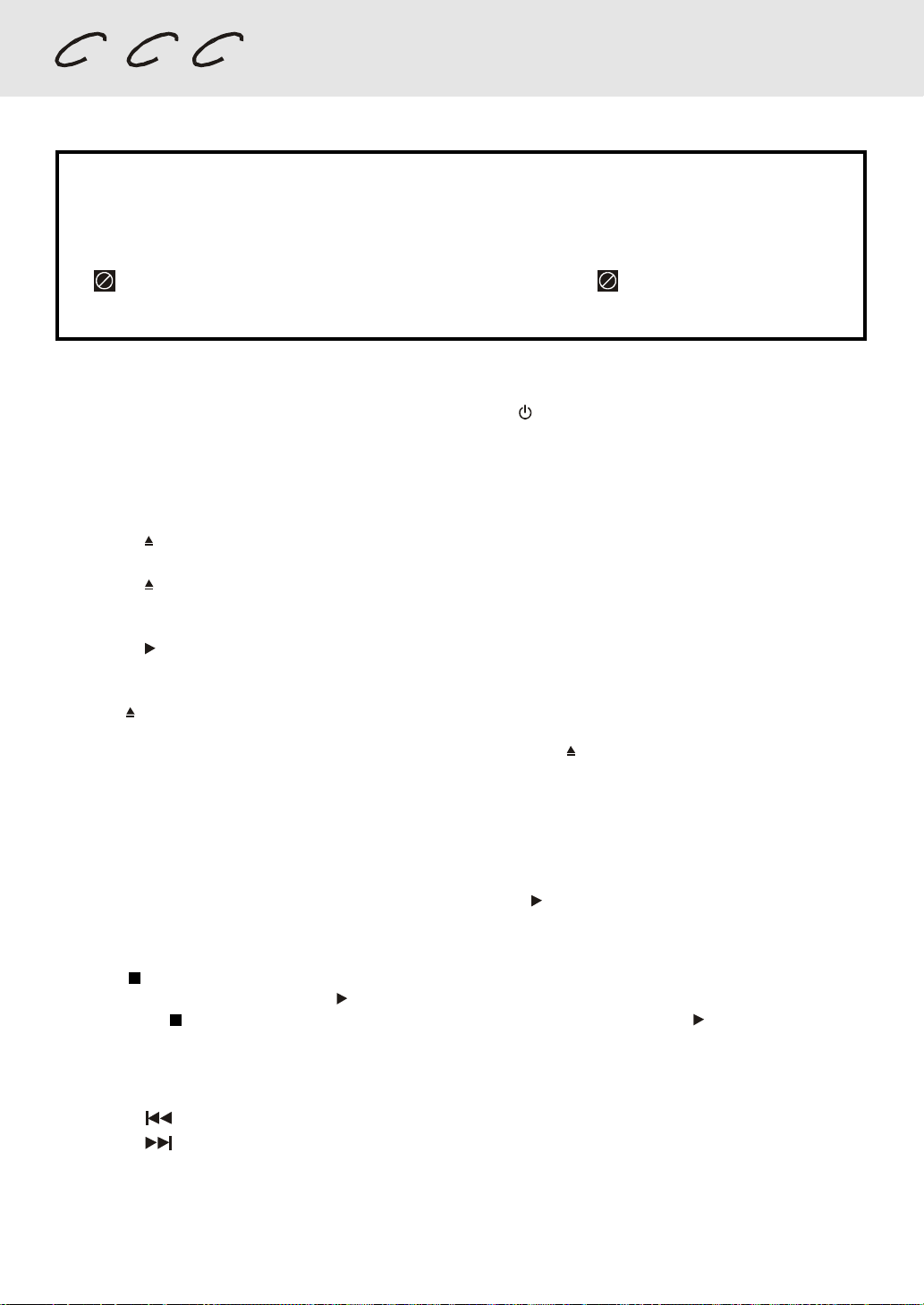
DVD CD VCD
Basic playback
Playing a Disc
This owner’s man ual explains the basic instructions of this Unit. Some D VD discs are produced
in a manner that allows specific or limited operation during playback. As such, the Unit may not
respond to all operating commands. This is not a defect in the Unit. Refer to the instruction
notes of discs.
“ ” may appear on the TV screen during operation. A “ ” means that the desired
operation is not permitted by the Unit or the disc.
Playing a Disc
1.Press the STANDBY/ON button on the front panel or press the STANDBY button on the remote control to turn
on the Unit while the Unit is in standby mode.
2.Press the FUNCTION button to select DVD mode.
See CUSTOMIZING THE FUNCTION SETTINGS (page 29 to 37) before proceeding to step 3.
3.Press the
4.Place the disc on the disc tray with the label side up.
5.Press the
It takes a short while for your Unit to load the disc. After loading, for some discs, the Unit will automatically start
playback of the disc.
5. Press the
Notes:
• Use the
may damage the Unit.
• Let the disc tray open completely before removing the disc. Press the OPEN / CLOSE button to close the disc
tray after you remove the disc.
• Some Video CD are recorded with PBC (Playback Control), a menu with recorded contents may appear on the
TV if you have turned the PBC on. You can make your selection according to its PBC menu. Press the MENU
button on the remote control to turn PBC on and off anytime during you are playing back a Video CD.
OPEN / CLOSE button. The disc tray opens.
OPEN / CLOSE button. The disc tray closes.
PLAY button.
OPEN / CLOSE button on the front panel to open or close the disc tray. Do not push the disc tra y or y o u
Pausing playback (still mode)
Press the II PAUSE button. To resume normal playback, press the PLAY button.
Stopping playback
Press the STOP button at the location where you want to interrupt playback. To resume playback at the position
where the disc was stopped, press the
If you press the
the disc to the beginning.
STOP button twice, the Unit’s memory will be cleared and pressing the PLAY button will reset
PLAY button.
To skip to a different track
• Press the PREV button once to skip to the start of the previous track.
• Press the NEXT button to skip to the next track.
• For audio CD disc, use the number buttons (remote control only) to jump straight to that track number.
(continued on next page)(continued on next page)
(continued on next page)
- 17 -
(continued on next page)(continued on next page)
Page 19

Playing a Disc
Fast Forward/Fast Reverse
1.Press the TUNING or TUNING b utton when a disc is playing.
• The disc begins fast scan at x2 speed.
• Four speeds are availabl e. Each time TUNING
button is pressed, the speed of fast scan changes in the f ollowing
sequence:
Note :
You also can press and hold
speed.
2. Press the PLAY button when you reach the desired point to resume playback at normal speed.
SKIP (Forward)
While you are playing a disc, press the NEXT button of the remote or F.FWD b utton of front panel to mo v e to
the beginning of the next chapter or track. Press the
panel to move to the previous chapter or track and automatically star t playing it.
REW and F.FWD buttons on front panel repeatedly to select different fast scan
DVD CD VCD
Zooming into an image
While a disc is playing, press the ZOOM button.
• While an image is zoomed, you can use
• To return to the nor mal view, press the ZOOM button until the “
normal.
DVD CD VCD
or TUNING
PREV button of the remote or REW button of the front
DVD
, , and button to shift the view and display the part you want.
“ symbol shows. The screen will return to
off
• When you reach the edge of the image, the display will not shift anymore in that direction.
(continued on next page)(continued on next page)
(continued on next page)
- 18 -
(continued on next page)(continued on next page)
Page 20

DVD
Playing a Disc
Angle selection
Some DVDs contain scenes which have been shot from a number of different angles. For these discs, the same
scene can be viewed from each of these different angles.
1.While you are playing a DVD with different angles recorded, press the ANGLE button to view the number of the
current angle.
2. Press the ANGLE button repeatedly to change the scene to the next angle in those recorded.
• About two seconds later, playback continues from the new angle you selected.
• If no button is pressed within 10 seconds, playback continues without changing the current angle.
Sequence of angle shots
EX.:
Notes:
• This function can only be used for discs on which scenes shot from multiple angles have been recorded.
1/1
• If only one angle is recorded, “
” is displayed.
Audio selection
On some discs, the sound is recorded in two or more formats. Follow the directions below to select the type of
playback.
1. While a disc is playing, press the AUDIO button to show the current audio format number.
2.Press the AUDIO button repeatedly to select the desired audio format.
Notes :
• If only one audio format is recorded, the number does not change.
• About two seconds later, playback continues in the new audio format.
- 19 -
(continued on next page)(continued on next page)
(continued on next page)
(continued on next page)(continued on next page)
Page 21

DVD
Playing a Disc
Subtitle selection
1.While a DVD is playing, press the SUBTITLE button to display the current language setting, as shown in the
example below.
2. Press the SUBTITLE button repeatedly to select the desired subtitle language.
Notes :
• If only one language is recorded, the language does not change.
• About two seconds later, playback continues with the new subtitle you selected.
• The number of languages recorded differs depending on the disc.
• If no button is pressed within a few seconds, playback continues without changing the current subtitle.
• This function can only be used for discs on which subtitles have been recorded in multiple languages.
• On some DVDs, subtitles are activated from the main menu of the DVD. Press the MENU button to activate the
main menu.
- 20 -
Page 22

DVD
Basic playback
Special Functions
DISPLAY function
Using DISPLA Y, you can check and change the current settings of the f ollowing items: ANGLE, AUDIO and SUBTITLE.
• While the disc is playing, press the DISPLAY button to display the screen shown below.
Elapsed time: Elapsed time from the beginning of the chapter which is currently playing.
Remaining time: Remaining time of the title which is currently playing.
Elapsed Time Remaining Time
• Press the DISPLAY button twice to display the screen shown as below.
• Press the ANGLE, AUDIO and SUBTITLE button to change the selected item.
Chapter
Title
Time
Audio setting
Subtitle setting
Angle setting
Title skip
• The number of the title currently playing and total titles of disc.
• Press the GOTO button to set your desired title, then press the ENTER button to confirm.
Chapter skip
• The number of the chapter currently playing and total chapters of the currently played title.
• Press the GOTO button to set your desired chapter, then press the ENTER button to confirm.
Time skip
• Elapsed time from the beginning of the currently playing chapter and the remaining time from the beginning of the
currently playing title.
• Press the GOTO button to set your desired point to start playback, then press the ENTER button to confirm.
Angle setting
• The current angle is displayed. When a disc with only one angle is played back, “
• Press the ANGLE button to select the desired angle.
Angle 1/1
” is displayed.
Audio setting
• The type of audio currently selected is displayed.
• Press the AUDIO button to select your desired type of audio.
Subtitle setting
• The subtitle number and language currently selected is displayed. When a disc with only one subtitle is played
1/1 Eng
back, “
• Press the SUBTITLE button to select your desired language.
” is displayed.
GOTO function
This function allows you to skip directly to any part of the disc while a disc is playing.
Note :
• After settings, press the DISPLAY button again to return to the normal screen.
- 21 -
(continued on next page)(continued on next page)
(continued on next page)
(continued on next page)(continued on next page)
Page 23

Basic playback
Special Functions
Locating a specific title
If a DVD disc contains title numbers, you can locate a specific title by directly selecting a title number.
1.In stop mode, press the GOTO button.
2.Press
want.
3.Press the ENTER button to confirm. The Unit will star t playback about 3 seconds later.
Note :
• Pressing the CLEAR button resets the title number.
, or button to highlight a specific field and press the corresponding number button(s) for the title you
Locating a specific title / chapter / track
If you know the title / chapter / track number you want to play, you can locate a specifc title / chapter / track by
directly selecting a title / chapter / track number.
1.Press the GOTO button to search your desired title / chapter / track.
2.Press
chapter you want.
3.Press the ENTER button to confirm. The Unit will star t playback about 3 seconds later.
, or button to highlight a title / chapter / track and press the corresponding number button(s) for the
DVD
DVD CD VCD
DVD
AUDIO CD/
VIDEO CD
Note :
• Pressing the CLEAR button resets the title / chapter / track number.
- 22 -
(continued on next page)(continued on next page)
(continued on next page)
(continued on next page)(continued on next page)
Page 24

Basic playback
Special Functions
Locating a specific time
You can move to a specific location by entering its corresponding time (hours, minutes, seconds)
1.Press the GOTO button.
2.Press or button to highlight time.
DVD AUDIO CD/VIDEO CD
3. Press the corresponding number buttons for the setting point you want.
• The first two numbers you entered represent hours.
• The second two numbers you entered represent minutes.
• The third two numbers you entered represent seconds.
4.Press the ENTER button to confirm. The Unit will star t playback about 3 seconds later.
Notes :
• Some discs may not respond to this process.
• Some scenes may not be located as precisely as you specified.
• This method for accessing specific locations is available only within the current title of the DVD disc.
• You can move through the menu by pressing the
• Pressing the CLEAR button resets the time.
DVD CD VCD
and buttons.
Angle setting
1.Press the DISPLAY button twice. The FUNCTION menu is
displayed on the screen and you can see how many angles are
recorded on the disc.
2.Press the ANGLE button repeatedly to select your desired angle .
3.The Unit will change to your desired angle about 3 seconds later .
4.Press the DISPLAY button to resume the normal screen.
Audio setting
1.Press the DISPLAY button twice. The FUNCTION menu is
displayed on the screen and y ou can see how many audio f ormats
are recorded on the disc.
2.Press the AUDIO b utton repeatedly to select your desired type of
audio.
3.The Unit will change to your desired type audio about 3 seconds
later.
4.Press the DISPLAY button to resume the normal screen.
Subtitle setting
1.Press the DISPLAY button twice. The FUNCTION menu is
displayed on the screen and you can see how many subtitle
formats are recorded on the disc.
2. Press the SUBTITLE button repeatedly to select your desired
language.
3. The Unit will change to your desired language about 3 seconds
later.
4.Press the DISPLAY button to resume the normal screen.
DV D
DVD
DVD
- 23 -
Page 25

Advanced
playback
CD / DVD programmable memory
Programmable memory
The two types of programmed playbac k provided by this Unit are title progr ammed playback and chapter progr ammed
playback.
DVD
Title / Chapter programmed playback
1.Press the MEMORY button while the disc is stopped.
2.Enter the title numbers in
.
in
- -
3.Use , , or button to move to the other field.
4.Repeat steps 2 to 3.
5.Press the
Notes :
• If you press the
• If you press the CLEAR button while you are entering a title or chapter, the currently entered numbers will be
erased and you can reset the numbers again.
PLAY button to start the programmed playback.
STOP button, the programmed selections will be cleared.
. Use or button to move the highlight to chapter and enter the chapter numbers
- -
Title
Chapter
Programmable memory
CD
Track programmed playback
1.Press the MEMORY button while the disc is stopped.
2.Enter the track numbers in
3.Use
4.Repeat steps 2 to 3.
5.Press the
Note :
• If you press the CLEAR button while you are entering a trac k, the currently entered n umbers are er ased and y o u
, , or button to other field.
PLAY button to start the programmed playback.
can reset the numbers again.
- - -
.
Track
- 24 -
Page 26

Advanced
playback
You can play a specific title or chapter repeatedly.
(Title repeat, chapter repeat, A-B repeat)
Repeat Playback
Repeating a title
You can play the same title repeatedly.
1. While the disc is playing, press the REPEAT DISC button until
the “
Repeat Title
title is played repeatedly.
” indicator displays on the screen. The current
DVD
Repeating a chapter
You can play the same chapter repeatedly.
2.While the disc is playing, press the REPEAT DISC button until
Repeat Chapter
the “
chapter is played repeatedly.
” indicator displays on the screen. The current
To resume normal playback
3.While the disc is playing, press the REPEAT DISC button until
the “
Repeat Off
You can play a single track and whole disc repeatedly.
” indicator displays on the screen.
Repeating a single track
You can play the same track repeatedly.
1.While the disc is playing, press the REPEAT DISC button until
the “
Repeat Single
track is played repeatedly.
” indicator displays on the screen. The current
CD
Repeating a whole disc
2.While the disc is playing, press the REPEAT DISC button until
the “
Repeat All
is played repeatedly.
” indicator displays on the screen. The whole disc
To resume normal playback
3.Press the REPEAT DISC button until the “
displays on the screen.
Repeat Off
” indicator
- 25 -
(continued on next page)(continued on next page)
(continued on next page)
(continued on next page)(continued on next page)
Page 27

Advanced
playback
Repeat Playback
Repeating a specific section
You can play a specific section repeatedly.
1.While the disc is playing, press the REPEAT A-B button at the
beginning of the section ( ) is displayed you want to play
repeatedly.
2.Press the REPEAT A-B button again at the end of the section
(
) is displayed.
3.The Unit will immediately begin replaying your selection.
DVD
To resume normal playback
4. While the disc is playing, press the REPEAT A-B button until
the “
Notes :
• A-B repeat can only be used within the same title. If the start and end of the section to be repeated are in different
titles, A-B repeat is cancelled.
• The A-B repeat function does not operate in scenes where different camera angles are recorded.
” indicator displays on the screen.
Off
- 26 -
Page 28

Playing MP3 and Picture File Disc
This Unit will play MP3 and Picture files recorded on CD-R and CD-RW discs.
Playing a MP3 file disc
1. Press the OPEN /CLOSE button, the disc tray opens.
2. Insert a MP3 file disc on the disc tray with the label side up.
Press the OPEN/CLOSE button, the disc tray closes.
3.
4. The Unit will take a short while to load the disc and automatically
begin playback.
T o pause playback
•
Press the PAUSE button. To resume playback again, press the PLAY button.
To stop playback
•
Press the STOP button.
To skip to the next or previous file
•
Press the NEXT button on the remote control or the F.FWD button on the front panel briefly while
playing, to skip ahead to the beginning of the next file. Each time you press the button consecutively, the beginning
of the next file is located and played back.
•
Press the PREV (Previous) button on the remote control or the REW button on the front panel briefly
while playing, to skip back to the beginning of the previous file . Each time you press the b utton consecutively,the
beginning of the previous files is located and played back.
• You also can press the GOTO button, set the track number you want and then press the ENTER button.
Notes:
1. You can not play in Fast reverse or Fast forward during MP3 playback.
2. During MP3 playback, if you press the STOP button and then press the PLAY button again, it will start
to play from the beginning of the file which you stopped.
On-screen display
Turn on your TV to view the on-screen display of MP3 files.
1. Press the MENU button on the remote control to view the DIR (directory) folder.
2. Press the cursor
button to confirm.
3. Press the cursor
press the ENTER button and this selected file is located and played back.
Notes:
The ability of this Unit to read MP3 discs is dependent on the following:
•
The Bit Rate must be within 64 - 256 kbps.
•
The total number of files on the disc should not exceed 254.
•
The maximum number of directories should not exceed 32.
•
The maximum depth level of directories should not exceed 4.
•
File names should be named using 7 or fewer letters and/or numbers, and must incor porate the “MP3” file
extension. EXAMPLE: ********.MP3 where each * is a letter or number.
•
Use only letters and / or numbers in file names. If you use special characters, the file and/or folder names
may not be displayed correctly on the on-screen display.
•
When recording on CD-R discs, use 74-minute (650Mb) discs.
•
The CD-R or CD-RW discs should be “finalized” in computer by “single session format”.
•
See your CD/MP3 creation software for details.
, , or button on the remote control to select the folder, then press the ENTER
, , or button on the remote control to select the file you want to listen to, then
- 27 -
(continued to next page)(continued to next page)
(continued to next page)
(continued to next page)(continued to next page)
Page 29

Playing MP3 and Picture File Disc
Playing a Picture file disc
1. Press the OPEN /CLOSE button, the disc tray opens.
2. Insert a Picture CD on the disc tray with the label side up.
3. Press the OPEN/CLOSE button, the disc tray closes.
4. The unit will take a short while to load the disc.
5. Press the
PLAY button. The next picture will automatically display after 6 seconds.
Full-Screen
Review
Notes:
• If you press the MENU button on the remote control, or press the
Unit will display a menu of 12 thumbnail images.
• Press the NEXT or PREV button to review all the images. If you want to review one image in fullscreen, you can use the cursor
to confirm. The image you selected will show on TV in Full-Screen. Press the
button to review other images.
• Press the
• You can press the PAUSE button to interrupt playback, and press the
• You also can use GOTO function or use the numbered buttons to enter the number to quickly select any
image.
• You can press the ZOOM button to enlarge the picture in 3 levels.
• Press the ANGLE button on the remote control to rotate the picture orientation by 90°.
• Press the AUDIO button on the remote control to change the picture presentation direction.
PLA Y b utton, the images will automatically display one by one again in about 6 seconds interv als.
, , or buttons to highlight the image and then press the ENTER button
STOP button in full-screen review, the
PLAY button to resume playback.
Thumbnail
Review
NEXT or PREV
Playing a MP3/Picture file disc
1. Press the OPEN /CLOSE button, the disc tray opens.
2. Insert a MP3 files/Picture CD on the disc tray with the label side up.
3. Press the OPEN/CLOSE button, the disc tray closes.
4. The unit will take a short while to load the disc.
5. Use the cursor or button to select MP3 or Picture CD, then
press the ENTER button.
Notes:
• If you want to return to the menu of MP3 and Picture CD, press the SUBTITLE button on the remote control.
• When playing MP3 and Picture files, press the SUBTITLE button to select MP3 or Picture CD, the MENU
button does not work in that moment.
• The SETUP button does not work during MP3 or Picture Disc playback or stop.
- 28 -
Page 30

Customizing the Function Settings
LANGUAGE setting
1. Press the FUNCTION button until DVD appears on the display.
2.Press the STOP button so that no disc is playing.
3.Press the SETUP button.
4.Use the cursor
5. Use the cursor or button to English, then press the ENTER button. The screen will change to English
Wordings immediately.
6.To exit the FUNCTION SETUP MENU and return to the normal screen, press the RETURN button.
or button to select the Language, then press the ENTER button.
STEP 4
Language Language
Video VideoAudio AudioRating Rating
English
Deutsch
Français
Español
Italiano
STEP 5
- 29 -
(continued on next page)(continued on next page)
(continued on next page)
(continued on next page)(continued on next page)
Page 31

Customizing the Function Settings
VIDEO setting
TV Shape
1.Press the SETUP button.
2.Use the cursor
3.Use the cursor or button to select TV Shape, then press the ENTER button.
4.Use the cursor
5.To exit the FUNCTION SETUP MENU and return to the normal screen, press the RETURN button.
or button to select Video, then press the ENTER button.
or button to shift and select the TV type, then press the ENTER button.
Cut off when a wide-screen
video image is played.
The actual appearance of the image
depends on the screen mode setting of
your wide-screen TV.
4:3 Pan Scan
• When wide-screen video material is played, this mode clips the
right and left sides of the image so that it can be viewed on a
conventional TV screen.
• Some wide-screen DVDs that do not permit Pan Scan mode
playback are automatically played in letterbox mode (black bands
top and bottom).
4:3 Letter Box
• When wide-screen video material is played in this mode on a
conventional TV screen , black bands appear at the top and bottom
of the screen.
16:9 Wide-screen
• This is the correct mode for playing wide-screen videos on a widescreen TV .
• You must also set the screen mode on your wide-screen TV to
"FULL".
Notes :
• The displayable picture siz e is preset on the D VD disc. Theref ore the playbac k picture of some DVD discs may not
conform to the picture size you select.
• When you play DVD discs recorded in the 4:3 picture size only, the playback picture always appears in the 4:3
picture size regardless of the TV shape setting.
• If you select 16:9 wide-screen mode and you own a 4:3 TV set, the DVD playback picture will be horizontally
distorted during playback. Images will appear to be horizontally compressed. Always be sure that your TV shape
conforms to the actual TV in use.
(continued on next page)(continued on next page)
(continued on next page)
- 30 -
(continued on next page)(continued on next page)
Page 32

Customizing the Function Settings
Video Output
1.Press the SETUP button.
2.Use the cursor
3.Use the cursor
4.Use the cursor or button to shift and select the signal, then press the ENTER button.
5.To exit the FUNCTION SETUP MENU and return to the normal screen, press the RETURN button.
Note:
The RGB option is ONLY useful for use in Europe, and should not be selected.
Attention :
Always set Video Output in CVBS, otherwise , the picture on the TV may be distorted. If this occurs, and you cannot
see the screen, follow these instructions:
1. Change FUNCTION to DVD mode.
2. Open the DVD door.
3. Press the SETUP, , ENTER, , ENTER, , ENTER & RETURN b uttons.
or button to select Video, then press the ENTER button.
or button to select Video Output, then press the ENTER button.
Brightness
1.Press the SETUP button.
2.Use the cursor
3.Use the cursor
4.Use the cursor or button to shift and select the Off/On, then press the ENTER button.
5.If you want to exit the SETUP MENU and return to the normal screen, press the RETURN button.
On : Picture will be brighter to clarify details.
Off : Picture will have deepened colors.
Note:
• Actual effect on pictures will vary depending on the TV.
or button to select Video, then press the ENTER button.
or button to select Brightness, and then press the ENTER button.
- 31 -
(continued on next page)(continued on next page)
(continued on next page)
(continued on next page)(continued on next page)
Page 33

Customizing the Function Settings
Edges
1.Press the SETUP button.
2.Use the cursor
3.Use the cursor
4.Use the cursor
5.If you want to exit the SETUP MENU and return to the normal screen, press the RETURN button.
Sharpen : Fine detail will be easier to see.
Soften : Soft-focus effect.
Off : Picture will be returned to normal.
or button to select Video, then press the ENTER button.
or button to select Edges, and then press the ENTER button.
or button to shift and select the Sharpen / Soften / Off, then press the ENTER button.
- 32 -
(continued on next page)(continued on next page)
(continued on next page)
(continued on next page)(continued on next page)
Page 34

Customizing the Function Settings
AUDIO setting
Digital Out
1.Press the SETUP button.
2.Use the cursor
3.Use the cursor or button to select Digital Out, and then press the ENTER button repeatedly to select Digital
Out type.
4.To exit the FUNCTION SETUP MENU and return to the normal screen, press the RETURN button.
Raw : Does not have a Dolby Digital Decode.
PCM : Do have a Dolby Digital Decode.
or button to select Audio, press the ENTER button.
L/R Speaker
1.Press the SETUP button.
2.Use the cursor
3.Use the cursor or button to L/R Speaker, and then press the ENTER button.
4.Use the cursor
5.To exit the FUNCTION SETUP MENU and return to the normal screen, press the RETURN button.
L/R Speaker
Small : Small size of Speaker.
Large : Large size of Speaker.
Note :
• You can adjust the channel balance on your Unit. Please see "ADJUSTING THE SOUND" on page 19.
or button to select the Audio, press the ENTER button.
or button to select the desired setting, and then press the ENTER button.
- 33 -
(continued on next page)(continued on next page)
(continued on next page)
(continued on next page)(continued on next page)
Page 35

Customizing the Function Settings
Subwoofer
1.Press the SETUP button.
2.Use the cursor
3.Use the cursor or button to Subwoofer, and then press the ENTER button.
4.Use the cursor
5.To exit the FUNCTION SETUP MENU and return to the normal screen, press the RETURN button.
Subwoofer
"On" should be selected if your subwoofer is connected.
If "Off" is selected, no sound will be emitted by subwoofer.
Note :
• You can adjust the channel balance on your Unit. Please see "ADJUSTING THE SOUND" on page 19.
or button to select the Audio, press the ENTER button.
or button to select the desired setting, and then press the ENTER button.
Surround Delay
1.Press the SETUP button.
2.Use the cursor
3.Use the cursor
Surround Delay type. 0/15ms, 5/20ms, 10/25ms or 15/30ms appears.
4.To exit the FUNCTION SETUP MENU and return to the normal screen, press the RETURN button.
Notes:
• The first number represents the Dolby Digital and the second number represents the Pro Logic.
• The delay adjustment depends on the location of your surround speakers and the front speakers. If the location
of the surround speakers is closer than the front speakers, the delay adjustment can compensate the distance
difference.
or button to select the Audio, press the ENTER button.
or button to Surround Delay, then repeatedly press the ENTER button to select the desired
- 34 -
(continued on next page)(continued on next page)
(continued on next page)
(continued on next page)(continued on next page)
Page 36

Customizing the Function Settings
Center Delay
1.Press the SETUP button.
2.Use the cursor
3. Use the cursor or button to Center delay, then repeatedly press the ENTER button to select the desired
Center Delay type. 0ms, 1ms, 2ms, 3ms, 4ms or 5ms appears.
4.To exit the FUNCTION SETUP MENU and return to the normal screen, press the RETURN button.
Note:
• This delay adjustment depends on the location of your center speak er . If the distance between the center speaker
and the listener is less than the distance between the front right and left speaker and the listener, this delay
adjustment is balanced.
or button to select the Audio, press the ENTER button.
Pink noise
1.Press the SETUP button.
2.Use the cursor
3.Use the cursor or button to Pink noise, and then press the ENTER button.
4.Use the cursor
5.To exit the FUNCTION SETUP MENU and return to the normal screen, press the RETURN button.
Pink noise
Off : Pink noise test mode should always be switched off, unless you are testing your speakers.
Left : Pink noise comes out from front left speaker for testing.
Center : Pink noise comes out from center speaker for testing.
Right : Pink noise comes out from front right speaker for testing.
Left sur : Pink noise comes out from rear surround left speaker for testing.
Right sur : Pink noise comes out from rear surround right speaker for testing.
Subwoofer : Pink noise comes out from subwoofer for testing.
or button to select the Audio, press the ENTER button.
or button to select the desired setting, and then press the ENTER button.
Note :
• When using the pink noise generator to test your speakers, you can press the SOUND button on the remote
control to adjust the channel balance. Please "Adjusting the Sound" on page 19.
- 35 -
Page 37

Customizing the Function Settings
RATING setting
Password/Parental lock
DVD discs equipped with the password function are rated according to their content. The contents allowed by a
parental lock level and the way a DVD disc can be controlled may var y from disc to disc.
For example, if the disc allowed, you could edit out violent scenes unsuitable for children and replace them with
more suitable scenes, or you could lock out playback of the disc altogether.
1.Press the SETUP button.
2.Use the cursor or button to select Rating, press the ENTER button.
3. Use the cursor or button to select parental lock and then press the ENTER button repeatedly to set the
parental lock level.
4. Use the cursor
ENTER button.
If you make a mistake before pressing the ENTER button, press the CLEAR button and enter your 4-digit
security code again.
You cannot play DVD discs rated higher than the level you selected unless you cancel the parental lock
function.
The parental lock level is equivalent to the following ratings.
or button to shift and select Password, enter your 4-digit security code and then press the
Level 1 : Kid Safe Level 5 : PG_R
Level 2 : G Level 6 : R
Level 3 : PG Level 7 : NC_17
Level 4 : PG_13 Level 8 : Adult
5.To exit the FUNCTION SETUP MENU and return to the normal screen, press the RETURN button.
Indicates Parental lock is NOT active.
The Parental lock is active.
If you forget the password, you can erase your current password by pressing
number button 8 on the remote four times, then press the ENTER button to
confirm the setting.
P ASSW ORD : 8 8 8 8
- 36 -
(continued on next page)(continued on next page)
(continued on next page)
(continued on next page)(continued on next page)
Page 38

Customizing the Function Settings
Factory Set
If you want to return the initial language setting to the factory default, do the following:
1.Press the SETUP button.
2.Use the cursor
3.Use the cursor or button to shift and select the Factory Set, then press the ENTER button.
4.Use the cursor
5.To exit the FUNCTION SETUP MENU and return to the normal screen, press the RETURN button.
Note:
When you reset the Unit to the factory default, the Unit will take 3-5 seconds to reset.
or button to select the Rating, then press the ENTER button.
or button to shift and select Yes, then press the ENTER button.
- 37 -
Page 39

VCR Set Up
On-Screen Display
All the information you need on the VCR status will be summar ized on the On-Screen Display. If you are recording,
playing back a tape or watching a broadcast on the video channel you can call up three standard On-Screen
Displays. The display can be selected by pressing the DISPLAY button on the remote control, 1,2,3 or 4 times.
1.AUTO - the current mode and channel number will be displayed for 3 seconds when an operation or number
button is pressed.
1 CH6 0
NICAM
STEREO
L RSP
2.FULL - all the active features will also be shown on screen.
Progr amme number and channel
Tape Status
Auto Enhance
NICAM signal
Tape speed
Audio output mode
Time
Date
19:00
03/18 03
1 CH6 0
NICAM
STEREO
L R
REM1 : 05
0 : 0 0 . 00
Tape remaining
Tape counter
3.COUNTER - this display will show the tape counter and amount of tape remaining.
REM 1 : 05
0 : 0 0 . 00
4. DISPLAY OFF, this will remote the display from the screen.
Notes:
• The default time and date will not be displayed if the clock has not been set.
• The VCR will return to display 1. Each time it is switched on.
• If you are recording from this VCR to another, make sure you remove the display from the screen otherwise it will
be recorded.
- 38 -
(continued to next page)(continued to next page)
(continued to next page)
(continued to next page)(continued to next page)
Page 40

VCR Set Up
Manually Tuning
Procedure
This VCR automatically tunes the TV channels for your area. If the VCR has not previously been tuned-in, instructions
will be given on screen to guide you through this procedure.
1.Ensure your VCR is still in the STANDBY mode.
2.Turn on the TV. Select an unused channel on your TV for your VCR (there may be a dedicated video channel refer
to your TV operation manual).
3. Press the VCR STOP
display an ideal RF channel.
Wait for the flashing channel number to appear on the display
window, this number will be between 21 and 69.
• If you are connected via a SCART Lead, go to step 6.
Caution:
If the CLEAR button is pressed at this point it will not allow the TV to be tuned to the VCR. Ref er to RF through ON/OFF
below.
4.Tune the selected channel on your TV. (Refer to your TV manual) until the menu
screen appears.
5.Press the ENTER (SET) button to store the RF channel setting and continue with
the installation.
Notes:
• If the screen does not appear, follow the procedure RESET THE VCR.
• If the have a preferred channel, the RF channel can be set manually (21-69) after step 3 using
button. The VCR will search and
VCR
SP
TV SCREEN
AUTO INSTALLATION
PRESS SET KEY TO START.
AUTOMATISCHE EINSTELLUNG
ZUM BEGINN. DIE SET-TASTE
DRÜCKEN.
SET :
EINGABE
MENU :
ENDE
/ buttons.
RF THROUGH ON/OFF
• If you wish to connect your VCR to the TV with only a scart lead, the RF Output on your VCR can be turned OFF
and ON by pressing the CLEAR button then the SET button on the remote control at point 3 of the RF CHANNEL
TUNING. This will help minimise interference.
6.Press the / buttons to select your language and press the ENTER button
to confirm.
7.Press the
/ buttons to select your country and press the ENTER button
to confirm.
8. Ensure your Aerial / Scar t cable is connected to your VCR and then press
the ENTER button to confirm.
(Auto tuning may take a few minutes.)
On Completion the MOVE menu will appear showing the preset channel order. By pressing the DISPLAY button,
the VCR will change to a blue background. This may help you see which channels your VCR has tuned in. Press
the MENU button to exit.
If the clock is not automatically set, the clock screen will appear, refer to MANUALLY SETTING THE CLOCK.
If you wish to customize the channel order refer to MANUALLY SORTING CHANNELS.
Refer to the Manual Tuning chapter if
• Your VCR could not tune automatically - due to for example poor reception.
• You wish to re-arrange the channel order.
• You wish to change the time on the clock or if the VCR could not set the time.
LANGUAGE
ENGLISH
DEUTSCH
FRANÇAIS
ITALIANO
ESPAÑOL
: CHANGE
SET :
ENTER
SVENSKA
NEDERLANDS
DANSK
NORSK
SUOMI
MENU :
EXIT
- 39 -
(continued to next page)(continued to next page)
(continued to next page)
(continued to next page)(continued to next page)
Page 41

VCR Set Up
Manually Tuning
Channel Preset
• It should not be necessary to tune in a broadcast channel manually except in unusual circumstances such as
poor signal.
To manually tune in channel follow the procedure below:
1. Press the MENU button.
2. Press the / buttons to select SET UP. Press the ENTER button to
confirm.
INSTALLATION
CHANNEL PRESET
CHANNEL SORT
CLOCK
LANGUAGE
3. CHANNEL PRESET will be highlighted. Press the ENTER button.
4. Press the / buttons to select CHANNEL.
5. Press the +10 button to select CH or CC. This will determine whether off
air and cable (CC) is tuned first. Note that both off air cable will be tuned
regardless of the setting.
PRESET
CHANNEL
FINE TUNING
DECODER
SKIP
ON
ON
1
CH2 1
OFF
OFF
6. Press the / buttons to start tuning in either direction. Tuning will stop when a channel is received. If it is not
the desired channel, press the
/ buttons to continue tuning.
7. Press the / button to select FINE TUNING. Press and hold the / buttons until the sharpest colour picture
is obtained.
8. Press the ENTER button to confirm.
9. Press the MENU button to leave this function.
Channel Sort
1.Press the MENU button.
2.Press the
3.Press the / buttons to select CHANNEL SORT. Press the ENTER button to
confirm.
/ buttons to select SET UP. Press the ENTER button to confirm.
CHANNEL PRESET
CHANNEL SORT
CLOCK
4. The MOVE position will be highlighted. Press the ENTER button to confirm.
5.Press the
/ / / buttons to highlight the channel to be moved. Press the
ENTER button to confirm.
6. Press the / / / buttons to highlight the new position for the channel.
Press the ENTER button to confirm.
7. If any more channels are to be moved, repeat procedure from step 5.
8. When all the channels are in your preferred order, either press the CLEAR
button to return to the CHANNEL SORT menu or press the MENU button to
1
2
3
4
5
6
1
2
3
4
5
6
MOVE 1/5
7
8
9
10
11
12
MOVE 1/5
7
8
9
10
11
12
13
14
15
16
17
18
13
14
15
16
17
18
leave the MENU function.
Notes:
• If when moving channels the picture becomes unclear and the On-Screen Display is unreadable, the DISPLAY
button can be used to toggle between a blue background and the normal picture.
• The blue background will be shown until either another channel is selected or the DISPLAY button is pressed again.
- 40 -
(continued to next page)(continued to next page)
(continued to next page)
(continued to next page)(continued to next page)
Page 42

VCR Set Up
Deleting Channels
If there is a channel you wish to delete from the VCR memory, you can follow the procedure below.
1.Press the MENU button.
2.Press the / buttons to select SET UP. Press the ENTER button to confirm.
3.Press the
/ buttons to select CHANNEL SORT. Press the ENTER button to
confirm.
TIMER
MODE
MENU
SET UP
1
2
3
4
5
6
CAN CE L 1/5
7
8
9
10
11
12
CANCEL 1/5
13
14
15
16
17
18
7
8
9
10
11
12
13
14
15
16
17
18
4.Press the / buttons to select CANCEL. Press the ENTER button to confirm.
5.Press the
/ / / buttons to highlight the channel to be cancelled.
6.Press the ENTER button twice to cancel the channel.
7. When all the channels you wish have been cancelled, either press the CLEAR
button to return to the CHANNEL SORT menu or press the MENU button to
return to a normal screen.
1
2
3
4
5
6
Notes:
• If when deleting channels the picture becomes unclear and the On-screen Display is unreadable, the DISPLAY
button can be used to toggle between a blue background and the normal picture.
• The blue background will be shown until either another channel is selected or the DISPLAY button is pressed again.
Changing the On-Screen Display Language
Changing the language used by the On-Screen Display will not change the operation of the VCR or make it
suitable for any other broadcast standard.
1.Press the MENU button.
2.Press the / buttons to select SET UP. If the display is not in a language you
can understand, this is the fourth option from the top. Press the ENTER button to
confirm.
3.Press the
/ buttons to select LANGUAGE ( the last option).
4.Press the ENTER button to confirm.
5. Press the
/ / / buttons to select your language. Then press the SET
button to confirm.
ENGLISH SVENSKA
DEUTSCH
FRANÇAIS
ITALIANO
ESPAÑOL
LA NGUAG E
NEDERLANDS
DANS K
NORSK
SUOMI
- 41 -
(continued to next page)(continued to next page)
(continued to next page)
(continued to next page)(continued to next page)
Page 43

VCR Set Up
Manually setting the Clock
The clock will normally be set using teletext information when your VCR automatically tunes in the broadcast
channels. If for an y reason telete xt signals are not present y our VCR will not be ab le to set the cloc k. This procedure
will allow you to set the clock manually.
1.Press the MENU button.Press the / buttons to select SET UP. Press the
ENTER button to confirm.
2.Press the / buttons to select CLOCK. Press the ENTER button to confirm.
CHANNEL PRESET
CHANNEL SORT
CLOCK
SET UP
SET :
ENTER
MENU :
EXIT
3.Press the / buttons to select either 12 or 24 hour clock.
4. Press the
buttons or the
leading 0. If using the 12 hour clock enter AM or PM by pressing the AM/PM
/ buttons to select TIME. Enter the time using the NUMBER
/ buttons. If the minutes or hours are less than 10, enter the
CLOCK
MODE TIME DATE YEAR
0 :00 2 2 /08 0224H
button on the remote control.
5.Press the
/ buttons to select DATE. Enter the date using the NUMBER or
/ buttons.
For example
6.Press the
For example
, for 22 th August enter 22 08.
/ buttons to select YEAR. Enter the last tw o digits of the year using the NUMBER or / buttons.
, for 2002 enter 02. For the year 2003 enter 03.
7.Press the ENTER button to confirm.
Note:
• You will need to update the clock for Summer/Winter daylight saving.
SET :
ENTER
MENU :
EXIT
RF Channel Tuning
If you have a preferred RF output channel this can be set manually between channels 21 and 69 by following the
procedure below.
1.Press the STANDBY/ON button.
2.Press and hold the MENU button for 3 seconds.
3. Wait for a flashing channel number to appear on the VCR display.
ENTER
VCR RF
MENU :
EXIT
4. The channel number can now be changed by using the / buttons.
5.Press the ENTER button to confirm.
6. Your TV will now require tuning to the new channel.
SET :
RF Through ON/OFF
If you wish to connect your VCR to the TV with only a scart lead, the RF Output on your VCR can be turned OFF and
ON. To do this press the CLEAR then ENTER buttons on the remote control at point 3 from
above. Or at point 4 of
AUT O TUNING
. This will help minimize interference.
RF CHANNEL TUNING
VCR RESET
1.Press the VCR STOP button on the front of the VCR.
2. Press and hold MENU and the CHANNEL
Please continue with your previous procedure.
button together for 10 seconds.
VCR RESET IS NO W COMPLETE
- 42 -
Page 44

Video Cassette Playback
Inserting a Video Cassette
Gently insert the video cassette into the cassette compar tment. The VCR turns on automatically and VCR display light
up. If the cassette is inserted incorrectly, the loading system will not function. Do not force the cassette into the VCR.
To remove the cassette, press the TAPE EJECT button during stop mode.
Playback
Preparation
Turn on the TV and select the video channel.
1. When the VCR is powered ON and set to VCR mode by pressing the FUNCTION button.
2. Press the VCR ON/OFF button on remote controller to turn on the VCR. The VCR display lights up.
3. Insert a cassette.
4. Press the PLAY
5. To stop playback, press the VCR STOP
the tape to the beginning, turn its power off and ejects the tape.)
Notes:
• Press the CH +/- buttons during playback mode to change to manual tracking mode. Adjust the tracking using the
CH +/- buttons until the noise is minimized or eliminated.
• For tapes recorded in EP on another VCR that still hav e v ertical jitter even after man ual adjustment, hold down the
PLAY
power will return playback to its normal mode.
button for about 2 seconds. (On-Screen Display may be blurred.) Ejecting the tape or turning off the
Fast Forward and Rewind
1. When the VCR is in stop mode, press the TUNING or TUNING button to fast forward or rewind the cassette.
(The picture cannot be viewed in this mode.)
2. Press the VCR STOP
button.
button. (If the tape reaches its end, the VCR will automatically rewinds
button to halt fast forward or rewind.
Notes:
• The
• After rewinding the T-120 cassette tape for about 2 minutes, you can fast forward the cassette tape.
TUNING and TUNING buttons speeds may be slower for cassette tapes other than T-60, T-90 or T-120.
Still Picture and Frame Advance
1. Press the PAUSE II button during playback. This will freeze the picture on your TV.
2. If the picture vibrates vertically during still mode, use the CH +/- buttons to adjust for minimum distortion. If noise
bars appear on the screen during still mode, set your VCR to the slo w mode and press the CH +/- buttons to make
the noise disappear. Then press the PAUSE II button again.
3. Press the PAUSE II button during still mode for frame advance.
4. Press the PLAY
Notes:
• There will be picture interference and possibly a change to black and white picture using Pause functions.
• PAUSE mode will disengage after about 5 minutes.
• Sound is muted during still picture, video search, frame advance.
button again to resume normal playback.
Picture Disturbance during Playback
This VCR has an automatic trac king system which reduces picture disturbance when you start to playback a videotape.
When auto-tracking is in operation flashes on the On-Screen Display. If the picture still has disturbance you may
need to manually track the videotape : During PLAYBACK of a videotape.
• Press the CH+ or CH- button to position picture interference off the TV screen. (Manual Tuning)
• Press the CH+ and CH- buttons on front panel together to start Auto Tuning.
Auto Enhance
1. Press the DISPLA Y b utton twice . “ AUTO ENHANCE ON (or OFF)” will appear on the TV screen for a f e w second.
2. Press the SET button on the unit or ENTER button on remote controller. Each time the button is pressed, the
mode switches between ON and OFF. (The AUTO ENHANCE is preset to ON at the factory.)
ON:
Normally leave the mode set to ON. This high picture quality function will create a clearer image during playback.
OFF:
Set to OFF when playing back a tape on the VCR while editing or when strong noise appears on the screen.
- 43 -
(continued to next page)(continued to next page)
(continued to next page)
(continued to next page)(continued to next page)
Page 45

Video Cassette Playback
Video Search
Use the following procedure to quickly find the section you want, while viewing the picture.
1. During playback, press the TUNING button for forward video search or the TUNING button for reverse
video search.
There are 2 search speeds in each direction. The VCR switches between them each time the button is pressed.
2. Press the PLAY
Quick Start with Full Loading Mechanism
Your VCR has a standby function (Full Loading Mechanism) to allow immediate recording and playback.
After pressing the REC or PLAY button, it takes about 2 seconds until recording or playback is engaged when in
the standby mode.
Full Automatic Playback
The Full Automatic Playback lets you enjoy playback with ease. When you insert a cassette with the erasure
protection tab removed, your VCR automatically turns on the power and playback the tape. When the tape reaches
its end, the VCR automatically rewinds the tape, turns its power off and ejects the tape.
Note:
• If the erasure protection hole is covered, press the PLAY
Checking the Amount of Tape Remaining
When you load videotape into the VCR it can calculate approximately the amount of videotape remaining in hours
and minutes. This is useful in determining whether or not there is sufficient tape left to make a recording.
When videotape is playing, the amount of tape remaining is calculated for you automatically.
To display the amount of videotape remaining:
button to resume normal playback.
button after the power turns on automatically.
1. Load the videotape into the VCR.
2. Press the DISPLAY button on the remote repeatedly unit “REM” appears on the TV display. The remaining and
elapsing time of the tape you in sent will display on TV.
At VCR STOP mode if you want to REC VCR. You can press the SP•EP button on the remote control to select
“SP•LP•EP” three recording speed. (Details please refer to page 52 “Tape Speed Selection”) the remaining time
also will change between extended play. Long play and standard play.
For example,
In stand play (SP mode)
The remaining available recording time of the tape is 1 hour 3 minutes.
In long play (LP mode)
The remaining available recording time of the tape will become to 2
hours 6 minutes. (2 times)
In extended play (EP mode) 4 hours 12 minutes will left on the tape.
The remaining available recording time of the tape will become to 4
hours 12 minutes. (4 times)
Notes:
• Do not interrupt the tape remaining calculation.
• If less than 5 minutes of tape remains the display will flash.
- 44 -
MENU SCREEN
REM 1:03
MENU SCREEN
REM 2:07
MENU SCREEN
REM 4 :13
(continued to next page)(continued to next page)
(continued to next page)
(continued to next page)(continued to next page)
Page 46

Video Cassette Playback
Playing Back a Videotape Repeatedly
You can set your VCR to automatically rewind at the end of playing videotape and replay the entire tape again.
REPEAT will appear on the On-Screen Display when selected.
MODE MENU SCREEN
To use this feature:
1.Press the MENU button to display the main menu on the screen.
2.Press the / buttons to select MODE.
3.Press the ENTER button.
4.Press the / buttons to select REPEAT.
5.Press the / buttons to select ON.
6.Press the ENTER button.
7.Press the MENU button to return to normal screen.
Playing Back an NTSC Tape
NTSC (National Television Standards Committee) is a different TV standard to PAL and is used is some NonEuropean Countries. Your VCR can playback pre-recorded NTSC tapes onto a PAL system TV, but cannot record an
NTSC signal onto a videotape.
Notes :
• You cannot record NTSC signals or dub NTSC tapes onto other VCR’s from this VCR.
• You cannot use Slow speed, Still frame, Double Speed, F r ame Advance or T ape remaining with a pre-recorded NTSC
tape.
• On some televisions, the picture may appear in black and white or there may be no picture. This does not indicate a
fault with your VCR.
• On some televisions, the picture may shrink vertically causing black bands to appear at the top and bottom of your
screen.
• On some televisions, the played-back picture may roll vertically, this does not indicate a fault with your VCR.
BLUE MUTE OFF
REPEAT ON
SET :
ENTER
AUTO
MENU :
OFF
EXIT
- 45 -
Page 47

Video Cassette Advanced Playback
LCD Display
Time of Day
In standby mode shows current time of day, if the clock is set.
For example
Channel Status
In TV mode shows the current channel of TV.
For example
, 21:27 appears:
SP
PRESET 1:
SP
Tape Counter
In VCR tape playback mode shows the elapsing time of VCR tape.
For example:
VCR
SP
Note:
• The tape counter will only operate on recorded sections of tape.
Tape Remaining
Shows the amount of videotape remaining, as previously explained in CHECKING THE AMOUNT OF TAPE
REMAINING.
- 46 -
(continued to next page)(continued to next page)
(continued to next page)
(continued to next page)(continued to next page)
Page 48

Video Cassette Advanced Playback
Audio and y our VCR
Hi-Fi Stereo Sound
Stereo sound is possible from this VCR if you have a stereo TV connected to the VCR with a SCART Lead, or
audio equipment connected with audio phono leads. The VCR is normally set so that stereo sound is possible. The
sound output from the VCR is controlled b y the A UDIO button on the remote control. If y ou wish to change the sound
output you could use the AUDIO button as follows:
• Press the AUDIO button once. The LEFT audio channel will be sent to BOTH speakers. L will appear on the
display window.
• Press the AUDIO button twice. The RIGHT audio channel will be sent to BOTH speakers. R will appear on the
display window.
• Press the AUDIO b utton a third time and the MONO tr ac k will be sent to BOTH speakers. L and R will not appear
on the display window.
• Pressing the AUDIO button a fourth time, normal Hi-Fi stereo sound will be heard. L and R will appear on the
display window.
NICAM / IGR Hi-Fi Stereo sound
Your VCR can receive and record NICAM sound. The VCR is normally set so that NICAM or IGR sound (the factory
pre-set condition for NICAM is AUTO). NICAM or IGR sound may not be stereo, this depends on the programme
being received.
Audio is automatically recorded in two different ways:
i) Hi-Fi: Using specialised rotary heads, two audio signals are recorded on to the tape. These will be stereo, mono
or bilingual depending on the sound being received.
ii) Normal: A mono recording is also made on the conventional analogue audio track.
1. Press the MENU button to display the main menu on the
screen.
2.Press the
3.Press the ENTER button to confirm. NICAM will be selected.
4.Press the
5. Press the ENTER button to confirm and return to the main
menu screen.
6.Press the MENU button to exit to normal screen.
Notes:
• If the tape being played back does not carry sound recorded on Hi-Fi tracks, L and R will not appear on the VCR
display.
• If the sound contains “crackling” or “popping” noises the sound quality may be improved by adjusting the
tracking using the CH+ or CH- buttons.
• If the poor quality is for a long period the VCR will automatically select the mono track and the sound will be in
mono.
• Not all TV transmitters provide NICAM or IGR sound. In this case the VCR automatically switches to receive the
mono signal.
• NICAM sound may not be stereo.
/ buttons to select MODE.
/ buttons to select OFF.
NICAM
COLOUR PAL MESECAMAUTO
AUTO OFF
- 47 -
(continued to next page)(continued to next page)
(continued to next page)
(continued to next page)(continued to next page)
Page 49

Video Cassette Advanced Playback
Colour
If the VCR is playing poor quality recording, the picture may tur n black and white. Selecting PAL/MESECAM may
improve this (depending on the recording); although coloured speckles may appear on black and white recordings.
Press the MENU button to display the main menu on the screen.
1.Press the / buttons to select MODE.
2.Press the ENTER button.
3.Press the
4.Press the
5.Press the ENTER button to confirm and then press the MENU button to return to the normal screen.
Blue Mute
The TV screen will be blue if a TV channel with no signal is selected, an unrecorded section of tape is played or the
quality of the recording on the tape is poor. Select OFF to disable this feature. Press the MENU button to display the
main menu on the screen.
/ buttons to select COLOUR.
/ buttons to select AUTO/PAL or MESECAM.
1.Press the
/ buttons to select MODE.
2.Press the ENTER button.
3.Press the
4.Press the
/ buttons to select BLUE MUTE.
/ buttons to select OFF.
5. Press the ENTER button to confirm and then press the MENU button to
return to the normal screen.
NICAM
COLOUR PAL MESECAM
BLUE MUTE AUTO
REPEAT ON
AUT O OFF
AUT O
OFF
OFF
- 48 -
Page 50

VCR Recording
IMPORTANT
This unit does NOT allo w cop ying from
DVD to VCR tape
Immediate Recording
Selection of a Channel
Select the channel you wish to record by using the NUMBER buttons on the remote control, or select the next/
previous channel by pressing the CH+ and CH- buttons on the remote control or on the front panel.
To change between single digit and 2-digit channel numbers, press the +10 button.
For example,
Tape Speed Selection
This VCR lets you select a recording speed (SP or EP), SP provides a better picture, although the recording time is
shorter. Select the tape speed that best suits y our needs . Press the SP•EP button on the remote control to select the
desired setting.
Note:
• This VCR can playback tapes recorded in LP (Long Play) mode.
for channel 26, press the +10 button twice, then press the 2, 6 buttons.
You can record the channel you are watching or a different channel.
1.Insert videotape into your VCR.
2.Select the channel you wish to record on the VCR.
3.To start recording, press the REC button.
4.To pause during recording, press the PAUSE II button.
5. To continue recordings, press the REC button.
6.To stop recording, press the VCR STOP
button once.
Cassette Erase Protection
A cassette has a removable tab to prevent accidental erasure of recorded material. Removing the tab prevents
recording. To record on a video cassette with the tab removed, place adhesive tape over the tab opening.
ERASURE
PROTECTION TAB
Simple Timed Recording
1.To specify a stop time, press the REC button.
2. Each additional press of REC button will delay the stop time by 10 minutes.
STOP 15:15
3.To stop recording at any time, press the VCR STOP button once.
Notes:
• If the tape ends before the recording is complete the VCR will stop recording, rewind, eject the tape and place the
VCR into STANDBY mode, or just eject the tape and place the VCR in STANDBY/timer mode if the VCR is timer
record mode.
• If the VCR ejects the videotape when you press the REC button the tape is record protected. I.e. record protection
tab has been removed.
(continued to next page)(continued to next page)
(continued to next page)
- 49 -
(continued to next page)(continued to next page)
Page 51

VCR Recording
How to Set a Delayed Recording
You can make a maximum of eight delayed recordings up to a year in advance.
The example shown is for 24-hour clock operation. 12-hour clock operation can be selected from the manual clock
setting menu.
12-hour clock am/pm can be selected using the AM/PM button on the remote control.
• If appears on the VCR display, press the VCR TIMER button before starting.
• Check that the clock is displaying the correct time.
Setting a Recording
For example:
Recording a programmes on channel 3 from 22:05 to 23:05 on August 30th.
1. Press the VCR STOP button to ensure that the VCR is turned on.
2. Press the MENU button.
3. Press the / buttons to select TIMER. Press the ENTER button to confirm.
4. The position which is initially highlighted is the next available timer record
TIMER
MODE
SET UP
MENU
entry. Press the ENTER button to confirm this.
• The display will automatically show today’s date.
Either:
If this is the date you wish to make the recording on, press the
ENTER button to confirm.
Or:
enter the recording date using the / or NUMBER buttons. Enter two
digits for the day, then two for the month.
For example,
for August 30th, press the 3,0 (30th) buttons, then 0,8 (August)
DATE
PR START STOP
20/08
02 12:00 13:00 SP
30/08
- - - : - - - : - - - -
-- / --
- - - : - - - : - - - -
-- / --
- - - : - - - : - - - -
1/ 2
buttons.
5. Then press the ENTER button to confirm.
6. If you want to make additional recordings at the same time each day or
week, use the / buttons to select D (daily) or W (weekly). Then press the
button to move to the next setting.
7. Enter the channel using the
For example,
to record a programme on channel 3, press 0,3 buttons. Then
/ or NUMBER buttons.
press the ENTER button to confirm.
8. Enter the start time using the
/ or NUMBER buttons hours first then
minutes (when entering less than 10 minutes add a “0” before the number),
For example ,
for 22:05 start, press 2,2,0,5. Then press the ENTER b utton to
DATE
PR START STOP
20/08
02 12:00 13:00 SP
30/08
D
- - - : - - - : - - - -
-- / --
- - - : - - - : - - - -
-- / --
- - - : - - - : - - - -
DATE
PR START STOP
20/08
02 12:00 13:00 SP
30/08D
03 -: - - SP
-- / --
-- / --
22:05
- - - : - - - : - - - -
- - - : - - - : - - - -
1/ 2
1/ 2
confirm.
9. Enter the stop time, for example for 23:05 stop, press the 2,3,0,5 buttons.
10.If you wish to change the RECORDING SPEED, use the
highlight SP. Press the
/ buttons to select either standard play (SP),
/ buttons to
long play (LP) or extended play (EP) as required.
DATE
PR START STOP
20/08
02 12:00 13:00 SP
30/08D
03 22:05 23:05
-- / --
- - - : - - - : - - - -
-- / --
- - - : - - - : - - - -
1/ 2
LP
11.Press the ENTER button to confirm.
• The MENU now shows all the timer settings you have entered. If you wish to make additional timer recordings,
repeat this procedure.
12. When you have completed entering timer settings, press the MENU button to remove the menu from the TV
screen.
13.Press the VCR TIMER button to place the VCR in TIMER STANDBY mode.
will be shown on the display.
Notes:
• If flashes a videotape has not been inserted into the VCR.
• If the videotape is ejected when the VCR tries to record the record protection tab has been removed.
• Druing recording, press the VCR STOP button to cancel the recording. If there are further recordings to be
made, the VCR will return to TIMER STANDBY.
(continued to next page)(continued to next page)
(continued to next page)
- 50 -
(continued to next page)(continued to next page)
Page 52

VCR Recording
Checking, Changing and Cancelling a Recording
Before you start!
• If the Timer Standby symbol appears on the VCR display, press the VCR TIMER button to remove the
symbol.
Checking a Recording
1.If in TIMER STANDBY mode, press the VCR TIMER b utton to e xit.
2.Press the VCR STOP
3.Press the MENU button.
4.Press
/ buttons to select TIMER. Press the ENTER button to confirm.
• All the delayed recordings in the VCR’s memory will be shown.
• You can check the settings and change or cancel them.
button to swtich on the VCR.
TIMER
MODE
SET UP
SET :
MENU SCREEN
MENU :
ENTER
EXIT
Changing a Recording
1.Follow steps 1 to 4 of CHECKING A RECORDING above.
2.If you wish to change a delayed recording, press the
recording, then press the ENTER button.
3. Press the / buttons to highlight the setting to be changed and correct it by
using the
/ or NUMBER buttons.
/ buttons to highlight the
DATE
PR START STOP
20/08
02 12:00 13:00 SP
-- / --
-- / --
-- / --
-- -:-- -:-- --
- - - : - - - : - - - -
- - - : - - - : - - - -
4.When all correction are complete press the ENTER button to confirm, the press
the MENU button to exit.
Cancelling a Recording
1.Follow steps 1 to 4 of CHECKING A RECORDING above.
2.If you wish to cancel a delayed recording, press the
/ buttons to highlight the
recording to be cancelled, then press the CLEAR button.
3.Press the MENU button to exit.
Note:
• If there are some programmes to be recorded, do not forget to press the VCR TIMER button to return the VCR to
TIMER STANDBY mode.
DATE
PR START STOP
20/08
-- / --
-- / --
-- / --
02 12:00 13:00 SP
- - - : - - - : - - - -
- - - : - - - : - - - -
- - - : - - - : - - - -
1/ 2
1/ 2
- 51 -
(continued to next page)(continued to next page)
(continued to next page)
(continued to next page)(continued to next page)
Page 53

VCR Recording
Recording from Other Equipment
You can record video and audio signals from various external sources, such as a camcorder, onto a videotape using
your VCR.
For example
, recording from a camcorder connected to LINE2 IN/DECODER on your VCR:
3 Phono/Scart AV-cable
(supplied)
BACK OF THE DVD/VCR
FM ANT. 75
COAXIAL
Ω
()
AM (MW)
LOOP ANT.
OUT
AERIAL
IN
LINE1( )IN/
I
OUT
LINE2( )IN/
DECODER
I
VIDEO( L1/ )
II
CANAL PLUS/
L2( )
II
RL
AUDIO OUT
Mono/Stereo Camcorder
1. Connect your signal source (eg. Camcorder, Digital Camera etc) to the desired scar t socket on the back of the
DVD/VCR using the 3 Phono/Scart AV-cable (supplied).
2.Ensure that the tape on which you wish to record is inserted into the VCR.
3.Press the INPUT button on the remote control until the VCR display shows L2.
INP U T
4.Press the REC button to start recording.
OTHER CONNECTIONS POSSIBLE!
• If you wish to record from a source connected to LINE 1 (I) IN/OUT, select L1.
Press the REC button to start recording.
BA CK OF THE DVD/VCR
LINE1( )IN/
I
OUT
LINE2( )IN/
DECODER
II
CANAL PLUS/
II
L2( )
VIDEO( L1/ )
I
• If you wish to record from a source connected with 3 Phono/Scart AV-cable to the sockets on the front of the DVD/
VCR (if fitted), select L3.
Press the REC button to start recording.
FRONT OF THE DVD/VCR
Note:
• There are many different ways of connecting external equipment to your VCR. Please refer to your equipment
operation manuals for further information.
- 52 -
Page 54

Radio Operation
Tuning into a station manually
1.Press the FUNCTION button until the frequency band appears on
the display.
2. Press the BAND button on the remote remote or STOP button
on the front panel to select the desired band.
3.Press the TUNING button to tune in the desired station.
FM Stereo
• Press the FM MODE button on the remote until " "
appears on the display.
Weak FM stations
• Press the FM MODE button on the remote until the " "
word appears on the display. Background noise will be reduced
but the signal reproduced will be mono. To restore stereo reception,
press the FM MODE button on the remote to select STEREO.
Note:
• The left / r ight front speakers and subwoofer are activated only.
To search for a station automatically
• Hold down the TUNING buttons on the remote or REW/F.FWD buttons on the front panel for 1 to 2
seconds, and a station is searched for automatically. After tuning in a station, the search stops.
• The search may not stop at a station with a very weak signal.
Presetting stations
You can tune into a stored station directly by entering the preset number.
20 stations on FM band can be preset.
20 stations on AM(MW) band can be preset.
1.Press the FUNCTION button until the frequency band appears on the display.
2. Press the BAND button on the remote to select the desired band.
3.Use the
4.Press the MEMORY button on the remote.
5.Press the NEXT or PREV button to select the preset n umber and press the MEMORY button on the remote
to store the station.
6.Repeat steps 2-5 to store other stations.
TUNING button to find your desired station.
Tuning into a preset station
1.Press the FUNCTION button on the front panel until the frequency band appears on the display.
2. Press the BAND button on the remote to select the desired band.
• Press the
or use the numbered buttons to enter the number to select the presetted station.
Example: To select preset number 15, press the +10 and 5 buttons.
PLAY button on the front panel of unit and NEXT or PREV button to select the presetted station
To select preset number 10, press the +10 and 0 buttons.
- 53 -
Page 55

Radio Operation
RDS STATION SERVICE
T oda y many stations transmit so-called RDS (Radio Data System) codes that contain a variety of additional information
along with regular sound signals through FM broadcasting.
If the stereo is currently receiving an RDS station, it displays the station name.
Example:
PROGRAM TYPES (PTY)
The currently program type is displayed briefly.
Example:
Press the DISPLAY button on the remote control until "PTY" is displayed. After a few seconds, it will display the PTY
information briefly.
RADIOTEXT
Some RDS stations transmit information known as Radiotext. This is additional information about the station and its
programmes. Radiotext appears as ticker text in the displa y. As this inf ormation is transmitted character b y char acter,
it may take some time before the text is received in full.
1.Select the desired RDS station with the SKIP buttons on the remote control, or select RDS station directly with
the numbered button on the remote control.
2.To call up Radiotext keep pressing the DISPLAY button on the remote control, until “RT” displayed.
Notes:
• If Radiotext is not provided by the selected station, only the station frequency or the Station Name will be shown in the
display.
• It is required about 2 minutes to receive all radiotext character, please wait if the station is just tuned or signal received
is weak.
3.Deactive Radiotext by pressing the DISPLAY button.
Example:
- 54 -
Page 56

Language Code List for Disc Language
Code
AA
AB
AF
AM
AR
AS
AY
AZ
BA
BE
BG
BH
BI
BN
BO
BR
CA
CO
CS
CY
DA
DE
DZ
EL
EN
EO
ES
ET
EU
FA
FI
FJ
FO
FR
Language Name
Afar
Abkhazian
Afrikaans
Ameharic
Arabic
Assamese
Aymara
Azerbaijani
Bashkir
Byerlorussian
Bulgarian
Bihari
Bislama
Bengali
Bangla
Tibetan
Breton
Catalan
Corsican
Czech
Welsh
Danish
German
Bhutani
Greek
English
Esperanto
Spanish
Estonian
Basque
Persian
Finnish
Fiji
Faroese
French
Code
FY
GA
GB
GL
GN
GU
HA
HI
HR
HU
HY
IA
IE
IK
IN
IS
IT
IW
JA
JI
JW
KA
KK
KL
KM
KN
KO
KS
KU
KY
LA
LN
LO
LT
LV
Language Name
Frisian
Irish
Scots Gaelic
Galician
Guarani
Gujarati
Hausa
Hindi
Croatian
Hungarian
Armenian
Interlingua
Interlingue
Inupiak
Indonesian
Icelandic
Italian
Hebrew
Japanese
Yiddish
Javanese
Georgian
Kazakh
Greenlandic
Cambodian
Kannada
Korean
Kashmiri
Kurdish
Kirghiz
Latin
Lingala
Laothian
Lithuanian
Latvian, Lettish
Code
MG
MI
MK
ML
MN
MO
MR
MS
MT
MY
NA
NE
NL
NO
OC
OM
OR
PA
PL
PS
PT
QU
RM
RN
RO
RU
RW
SA
SD
SG
SH
SI
SK
Language Name
Malagasy
Maori
Macedonian
Malayalam
Mongolian
Moldavian
Marathi
Malay
Maltese
Burmese
Nauru
Nepali
Dutch
Norwegian
Occitan
(Afan) Oromo
Oriya
Panjabi
Polish
Pashto, Pushto
Portuguese
Quechua
Rhaeto-
Romance
Kirundi
Romanian
Russian
Kinyarwanda
Sanskrit
Sindhi
Sangho
Serbo-
Croatian
Singhalese
Slovak
Code
SL
SM
SN
SO
SQ
SR
SS
ST
SU
SV
SW
TA
TE
TG
TH
TI
TK
TL
TN
TO
TR
TS
TT
TW
UK
UR
UZ
VI
VO
WO
XH
YO
ZH
ZU
Language Name
Slovenian
Samoan
Shona
Somali
Albanian
Serbian
Siswat
Sesotho
Sundanese
Swedish
Swahili
Ta mi l
Te lu g u
Tajik
Thai
Tigrinya
Turkmen
Ta ga l og
Setswana
To ng a
Turish
Ts on g a
Ta ta r
Twi
Ukrainian
Urdu
Uzbek
Vietnamese
Volapük
Wolof
Xhosa
Yor uba
Chinese
Zulu
- 55 -
Page 57

Maintenance
Cleaning Disc
A defective or soiled disc inserted into the unit can cause sound to drop out during playback.
Handle the disc by holding its inner and outer edges.
• Do NOT touch the surface of the unlabeled side of the disc.
• Do NOT stick paper or tape on the surface.
• Do NOT expose the disc to direct sunlight or excessive heat.
• Clean the disc before playback. Wipe the disc from the center outward with a
cleaning cloth.
• NEVER use solvents such as benzine or alcohol to clean the disc.
• Do NOT use irregular shape discs (example : hear t shaped, octagonal, etc.). They may cause malfunctions.
Cleaning the Unit
• Be sure to turn the unit off and disconnect the AC power cord before maintaining the unit.
• Wipe the unit with a dry soft cloth.
If the surfaces are extremely dirty, wipe clean with a cloth which has been dipped in a weak soap-and-water solution
and wrung out thoroughly, then wipe with a dry cloth.
• Never use alcohol, benzine, thinner, cleaning fluid or other chemicals. Do NOT use compressed air to remove dust.
Important Note
Before transporting the unit, remove disc from the CD tray.
Trouble Shooting Guide
SYMPTOM CAUSE (AND REMEDY)
DVD
No power.
No picture.
The picture is not
clear.
• Check that the AC power cord is connected.
• The region number of the disc doesn't match the region number of this unit.
• The TV is not set to receive DVD signal output.
• The video cable is not connected.
• The TV is not turned on.
• Clean the disc.
• If video from your system has to go through your VCR to get to your TV , the cop y-protection
applied to some D VD programs could affect picture quality. If you still experience prob lems
after checking your connections, please tr y connecting your unit directly to your TV.
• The disc is scratched.
- 56 -
(continued to next page)(continued to next page)
(continued to next page)
(continued to next page)(continued to next page)
Page 58

Trouble Shooting Guide
SYMPTOM CAUSE (AND REMEDY)
• The location and orientation of the antenna are incorrect. If you use an indoor antenna,
change to an outdoor antenna.
• The TV antenna wire is too close to the unit. Separate the antenna wire of the TV set from
the unit.
No sound or only a very
low-level sound is
heard.
Severe hum or noise is
heard.
The remote does not
function.
• Check that the speakers and equipment are connected securely.
• Make sure that you've selected the correct equipment on the system.
• The system is in pause mode or in Slow-motion Play mode . Press the
to return to normal play mode.
• Fast f orward or f ast reverse is perf ormed. Press the PLAY b utton to return to normal
play mode.
• Check the speaker settings.
• Make sure that AUDIO output and AV IN input connections are correct.
• Adjust the speakers volume.
• The DTS DVD disc cannot be decoded to have speaker output.
• This unit is too hot, shut off the unit for 30 minutes to cool down.
• You can use Pink Noise setting to test the speaker come out (Please see Customizing
the Function Settings)
• Check that the speakers and equipment are connected securely.
• Check that the connecting cords are away from a transformer or motor, and at least
10 feet (3 meters) away from a TV set or fluorescent light.
• Move your TV away from the audio equipment.
• The plugs and jacks are dirty. Wipe them with a cloth slightly moistened with alcohol.
• Clean the disc.
• Vibrations from the speakers are affecting the unit.
• Remove any obstacles between the remote and the unit.
• Use the remote near the unit.
• Point the remote at the remote sensor on the unit.
• Replace all the batteries in the remote with new ones.
PLAY button
The disc does not play.
The DVD door cannot
open.
• There is no disc inside ("No Disc" appears on the TV screen).
• Insert the disc correctly with the playback side facing down on the disc tray.
• Clean the disc.
• A non-PAL disc has been inserted. The unit and disc region number are incompatib le.
• Condensation may have formed inside the unit due to a sudden change in
temperature. Wait about an hour for it to clear and try again.
• Reset the unit, press the STANDBY/ON button to turn off the unit, wait for a few
seconds, then restart the unit.
- 57 -
Page 59

Trouble Shooting Guide
SYMPTOM CAUSE (AND REMEDY)
VCR
No power.
VCR does not receive
CATV channels.
VCR does not operate.
VCR does not record.
No color or poor TV
during normal viewing
No tape movemnt.
No picture appears
during playback.
Timer recording does
not work.
• Make sure the power cord is plugged in.
• Use the CHANNEL PRESET screen to change from AIR mode to CATV. (See Setting
the Channels.)
• Turn on the power.
• Press the TAPE EJECT button several times.
• Safety device in VCR is functioning. Unplug VCR and plug it in again after a f e w minutes.
• Cassette erasure protection tab is removed. Use a different cassette or place adhesive
tape over the tab opening.
• Check for a cassette loaded in the unit.
• Make sure the TV has been selected by pressing TV/VCR button.
• Make sure all cables are connected properly.
• Make sure the VCR is not in PAUSE mode.
• Make sure the tape has not reached the end or beginning.
• Check all connecting cables.
• Power failure may have occurred.
Noise appears on the
screen when the
automatic tracking
control system is
operating.
Cannot record a signal
through the front/rear
external input jack.
Picture or sound is not
stable during playback.
Stereo TV puts out
monaural sound only,
even when cassettes
recorded in Hi-Fi stereo
are playback.
Cassettes recorded in
stero mode are not
playback in stereo.
• Adjust the tracking manually by pressing CH +/- buttons.
• In some cases, with a worn or damaged tape, noise cannot be eliminated completely.
• The VCR may not be set to external input mode.
Press the INPUT button to set the VCR to e xternal input mode. (See Tape Dubbinhg.)
• Keep your VCR away from electrical and magnetic appliances. Be sure to position your
VCR at least 8" away from your TV or video monitor.
• Use RCA pin type connection cables (not the supplied coaxial cable) to connect the TV
to the VCR, and set the TV to external video input mode.
• Adjust the tracking or try another Hi-Fi stereo. (Any stereo signals recorded on the linear
track will not be playback in stereo.)
• Make sure the sound was recorded in Hi-Fi stereo. (Any stereo signals recorded on the
linear track will not be playback in stereo.)
- 58 -
