AKAI BT100 User Guide

User Guide
English ( 3 – 10 )
Guía del usuario
Español ( 11 – 18 )
Guide d’utilisation
Français ( 19 – 26 )
Guida per l’uso
Italiano ( 27 – 34 )
Benutzerhandbuch
Deutsch ( 35 – 42 )
Appendix
English ( 43 )
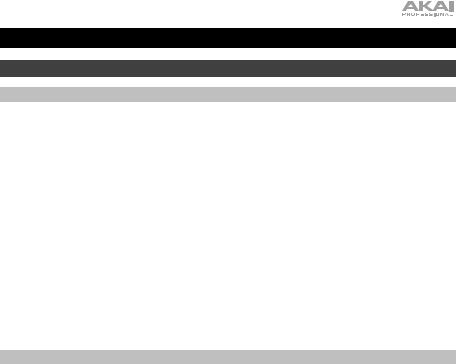
User Guide (English)
Introduction
Box Contents
BT100
Power Adapter
Dust Cover
(2) Dust Cover Hinges
Turntable Belt (attached to platter)
Platter
Plastic Stylus Cover
Slipmat
45 RPM Adapter
Stereo RCA Cable
USB Cable
Software Download Card
User Guide
Safety & Warranty Manual
Support
For the latest information about this product (system requirements, compatibility information, etc.) and product registration, visit akaipro.com.
For additional product support, visit akaipro.com/support.
3
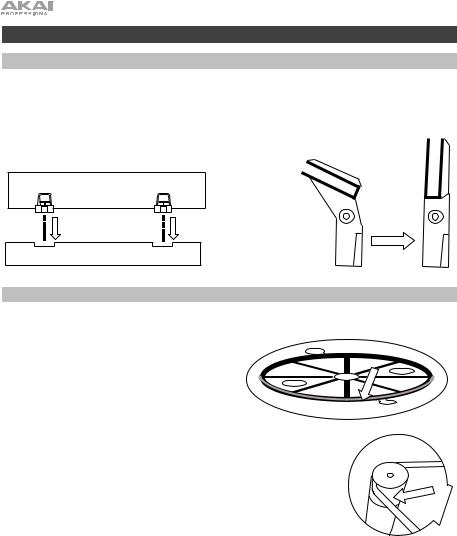
Setup
Connecting the Dust Cover to BT100
1.Insert the included hinges (found in plastic bags inside the foam packaging in the box contents) into the back panel hinge plates.
2.Insert the dust cover into the space between the hinges to clasp the dust cover (see images below).
3.Flip up the hinges so they are in the upright position (see images below).
Attaching the Turntable Belt
1.Make sure the power adapter is not connected to BT100.
2.First-Time Users: Remove the platter from the packaging.
3.Place the platter upside-down on a flat surface and position the belt so that it is wrapped around the underside of the platter’s inner ring, centered straight and free of any twists (see image on right).
4.Move your thumb through the platter’s larger belt window and carefully lift part of the belt up. Flip over the platter and place the belt over the groove in the brass motor spindle, while aligning the platter back onto the middle spindle (see image on right).
5.Connect the power adapter to the turntable and power on the turntable.
6.To test if the platter motor spins, press Start to have the tonearm automatically place the needle or manually move the tonearm and place on the record.
4
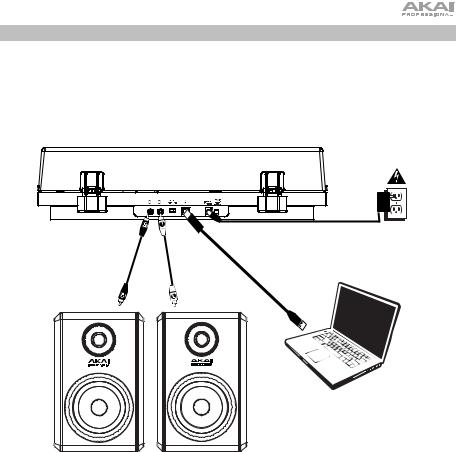
Connection Diagram
Items not listed under Introduction > Box Contents are sold separately.
Power
Computer
Powered
Speakers
5
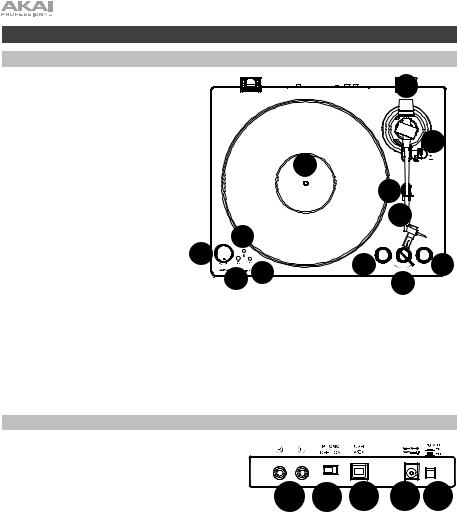
Features
Top Panel
1. |
Platter: Place the slipmat here, and |
5 |
|
then place your record on the slipmat. |
2. |
Tonearm: The fixed tonearm can be |
|
|
|
raised and lowered by hand, or by |
|
|
|
using the raise / lower lever. |
4 |
|
3. |
Arm Clip: This specially designed arm |
||
|
|||
|
clip secures the tonearm when not in |
1 |
|
|
use. |
||
|
|
4. |
Raise / Lower Lever: Use this to raise |
3 |
|
|
and lower the tonearm on the record. |
||
5. |
Counterweight: This is pre-balanced |
||
2 |
|||
|
to provide proper tracking for the |
||
|
stylus. |
6. |
7”/12” |
Switch / Auto-Start/Stop: |
7 |
10 |
|
|
|
|
|
Adjust the 7”/12” switch to select |
|
|
|
|
|||
|
whether you are using either a 7” or |
|
8 |
6 STOP |
|
12” START 6 |
||
|
12” record. Press Start to have the |
|
9 |
7” |
||||
|
tonearm automatically lift, swivel over |
|
|
|
6 |
|||
|
the record, and drop the needle at a |
|
|
|
|
|||
|
specific |
spot based on the 7"/12" |
|
|
|
|
|
|
setting. When a record reaches the end or if Stop is pressed during playback, the tonearm will automatically lift and return to the resting position.
7.33/45 RPM Selector: Adjust this to select the RPM of the turntable platter based on the type of record you are using.
8.Volume: Adjust this to control the headphone and Bluetooth output level.
9.Headphone Output: Connect headphones (sold separately) to listen to your vinyl playback.
10.Bluetooth Button: Press this button to start Bluetooth pairing. If after 5 minutes no Bluetooth speaker can be found to pair with, the Bluetooth transmitter will become inactive and the LED will turn off. If currently connected, press this to disconnect from a currently connected Bluetooth speaker.
Rear Panel
1. RCA Output: The audio from a playing record is sent to the RCA audio output.
2. |
Preamp On/Off: If your receiver or amplifier has no |
|
|
|
|
|
|
phono inputs, switch on the preamp (on). If the |
1 |
2 |
3 |
4 |
5 |
|
system you are using has phono inputs, set this |
|||||
|
|
|
|
|
|
switch off.
3.USB Audio Output: Use the included USB cable to connect your turntable to your computer. The USB connection will send audio from the turntable to your computer. Please see the Operation > Computer Setup section of this manual for information.
4.Power Input: Use the included power adapter to connect to wall power.
5.Power Button: Press this button to turn BT100 on/off.
6
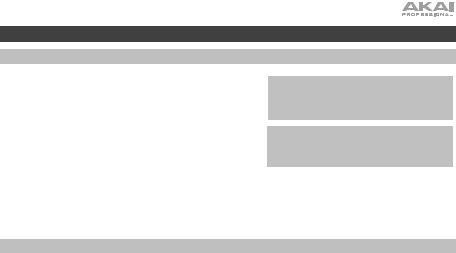
Operation
Getting Started
1.Connect the included power adapter to BT100 and use the power switch to power on BT100.
2.Remove the needle cover from the cartridge.
3.Place the slipmat on the platter and place a record on the slipmat. If using 45 RPM records, put the 45 RPM adapter on the center spindle before placing the record on the platter.
4.Use the 33/45 RPM Selector to set the platter rotation speed (33/45) to match the type of record.
IMPORTANT: Place the included slipmat on the platter; then place your record on the slipmat to carefully hold your records.
IMPORTANT: Remove the plastic cartridge cover (needle cover) before operating the turntable.
5.Set the 7”/12” switch to match the record size that you have on the platter.
6.Press the Start button to have the unit automatically place the tonearm.
7.When the record reaches the end or if Stop is pressed during playback, the tonearm will automatically lift and return to the resting position.
Pairing BT100 to a Bluetooth Speaker
BT100 has a Bluetooth transmitter to send audio to a Bluetooth speaker wirelessly.
1.Power on your Bluetooth speaker and ensure it is in pairing mode.
2.Power on the BT100 turntable.
3.Press and release the Bluetooth button on BT100 to start pairing to your Bluetooth device. Once BT100 is connected to the Bluetooth speaker, the Bluetooth LED will be solid blue. Your Bluetooth speaker should also indicate that it is paired.
Note: BT100 will connect to the closest Bluetooth speaker that is near it. If after 5 minutes no Bluetooth speaker can be found to pair with, the Bluetooth transmitter will become inactive and the LED will turn off.
Note: Maximum range will be achieved when using devices with Bluetooth 4.0 or higher.
4.Play music on your BT100 turntable. If you are connected to a Bluetooth speaker with a play/pause button, and do not hear audio, try pressing the play/pause button.
5.Adjust the volume on your Bluetooth speaker (if applicable) and the volume control on BT100 to control the output level.
6.To disconnect pairing, press the Bluetooth button on BT100 or turn off Bluetooth pairing on your Bluetooth speaker.
Note: Move other Bluetooth receivers/speakers out of range of BT100 (30 ft./9.1 m or more) or turn them off to connect to your Bluetooth speaker.
7
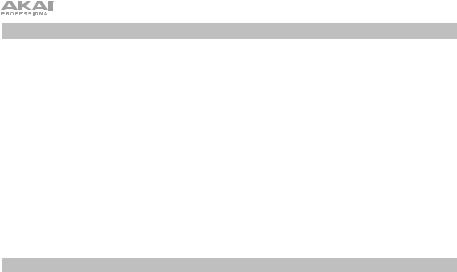
Recording
To record music to your computer, you can use EZ Vinyl/Tape Converter and a USB cable. EZ Vinyl/Tape Converter conveniently saves your recordings to your computer. After you finish converting your vinyl, you can then burn to CD or load onto portable media devices.
Use the included software download card to download and install the software, and follow the on-screen instructions. See Computer Setup > Setting BT100 as the Default Recording Device before starting to record.
1.With EZ Vinyl/Tape Converter installed on your computer, use the included USB cable to connect BT100's USB audio output to an available USB port on your computer.
2.On your computer, open EZ Vinyl/Tape Converter by going to Start Menu All Programs (Windows) or the Applications menu (Mac).
3.Follow the on-screen instructions to setup your recording. When prompted to play your music, move BT100's tonearm on the record to start playback.
Note: To listen to a record while it’s playing, listen through your computer's speakers, or connect BT100's RCA outputs to a stereo system or powered speakers.
4.When you have finished recording, raise the tonearm from the record and return it to the arm clip.
Playback
You can listen to the music on your computer through its internal speakers or through headphones connected to it. (BT100 cannot be used as a playback device for your computer's audio.) See Computer Setup > Setting Your Computer’s Soundcard as the Default Playback Device before playing back your computer music.
To listen to a record while it's playing, listen through your computer's speakers, or connect BT100's RCA outputs to a stereo system or powered speakers.
8

Computer Setup
Setting BT100 as the Default Recording Device
•Windows XP: Click Start Menu Control Panel (or Settings Control Panel in Classic View)
Sound and Audio Devices. Click the Audio tab and under Sound recording, select USB Audio Codec as the default device. Select Properties and click the Advanced tab to select the Default Format, 44100 Hz or 48000 Hz.
•Windows Vista: Click Start Menu Control Panel (or Settings Control Panel in Classic View)
Hardware and Sound Sound. Click the Recording tab and select USB Audio Codec as the default device. Select Properties and click the Advanced tab to select the Default Format, 44100 Hz or 48000 Hz.
•Windows 7: Click Start Menu Control Panel Sound. Click the Recording tab and select USB Audio Codec as the default device. Select Properties and click the Advanced tab to select the Default Format, 44100 Hz or 48000 Hz.
•Windows 8: From the Start Menu, click the lower-left corner of the screen to bring yourself to the Desktop. In the bottom-right corner of the Taskbar, locate the Volume Control "Speaker" icon. Rightclick the speaker and select Playback Devices. In the Windows Sound control panel select the Recording tab. If USB Audio Codec does not have a green "check mark" symbol next to it, right-click it and select "Set as Default Device". Select Properties and click the Advanced tab to select the Default Format, 44100 Hz or 48000 Hz.
•Windows 10: Click Start Menu Control Panel (or Settings Control Panel in Classic View)
Hardware and Sound Sound. In the Windows Sound control panel select the Recording tab. If
USB Audio Codec does not have a green "check mark" symbol next to it, right-click it and select "Set as Default Device". Select Properties and click the Advanced tab to select the Default Format, 44100 Hz or 48000 Hz.
•Mac OS X 10.4-10.11: Click the upper-left "apple" icon then click System Preferences Sound. Click the Input tab. From the menu, select USB Audio Codec as the device. Under Format, select 44100.0 Hz or 48000.0 Hz.
Setting Your Computer's Soundcard as the Default Playback Device
•Windows XP: Click Start Menu Control Panel (or Settings Control Panel in Classic View) Sound and Audio Devices. Click the Audio tab and under Sound playback, select your computer's soundcard as the default device.
•Windows Vista: Click Start Menu Control Panel (or Settings Control Panel in Classic View) Hardware and Sound Sound. Click the Playback tab and select your computer's soundcard as the default device.
•Windows 7: Click Start Menu Control Panel Sound. Click the Playback tab and select your computer's soundcard as the default device.
•Windows 8: From the Start menu, click the lower-left corner of the screen to bring yourself to the Desktop. In the bottom-right corner of the Taskbar, locate the Volume Control "Speaker" icon. Rightclick the speaker and select Playback Devices. The Windows Sound control panel should appear set on the Playback tab. If your computer’s soundcard does not have a green "check mark" symbol next to it, right-click it and select "Set as Default Device".
•Windows 10: Click Start Menu Control Panel Sound. Click the Playback tab and select your computer's soundcard as the default device.
•Mac OS X 10.4-10.11: Click the upper-left "apple" icon then click System Preferences Sound. Click the Output tab. From the menu, select Internal Speakers if you are using the computer's internal speakers or select Headphones if you are using speakers or headphones attached to the computer's 1/8" headphone output.
9

Troubleshooting
If you experience any difficulties, please refer to the troubleshooting steps below.
The turntable is powered on but the motor is not spinning:
oEnsure that the turntable belt is properly installed under the platter. See Setup > Attaching the Turntable Belt for more information.
If you are recording to a computer:
o Make sure that BT100 is powered on and that the needle is on the record. o Make sure BT100 is selected as your computer's default recording device.
oIf you are listening through your computer's speakers, make sure those speakers are selected as your computer's default playback device. Alternatively, connect BT100’s RCA outputs to a stereo system or powered speakers.
(Note: The RCA outputs monitor the signal coming out of the turntable, not the signal coming from your
computer.)
o Disconnect then reconnect the USB cable connecting BT100 to your computer.
I'm not hearing any audio when playing music:
• If you are playing music from vinyl:
oMake sure that BT100 is powered on and that the needle is on the record.
oConnect BT100's RCA outputs to a stereo system or powered speakers.
•If you are playing music from your computer:
oMake sure your software music player's volume is turned up.
o Make sure your computer's volume is turned up.
oMake sure your computer's speakers are selected as your computer's default playback device. (BT100 cannot be used as a playback device for your computer's audio.)
I am hearing a hum through my speaker or laptop when using the turntable:
• If you are recording to a laptop:
oPlease connect the laptop to a grounded power supply (3 prong).
•If you are playing through a speaker:
oPlease connect to a grounded (3 prong) power supply.
My record is not playing at the correct speed; its pitch is too high or too low:
o Ensure the 33/45 RPM Selector is set to the correct speed for your record.
The Bluetooth speaker that I want is not pairing to BT100.
oTurn off or move other nearby Bluetooth speakers over 30 ft. (9.1 m) so only the closest Bluetooth speaker you want will pair.
I am connected to a Bluetooth speaker but do not hear any audio.
oIf you are connected to a Bluetooth speaker with a play/pause button, and do not hear audio, try pressing the play/pause button.
oPress and release BT100’s Bluetooth button to disconnect it from the Bluetooth speaker, and then press it once more to try pairing it again.
o Turn BT100 off and then on again, and then press its Bluetooth button to try pairing it again.
My smartphone will not connect to BT100.
oBT100 acts as a Bluetooth transmitter, sending the audio out of BT100 into other Bluetooth speakers. BT100 cannot act as a Bluetooth receiver and play music from your smartphone over headphones or RCA outputs.
The Bluetooth LED will not stop blinking.
oOnce the Bluetooth button is pressed, BT100 will try to connect to nearby Bluetooth speakers for 5 minutes. To stop the blinking Bluetooth LED, power-cycle BT100.
10
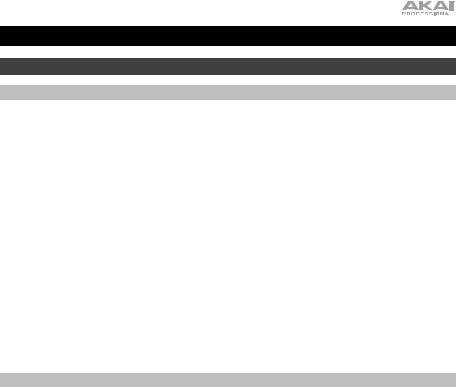
Guía del usuario (Español)
Introducción
Contenido de la caja
BT100
Adaptador de corriente
Cubierta antipolvo
(2) Bisagras de la cubierta antipolvo Correa del giradiscos (sujeta al plato) Plato
Cubierta de plástico de la púa
Alfombrilla antideslizante
Adaptador para 45 rpm
Cable RCA estéreo
Cable USB
Tarjeta de descarga de software
Guía del usuario
Manual sobre la seguridad y garantía
Soporte
Para obtener la información más reciente acerca de este producto (requisitos de sistema, información de compatibilidad, etc.) y registrarlo, visite akaipro.com.
Para obtener soporte adicional del producto, visite akaipro.com/support.
11
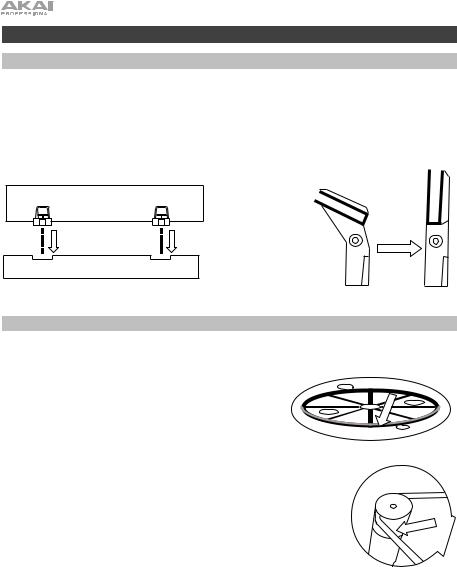
Instalación
Cómo fijar la cubierta antipolvo al BT100
1.Inserte las bisagras incluidas (que se encuentran en bolsas de plástico dentro del embalaje de espuma de polietileno en los contenidos de la caja) en las placas para bisagras del panel trasero.
2.Inserte la cubierta anti polvo en el espacio entre las bisagras para encastrar la cubierta (Vea las imágenes a continuación).
3.Voltee las bisagras de manera que queden en posición recta (Vea las imágenes a continuación).
Ajuste de la correa de transmisión
1.Asegúrese de que el adaptador de corriente no esté conectado al BT100.
2.Usuarios primerizos: Retire el plato del embalaje.
3.Coloque el plato dado vuelta sobre una superficie plana y coloque la correa de manera que envuelva el lado inferior del anillo interno del plato, quedando centrada, recta y sin ningún doblez (ver imagen a la derecha).
4.Mueva su dedo pulgar a lo largo de la ventana más grande de la correa del plato y cuidadosamente levante parte de la correa hacia arriba. Voltee el plato y coloque la correa encima del surco en el eje de latón del motor, mientras alinea el plato nuevamente sobre el eje central (vea la imagen a la derecha).
5.Conecte el adaptador de corriente al giradiscos y enciéndalo.
6.Para probar si el motor del plato gira, pulse Start (Inicio) para hacer que el brazo de lectura coloque automáticamente la aguja o muévalo manualmente y colóquelo sobre el disco.
12
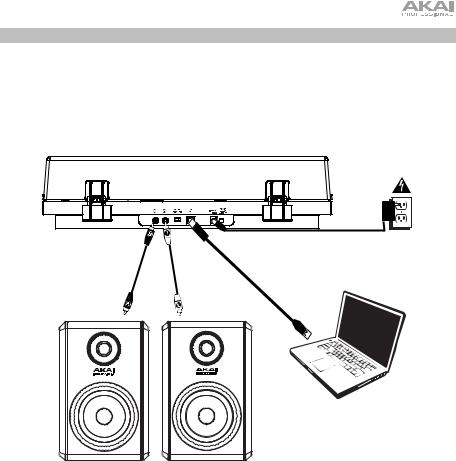
Diagrama de conexión
Los elementos que no se enumeran en Introducción > Contenido de la caja se venden por separado.
Suministro
eléctrico
Ordenador
Altavoces alimentados
13
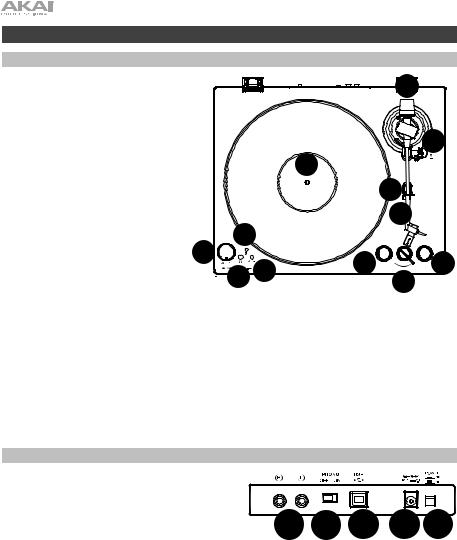
Características |
|
|
|
|
|
|||
Panel superior |
|
|
|
|
|
|
||
1. |
Plato: Coloque aquí la alfombrilla |
5 |
||||||
|
antideslizante y luego coloque su disco |
|||||||
|
sobre ella. |
|
|
|
|
|
|
|
2. |
Brazo de lectura: El brazo fijo se |
|
||||||
|
puede |
subir |
y |
bajar |
a |
mano |
o |
4 |
|
utilizando la palanca de subir / bajar. |
|
||||||
|
|
|
||||||
3. |
Clip del brazo: |
Este |
clip |
diseñado |
1 |
|||
|
especialmente fija el brazo mientras no |
|||||||
|
|
|||||||
|
se usa. |
|
|
|
|
|
|
|
4. |
Palanca subir/bajar: Utilícela para |
|
|
|
3 |
|
|
|
levantar o bajar el brazo de lectura |
|
|
|
|
||
|
sobre el disco. |
|
|
|
|
2 |
|
5. |
Contrapeso: Está pre-equilibrado para |
|
10 |
|
|
|
|
|
brindarle la tracción apropiada a la |
|
|
|
|
|
|
|
púa. |
7 |
|
|
|
|
|
6. |
Interruptor 7”/12” / Arranque/Parada |
|
8 |
6 STOP |
|
12” START 6 |
|
|
automática: Ajuste el interruptor de |
|
9 |
7” |
|||
|
7”/12” para indicar si está usando un |
|
|
6 |
|
||
|
disco de 7 o de 12 pulg. Pulse Start |
|
|
|
|
||
|
para hacer que el brazo de lectura se |
|
|
|
|
|
|
levante automáticamente, pivotee por encima del disco y apoye la aguja en un punto específico en base al ajuste de 7”/12”. Cuando un disco llega al final o si se pulsa Stop (Detener) durante la reproducción, el brazo de lectura se levantará automáticamente y regresará a la posición de descanso.
7.Selector de 33 y 45 RPM: Ajústelo para seleccionar las RPM del plato del giradiscos en base al tipo de disco que está utilizando.
8.Volumen: Ajuste esto para controlar el nivel de salida del auricular y Bluetooth.
9.Salida para auriculares: Conecte auriculares (que se venden por separado) para escuchar sus discos de vinilo.
10.Botón Bluetooth: Pulse este botón para comenzar el apareamiento Bluetooth. Si tras 5 minutos no puede encontrarse ningún altavoz Bluetooth con el cual aparearse, el transmisor Bluetooth se desactivará y el LED se apagará. Si está actualmente conectado, pulse este botón para desconectarlo del altavoz Bluetooth actualmente conectado.
Panel trasero
1. Salida RCA: El audio del disco que se está reproduciendo se envía por la salida de audio RCA.
2. |
Preamplificador |
encendido/apagado: Si |
su |
|
|
|
|
|
||
|
receptor o amplificador no tiene entradas |
1 |
2 |
3 |
4 |
5 |
||||
|
fonográficas, |
encienda |
el |
preamplificador |
||||||
|
(encendido). Si el sistema que está utilizando |
tiene |
||||||||
entradas fonográficas, apáguelo.
3.Salida de audio USB: Use el cable USB incluido
para conectar el giradiscos a su ordenador. La conexión USB envía audio desde el giradiscos a su ordenador. Consulte la sección Funcionamiento > Ajustes del ordenador en este manual para más información.
4.Entrada de corriente: Utilice el adaptador de corriente incluido para conectar la unidad a una toma de corriente.
5.Botón de encendido: Pulse este botón para encender y apagar el BT100.
14
