Page 1
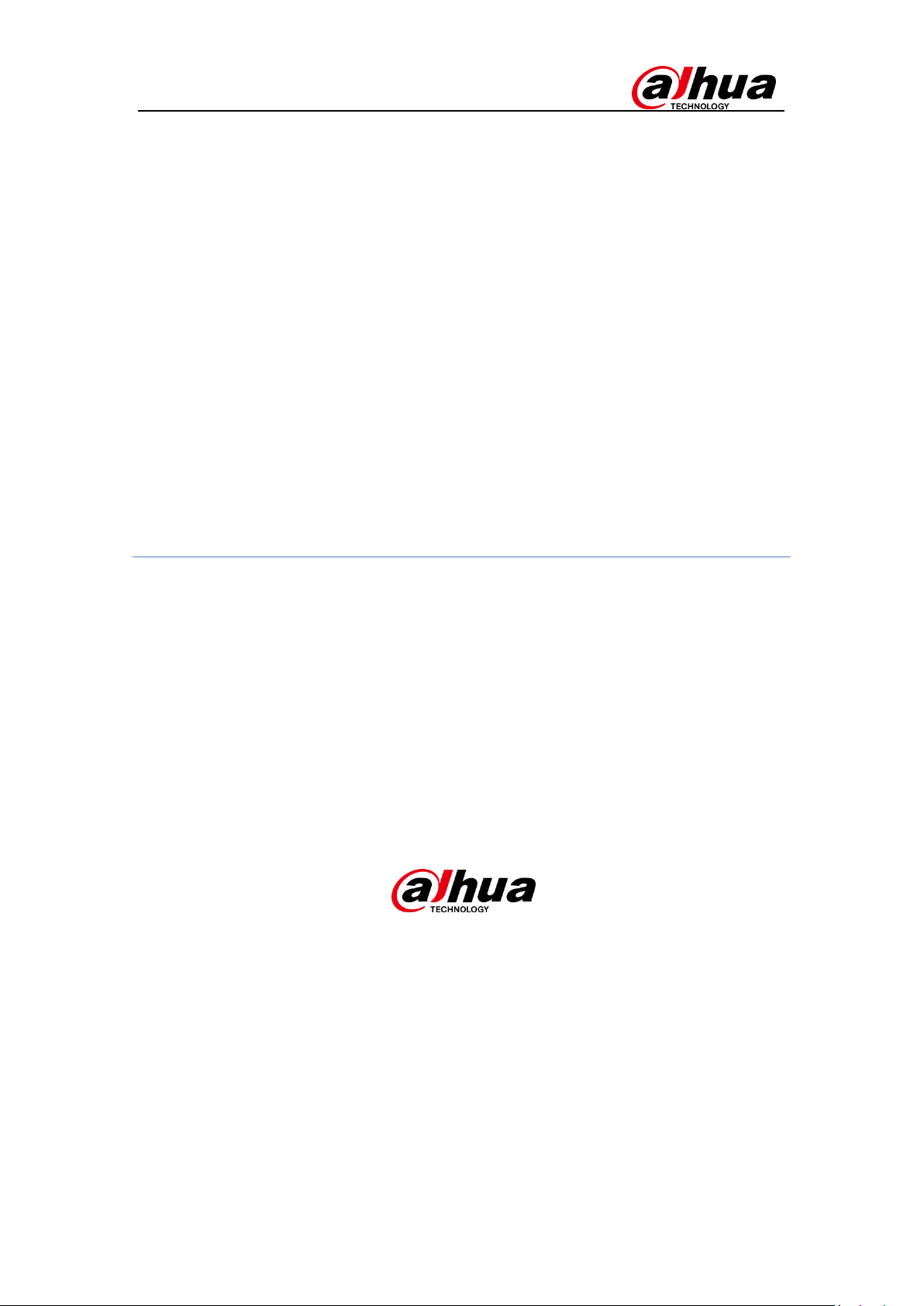
Device Initialization and
Password Reset for Storage
Devices
Quick-Start Guide by Dahua Technology
Release 2.0
Page 2
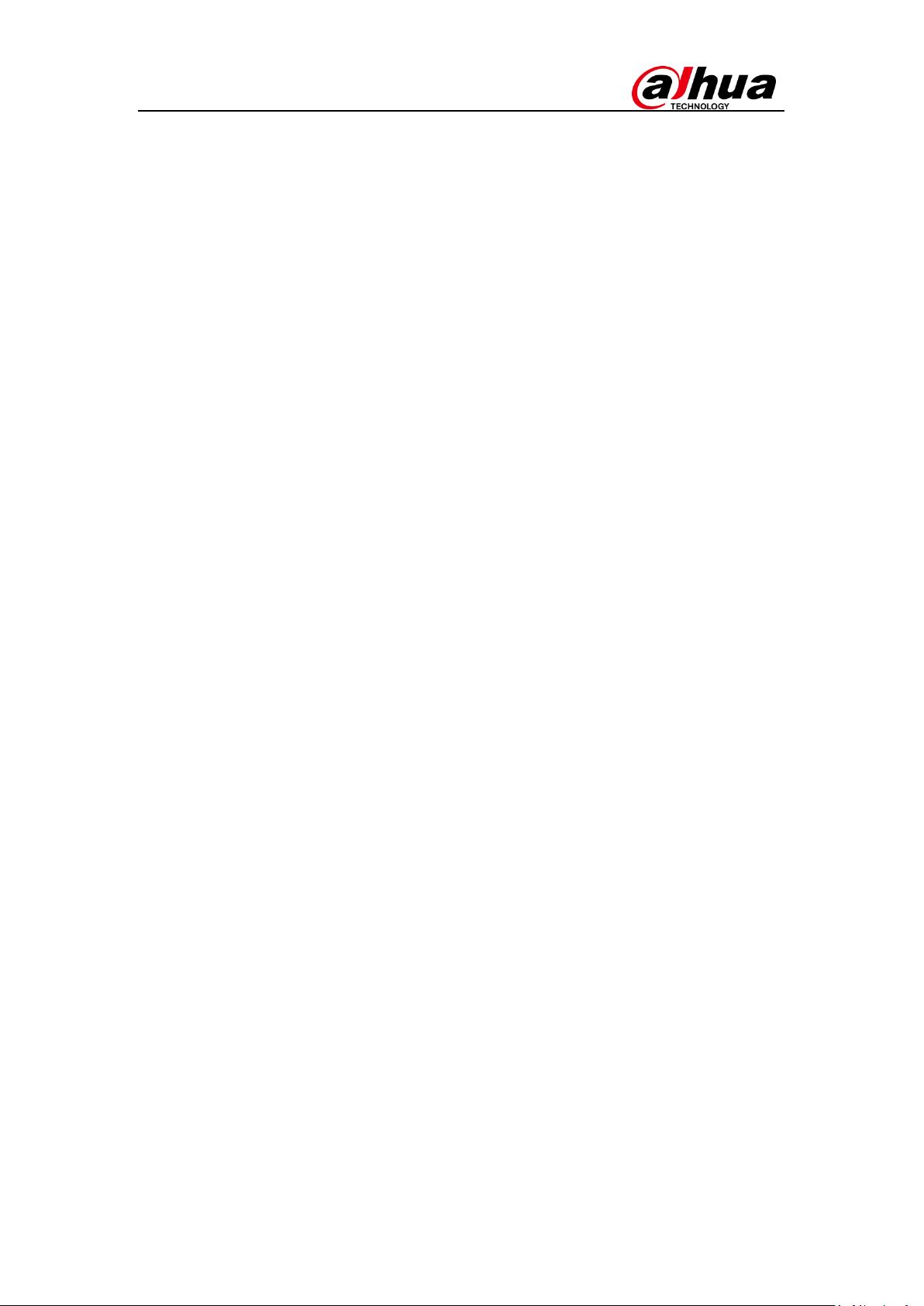
P1
Table of Contents
1 Introduction ...................................................................................................................... 2
2 Device Initialization ........................................................................................................... 2
2.1 Using Storage Device Menu ....................................................................................... 2
2.1.1 Initializing Current Device .................................................................................. 2
2.1.2 Initializing Remote Devices ................................................................................ 4
2.2 Using ConfigTool ........................................................................................................ 7
2.3 Using SmartPSS ........................................................................................................ 10
3 Password Reset ............................................................................................................... 11
4 About This Document ..................................................................................................... 14
5 Application Scope ............................................................................................................ 14
Page 3
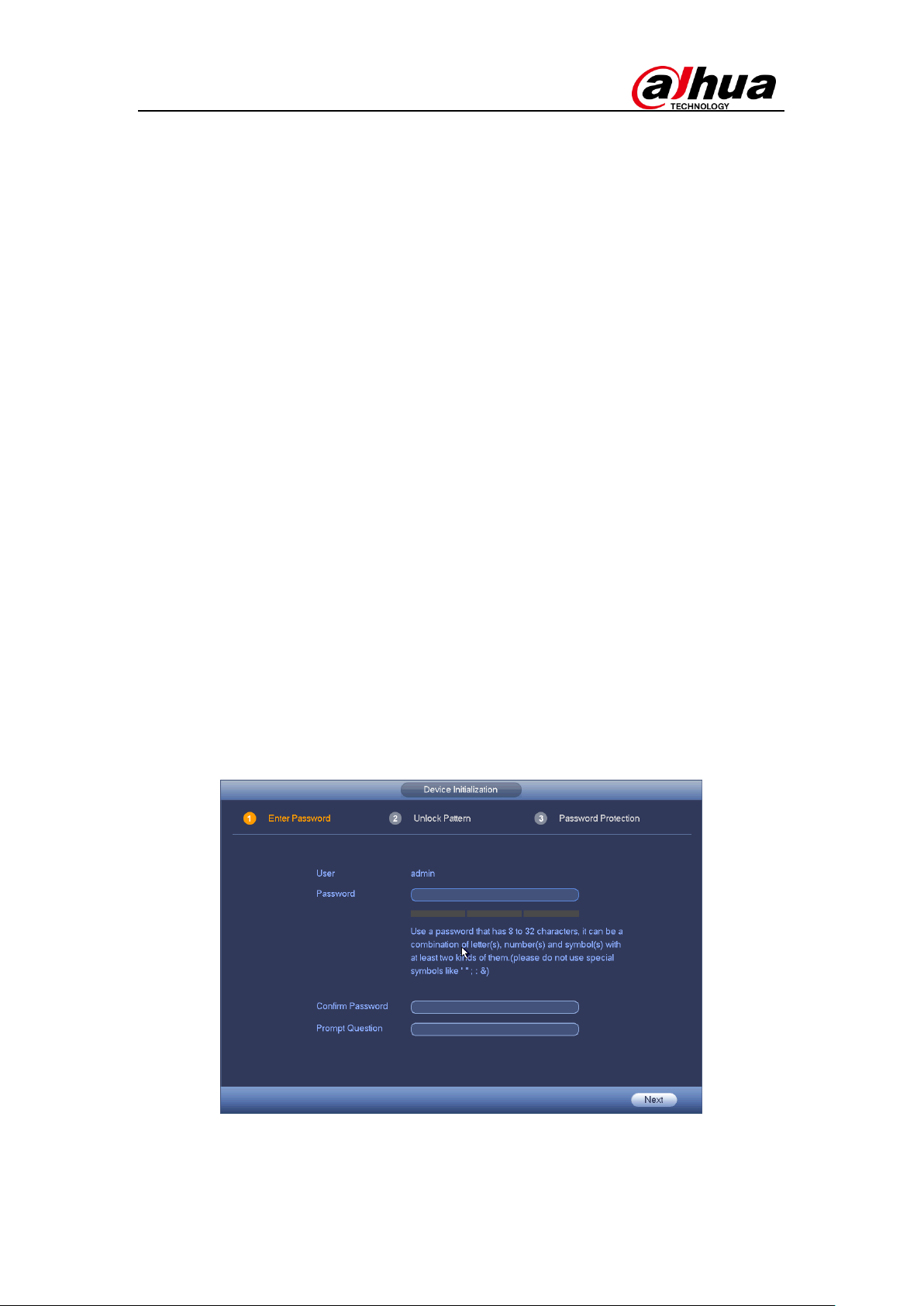
P2
Device Initialization and Password Reset
1 Introduction
In order to strengthen device security and ensure the safety of user information,
new firmware on Dahua devices will feature initialization and password reset
functions. When using the device for the first time, there is no longer a default
password, and users will need to initialize the device with a strong password. Users
who have forgotten their password can reset it through email verification or
answering security questions (security questions are valid for NVR/DVR devices
only).
2 Device Initialization
When using a Dahua device for the first time, you are required to set a login
password for the admin account (system default user).
Note: To ensure the safety of your device, please store your admin login
password in a safe place, and change the password regularly.
2.1 Using Storage Device Menu
2.1.1 Initializing Current Device
Instructions (NVR menu is used in this example)
Step 1 First power on your NVR. The device should boot into the device
initialization interface.
Step 2 Configure the admin login password.
User name: The default user name is admin.
Password/Confirm password: Passwords must have 8 to 32 characters.
Page 4

P3
It can contain letters, numbers and special characters (excluding “'”,
“"”,“;”,“:”,“&”). The password must contain at least two of the
above types. We recommend choosing a strong password.
Prompt question: The prompt question can be used to remind you of
your password, and is accessible from the login screen by clicking the
icon.
Step 3 Click “Next” and the following step will be shown.
Step 4 Draw and set an unlock pattern to provide enhanced security. You may
skip this step if you do not want to set a pattern lock.
Step 5 Configure password security information. Your email and/or security
questions can be used to reset the admin password.
Email: Enter an email address to be used when resetting your password.
When resetting a password with your email, a security code will be sent
Page 5
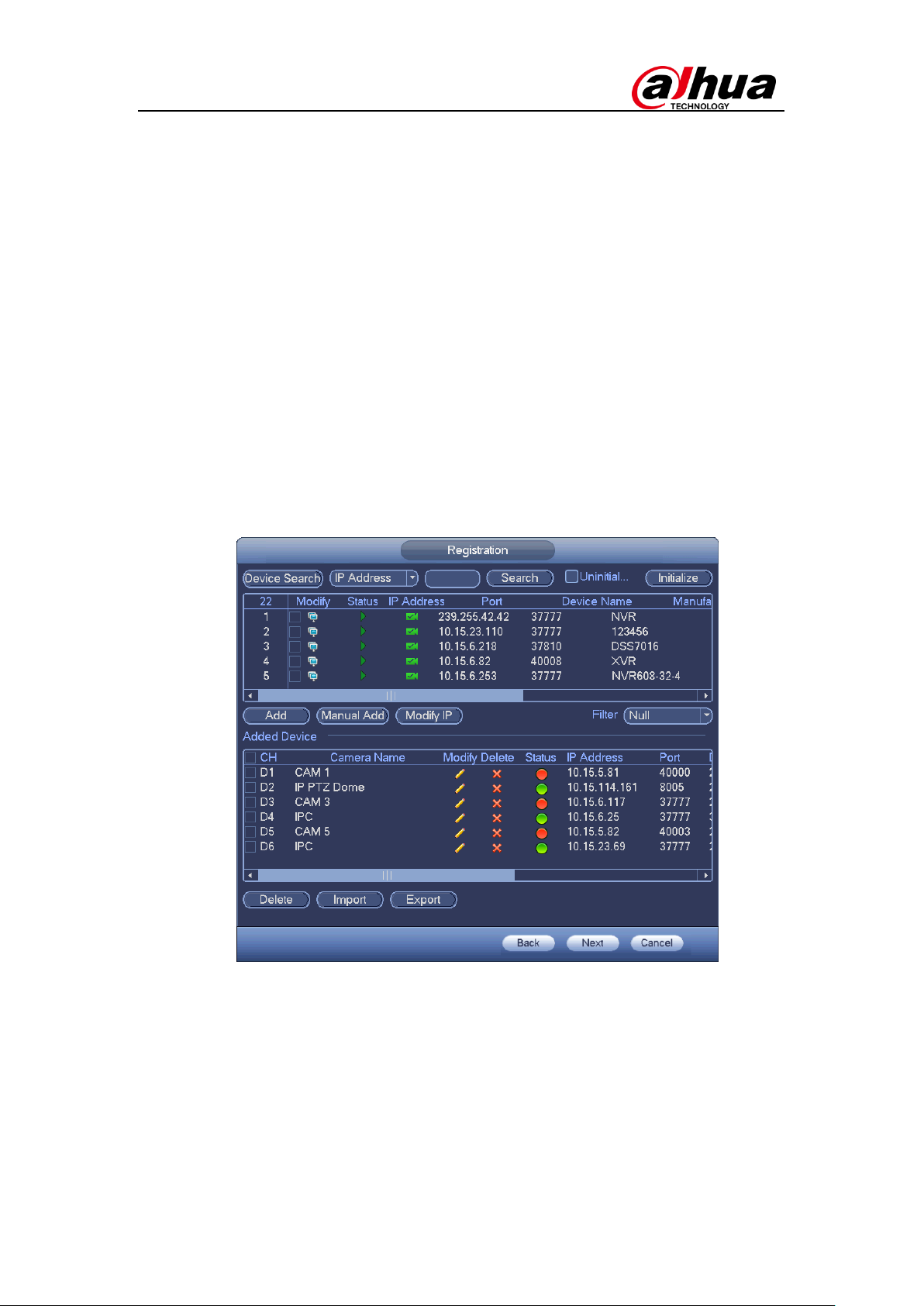
P4
in an email to your account, which can be input on the password reset
prompt.
Security questions: Security questions can also be used to reset your
password.
Note: You may configure or update your email address or security questions
by going to the Main Menu->Settings->System->Account.
Step 6 Click OK to complete the device initialization setup. The device will then
show the startup wizard interface.
2.1.2 Initializing Remote Devices
Recorders support the initialization of remote devices including networked
cameras. You can use the recorder’s device search feature to find uninitialized
device(s) on the same LAN and then initialize them.
Step 1 Open the registration interface from main menu-> Settings->Camera->
Registration.
Step 2 Select uninitialized device(s) and then click Initialize. The password
settings interface will be shown.
Page 6

P5
Step 3 Set camera password
Use current device password and email: Check the box to use the
current NVR admin account and email information. There is no need to
reconfigure the password and email. You may skip to step 6.
User name/password: The user name is admin. The passwords must
have 8 to 32 characters. It can contain letters, numbers and special
characters (excluding “'”,“"”,“;”,“:”,“&”). The password must contain at
least two of the above types.
Page 7

P6
Step 4 Click Next and the email input interface will be shown.
Step 5 Set email information.
Email: Enter an email address to be used when resetting your password.
When resetting a password with your email, a security code will be sent
in an email to your account, which can be input on the password reset
prompt.
Step 6 Click Next to open the IP address config interface.
Step 7 Set IP address for remote device(s)
Page 8

P7
Check DHCP: There is no need to input IP address, subnet mask, and
default gateway. Device automatically allocates the IP address to the
camera(s).
Check Static: Input IP address, subnet mask, default gateway and
incremental value.
Step 8 Click Next and the recorder will begin initializing the remote device(s).
Step 9 Click Finish to complete the setup.
2.2 Using ConfigTool
ConfigTool allows you to initialize remote devices over the same LAN, and
supports initializing multiple devices at the same time.
Instructions:
Step 10 Double click the on the desktop and enter the main interface.
Step 11 Click the . to enter the IP configuration screen.
Page 9

P8
Step 12 Select an uninitialized device and then click . Enter the
device initializing interface.
Step 13 Select devices to initialize, and then click “Initialize”.
Page 10

P9
Note: For different series products, the user interface may have slight
variations. When initializing several devices at the same time, the system
only displays the initialization interface once.
Step 14 Set device initialization parameters.
Step 15 Click “Initialize”, system begins initializing the device. After initialization,
the interface is shown as below.
If initialization was successful, a icon will be shown in front of the
device name.
If initialization failed, a icon will be shown before the device name.
Step 16 Click Finish to complete device initialization. After initialization, the
status for each initialized device on the ConfigTool should now show
“Initialized”.
Page 11

P10
2.3 Using SmartPSS
SmartPSS allows you to initialize remote devices over the same LAN, and
supports initializing multiple devices at the same time.
Instructions:
Step 1 Open and login to SmartPSS.
Step 2 On the new function interface (by clicking button at the top of the
interface), click Device manager to open the Device Manager Interface.
Step 3 Click Auto search.
Step 4 Select a device to initialize, and then click “Initialize” to enter the device
initialization interface.
Page 12

P11
Step 5 Configure device initialization parameters (User Name,
Password/Confirm Password, Email).
Step 6 Click “Initialize”, and the system will configure the device. After
initialization is complete, results will be displayed as shown below.
3 Password Reset
If you forget the admin password, you can reset it through email verification or
answering security questions.
Page 13

P12
Note: A password reset may only be performed for the admin account.
Instructions (NVR menu is used in this example)
Step 1 Open the device login screen.
If you have set an unlock pattern, the device will first ask you to enter
the pattern. Click “Forgot Unlock Pattern”, and the device will display
the password login interface.
If you have not set an unlock pattern, the device directly displays the
password interface.
Step 2 Click to enter the password reset interface. If you have linked an
email to your admin account, the device will allow you to perform a
password reset.
Step 3 Reset login password.
There are two ways to reset your password: Scan a QR code and reset by
email, or by answering security questions (which is valid on local menu only).
Email: Follow the prompts on the interface to scan the QR code, and
then input the security code you received via email.
Note: The security code sent to your email is only valid for 24 hours.
Please make sure to scan the entire QR code and wait patiently for your
phone to read it. We recommend using apps such as Easy4ip, QR code
Barcode Scanner, QR Code Reader to scan the code.
Page 14

P13
Security questions: Select “Security Question” from the “Reset Type”
dropdown list at the top to select and answer security questions.
Step 4 Click “Next” to advance to the reset password interface.
Page 15

P14
Step 5 Input your new password and then confirm.
Step 6 Click OK to complete the setup.
4 About This Document
Some product functionality may vary before and after revision. This document is
for reference only. Please refer to the actual product and product manual for more
details.
This document serves as a reference for multiple types of products; specific
operations will not be enumerated. Please operate products according to their
specifications.
In the case of technical inaccuracies or inconsistencies in regards to product
functions or operations, Dahua shall have the right of final interpretation.
5 Application Scope
This guide is not product specific and can be applied to all related Dahua
products. It was created to help users learn about new initialization and password
reset features on Dahua network products.
Note: As of November, 2017, there are still two series of NVR (NVR 600 series,
NVR Wi-Fi series) which don’t support initialization and password reset. Cameras
need be initialized through ConfigTool or SmartPSS before being added to the above
two series of NVR.
In addition, we will release the firmware supporting initialization and password
reset for NVR 600 series and NVR Wi-Fi series as soon as possible.
Page 16

P15
About Dahua Technology
Zhejiang Dahua Technology Co., Ltd. is a leading solution provider in the global video
surveillance industry. With around11,000 employees all over the world, Dahua solutions,
products and services are used in over 160 countries and regions.
In 2016, Dahua was ranked 4th in “Security Top 50” by a&s International. Dahua is
committed to providing the highest quality products with the latest technologies to enable
end users to perform their business successfully. The company has more than 6,000 R&D
engineers working on cutting-edge technologies in AI, IoT, Cloud, video, cyber security,
and software reliability and other technologies.
Visit www.dahuasecurity.com to learn more.
