Ajhua Device Initialization and Password Reset User Manual

Device Initialization and
Password Reset for
Networking Cameras
Quick-Start Guide by Dahua Technology
Release 2.0

Table of Contents
1 |
Introduction ...................................................................................................................... |
2 |
|
2 |
Device Initialization ........................................................................................................... |
2 |
|
|
2.1 |
Initializing Your Device............................................................................................... |
2 |
|
2.2 |
Using ConfigTool ........................................................................................................ |
4 |
|
2.3 |
Using SmartPSS .......................................................................................................... |
6 |
3 |
Password Reset ................................................................................................................. |
8 |
|
4 |
About This Document ....................................................................................................... |
9 |
|
5 |
Application Scope............................................................................................................ |
10 |
|
P1

Device Initialization and Password Reset
1 Introduction
In order to strengthen device security and ensure the safety of user information, new firmware on Dahua devices will feature initialization and password reset functions. When using networking cameras for the first time, users will need to initialize the device with a strong password. Users who have forgotten their password can reset it through email verification.
2 Device Initialization
When using a Dahua device for the first time, you are required to set a login password for the admin account (system default user).
Note: To ensure the safety of your device, please store your admin login password in a safe place, and change the password regularly.
2.1Initializing Your Device
Instructions (IPC web client is used in this example)
Step 1 Power on your IPC, open your internet browser, and then input the device’s IP address in the address column and hit enter. The device initialization interface should display.
Step 2 Configure the admin login password.
User name: The default user name is admin.
Password/Confirm password: Passwords must have 8 to 32 characters. It can contain letters, numbers, and special characters (excluding “'”, “"”,“;”,“:”,“&”). The password must contain at least two of
P2
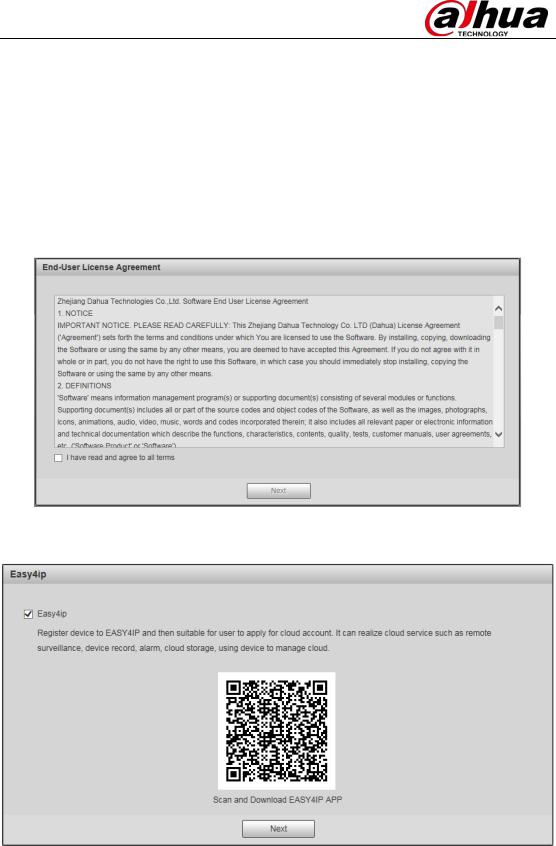
the above types. We recommend choosing a strong password.
Email: Enter an email address to be used when resetting your password. When resetting a password with your email, a security code will be sent to your inbox, which can be input on the password reset prompt.
Note: You may configure or update your email address by going to Setting->System->Account.
Step 3 Click “Save” and the end-user license agreement will be shown. Users should read and agree to these terms to go to next screen.
Step 4 Check “I have read and agree to all terms” box. The app activation page will be shown.
Step 5 Click “Next” and the next page will ask you to enable online updates.
P3
