Page 1
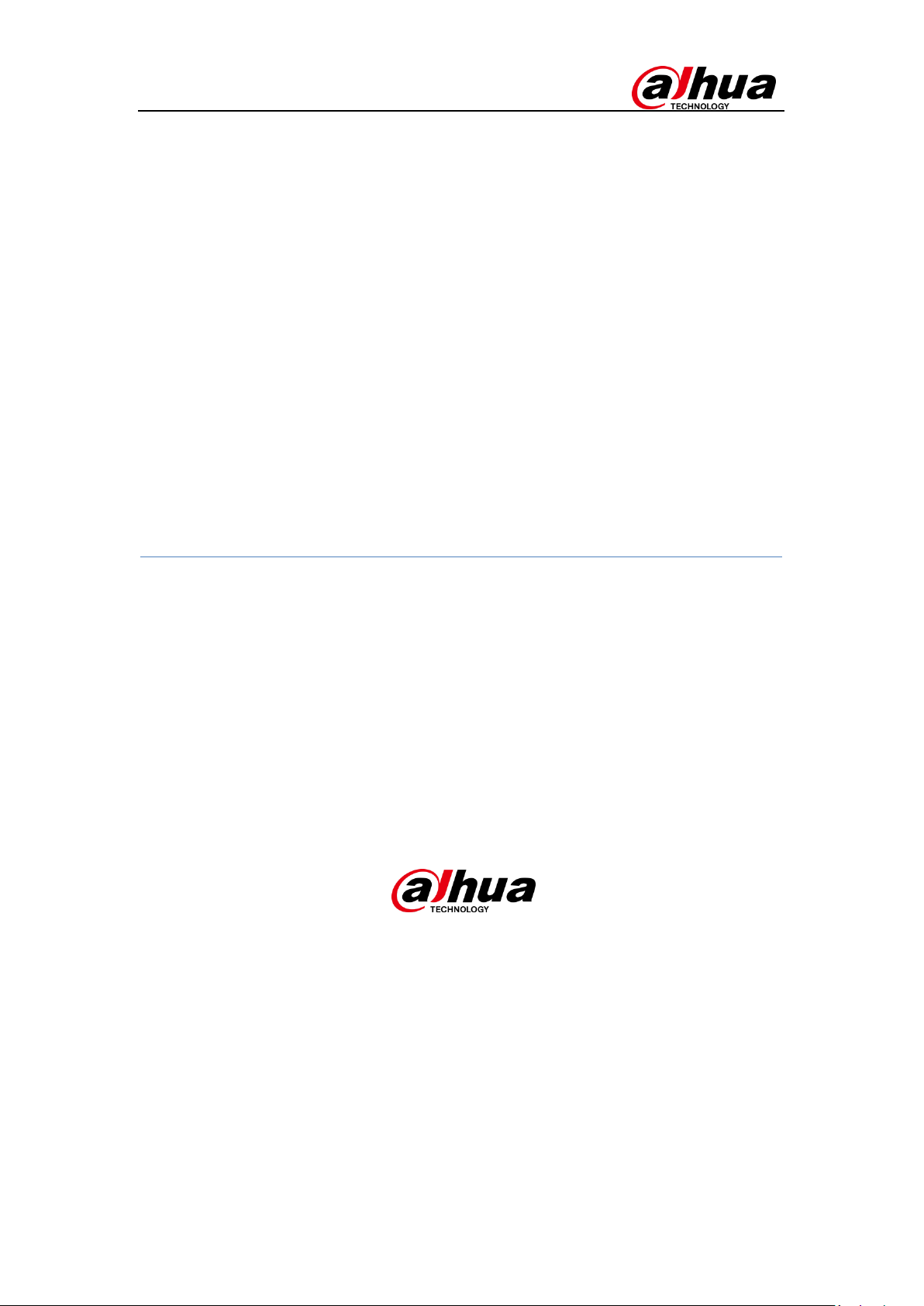
Device Initialization and
Password Reset for
Networking Cameras
Quick-Start Guide by Dahua Technology
Release 2.0
Page 2
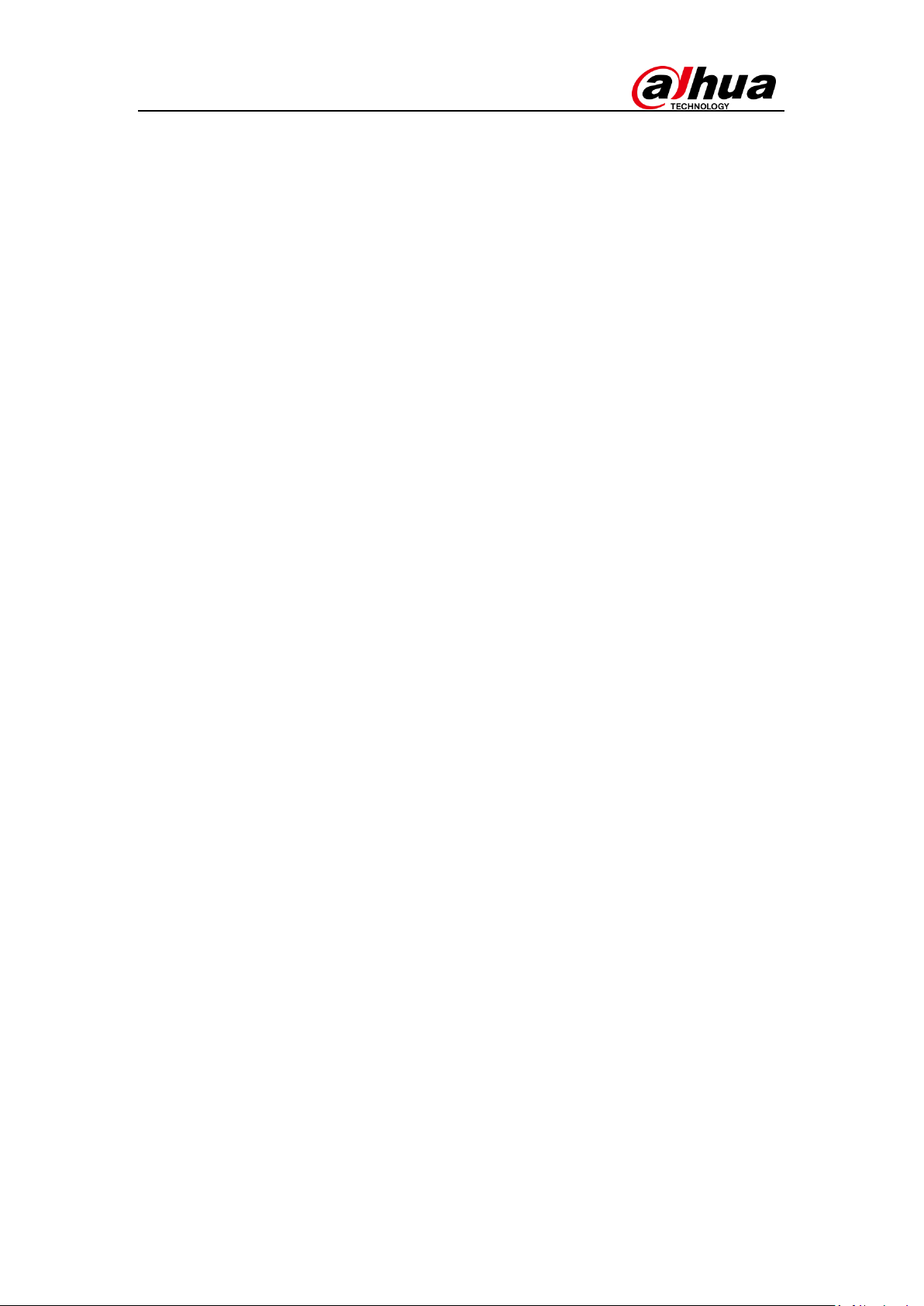
P1
Table of Contents
1 Introduction ...................................................................................................................... 2
2 Device Initialization ........................................................................................................... 2
2.1 Initializing Your Device ............................................................................................... 2
2.2 Using ConfigTool ........................................................................................................ 4
2.3 Using SmartPSS .......................................................................................................... 6
3 Password Reset ................................................................................................................. 8
4 About This Document ....................................................................................................... 9
5 Application Scope ............................................................................................................ 10
Page 3
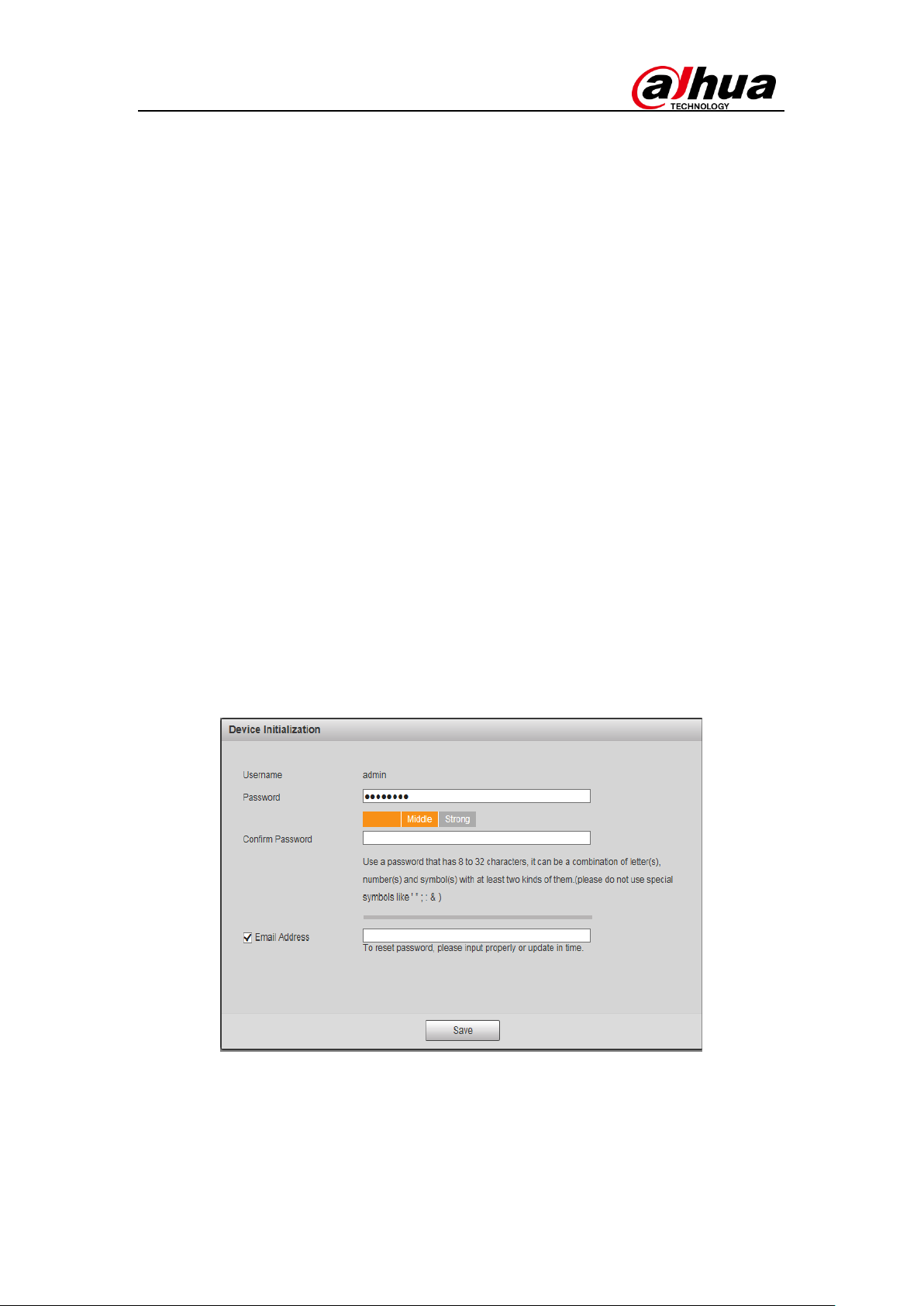
P2
Device Initialization and Password Reset
1 Introduction
In order to strengthen device security and ensure the safety of user information,
new firmware on Dahua devices will feature initialization and password reset
functions. When using networking cameras for the first time, users will need to
initialize the device with a strong password. Users who have forgotten their
password can reset it through email verification.
2 Device Initialization
When using a Dahua device for the first time, you are required to set a login
password for the admin account (system default user).
Note: To ensure the safety of your device, please store your admin login
password in a safe place, and change the password regularly.
2.1 Initializing Your Device
Instructions (IPC web client is used in this example)
Step 1 Power on your IPC, open your internet browser, and then input the
device’s IP address in the address column and hit enter. The device
initialization interface should display.
Step 2 Configure the admin login password.
User name: The default user name is admin.
Password/Confirm password: Passwords must have 8 to 32 characters.
It can contain letters, numbers, and special characters (excluding “'”,
“"”,“;”,“:”,“&”). The password must contain at least two of
Page 4
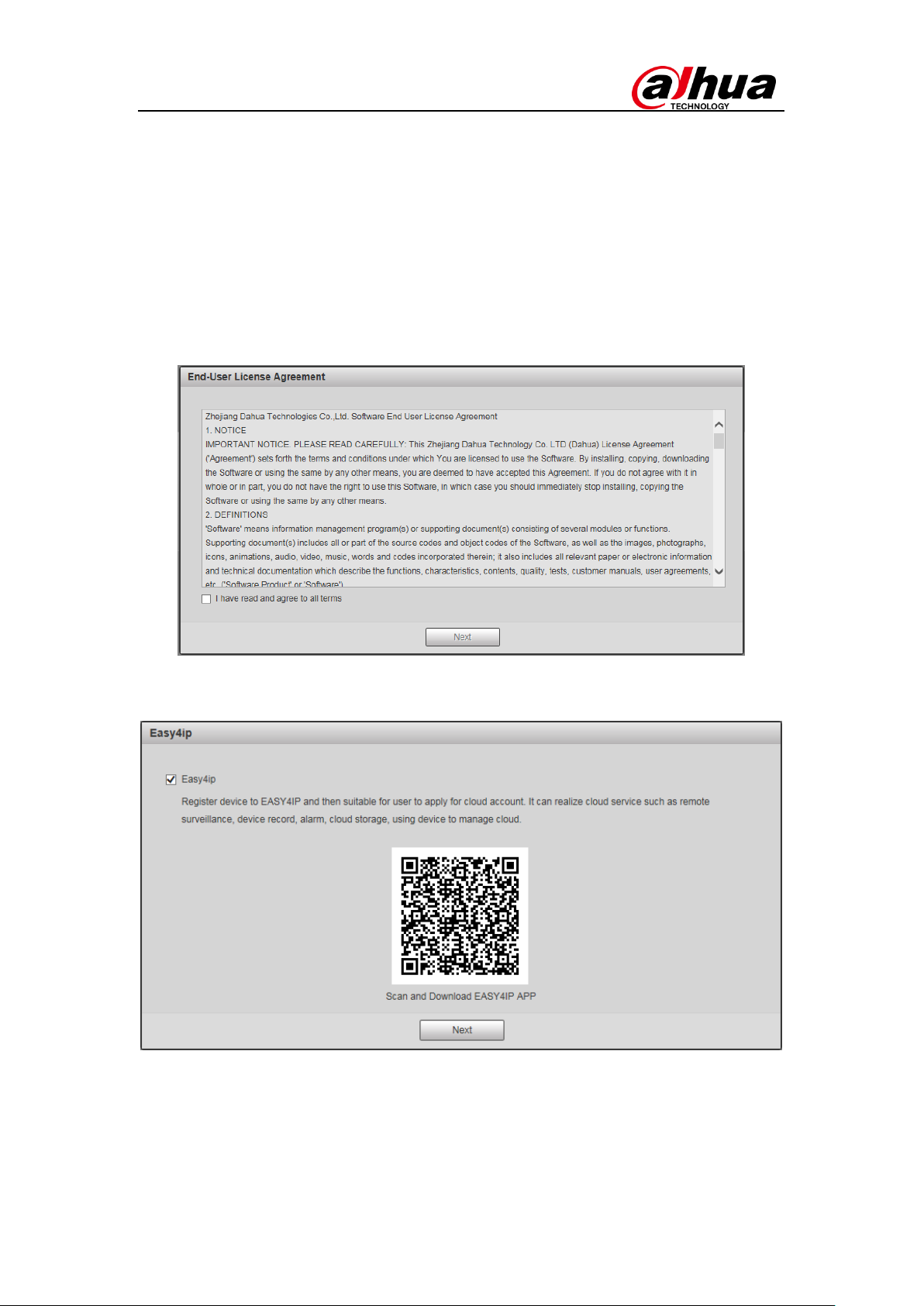
P3
the above types. We recommend choosing a strong password.
Email: Enter an email address to be used when resetting your password.
When resetting a password with your email, a security code will be sent
to your inbox, which can be input on the password reset prompt.
Note: You may configure or update your email address by going to
Setting->System->Account.
Step 3 Click “Save” and the end-user license agreement will be shown. Users
should read and agree to these terms to go to next screen.
Step 4 Check “I have read and agree to all terms” box. The app activation page
will be shown.
Step 5 Click “Next” and the next page will ask you to enable online updates.
Page 5

P4
Step 6 Check the “Auto-check for updates” box according to your
requirements. Click “Save to” complete the device initialization setup.
2.2 Using ConfigTool
ConfigTool allows you to initialize remote devices over the same LAN, and
supports initializing multiple devices at the same time. You can visit
http://www.dahuasecurity.com/tools.html to download ConfigTool through Dahua
ToolBox.
Instructions:
Step 1 Double click the on the desktop and enter the main interface.
Step 2 Click the . to enter the IP configuration screen.
Page 6

P5
Step 3 Select uninitialized device(s) and then click . Enter the
device initialization interface.
Step 4 Select device(s) to initialize, and then click “Initialize”.
Note: For different series products, the user interface may have slight
variations. When initializing several devices at the same time, the system
only displays the initialization interface once.
Step 5 Set device initialization parameters.
Step 6 Click “Initialize” and the system will begin initializing the device. After
initialization, the interface is shown as below.
If initialization was successful, a icon will be shown in front of the
device name.
If initialization failed, a icon will be shown in front of the device
name.
Page 7

P6
Step 7 Click Finish to complete device initialization. After initialization, the
status for each initialized device on the ConfigTool should now show
“Initialized”.
2.3 Using SmartPSS
SmartPSS allows you to initialize remote devices over the same LAN, and
supports initializing multiple devices at the same time.
Instructions:
Step 1 Open and log in to SmartPSS.
Step 2 On the new function interface (by clicking button at the top of the
interface), click Device manager to open the Device Manager Interface.
Step 3 Click Auto search.
Page 8

P7
Step 4 Select device(s) to initialize, and then click “Initialize” to enter the
device initialization interface.
Step 5 Configure device initialization parameters (User Name,
Password/Confirm Password, Email).
Step 6 Click “Initialize”, and the system will configure the device. After
initialization is complete, results will be displayed as shown below.
Page 9

P8
3 Password Reset
If you forget the admin password, you can reset it through email verification.
Note: A password reset may only be performed for the admin account.
Instructions (IPC web is used in this example)
Step 1 Open the browser and then input the device IP address in the address
column. The login interface will be shown.
Step 2 Go to the device login interface.
Step 3 Click forgot password to enter the password reset interface. If you have
linked an email to your admin account, the device will allow you to perform
a password reset.
Page 10

P9
Step 4 Reset login password. Follow the prompts on the interface to scan the
QR code, and then input the security code you received via email.
Note: The security code sent to your email is only valid for 24 hours.
Please make sure to scan the entire QR code and wait patiently for your
phone to read it. We recommend using apps such as Easy4ip, QR code
Barcode Scanner, QR Code Reader to scan the code.
Step 5 Click “Next” to advance to the reset password interface.
Step 6 Input your new password and then confirm.
Step 7 Click Save to complete setup.
4 About This Document
Some product functionality may vary before and after revision. This document is
for reference only. Please refer to the actual product and product manual for more
details.
This document serves as a reference for multiple types of products; specific
operations will not be enumerated. Please operate products according to their
Page 11

P10
specifications.
In the case of technical inaccuracies or inconsistencies in regards to product
functions or operations, Dahua shall have the right of final interpretation.
5 Application Scope
This guide is not product specific and can be applied to all related Dahua
products. It was created to help users learn about new initialization and password
reset features on Dahua networking cameras.
Page 12

P11
About Dahua Technology
Zhejiang Dahua Technology Co., Ltd. is a leading solution provider in the global
video surveillance industry. With around11,000 employees all over the world, Dahua
solutions, products and services are used in over 160 countries and regions.
In 2016, Dahua was ranked 4th in “Security Top 50” by a&s International. Dahua is
committed to providing the highest quality products with the latest technologies to enable
end users to perform their business successfully. The company has more than 6,000
R&D engineers working on cutting-edge technologies in AI, IoT, Cloud, video, cyber
security, and software reliability and other technologies.
Visit www.dahuasecurity.com to learn more.
