
OG-HA5-4K
HDMI to SDI Converter
Installation and Operation Guide
Version 1.0
Published November 6, 2018
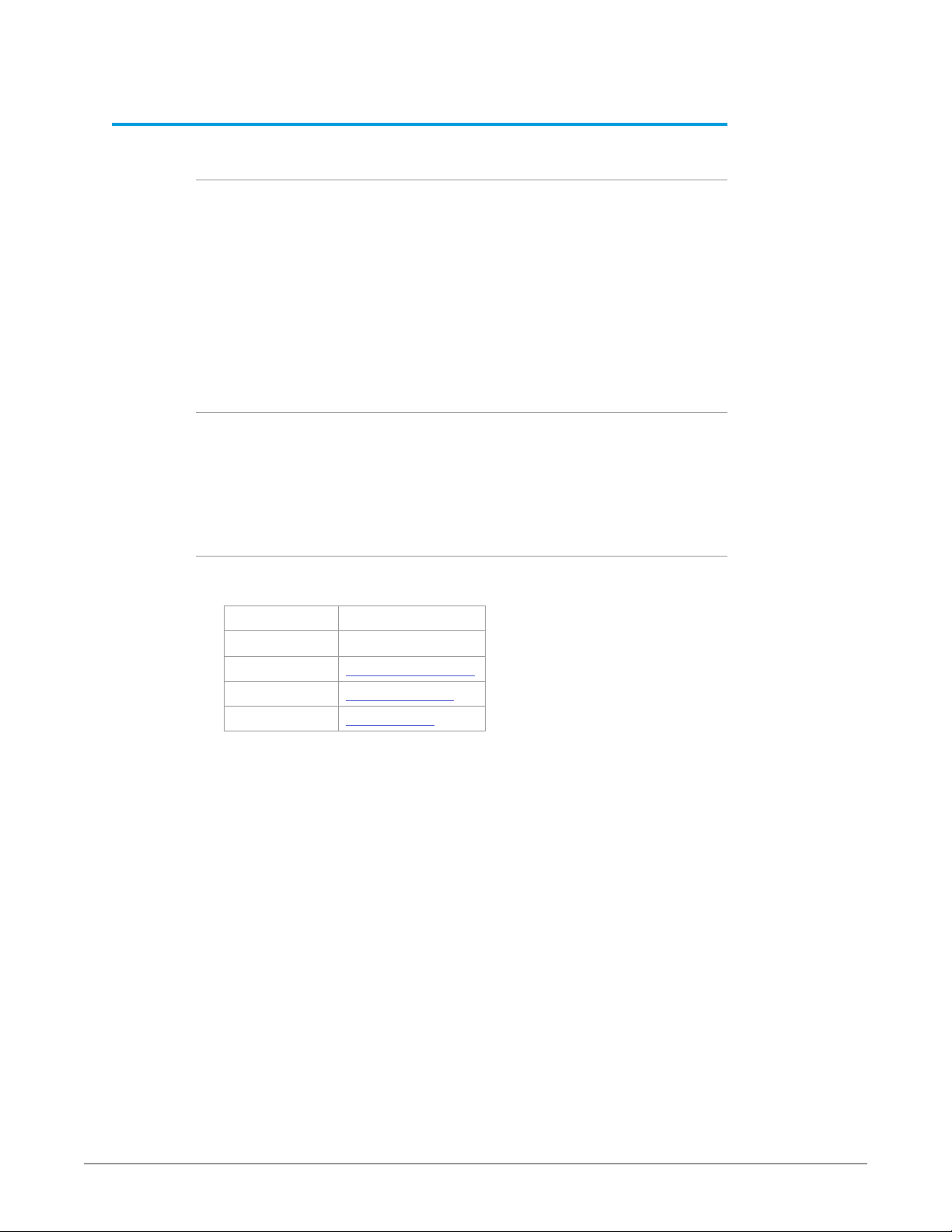
Notices
Trademarks
Copyright
AJA® and Because it matters.® are registered trademarks of AJA Video Systems, Inc.
for use with most AJA products. AJA™ is a trademark of AJA Video Systems, Inc. for
use with recorder, router, software and camera products. Because it matters.™ is a
trademark of AJA Video Systems, Inc. for use with camera products.
CION®, Corvid Ultra®, lo®, Ki Pro®, KONA®, KUMO®, ROI® and T-Tap® are registered
trademarks of AJA Video Systems, Inc.
AJA Control Room™, KiStor™, Science of the Beautiful™, TruScale™, TruZoom™,
V2Analog™ and V2Digital™ are trademarks of AJA Video Systems, Inc.
All other trademarks are the property of their respective owners.
Copyright © 2018 AJA Video Systems, Inc. All rights reserved. All information in
this manual is subject to change without notice. No part of the document may be
reproduced or transmitted in any form, or by any means, electronic or mechanical,
including photocopying or recording, without the express written permission of AJA
Video Systems, Inc.
Contacting AJA Support
When calling for support, have all information at hand prior to calling. To contact AJA
for sales or support, use any of the following methods:
Telephone +1.530.271.3190
FAX +1.530.271.3140
Web https://www.aja.com
Support Email support@aja.com
Sales Email sales@aja.com
OG-HA5-4K HDMI to SDI Converter v1.0 2 www.aja.com
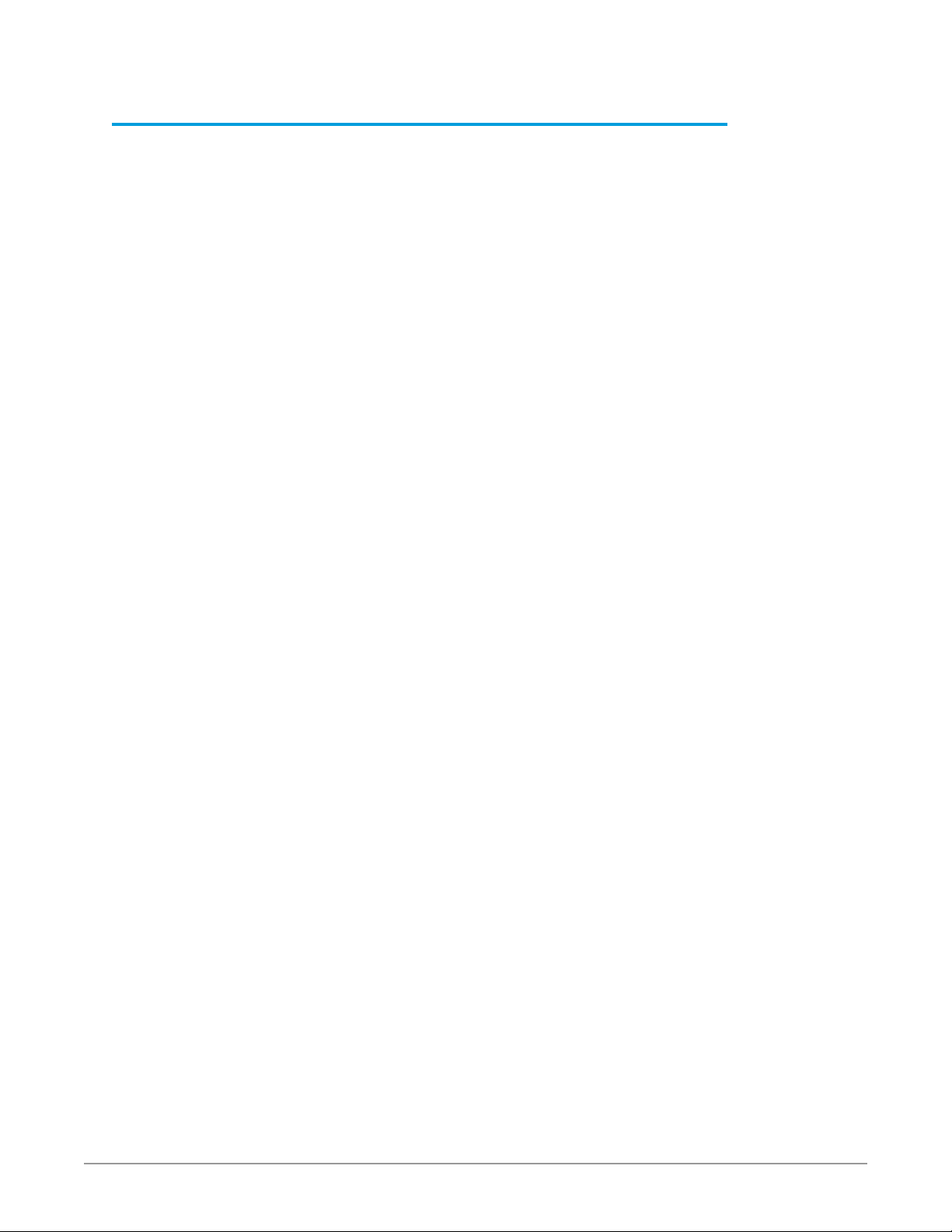
Contents
Notices . . . . . . . . . . . . . . . . . . . . . . . . . . . . . . . . . . . . . . 2
Trademarks . . . . . . . . . . . . . . . . . . . . . . . . . . . . . . . . . . . . . . . . . . . 2
Copyright . . . . . . . . . . . . . . . . . . . . . . . . . . . . . . . . . . . . . . . . . . . . 2
Contacting AJA Support . . . . . . . . . . . . . . . . . . . . . . . . . . . . . . . . . . . 2
Chapter 1 – Introduction . . . . . . . . . . . . . . . . . . . . . . . . . . . 4
Overview. . . . . . . . . . . . . . . . . . . . . . . . . . . . . . . . . . . . . . . . . . . . .4
Default Operation . . . . . . . . . . . . . . . . . . . . . . . . . . . . . . . . . . . . . 4
Features . . . . . . . . . . . . . . . . . . . . . . . . . . . . . . . . . . . . . . . . . . . . . 4
Block Diagram . . . . . . . . . . . . . . . . . . . . . . . . . . . . . . . . . . . . . . . . . 5
I/O Connections . . . . . . . . . . . . . . . . . . . . . . . . . . . . . . . . . . . . . . . . 6
Signal Indicators on the OG-HA5-4K Card . . . . . . . . . . . . . . . . . . . . . . 6
Signal Indicators in the DashBoard Control System . . . . . . . . . . . . . . . . 7
User Controls . . . . . . . . . . . . . . . . . . . . . . . . . . . . . . . . . . . . . . . . . . 8
DashBoard Control System. . . . . . . . . . . . . . . . . . . . . . . . . . . . . . . .8
openGear and AJA . . . . . . . . . . . . . . . . . . . . . . . . . . . . . . . . . . . . . 9
Installation. . . . . . . . . . . . . . . . . . . . . . . . . . . . . . . . . . . . . . . . . . . .9
Summary . . . . . . . . . . . . . . . . . . . . . . . . . . . . . . . . . . . . . . . . . . . 9
Unpacking . . . . . . . . . . . . . . . . . . . . . . . . . . . . . . . . . . . . . . . . . . 9
Rear OG-HA5-4K Card Installation . . . . . . . . . . . . . . . . . . . . . . . . . . . 9
Front OG-HA5-4K Card Installation. . . . . . . . . . . . . . . . . . . . . . . . . . 10
Cabling . . . . . . . . . . . . . . . . . . . . . . . . . . . . . . . . . . . . . . . . . . . 12
Chapter 2 – Operation. . . . . . . . . . . . . . . . . . . . . . . . . . . .13
Using the DashBoard Control System. . . . . . . . . . . . . . . . . . . . . . . . . . 13
Requirements . . . . . . . . . . . . . . . . . . . . . . . . . . . . . . . . . . . . . . . 13
Control Interface Basic Components . . . . . . . . . . . . . . . . . . . . . . . . . . 13
Basic Tree View of Frames and Cards . . . . . . . . . . . . . . . . . . . . . . . . 14
Card Information and Status. . . . . . . . . . . . . . . . . . . . . . . . . . . . . . 14
Parameter Controls. . . . . . . . . . . . . . . . . . . . . . . . . . . . . . . . . . . . 14
Card Tab Screen. . . . . . . . . . . . . . . . . . . . . . . . . . . . . . . . . . . . . . 15
Status Tab Screen . . . . . . . . . . . . . . . . . . . . . . . . . . . . . . . . . . . . . 16
HDR Tab Screen . . . . . . . . . . . . . . . . . . . . . . . . . . . . . . . . . . . . . . 17
Input Tab Screen . . . . . . . . . . . . . . . . . . . . . . . . . . . . . . . . . . . . . 19
Output Tab Screen . . . . . . . . . . . . . . . . . . . . . . . . . . . . . . . . . . . . 20
Audio Tab Screen . . . . . . . . . . . . . . . . . . . . . . . . . . . . . . . . . . . . . 22
Setup Tab Screen . . . . . . . . . . . . . . . . . . . . . . . . . . . . . . . . . . . . . 22
Uploading New Software. . . . . . . . . . . . . . . . . . . . . . . . . . . . . . . . 23
Rebooting . . . . . . . . . . . . . . . . . . . . . . . . . . . . . . . . . . . . . . . . . 25
Appendix A – Specications . . . . . . . . . . . . . . . . . . . . . . . . 27
OG-HA5-4K Tech Specs. . . . . . . . . . . . . . . . . . . . . . . . . . . . . . . . . . . 27
Appendix B – Safety and Compliance . . . . . . . . . . . . . . . . . . 30
Warranty and Liability Information . . . . . . . . . . . . . . . . . . . .39
Limited Warranty on Hardware. . . . . . . . . . . . . . . . . . . . . . . . . . . . . . 39
Limitation of Liability . . . . . . . . . . . . . . . . . . . . . . . . . . . . . . . . . . . . 40
Governing Law and Language; Your Rights. . . . . . . . . . . . . . . . . . . . . . 40
Index. . . . . . . . . . . . . . . . . . . . . . . . . . . . . . . . . . . . . . .41
OG-HA5-4K HDMI to SDI Converter v1.0 3 www.aja.com
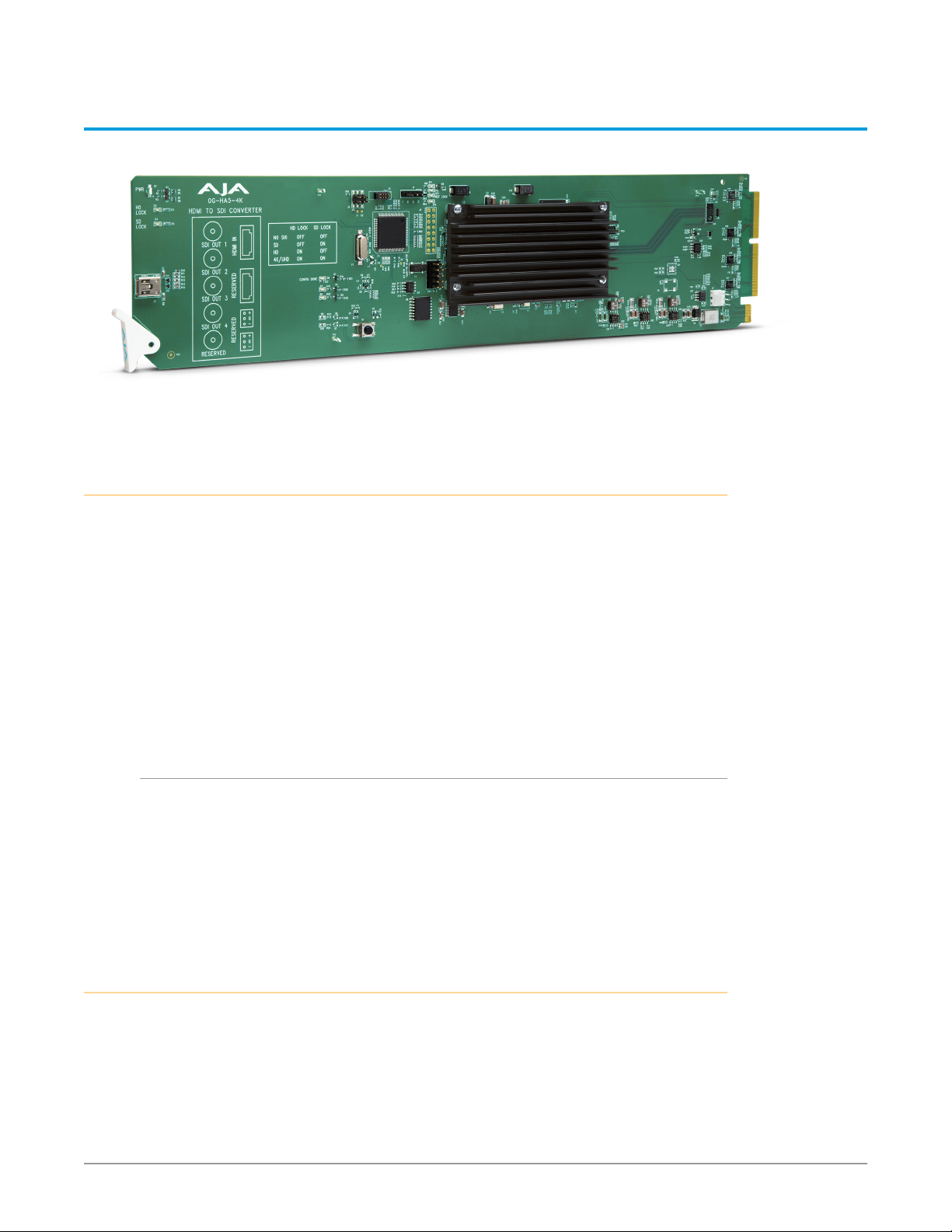
Chapter 1 – Introduction
Overview
AJA's OG-HA5-4K is an openGear card that provides high-quality conversion
of HDMI v2.0 to 4K SDI with 4 x 3G-SDI outputs. OG-HA5-4K allows conversion
of HDMI video from various sources, including DSLR's, mirrorless cameras,
action cameras, or prosumer 4K video cameras to 4K SDI for use in professional
workflows. The OG-HA5-4K outputs SDI video with the same format and frame
rate as the incoming HDMI video. The OG-HA5-4K also supports both Square
Division and Two Sample Interleave output mapping.
Designed for use in high-density openGear 2RU frames, including AJA’s OG-XFR 2RU frame, the OG-HA5-4K is capable of communicating with Ross Video's
DashBoard Control System. DashBoard runs on Windows®, macOS®, and Linux®,
providing convenient, industry-standard configuration, monitoring and control of
the openGear architecture over a PC or local network.
Default Operation
The OG-HA5-4K auto configures to the connected HDMI input. The autoconfigure function identifies the connected input and outputs the equivalent SDI
format.
An SD or HD output signal uses only BNC SDI Out 1, and the remaining BNC
output connectors are inactive by default. However, the DA function accessible
with DashBoard allows replication of the output signal on those extra output
BNCs.
Features
• openGear compatible card (requires 2 slots, rear card included)
• Use with openGear 2RU frames
• Controlled by DashBoard network control software
• HDMI to 4K/HD/SD-SDI (see "Appendix A – Specifications" on page 27 for a
complete list of supported inputs).
• HDMI 2.0 support including:
• 4:2:2/4:4:4/4:2:0 YCbCr
OG-HA5-4K HDMI to SDI Converter v1.0 4 www.aja.com
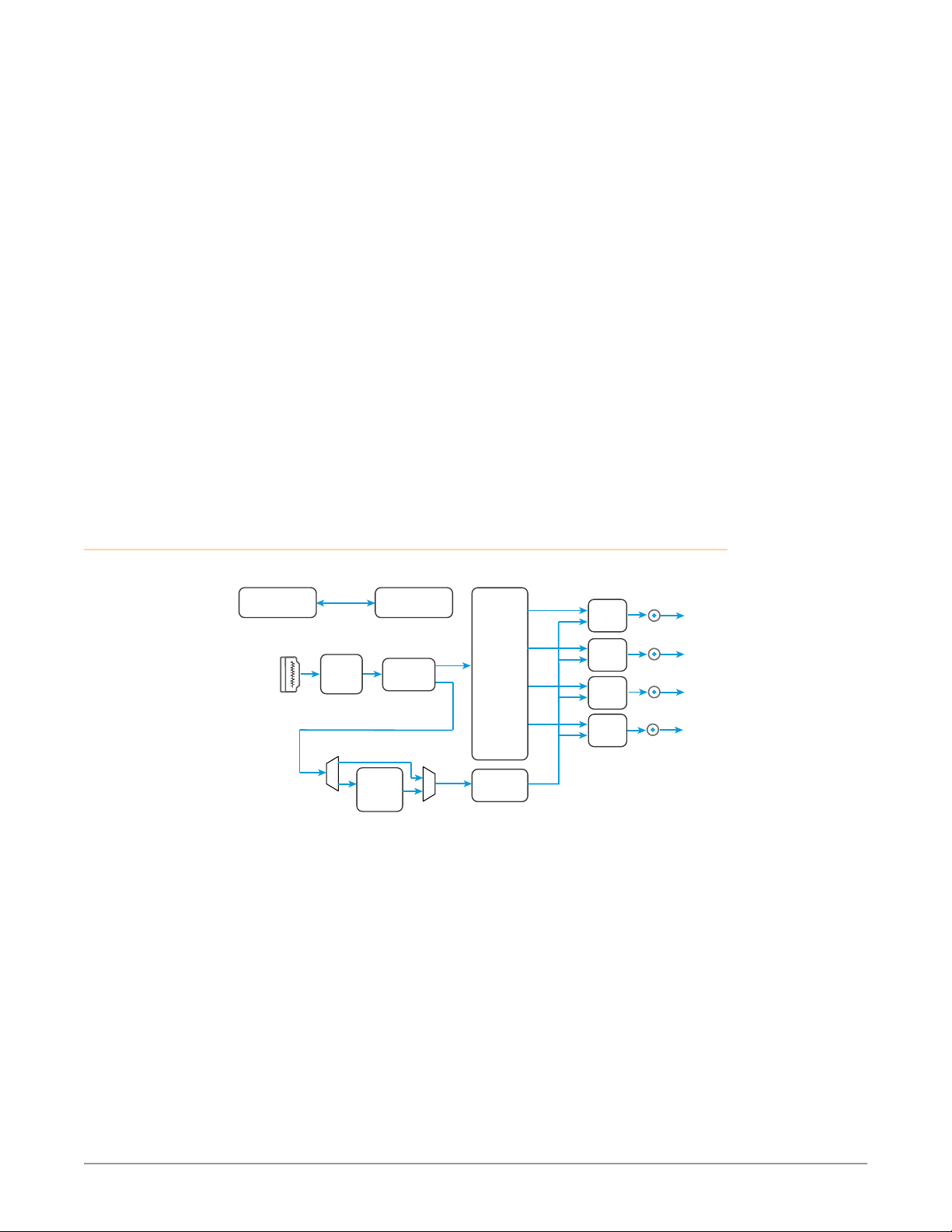
• 4:4:4 RGB
• 8, 10, or 12 bit (HFR 4K/UltraHD 4:4:4 limited to 8 bit)
• 2 or 8 channels of embedded audio
• SDI support including:
• SMPTE 425 Level A and B
• Quadrant or 2SI mapping
• 4:2:2/4:4:4 YCbCr
• 4:4:4 RGB
• 10 bit
• 8 channels of embedded audio
• Pad/Crop between 4K and UHD
• P to PsF conversion
• DA Function
• Support for HDMI 2.0a
• HDR Static Metadata Descriptors
• 5 year warranty
NOTE: 3D is not supported in this converter.
NOTE: 720p 4:4:4 formats are not supported in this release.
Block Diagram
Figure 1. OG-HA5-4K Converter, Simplified Block Diagram
HDMI v2.0
Input with
Embedded
Audio
DashBoard
HDMI v2.0
RCVR
Sample
Rate
Converter
Control
Audio
Disembed
Video
Audio
Frame
Buer
and
Video
Processing
Delay
Video
Video
Video
Video
Audio
SDI
XMIT
SDI
XMIT
SDI
XMIT
SDI
XMIT
SDI Out 1
SDI Out 2
SDI Out 3
SDI Out 4
OG-HA5-4K HDMI to SDI Converter v1.0 5 www.aja.com
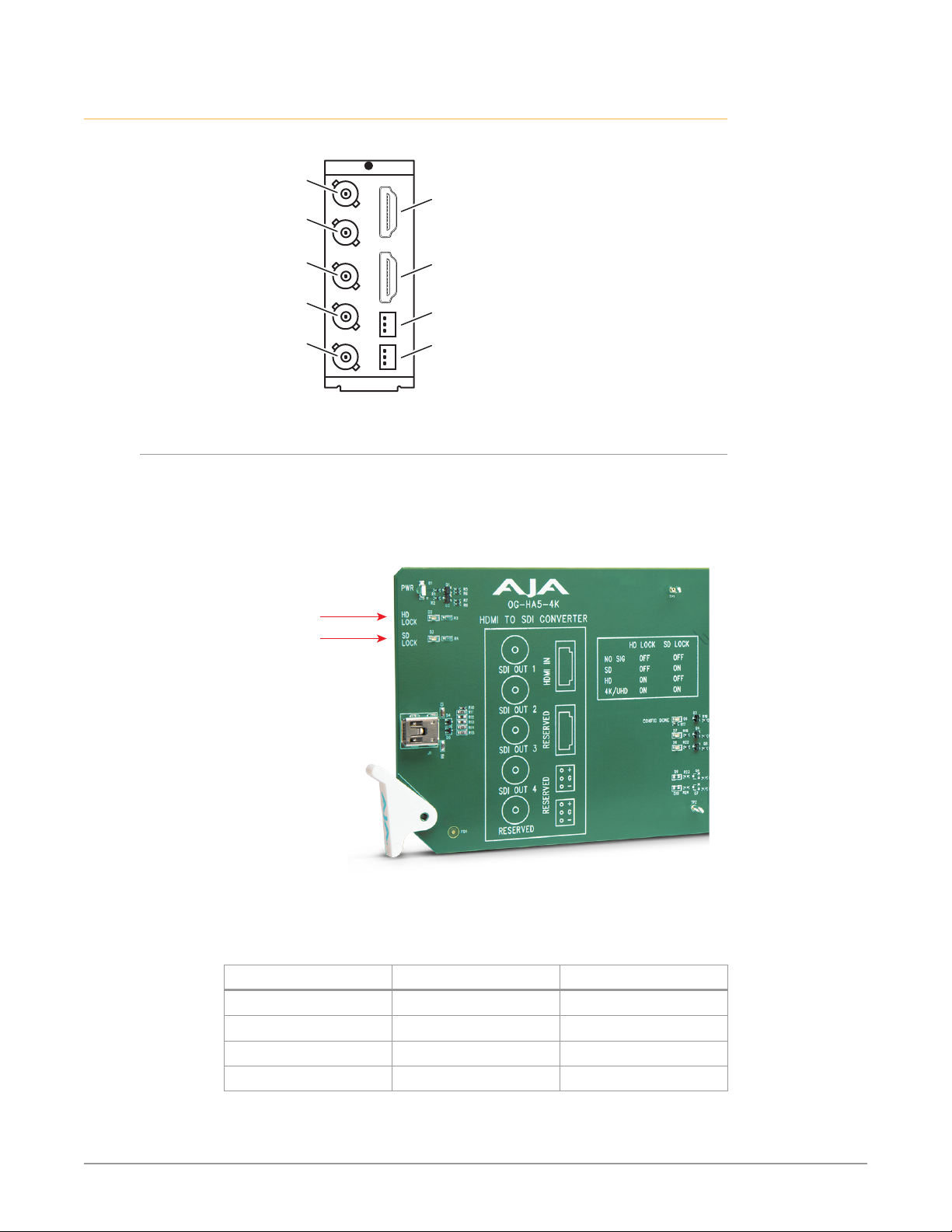
I/O Connections
Figure 2. OG-HA5-4K Converter Connections
SDI Output 1
BNC (J1)
SDI Output 2
BNC (J2)
HDMI Input
SDI Output 3
BNC (J3)
SDI Output 4
BNC (J4)
(inactive)
(inactive)
(inactive)(inactive)
Signal Indicators on the OG-HA5-4K Card
Located at the upper front area of the OG-HA5-4K card, the SD Lock and HD Lock
LEDs work in combination to indicate the type of signal detected by the HDMI
input.
Figure 3. LED lights on card
SD and HD
Lock LEDs
Table 1. The meaning of the behaviors of the lights for the SD and HD Lock
LEDs
Signal Detected HD Lock Light SD Lock Light
No Signal Off Off
SD Signal Off On
HD Signal On Off
4K/UltraHD Signal On On
OG-HA5-4K HDMI to SDI Converter v1.0 6 www.aja.com
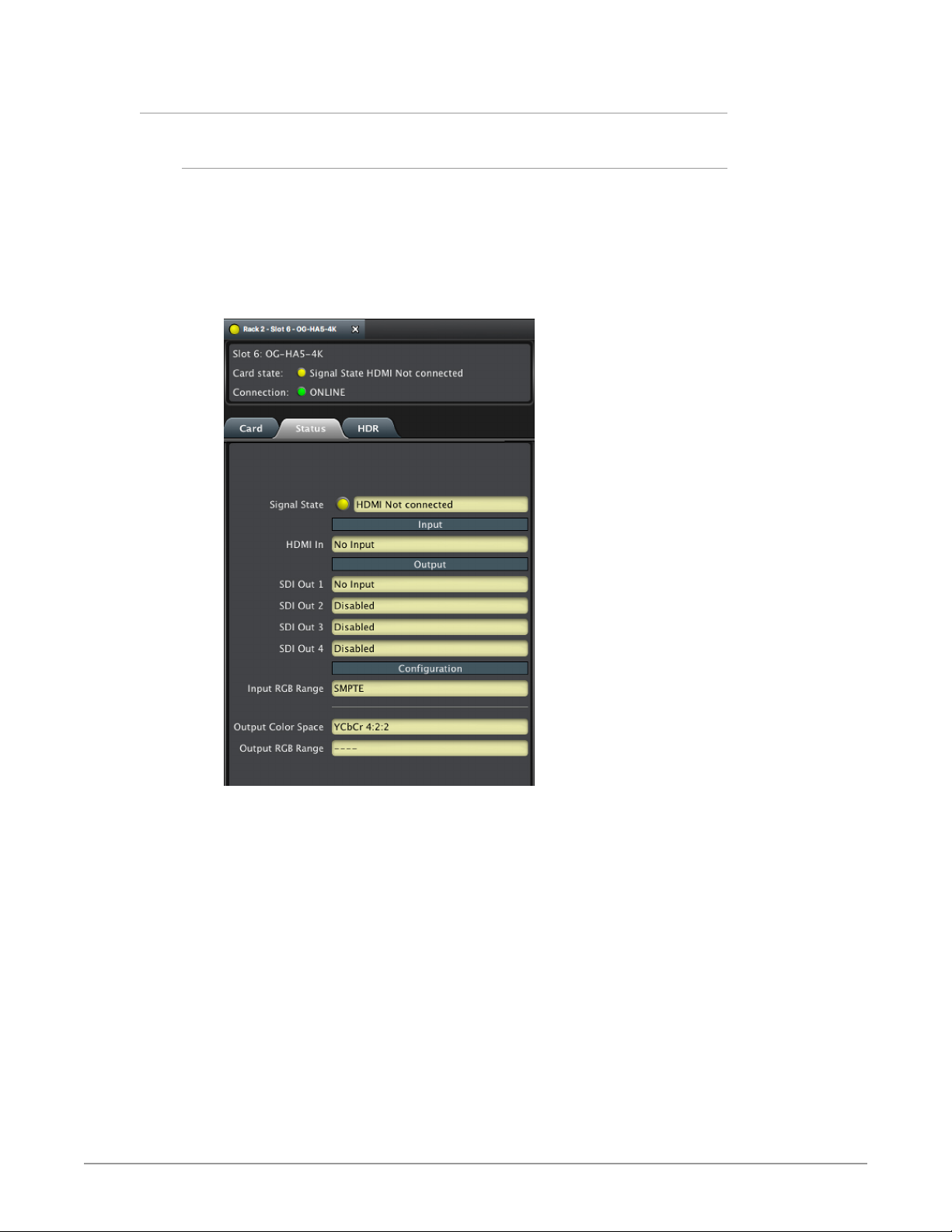
Signal Indicators in the DashBoard Control System
Yellow Card State Alarm
When the signal is either not present or is not locked, the DashBoard Control
System shows a yellow Card State alarm. Additionally, under the Status tab, the
Signal State is reported as "HDMI Not Connected," and the HDMI In signal is
shown as "No Input."
If the OG-HA5-4K does not recognize an input signal, the HDMI In field may
display “RDE! pFRDE!”
Figure 4. Signal is not present or not locked
OG-HA5-4K HDMI to SDI Converter v1.0 7 www.aja.com
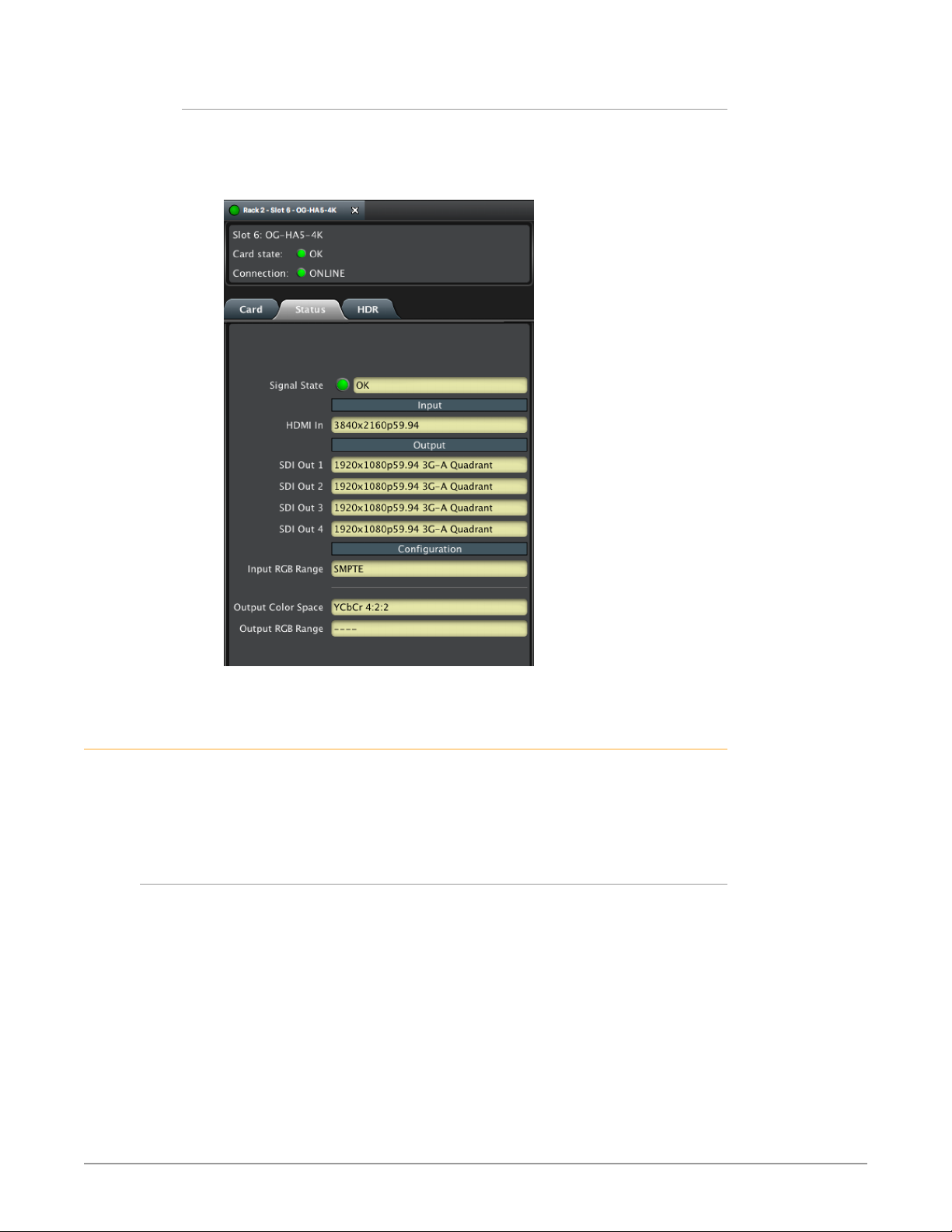
Green Card State Alarm
When a signal is present and locked, the DashBoard Control System shows a
green Card State and a green Connection under the Status tab. The SDI Out Signal
is also indicated (for example, "1920x1080p59.94 3G-A Quadrant").
Figure 5. Signal is present and locked
User Controls
The OG-HA5-4K can be used right out of the box for many applications, since
it is designed to recognize inputs and perform standard actions automatically.
However, you can also manually configure the OG-HA5-4K using remote
conguration through the DashBoard Control System for an openGear Frame.
DashBoard Control System
The DashBoard Control System, created by Ross Video, provides a control
interface between Windows, macOS and Linux computers and the cards installed
in an openGear frame. DashBoard operates through TCP/IP communication
and requires an Ethernet connection between the controlling computer and an
openGear frame.
For details about acquiring and using the DashBoard Control System, refer to
"Using the DashBoard Control System" on page 13.
OG-HA5-4K HDMI to SDI Converter v1.0 8 www.aja.com
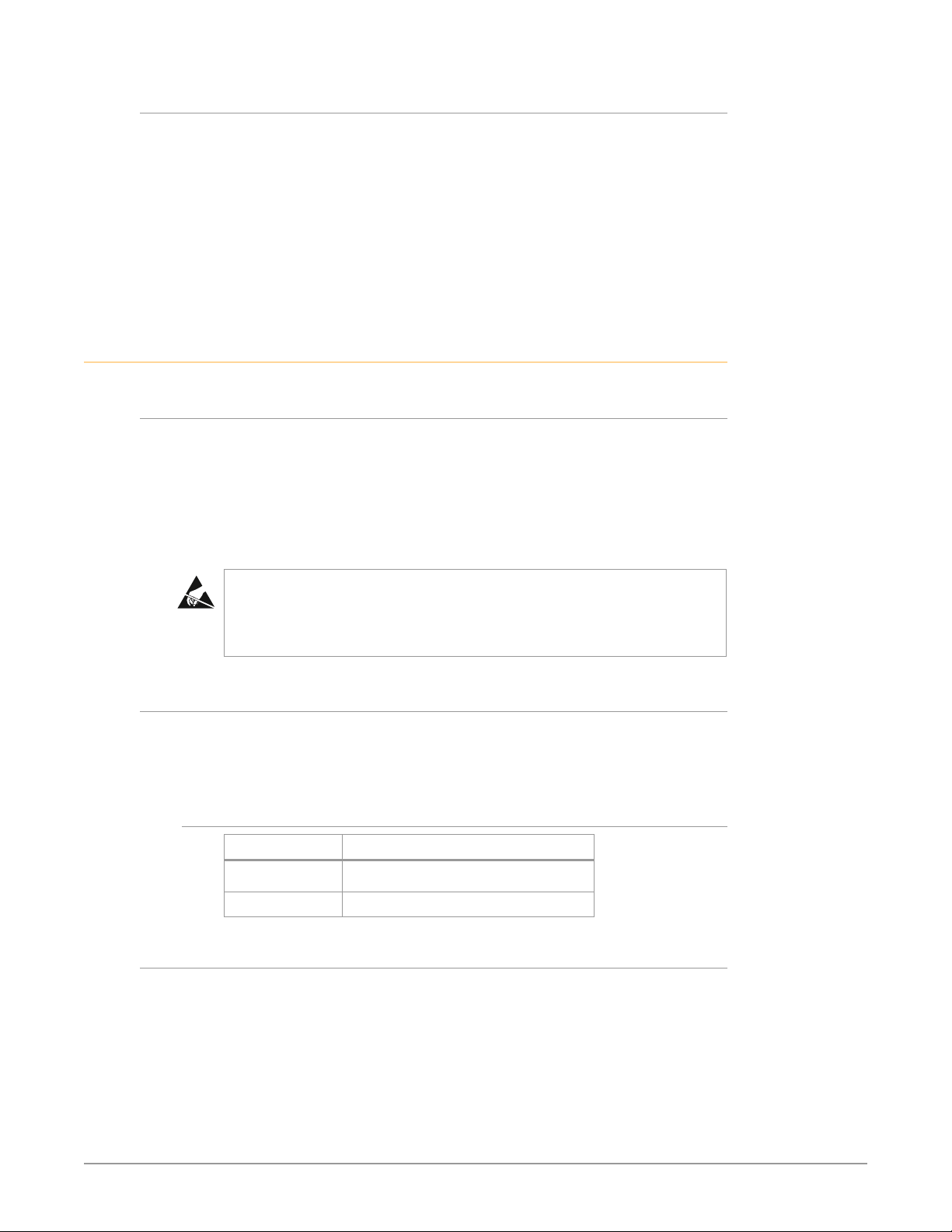
openGear and AJA
Installation
Summary
openGear is an open-architecture, modular frame system designed by Ross
Video and supported by a diverse range of terminal equipment manufacturers,
including AJA. Ross Video manufactures the frames, power supplies and network
cards for openGear. AJA is a reseller of the openGear frames.
AJA Video is a leading manufacturer of video interface technologies, converters,
digital video recording solutions and professional cameras, bringing highquality, cost-effective products to the professional, broadcast and postproduction markets. AJA products, including openGear cards, are designed and
manufactured at our facilities in Grass Valley, California.
Installing an OG-HA5-4K card into an OG-X-FR openGear frame consists of the
following steps:
• Install the Rear Panel onto the back of the frame corresponding to the slot pair
you will be using for the OG-HA5-4K card.
• Insert the OG-HA5-4K card into the frame in the right (even numbered) slot of
the pair.
• Connect the BNC, HDMI and audio cabling to the Rear Panel.
ESD Susceptibility - Static discharge can cause serious damage to sensitive
semiconductor devices. Avoid handling circuit boards in high static
environments such as carpeted areas, and when wearing synthetic fiber
clothing. Always exercise proper grounding precautions when working on circuit
boards and related equipment.
Unpacking
Unpack each openGear product you received from the shipping container and
ensure that all items are included. If any items are missing or damaged, contact
your sales representative or AJA directly.
Parts List
Quantity Description
1 OG-HA5-4K Front Card in ESD bag
1 5 BNC, 2 HDMI, 2 Audio Rear Card
Rear OG-HA5-4K Card Installation
1. Ensure that the frame is properly installed.
2. Locate the card frame slot on the rear of the openGear frame into which you
wish to install the openGear card.
NOTE: An OG-HA5-4K card occupies two slots in the frame.
3. Using a Phillips screwdriver, unscrew the top screw from the desired blank
rear plate and remove the rear plate.
4. Seat the bottom of the Rear Card in the seating slot at the base of the frame
back plane.
OG-HA5-4K HDMI to SDI Converter v1.0 9 www.aja.com
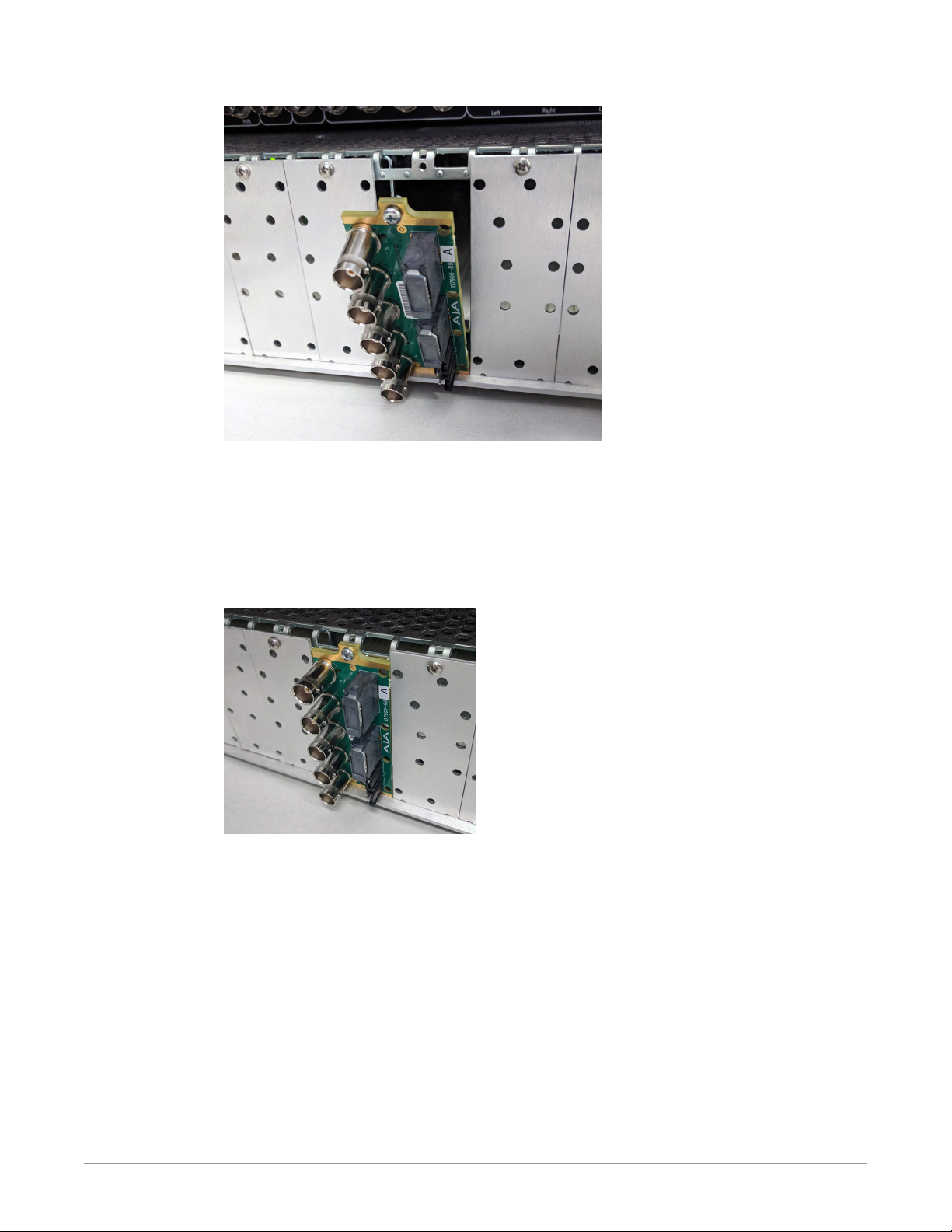
Figure 6. Rear Card Inserting Into Frame Seating Slot
5. Align the top screw of the Rear Card with the screw hole on the top edge of
the frame back plane.
6. Ensure the Rear Card aligns with the desired card slot before tightening the
screw.
7. Using a Phillips screwdriver, fasten the Rear Card to the frame back plane.
Do not over tighten.
Figure 7. Rear Card Inserted Into Frame Seating Slot
8. Ensure proper frame cooling and ventilation by having all rear frame slots
covered with rear modules or blank metal plates if plates are not preinstalled.
Front OG-HA5-4K Card Installation
1. Open the openGear frame door as follows:
A. Gently pull the side door tabs towards the center of the door, releasing the
door from the frame.
B. Using both hands, pull the door towards you. The door extender arms
prevent the door from falling.
2. Locate the Rear Card you installed as described above. The interior slot
number is dependent on the slot combinations into which you installed the
Rear Card. This allows adequate spacing to avoid damaging the card, the
cards installed in the neighboring slots, or both.
OG-HA5-4K HDMI to SDI Converter v1.0 10 www.aja.com
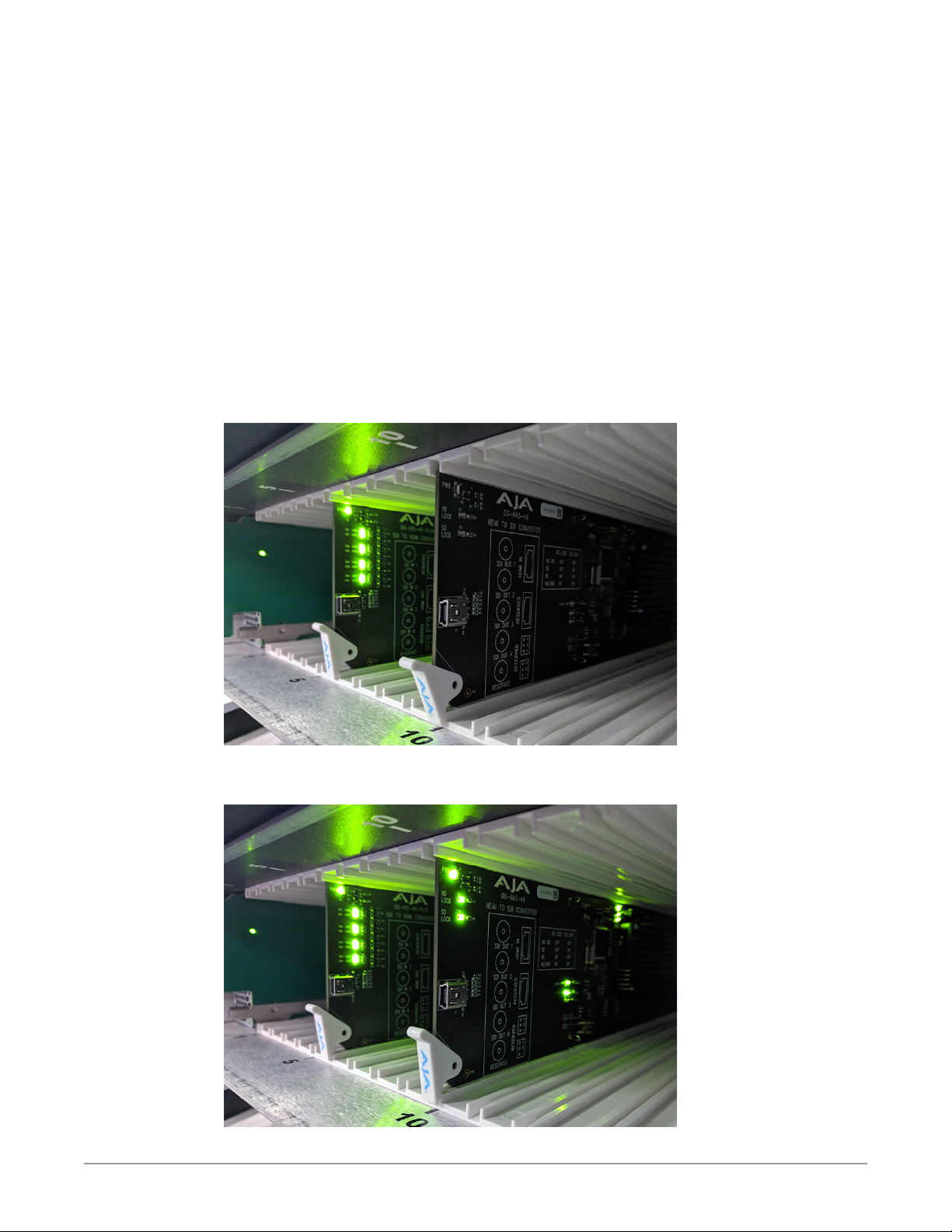
3. Hold the card by the edges and carefully align the card edges with the rails
inside the frame. The slots are numbered starting from the left-most slot
when facing the frame front.
IM PORTANT: OG-HA5-4K cards are installed into the right (even numbered) slot of the
pair in order to connect with the rear panel.
4. Fully insert the card into the frame until the card is properly seated in the
Rear Card. There are two stages to inserting the card:
A. After you feel the card's first click, its position in the frame will resemble the
photograph below in Figure 8.
B. Next, press against the white plastic tab again until you feel the second
click. The card's position will resemble the photograph below in Figure 9.
NOTE: Some cards require more pressure than others to be fully inserted. Make sure that
the plastic tab at the bottom of the front edge of the card is completely upright. If
it is tilting forward, the card is not yet fully inserted.
Figure 8. The card is not yet fully inserted, as indicated by the white plastic tab
tilting forward.
Figure 9. The white plastic tab is upright, indicating that the card is now fully
inserted.
OG-HA5-4K HDMI to SDI Converter v1.0 11 www.aja.com
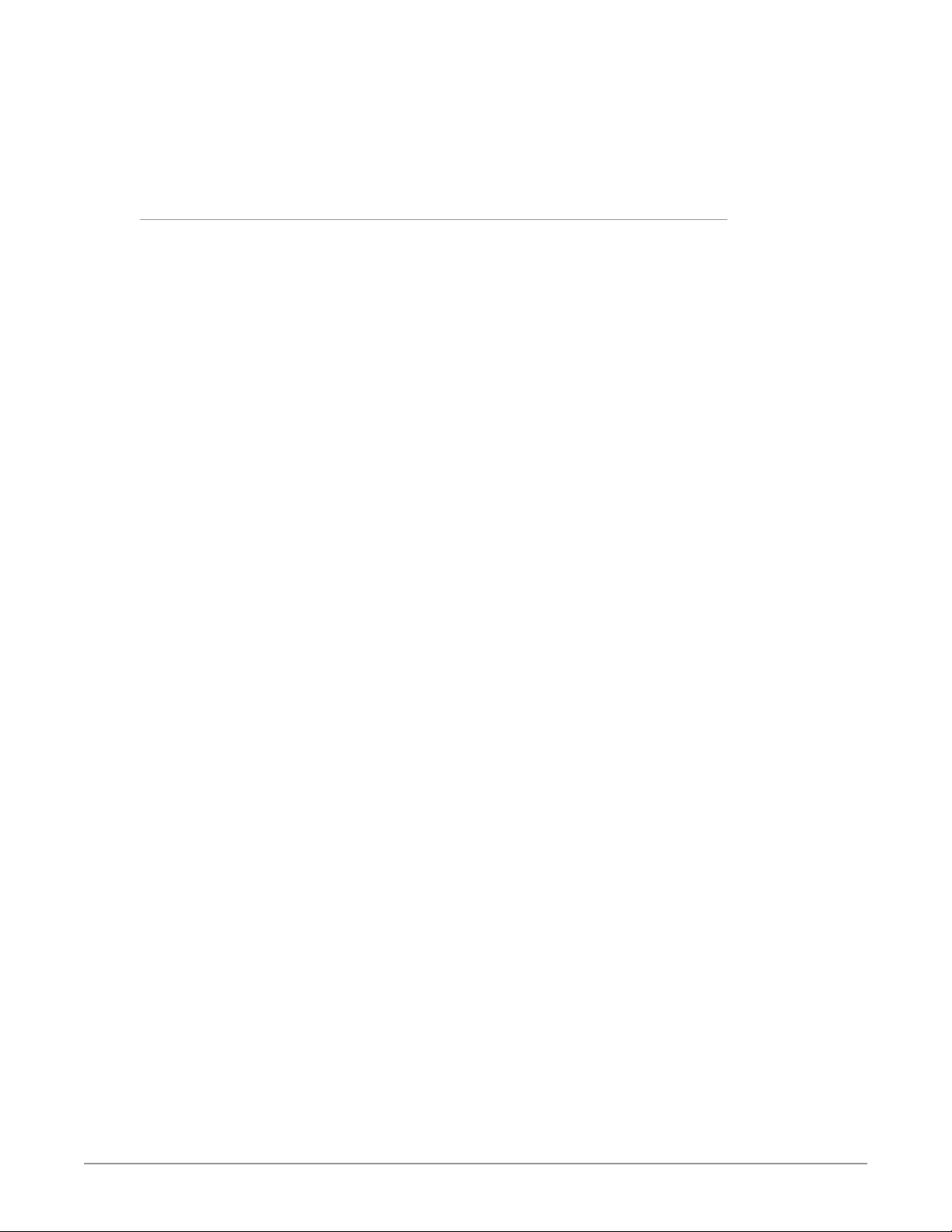
Cabling
5. Close the frame door as follows:
A. Slide the door into the frame.
B. Pull and release the door tabs to ensure the frame door is securely locked
to the frame.
Refer to "I/O Connections" on page 6 to identify the input and output signal
connectors.
OG-HA5-4K HDMI to SDI Converter v1.0 12 www.aja.com
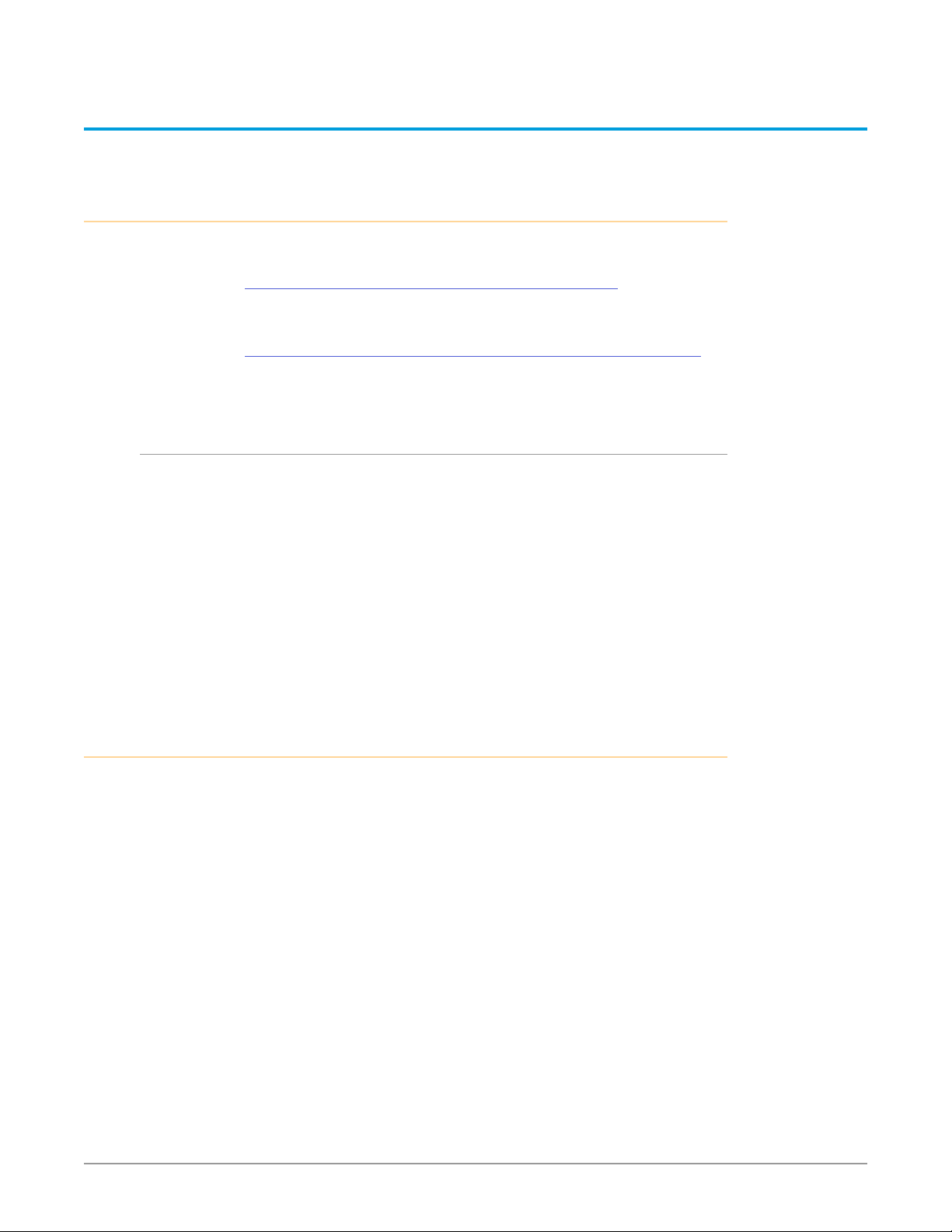
Chapter 2 – Operation
Using the DashBoard Control System
The DashBoard Control System is available as a free download from the openGear
DashBoard Software Download webpage:
http://www.opengear.tv/dashboard-software/#support_box
Ross Video offers comprehensive documentation that covers the extensive
capabilities of the DashBoard Control System:
https://www.rossvideo.com/support/product-documentation/dashboard/
This AJA OG-HA5-4K manual addresses only those essential aspects of the
DashBoard Control System needed to control the OG-HA5-4K card.
Requirements
The DashBoard Control System requires the following components:
• openGear frame with a Frame Controller card
• Ethernet connection betweeen the controlling computer and the openGear
frame
NOTE: The openGear frame ships from AJA with the MFC-8322-S Frame Controller card
for controlling the new AJA DashBoard cards. The openGear frame also supports
the MFC-0G3-N Advanced Networking Frame Controller card, which can be used
to control compatible OG cards.
DashBoard automatically discovers openGear and DashBoard Connect devices,
such as openGear frames and cards that are present and accessible on your
network.
Control Interface Basic Components
The basic components of the DashBoard Control System user interface consist of
the basic tree view of frames and cards, the card information and status panel,
and the parameter controls panel. These elements are shown below in Figure 10.
The basic tree view of frames and cards shows the frames and cards that are
discoverable by DashBoard on your network.
The card information and status panel, shown in the middle panel, display the
basic status of the card currently selected in DashBoard.
The parameter controls panel shows the tabs and parameters that the selected
card has available for configuration and control.
OG-HA5-4K HDMI to SDI Converter v1.0 13 www.aja.com
