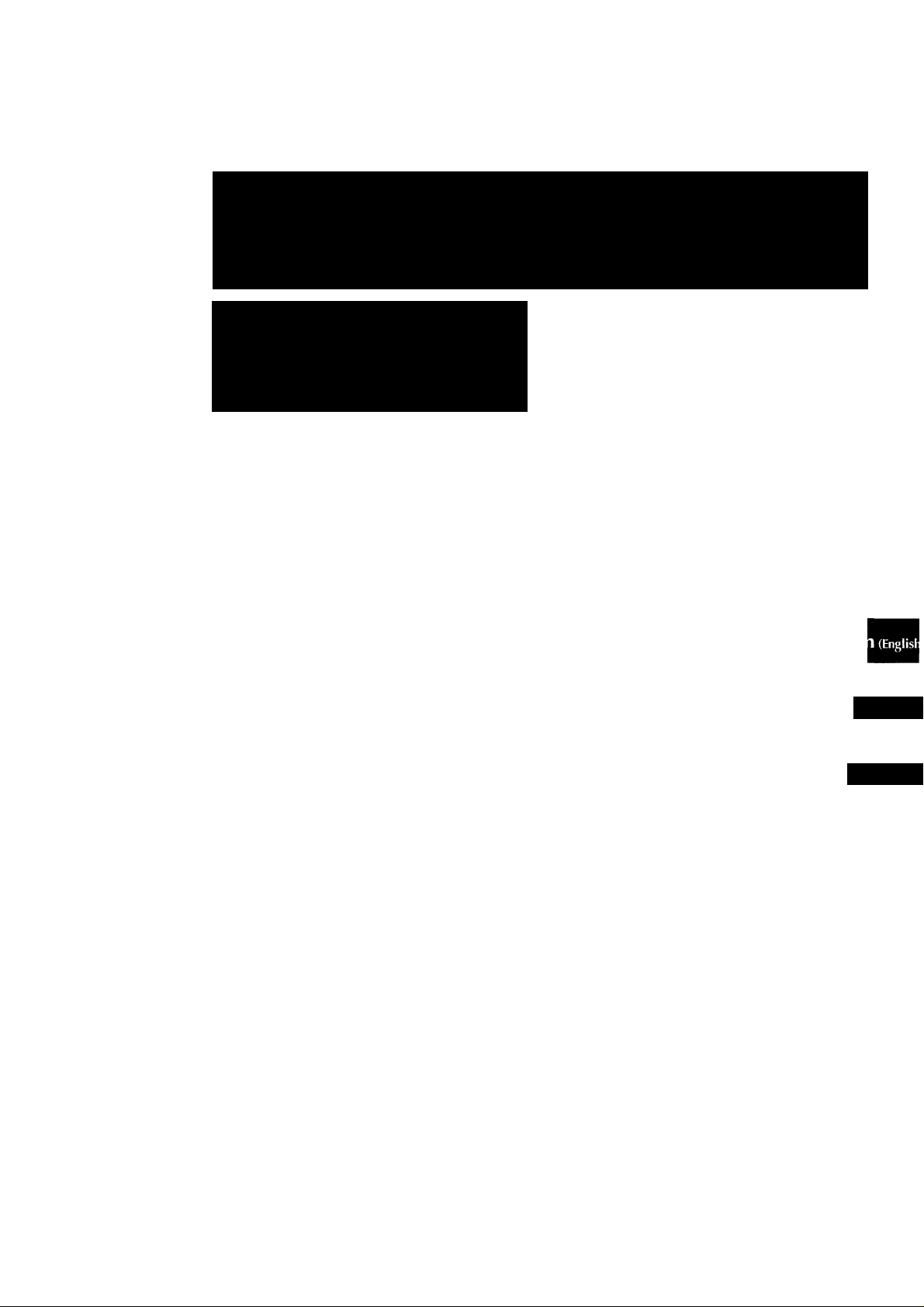
COMPAQ DISC STEREO SYSTEM
SISTEMA ESÏÏREO CON REPRODUQOR DE DISCOS COMPAQOS
CHAINE STEREO AVEC LEQEUR DE DISQUES COMPAQS
Z-VR55
OPERATING INSTRUaiONS
MANUAL DE INSTRUCCIONES
For assistance and information
call toll free 1-800-BUY-AIWA
(United States and Puerto Rico)
MODE D'EMPLOI
E (Español)
F (Français
88-MAR-903-21
980612CMY-Y-9
COMPACT
oJD§(@
DIGITAL AUDIO
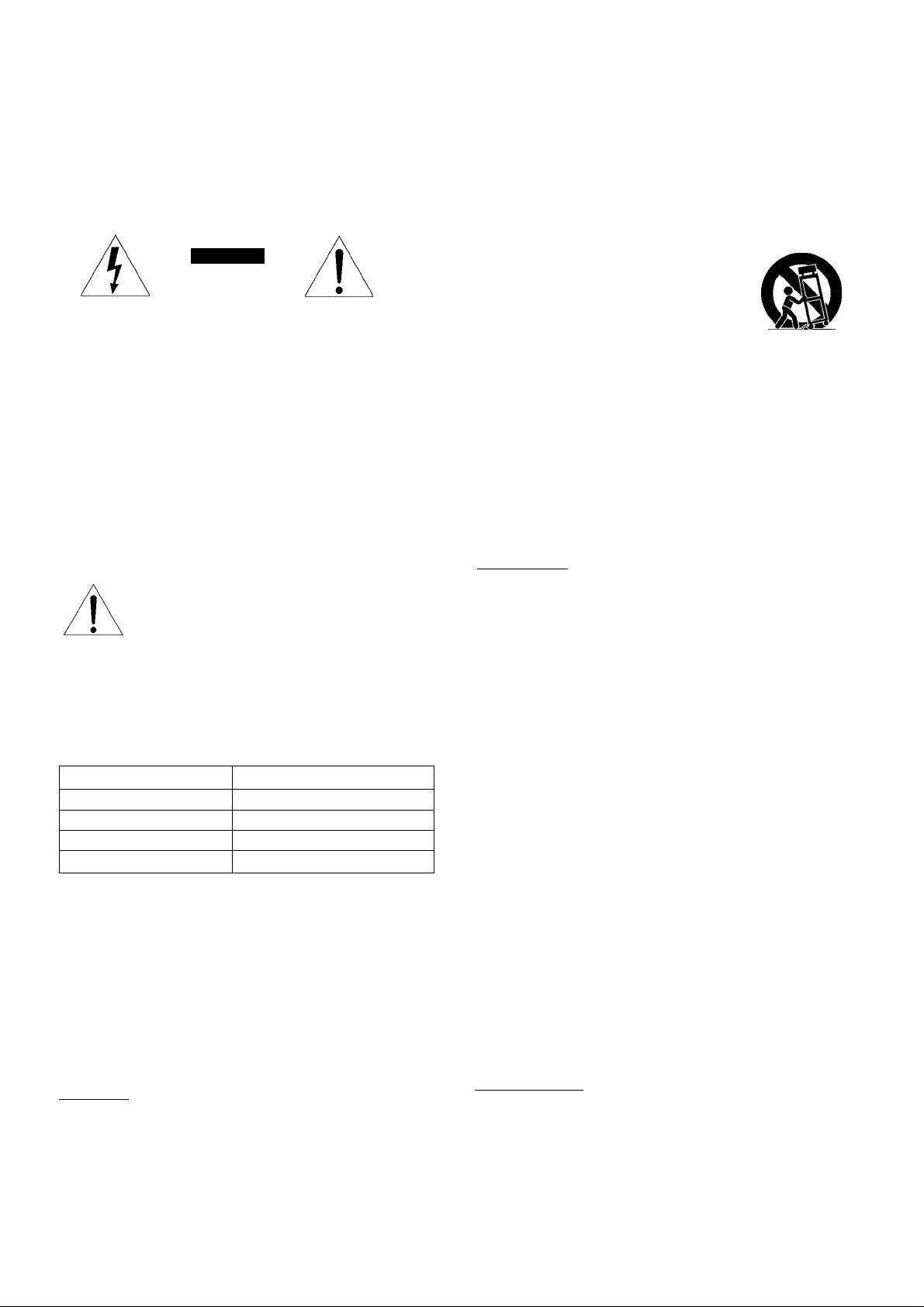
ENGLISH
WARNING
TO REDUCE THE RISK OF FIRE OR ELECTRIC
SHOCK, DO NOT EXPOSE THIS APPLIANCE TO
RAIN OR MOISTURE.
CAUTION
RISK OF ELECTRIC SHOCK
DO NOT OPEN
“CAUTlON:TO REDUCE THE RISK OF
ELECTRIC SHOCK,
DO NOT REMOVE COVER (OR BACK).
NO USER-SERVICEABLE PARTS INSIDE.
REFER SERVICING TO QUALIFIED
SERVICE PERSONNEL.”
Explanation of Graphical Symbols:
A
Owner’s record
For your convenience, record the model number and serial
number (you will find them on the rear of your unit) in the space
provided below. Please refer to them when you contact your Aiwa
dealer in case of difficulty.
Model No.
CX-ZVR55 U
SX-ZR55 U
SX-C606
SX-R276
Read the Operating Instructions carefully and completely before
operating the unit. Be sure to keep the Operating Instructions
for future reference. All warnings and cautions in the Operating
Instructions and on the unit should be strictly followed, as well as
the safety suggestions below.
Installation
1 Water and moisture — Do not use this unit near water, such
as near a bath, sink, swimming pool, or the like.
2 Heat — Do not use this unit near sources of heat, including
heating vents, stoves, or other appliances that generate heat.
It also should not be placed in temperatures less than 5°C
(41°F) or greater than 35°C (95°F).
3 Mounting surface — Place the unit on a flat, even surface.
ENGLISH
The lightning flash with arrowhead symbol, within
an equilateral triangle, is intended to alert the
user to the presence of uninsulated “dangerous
voltage" within the product’s enclosure that may
be of sufficient magnitude to constitute a risk of
electric shock to persons.
The exclamation point within an equilateral
triangle is intended to alert the user to the
presence of important operating and
maintenance (servicing) instructions in the
literature accompanying the appliance.
Serial No. (Lot No.)
4 Ventilation — The unit should be situated with adequate
space around it so that proper heat ventilation is assured.
Allow 10 cm clearance from the rear and the top of the unit,
and 5 cm from each side,
- Do not place the unit on a bed, rug, or similar surface that
may block the ventilation openings.
- Do not install the unit in a bookcase, cabinet, or airtight rack
where ventilation may be impeded.
5 Objects and liquid entry — Take care that objects or liquid
do not get inside the unit through the ventilation openings.
6 Carts and stands — When placed or
mounted on a stand or cart, the unit
should be moved with care.
Quick stops, excessive force, and uneven
surfaces may cause the unit or cart to
overturn or fall.
7 Condensation — Moisture may form on the CD pickup lens
when:
-The unit is moved from a cold spot to a warm spot
-The heating system has just been turned on
-The unit is used in a very humid room
-The unit is cooled by an air conditioner
When this unit has condensation inside, it may not function
normally. Should this occur, leave the unit for a few hours,
then try to operate again,
8 Wall or ceiling mounting — The unit should not be mounted
on a wall or ceiling, unless specified in the Operating
Instructions.
Electric Power
1 Power sources — Connect this unit only to power sources
specified in the Operating instructions, and as marked on the
unit.
2 Polarization —As a safety feature, some units are equipped
with polarized AC power plugs which can only be inserted
one way into a power outlet. If it is difficult or impossible to
insert the AC power plug into an outlet, turn the plug over and
try again. If it is not still inserted easily into the outlet, please
call a qualified service technician to service or replace the
outlet. To avoid defeating the safety feature of the polarized
plug, do not force it into a power outlet.
3 AC power cord
-When disconnecting the AC power cord, pull it out by the
AC power plug. Do not pull the cord itself.
-Never handle the AC power plug with wet hands, as this
could result in fire or shock.
- Power cords should be firmly secured to avoid being severely
bent, pinched, or walked upon. Pay particular attention to
the cord from the unit to the power socket.
-Avoid overloading AC power plugs and extension cords
beyond their capacity, as this could result in fire or shock.
4 Extension cord — To help prevent electric shock, do not use
a polarized AC power plug with an extension cord, receptacle,
or other outlet unless the polarized plug can be completely
inserted to prevent exposure of the blades of the plug.
5 When not in use — Unplug the AC power cord from the AC
power plug if the unit will not be used for several months or
more. When the cord is plugged in, a small amount of current
continues to flow to the unit, even when the power is turned
off.
Outdoor Antenna
1 Power lines — When connecting an outdoor antenna, make
sure it is located away from power lines.
2 Outdoor antenna grounding — Be sure the antenna system
is properly grounded to provide protection against unexpected
voltage surges or static electricity build-up. Article 810 of the
National Electrical Code, ANSI/NFPA70, provides information
on proper grounding of the mast, supporting structure, and
the lead-in wire to the antenna discharge unit, as well as the
size of the grounding unit, connection to grounding terminals,
and requirements for grounding terminals themselves.
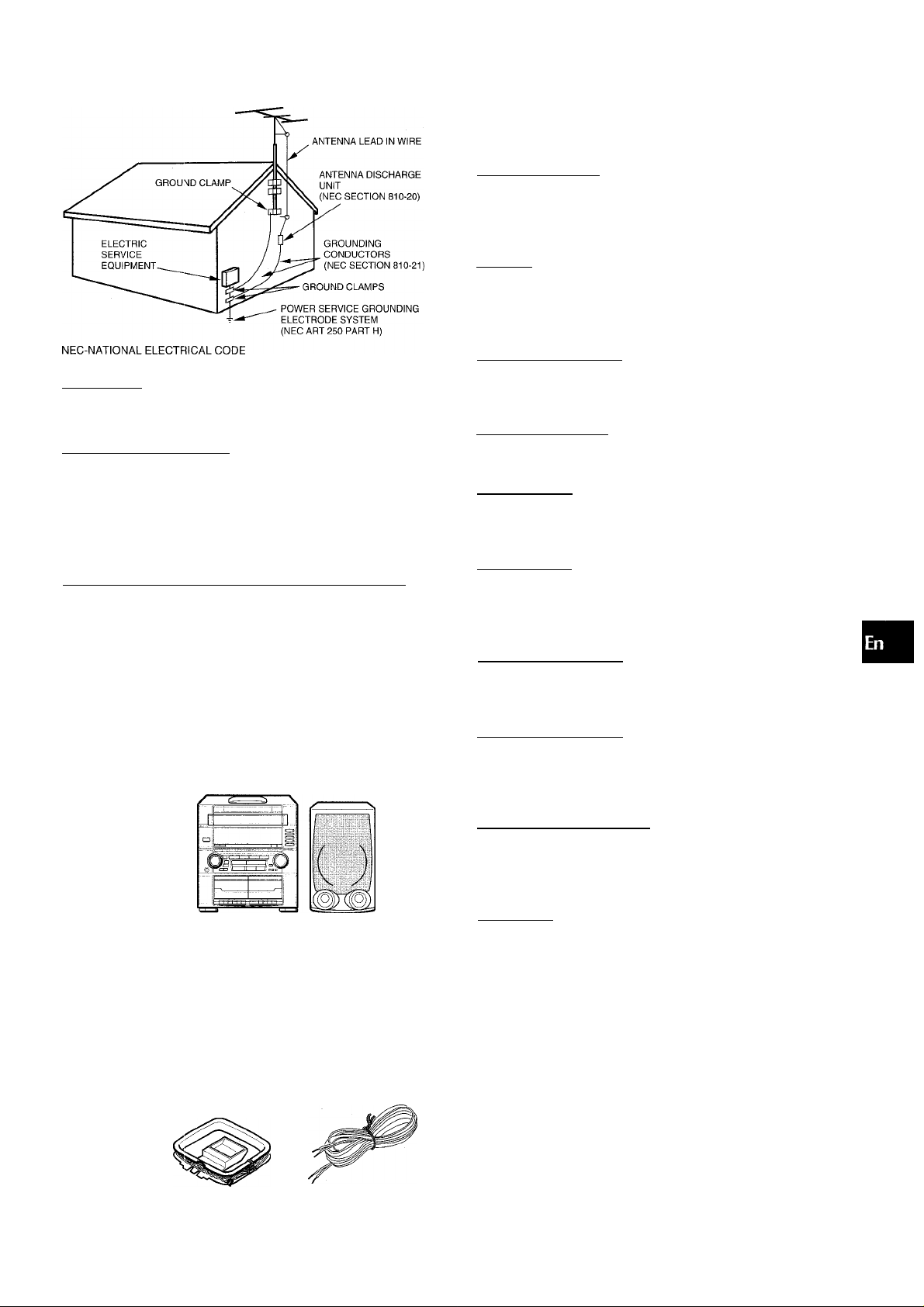
Antenna Grounding According to the National Electricai Code
Maintenance
Clean the unit only as recommended in the Operating
Instructions.
Damage Requiring Service
Have the units serviced by a qualified service technician if:
- The AC power cord or plug has been damaged
- Foreign objects or liquid have got inside the unit
- The unit has been exposed to rain or water
- The unit does not seem to operate normally
- The unit exhibits a marked change in performance
- The unit has been dropped, or the cabinet has been damaged
DO NOT ATTEMPT TO SERVICE THE UNIT YOURSELF.
PREPARATIONS
SETTING UP
REMOTE CONTROL
BEFORE OPERATION
SOUND
AUDIO ADJUSTMENTS
GRAPHIC EQUALIZER
DSP SURROUND
......................................................................
____________________________________
.............................................................
RADIO RECEPTION______________^
MANUAL TUNING
PRESETTING STATIONS
TAPE PLAYBACK
BASIC OPERATIONS
______________________
.........................................................
......................................................
....................................................
.....................................................
________
.............................................................
...............................................
9
___________________________
.......................................................
3
5
5
6
7
7
__
8
9
CD PLAYING________________________________
BASIC OPERATIONS......................................................10
PROGRAMMED PLAY....................................................11
RECORDING________________________________
BASIC RECORDING
Al EDIT RECORDING......................................................13
PROGRAMMED EDIT RECORDING
.......................................................
..............................
12
14
Check your system and accessories
CX-ZVR55 Compact disc stereo cassette reciever
SX-ZR55 Front speakers
SX-C606 Center speaker SX-R276 Surround speakers
(
__
) o
Remote control
AM antenna FM antenna
DOLBY PRO LOGIC__________________________
ADJUSTING SPEAKER LEVEL......................................15
PLAY WITH DOLBY PRO LOGIC ...................................
CLOCK AND TIMER
SETTING THE CLOCK................................................... 17
SETTING THE SLEEP TIMER.........................................17
SETTING THE TIMER......................................................18
OTHER CONNECTIONS
CONNECTING OPTIONAL EQUIPMENT
LISTENING TO EXTERNAL SOURCES
CONNECTING A DVD PLAYER
__________________
______________________
.......................
.........................
.....................................
16
19
19
20
GENERAL__________________________________
CARE AND MAINTENANCE........................................... 21
TROUBLESHOOTING GUIDE
SPECIFICATIONS
PARTS INDEX...................................................Back cover
...........................................................
........................................
21
22
Operating Instructions, etc
ENGLISH
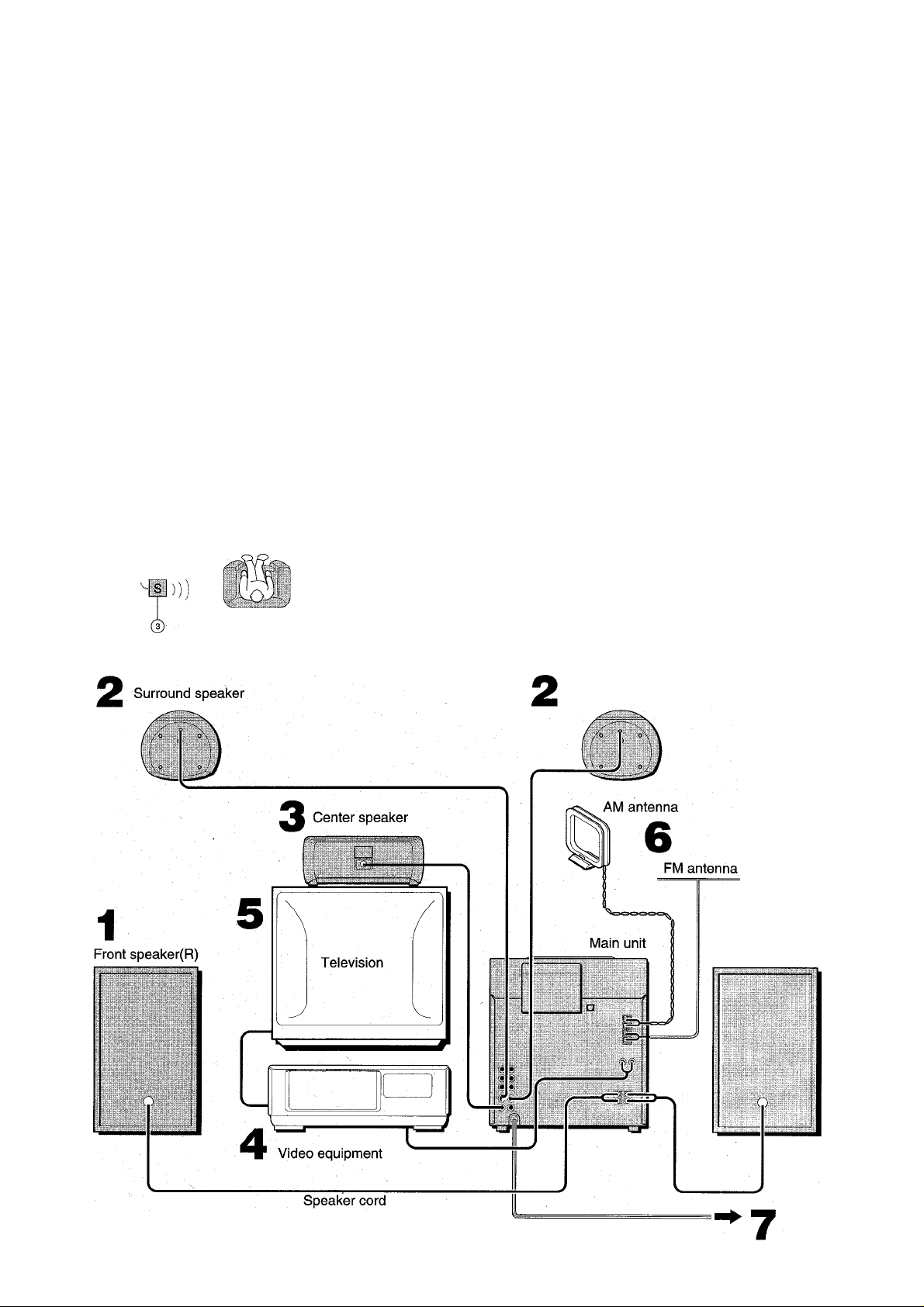
PREPARATIONS
The DOLBY PRO LOGIC system which is the biggest feature of
this stereo system provides you with multichannel sound in your
home.
Complete setting and connection of the main unit, supplied
speakers, yourTV and video equipment according to the foilowing
procedure.
POSmOMING THE SPEAKERS
To achieve the optimum effects obtainable with the DOLBY PRO
LOGIC system, it is important to position the speakers properly.
Refer to the following illustration to find out the best location in
your room.
©
© ©
© Front speakers (D Center speaker
Position in the center of the two front speakers, in addition,
position on or below the TV set, if connecting a TV set to the
unit.
(3) Surround speakers
Place the surround speakers directly to the side of or slightly
behind the listening area. Align them horizontally, about 1
meter above ear height.
• No sound is heard from the center and surround speakers when
the DOLBY PRO LOGIC the DSP SURROUND system and
the 5.1 CH (page 20) are set to off.
• The sound is heard from the center speaker when the DOLBY
PRO LOGIC or the 5.1CH (page 20) is set to on.
CONNECTIONS
Check the AC voltage
The rated voltage of your unit shown on the rear panel is 120 V
AC. Check that the rated voltage matches your local voltage.
IMPORTANT
Connect the speakers, antennas, and all optional equipment first.
Then connect the AC cord in the end.
Speakers
There are no difference between the front speakers as well as
the surround speakers. Both speakers of its kind can be
connected as L (left) or R (right).
Surround speaker
1
Front speaker(L)
ENGLISH
AC cord
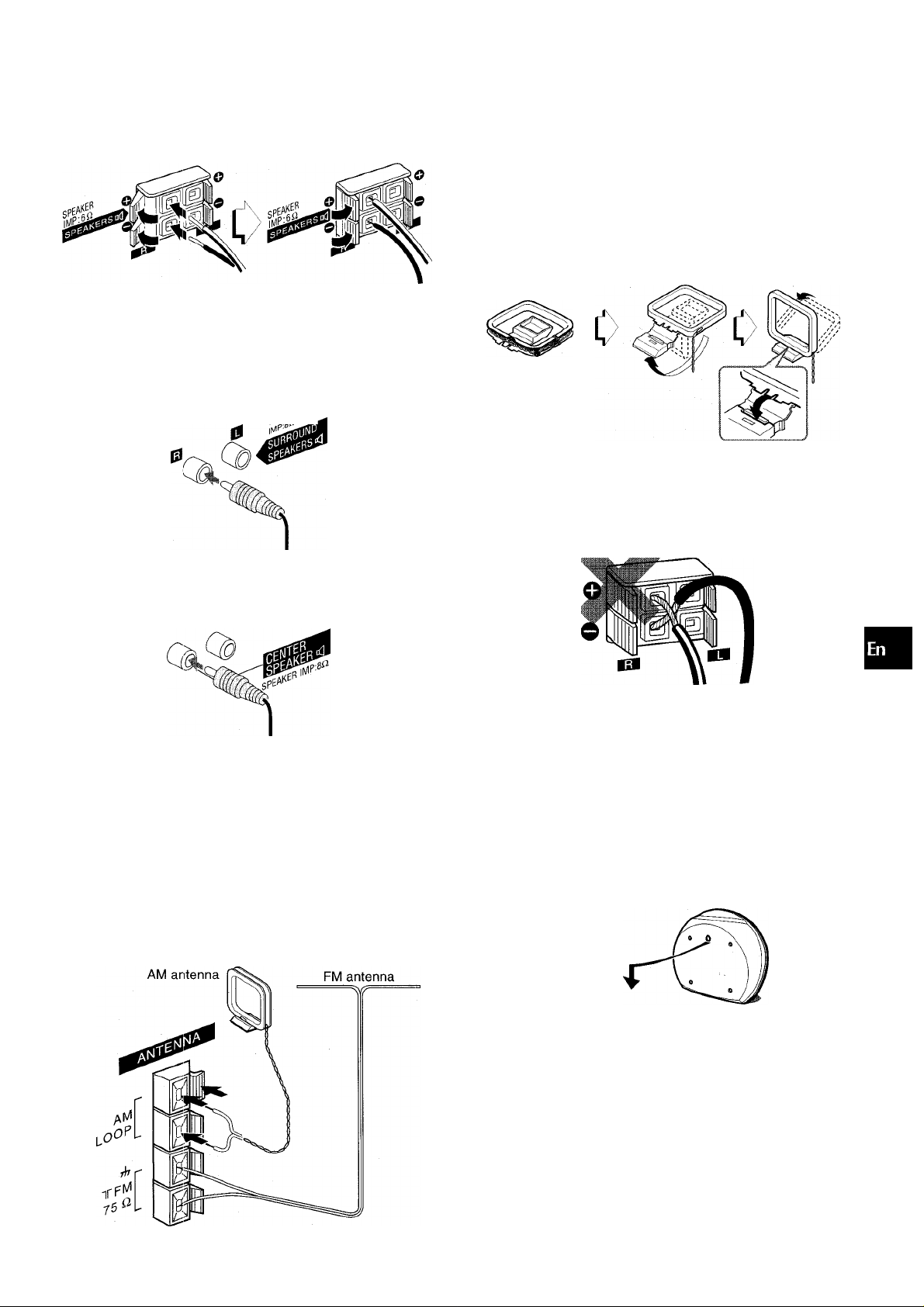
1 Connect the right and left speakers to the main
unit.
Connect the right speaker cord to SPEAKERS R terminals,
and the left to SPEAKERS L terminals.
The speaker cord with the white stripe should be connected
to the O terminal and the black cord to the © terminal.
2 Connect the surround speakers to the main unit.
Connect the right surround speaker cord to SURROUND
SPEAKERS R terminal, and the left to SURROUND
SPEAKERS L terminal.
7 Connect the AC cord to an AC outiet.
To position the antennas
FM feeder antenna:
Extend the antenna horizontally in a T-shape and fix its ends to
the wall.
AM antenna:
Position to find the best reception.
To stand the AM antenna on a surface
Fix the claw to the slot.
' Be sure to connect the speaker cords correctly. Improper
connections can cause short circuits in SPEAKERS terminals.
0.
(A
Z
o
g
K
III
B
3 Connect the center speaker.
Connect the center speaker cord to CENTER SPEAKER
terminal.
4 Connect the video equipment.
Connect VIDEO/AUX/PHONO IN jacks of this unit to the audio
output jack of the video equipment with an optional audio
connecting cord.
5 Connect a Television to the video equipment.
Refer to the Operating Instructions of the connected equipment
for details.
6 Connect the suppiied antennas.
Connect the FM antenna to FM 75 Q terminals and the AM
antenna to AM LOOP terminals.
• Do not leave objects generating magnetism, such as credit
cards, near the speakers, as the objects may be damaged.
• Do not position the FM antenna near metal objects or curtain
rails.
• Do not position the AM antenna near other optional equipment,
the stereo system itself, the AC cord or speaker cords, as
interference will occur.
• Do not unwind the AM antenna wire.
To mount the surround speakers on the wall
Carefully mount the surround speakers so that the speakers are
firmly secured.
ENGLISH
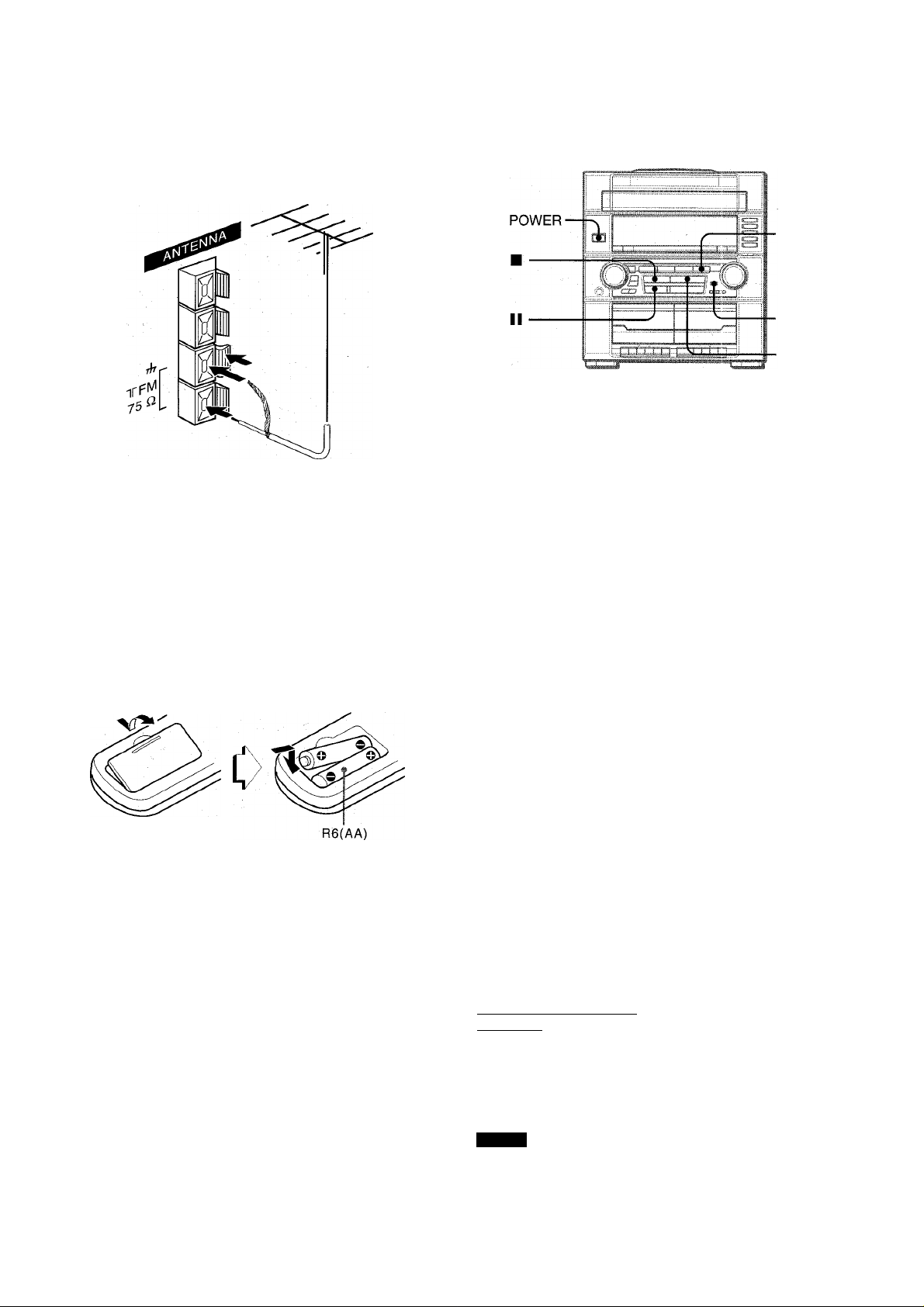
CONNECTING AN OUTDOOR ANTENNA
For better FM reception, use of an outdoor antenna is
recommended.
Connect the outdoor antenna to FM 75 Q. terminals.
to connect other optional equipment page 19.
CD
DEMO
To turn the unit on Press one of the function buttons (TAPE, TUNER/BAND, VIDEO/ AUX/PHONO, CD). Playback of the inserted disc begins, or the
previously tuned station is received (Direct Play Function).
POWER is also available.
When the unit is turned on, the disc compartment may open and
close to reset the unit.
To turn the power off
Press POWER;
Inserting batteries
Detach the battery cover on the rear of the remote control and
insert two R6 (size AA) batteries.
When to replace the batteries
The maximum operational distance between the remote control
and the sensor on the main unit should be approximately 5 meters
(16 feet). When this distance decreases, replace the batteries
with new ones.
• If the remote control is not going to be used for an extended
period of time, remove the batteries to prevent possible
electrolyte leakage.
• The remote control may not operate correctly when:
-The line of sight between the remote control and the remote
sensor inside the display window is exposed to intense light,
such as direct sunlight
- Other remote controls are used nearby (those of a television,
etc.)
•
Flash window
The window on the top of the unit lights up or flashes while the
unit’s power is on.
To turn off the light of the top window, press ■ while pressing
CD. To turn back on, repeat the above.
Game Demo
When the AC cord is connected, the display window demonstrates
the game Demo. When the power is turned on, the game Demo
is overridden by the operation display. When the power is turned
off, the game Demo is restored.
To cancel the game Demo
Press DEMO. To re-activate the game Demo, press DEMO
again. ■
To play the game Demo
1 Press DEMO so that the game Demo displays.
2 Press ►.
Three numbers on the display start to run.
3 Press ■ once.
The number on the left side stops.
4 Press ■ twice to stop the remaining two numbers.
Scoring:
20 points are given to start the game.
If all the numbers are equal. 50 points are added to the score.
If not equal, one point is subtracted.
If the gained points reach 9999, you win.
If the gained points fall to 0, you lose.
To reset the game Demo
Press DEMO twice, then press
The game starts again.
NOTE
• During playing the game Demo, ■ and ► are available only
for the game Demo. Cancel the game Demo to use these
buttons for other functions such as CD playing, etc.
• During the game Demo, some indicators unrelated with the
actual operation light up on the display.
ENGLISH
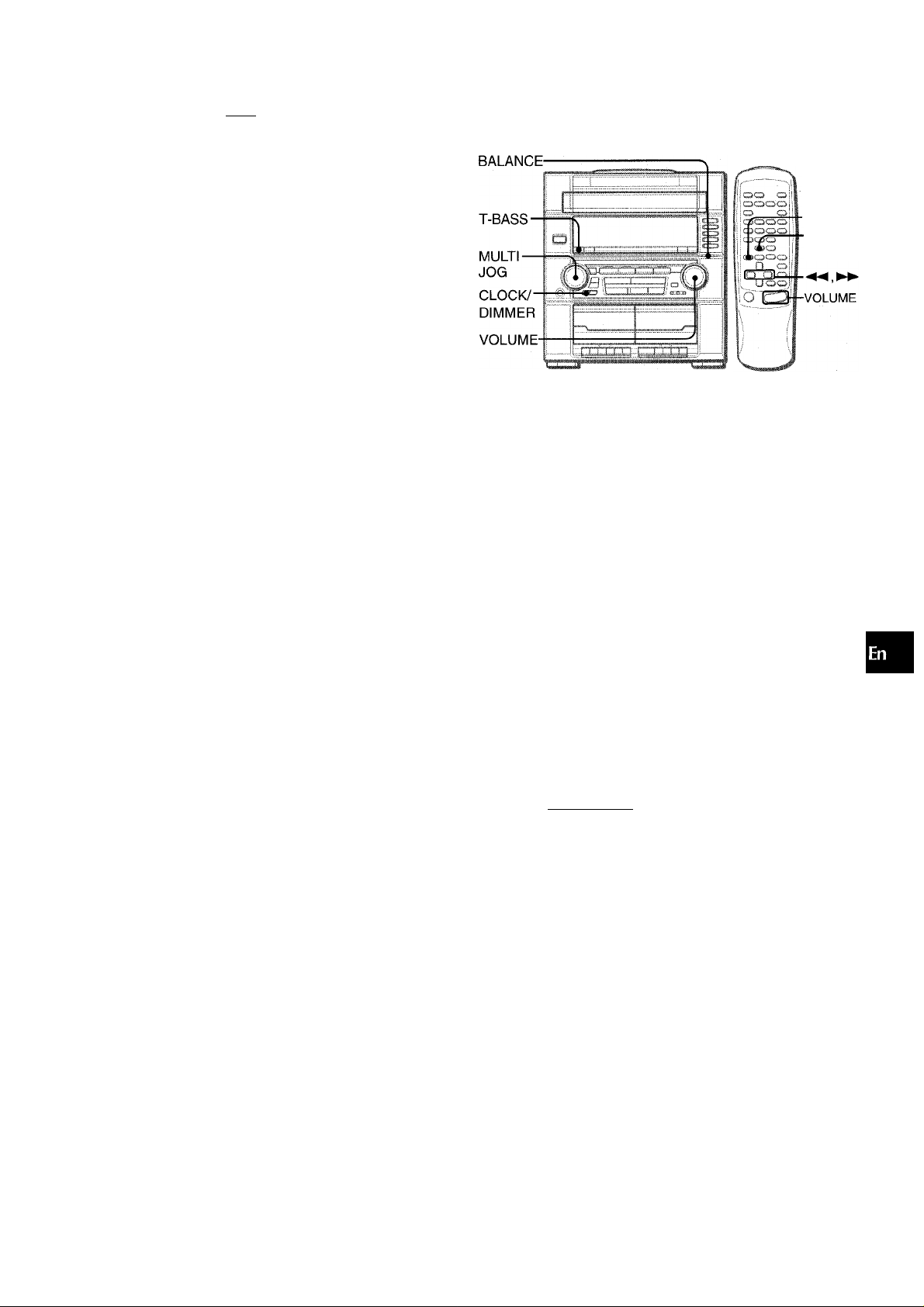
SOUND
To dim the illumination of the display
1 Press CLOCK/DIMMER twice, then press ENTER within 4
seconds.
2 Within 4 seconds, turn MULTI JOG to select the dimmer mode.
DIMMER 0 DIMMER 1 DIMMER 2 ^ DIMMER 3
r
DIMMER 0: The usual display.
DIMMER 1: The Illumination of the display is dimmerthan usual.
DIMMER 2: The Illumination of the display Is dimmer than
DIMMER 1.
DIMMER 3: The Illumination of the display Is dimmer than
DIMMER 2. The spectrum analyzer and the
Illumination on the buttons also light off.
* and ►► are also available instead of MULTI JOG.
a
T-BASS
MANUAL
SELECT
VOLUME CONTROL
Turn VOLUME on the main unit, or press VOLUME on the
remote control.
The volume level is displayed as a number from 0 to MAX (31).
The volume level Is automatically set to 16 when the power is
turned off with the volume level set to 17 or more.
tf)
z
a
t
u
K
a
o
5
3
o
M
To change the left/right balance
Adjust the left/rIght balance with BALANCE.
• The DOLBY PRO LOGIC (page 15) and the DOLBY DIGITAL
SURROUND (page 20) front speakers level is also changed.
SUPER T-BASS SYSTEM
The T-BASS system enhances the realism of low-frequency
sound.
Press T-BASS.
Each time it is pressed, the level changes. Select one of the
three levels or the off position to suit your preference.
~ — j ~ j j
T-MSS T-BASS T-BASS T-BASS
Low frequency sound may be distorted when the T-BASS system
is used for a disc or tape in which low frequency sound is already
emphasized. In this case, cancel the T-BASS system.
j (cancel)
ENGLISH 6
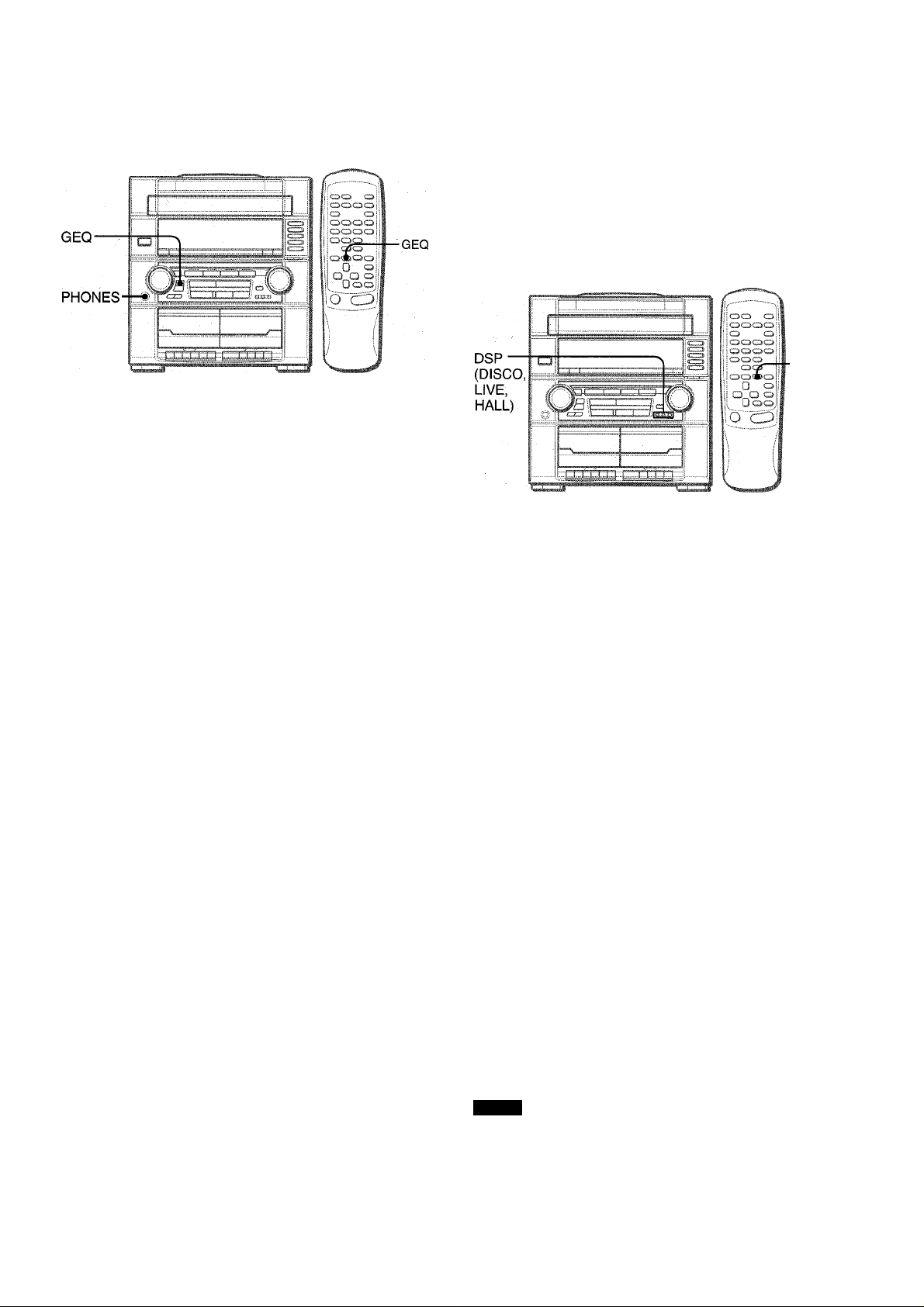
I
This unit provides the foiiowing three different equaiization cun/es.
ROCK: Powerfui sound emphasizing trebie and bass
POP: More presence in the vocais and midrange
CLASSIC: Enriched sound with heavy bass and fine trebie.
Press GEQ repeatedly to select the equalization mode.
The GEQ mode is dispiayed cyciicaiiy as foiiows.
ROCK— POP—► CLASSiC—► GEQ OFF -
The seiected equaiization mode is dispiayed.
atU Ul-I
(cancei)
-------
1
The DSP (Digitai Signai Processor) SURROUND system can
create the effect of sound refiected from waiis and ceiiings. This
system enhances 3 types of sound presence.
DISCO: Sound presence of a disco
LIVE: Sound presence of a live music performance
HALL: Sound presence of a concert hall
SURROUND
Press one of the DSP SURROUND mode buttons.
Dl'SCO
/■-c/
c-C.y-i
To cancei the seiected mode
Press GEQ repeatediy untii “GEQ OFF” is dispiayed.
* MULTI JOG is also available to change the equalization mode.
Using the headphones
Connect headphones to PHONES jack with a standard stereo
piug (06.3 mm, V4 inch).
No sound is output from the speakers whiie the headphones are
piugged in. >
• When the headphones are piugged in, the DSP SURROUND
system, the DOLBY PRO LOGiC and the 5.1CFI (page 20) do
not function.
ROCK
Equalization curves are selected automatically to match the DSP
SURROUND modes and can also be seiected or turned off to
suit your preference.
When the music source is monaurai
Select LIVE to obtain a simulated stereo effect. When DISCO or
HALL is selected, no sound will be heard from the surround
speakers.
To cancel the selected mode
Press the selected DSP SURROUND mode button again. “DSP
OFF” is displayed.
While the DSP SURROUND mode is off, no sound is heard from
the surround speakers.
To select with the remote control
Press SURROUND repeatedly until the desired mode is
displayed.
To adjust the volume of the surround speakers
Press MANUAL SELECT twice or three times on the remote
control. “S-L” or “S-R” is displayed for 2 seconds. Press ◄◄ or
►► on the remote control within these 2 seconds.
• The DOLBY PRO LOGIC (page 15) and the DOLBY DIGITAL
SURROUND (page 20) surround speakers level is also
changed.
NOTE
The DSP SURROUND mode is canceled when:
- the DOLBY PRO LOGIC is turned on.
- the headphones are plugged in.
- the 5.1 CH (page 20) is selected.
Sound adjustment during recording
The output voiume and tone of the speakers or headphones may
be freeiy varied without affecting the recording.
7 ENGLISH
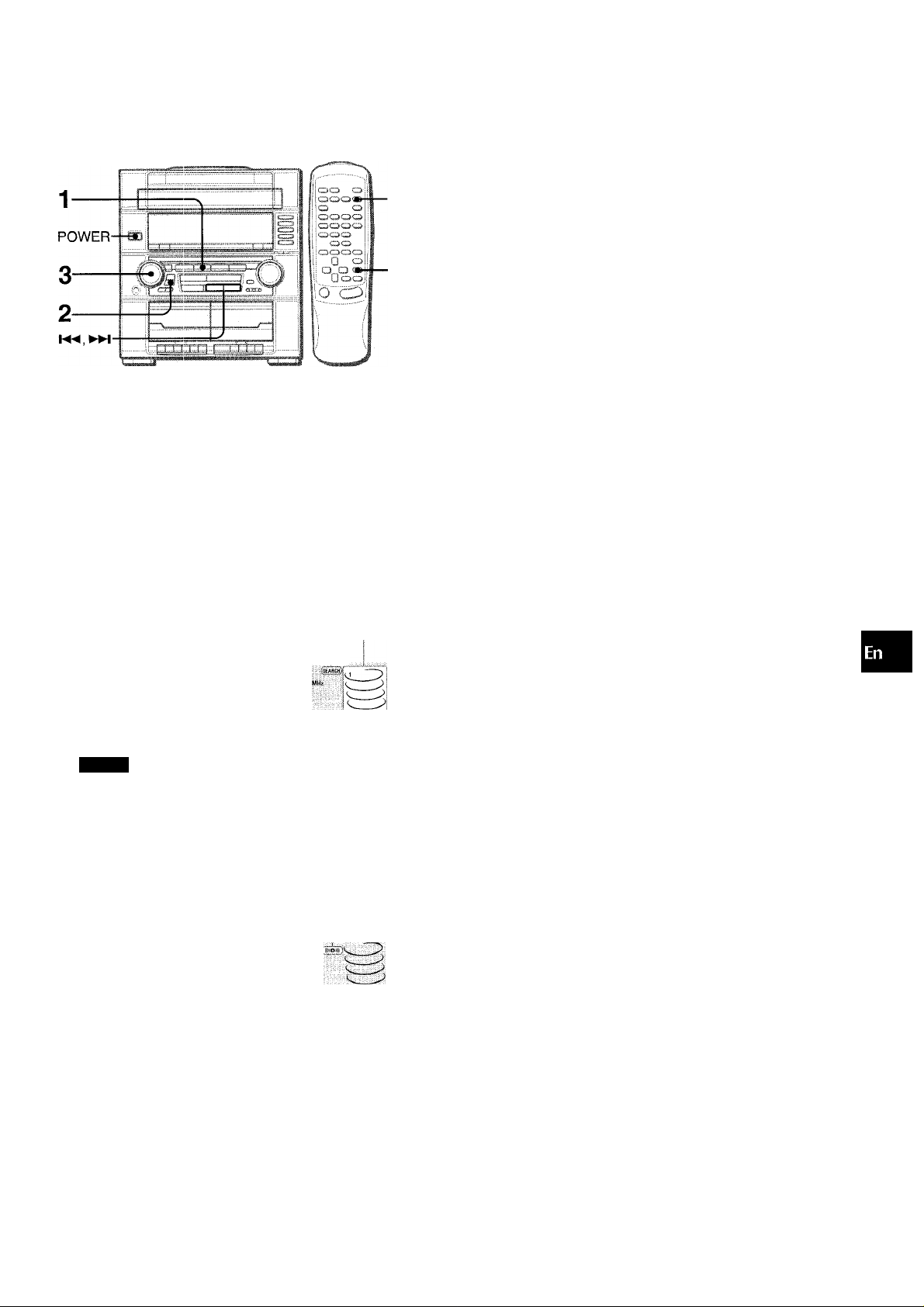
RADIO RECEPTION
I
REPEAT/
MONO
TUNER
To search for a station quickly (Auto Search)
Press TUNER PRESET repeatedly to display “SEARCH”(auto
search mode), and turn MULTI JOG clockwise or
counterclockwise until the frequency starts to change rapidly.
After tuning in to a station, the search stops.
SEARCH
i /p n 93 00,;
a
o
</)
o
TUNER/
BAND
1 Press TUNER/E3AND to select the FM or AM band.
When TUNER/BAND is pressed while the power is off, the
power is turned on directly (Direct Play Function).
2 Press TUNER PRESET repeatedly to select the
manual tuning mode.
Each time the button is pressed, the following three tuning
modes are selected cyclically.
0 Preset tuning mode: The preset number flashes.
(D Auto search mode: “SEARCH” is displayed.
@ Manual tuning mode: “SEARCH” is not displayed and
the preset number does not flash.
Frequency SEARCH Preset number
6=^
NOTE
The preset tuning mode is skipped if no station is preset.
UF'
,, ffOC/C ,,
CÌÀSS/C *
To stop the Auto Search manually, turn MULTI JOG a little in
either direction.
• The Auto Search may not stop at the stations with very weak
signals.
• ¡◄◄DOWN and ►WUP are also available to search for a
station. Keep M^DOWN or ►MUP pressed until the tuner
starts searching. Press the button to stop the search
manually.
When an FM stereo broadcast contains noise
Press REPEAT/MONO TUNER on the remote control so that
“MONO” appears on the display.
Noise is reduced, although reception is monaural.
MONO
FTsF Jri1 93:= 00^ ”^
To restore stereo reception, press REPEAT/MONO TUNER
on the remote control so that “MONO” disappears.
To change the AM tuning interval
The default setting of the AM tuning interval is 10 kHz/step. If
you use this unit in an area where the frequency allocation
system is 9 kHz/step, change the tuning interval.
Press POWER while pressing TUNER/BAND on the unit.
To reset the interval, repeat this procedure.
a
u
o
III
EC
O
g
oe
3 Turn MULTI JOG clockwise or counterclockwise
to tune in to a station.
The frequency changes as you turn MULTI JOG. When a
station is received, “TUNE” is displayed for 2 seconds.
During FM stereo reception, (U®Hl is displayed.
(li®il)
». \J
• K4D0WN and ►WUP are also available to tune in to a
station.
When the AM tuning interval is changed, all preset stations
are cleared. The preset stations have to be set again.
ENGLISH
8
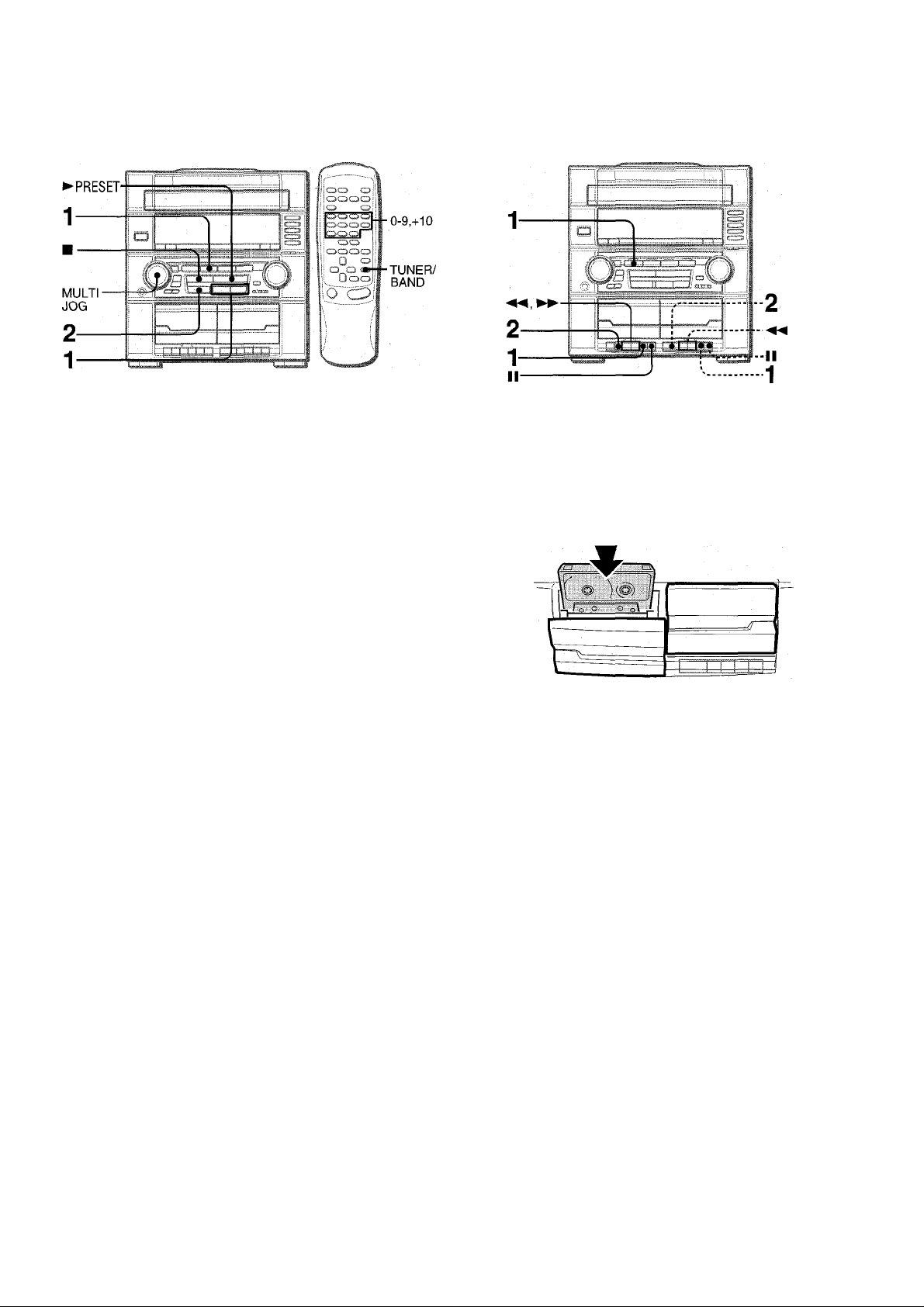
TAPE PLAYBACK
The unit can store a total of 32 preset stations. When a station is
stored, a preset number is assigned to the station. Use the preset
number to tune in to a preset station directly.
1 Press TUNER/BAND to select a band, and press
¡◄◄DOWN or ►WUP to select a station.
2 Press 11 SET to store the station.
A preset number beginning from 1 in consecutive order for
each band is assigned to the station.
Frequency Preset number
\JR1 93:= 00- -
3 Repeat steps 1 and 2.
No more stations will be stored if a total of 32 preset stations
have already been stored.
PRESET NUMBER TUNING
Use the remote control to select the preset number directly.
1 Press TUNER/BAND to select a band.
2 Press numbered buttons 0-9 and +10 to select a
preset number.
Example:
To select preset number 20, press +10, +10 and 0.
To select preset number 15, press +10 and 5.
(Deck!) (Deck 2)
Usable tapes
Use Type I (normal) tapes only.
1 Press TAPE, then press M/± to open the cassette
holder.
Insert a tape with the exposed side down. Push the cassette
holder to close.
2 Press ► to start play.
Only the side facing out from the unit can be played back.
To stop play, press B/A.
To pause play, press II. To resume play, press again.
To fast forward or rewind, press ◄◄ or ►► in stop mode.
Then press to stop the tape.
When both Deck 1 and Deck 2 are set in the playback mode
Deck 2 is heard.
Selecting a preset number on the main unit
Press TUNER/BAND to select a band. Press TUNER PRESET
repeatedly until the preset number flashes (preset tuning mode),
and turn MULTI JOG. The preset numbers are selected in
sequence as you turn MULTI JOG.
• ►PRESET is also available to select the preset number. Each
time the button is pressed, the next highest number is selected.
To clear a preset station
Select the preset number of the station to be cleared with the
numbered buttons. Then, press ■ CLEAR, and press 11 SET
within 4 seconds.
The preset numbers of all other stations in the band with higher
numbers are decreased by one.
9 ENGLISH
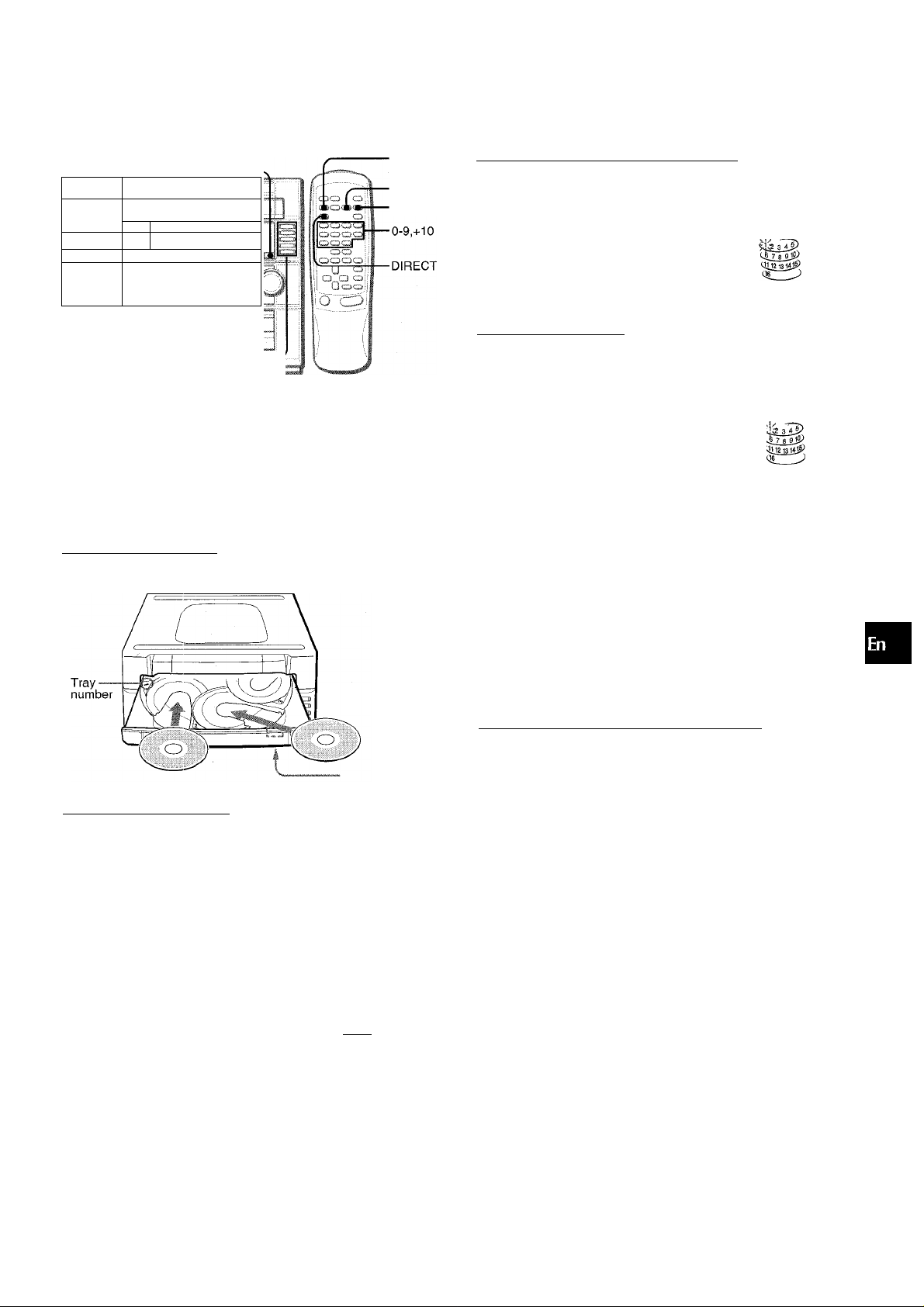
CD PLAYING
PLAYING DISCS
±OPEN/-
CLOSE
DISC
-----
CHANGE
■
----------
,„„Lr.. .. .
f !
S
S :i
□
..................
\
1
EDIT/
CHECK
RANDOM
REPEAT
_j n
MULTI —
JOG
DISC
----DIRECT
PLAY 1-5
LOADING DISCS
Press CD, then press iiOPEN/CLOSE to open the disc compartment. Load disc(s) with the iabei side up.
To load one or two discs, place the disc(s) on the tray(s) in the
direction of the arrovre as illustrated. ■
Load discs.
To play all discs in the disc compartment, press ►
Play begins with the disc on tray 1.
Number of track being played Elapsed playing time
/ i
.
To play one disc only, press one of DISC DIRECT PLAY
1-5.
The selected disc is played once.
Selected disc tray number Elapsed playing time
1
Number of track being played
To play with the remote control
Press DIRECT, then press one of the numbered buttons 1 to 5
within 3 seconds to select a disc.
v;\
0= 05
0.
Ill
u
III
a
§
oc
o
<
la
D.
lU
IL
&
O
o
DISC CHANGE
To load three to five discs, press DISC CHANGE to rotate the
trays after placing two discs. Place the next disc on empty tray.
Each time DISC CHANGE is pressed, the trays rotate and one
disc can be placed.
After placing the discs, press AOPEN/CLOSE to close the
disc compartment.
The display shows the information of the disc to be played.
Tray number of the
disc to be played Total playing time
Ull2f3l4jp
Total number of tracks
To stop play, press ■.
To pause play, press II. To resume play, press again.
To search for a particular point during playback, keep «
or ►► pressed and release the button at the desired point.
To skip to the beginning of a track during playback, turn
MULTI JOG or press ◄◄ or ►► repeatedly.
To remove discs, press ±OPEN/CLOSE.
You can only remove the two discs that face you. When the disc(s)
to be removed does(do) not face you, press DISC CHANGE
repeatedly.
To start play when the power is off (Direct Play Function)
Press CD. The power is turned on and play of the loaded disc(s)
begins.
When AOPEN/CLOSE is pressed, the power is also turned on
and the disc compartment is opened.
To check the remaining time
During play, press EDIT/CHECK on the remote control. The
amount of time remaining until all tracks finish playing is
displayed. To restore the playing time display, repeat the above.
Selecting a track with the remote control
1 Press DIRECT, then press one of the numbered buttons 1 to
5 within 3 seconds to select a disc.
2 Press numbered buttons 0-9 and+10 to select a track.
Example:
To select the 25th track, press +10, +10 and 5.
To select the 10th track, press +10 and 0.
The selected track starts to play and continues to the end of
that disc.
Replacing discs during play
While one disc is playing, the other discs can be replaced without
interrupting play.
1 Press DISC CHANGE.
Two discs can be replaced.
2 Remove the discs and replace with other discs.
To replace the other two discs, press DISC CHANGE again.
3 Press ^OPEN/CLOSE to Close the disc compartment.
ENGLISH 10
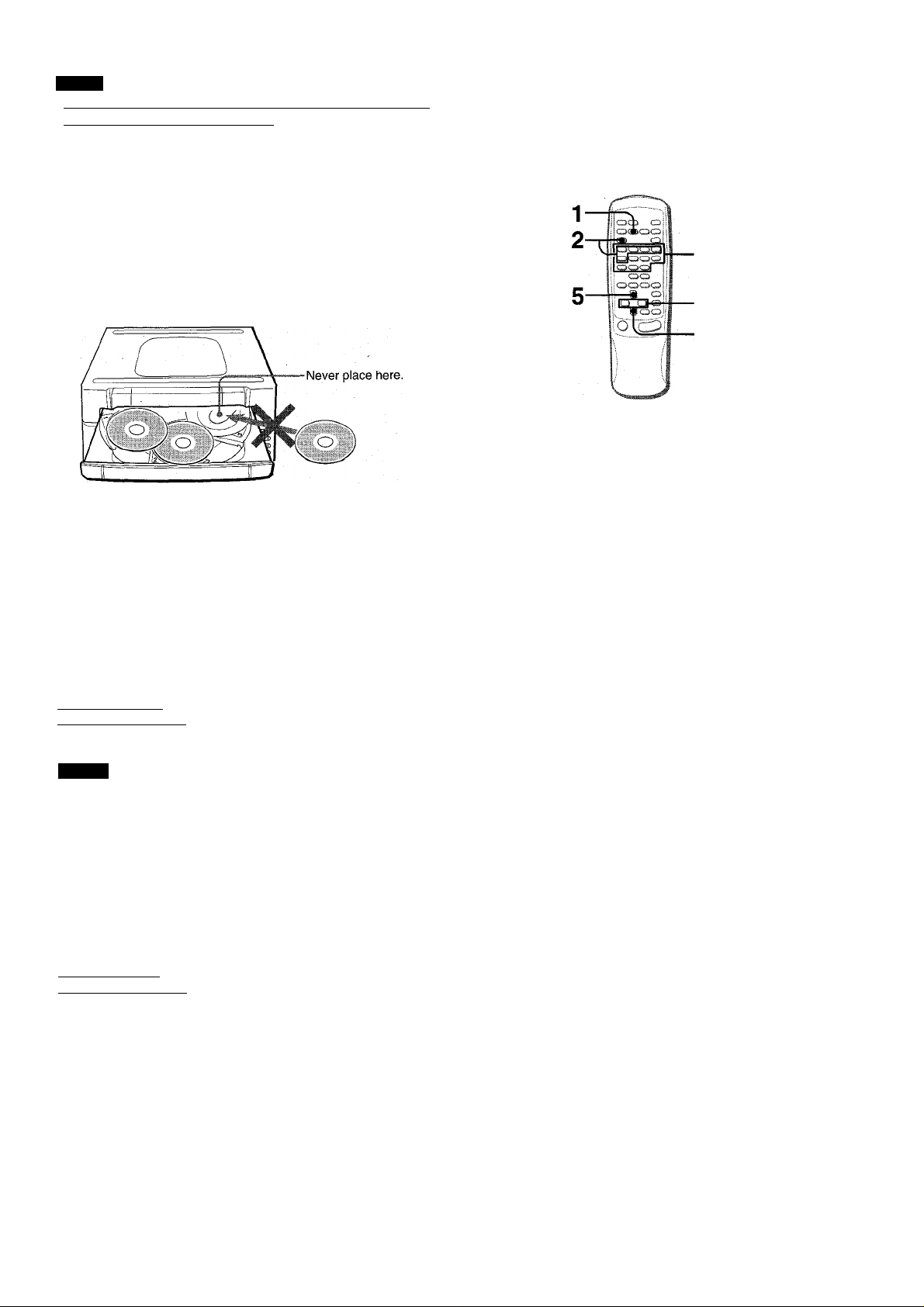
NOTE
• When loading an 8-cm f3-inch^ disc, make sure to place it onto
the inner circle of the trav precisely. Otherwise, the disc may
be damaged or the disc compartment will not open. If it does
not open, please consult your Aiwa dealer for repair.
• Do not place more than one compact disc on one disc tray.
• Do not tilt the unit with discs loaded. Doing so may cause
malfunctions.
• When transporting the unit, remove the discs from the trays.
• When replacing the discs during play, do not replace discs other
than those facing you.
If you place a disc on the empty right inner tray, and then press
± OPEN/CLOSE, “ERROR” is displayed and the disc
compartment may not close. Remove the disc on that tray.
Up to 30 tracks can be programmed from any of the inserted
discs.
Use the remote control.
1 Press PRGM in stop mode.
“PRG” is displayed .
0500
RANDOM PLAY
All the tracks on the selected disc or all the discs can be played
randomly.
Press RANDOM on the remote control.
“RANDOM” lights up on the display.
To cancel random play, press again.
To play all discs, press ► to start play.
To play a single disc, press one of DISC DIRECT PLAY 1-5 to
start play.
NOTE
During random play, it is not possible to skip to the previously
played track with
REPEAT PLAY
A single disc or all the discs can be played repeatedly.
Press REPEAT on the remote control.
“Ci-” lights up on the display.
To play all discs, press ► to start play.
To play a single disc, press one of DISC DIRECT PLAY 1-5 to
start play.
2 Press DIRECT, then press one of the numbered
buttons 1 to 5 within 3 seconds to select a disc.
Go to the next step when the tray stops rotating.
3 Press numbered buttons 0-9 and +10 to program
a track.
Example:
To select the 25th track, press +10, +10 and 5.
To select the 10th track, press +10 and 0.
Selected track number
bl: ■01
Program number
Total number of selected tracks
IP
Total playing time of the
selected tracks
4 Repeat steps 2 and 3 to program other tracks.
5 Press ► to start play.
To check the program
Each time ◄◄ or ►► is pressed in stop mode, a disc number,
track number, and program number will be displayed.
To clear the program
Press BCLEAR in stop mode.
To add tracks to the program
Repeat steps 2 and 3 in stop mode. The track will be programmed
after the last track.
To change the programmed tracks
Clear the program and repeat all the steps again.
11
During programmed play, you can not use random play, check
the remaining time or select a disc or track.
ENGLISH
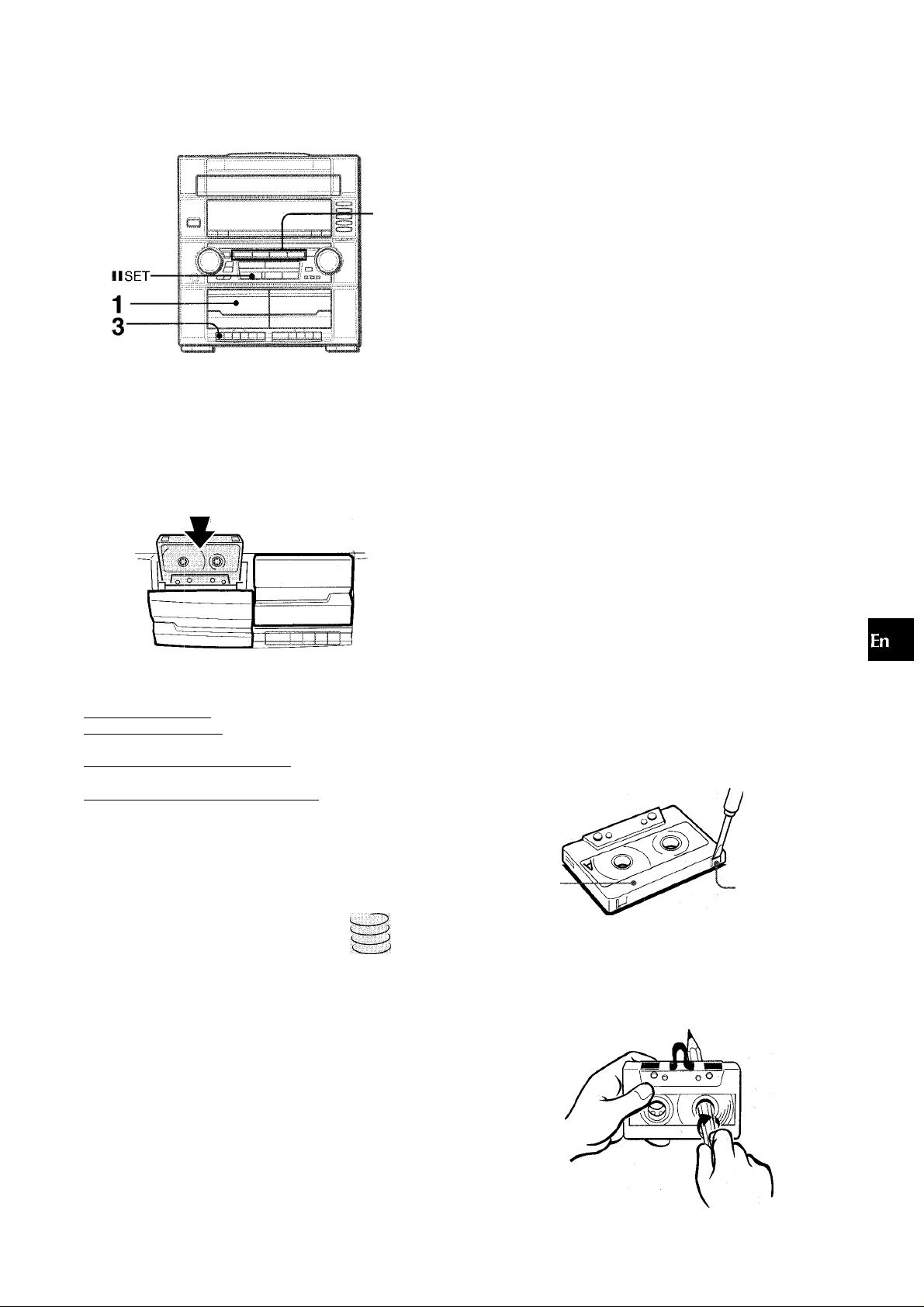
RECORDING
Preparation
• Use Type I (normal) tapes only.
• Set the tape to the point where recording will start.
• Note that recording Is done on only one side of the tape.
1 Insert the tape to be recorded on into Deck 1.
Insert the tape with the side to be recorded on first facing out
from the unit.
To record part of the CD
When • Is pressed, recording always starts from the first track.
To start in the middleof a track, play the CD first and press 11 SET
for CD at the point you wish to start recording from. Then, press
#. The pause mode for CD button is released automatically
and recording starts.
Sound adjustment during recording
The output volume and tone of the speakers or headphones may
be freely varied without affecting the recording.
• Do not press the buttons on Deck 2 during recording.
• • cannot be depressed if the erasure prevention tab on the
side of the tape to be recorded is broken off.
To erase a recording
A previous recording is erased when a new recording is made
on that part of that tape.
1 Insert the tape you want to erase into Deck 1.
2 Press TAPE and stop all the tape operation in Deck 2.
3 Wind up the tape to the point where the erasure is to be started.
4 Press 9 on Deck 1 to start the erasure.
0
a!
o
Q
Q
a
o
o
U
a
Press one of the function buttons and prepare
the source to be recorded.
To record from a CD. press CD and load the dlsc(s).
To record from a tape, press TAPE. Then, Insert the original
tape into Deck 2 and play it.
To record from a radio broadcast, press TUNER/BAND and
tune in to a station.
To record from a connected source, press VIDEO/AUX/
PHONO and play.
Press # on Deck 1 to start recording.
► is depressed simultaneously.
When the selected function is CD, playback and recording
start simultaneously.
fiOCK
POP
ClASS/C *
[3^
To stop recording, press W/± on Deck 1.
To pause recording, press II on Deck 1.
To resume recording, press It again.
To record selected tracks of the CD
Before pressing #, program the tracks (see page 11).
About cassette tapes
• To prevent accidental erasure, break off the plastic tabs
on the cassette tape after recording with a screwdriver or
other pointed tool.
Side A
To record on the tape again, cover the tab openings with
adhesive tape, etc.
' 120-minute or longer tapes are extremely thin and easily
deformed or damaged. They are not recommended.
> Take up any slack in the tape with a pencil or similar tool
before use. Slack tape may break or jam in the mechanism.
Tab for side A
ENGLISH 12
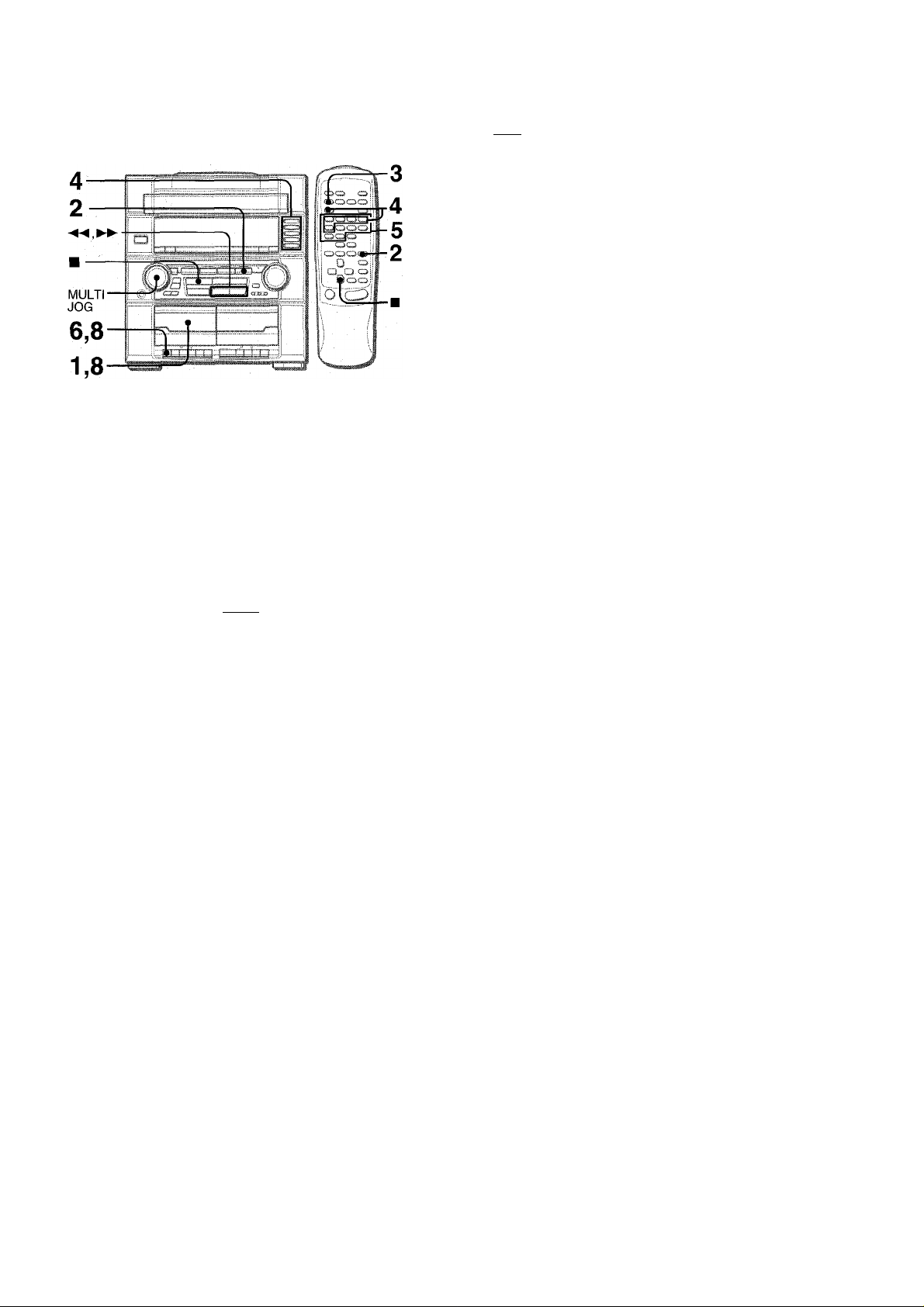
6 Press # on Deck 1 to start recording on the first
side.
l:i=M flashes for 10 seconds, and then CD play and recording
of edited tracks for the first side start simultaneously. When
the end of the tape is reached. Deck 1 enters the recording
stop mode. After entering the recording stop mode go to step
7.
7 Press EDIT/CHECK to display the program for the
second recording.
“B” is displayed.
8 Turn over the tape in Deck 1 and press # to start
recording on the second side.
To stop recording
Press M/± on Deck 1.
Recording and CD play stop simultaneously.
The Al edit recording function enabies CD recording without
worrying about tape iength and track iength. When a CD is
inserted, the unit automatically calculates the total track length.
If necessary, the order of tracks is rearranged so that no track is
cut short.
(Al: Artificial Intelligence)
1 Insert the tape into Deck 1.
Insert the tape with the side to be recorded on first facing out
from the unit, and wind up the tape with
2 Press CD and load the disc(s).
3 Press EDIT/CHECK once.
“EDIT” and “Al” are displayed.
C
...
EDIT
• When “PRGM” is displayed, press EDIT/CHECK again.
4 Press DIRECT, then press one of the numbered
buttons 1 to 5 within 3 seconds to select a disc.
5 Press numbered buttons 0-9 on the remote
control to designate the tape length.
10 to 99 minutes can be specified.
Example: When using a 60-minute tape, press 6 and 0.
In a few seconds, the tracks to be recorded on each side of
the tape are determined.
• ►► or MULTI JOG are also available to designate
the tape length. ^
Remaining time Programmed
Tape length
..
60
of recording tracks for side A
fl
......
1
o
Tape side
A: First recording side
B: Second recording side
To clear the edit program
Press ICLEAR twice in the stop mode so that “EDIT” disappears
on the display, or press :iOPEN/CLOSE.
To check the order of the programmed track numbers
Before recording, press EDIT/CHECK on the remote control to
select side A or B, and press ◄◄ or ►► repeatedly.
Tape side
/6/ 1
Track number
To add tracks from other discs to the edit program
If there is any time remaining on the tape after step 5, you can
add tracks from other discs in the CD compartment.
1 Press EDIT/CHECK on the remote control to select side A or
B.
2 Press DIRECT, then press one of the numbered buttons 1 to
5 within 3 seconds to select a disc.
3 Press numbered buttons on the remote control to select the
tracks.
A track whose playing time is longer than the remaining time
cannot be programmed.
4 Repeat steps 2 and 3 to add more tracks.
Time on cassette tapes and editing timé
The actual cassette recording time is usually a little longer than
the specified recording time printed on the label. This unit can
program tracks to use the extra time. When the total recording
time is a little longer than the tape’s specified recording time
after editing, the display shows the extra time (without a minus
mark), instead of the time remaining on the tape (with the minus
mark).
The Al edit recording function cannot be used with discs
containing 31 tracks or more.
Programmed track numbers
...
0i
Program number
13 ENGLISH
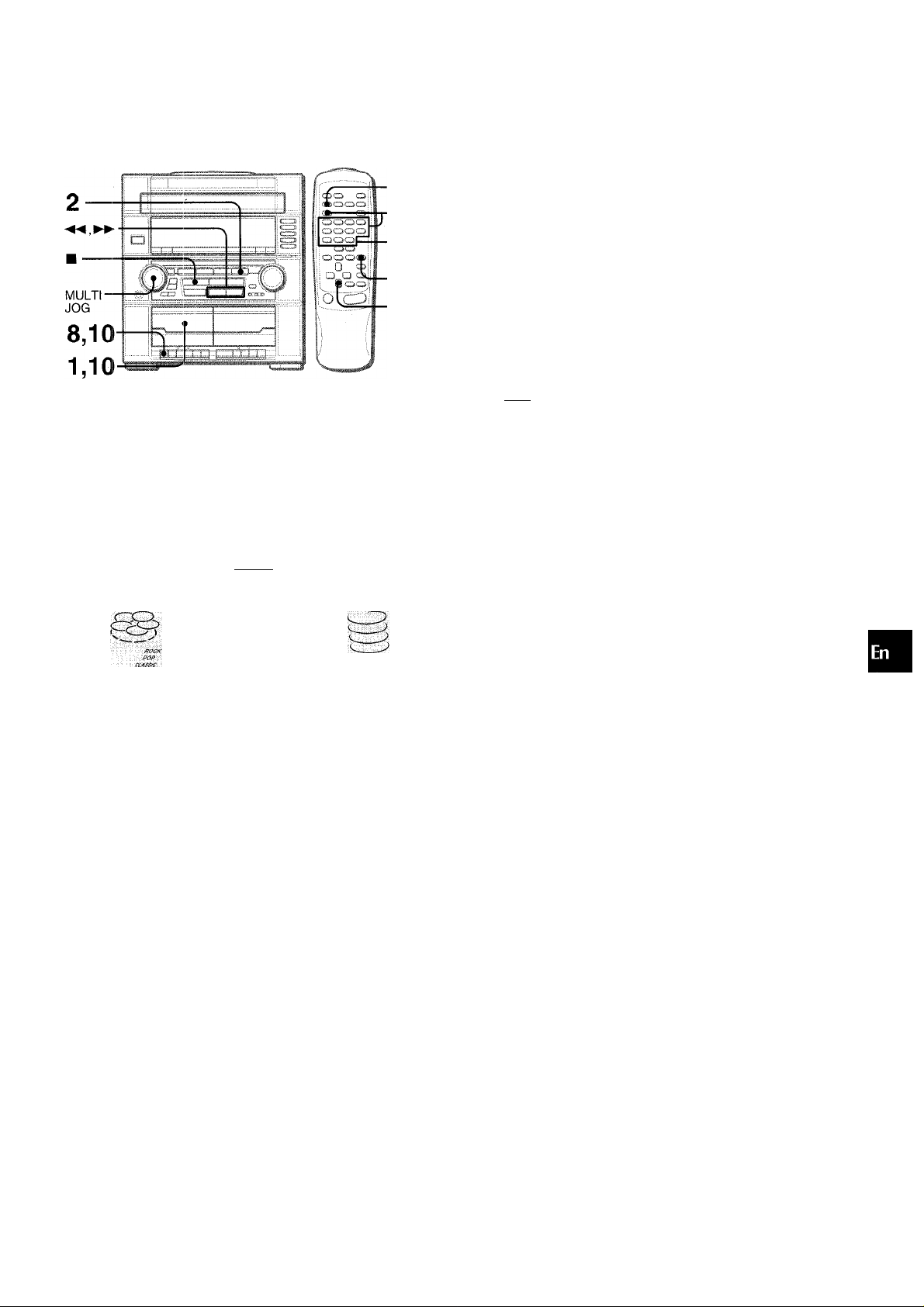
3,7,8,9 4
In the Programmed edit recording function the tracks can be
programmed while checking the remaining time on each side of
the tape as the tracks are programmed.
1 Insert the tape into Deck 1.
Insert the tape with the side to be recorded on first facing out
from the unit, and wind up the tape with
2 Press CD and load the disc(s).
3 Press EDIT/CIHECK twice.
“EDIT” and “PRGM” are displayed.
6 Repeat step 5 for the rest of the tracks for side o
A. S
A track whose playing time is longer than the remaining time
cannot be programmed.
7 Press EDIT/CHECK to select side Band program ¡2
the tracks for side B. W
Tape side B (reverse side)
...
30== 00
8 Press EDIT/CHECK to select side A and press
• on Deck 1.
l:tJH flashes for 10 seconds, and then CD play and recording
of edited tracks for the first side start simultaneously. When
the end of the tape is reached. Deck 1 enters the recording
stop mode. After entering the recording-stop mode, go to
step 9.
9 Press EDIT/CHECK for recording of the second
side.
“B” is displayed.
10 Turn over the tape in Deck 1 and press • to start
recording.
Recording starts.
a
tc
o
o
UrKb I ■
• When “Al” is displayed, press EDIT/CHECK again.
4 Press numbered buttons on the remote control
to designate the tape length.
10 to 99 minutes can be specified.
• -♦«I, ►► or MULTI JOG are also available to designate
the tape length.
Tape side A Maximum recording
Tape length (front side) time for side A
Press DIRECT, then press one of the numbered
buttons 1 to 5 within 3 seconds to select a disc.
Then, press numbered buttons 0-9 and +10 on
the remote control to program a track.
Example: To select the 10th track of disc 2, press DIRECT
and 12, then press+10 and 0.
Selected disc
number
Program number Remaining time on side A
To stop recording
Press M/±. on Deck 1.
simultaneously.
To check the order of the programmed track numbers
Before recording, press EDIT/CHECK on the remote control to
select side A or B, and press ◄◄ or ►► repeatedly.
Disc number Program number
Recording and CD play stop
3 P..01
Track number Programmed track numbers
To change the program of each side
Press EDIT/CHECK on the remote control to select side A or B,
and press ICLEAR to clear the program on the selected side.
Then program tracks again.
To clear the edit program
Press ■ CLEAR twice in stop mode so that “EDIT” disappears
on the display.
Up to 30 tracks can be programmed from any of the inserted
discs.
Selected track numiber
e>
Programmed track number
ENGLISH 14
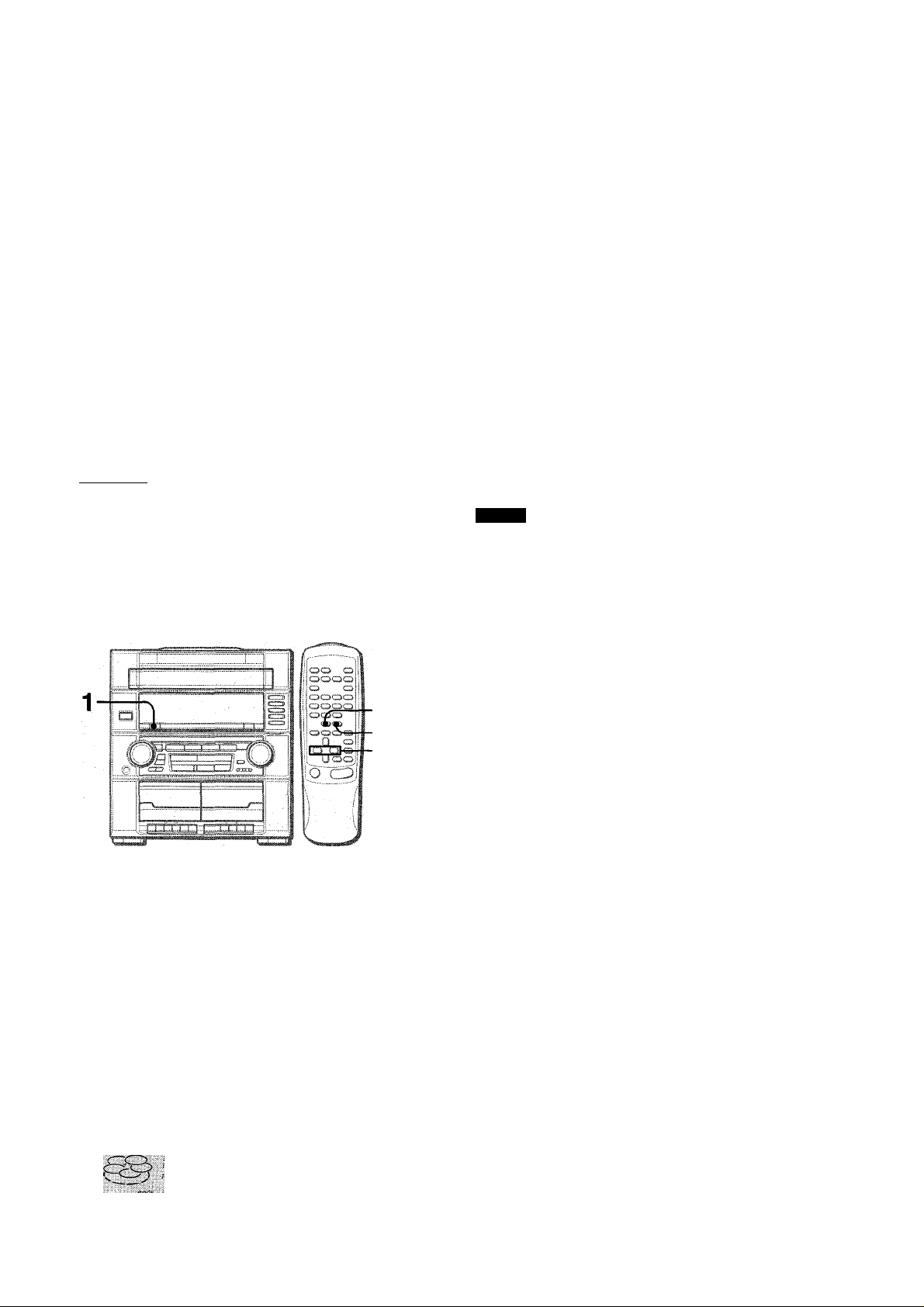
DOLBY PRO LOGIC
The DOLBY PRO LOGIC feature and the center and rear
speakers (standard) assure full-scale home theater sound. When
playing back laser discs or video software that have been
recorded in Dolby Surround, astonishingly realistic sound
surrounds the listener to create a new level of audio/visual
entertainment.
Independent control of the four sound channels allows the listener
to enjoy the same type of sound reproduction experienced in
movie theaters. Voices are reproduced in the front and center
sound field, while ambient sounds like cars and crowds are
reproduced on all sides of the listener for an incredibly lifelike
audio/video experience. Please read the following carefully to
“tune” the system’s output to match the characteristics of your
listening space.
Check the following:
• Before using the DOLBY PRO LOGIC, adjust the proper
balance of speaker sound levels.
• Make sure the supplied speakers are properly connected and
positioned (see page 4).
• Make sure the TV set and video unit are properly connected
(see page 4).
•Make sure the laser disc, video tape, etc., support
nn IDOLBY SUIWOUNDI ,
A noise signal is sent to each channel in turn in the following
sequence.
!-► L: Left speaker—> CEN: Center speaker—► R: Right speaker
L s-L: Left surround speaker — S-R: Right surround speaker
J
3 Adjust the sound level of the center and the
surround speakers.
While “CEN”, “S-R” or “S-L” is displayed, press ◄◄ or ►►
to adjust the volume of the center or surround speakers to
match the level of the left and right speakers.
UCB-
To adjust the balance between the left and right speaker^,
see page 6. At this time, the DOLBY PRO LOGIC mode should
be canceled by pressing
OFF” is displayed.
DOLBY PRO LOGIC until the “P-
4 Press MANUAL SELECT (TEST) again to stop the
noise signal.
NOTE
• If the surround speakers or the center speaker level of the
DOLBY PRO LOGIC is changed, that of the DSP SURROUND
system (page 7) and the DOLBY DIGITAL SURROUND (page
20) is also changed.
• While “S-R” or “S-L” is displayed, both surround speakers output
the noise signal together. However, only the sound level of one
surround speaker displayed as “S-R” or “S-L” can be adjusted.
• When the sequencer outputs a noise signal, a clicking sound
might be heard from the speakers due to the characteristics of
the circuit. This is not malfunction.
V
3
The unit is equipped with a built-in test signal generator called a
noise sequencer for easy balance adjustment of all 5 channels.
The sequencer outputs a noise signal that “travels” from channel
to channel, enabling the simple adjustment of sound level to
achieve, at the listening position, the same apparent loudness
from each channel.
Use the remote control.,
1 Press DOLBY PRO LOGIC to select NORMAL.
“NORMAL” is displayed.
If “PHANTOM” or “3 STEREO” is displayed, press DOLBY
PRO LOGIC repeatedly until “NORMAL” is selected.
2 Press MANUAL SELECT (TEST) and hold it down
for about 4 seconds until “L” flashes.
About the channels
The left and right speakers create the stereo effect.
The center speaker helps achieve precise sound positioning
over a broad sound field.
The rear-mounted surround speakers enhance the “depth" of
the sound field.
To change the delay time
The surround speakers reproduce sounds a split second after
the front speakers. The delay is initially set to 20 ms
(milliseconds).
To change this standard delay time, press MANUAL SELECT
(TEST) on the remote control repeatedly in NORMAL or
PHANTOM mode until “TIME” is displayed. Then, press the ◄◄
or ►►. Each time one of the buttons is pressed, the delay time
changes as shown below.
15ms- ■ 20 ms•
-30ms
; I T
15 ENGLISH
JL/R
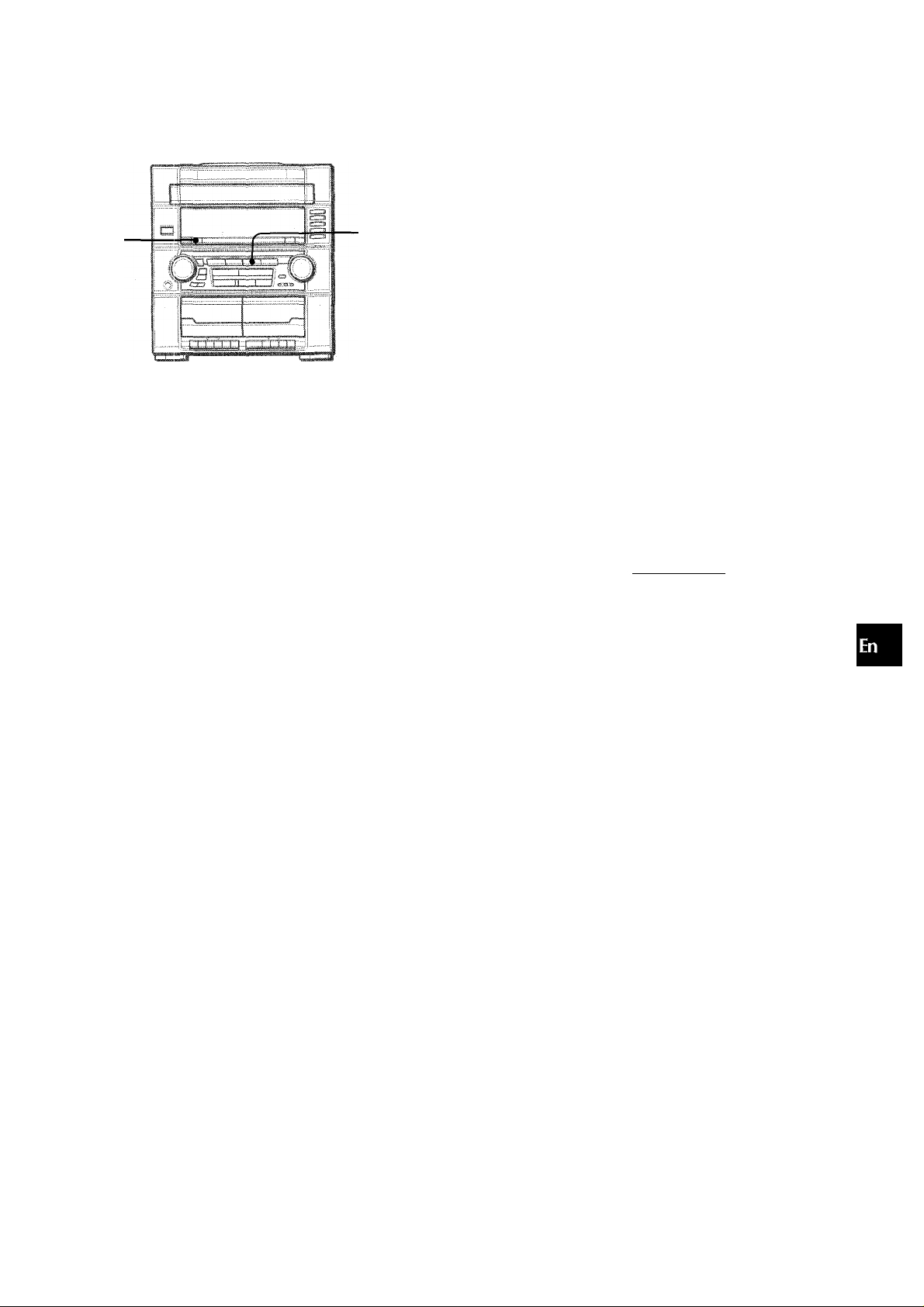
ADDITIONAL DOLBY PRO LOGIC MODES ^
In addition to the NORMAL mode, this unit is also equipped with
the PHANTOM and the 3 STEREO modes.
PHANTOM mode: Use this mode when no center speaker is
connected. The center channel signals are output through the
left and right speakers.
3 STEREO mode: Use this mode when no surround speakers
are connected. This mode reproduces rear sounds through the
front speakers.
To select PHANTOM or 3 STEREO
Press DOLBY PRO LOGIC repeatedly until the desired DOLBY
PRO LOGIC mode is displayed. The DOLBY PRO LOGIC mode
is displayed cyclically as follows.
Ü
0
O
o
cc
a
>■
a
'ji
o
o
1 Press the VIDEEO/AUX/PHONO and start playback
of the video source.
2 Press DOLBY PRO LOGIC.
NORMAL is selected, and the playback sound has the DOLBY
PRO LOGIC effect.
To cancel DOLBY PRO LOGIC mode Press DOLBY PRO LOGIC repeatedly until “P-OFF” is displayed.
To change the sound levels during playback
After adjusting the balance with the noise sequencer, the sound
levels of the center or surround speakers can be adjusted during
playback of laser discs or video software.
1 Press MANUAL SELECT (TEST) on the remote control
repeatedly to select “CEN” (center), “S-R” (surround right) or
“S-L” (surround left).
2 While the “CEN”, “S-R” or “S-L” is displayed, press ◄◄ or
on the remote control to adjust the volume.
NORMAL—►PHANTOM -
---------------
To adjust the balance of connected speaker sound levels
Carry out steps 2 to 4 on page 15.
' Depending on the sound source and/or listening conditions,
surround effect may not be obtained even when the DOLBY
PRO LOGIC is on.
• The full DOLBY PRO LOGIC effect cannot be obtained when
using software without □□|oouvsubrqumd| mark.
«The DOLBY PRO LOGIC is automatically canceled when:
- the DSP SURROUND system is turned on.
- the headphones are plugged in.
- the 5.1 CH (page 20) is turned on.
P-OFF
(cancel)
■3 STEREO
-----------------
]
ENGLISH 16
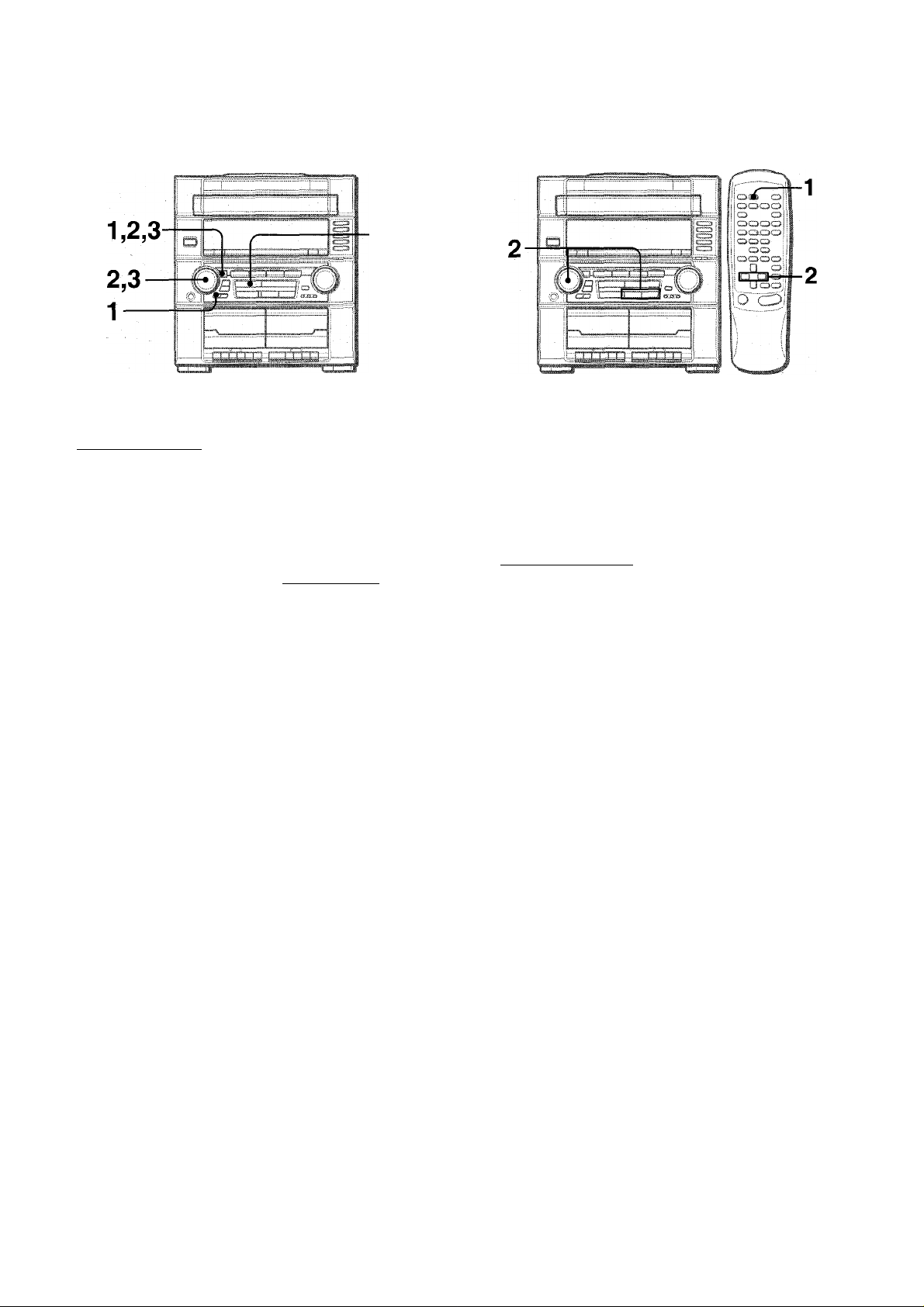
CLOCK AND TIMER
1 Press CLOCK/DIMMER once, then press ENTER
within 4 seconds.
' I ' . . .. .. , ,
When using the remote control
Press CLOCK, then press 11 SET within 4 seconds.
2 Turn MULTi JOG to designate the hour, then press
ENTER.
The hour stops flashing and the minute starts flashing.
3 Turn MULTI JOG to designate the minute, then
press ENTER.
The minute stops flashing on the display and the clock starts
from 00 seconds.
To display the current time
Press CLOCK/DIMMER once. The time is displayed for 4
seconds.
However, the time cannot be displayed during recording.
To switch to the 24-hour standard
Press CLOCK/DIMMER once and then press ■ within 4
seconds.
Repeat the same procedure to restore the 12-hour standard.
The unit can be turned off automatically at a specified time.
1 Press SLEEP on the remote controi.
£» '-/.SLEEP 60
2 Within 4 seconds, turn MULTI JOG or press
or ►► to specify the time untii the power is turned
off.
The time changes between 5 and 240 minutes in 5-minute
steps.
i./" -
To check the time remaining until the power is turned off
Press SLEEP once. The remaining time is displayed for 4
seconds.
To cancel the sleep timer
Press SLEEP twice so that “SLEEPoFF” appears on the display.
Specified time
If the clock display flashes
This is caused by a power interruption. The current time needs
to be reset.
If power Is Interrupted for more than approximately 24 hours,
all settings stored In memory after purchase need to be reset.
* and ►► are also available instead of MULTI JOG.
* USET is also available instead of ENTER.
17 ENGLISH
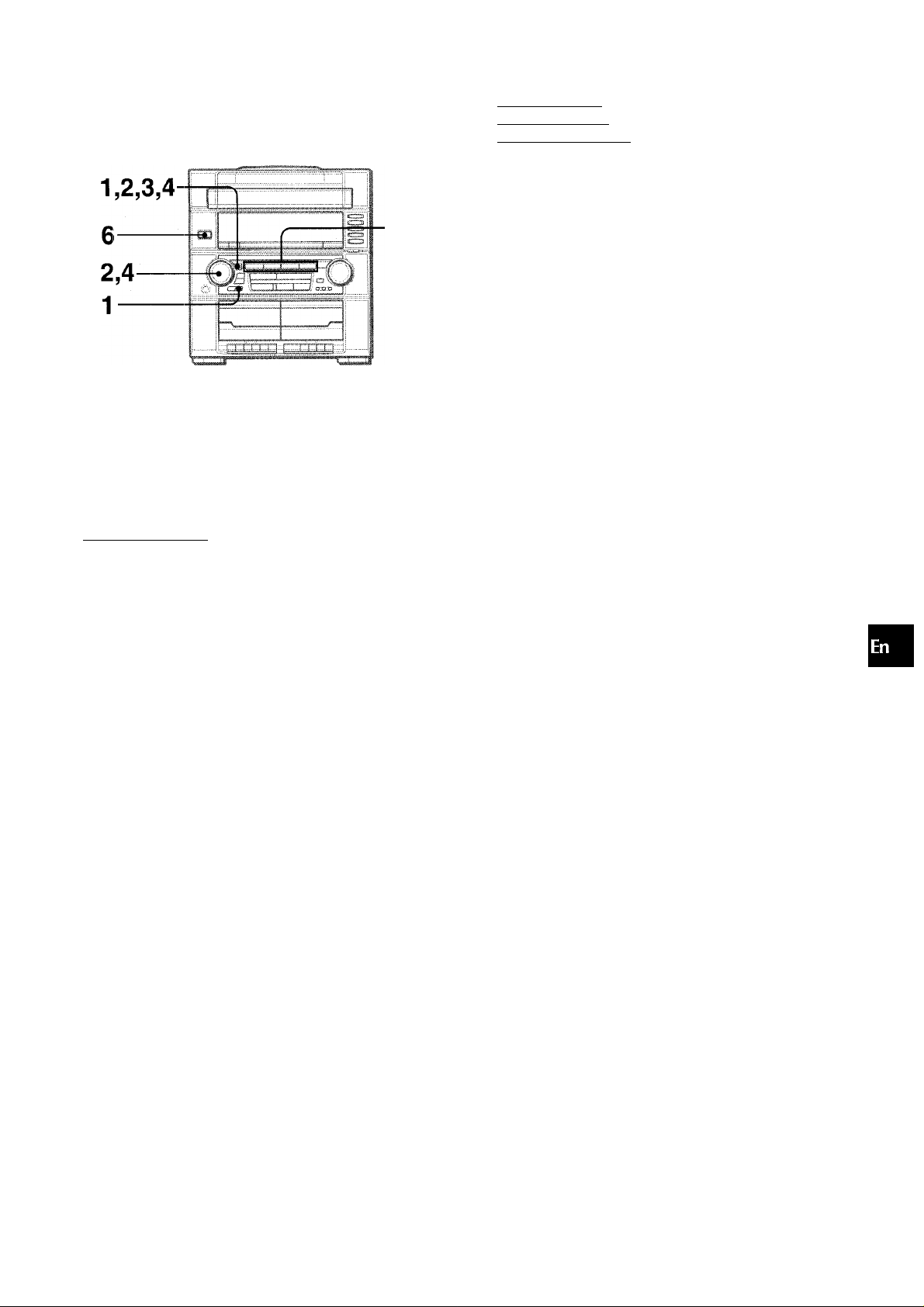
The unit can be turned on at a specified time every day with the
built-in timer.
Preparation
Make sure the clock is set correctly.
1 Press TIMER to display ©, then press ENTER
within 6 seconds.
© is displayed and the hour flashes.
©
■—^ j r-em
Prepare the source.
To listen to a CD. load the disc to be played first on tray 1.
To listen to a tape, insert the tape into Deck 1 or 2.
To listen to the radio, tune in to a station.
Press POWER to turn the unit off after adjusting
the volume and tone.
0 remains on the display after the power is turned off (timer
standby mode).
0
N1110;: 35
7 Get ready for the TAPE function or the timer
recording.
To listen to the tape, press ►.
To record the source, press • on Deck 1.
When the timer-on time is reached, the unit turns on and begins
play with the selected source.
The volume level is autematically set to 16 when the power is
turned off with the volume level set to 17 or more.
The timer recording period and tape length
When the length of the tape to be recorded is shorter than the
timer recording period, • on Deck 1 is released before the timer
is off.
When the tape length is longer than the timer recording period,
• is not released. If • is not released for a long time, the tape
in the deck may be damaged. Press M/± to release •.
K
111
1
H
Q
Z
<
o
o
If you press ENTER after 6 seconds, another operation may
start.
2 Designate the hour of the timer-on time by turning
MULTI JOG, then press ENTER.
Repeat to designate the minute of the timer-on
time.
UuHn i" ^
After you designate the timer-on time, one of the source names
flashes on the display.
3 Press one of the function buttons to select a
source, then press ENTER.
• If TUNER/BAND is pressed, the band cannot be selected in
this step.
4 Select the duration for the timer-activated period
with MULTI JOG, then press ENTER.
To check the specified time and source
Press TIMER. The timer-on time, the selected source name and
the duration for the timer-activated period are displayed for 4
seconds.
To cancel timer standby mode temporarily
Press TIMER repeatedly until © disappears on the display.
To restore the timer standby mode, press TIMER once or twice
to display ©.
Using the unit while the timer is set
You can use the unit normally after setting the timer.
Before turning oft the power, carry out step 5 to prepare the
source, and adjust the volume and tone.
' Timer playback and timer recording will not begin unless the
power is turned off.
' Connected equipment cannot be turned on and off by the built-
in timer of this unit. Use an external timer.
f -4M and ►► are also available instead of MULTI JOG.
^ IISET is also available instead of ENTER.
* ' '
------------
' J T-BiSS
POP
CiASS/C «
The duration for the timer-activated period can be set between
5 and 240 minutes in 5-minute steps.
ENGLISH 18
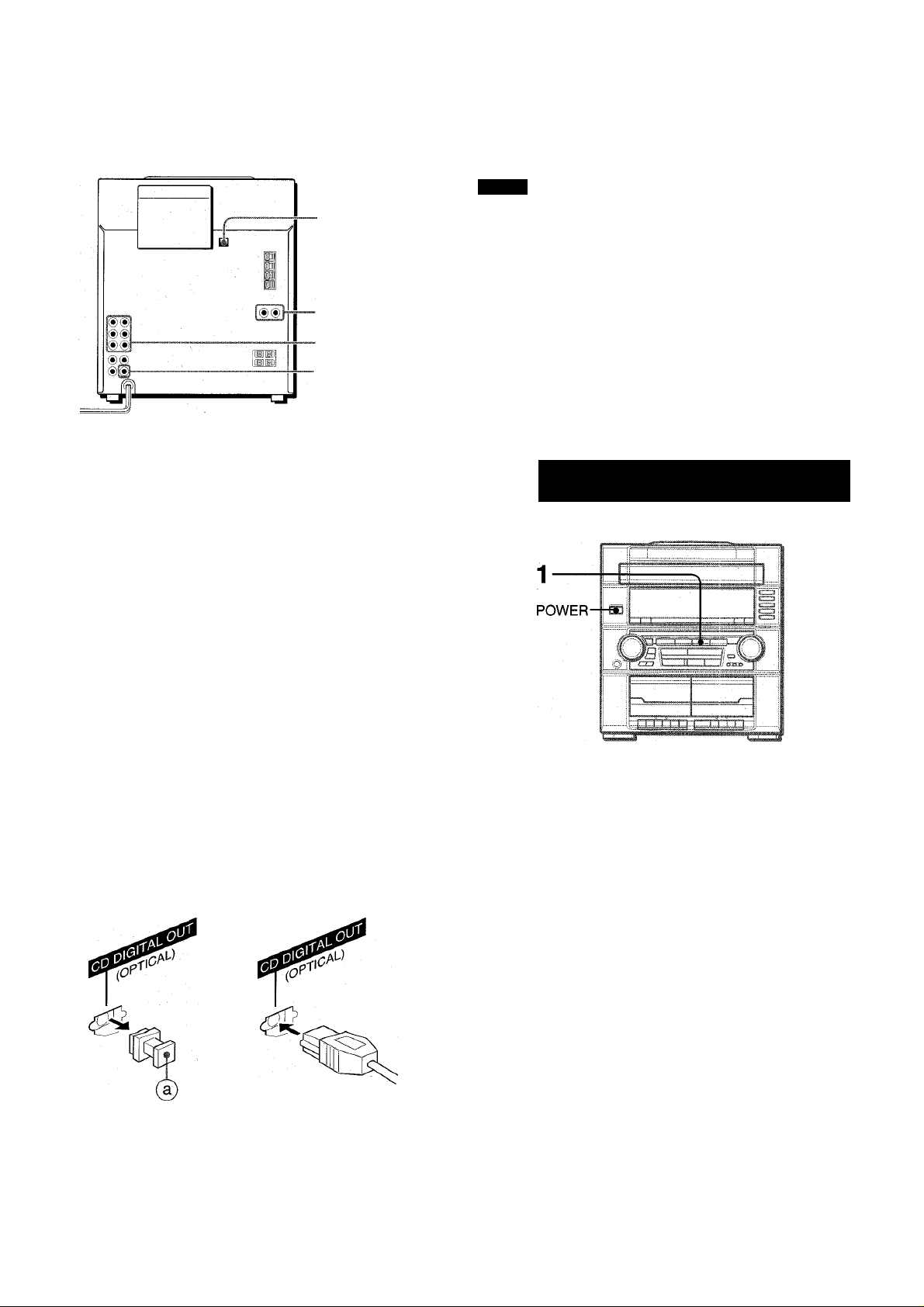
OTHER CONNECTIONS
-CD DIGITAL OUT
(OPTICAL)
■ VIDEO/AUX/
PHONO IN
•5.1 CH INPUT
■SUB WOOFER
Refer to the operating instructions of the connected equipment
for details.
• The connecting cords are not supplied. Obtain the necessary
connecting cords.
• Consult your local Aiwa dealer for optional equipment.
SUB WOOFER JACK
Connect an optional powered sub woofer with a built-in amplifier
to the jack.
NOTE
SUB WOOFER output jack is designed to reproduce the DOLBY
DIGITAL SURROUND sound.
No sound is heard from the sub woofer when the DOLBY PRO
LOGIC, the DSP SURROUND system and the 5.1 CH are set to
off.
5.1 CH INPUT JACKS
This unit can input sound signals from the audio equipment (DVD
players, LD players, etc.) that contains a Dolby Digital decoder
with the 5.1 ch output terminals. Refer to “CONNECTING A
DVD PLAYER” on page 20.
NG TO EXTERNAL SOURCES
VIDEO/AUX/PHONO IN JACKS
This unit can input analog sound signals through these jacks.
Use a cable with RCA phono plugs to connect audio equipment
(turntables, DVD players, LD players, MD players, VCRs, TV,
etc.).
Connect the red plug to VIDEO/AUX/PHONO IN R jack, and the
white plug to VIDEO/AUX/PHONO IN L jack.
When connecting a turntable
Use an Aiwa turntable equipped with a built-in equalizer amplifier.
CD DIGITAL OUT (OPTICAL) JACK
This unit can output CD digital sound signals through this jack.
Use an optical cable to connect digital audio equipment (DAT
deck, MD recorder, etc.).
Remove the dust cap (g) from the CD DIGITAL OUT (OPTICAL)
jack. Then, connect an optical cable plug to the CD DIGITAL
OUT (OPTICAL) jack.
To play equipment connected to VIDEO/AUX/PHONO IN jacks
proceed as follows.
1 Press VIDEO/AUX/PHONO.
“VIDEO” appears on the display.
2 Play the connected equipment.
To change a source name on the display
When VIDEO/AUX/PHONO is pressed, “VIDEO” is displayed
initially. It can be changed to “AUX,” “PHONO” or “TV.”
With the power on, press POWER while pressing VIDEO/AUX/
PHONO.
Repeat the procedure to select one of the names.
1,
When the CD DIGITAL OUT (OPTICAL) jack is not being
used
Attach the supplied dust cap.
19 ENGLISH
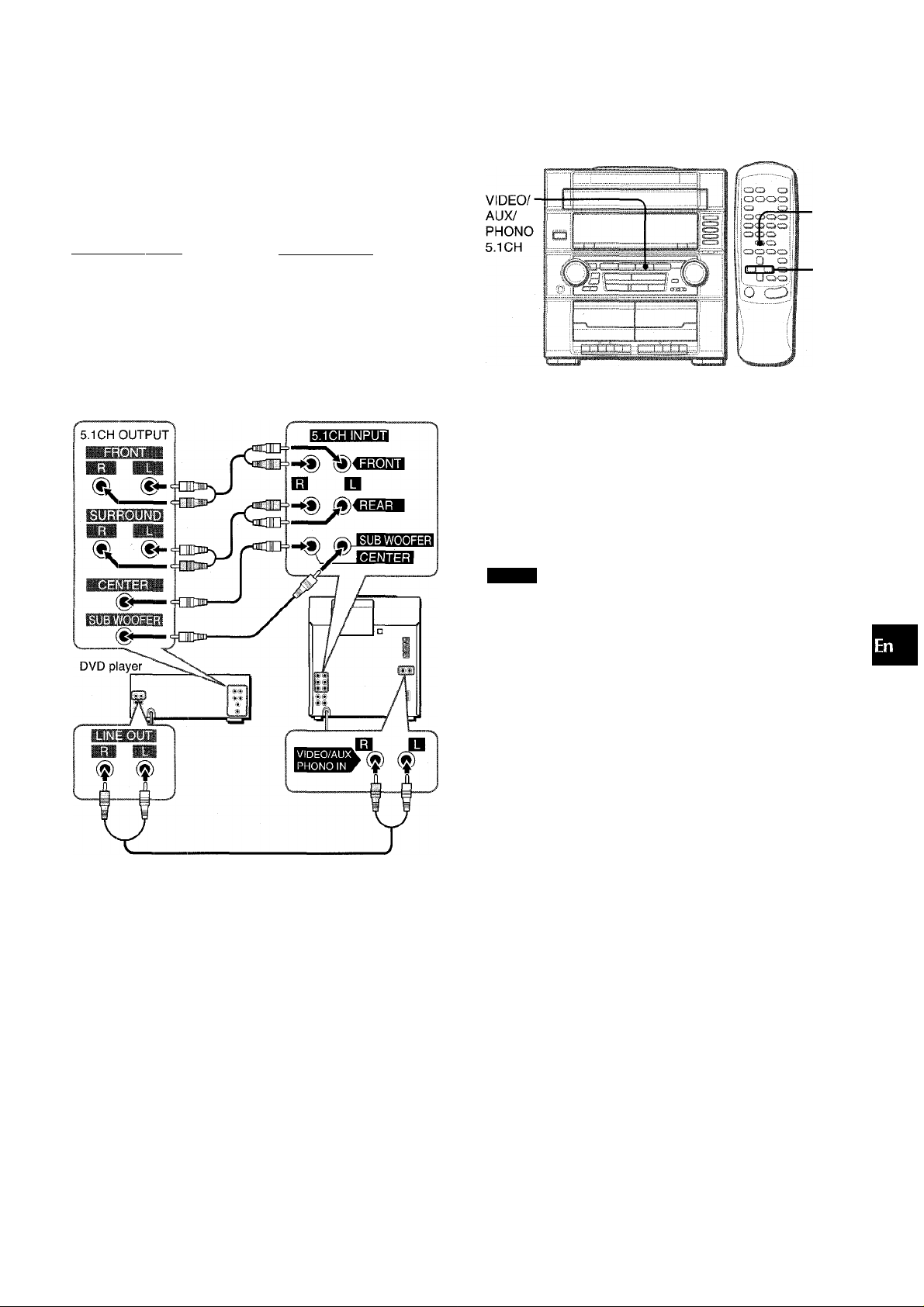
5.1 CH INPUT jack of this unit support the DOLBY DiGiTAL
SURROUND system.
Connect a DVD piayer with 5.1 ch output jacks to this unit using
cabies with RCA phono piugs as foiiows;
DVD player’s jack
5.1 CH OUTPUT FRONT (L, R), etc. 5.1 CH iNPUT FRONT (L, R)
5.1CH OUTPUT SURROUND (L, R), etc. 5.1CH iNPUT REAR (L, R)
5.1CH OUTPUT CENTER, etc. 5.1CH iNPUT CENTER
5.1CH OUTPUT SUB WOOFER, etc. 5.1CH iNPUT SUB WOOFER
LINE OUT (L, R), etc.
This unit’s jack
ViDEO/AUX/PHONO iN (L, R)
(See
LISTENING TO DOLBY DIGITAL SURROUND SOUND
MANUAL
SELECT
(TEST)
When a DVD player is connected to 5.1 CH INPUT jacks of this
unit, you can listen to DOLBY DIGITAL SURROUND sound, which
enables you to enjoy theater-quality sound in your home.
1 Press VIDEO/AUX/PHONO 5.1 CH repeatedly until
“5.1 ch IN” is displayed.
DOLBY DIGITAL SURROUND is turned on.
2 Start playing DOLBY DIGITAL SURROUND sound
on the DVD player.
tn
z
o
H
o
III
z
z
o
o
DC
Ul
X
H
o
• if the DVD piayer is not connected to ViDEO/AUX/PHONO iN
jacks:
- the spectrum anaiyzer does not show the sound ievei of the
DVD piayer.
- the sound from the connected DVD piayer cannot be recorded.
To remove these iimitations, connect the LiNE OUT jacks of
the DVD piayer to ViDEO/AUX/PHONO IN jacks of this unit
besides connecting to 5.1 CH INPUT jacks.
The signals through VIDEO/AUX/PHONO IN jacks enable the
spectrum analyzer to work and the recording to be done.
Refer also to the operating instructions of the DVD player.
' The DOLBY DIGITAL SURROUND sound cannot be recorded
in any way.
NOTE
• The DOLBY PRO LOGIC and the DSP SURROUND system
are automatically canceled when the 5.1 CH is selected.
• Make sure the software played back with the connected
equipment support the DOLBY DIGITAL SURROUND.
• The function is changed from the 5.1CH to the VIDEO when:
- the headphones are plugged in.
- the DSP SURROUND system or the DOLBY PRO LOGIC is
turned on.
To adjust the sound levels of the center and surround
speakers in DOLBY DIGITAL SURROUND
1 Press VIDEO/AUX/PHONO 5.1 CH repeatedly until “5.1 ch IN”
is displayed.
DOLBY DIGITAL SURROUND is turned on.
2 Press MANUAL SELECT (TEST) on the remote control
repeatedly.
Speaker name appear in turn as foiiows:
I-------------------------►CEN (Center)
-S-R (Surround Right) -<— S-L (Surround Left)
Press or ►► to adjust the sound level while “CEN,” “S
L” or “S-R” is displayed.
Each level can be adjusted between -8 dB and -i-7dB.
Repeat steps 2 and 3 to adjust each speaker’s sound level.
If the surround speakers or the center speaker level of the DOLBY
DIGITAL SURROUND is changed, that of the DSP SURROUND
system (page 7) and the DOLBY PRO LOGIC (page 15) is also
changed.
-----------
ENGLISH 20

GENERAL
I
Occasional care and maintenance of the unit and the software
are needed to optimize the performance of your unit.
To clean the cabinet
Use a soft and dry cloth.
If the surfaces are extremely dirty, use a soft cloth lightly
moistened with mild detergent solution. Do not use strong
solvents, such as alcohol, benzine or thinner as these could
damage the finish of the unit.
To clean the heads and tape paths
After every 10 hours of use, clean the heads and tape paths with
a head cleaning cassette or cotton swab moistened with cleaning
fluid or denatured alcohol. (These cleaning kits are commercially
available.)
When cleaning with a cotton swab, wipe the recording/playback
head, erasure head (Deck 1 only), capstans, and pinchrollers.
If the unit fails to perform as described in these Operating
Instructions, check the following guide.
GENERAL There is no sound.
• Is the AC cord connected properly?
• Is there a bad connection? (-* page 4)
• There may be a short circuit in the speaker terminals.
-► Disconnect the AC cord, then correct the speaker
connections.
• Was an incorrect function button pressed?
Sound is emitted from one speaker only.
• Is the other speaker disconnected?
An erroneous display or a malfunction occurs.
-*■ Reset the unit as stated below.
TUNER SECTION
There is constant, wave-like static.
• Is the antenna connected properly? (-» page 4)
• Is the signal weak?
-> Connect an outdoor antenna.
The reception contains noise interferences or the sound
is distorted.
• Is the system picking up external noise or multipath distortion?
-+ Change the orientation of the antenna.
-» Move the unit away from other electrical appliances.
After cleaning the heads and tape paths with a liquid head
cleaning cassette or a moistened swab, wait until the.cleaned
parts are completely dry before inserting the tapes.
To demagnetize the heads
The heads may become magnetized after long-term use. This
may narrow the output range of recorded tapes and increase
noise. After 20 to 30 hours use, demagnetize the heads with
any commercially available demagnetizer.
Care of discs
• When a disc becomes dirty, wipe the disc from the center out
CASSETTE DECK SECTION The tape does not run.
• Is the deck in pause mode? (-► page 9)
The sound is off-balance or not adequately high.
• Is the playback head dirty? (-> page 21)
Recording is not possible.
• Is the erasure prevention tab on the tape broken off? (-» page
12)
• Is the recording head dirty? (-► page 21)
Erasure is not possible.
• Is the erasure head dirty? (-» page 21)
• Is a metal tape being used?
High frequency sound is not emitted.
• Is the recording/playback head dirty? (-^ page 21)
CD PLAYER SECTION
The CD player does not play.
• Is the disc correctly placed? (-» page 10)
• Is the disc dirty? (-» page 21 )
• Is the lens affected by condensation?
-* Wait approximately one hour and try again.
• After playing a disc, store the disc in its case. Do not leave the
disc in places that are hot or humid.
Care of tapes
• Store tapes in their cases after use.
• Do not leave tapes near magnets, motors, television sets, or
any source of magnetism. This will downgrade the sound quality
and cause noise.
• Do not expose tapes to direct sunlight, or leave them in a car
parked in direct sunlight.
21 ENGLISH
To reset
If an unusual condition occurs in the display window or the
cassette decks, reset the unit as follows.
1 Press POWER to turn off the power.
2 Press POWER to turn the power back on while pressing ■
CLEAR. Everything stored in memory after purchase is
canceled.
If the power cannot be turned off in step 1 because of a
malfunction, reset by disconnecting the AC cord, and connect it
again. Then carry out step 2.

Main unit CX-ZVR55
FM tuner section
Tuning range
Usable sensitivity (IMF)
Antenna terminals
AM tuner section
Tuning range
Usable sensitivity
Antenna
Amplifier section
Power output
Total harmonic distortion
Inputs
Outputs
Cassette deck section
Track format
Frequency response
Signal-to-noise ratio
Recording system
Heads
Compact disc player section
Laser
D-A converter
Signal-to-noise ratio
Harmonic distortion
Wow and flutter
87.5 MHz to 108 MHz
13.2 dBf
75 ohms (unbalanced)
530 kHz to 1710 kHz (10 kHz step)
531 kHz to 1602 kHz (9 kHz step)
350 pV/m
Loop antenna
Front
50 W + 50 W (50 Hz - 20 kHz, THD
less than 1 %, 6 ohms)
Rear (Surround)
20 W + 20 W (50 Hz - 20 kHz, THD
less than 1 %, 8 ohms)
Center
20 W (50 Hz - 20 kHz, THD less
than 1 %, 8 ohms)
0.05 % (25 W, 1 kHz, 6 ohms, DIN
AUDIO)
VIDEO/AUX/PHONO IN: 500 mV
5.1CH INPUT:
FRONT: 500 mV
REAR: 300 mV
CENTER: 300 mV .
SUB WOOFER: 500 mV
CD DIGITAL OUT (OPTICAL)
SUB WOOFER: 1 V
SPEAKERS: accept speakers of 6
ohms or more
SURROUND SPEAKERS: accept
speakers of 8-16 ohms
CENTER SPEAKER: accepts
speakers of 8 ohms or more
PHONES (stereo jack): accepts
headphones of 32 ohms or more
4 tracks, 2 channels stereo
50 Hz - 10000 Hz
45 dB (Normal tape peak level,
above 400 Hz)
AC bias
Deck 1: Recording/playback head
X 1, erase head x 1
Deck 2: Playback head x 1
Semiconductor laser {\ - 780 nm)
1 bit dual
85 dB (1 kHz, 0 dB)
0.05 % (1 kHz, 0 dB)
Unmeasurable
Speaker system SX-ZR55
Cabinet type
Speakers
3 way, bass reflex
Woofer:
170 mm (6 % in.) cone type
Tweeter:
60 mm (2 Vs in.) cone type
Super tweeter:
20 mm ('Vie in.) ceramic type
Impedance
Output sound pressure level
Dimensions (W x H x D)
6 ohms
87dB/W/m
280x444x272 mm(11 Ve x
17 V2X 10 % in.)
Weight
4.5 kg (9 Ibs. 15 oz.)
Specifications and external appearance are subject to change without
notice.
COPYRIGHT
Please check the laws on copyright relating to recordings from
discs, radio or external tape for the country in which the machine
is being used.
DOLBY PRO LOGIC
Manufactured under license from Dolby Laboratories Licensing
Corporation.
“DOLBY”, the double-D symbol □□ and “PRO LOGIC” are
trademarks of Dolby Laboratories Licensing Corporation.
NOTE
This equipment has been tested and found to comply with the
limits for a Class B digital device, pursuant to Part 15 of the FCC
Rules. These limits are designed to provide reasonable protection
against harmful interference in a residential installation.
This equipment generates, uses, and can radiate radio frequency
energy and, if not installed and used in accordance with the
instructions, may cause harmful interference to radio
communications. However, there is no guarantee that
interference will not occur in a particular installation. If this
equipment does cause harmful interference to radio or television
reception, which can be determined by turning the equipment
off and on, the user is encouraged to try to correct the interference
by one or more of the following measures;
- Reorient or relocate the receiving antenna.
- Increase the separation between the equipment and
receiver.
- Connect the equipment into an outlet on circuit different
from that to which the receiver is connected.
- Consult the dealer or an experienced radio/TV technician
for help.
CAUTION
Modifications or adjustments to this product, which are not
expressly approved by the manufacturer, may void the user's
right or authority to operate this product.
Jl
<
K
u
z
IH
(9
General
Power requirements
Power consumption
Dimensions of main unit
(W X H X D)
Weight of main unit
120 VAC, 60 Hz
150 W
360 X 394.5 x 381 mm (14 'A x
15 Vs X 15 in.)
9 kg (19 lb. 13 oz.)
ENGLISH 22

I ESPAÑOL I
ADVERTENCIA
PARA REDUCIR EL RIESGO DE INCENDIOS O
SACUDIDAS ELECTRICAS, NO EXPONGA ESTE
APARATO A LA LLUVIA NI A LA HUMEDAD.
CAUTION
RISK OF ELECTRIC SHOCK
DO NOT OPEN
“PRECAUCIONiPARA REDUCIR EL RIESGO
DE QUE SE PRODUZCAN SACUDIDAS
ELECTRICAS, NO QUITE LA CUBIERTA
(O PANEL POSTERIOR).
EN EL INTERIOR NO HAY PIEZAS QUE
DEBA REPARAR EL USUARIO.
SOLICITE LAS REPARACIONES AL
PERSONAL DE SERVICIO CAPACITADO.”
Explicación de los símbolos gráficos;
El símbolo del rayo con punta de flecha, en el
Interior de un triángulo equilátero, tiene la
/■\ “tensiones peligrosas” sin aislar en el Interior del
^ \ como para constituir un riesgo de sacudida
Anotación del propietario
Para su conveniencia, anote el número de modelo y el número
de serie (los encontrará en el panel trasero de su aparato) en el
espacio suministrado más abajo. Menciónelos cuando se ponga
en contacto con su concesionario Aiwa en caso de tener
dificultades.
N.° de modelo N.° de serie (N.° de lote)
CX-ZVR55 U
SX-ZR55 U
SX-C606
SX-R276
Lea cuidadosa y completamente el manual de instrucciones
antes de utilizar la unidad. Asegúrese de guardar el manual de
instrucciones para utilizarlo como referencia en el futuro. Todas
las advertencias y precauciones del manual de instrucciones y
de la unidad deberán cumplirse estrictamente, así como también
ias sugerencias de seguridad mencionadas más abajo.
Instalación
1 Agua y humedad — No utilice esta unidad cerca del agua
como, por ejemplo, cerca de una bañera, una palangana,
una piscina o algo similar.
2 Calor — No utilice esta unidad cerca de fuentes de calor,
incluyendo salidas de aire caiiente, estufas u otros aparatos
que generen calor.
Tampoco deberá someterse a temperaturas inferiores a 5°C
ni superiores a 35°C.
3 Superficie de montaje — Ponga ia unidad sobre una
superficie piana y niveiada.
4 Ventilación — La unidad deberá situarse donde tenga
suficiente espacio libréase alrededor, para que la ventilación
1
ESPAÑOL ’
finalidad de avisar al usuario de la presencia de
producto que podrían ser de suficiente magnitud
eléctrica para las personas.
El signo de exclamación en el interior de un
triángulo equilátero tiene la finalidad de avisar al
usuario de la presencia de instrucciones de
operación y mantenimiento (reparación) en el
material impreso que acompaña al aparato.
apropiada quede asegurada. Deje un espacio libre de 10
cmpor ia parte posterior y superior de la unidad, y 5 cm por
cada lado.
- No ponga la unidad sobre una cama, una aifombra o
superficies simiiares que podrían tapar las aberturas de
ventilación.
- No instale la unidad en una librería, mueble o estantería
cerrada herméticamente donde la ventilación no sea
adecuada.
5 Entrada de objetos y líquidos — Tenga cuidado de que
pequeños objetos y líquidos no entren en la unidad por las
aberturas de ventilación.
6 Carros de mano y soportes — Cuando
ponga o monte la unidad en un soporte o
carro de mano, ésta deberá moverse con
mucho cuidado.
Las paradas repentinas, la fuerza excesiva y las superficies
irregulares pueden hacer que la unidad o el carro de mano
se dé vuelta o se caiga.
7 Condensación — En la lente del fonocaptor del reproductor
de discos compactos tal vez se forme condensación cuando:
- La unidad se pase de un lugar frío a uno caliente.
- El sistema de calefacción se acabe de encender.
- La unidad se utilice en una habitación muy húmeda.
- La unidad se enfríe mediante un acondicionador de aire.
Esta unidad tal vez funcione mal cuando tenga condensación
en su interior, En este caso, deje en reposo la unidad durante
unas pocas horas y repita de nuevo la operación.
8 Montaje en pared o techo — La unidad no se deberá montar
en una pared ni en el techo, a menos que se especifique lo
confrario en el manual de instrucciones.
Energía eléctrica
1 Fuentes de alimentación — Conecte solamente esta unidad
a las fuentes de alimentación especificadas en el manual de
instrucciones, y como está marcado en la unidad.
2 Polarización — Como medida de seguridad, algunas
unidades disponen de enchufes de alimentación de CA
polarizados que solamente podrán insertarse de una forma
en el tomacorriente de la red. Si es difícil o imposible insertar
el enchufe de alimentación de CA en un tomacorriente de la
red, dele la vuelta e inténtelo de nuevo. Si sigue sin poder
insertarse bien, llame a un técnico de servicio cualificado para
que reemplace el tomacorriente. Para evitar anular la función
de seguridad del enchufe polarizado, no lo inserte a la fuerza
en un tomacorriente.
3 Cable de alimentación de CA
- Cuando desconecte el cable de alimentación de CA, sujete
la clavija de alimentación de CA y tire de ella. No tire del
propio cable.
- Nunca maneje fa clavija de alimentación de CA con las
manos mojadas porque podría producirse un incendio o una
sacudida eléctrica.
- Los cables de alimentación deberán colocarse de forma que
no queden muy doblados, pillados, y que nadie pueda
pisarlos. Preste especial atención al cable de la unidad
principal al tomacorriente de CA.
- Evite sobrecargar las tomas de CA y los cables de extensión
más allá de su capacidad porque esto podría causar un
incendio o una sacudida eléctrica.
4 Cable prolongador — Para evitar descargas eléctricas, no
utilice el enchufe de alimentación de CA polarizado con un
cable prolongador ni tomacorriente a menos que el enchufe
pueda insertarse completamente a fin de evitar que sus
cuchillas queden al descubierto.
5 Períodos de no utilización — Desenchufe el cable de
alimentación de CA de la toma de CA si la unidad no va a ser
utilizada durante varios meses o más. Cuando el cable de
alimentación esté conectado, por la unidad continuará
circulando una pequeña cantidad de corriente, aunque la
alimentación esté desconectada.
Antena exterior
1 Líneas eléctricas — Cuando conecte una antena exterior,
cerciórese de que esté alejada de las líneas eléctricas.

Puesta a tierra de la antena exterior — Cerciórese de que
el sistema de antena esté adecuadamente puesto a tierra
como medida de protección contra sobretensiones
inesperadas o la generación de electrostática. El artículo
810 del código National Electric Code, ANSI/NFPA70
proporciona información sobre la puesta a tierra adecuada
del mástil, la estructura de soporte, y la acometida a la unidad
de descarga de la entena, así como sobre el tamaño de la
unidad de puesta a tierra, la conexión de los terminales de
puesta a tierra, y los requisitos de puesta a tierra de los propios
terminales.
F’uesta a tierra de la antena según el Codígo Eléctrico Nacional
CABLE DE BAJADA
DE LA ANTENA
UNIDAD DE DESCARGA
DE LA ANTENA
(NEC,SECCION 810-20)
CONDUCTORES DE
PUESTA A TIERRA
(NEC,SECCION 810-21)
ABRAZADERAS DE
PUESTA A TIERRA
SISTEMA DE ELECTRODO DE PUESTA
A TIERRA DEL SERVICIO ELECTRICO
NEC(CODIGO ELECTRICO NACIONAL)
(NEC,ARTICULO 250,PARTE H)
Mantenimiento
Limpie la unidad sólo como se recomienda en el manual de
instrucciones.
Daños que necesitan ser reparados
Haga que un técnico en reparaciones cualificado le repare las
unidades si;
- El cable de alimentación de CA o su clavija está estropeado.
- Objetos extraños o líquidos han entrado en la unidad.
- La unidad ha estado expuesta a la lluvia o al agua.
- La unidad no parece funcionar normalmente.
- La unidad muestra un cambio considerable en sus
prestaciones.
- La unidad se ha caído o la caja se ha estropeado.
NO TRATE DE REPARAR LA UNIDAD USTED MISMO.
Compruebe su sistema y ios accesorios
CX-ZVR55 Sintonizador, amplificador, platina de cassette y
reproductor de discos compactos estéreo
SX-ZR55 Altavoces delanteros
PREPARATIVOS
INSTALACION
CONTROL REMOTO
ANTES DE LA OPERACION ,
.......................
.............
SONIDO
AJUSTES DE AUDIO
ECUALIZADOR GRAFICO
SONIDO AMBIENTAL DEL DSP .
...................
..........
RECEPCION DE LA RADIO
SINTONIZACION MANUAL
PREAJUSTE DE EMISORAS.
....
REPRODUCCION DE CINTAS
OPERACIONES BASICAS
...............................................
REPRODUCCION DE DISCOS COMPACTOS
OPERACIONES BASICAS
REPRODUCCION PROGRAMADA
..............
GRABACION
GRABACION BASICA
GRABACION CON EDICION Al
GRABACION CON EDICION PROGRAMADA.
.......................................
........................
DOLBY PRO LOGIC
AJUSTE DEL NIVEL DE LOS ALTAVOCES...,
REPRODUCCION CON DOLBY PRO LOGIC .
RELOJ Y TEMPORIZADOR
PUESTA EN HORA DEL RELOJ
AJUSTE DEL TEMPORIZADOR PARA DORMIR
AJUSTE DEL TEMPORIZADOR
...........................
............................
OTRAS CONEXIONES
CONEXION DE UN EQUIPO OPCIONAL...................
ESCUCHA DE FUENTES DE SONIDO EXTERNAS .
CONEXION DE UN REPRODUCTOR DE
VIDEODISCOS DIGITAL.............................................
3
5
.5
8
9
9
10
.11
12
13
14
15
16
17
17
18
19
19
20
SX-C606 Altavoz central SX-R276 Altavoces de sonido
ambiental
CT) o
Control remoto Antena de AM
Manual de instrucciones, etc.
Antena de FM
GENERALIDADES
CUIDADOS Y MANTENIMIENTO
GUIA PARA LA SOLUCION DE PROBLEMAS
ESPECIFICACIONES.................................................... 22
INDICE DE LAS PARTES..........................
...................................
.............
Contraportada
ESPAÑOL 2
21
21

PREPARATIVOS
El sistema DOLBY PRO LOGIC, que es la característica más
importante de este sistema estéreo, le ofrece entretenimiento
audiovisual en su hogar.
Realice la instalación y la conexión de la unidad principal, los
altavoces suministrados, su televisor, y su equipo de vídeo de
acuerdo con el procedimiento siguiente.
UBICACION DE LOS ALTAVOCES
Para lograr los efectos óptimos obtenibles con el sistema DOLBY
PRO LOGIC, será muy importante ubicar adecuadamente los
altavoces. Refiérase a la ilustración siguiente para encontrar la
mejor ubicación en su sala.
(!) Altavoces delanteros
® Altavoz central
Colóquelo entre los dos altavoces delanteros. Además,
póngalo sobre o debajo del televisor, si ha conectado uno a
la unidad.
(D Altavoces de sonido ambiental
Colóquelos directamente al lado o ligeramente detrás del área
de escucha. Alinéelos horizontalmente, a 1 metro más o
menos sobre la altura de sus oídos.
■ Cuando DOLBY PRO LOGIC, el sistema DSP SURROUND y
5.1 CH (consulte la página 20) estén desactivados, no se
escuchará sonido por los altavoces central y de sonido
ambiental.
■ Cuando DOLBY PRO LOGIC o 5.1 CH (consulte la página 20)
esté activado, el sonido se escuchará por el altavoz central.
CONEXIONES
Compruebe la tensión de CA
La tensión nominal de su unidad indicada en el panel posterior
es de 120 V CA. Compruebe si esta tensión coincide con la red
de la local.
Altavoz de sonido ambiental
1
Altavoz delantero (R)
IMPORTANTE
Conecte primero los altavoces, las antenas y todos los demás
equipos opcionales. Luego conecte el cable de alimentación de
CA al final.
Altavoces
No existe diferente entre los altavoces delanteros ni entre los
altavoces de sonido ambiental. Ambos podrán conectarse como
L (izquiredo) o R (derecho).
f
.
................................................M ...................................... .
Altavoz de sonido ambiental
.........................................
. I..III..L. .1.1.1
................................
1
Televisor
Altavoz delantero (L)
3 ESPAÑOL
Equipo de vídeo
Cabie de aitavoz
Cable de CA

Conecte los altavoces derecho e izquierdo a la unidad principal.
Conecte el cable del altavoz derecho a los terminales
SPEAKERS R, y el cable del altavoz izquierdo a los
terminales SPEAKERS L.
E;l cable de altavoz con la franja blanca deberá
conectarse al terminal O, y el cable negro al terminal
7 Conecte el cable de alimentación de CA a una
toma de CA.
Para posicionar las antenas
Antena de FM:
Extienda horizontalmente esta antena formando una T y fije sus
extremos en la pared. •
Antena de AM:
Póngala para obtener la mejor recepción.
Para poner la antena de AM en posición vertical sobre
una superficie
Fije el gancho en la ranura.
W
O
>
g
K
u
fiC
a
Conecte los altavoces de sonido ambiental
a la unidad principal.
Conecte el cable del altavoz de sonido ambiental
derecho al terminal SURROUND SPEAKERS R, y el
cable del altavoz de sonido ambiental izquierdo al
terminal SURROUND SPEAKERS L.
3 Conecte el altavoz central.
Conecte el cable del altavoz central al terminal CENTER
SPEAKER
4 Conecte el equipo de vídeo.
Conecte las tomas VIDEO/AUX/PHONO IN de esta
unidad a las tomas de salida de audio del equipo de
vídeo con un cable conectar de audio opcional.
5 Conecte el televisor al equipo de vídeo.
Con respecto a tas detalles, consulte el Manual de
instrucciones del equipo conectado.
6 Conecte las antenas suministradas.
Conecte la antena de FM a los terminales FM 75 Q, y la
antena de AM a los terminales AM LOOP.
Antena de AM
c>
NOTA
• Asegúrese de conectar correctamente tas cables de tas
altavoces. Las conexiones mal hechas podrían causar
cortocircuitos en los terminales SPEAKERS.
• No deje objetos que generen magnetismo, tales como tarjetas
de crédito, cerca de los altavoces porque podrían estropearse.
• No ponga la antena de FM cerca de objetos metálicos o rieles
de cortinas.
• No coloque la antena de AM cerca de otros equipos opcionales,
el propio sistema estéreo, el cable de alimentación de CA, ni
tas cables de tas altavoces, ya que podrían producirse
interferencias.
• No desbobine el cable de la antena de AM.
Para montar los altavoces de sonido ambiental en la
pared
Monte cuidadosamente los altavoces de sonido ambiental de
forma que queden fírmente asegurados.
ESPAÑOL

CONEXION DE UNA ANTENA EXTERIOR
Para obtener la mejor recepción de FM se recomienda utilizar
una antena exterior.
Conecte la antena exterior a los terminales FM 75 ¡Q.
■CD
DEMO
Para encender la unidad Pulse uno de los botones de función (TAPE, TUNER/BAND,
VIDEO/AUX/PHONO, CD). La reproducción del disco insertado
empezará o se recibirá la emisora previamente sintonizada
(función de reproducción directa).
También podrá utilizarse POWER.
Cuando se encienda la unidad, el compartimiento de los discos
tal vez se abra y se cierre para reponer la unidad.
Para desconectar la alimentación Pulse POWER.
Inserción de las pilas
Quite la tapa de las pilas, ubicada en la parte posterior del control
remoto, e inserte dos pilas R6 (tamaño AA).
0
Cuándo reemplazar las pilas
La distancia máxima de operación entre el control remoto y el
sensor de señales de la unidad principal deberá ser de 5 metros
aproximadamente. Cuando disminuya esta distancia, reemplace
las pilas por otras nuevas.
' Si el control remoto no va a ser utilizado durante mucho tiempo,
quite las pilas para evitar las posibles fugas de electrólito.
' El control remoto quizá no funcione correctamente cuando:
- La línea de visión entre el control remoto y el sensor de
señales del Interior del visualizador esté expuesta a una luz
intensa como, por ejemplo, la luz del sol.
- Otros controles remotos (los de un televisor, etc.) estén siendo
utilizados cerca de esta unidad.
Ventanilla parpadeante
La ventanilla de la parte superior de la unidad se encenderá o
parpadeará mientras la alimentación esté conectada.
Para apagar la luz de la ventanilla superior, pulse ■ mientras
pulsa CD. Para volver a encenderla, repita el procedimiento
seguido para apagarla.
Demostración de juego
Cuando conecte el cable de alimentación de CA, el visualizador
mostrará la demostración del juego. Cuando conecte la
alimentación, la demostración del juego será anulada por la
visualización de operación. Cuando desconecte la alimentación,
se restablecerá la demostración del juego.
Para cancelar la demostración del juego
Pulse DEMO. Para reactivar la demostración del juego, vuelva
a pulsar DEMO.
Para reproducir la demostración
1 Pulse DEMO de forma que se visualice la demostración del
juego.
2 Pulse ►.
En el visualizador empezarán a moverse tres números.
3 Pulse una vez ■.
El número del lado izquierdo se parará.
4 Pulse dos veces ■ para detener los dos números restantes.
Puntuación:
Al empezar el juego dispondrá de 20 puntos.
Si todos los números son iguales se añadirán 50 puntos a la
puntuación.
Si no son iguales se le restará un punto.
Si los puntos llegan a 9999, usted gana.
Si los puntos llegan a 0, usted pierde.
ESPAÑOL
Para reanudar la demostración del juego
Pulse dos veces DEMO y después pulse •
reanudará.
El juego se
NOTA
' Durante la reproducción de la demostración del juego, ■ y ►
solamente estarán disponibles para dicha demostración. Para
utilizar estos botones, para funciones tales como reproducción
de discos compactos, etc., cancele la demostración del juego.
' Durante la demostración del juego, en el visualizador
aparecerán algunos indicadores no relacionados con la
operación actual.

SONIDO
Para reducir la intensidad de iluminación del visualizador
1 Pulse CLOCK/DIMMER dos veces y luego pulse ENTER
antes de que pasen 4 segundos.
2 Gire MULTI JOG antes de 4 segundos para seleccionar el
modo del reductor de luz.
DIMMER 0 DIMMER 1 DIMMER 2 DIMMER 3 •
c
DIMMER 0; La visualización normal.
DIMMER 1: La iluminación del visualizador es más débil que lo
normal.
DIMMER 2: La iluminación dei visuaiizador es más débil que
con DIMMER 1.
DIMMER 3: La iluminación dei visuaiizador es más débil que
con DIMMER 2. El analizador de espectro y la
iluminación de los botones también se apaga.
* También se puede utilizar MULTI JOG en lugar de « y
■T-BASS
MANUAL
SELECT
►► §
VOLUME Z
CONTROL DE VOLUMEN
Gire VOLUME de la unidad principal o pulse VOLUME del control remoto.
El nivel de sonido se visuaiizará mediante un número del 0 al 31
(MAX).
El nivel de sonido se ajustará automáticamente a 16 cuando se
desconecta la alimentación estando ei nivel ajustado en 17 o
más.
iñ
0
>
1
a
t
111
'lE
a
O
Para ajustar el equilibrio entre los canales derecho e izquierdo
Ajuste el balance izquierdo/derecho con BALANCE.
• También cambiará ei nivel DOLBY PRO LOGIC (consulte la
página 15) y DOLBY DIGITAL SURROUND (consulte la página
20) de los altavoces delanteros .
SISTEMA SUPER T-BASS
El sistema T-BASS realza el realismo dei sonido de baja
frecuencia.
Pulse T-BASS.
Cada vez que io pulse, el nivel cambiará. Seleccione uno de ios
tres niveles o la posición de apagado, lo que usted prefiera.
r / =/ #/ /
NOTA
El sonido de baja frecuencia tai vez se distorsione cuando se
utiiice ei sistema T-BASS con un disco o una cinta cuyo sonido
de baja frecuencia haya sido realzado originalmente. En este
caso, cancele el sistema T-BASS.
si si /
T-BASS T-BASST-BASS T-BASS T-BASS T-BASS
j (cancelación)
ESPAÑOL

-GEQ
El sistema DSP (procesador de señal digital) SORROUND puede
recrear el efecto de los sonidos reflejados en las paredes y techo.
Este sistema realza la presencia de 3 tipos de sonido.
DISCO: Presencia de sonido de discoteca.
LIVE: Presencia de sonido de actuación en vivo.
HALL: Presencia de sonido de sala de conciertos.
Esta unidad ofrece las tres curvas de ecualización diferentes
siguientes;
ROCK: Sonido potente que realza los agudos y los graves.
POP: Más presencia en las voces y en la gama de registro medio.
CLASSIC: Sonido enriquecido con graves profundos y agudos
finos.
Pulse repetidamente GEQ para seleccionar el modo de ecualización.
El modo GEQ se visualizará cíclicamente de la forma siguiente.
1— ROCK—► POP—► CLASSIC—► GEQ OFF —i
I___________________________________(cancelación) |
El modo de ecualización seleccionado se visualizará.
[J ROCK
Para cancelar el modo seleccionado
Pulse repetidamente GEQ hasta que se visualice “GEQ OFF”.
» MULTI JOG también estará disponible para cambiar el modo de
ecualización.
__
DSP
(DISCO,
UVE,
HALL)
SURROUND
Pulse uno de los botones del modo DSP
SURROUND.
ci DISCO
Las curvas de ecualización se seleccionarán automáticamente
para conjugar con los modos DSP SURROUND, pero también
podrá seleccionarlas o desactivarlas según sus preferencias.
Cuando la fuente de sonido sea mono
Seleccione LIVE para obtener un efecto estéreo simulado.
Cuando seleccione DISCO o HALL, el sonido no saldrá por los
altavoces de sonido ambiental.
Para cancelar el modo seleccionado
Pulse otra vez el botón del modo DSP SURROUND
seleccionado. Se visualizará “DSP OFF”.
Mientras el sistema DSP SURROUND esté desactivado, no se
oirá sonido a través de los altavoces ambientales.
Utilización de auriculares
Conecte auriculares con clavija estéreo estándar (6,3 mm o) a
la toma PHONES.
Mientras los auriculares estén conectados no saldrá sonido de
los altavoces.
•Cuando se enchufe los auriculares, el sistema DSP
SURROUND, DOLBY PRO LOGIC y 5.1 CH (consulte ía página
20) no funcionarán.
Ajuste del sonido durante la grabación
El volumen de salida y el tono de los altavoces o de los
auriculares podrá cambiarse libremente sin afectar en absoluto
a la grabación.
7 ESPAÑOL
Para seleccionar con el controlador remoto
Presione repetidamente SURROUND hasta que se visualice el
modo deseado.
Para ajustar el volumen de los altavoces de sonido ambiental
Pulse dos o tres veces MANUAL SELECT del control remoto.
En el visualizador se aparecerá “S-L” o “S-R” durante 2
aegundos. Pulse o del control remoto durante estos 2
segundos.
• También cambiará el nivel DOLBY PRO LOGIC (consulte la
página 15) y DOLBY DIGITAL SURROUND (consulte la página
20) de los altavoces de sonido ambiental.
El modo DSP SURROUND se cancelará cuando:
- se active DOLBY PRO LOGIC.
- se enchufen los auriculares.
- se seleccione 5.1 CH (consulte la página 20).

RECEPCION DE LA RADIO
INTONIZACION
■REPEAT/
MONO
TUNER
■TUNER/
BAND
Para buscar rápidamente una emisora (búsqueda
automática)
Pulse repetidamente TUNER PRESET hasta que se visualice
“SEARCH" (modo de búsqueda automática), y gire MULTI JOG
hacia la derecha o hacia la izquierda hasta que la frecuencia
comience a cambiar rápidamente. Después de sintonizar una
emisora, la búsqueda parará.
SEARCH
f^JF'h 93 „00-
O
Û
z
o
(A
O
S
<
tt
<
111
o
Pulse TUNER/BAND para seleccionar la banda de FM o de AM.
Cuando pulse TUNER/BAND con la alimentación
desconectada, la alimentación se conectará directamente
(función de reproducción directa).
Pulse repetidamente TUNER PRESET para
seleccionar el modo de sintonización manual.
Cada vez que pulse el botón, se seleccionarán cíclicamente
los tres modos de sintonización siguientes.
® Modo de sintonización de emisoras preajustadas: El
número de preajuste parpadeará,
d) Modo de búsqueda automática: “SEARCH” se
visualizará.
(D Modo de sintonización manuai: No se visualizará
“SEARCH” ni parpadeará ningún número de
memorización.
Frecuencia SEARCH preajuste
Número de
NOTA
Si no hay emisoras preajustadas, la sintonización de emisoras
preajustadas se saltará.
Para sintonizar una emisora, gire MULTI JOG hacia ia derecha o hacia la izquierda.
A medida que gire MULTi JOG, la frecuencia cambiará.
Cuando se reciba una emisora, “TUNE” se visualizará durante
2 segundos.
Durante la recepción estéreo por FM se visualizará
(IK®111
Para detener manualmente la búsqueda automática, gire un poco
MULTI JOG en cualquier sentido.
• La búsqueda automática quizá no pare en emisoras cuyas
señales sean muy débiles.
• Usted también podrá utilizar 1-4^ DOWN y ►MUP para buscar
una emisora. Mantenga pulsado I^DOWN o ►WUP hasta
que el sintonizador inicie la búsqueda. Para parar manualmente
la búsqueda, pulse el botón.
Cuando una radiodifusión estéreo por FM tenga ruido
Pulse REPEAT/MONO TUNER del control remoto para que
"MONO” aparezca en el visuallzador.
El ruido se reducirá, pero la recepción será mono.
MONO
IR1
Para reponer la recepción estéreo, pulse REPEAT/MONO
TUNER para que desaparezca “MONO”.
Para cambiar el intervalo de sintonización de AM
El ajuste por omisión del intervalo de sintonización de AM es de
10 kHz/paso. Si utiliza esta unidad en una zona donde el sistema
de asignación de frecuencias sea de 9 kHz/paso, cambie el
intervalo de sintonización.
Pulse POWER mientras pulsa TUNER/BAND en la unidad
principal.
Para reponer el intervalo, repita este procedimiento.
NOTA
Cuando se cambie el intervalo de sintonización de AM, todas
las emisoras preajustadas se borrarán. Las emisoras
preajustadas tendrán que ajustarse de nuevo.
O
Ô
Q.
iU
o
IU
flC
Usted también podrá utilizar M^DOWN y ►WUP para
sintonizar una emisora.
ESPAÑOL 8

REPRODUCCION DE CINTAS
PREAJUSTE DE EMISORA
-0-9,+10
TUNER/
BAND
Esta unidad puede almacenar un total de 32 emisoras. Cuando
almacene una emisora, a esa emisora se le asignará un número
de preajuste. Utilice el número de preajuste para sintonizar
directamente una emisora preajustada.
1 Pulse TUNER/BAND para seleccionar una banda,
y pulse I4<D0WN o ^lUP para seleccionar una
emisora.
2 Pulse II SET para almacenar la emisora.
A las emisoras de cada banda se les asigna un número de
preajuste en orden consecutivo empezando por el 1.
Frecuencia Número de preajuste
s
Cintas utilizables
Utilice solamente cintas de tipo I (normales).
1 Pulse TAPE, luego pulse M/± para abrir el
portacasete.
■JFh 9:
:=
3 Repita los pasos 1 y 2.
Si ya ha almacenado 32 emisoras en total, no podrá
almacenar más.
SINTONIZACION MEDIANTE NUMERO DE PREAJUSTE
utilice el control remoto para seleccionar directamente el número
de preajuste.
í Pulse TUNER/BAND para seleccionar una banda.
2 Pulse los botones numerados 0-9 y -i-10 para
seleccionar un número de preajuste.
Ejemplo: .
Para seleccionar el número de preajuste 20, pulse +10, +10 y 0.
Para seleccionar el número de preajuste 15, pulse +10 y 5.
Selección de un número de preajuste en la unidad principai
Pulse TUNER/BAND para seleccionar una banda.
Pulse repetidamente TUNER PRESET hasta que parpadee el
número de preajuste (modo de sintonización de emisoras
preajustadas), y gire MULTIJOG. Amedida que gire MULTIJOG,
los números de preajuste se seleccionarán en secuencia.
• Usted también podrá utilizar ►PRESET para seleccionar el
número de preajuste. Cada vez que pulse el botón, se
seleccionará el número más alto siguiente.
Para borrar una emisora preajustada
Seleccione el número de memorización de la emisora que desee
borrar con los botones numéricos. Luego, pulse ICLEAR y
IISET antes de que pasen 4 segundos.
Los números de preajuste superiores de todas las demás
emisoras de la banda disminuirán en uno.
Inserte una cinta con el lado expuesto hacia abajo. Empuje
el portacasete para cerrarlo.
2 Pulse ^ para iniciar la reproducción.
Sólo la cara que queda hacia afuera de la unidad puede ser
reproducida.
Para detener la reproducción, pulse ■/£.
Para hacer una pausa en ia reproducción, pulse II. Para
reanudar la reproducción, púlselo otra vez.
Para avanzar rápidamente o rebobinar, pulse o en
el modo de parada. Luego pulse M/± para detener la cinta.
Cuando las platinas 1 y 2 están ajustadas en el modo de reproducción
Se reproduce la cinta de cassette de la platina 2.
9 ESPAÑOL

REPRODUCCION DE DISCOS COMPACTOS
OPERACIONES BASIC
-EDIT/
-RANDOM
-REPEAT
-0-9,+10
CHECK
REPRODUCCION DE DISCOS
Introduzca los discos.
Para reproducir todos los discos de la bandeja, pulse
La reproducción empezará por el disco del compartimiento 1.
Número de la canción que Tiempo de reproducción
está siendo reproducida transcurrido
O
S
K
<
_i
UI
a
z
o
ü
-DIRECT
INTRODUCCION DE DISCOS
Pulse CD, y luego pulse ±OPEN/CLOSE para abrir
la bandeja de los discos. Introduzca el (los) disco(s)
con el lado de la etiqueta hacia arriba.
Para cargar uno o dos discos, coloque el (los) disco(s) en el
(los) compartimiento(s) en el sentido de las flechas, como se
muestra en la ilustración.
Para cargar de tres a cinco discos, pulse DISC CHANGE para
que gire la bandeja después de haber colocado dos discos.
Coloque el disco siguiente en un compartimiento vacío. Cada
vez que pulse DISC CHANGE, la bandeja girará y podrá colocar
un disco.
Después de haber colocado los discos, pulse AOPEN/
CLOSE para cerrar la bandeja de los discos.
El visualizador mostrará la información sobre el disco a
reproducirse.
Número del compartimiento del
disco que va a ser reproducido
Número total de canciones
Tiempo de reproducción total
- »«aMM
í
Para reproducir un disco solamente, pulse uno de los botones DISC DIRECT PLAY 1-5.
El disco seleccionado se reproducirá una vez.
Número de compartimiento Tiempo de reproducción
de disco seleccionado transcurrido
1 0Ü05
Número de la canción en reproducción
Para reproducir con el control remoto
Pulse DIRECT, y después pulse uno de los botones numerados
1 a 5 antes de que pasen 3 segundos para seleccionar un disco.
Para detener la reproducción, pulse ■.
Para hacer una pausa en la reproducción, pulse II. Para
reanudar la reproducción, púlselo de nuevo.
Para buscar una punto particular durante la reproducción,
mantenga pulsado o ►► y suéltelo en el punto deseado.
Para saltar hasta el principio de una canción durante la
reproducción, gire MULTI JOQ o pulse repetidamente ◄◄ o
Para quitar discos, pulse AOPEN/CLOSE.
Solamente podrá extraer los dos discos que estén encarados
hacia usted. Cuando el disco (o los discos) que desee extraer
no esté(n) encarado(s) hacia usted, pulse repetidamente DISC
CHANGE.
Para iniciar la reproducción cuando la alimentación esté
desconectada (función de reproducción directa)
Pulse CD. La alimentación se conectará y la reproducción del
(de los) disco(s) introducido(s) empezará.
La alimentación se conectará también, y la bandeja de los discos
se abrirá, cuando se pulse AOPEN/CLOSE.
Para comprobar el tiempo restante
Durante la reproducción, pulse EDIT/CHECK del control remoto.
El tiempo restante hasta que todas las canciones terminen de
reproducirse se visualizará. Para reponer la visualización del
tiempo de reproducción, repita este procedimiento.
Selección de una canción con ei controi remoto
1 Pulse DIRECT, y después pulse uno de los botones
numerados 1 a 5 antes de que pasen 3 segundos para
seleccionar un disco.
2 Pulse los botones numerados 0-9 y +10 para seleccionar una
canción.
Ejemplo:
Para seleccionar la canción número 25," pulse +10, +10 y 5.
Para seleccionar la canción número 10, pulse +10 y 0.
La canción seleccionada empezará a reproducirse y la
reproducción continuará hasta que termine ese disco.
Reemplazo de discos durante la reproducción
Mientras se reproduzca un disco, los otros discos podrán
reemplazarse sin interrumpir la reproducción.
1 Pulse DISC CHANGE.
Pueden reemplazarse dos discos.
2 Quite los discos y ponga otros.
Para reemplazar otros dos discos, pulse de nuevo DISC CHANGE.
3 Pulse AOPEN/CLOSE para cerrar la bandeja de los discos.
ESPAÑOL 10
</>
I
o
lU
o
o
w
o
o
o
to
o
o
<o
o
o
a
o
o

C3SI, ^
• Guando introduzca un disco de 8 cm. cerciórese de colocarlo
con precisión en el círculo interior de la bandeja. De lo
contrario, el disco podría dañarse o la bandeja de los discos
no se abriría. Si no se abre, solicite la reparación a su
proveedor Aiwa.
• No ponga más de un disco compacto en un mismo
compartimiento.
• No incline la unidad habiendo discos introducidos. Hacer esto
podría causar averías.
• Antes de trasladar la unidad, quite los discos de los
compartimientos.
• Cuando reempiace ios discos durante la reproducción, no
reemplace los que no estén encarados hacia usted.
Si coioca un disco en el compartimiento interior derecho vacío,
y después pulsa AOPEN/CLOSE, se visualizará “ERROR”,
y la bandeja de discos no se cerrará. Extraiga el disco de tai
compartimiento.
REPRODUCCION PROGRAMADA
Se podrá programar un máximo de 30 canciones de cualquiera
de ios discos introducidos.
Utilice el control remoto.
1 Pulse PRGM en el modo de parada.
“PRG” se visualizará.
í^ryPRS 0 = 00
REPRODUCCION ALEATORIA
Todas las canciones de un disco seleccionado o de todos los
discos podrán reproducirse aleatoriamente.
Pulse RANDOM del control remoto.
“RANDOM” se encenderá en el visualizador.
Para cancelar la reproducción aleatoria, púlselo de nuevo.
Para reproducir todos los discos, pulse ► para empezar a
reproducir.
Para reproducir sólo un disco, pulse uno de los DISC DIRECT
PLAY 1-5 para empezar a reproducir.
NOTA
Durante la reproducción aleatoria no será posible saltar a la
canción previamente reproducida con
REPETICION DE REPRODUCCION
Se puede reproducir repetidamente un solo disco o todos ellos.
Pulse REPEAT del control remoto.
“C*-” se enciende en el visualizador.
Para cancelar la repetición de reproducción, pulse de nuevo.
Para reproducir todos los discos, pulse ► para empezar a
reproducir.
Para reproducir sólo un disco, pulse uno de los DISC DIRECT
PLAY 1-5 para empezar a reproducir.
Pulse DIRECT, y después pulse uno de los
botones numerados 1 a 5 antes de que pasen 3
segundos para seleccionar un disco.
Vaya al paso siguiente cuando la bandeja deje de girar.
Pulse los botones numerados 0-9 y +10 para programar una canción.
Ejemplo:
Para seleccionar la canción número 25, pulse +10, +10 y 5.
Para seleccionar la canción número 10, pulse +10 y 0.
Número de la canción Número total de
seleccionada canciones seleccionadas
Número de programa
...........
I
i
■ ■ i
Tiempo de reproducción total
de las canciones seleccionadas
4 Repita los pasos 2 y 3 para programar otras canciones.
5 Pulse ^ para iniciar la reproducción.
Para comprobar el programa
Cada vez que se pulse ◄◄ o ►► en el modo de parada se
visualizará un número de disco, un número de canción y un
número de programa.
Para borrar el programa
Pulse BOLEAR en el modo de parada.
Para añadir canciones al programa
Repita los pasos 2 y 3 en el modo de parada. La canción se
programará después de la última canción programada.
Para cambiar las canciones programadas
Borre el programa y repita todos los pasos de programación.
^ . '
Durante la reproducción programada, usted no podrá utilizar la
reproducción aleatoria, comprobar el tiempo restante, ni
seleccionar un disco o canción.
11 ESPAÑOL

GRABACION
Preparación
• Utilice solamente cintas tipo I (normales).
• Bobine la cinta hasta el punto donde vaya a empezar la
grabación.
• Tenga en cuenta que la grabación sólo se realiza en una cara
de la cinta.
1 Inserte la cinta que vaya a grabar en la platina 1.
Inserte la cinta con la cara que vaya a grabar en primer lugar
hacia afuera de la unidad.
Para grabar parte de un disco compacto
Al pulsar •, la grabación siempre comienza en el primer tema.
Para empezar en la mitad de un tema, primero reproduzca el
disco compacto y después pulse IISET en el punto en el que
quiera empezar a grabar. Pulse •. Se liberará automáticamente
el modo de pausa del botón CD y empezará la grabación.
Ajuste del sonido durante la grabación
El volumen de salida y el tono de los altavoces o de los
auriculares podrá cambiarse libremente sin afectar en absoluto
a la grabación.
• No pulse los botones de la platina 2 durante la grabación.
• No es posible pulsar # si ha roto la lengüeta de protección
contra grabaciones de la cara de la cinta en la que vaya a
grabar.
Para borrar una grabación
Una grabación realizada previamente se borrará cuando se
realice otra en la misma parte de la cinta de cassette.
1 Inserte la cinta de cassette que quiera borrar en la platina 1.
2 Pulse TAPE y detenga todos los funcionamientos de la cinta
de la platina 2.
3 Rebobine la cinta hasta el punto donde quiera comenzar a
borrarla.
4 Pulse # de la platina 1 para comenzar el borrado.
o
5
g
s
o
o
(O
o
o
¡2
5
u
Q
O
u
3
o
0
GC
01
Ui
BC
o
<
CQ
<
oe
o
2 Pulse uno de los botones de función y prepare ia
fuente de sonido de la que vaya a grabar.
Para grabar de un disco compacto, pulse CD e introduzca
el (los) disco(s).
Para grabar de una cinta de cassette, pulse TAPE. A
continuación, inserte la cinta original en la platina 2 e inicie la
reproducción.
Para grabar una radiodifusión, pulse TUNER/BAND y
sintonice la emisora.
Para grabar de una fuente de sonido conectada, pulse
ViDEO/AUX/PHONO y active la reproducción.
3 Pulse O de la platina 1 para iniciar la grabación.
► se enganchará simultáneamente.
Cuando la función seleccionada sea CD, la reproducción y la
grabación empezarán simultáneamente.
íSfUF/1 93.00.
Para detener la grabación, pulse de la platina 1.
Para hacer una pausa en la grabación, pulse II de la platina
1.
Para reanudar la grabación, púlselo de nuevo.
Para grabar temas seleccionados de un CD
Antes de pulsar •, programe los temas (consulte la página 11).
Acerca de las cintas de cassette
•Para evitar el borrado accidental, rompa con un
destornillador u otra herramienta puntiaguda las lengüetas
de plástico del cassette después de grabar.
Cara A
Para volver a grabar en una cinta, tape las aberturas con
cinta adhesiva, etc.
' Las cintas de 120 minutos o más son extremadamente
finas y se deforman o estropean fácilmente. No son
recomendadas.
> Tense la cinta con un lapicero o herramienta similar antes
de utilizarla. La cinta floja podrá romperse o atascarse en
el mecanismo.
Lengüeta
para la cara A
ESPAÑOL 1 2

La función de grabación con edición Al permite grabar discos
compactos sin preocuparse de la duración de la cinta y de las
canciones. Cuando se inserte un disco compacto, la unidad
calculará automáticamente la duración total de las canciones.
En caso de ser necesario, el orden de las canciones se cambiará
para que ninguna canción quede cortada.
(Al: Inteligencia Artificial)
1 Inserte la cinta en la platina 1.
Inserte la cinta con la cara que vaya a grabar en primer lugar
hacia afuera de la unidad, y rebobine la cinta con
2 Pulse CD e introduzca el (los) disco(s).
3 Pulse una vez EDIT/CHECK.
“EDIT” y “Al” se visualizarán.
6 Pulse • de la platina 1 para iniciar la grabación
de la primera cara.
i;1g«i parpadeará durante 10 segundos y, la reproducción del
disco compacto y la grabación de los temas de edición para
la primera cara empezarán simultáneamente. Cuando se
alcanza el final de la cinta, la platina 1 entrará en el modo de
parada de grabación. Cunando la platina 1 entre en este
modo, vaya al paso 7.
7 Pulse EDIT/CHECK para visualizar el programa
para la segunda grabación.
“B” se visualizará.
8 Dé la vuelta a la cinta de la platina 1 y pulse #
para iniciar la grabación de la segunda cara.
Para parar la grabación en la mitad
Pulse U/± de la platina 1.
Se pararán simultáneamente la platina y la reproducción del disco
compacto.
Para eliminar el programa editado
Pulse dos veces ICLEAR en el modo de parada de forma que
“EDIT” desaparezca del visualizador, o bien pulse ±OPEN/
GLOSE.
Para comprobar el orden de los números de las
canciones programadas
Antes de grabar, pulse EDIT/CHECK del control remoto para
seleccionar la cara A o la B, y pulse repetidamente ◄◄ o
Cara de la cinta Números de las canciones programadas
1 F’..01.
[jHl C
• Cuando se visualice “PRGM”, pulse EDIT/CHECK de nuevo.
...........
00^
EDIT
4 Pulse DIRECT, y después pulse uno de los
botones numerados 1 a 5 antes de que pasen 3
segundos para seleccionar un disco.
5 Pulse los botones numerados 0-9 del control
remoto para designar la duración de la cinta.
Se puede especificar una duración de 10 a 99 minutos.
Ejemplo: Cuando utilice una cinta de 60 minutos, pulse 6 y 0.
En unos pocos segundos, las canciones que vayan a ser
grabadas en cada cara de la cinta serán determinadas.
• ►>- o MULTI JOG también se pueden utilizar para
designar la duración de la cinta.
Duración de la cinta grabación restante para la cara A
..
byp
Tiempo de programadas
■H
Canciones
! ■
á O
Cara de la cinta
A: Primera cara de grabación
B: Segunda cara de grabación
Número de canción Número del programa
Para añadir canciones de otros discos a un programa de
edición
Si queda tiempo en la cinta después del paso 5, usted podrá
añadir canciones de otros discos que se encuentren en la
bandeja de los discos compactos.
1 Pulse EDIT/CHECK del control remoto para seleccionar la
cara A o la B.
2 Pulse DIRECT, y después pulse uno de los botones
numerados 1 a 5 antes de que pasen 3 segundos para
seleccionar un disco.
3 Pulse los botones numerados del control remoto para
seleccionar canciones.
Una canción cuyo tiempo de reproducción sea superior al
tiempo restante no podrá ser programada.
4 Repita los pasos 2 y 3 para añadir más canciones.
Tiempo de las cintas de cassette y tiempo de edición
El tiempo real de grabación de los cassettes es por lo general
un poco más largo que el tiempo de grabación especificado en
SUS etiquetas. Esta unidad puede programar canciones para
utilizar ese tiempo extra. IDuando el tiempo total de grabación
sea un poco más largo que el tiempo de grabación especificado
en el cassette, después de la edición, el visualizador mostrará
el tiempo extra (sin un signo menos) en lugar del tiempo restante
de la cinta (con el signo menos).
La función de grabación con edición Al no se podrá utilizar con
discos que tengan 31 canciones o más.
13 ESPAÑOL

GRABACION CON EOICION PROGRAMADA
3,7,8,9
5
4
2
En la función de grabación con edición programada, las
canciones pueden programarse mientras se comprueba el tiempo
restante de cada cara de la cinta según se programan las
canciones.
1 Inserte la cinta en la platina 1.
Inserte la cinta con la cara que vaya a grabar en primer lugar
hacia afuera de la unidad, y rebobine la cinta con
2 Pulse CD e introduzca el (los) disco(s).
3 Pulse dos veces EDIT/CHECK.
“EDIT” y “PRGM” se visualizarán.
uFmm
• Cuando se visualice “Al”, pulse EDIT/CHECK de nuevo.
Pulse los botones numerados del control remoto
para designar la duración de la cinta.
Se puede especificar una duración de 10 a 99 minutos.
• ■«, ►► o MULTI JOG también se encuentran disponibles
para designar la duración de la cinta.
Cara A de la cinta
Duración de la cinta (cara delantera)
PRÚr1C"ííS
O
Pulse DIRECT, y pulse uno de los botones
numerados 1 a 5 antes de que pasen 3 segundos
para seleccionar un disco.
Luego, pulse los botones numerados 0-9 y +10
del control remoto para programar una canción.
Ejemplo: para seleccionar la 10.® canción del disco 2, pulse
DIRECT y 2, y después +10 y 0.
Número de disco
seleccionado Número de programa
Tiempo de grabación
máximo para la cara A
Tiempo restante
de la cara A
Repita el paso 5 para el resto de las canciones
para la cara A.
Una canción cuyo tiempo de reproducción sea superior al
tiempo restante no podrá ser programada.
Pulse EDIT/CHECK para seleccionar la cara B y
programe las canciones para la cara B.
Cara B de la cinta (cara trasera)
......
38í 00
8 Pulse EDIT/CHECK para seleccionar la cara A y
pulse # de la platina 1 para iniciar la grabación.
parpadeará durante 10 segundos, la reproducción del
disco compacto y la grabación de los temas de edición en la
primera cara comenzarán simultáneamente. Al alcanzar el
final de la cinta, la platina 1 entrará en el modo de parada de
grabación. Después de entrar en el modo de parada de
grabación, vaya al paso 9.
9 Pulse EDIT/CHECK para grabar la segunda cara.
“B” se visualizará.
10 Dé la vuelta a la cinta de la platina 1 y pulse #
para iniciar la grabación.
Empezará la grabación.
Para detener la grabación
Pulse B/A de la platina 1. La grabación y la reproducción del
disco compacto pararán simultáneamente.
Para comprobar el orden de los números de las
canciones programadas
Antes de grabar, pulse EDIT/CHECK del control remoto para
seleccionar la cara A o la B, y pulse repetidamente ◄◄ o
Número de disco Número de programa
rr;:c.v;5 h": i'": ■■■
Número de canción
Para cambiar el programa de cada cara
Pulse EDIT/CHECK del control remoto para seleccionar la cara
A o B, y pulse BCLEAR para borrar el programa de la cara
seleccionada. Luego vuelva a programar canciones.
Para borrar el programa de edición
Pulse BCLEAR dos veces en el modo de parada para que
“EDIT” desaparezca del visualizador.
Se podrá programar un máximo de 30 canciones de cualquiera
de los discos introducidos.
i.......■■■■■■=•
Números de canciones
programadas
Z
O
ü
<
m
4
te
a
Número de la canción
seleccionada
O
Número de la canción
programada
ESPAÑOL
14

DOLBY PRO LOGIC
La función DOLBY PRO LOGIC y los altavoces central y traseros
(estándar) aseguran sonido de teatro a plena escala para el
hogar. Cuando reproduzca discos láser o software de vídeo
especialmente grabados con sonido ambiental Dolby, un sonido
sorprendentemente realista rodeará al oyente para crear un
nuevo nivel de entretenimiento audiovisual.
El control independiente de los cuatro canales permitirá al oyente
disfrutar del mismo tipo de reproducción de sonido que el
experimentado en salas de cine. Las voces se reproducirán en
el campo acústico delantero y central, mientras que los sonidos
ambientales como el de automóviles o multitudes se reproducirá
por todos los lados del oyente y le ofrecen una experiencia
audiovisual increíblemente realista. Lea cudadosamente lo
siguiente para “sintonizar” la salida del sistema de acuerdo con
las características de su espacio de escucha.
Compruebe lo siguiente:
• Antes de utilizar DOLBY PRO LOGiC, ajuste el equilibrio
apropiado de los niveles de sonido de los altavoces.
• Cerciórese de que los altavoces estén adecuadamente
conectados y ubicados (consulte la página 4).
• Cerciórese de que el televisor y la unidad de vídeo estén
adecuadamente conectados (consulte la página 4).
• Cerciórese de que el disco láser, la videocinta, etc., sean del
sistema .
2,4
1
3
A cada canal se enviará una señal de ruido en la secuencia
siguiente:
L: Altavoz izquierdo-►CEN: Altavoz central—»R: Altavoz derecho-
r.
S-L: Altavoz de sonido
ambiental izquierdo
S-R: Altavoz de sonido «
ambiental derecho
3 Ajuste el nivel del sonido de los altavoces central
y de sonido ambiental.
Mientras esté visualizándose "CEN”, "S-R” o “S-L”, pulse ◄◄
o ►► para ajustar el volumen de los altavoces central o de
sonido ambiental de acuerdo con el nivel de los altavoces
izquierdo y derecho.
Para ajustar el equilibrio entre los altavoces izquierdo y
derecho, consulte la página 6. En este momento, deberá
cancelar el modo DOLBY PRO LOGIC pulsando DOLBY PRO
LOGIC hasta que se visualice “P-OFF”.
Para parar la señal de ruido, vuelva a pulsar MANUAL SELECT (TEST).
• Si se cambia el nivel de los altavoces de sonido ambiental o
del altavoz central de DOLBY PRO LOGIC, también se
cambiará el del sistema DSP SURROUND (consulte la página
7) y el de DOLBY DIGITAL SURROUND (consulte la página
20).
• Mientras esté visualizado “S-R” o “S-L”, ambos altavoces de
sonido amibiental emitirán la señal de sonido al mismo tiempo.
Sin embargo, solamente podrá ajustarse el nivel de sonido de
un altavoz de sonio amibiental visualizado como “S-R” o "S-L”.
• Cuando el secuenciador de salida a una señal de ruido, se
posible que se oiga un sonido de chasquido a través de los
altavoces debido a las características del circuito. Esto no
significa mal funcionamiento.
Esta unidad dispone de un generador de señal de prueba
incorporado denominado secuenciador de ruido para facilitar el
ajuste del equilibrio de los 5 canales.
El secuenciador da salida a una señal de ruido que “viaja” de
canal a canal para permitir el ajuste sencillo del nivel del sonido
a fin de obtener la misma sonoridad aparente desde cada canal
en su posición de escucha.
Utilice el control remoto.
1 Pulse DOLBY PRO LOGIC para seleccionar
NORMAL.
Se visualiza “NORMAL”.
Si aparece “PHANTOM” o “3 STEREO”, pulse repetidamente
DOLBY PRO LOGIC hasta seleccionar “NORMAL”.
2 Pulse MANUAL SELECT (TEST) y manténgalo así
durante unos 4 segundos hasta que aparezca
“L”. ,
JL/R
\A
_
__________
Información sobre los canales
Los altavoces izquierdo y derecho crean el efecto estéreo.
El altavoz central ayuda a ubicar con precisión el sonido en un
campo acústico amplio.
Los altavoces de sonido ambiental montados atrás realzan
la “profundidad” del campo acústico.
Para cambiar el tiempo de retardo
Los altavoces de sonido ambiental reproducen sonidos una
fracción de segundo después de los altavoces delanteros. Este
retardo está ajustado inicialmente a 20 ms (milisegundos).
Para cambiar este tiempo de retardo estándar, pulse
repetidamente MANUAL SELECT (TEST) del control remoto en
el modo NORMAL o PHANTOM para que se visualice “TIME”.
Después pulse ◄◄ o ►►. Cada vez que pulse uno de los
botones, el tiempo de retardo cambiará como se indica a
continuación.
15ms-
•20ms■ -30ms
¡¿■-/3^' :-/ / .i. I l L.::;!i...'
15 ESPAÑOL

MODOS DOLBY PRO LOGIC ADICIONALES
Además del modo NORMAL, esta unidad dispone de los modos
PHANTOM y 3 STEREO.
Modo PHANTOM: Utilice este modo cuando no haya conectado
un altavoz central. Las señales del canal central saldrán a través
de los altavoces izquierdo y derecho.
Modo 3 STEREO: Utilice este modo cuando no haya conectado
altavoces de sonido ambiental. En este modo, los sonidos para
los altavoces traseros saldrán a través de los delanteros.
Para seleccionar PHANTOM o 3 STEREO
Pulse DOLBY PRO LOGIC repetidamente hasta que se visualice
el modo DOLBY PRO LOGIC deseado. El modo DOLBY PRO
LOGIC se visualiza secuencialmente como se indica a
conitinuación.
■ NORMAL—- PHANTOM —► 3 STEREO -
□
■ P-OFF -
(cancelación)
O
O
a
o
.j
o
oc
a
>
a
jí
Q
1 Pulse VIDEO/AUX/PHONO y ponga
la
reproducción de la fuente de vídeo.
2 Pulse DOLBY PRO LOGIC.
Se seleccionará NORMAL, y el sonido se reproducirá con el
efecto DOLBY PRO LOGIC.
Para cancelar el modo DOLBY PRO LOGIC
Pulse repetidamente DOLBY PRO LOGIC hasta que se visualice
“P-OFF”.
Para cambiar los niveles del sonido durante la
reproducción
Después de ajustar el equilibrio con el secuenciador de ruido,
podrán ajustarse los niveles de sonido de los altavoces central
y de sonido ambiental durante la reproducción de discos láser o
software de vídeo.
1 Pulse repetidamente MANUAL SELECT (TEST) del control
remoto para seleccionar “GEN” (central), “S-R” (de sonido
ambiental derecho) o “S-L” (de sonido ambiental izquierdo).
2 Mientras esté visualizándose “CEN” “S-R” o “S-L”, pulse •
o ►► del control remoto para ajustar el volumen.
Para ajustar el equilibrio de los niveles de sonido de los
altavoces conectados
Realice los pasos 2 a 4 de la página 15.
' Dependiendo de la fuente de sonido o de las condiciones de
escucha, es posible que no obtenga efecto de sonido ambiental
incuso aunque haya activado DOLBY PRO LOGIC.
' Si utiliza software sin la marca □□ImStsDrSD^ _ es posible que
no obtenga el efecto DOLBY PRO LOGIC completo.
' DOLBY PRO LOGIC se cancelará automáticamente cuando:
- se active el sistema DSP SURROUND.
- se enchufen los auriculares.
- se active 5.1 CH (consulte la página 20)
ESPAÑOL 16

RELOJ Y TEMPORIZADOR
1 Pulse CLOCK/DIMMER una vez y luego pulse
ENTER antes de que pasen 4 segundos.
НП12':и0
Cuando se utilice el control remoto
Puise CLOCK, y luego pulse IISET antes de que pasen 4
segundos. .
2 Gire MULTI JOG para designar la hora, y luego
pulse ENTER.
La hora dejará de parpadear y empieza a parpadear el minuto.
3 Gire MULTI JOG para designar el minuto, y iuego
pulse ENTER.
Ei minuto dejará de parpadear en ei visualizador y el reloj
empezará desde 00 segundos.
í
La unidad se podrá apagar automáticamente después de
transcurrido un tiempo especificado.
TEIVIPORIZADOR PARA DQRiVIlR
1 Pulse SLEEP del control remoto.
2 Antes de que pasen 4 segundos, gire MULTI JOG
o pulse « o para especificar ei tiempo tras
el cual se desconectará la alimentación.
El tiempo cambiará entre 5 y 240 minutos en pasos de 5
minutos.
Tiempo especificado
..... ;....
l/SLEEP
Para visualizar la hora actual
Pulse CLOCK/DIMMER una vez. La hora se visualizará durante
4 segundos.
Sin embargo, la hora no se podrá visualizar durante la grabación.
Para cambiar al modo de 24 horas
Pulse CLOCK/DIMMER una vez y luego pulse ■ antes de que
pasen 4 segundos.
Repita el mismo procedimiento para reponer el modo de 12
horas.
Si parpadea la visualizáción del reloj
Esto se deberá a un interrupción en el suministro de
alimentación. La hora tendrá que ponerse de nuevo.
Si la alimentación se interrumpe durante más de 24 horas
aproximadamente, todos los ajustes almacenados en la
memoria después de adquirir la unidad tendrán que ajustarse
otra vez.
* En vez de MULTI JOG, también están disponibles y i
* En vez de ENTER, también está disponible IISET.
Para comprobar el tiempo restante hasta que se
desconecte la alimentación
Pulse una vez SLEEP. El tiempo restante se visualizará durante
4 segundos.
Para cancelar el temporizador para dormir
Pulse dos veces SLEEP para que desaparezca “SLEEPoFF”
del visualizador.
17 ESPAÑOL

AJUSTE DEL TEMPORIZADOR
Prepare la fuente de sonido.
Para escuchar un disco compacto, introduzca el disco que
vaya a reproducir en primer lugar en el compartimiento 1.
Para escuchar una cinta, introduzca la cinta en la platina 1
o en la 2.
Para escuchar la radio, sintonice una emisora.
Pulse POWER para apagar la unidad después de
haber ajustado el volumen y el tono.
© permanecerá en el visualizador después de que se
desconecte la alimentación (modo de espera del temporizador).
IC
o
o
<
N
ñ
o
Q.
s
Ш
I-
>■
La unidad podrá encenderse a la hora especificada todos los
días gracias al temporizador incorporado.
Preparación
Asegúrese de que la hora del reloj sea correcta.
1 Pulse TIMER para visualizar ®, y luego pulse
ENTER antes de que pasen 6 segundos.
© se visualizará y (a hora parpadearé.
0
udfíi'ñ 00
NOTA
Si pulsa ENTER después de 6 segundos tal vez empiece
otra operación.
2 Designe la hora de encendido del temporizador
girando MULTI JOG, y después pulse ENTER.
Repita el mismo procedimiento para designar el
minuto de encendido del temporizador.
©
Hi1l0;;35
7 Preparativos para la función TAPE o la grabación
con temporizador.
Para escuchar una cinta de cassette, pulse >■.
Para grabar la fuente de sonido, pulse • de la platina 1.
Cuando llegue la hora de encendido del temporizador, la
unidad se encenderá y la reproducción empezará con la
fuente de sonido seleccionada.
El volumen del sonido se ajusta automáticamente a 16 cuando
se desconecta la alimentación estando el nivel ajustado en
17o más.
Período de grabación con el temporizador y duración de la cinta de cassette
Cuando la duración de la cinta en la que va a grabar es menor
que el período de grabación con el temporizador, se libera # de
la platina 1 antes de desactiverse el temporizador.
Cuando la duración de la cinta es mayor que el período de
grabación con temporizador, • no se libera. Si no se libera •
durante un largo príodo de tiempo, puede dañarse la cinta de
cassette en la platina. Pulse И/А para soltar •.
Para comprobar la hora y la fuente de sonido especificadas
Pulse TIMER. La hora de encendido del temporizador, el nombre
de la fuente seleccionada y la duración del periodo de activación
por temporizador se visualizarán durante 4 segundos.
Ш
oc
fS) umt
Después de designar la hora de encendido del temporizador,
uno de los nombres de las fuentes de sonido parpadeará en
el visualizador.
3 Pulse uno de los botones de función para
seleccionar una fuente, y después pulse ENTER.
• Si se pulsa TUNER/BAND, la banda no se podrá seleccionar
en este paso.
4 Seleccione lia duración del periodo de
reproducción activado por temporizador con
MULTI JOG. Luego, pulse ENTER.
La duración del periodo de reproducción activado por
temporizador podrá ajustarse entre 5 y 240 minutos en pasos
de 5 minutos.
Para cancelar temporalmente el modo de espera del
temporizador
Pulse repetidamente TIMER hasta que © desaparezca del
visualizador.
Para reponer el modo de espera del temporizador, pulse una o
dos veces TIMER para visualizar ©.
Utilización de la unidad mientras esté ajustado el
temporizador
Podrá utilizar normalmente la unidad después de ajustar el
temporizador.
Antes de desconectar la alimentación, siga el paso 5 para
preparar la fuente de sonido y ajuste el volumen y el tono.
fü?P -
• La reproducción y la grabación con temporizador no empezarán
si no se desconecta la alimentación.
• El equipo conectado no se podrá encender ni apagar con el
temporizador incorporado de esta unidad. Utilice en este caso
un temporizador externo.
* En vez de MULTi JOG, también están disponibles y
* En vez de ENTER, también está disponible IISET.
ESPAÑOL 1 8

OTRAS CONEXIONES
-CD DIGITAL OUT
(OPTICAL)
• VIDEO/AUX/
PHONO IN
•5.1 CH INPUT
■SUBWOOFER
Consulte el manual de instrucciones del equipo conectado para
tener más detaiies.
• Los cables de conexión no han sido suministrados. Obtenga
los cables de conexión necesarios.
•Consulte con su concesionario Aiwa en cuanto al equipo
opcional.
TOMASUBWOOFER
Conecte un altavoz de subgraves opcional con un amplificador
incorporado a esta toma.
NOTA
La toma de salida SUB WOOFER ha sido disenada para
reproducir sonido DOLBY DIGITAL SURROUND.
Cuando DOLBY PRO LOGIC, el sistema DSP SURROUND y
5.1 CH estén desactivados, no sé escuchará sonido por el altavoz
de subgraves.
TOMAS 5.1 CH INPUT
Esta unidad puede recibir señales de sonido procedentes de un
equipo de audio (reproductores de videodiscos digital,
reproductores de discos láser, etc.) que tenga decodificador
Dolby Digital con los terminales de salida 5.1CH.
Consulte “CONEXION DE UN REPRODUCTOR DE
VIDEDISCOS DIGITAL” en la página 20.
TOMAS VIDEO/AUX/PHONO IN
Esta unidad puede introducir señales de sonido analógico a
través de estas tomas.
Utilice un cable con clavijas fono RCA para conectar equipos de
audio (giradiscos, reproductores de videodiscos digital,
reproductores de discos láser, reproductores de minidiscos,
vídeos, televisores, etc.).
Conecte la clavija roja a la toma VIDEO/AUX/PHONO IN R y la
blanca a la toma VIDEO/AUX/PHONO IN L.
Cuando conecte un giradiscos
Utilice un giradiscos Aiwa con amplificador ecualizador
incorporado.
TOMA CD DIGITAL OUT (OPTICAL)
Esta unidad puede dar salida a señales de sonido digital de
discos compactos a través de esta toma. Utilice un cable óptico
para conectar el equipo de audio digital (platina de cinta
audiodigital, grabadora de minidiscos, etc.).
Quite la tapa contra el polvo (|) de la toma CD DIGITAL OUT
(OPTICAL). Luego, conecte la clavija del cable óptico a la toma
CD DIGITAL OUT (OPTICAL).
Para hacer la reproducción en el equipo conectado a las tomas
VIDEO/AUX/PHONO IN, siga el procedimiento siguiente:
1 Pulse VIDEO/AUX/PHONO.
“VIDEO” aparecerá en el visualizador.
2 Haga la reproducción en el equipo conectado.
Para cambiar el nombre de una fuente de sonido en el
visualizador
Cuando se pulse VIDEO/AUX/PHONO, “VIDEO” se visualizará
inicialmente. Esto podrá ser cambiado por “AUX”, "PHONO” o
“TV”.
Cuando la alimentación esté conectada, pulse POWER mientras
pulsa VIDEO/AUX/PHONO.
Repita el procedimiento para seleccionar uno de los nombres.
I
Cuando no se utilice la toma CD DIGITAL OUT (OPTICAL)
Ponga la tapa contra el polvo.
1 9 ESPAÑOL

ÜHHBHHH
La toma 5.1 CH INPUT de esta unidad soporta el sistema DOLBY
DIGITAL SURROUND.
Conecte a esta unidad un reproductor de videodiscos digital que
tenga tomas de salida 5.1 CH utilizando cables con clavijas fono
RCA, de la siguiente forma;
Tomas del reproductor de
videodiscos
5.1CH OUTPUT FRONT (L, R), etc.
5.1CH OUTPUT SURROUND (L, R), etc.
5.1 CH OUTPUT CENTER, etc.
5.1CH OUTPUT SUB WOOFER, etc.
LINE OUT (L, R), etc.
Tomas de està unidad
5.1CH INPUT FRONT (L, R)
5.1CH INPUT REAR (L, R)
5.1 CH INPUT CENTER
5.1CH INPUT SUB
WOOFER
VIDEO/AUX/PHONO IN (L, R)
fVealTPfM.1
ESCUCHA DEL SONIDO DOLBY DIGITAL SURROUND
■MANUAL
SELECT
(TEST)
Si conecta un reproductor de videodiscos digital a las tomas
5.1 CH INPUT de esta unidad, podrá escuchar el sonido DOLBY
DIGITAL SURROUND, el cual le permitirá disfrutar en su casa
de un sonido de calidad igual a la de una sala de cine,
1 Pulse repetidamente VIDEO/AUX/PHONO 5.1 CH
hasta que se visualice “5.1 ch IN”.
DOLBY DIGITAL SURROUND se activará.
M
U
X
Ul
Z
O
o
w
<
a
H
o
NOTA
' Si el reproductor de videodiscos digital no está conectado a
las tomas VIDEO/AUX/PHONO IN:
- El analizador de espectro no mostrará el nivel de sonido del
reproductor de videodiscos digital.
- El sonido del reproductor de videodiscos conectado no se
podrá grabar.
Para eliminar estas limitaciones, conecte la toma LINE OUT
del reproductor de videodiscos digital a las tomas VIDEO/
AUX/PHONO IN de esta unidad además de conectarlas a
las tomas 5.1 CH INPUT.
Las señales a través de las tomas VIDEO/AUX/PHONO IN
permiten el funcionamiento del analizador de espectro y que
se pueda hacer la grabación.
Consulte también las instrucciones del reproductor de
videodiscos digital.
' El sonido DOLBY DIGITAL SURROUND no se puede grabar
de ninguna forma.
2 Comience a reproducir ei sonido DOLBY DiGITAL
SURROUND en el reproductor de videodiscos
digitai.
•DOLBY PRO LOGIC y el sistema DSP SURROUND se
cancelarán automáticamente cuando se seleccione 5.1CH.
• Asegúrese de que el software reproducido con el equipo
conectado soporta DOLBY DIGITAL SURROUND.
• La función cambiará de 5.1 CH a VIDEO cuando;
- se enchufen los auriculares.
- se active el sistema DSP SURROUND o DOLBY PRO LOGIC.
Para ajustar el nivel de sonido de los altavoces central y
de sonido ambiental en DOLBY DIGITAL SURROUND
1 Pulse repetidamente VIDEO/AUX/PHONO 5.1 CH hasta que
se visualice “5.1ch IN”.
DOLBY DIGITAL SURROUND se activará.
2 Pulse repetidamente MANUAL SELECT (TEST) en el control
remoto.
Aparecerá el nombre de los altavoces como sigue:
I
---------------------------------
-S-R (Sonido ambiental derecho)-e-S-L (Sonido ambiental izquierdo) ■
Pulse •« o ►► para ajustar el nivel de sonido mientras
estén visualizados “CEN”, “S-L” o “S-R”.
Cada nivel podrá ajustarse entre -8 dB y +7 dB.
Repita los pasos 2 y 3 para ajustar el nivel de sonido de cada
altavoz.
Si cambia el nivel de sonido de los altavoces de sonido ambiental
o del altavoz central de DOLBY DIGITAL SURROUND, también
cambiará el del sistema DSP SURROUND (consulte la página
7) y el de DOLBY PRO LOGIC (consulte la página 15).
► CEN (Central)-----------------------------
ESPAÑOL 20

GENERALIDADES
I
El mantenimiento y el cuidado ocasional de la unidad y del software
resultan necesarios para optimizar las prestaciones de su unidad.
Para limpiar la caja
Utilice un paño blando y seco.
Si las superficies están muy sucias, utilice un paño suave
humedecido un poco en una solución de detergente suave. No
utilice disolventes fuertes tales como alcohol, bencina o diluyante
porque éstos podrían estropear el acabado de la unidad.
Para limpiar las cabezas y los puntos por donde pasa la cinta
Después de cada 10 horas de uso, limpie las cabezas y los
puntos por donde pasa la cinta con un cassette de limpieza de
cabezas o con un perillo con algodón humedecido con líquido
de limpieza o alcohol desnaturalizado. (Estos juegos de limpieza
pueden adquirirse en los establecimientos comerciales.)
Cuando limpie con un palillo con algodón, limpie la cabeza de
grabación/reproducción, la cabeza de borrado (platina 1
solamente), los cabrestantes y los rodillos de presión.
Si la unidad no funciona como se describe en este manual de
instrucciones, compruebe la guía siguiente:
GENERALIDADES No hay sonido.
• ¿Está bien conectado el cable de alimentación de CA?
• ¿Hay alguna conexión mal hecha? (-► página 4)
• Puede haber un cortocircuito en los terminales de los altavoces.
-► Desconecte el cable de alimentación de CA y corrija las
conexiones de los altavoces.
• ¿Se ha pulsado un botón de función equivocado?,
Sólo sale sonido de un altavoz.
• ¿Está el otro altavoz desconectado?
Se produce una visualización errónea o un mal
funcionamiento.
Vuelva a ajustar la unidad como se indica más abajo.
SECCION DEL SINTONIZADOR
Hay un ruido de estática constante en forma de onda.
• ¿Está conectada correctamente la antena? (-* página 4)
• ¿Es débil la señal?
-> Conecte una antena exterior.
La recepción tiene interferencias o el sonido está
distorsionado.
• ¿Capta el sistema ruidos externos o distorsión de múltiples
trayectorias?
-> Cambie la orientación de la antena.
-» Separe la unidad de otros aparatos eléctricos.
Después de limpiar las cabezas y los puntos por donde pasa la
cinta con un casete de limpieza de cabezas que emplee líquido
o un palillo con algodón humedecido en líquido de limpieza,
espere hasta que las partes limpiadas estén completamente
secas antes de introducir las cintas.
Para desmagnetizar las cabezas
Las cabezas se magnetizan después de utilizarlas durante
mucho tiempo. Esto puede reducir la gama de salida de las cintas
grabadas y aumentar el ruido. Después de 20 a 30 horas de
utilización, desmagnetice las cabezas con un desmagnetizador
de venta en el comercio del ramo.
Cuidado de los discos
•Cuando un disco esté sucio, límpielo pasando un paño de
limpieza desde el centro hacia afuera.
• Después de reproducir un disco, guárdelo en su caja. No deje
los discos en lugares calientes o húmedos.
Cuidados de las cintas
• Guarde las cintas en sus cajas después de utilizarlas.
• No deje las cintas cerca de imanes, motores, televisores o
cualquier otra fuente de magnetismo. Esto reducirá la calidad
del sonido y causará ruidos.
• No exponga cintas a la luz directa del sol, ni las deje en el
interior de un automóvil estacionado bajo la luz directa del sol.
SECCION DE LA PLATINA La cinta no se mueve.
• ¿Está la platina en el modo de pausa? (-» página 9)
El sonido está desequilibrado o no alcanza la altura
suficiente.
• ¿Está sucia la cabeza de reproducción? (-* página 21)
No es posible grabar.
• ¿Está rota la lengüeta de prevención contra borrado? (-* página
12)
• ¿Está sucia la cabeza de grabación? (-♦ página 21)
No es posible borrar la grabación.
• ¿Está sucia la cabeza de borrado? (-► página 21)
• ¿Está utilizando una cinta de metal?
No se emite sonido de alta frecuencia. -
• ¿Está sucia la cabeza de grabación/reproducción? (-» página
21)
SECCION DEL REPRODUCTOR DE DISCOS COMPACTOS
El reproductor de discos compactos no puede reproducir.
• ¿Está bien puesto el disco? (-> página 10)
• ¿Está sucio el disco? (-> página 21)
• ¿Afecta la condensación a la lente?
-► Espere una hora aproximadamente y pruebe otra vez.
Para reajustar la unidad
Si se produce alguna condición extraña en el visualizador o en
las platinas, reajuste la unidad de la forma siguiente:
1 Pulse POWER para desconectar la alimentación.
2 Pulse POWER para conectar la alimentación mientras pulsa
■ CLEAR. Todo lo que haya sido almacenado en la memoria
después de haber adquirido la unidad se borrará.
Si no puede desconectarse la alimentación en el paso 1 debido
a algún mal funcionamiento, reajuste la unidad desconectando
el cable de alimentación de CA y conectándolo de nuevo. Luego
ejecute el paso 2.
21 ESPAÑOL

Unidad principal CX-ZVR55
Sección del sintonizador de FM
Gama de sintonización 87,5 MHz a 108 MHz
Sensibilidad útii (ÍHF) 13,2 dBf
Terminales de antena 75 ohmios (desequilibrada)
Sección del sintonizador de AM
Gama de sintonización 530 kHz a 1710 kHz (pasos de 10
kHz)
531 kHz a 1602 kHz (pasos de 9
kHz)
Sensibilidad útil 350 pV/m
Antena Antena de cuadro
Sección del amplificador
Potencia de salida
Altavoces delanteros
50 W + 50 W (50 Hz - 20 kHz,
con no más del 1 % de
distorsión armónica total, 6
ohmios)
Altavoces traseros de
sonido ambiental
20 W + 20 W (50 Hz - 20 kHz,
con no más del 1 % de
distorsión armónica totai, 8
ohmios)
Altavoz central
20 W (50 Hz - 20 kHz, con no
más del 1 % de distorsión
armónica total, 8 ohmios)
Distorsión armónica total
0,05% (25 W, 1 kHz, 6 ohmios,
DIN AUDIO)
Entradas
VIDEO/AUX/PHONO IN: 500 mV
5.1 CH INPUT:
FRONT: 500 mV
REAR: 300 mV
CENTER: 300 mV
SUB WOOFER: 500 mV
Salidas
CD DIGITAL OUT (OPTICAL)
SUB WOOFER: 1 V
SPEAKERS: Acepta altavoces de
6 ohmios o más
SURROUND SPEAKERS:
Aceptan altavoces de 8 a 16
ohmios
CENTER SPEAKER: Acepta
altavoces de 8 ohmios o más
PHONES (toma estéreo): Acepta
auriculares de 32 ohmios o más
Sistema de altavoces SX-ZR55
Tipo de caja
Altavoces
3 vías, reflejo de graves
Altavoz para graves:
Tipo cónico de 170 mm ■
Altavoz para agudos:
Tipo cónico de 60 mm
Altavoz para superagudos:
Tipo cerámico de 2Ú mm
Impedancia
Nivel de presión acústica
de salida
Dimensiones
(An X Al X Prof)
Peso
6 ohmios
87 dB/W/m
280 X 444 X 272 mm
4,5 kg
Las especificaciones y ei aspecto exterior están sujetos a cambios
sin previo aviso.
DERECHOS DE AUTOR
Sírvase comprobar las leyes de derechos de autor relacionadas
con la grabación de discos, de la radio o de cintas del país en el
que se utilice el aparato.
DOLBY PRO LOGIC
Fabricado bajo licencia de Dolby Laboratories Licensing
Corporation.
DOLBY, ei símboio de ia doble D □□ y PRO LOGIC son marcas
de Dolby Laboratories Licensing Corporation.
W
Ш
Q
<
a
□
<
ce
Ш
z
Ш
o
Sección de la platina
Formato de pistas
Respuesta de frecuencia
Relación señal a ruido
4 pistas, 2 canales estéreo
50 Hz - 10000 Hz
45 dB (nivel de cresta de cinta
normal, más de 400 Hz)
Sistema de grabación
Cabezas
Polarización de CA
Platina 1:1 cabeza de
grabación/reproducción,
1 cabeza de borrado
Platina 2: 1 cabeza de
reproducción
Sección del reproductor de discos compactos
Láser
Láser de semiconductor
[X = 780 nm)
Convertidor D-A
Relación señal a ruido
Diatorsión armónica
Fluctuación y trémolo
Generalidades
Alimentación
Consumo
Dimensiones de la unidad
principal (An X Al X Prof)
Peso de la unidad principal
1 bit doble
85 dB (1 kHz, 0 dB)
0,05% (1 kHz, o dB)
No se puede medir
120 VGA, 60 Hz
150 W
360 X 394,5 X 381 mm
9kg
ESPAÑOL 22

FRANÇAIS
AVERTISSEMENT
AFIN DE LIMITER LES RISQUES D'INCENDIE
OU D'ELECTROCUTION. NE PAS EXPOSER
CET APPAREIL A LA PLUIE OU A L'HUMIDITE.
CAUTION
RISK OF ELECTRIC SHOCK
DO NOT OPEN
“ATTENTIONiPOUR REDUIRE LE RISQUE
DE CHOC ELECTRIQUE, NE PAS ENLEVER
LE COUVERCLE (NI LE DOS).
CET APPAREIL NE CONTIENT PAS DE
PIECES REPARABLES PAR L'UTILlSATEUR.
POUR TOUTE REPARATION, S'ADRESSER
A UNE PERSONNE QUALIFIEE.”
Explication des symboles graphiques:
A
Référence de l’utilisateur
Veuillez reporter le numéro du modèle et le numéro de série
(que vous trouverez à l’arrière de l’appareil) dans l’espace
disponible ci-dessous. Ces numéros vous serviront de référence
si vous devez consulter votre revendeur Aiwa en cas de difficulté.
Numéro du modèle Numéro de série (lot)
CX-ZVR55 U
SX-ZR55 U
SX-C606
SX-R276 _
Lisez attentivement tout ce mode d’emploi avant de mettre
l’appareil en service. Conservez le mode d’emploi pour pouvoir
vous y reporter ultérieurement. Observez scrupuleusement tous
les avertissements et précautions signalés dans le mode d’emploi
et sur l’appareil, et respectez les conseils de sécurité ci-dessous.
Installation
1 Eau et humidité — Ne pas utiliser l'appareil près d’une
baignoire, d’un lavabo, d’une piscine ou de tout autre endroit
similaire.
2 Chaleur — Ne pas utiliser l’appareil près d’une source de
chaleur, comme une sortie d’air chaud, un réchaud, ou tout
autre appareil produisant de la chaleur. Il né doit pas non plus
être exposé à des températures inférieures à 5°C (4TF) ou
supérieures à 35°C (95T).
3 Installation — Installez l’appareil sur une surface plane, de
niveau.
L'éclair muni d’un symbole en forme de flèche,
à l’intérieur d’un triangle équilatéral, est destiné
à alerter l’utilisateur sur la présence d’une
“tension dangereuse” non isolée à l’intérieur du
coffret qui peut être suffisamment forte pour
constituer un risque d’électrocution pour une
personne. ,
Le point d’exclamation à l’intérieur d’un triangle
équilatéral est destiné à alerter l’utilisateur sur
la présence d’instructions importantes sur le
fonctionnement et l’entretien (réparation) dans
les instructions accompagnant cet appareil.
1 FRANÇAIS
_
4 Ventilation — Laissez un espace suffisant tout autour de
l’appareil pour garantir une bonne ventilation, soit environ 10
cm (4 po.) à l’arrière et au-dessus de l’appareil et 5 cm (2
po.) sur les deux côtés.
- Ne pas poser l’appareil sur un lit, une couverture ou toute
autre surface similaire qui pourrait boucher les orifices de
ventilation.
- Ne pas installer l’appareil dans une étagère, un placard ou
un meuble audio hermétique où la ventilation est insuffisante.
5 Objets et liquide — Veillez à ce qu’aucun objet ni liquide ne
pénètre à l’intérieur de l’appareil par les orifices de ventilation.
6 Chariots et supports — Quand vous installez
l’appareil sur un support ou un chariot,
déplacez l’ensemble lentement. Des arrêts
subits, des mouvements brusques et des
surfaces inégales peuvent être à l’origine d’un
renversement ou d’une chute de l’appareil ou
du chariot.
7 Condensation —De la condensation peut se former sur la
lentille du bloc optique quand:
- L’appareil est transporté d’un endroit froid dans un endroit
chaud.
- Un appareil de chauffage vient juste d’être mis en marche.
- L’appareil est utilisé dans une pièce très humide.
- L’appareil est refroidi par un climatiseur.
Un dysfonctionnement est possible si de l’humidité s’est
condensée à l’intérieur de l’appareil. Dans ce cas, mettez
l’appareil en marche après quelques heures d’attente.
8 Fixation sur un mur ou au piafond — L’appareil ne doit pas
être installé sur un mur ou au plafond, sauf indications
contraires dans le mode d’emploi.
Courant électrique
1 Sources d’alimentation — Raccordez l’appareil seulement
aux sources d’alimentation spécifiées dans le mode d’emploi
et indiquée sur l’appareil.
2 Polarisation — Pour des raisons de sécurité, certains
appareils sont équipés d’une fiche d’alimentation secteur
polarisée qui ne peut être insérée que d’une seule manière
dans une prise murale. S’il est difficile ou impossible d’insérer
la fiche dans une prise, tournez la fiche dans l’autre sens et
essayez de nouveau. Si la fiche est toujours difficile à insérer,
veuillez contacter un technicien agréé pour la réparation ou
le remplacement de la prise. Pour conserver les avantages
offerts par cet élément de sécurité, n’essayez pas d’insérer
la fiche dans une prise murale en forçant.
3 Cordon d’alimentation secteur
- Quand vous débranchez le cordon d’alimentation secteur,
tirez sur la fiche et non pas sur le cordon.
- Ne jamais toucher la fiche secteur avec des mains humides,
afin d’éviter les risques d’incendie ou d’électrocution.
- Les cordons d’alimentation doivent être acheminés
correctement pour éviter qu’ils ne soient pliés, coincés ou
piétinés. Faites particulièrement attention au cordon reliant
l’appareil à la prise secteur.
- Evitez de surcharger les fiches et prolongateurs au-delà de
leur capacité afin d’éviter tout risque d’incendie ou
d’électrocution.
4 Prolongateur — Pour prévenir les choès électriques, ne pas
utiliser cette fiche polarisée avec un prolongateur, une prise
de courant ou une autre sortie de courant, sauf si les lames
de la fiche peuvent être insérées à fond sans en laisser aucune
partie à découvert.
5 Quand l’appareil n’est pas utilisé — Débranchez le cordon
d’alimentation de la prise secteur si voüs prévoyez de ne pas
utiliser l’appareil pendant plusieurs mois. Quand le cordon
est branché, une petite quantité d’électricité s’écoule vers
l’appareil même si celui-ci est hors tension.
Antenne extérieure
1 Lignes électriques — Quand vous raccordez une antenne
extérieure, assurez-vous qu’elle est suffisamment éloignée
des lignes électriques.
2 Mise à la terre de l’antenne extérieure —Assurez-vous que
l’antenne est raccordée correctement à la terre par mesure
de protection contre les surtensions et l’accumulation de
charges statiques. L’article 810 du National Electrical Code,
ANSI/NFPA70, offre des renseignements portant sur la mise
à la terre correcte du mât et de la structure de support, la
mise à la terre du fil d’antenne avec un appareil de décharge
pour antenne, la taille des conducteurs de mise à la terre, la
position de l’appareil de décharge pour antenne, le
raccordement aux électrodes de mise à la terre, et les
conditions requises pour les électrodes de mise à la terre.

Mise à la terre d'une antenne selon le code national
d'électrlclté(NEC)
FIL DE DESCENTE D'ANTENNE
V
COLLIER DE MISE X.
A LA TERRE '^y(C ^
_ ELECTRODE DE MISE A LA TERRE DE
’ LA LIGNE D'AMENEE DE COURANT
(NEC ARTICLE 250 PARTIE H)
NEC: CODE NATIONAL D'ELECTRICITE
Entretien
Nettoyez l’appareil comme indiqué dans le mode d’emploi.
Réparations exigeant l’intervention d’un professionnel
Faites réparer l’appareil par un réparateur agréé dans les cas
suivants;
- Le cordon d’alimentation secteur ou la fiche ont été
endommagés.
- Des objets ou liquides ont pénétré à l’intérieur de l’appareil.
- L’appareil a été exposé à la pluie ou à l’eau.
- L’appareil ne semble pas fonctionner correctement.
- Les performances de l’appareil se sont dégradées de façon
perceptible.
- L’appareil est tombé ou le coffret a été endommagé.
NE PAS ESSAYER DE REPARER SOI-MEME LAPPAREIL.
UNITE DE DECHARGE
D’ANTENNE
(NEC SECTION 810-20)
CONDUCTEURS DE
MISE A LA TERRE
(NEC SECTION 810-21)
COLLIERS DE MISE A LA TERRE
PREPARATIFS
INSTALLATION
TELECOMMANDE ........
AVANT L’UTILISATION.
........
.....
SON
REGLAGES AUDIO
EGALISEUR GRAPHIQUE.
DSP SURROUND
............
................
RECEPTION RADIO
ACCORD MANUEL
PREREGLAGE DE STATIONS..........................................9
.............................
...............................8
LECTURE DE CASSETTE
OPERATIONS DE BASE...................................................9
LECTURE DE CD
OPERATIONS DE BASE
____________________________
.................................................
LECTURE PROGRAMMEE.............................................11
ENREGISTREMENT
ENREGISTREMENT DE BASE
ENREGISTREMENT AVEC MONTAGE ET
CALCUL DU TEMPS
........................................................
ENREGISTREMENT AVEC MONTAGE PROGRAMME. 14
........................................
.6
7
.7
10
12
13
Vérifiez la chaîne et les accessoires
Radio magnétocassette lecteur de
disques compacts stéréo CX-ZVR55
Enceintes avant SX-2!R55
Enceinte centrale SX -C606 Enceintes surround SX-R276
O O
Télécommande Antenne AM
Antenne FM
DOLBY PRO LOGIC
REGLAGE DU NIVEAU DES ENCEINTES
ECOUTE AVEC LE DOLBY PRO LOGIC
.....................
.......................
HORLOGE ET MINUTERIE
REGLAGE DE L’HEURE
REGLAGE DU TEMPORISATEUR.
REGLAGE DE LA MINUTERIE
................
.......
AUTRES RACCORDEMENTS
RACCORDEMENT D’UN APPAREIL OPTIONNEL.
ECOUTE DE SOURCES EXTERNES
.......................
RACCORDEMENT D’UN LECTEUR DVD................
GENERALITES
PRECAUTIONS A PRENDRE ET ENTRETIEN
GUIDE DE DEPANNAGE................................................21
SPECIFICATIONS........................................................... 22
NOMENCLATURE
........................................................
.............
15
16
17
17
18
19
19
20
21
dos
Modes d’emploi, etc.
FRANÇAIS 2

PREPARATIFS
Le système DOLBY PRO LOGIC qui est la plus importante
caractéristique de cette chaîne stéréo offre un parfait
divertissement audiovisuei à domicile.
Installez et raccordez la chaîne, les enceintes fournies, le
téléviseur et un appareii vidéo, comme indiqué ci-dessous.
POSITIONNEMENT DES ENCEINTES
Pour obtenir le meilleur effet possible du système DOLBY PRO
LOGIC, il est important de bien positionner les enceintes. Voyez
l'illustration suivante pour trouver le meilleur emplacement dans
la pièce.
■H
CX-ZVR55
©
© ©
® Enceintes avant @ Enceinte centrale
L’installez entre les deux enceintes avant, et sur ou sous le
téléviseur, si un téléviseur est raccordé à la chaîne.
(§) Enceintes surround
Installez les enceintes surround directement sur le côté ou
légèrement en retrait de la position d’écoute.
Les alignez horizontalement, à environ 1 mètre au-dessus
du niveau des oreilles.
- .
• Les enceintes surround et l’enceinte centrale ne fournissent
aucun son quand le DOLBY PRO LOGIC, le système DSP
SURROUND et le mode 5.1 CH (page 20) sont désactivés.
• Le son est fourni par l’enceinte centrale quand le DOLBY PRO
LOGIC ou le mode 5.1 CH (page 20) est activé.
RACCORDEMENTS
Vérifiez la tension du secteur
La tension nominale de votre appareil indiquée sur le panneau
arrière est de 120 V, CA. Vérifiez si la tension nominale
correspond à la tension du secteur local.
IMPORTANT
Commencez par brancher les enceintes, les antennes et tous
les appareils optionnels. Branchez le cordon d’alimentation
secteur en dernier.
■'[S]
©
( S
©
Enceintes
J
Il n’y a aucune différence entre les enceintes avant gauche et
droite, de même qu’entre les enceintes surround gauche et droite.
Les enceintes de chaque type peuvent être branchées
indifféremment comme enceintes gauche sur L ou enceintes
droites sur R. '

1 Raccordez les enceintes droite et gauche à
l’appareil principal.
Raccordez le cordon d’enceinte droite aux bornes SPEAKERS
R et le cordon d’enceinte gauche aux bornes SPEAKERS L.
Le cordon d’enceinte à rayure blanche doit être raccordé à la
borne O et le cordon noir à la borne O.
2 Raccordez les enceintes surround à l’appareil
principal.
Raccordez le cordon de l’enceinte surround droite à ia prise
SURROUND SPEAKERS R et ie cordon de l’enceinte
surround gauche à la prise SURROUND SPEAKERS L.
7 Raccordez le cordon d’alimentation secteur sur
une prise de courant.
Pour installer les antennes
Antenne FM unipolaire:
Déployez cette antenne horizontalement pour former un T et fixez
ses extrémités à un mur.
Antenne cadre AM:
Orientez cette antenne de manière à obtenir ia meilleure
réception possibie.
Avant de poser l’antenne AM sur une surface
Fixez la griffe dans ia rainure.
' Veillez à raccorder les cordons d’enceinte correctement. Des
connexions incorrectes peuvent provoquer des court-circuits
au niveau des bornes SPEAKERS.
U)
U,
I
fiC
UJ
a
a
3 Raccordez l’enceinte centrale.
Raccorder ie cordon de l’enceinte centraie à la prise CENTER
SPEAKER.
4 Raccordez l’appareil vidéo.
Raccordez la prise VIDEO/AUX/PHONO IN de cette chaîne à
la prise de sortie audio de l’appareil vidéo avec un cordon de
iiaison audio optionnel.
5 Raccordez le téléviseur à l’appareil vidéo.
Voyez le mode d’emploi de l’appareii raccordé pour les détails.
6 Raccordez les antennes fournies.
Raccordez l’antenne FM aux bornes FM 75 n et l’antenne
AM aux bornes AM LOOP.
• Ne pas laisser d’objets produisant un champ magnétique, tels
que des cartes de crédit, etc. près des enceintes. Ces objets
pourraient être endommagés.
• Ne pas installer l’antenne FM près d’objets métalliques ou de
tringles à rideaux.
• Ne pas installer l’antenne AM près d’un appareil optionnel, de
la chaîne stéréo, du cordon d’alimentation secteur ou des
cordons d’enceinte. Eile pourrait capter des parasites.
• Ne pas dérouler le fil de l’antenne AM.
Pour fixer les enceintes surround au mur
Installez avec soin les enceintes surround pour qu’eiies soient
fixées solidement au mur.
FRANÇAIS 4

RACCORDEMENT D’UNE ANTENNE EXTERIEURE
Pour obtenir une meilleure réception FM, il est recommandé
d’utiliser une antenne extérieure.
Raccordez l’antenne extérieure aux bornes FM 75 Cl.
Pour raccorder un appareil optionnel -> page 19.
CD
DEMO
Pour mettre l’appareil sous tension Appuyez sur une des touches de fonction (TAPE, TUNER/BAND, VIDEO/AUX/PHONO, CD). La lecture du disque en place
commence, ou la station écoutée en dernier est reçue (fonction
de lecture directe).
Vous pouvez aussi appuyer sur POWER.
Quand l’appareil est mis sous tension, il est possible que le tiroir
à disques s’ouvre et se ferme pour réinitialiser l’appareil.
Pour mettre l’appareil hors tension
Appuyez sur POWER.
Mise en place des piles
Enlevez le couvercle du logement des piles au dos de la
télécommande et insérez deux piles R6 (format AA).
Quand remplacer les piles
La distance maximale de fonctionnement de la télécommande
entre cette derriière et le capteur situé sur i’appareil principal
doit être d’environ 5 mètres (16 pieds). Lorsque cette distance
diminue, remplacez les plies par des neuves.
’ SI la télécommande ne doit pas être utilisée pendant longtemps,
enlevez les piles pour éviter tout risque de fuite d’électrolyte.
' La télécommande risque de ne pas fonctionner correctement
quand:
- l’espace entre la télécommande et le capteur situé dans
l’afficheur est exposé à une lumière intense, comme les rayons
du soleil.
- d’autres télécommandes (celle d’un téléviseur, par exemple)
sont utilisées à proximité.
Afficheurs ciignotants
L’afficheur de la partie supérieure de l’appareil s’allume ou
clignote quand l’appareil est mis sous tension.
Pour éteindre l’éclairage de la fenêtre supérieure, appuyez sur
■ tout en maintenant CD enfoncée. Pour rallumer l’éclairage,
répétez cette opération.
Mode de démonstration de jeu
Quand le cordon d’alimentation secteur est branché, l’afficheur
passe en mode de démonstration de jeu. A la mise sous tension,
l’affichage de démonstration de jeu est remplacé par l’affichage
d’opération. A la mise hors tension, le mode de démonstration
de jeu est réactivé.
Pour annuler le mode de démonstration de jeu
Appuyez sur DEMO. Pour réactiver ce mode, appuyez de
nouveau sur DEMO.
Pour jouer le jeu de démonstration
1 Appuyez sur DEMO de telle façon que le mode de
démonstration de jeu soit affiché.
2 Appuyez sur ►.
Trois numéros de l’afficheur commence à défiler.
3 Appuyez une fois sur ■.
Le nombre à gauche s’arrête.
4 Appuyez deux fois dur ■ pour arrêter les deux numéros
restants. ,
Décompte des points:
20 points sont attribués au début de chaque partie.
Si tous les numéros sont les mêmes. 50 points sont ajoutés au
score.
S’ils sont différents, un point est soustrait.
Si le total des points obtenus atteint 9999, vous gagnez.
Si le total des points tombe à zéro, vous perdez.
Pour réinitialiser le jeu
Appuyez deux fois sur DEMO, puis appuyez sur ►. Le jeu
jecommence.
FRANÇAIS
REMARQUE
- Pendant la démonstration de jeu, ■ et ► sont opérationnelles
uniquement pour |a démonstration. Annulez le mode de
démonstration afin de pouvoir utiliser ces touches pour d’autres
fonctions telles que la lecture d’un CD, etc.
’ Pendant la démonstration de jeu, certains indicateurs n’ayant
pas de rapport avec le fonctionnement actuel s’allument sur
l’afficheur.

SON
Pour atténuer l’éclairage de l’afficheur
1 Appuyez deux fois sur CLOCK/OIMMER, puis sur ENTER
dans les 4 secondes qui suivent.
2 En l'espace de 4 secondes, tournez MULTI JOG pour
sélectionner le mode d'atténuation.
DIMMER 0- DIMMER 1
DIMMER 2
■ DIMMER 3
C
DIMMER 0: Afficheur normal
DIMMER 1: L’éclairage de l’afficheur est plus sombre que
DIMMER 2: L'éclairaqe de l’afficheur est plus sombre qu’avec
DIMMER 3: L’éclairage de l’afficheur est plus sombre qu’avec
* et ►► peuvent être aussi utilisés au lieu de MULTI JOG.
d’habitude.
DIMMER 1.
DIMMER 2. L’analyseur de spectre et l’éclairage
des touches sont aussi éteints.
BALANCE-
■T-BASS
MANUAL
SELECT
VOLUME
CONTROLE DU VOLUME
Tournez la commande VOLUME de l’appareil
principal ou appuyez sur VOLUME de la
télécommande.
Le niveau du volume est indiqué par un nombre de 0 à MAX
(31).
Le volume est automatiquement réglé sur 16 s’il avait été réglé
sur 17 ou plus au moment de la mise hors tension de la chaîne.
(A
Ik
g
fiC
Ul
fiC
0.
O
M
Pour changer la balance gauche/droite
Réglez l’équilibre gauche/droit avec BALANCE.
• Le niveau des enceintes avant du DOLBY PRO LOGIC (page
15) et du DOLBY DIGITAL SURROUND (page 20) change
également.
SYSTEME SUPER T-BASS
Le système T-BASS améliore le réalisme du son dans les basses
fréquences.
Appuyez sur T-BASS.
A chaque pression sur cette touche, le niveau change.
Sélectionnez un des trois niveaux, ou désactivez le système,
selon vos préférences.
—j ^ j ~ j j
•ASS T-BASS
T-BASS T-BASS T-BASS T-BASS
•, '——J Ir-BASS •
Le son dans les basses fréquences risque d’être déformé quand
le système T-BASS est utilisé pour un disque ou une cassette
dont les basses fréquences ont déjà été accentuées. Dans ce
cas, désactivez le système T-BASS.
j (annulation)
ROCK
POfi
ciASmc •
FRANÇAIS 6

-GEQ
Cet appareil propose les 3 courbes d’égalisation suivantes.
ROCK: Son puissant accentuant les aigus et les graves.
POP: Présence renforcée des voix et des médiums.
CLASSIC: Son enrichi avec graves lourds et aigus fins.
Appuyez de façon répétée sur GEQ pour sélectionner le mode d’égalisation.
Les modes GEQ sont affichés l’un après l’autre dans l’ordre
suivant. :
ROCK- POP-
C
CLASSIC-
GEQ OFF —I
(annulation) |
Le système DSP (Digital Signal Processor) SURROUND sert à
simuler la réflexion du son sur les murs et le plafond d’une pièce
pour créer une ambiance spéciale. Ce système propose 3 types
d’ambiance sonore.
DISCO: Ambiance sonore d’une discothèque
LIVE: Ambiance sonore d’un concert en direct
HALL; Ambiance sonore d’une salle de concert
Appuyez sur une des touches du mode DSP SURROUND.
Le mode d’égalisation sélectionné est affiché.
',/ ROCK
Pour annuler le mode sélectionné
Appuyez de façon répétée sur GEQ jusqu’à ce que “GEQ OFF”
soit affiché.
* Vous pouvez aussi utiliser MULTI JOG pour changer le mode.
d’égalisation.
Utilisation d’un casque
Branchez un casque muni d’une fiche stéréo standard (6,3 mm
0) sur la prise PHONES.
Aucun son n’est fourni par les enceintes quand un casque est
branché.
• Quand un casque est branché, le système DSP SURROUND,
le DOLBY PRO LOGIC et le mode 5.1 CFI (page 20) n’opèrent
pas.
Réglage du son pendant l’enregistrement
Le volume de sortie et le timbre des enceintes ou du casque
peuvent être modifiés à volonté sans que l’enregistrement en
soit affecté.
Fg>:,/ DISCO
Des courbes d’égalisation sont sélectionnées automatiquement
selon le mode DSP SURROUND choisi, mais elles peuvent être
. sélectionnées ou désactivées selon les préférences de chacun.
Si la source musicale est monophonique
Sélectionnez LIVE pour simuler un effet stéréo. Si DISCO ou
HALL est sélectionné, aucun son ne sera fourni par les enceintes
surround.
Pour annuler le mode sélectionné
Appuyez une nouvelle fois sur la touche de mode DSP
SURROUND. “DSP OFF” est affiché.
Quand le mode DSP SURROUND est désactivé, aucun son n’est
fourni par les enceintes surround.
Pour sélectionner le mode avec la télécommande
Appuyez à plusieurs reprises sur SURROUND jusqu'à ce que le
mode souhaité soit affiché.
Pour ajuster le volume des enceintes surround
Appuyez deux ou trois fois sur MANUAL SELECT de la
télécommande. “S-L” ou “ S-R” est affiché pendant 2 secondes.
En l’espace de ces 2 secondes, appuyez sur ◄◄ ou ►► de la
télécommande.
• Le niveau des enceintes surround du DOLBY PRO LOGIC
(page 15) et du DOLBY DIGITAL SURROUND (page 20)
change également.
REMARQUE
Le mode DSP SURROUND est annulé quand:
- le mode DOLBY PRO LOGIC est activé.
- le casque est branché.
- le mode 5.1 CH (page 20) est sélectionné.
7 FRANÇAIS

RECEPTION RADIO
-REPEAT/
MONO
TUNER
•TUNER/
BAND
1 Appuyez sur TUNER/BAND pour sélectionner la
gamme FM ou AM.
La radio peut être allumée directement quand la chaîne est
hors tension par une simple pression sur TUNER/BAND (mise
en service directe).
2 Appuyez de façon répétée sur TUNER PRESET
pour sélectionner le mode d’accord manuel.
A chaque pression sur cette touche, les trois modes suivants
sont sélectionnés l’un après l’autre dans l’ordre.
® Mode d’accord de stations préréglées; Le numéro de
prèréglage clignote.
(D Mode de recherche automatique; “SEARCH ” est affiché.
@ Mode d’accord manuel; “SEARCH” n’apparaît pas et le
numéro de préréglage ne clignote pas.
Numéro de
Fréquence SEARCH préréglage
Pour rechercher rapidement une station (Recherche automatique)
Appuyez de façon répétée sur TUNER PRESET pour afficher
“SEARCH” (mode de recherche automatique), et tournez la
molette MULTI JOG dans le sens des aiguilles d’une montre
ou dans le sens inverse jusqu’à ce que la fréquence affichée
commence à changer rapidement.
Quand une station est accordée, la recherche s’arrête.
SEARCH
g'f 'JFn 93.00-
_
Pour arrêter la recherche automatique manuellement, tournez
la molette MULTI JOG un peu dans l’autre sens.
• La recherche automatique peut ne pas s’arrêter sur les
stations dont les signaux sont très faibles.
• M-^DOWN et ►MUP peuvent aussi être utilisées pour
accorder une station. Appuyez en continu sur ■◄◄DOWN
ou ►WUP jusqu’à ce que la recherche commence. Appuyez
à nouveau sur la touche pour arrêter la recherche
manuellement.
Quand une émission FM stéréo contient des parasites
Appuyez sur REPEAT/MONO TUNER de la télécommande
de telle façon que “MONQ” soit affiché.
Les parasites sont réduits, mais la réception est
monophonique.
MONO
.-C3 - ?
/Fn 93=:00v...
Z
O
(0
O
5
<
BC
Z
2
P
a
Ш
ü
Ш
K
'-Л" il
...
ЙОШ \
. pof’.
Le mode d’accord de stations préréglées est omis si aucune
station n’a été préréglée.
Tournez la molette MULTI JOG dans le sens des aiguilles d’une montre ou dans le sens inverse pour accorder une station.
La fréquence change quand la molette MULTI JOG est
tournée. Quand une station est reçue, “TUNE” est affiché
pendant 2 secondes.
Pendant la réception d’une station FM stéréo, est
affiché.
|(IŒ»I)
U
Les touches MMDOWN et ►WUP peuvent aussi être
utilisées pour accorder une station.
Pour rétablir la réception stéréophonique, appuyez sur
REPEAT/MONO TUNER de la télécommande de telle façon
que “MONO” disparaisse.
Pour changer l’intervalle d’accord AM
Le réglage par défaut de l’intervalle d’accord AM est de 10
kHz/pas. Si vous utilisez l’appareil dans une région où le
système d’allocation de fréquences est de 9 kHz/pas, changez
l’intervalle. Appuyez sur POWER tout en maintenant TUNER/
BAND de l’appareil enfoncée.
Pour rétablir l’intervalle initial, répétez cette procédure.
REMARQU
Quand vous changez l’intervalle d’accord AM, toutes les
stations préréglées sont effacées. Les stations doivent être
enregistrées de nouveau comme stations préréglées.
FRANÇAIS 8

L’appareil peut stocker un total de 32 stations préréglées. Quand
une station est enregistrée, un numéro de préréglage est affecté
à chaque station. Utilisez le numéro de préréglage pour accorder
directement une station préréglée.
1 Appuyez sur TUNER/BAND pour sélectionner une
gamme, puis sur H-^DOWN ou ^HUP pour
sélectionner une station.
2 Appuyez sur IISET pour enregistrer la station.
Un numéro de préréglage est affecté à chaque station, à partir
de 1 dans l’ordre consécutif pour chaque gamme.
Fréquence Numéro de préréglage
LECTURE DE CASSETTE
Cassettes utilisables
Utilisez des cassettes de Type I (normal) seulement.
1 Appuyez sur TAPE puis sur U/± pour ouvrir ie
porte-cassette.
3 Répétez les étapes 1 et 2.
La station suivante ne sera pas enregistrée si 32 stations ont
déjà été stockées.
ACCORD PAR NUMERO DE PREREGLAGE
utilisez la télécommande pour sélectionner directement le
numéro de préréglage.
1 Appuyez sur TUNER/BAND pour sélectionner une
gamme.
2 Appuyez sur les touches numériques 0 à 9 et +10
pour sélectionner un numéro de préréglage.
Exemple:
Pour sélectionner le numéro de préréglage 20, appuyez sur
+10, +10 et 0.
Pour sélectionner le numéro de préréglage 15, appuyez sur
+10 et 5.
Sélection d’un numéro de préréglage sur l’appareil
principal
Appuyez sur TUNER/BAND pour sélectionner une gamme.
Appuyez à plusieurs reprises sur TUNER PRESET jusqu’à ce
que le numéro de préréglage clignote (mode d’accord de station
préréglée), et tournez la molette MULTI JOG. Les numéros de
préréglage sont sélectionnés dans l’ordre pendant que vous
tournez MULTI JOG.
• ►PRESET peut aussi être utilisée pour sélectionner le numéro
de préréglage. A chaque pression sur la touche, le numéro
suivant est sélectionné.
Pour effacer une station préréglée
Sélectionnez le numéro de préréglage de la station à effacer
avec les touches numériques. Puis, appuyez sur BCLEAR, et
sur IISET dans les 4 secondes qui suivent.
Les numéros de préréglage de toutes les stations suivantes de
la gamme diminuent d’une unité.
9 FRANÇAIS
Insérez une cassette avec le côté exposé du ruban
magnétique en bas. Appuyez sur le porte-cassette pour le
fermer.
2 Appuyez sur ► pour commencer la lecture.
Seule la face tournée vers l’extérieur de l’appareil peut être
reproduite.
Pour arrêter la lecture, appuyez sur B/A.
Pour interrompre la lecture, appuyez Sur 11. Pour continuer la
lecture, appuyez de nouveau sur cette touche.
Pour avancer rapidement ou rembobiner la bande, appuyez
sur ◄◄ ou ►► en mode d’arrêt. Puis, appuyez sur B/A pour
arrêter le défilement de la bande.
Si les platines 1 et 2 sont réglées toutes les deux sur le mode de lecture
Vous entendrez le son de la platine 2.

LECTURE DE CD
-EDIT/
CHECK
-RANDOM
-REPEAT
-0-9,+10
■DIRECT
CHARGEMENT DES DISQUES
Appuyez sur CD, puis sur ±OPEN/CLOSE pour ouvrir ie tiroir. Mettez ie(s) disque(s) en piace avec i’étiquette tournée vers le haut.
Pour charger un ou deux disques, posez le(s) disque(s) sur
le(s) plateau(x) dans le sens indiqué par les flèches sur
l’illustration.
plateau
Pour charger de trois à cinq disques, appuyez sur DISC
CHANGE pour faire tourner les plateaux après avoir posé deux
disques. Posez ie disque suivant sur ie plateau vide. A chaque
pression sur DISC CHANGE, les plateaux tournent et un nouveau
disque peut être mis en place.
Après avoir mis les disques en place, appuyez sur ±OPEN/
CLOSE pour refermer le tiroir à disques.
Les informations concernant le disque qui va être reproduit sont
affichées.
Numéro du piateau du
disque à reproduire
rms
.....
CiASSiC *
Nombre total de plages
, ' ■....
Temps de lecture total
LECTURE DE DISQUES
Chargez les disques.
Pour écouter tous les disques en place dans le tiroir. appuyez sur
La lecture commence avec ie disque du piateau 1.
Numéro de ia plage reproduite Temps de lecture écoulé
ROCK
POP
CIASSK *
Pour écouter un disque seulement, appuyez sur une des touches DISC DIRECT PLAY 1 à 5.
Le disque sélectionné est reproduit une fois.
Numéro du plateau de
disque sélectionné Temps de lecture écoulé
3.7
ROCK
ClÂSStC <■
Numéro de la plage en cours de lecture
Pour déclencher la lecture avec la télécommande
Appuyez sur DIRECT, puis sur une des touches numériques 1 à
5 dans les 3 secondes pour sélectionner un disque.
Pour arrêter la lecture, appuyez sur ■.
Pour interrompre la lecture, appuyez sur II. Pour continuer la
lecture, appuyez de nouveau sur cette touche.
Pour rechercher un point particulier pendant la lecture,
maintenez ◄◄ ou ►► enfoncée jusqu’à ce que le point souhaité
soit atteint et relâchez la touche.
Pour passer au début d’une plage pendant la lecture, tournez
la molette MULTI JOG ou appuyez à plusieurs reprises sur ◄◄
ou
Pour enlever des disques, appuyez sur ^OPEN/CLOSE.
Seuls les deux disques tournés vers vous peuvent être enlevés.
Si le(s) disque(s) qui doivent être remplacés ne sont pas tournés
vers vous, appuyez à plusieurs reprises sur DISC CHANGE.
Pour commencer la lecture quand la chaîne est hors
tension (fonction de lecture directe)
Appuyez sur CD. L’appareil est mis sous tension et la lecture du
ou des disque(s) en place commence.
Quand vous appuyez sur ^OPEN/CLOSE, la chaîne est aussi
mise sous tension et le tiroir à disques s'ouvre.
Pour vérifier le temps restant
Appuyez sur EDIT/CHECK de la télécommande pendant la
lecture. Le temps restant jusqu'à ce que toutes les plages soient
lues est affiché. Pour revenir à l’affichage du temps de lecture,
répétez l’opération précédente.
Sélection d’une plage avec la télécommande
1 Appuyez sur DIRECT, puis sur une des touches numériques
1 à 5 en l’espace de 3 secondes pour sélectionner un disque.
2 Appuyez sur les touches numériques 0 à 9 et +10 pour
sélectionner une plage.
Exemple:
Pour sélectionner la 25e plage, appuyez sur les touches +10,
+10 et 5.
Pour sélectionner la 10e plage, appuyez sur les touches +10
et 0.
La lecture commence par la plage sélectionnée et continue
jusqu’à la fin du disque.
Changement de disques pendant la lecture
Pendant qu’un disque est en cours de lecture, les autres disques
peuvent être remplacés sans interruption de la lecture.
1 Appuyez sur DISC CHANGE.
Deux disques peuvent être remplacés.
2 Enlevez les disques et remplacez-les par d’autres.
Pour remplacer les deux autres disques, appuyez de nouveau
sur DISC CHANGE.
3 Appuyez sur AOPEN/CLOSE pour refermer le tiroir.
FRANÇAIS 10
O
ô
<
K
H
a,
ui
O
U
GC
UJ
I
H
111
tf)
(A
<
O
lU
Q
ill
flC
3
I
o
111
Û
P
III
Q
lU
te
3
H
O
Ul

• Quand vous chargez un disque de 8 cm (3 pouces), veillez à le
poser précisément dans le cercle intérieur du plateau. Sinon,
le disque risque d’être endommagé et le tiroir de ne pas pouvoir
être refermé. Si ie tiroir ne s’ouvre pas, veuillez vous adresser
à votre revendeur Aiwa pour toute réparation.
• Ne pas poser pius d’un disque compact sur un plateau,
• Ne pas incliner l’appareil quand des disques sont en place. Un
disfonctionnement peut s’ensuivre.
• Avant de transporter l’appareil, enlevez les disques.
• Quand des disques sont remplacés pendant la lecture, veillez
à remplacer seulement ceux qui sont tournés vers vous.
Si vous posez un disque sur le plateau vide de droite, puis
appuyez sur ±OPEN/CLOSE, “ERROR” sera affiché et le
compartiment de disques ne se refermera pas. Enlevez le
disque de ce plateau.
LECTURE PROGRAM
Il est possible de programmer jusqu’à 30 plages d’un des disques
insérés.
Utilisez la télécommande.
i
1 Appuyez sur PRGM en mode d’arrêt.
“PRG” apparaît sur l’afficheur.
1« UPRS 8 s 00 :
\ > r-BiSS
, -.pop'
CLASSK *
LECTURE ALEATOIRE
Toutes les plages du disque sélectionné ou de tous les disques
peuvent être lues dans un ordre aléatoire.
Appuyez sur RANDOM de la télécommande.
“RANDQM” s’allume sur l’afficheur.
Pour annuler la lecture aléatoire, appuyez de nouveau sur cette
touche. ,
Pour écouter tous les disques, appuyez sur ► pour
commencer la lecture.
Pour écouter un seul disque, appuyez sur une des touches
DISC DIRECT PLAY 1 à 5 pour commencer la lecture.
Pendant la lecture aléatoire, il est impossible de revenir au début
de la plage précédente avec la touche
LECTURE REPETEE
Un seul disque ou tous ies disques peuvent être lus à plusieurs
reprises.
Appuyez sur REPEAT de la télécommande.
”C^” s’aliume sur l’affioheuc.
Pour écouter tous les disques, appuyez sur ► pour
commencer la lecture.
Pour écouter un seul disque, appuyez sur une des touches
DISC DIRECT PLAY 1 à 5 pour commencer la lecture.
Appuyez sur DIRECT, puis sur une des touches
numériques 1 à 5 en l’espace de 3 secondes pour
sélectionner un disque.
Passez à l’étape suivante quand le plateau cesse de tourner.
Appuyez sur ies touches numériques 0 à 9 et +10
pour programmer une plage.
Exemple:
Pour sélectionner la 25e plage, appuyez sur les touches +10,
+10 et 5.
Pour sélectionner la 10e plage, appuyez sur les touches +10
et 0.
Numéro de la plage
sélectionnée
6ïr P
....
01
Nombre total de plages
sélectionnées
IP 3"2P
^ O
Numéro de programme
4 Répétez les étapes 2 et 3 pour programmer
d’autres plages.
5 Appuyez sur ► pour commencer la lecture.
Pour vérifier le programme
A chaque pression sur ◄◄ ou ►► en mode d’arrêt, un numéro
de disque, un numéro de plage et un numéro de programme
sont affichés.
Pour effacer le programme
Appuyés sur HCLEAn en mode d’arrêt.
Pour ajouter des plages au programme
Répétez les étapes 2 et 3 en mode d’arrêt. La plage est
programmée après dernière plage.
Pour changer les plages programmées
Effacez le programme puis répétez toutes les étapes.
Temps de lecture total des
plages sélectionnées
1 1 FRANÇAIS
Pendant la lecture programmée, vous ne pouvez pas utiliser le
mode de lecture aléatoire, vérifier ie temps restant ou sélectionner
un disque ou une plage.

ENREGISTREMENT
ENREGISTREM
Préparatifs
• Utiliser des cassettes de Type I (normal) seulement.
•Avancez la bande jusqu’au point où l’enregistrement doit
commencer.
• Notez bien que l’enregistrement sera effectué sur une face de la
cassette seulement.
1 Insérez la cassette à enregistrer dans la platine 1.
Insérez la cassette avec la face à enregistrer en premier tournée
vers l’extérieur de l’appareil.
Pour enregistrer un passage d’un CD
Quand vous appuyez sur 9, l’enregistrement commence toujours
à partir du début de la première plage. Pour commencer au milieu
d’une plage, reproduisez d’abord le CD et appuyez sur IISET
pour le CD au point où vous souhaitez commencer
l’enregistrement. Puis, appuyez sur 9. Le mode de pause pour
la touche CD est désactivé automatiquement et l’enregistrement
commence.
Réglage du son pendant l’enregistrement
Le volume de sortie et le timbre des enceintes ou du casque
peuvent être réglés sans affecter l’enregistrement.
• Ne pas appuyer sur les touches de la platine 2 pendant
l’enregistrement.
• Vous ne pourrez pas appuyer sur
face ou de l’autre de la cassette a été brisé.
Pour effacer un enregistrement
Un enregistrement effectué précédemment est effacé quand vous
enregistrez à nouveau sur cette même partie de la bande.
1 Insérez la cassette à effacer dans la platine 1.
2 Appuyez sur TAPE et arrêtez toutes les opérations de la platine
2.
3 Avancez la bande jusqu’au point où l’effacement doit
commencer.
4 Appuyez sur
9
de la platine 1 pour commencer l’effacement.
9
si l’ergot de sécurité d’une
* •
W
III
O
O
D
III
K
3
I-
Ü
III
s
ui
K
H
w
Ô
lU
oc
Z
III
2 Appuyez sur une des touches de fonction et
préparez la source à enregistrer.
Pour enregistrer à partir d’un CD. appuyez sur CD et mettez
le(s) disque(s) en place.
Pour enregistrer à partir d’une cassette, appuyez sur TAPE.
Puis, introduisez la cassette originale dans la platine 2 et
reproduisez-la.
Pour enregistrer une émission de radio, apouvez sur TUNER/
BAND et accordez une station.
Pour enregistrer à partir de la source raccordée, apouvez
sur VIDEO/AUX/PHONO et commencez la reproduction de la
source.
3 Appuyez sur • de la platine 1 pour commencer
l’enregistrement.
_ ► est enclenchée en même temps.
Quand la fonction sélectionnée est CD, la lecture et
l’enregistrement commencent simultanément.
POP
CIÂSS/C . <■
Pour arrêter l’enregistrement, appuyez sur B/A de la platine 1.
Pour interrompre l’enregistrement, appuyez sur II de la platine
1.
Pour continuer l’enregistrement, appuyez de nouveau sur cette
touche.
Au sujet des cassettes
• Pour éviter un effacement accidentel, utilisez un
tournevis ou tout autre objet pointu pour briser les ergots
en plastique de la cassette après l’enregistrement.
Face A
Pour réenregistrer une cassette, couvrez les cavités des
ergots avec du ruban adhésif, etc.
' La bande des cassettes de 120 minutes ou plus est
extrêmement fine et peut se déformer ou être endommagée
facilement. L’utilisation de ce type de cassette est
déconseillé.
' Tendez la bande avec un crayon ou un objet similaire avant
d'utiliser une cassette. Une bande détendue peut se rompre
ou s’emmêler dans le mécanisme.
Ergot pour la face A
Pour enregistrer les plages sélectionnées d’un CD
Avant d’appuyer sur 9, programmez les plages (voir page 11).
FRANÇAIS 12

La fonction d’enregistrement avec montage et calcul du temps
(Al edit recording) permet d’enregistrer des CD sans se
préoccuper de la durée de la cassette et des plages. Quand un
CD est inséré, l’appareil calcule automatiquement la durée totale
des plages. Si nécessaire, l’ordre des plages est changé de
manière à ce qu’aucune plage ne soit tronquée.
(Al: Intelligence Artificielle)
1 Insérez la cassette à enregistrer dans la platine
1.
Insérez la cassette avec la face à enregistrer en premier
tournée vers l’extérieur de l’appareil et rembobinez la bande
avec ◄◄.
2 Appuyez sur CD et mettez le(s) disque(s) en place.
3 Appuyez une fols sur EDIT/CHECK.
“EDIT” et “Al” s’allument sur l’afficheur.
...
JRI
• Quand “PRGM” est affiché, appuyez dé nouveau sur EDIT/
CHECK.
M0V.
EDIT
Appuyez sur DIRECT, puis sur une des touches
numériques 1 à 5 en l’espace de 3 secondes pour
sélectionner un disque.
Appuyez sur les touches numériques 0 à 9 de la
télécommande pour spécifier la durée de la
cassette.
Vous pouvez spécifier une durée de 10 à 99 minutes.
Exemple: Pour utiliser une cassette de 60 minutes, appuyez
sur 6 et 0.
En quelques secondes, les plages à enregistrer sur chaque
face de la cassette sont déterminées.
• Vous pouvez aussi déterminer la durée de la cassette avec
Durée de la cassette
C
ou la molette MULTI JOG.
...
60
Temps Plages
d’enregistrement sélectionnées pour
restant I la face A i
H
......
1 ;; 34
â O
6 Appuyez sur • de la platine 1 pour commencer
l’enregistrement sur la première face.
IÏT=H clignote pendant dix secondes, puis la lecture du CD et
l’enregistrement des plages programmées pour la première
face commencent simultanément. Lorsque la cassette arrive
en fin de bande, la platine 1 entre en mode d’arrêt
d’enregistrement. Après l’entrée en mode d’enregistrement,
passez à l’étape 7.
7 Appuyez sur EDIT/CHECK pour afficher le
programme pour la seconde partie de
l’enregistrement.
“B” est affiché.
8 Retournez la cassette de la platine 1 et appuyez
sur # pour commencer l’enregistrement sur la
deuxième face.
Pour arrêter l’enregistrement
Appuyez sur de la platine 1.
L’enregistrement de la cassette et la lecture du CD s’arrêtent
simultanément.
Pour effacer le programme
Appuyez deux fois sur ■ CLEAR en mode d’arrêt de telle façon
que “EDIT” disparaisse de l’afficheur, ou appuyez sur £OPEN/
CLOSE.
Pour vérifier l’ordre des numéros des plages
programmées
Avant l’enregistrement, appuyez sur EDIT/CHECK de la
télécommande pour sélectionner la face A ou B, puis appuyez à
plusieurs reprises sur ◄◄ ou
Face de la cassette Numéros des plages programmées
;-RR^fR 1 P..............0i
I
Numéro de plage Numéro de programme
Pour ajouter des plages d’autres disques au programme
Si la cassette n’est pas pleine après l’étape 5, vous pourrez
ajouter des plages des autres disques du tiroir à disques.
1 Appuyez sur EDIT/CHECK de la télécommande pour
sélectionner la face A ou B.
2 Appuyez sur DIRECT, puis sur une des touches numériques
1 à 5 en l’espace de 3 secondes pour sélectionner un disque.
3 Appuyez sur les touches numériques de la télécommande
pour sélectionner les plages.
Une plage dont la durée de lecture est supérieure au temps
restant ne peut pas être programmée.
4 Pour ajouter d’autres plages, répétez les étapes 2 et 3.
Durée des cassettes et temps de montage
La durée d’une cassette est généralement supérieure à celle
indiquée sur l’étiquette. Cet appareil peut programmer des plages
pour utiliser le temps en excès. Quand la durée totale
d’enregistrement est légèrement supérieure à la durée spécifiée
pour la cassette après le montage, l’afficheur indique le temps
en excès (sans signe moins) au lieu du temps restant (avec le
signe moins).
REMARQUE
La fonction de montage avec calcul du temps ne peut pas être
utilisée avec les disques contenant 31 plages ou plus.
I
13 FRANÇAIS
Face de la cassette
A: Première face d’enregistrement
B: Seconde face d’enregistrement

3,7,8,9
5
Я
En mode d’enregistrement avec montage programmé, vous
pouvez programmer les plages tout en contrôlant le temps restant
sur chaque face de la cassette au fur et à mesure de la
programmation des plages.
1 Insérez la cassette dans la platine 1.
Insérez la cassette avec la face à enregistrer en premier
tournée vers l’extérieur de l’appareil et rembobinez la bande
avec
2 Appuyez sur CD et mettez le(s) disque(s) en place.
3 Appuyez deux fois sur EDIT/CHECK.
“EDIT” et “PRGM” s’allument sur l’afficheur.
UF
• Quand “Al” est affiché, appuyez de nouveau sur EDIT/
CHECK tout en maintenant SHIFT enfoncée.
4 Appuyez sur les touches numériques de la
télécommande pour spécifier la durée de la
cassette.
Vous pouvez spécifier une durée de 10 à 99 minutes.
• Vous pouvez aussi déterminer la durée de la cassette avec
ou la molette MULTI JOG.
Temps
Face A de la d’enregistrement
Durée de la cassette cassette (avant) maximal pour la face A
4
Numéro du disque
sélectionné Numéro de programme
Numéro de la plage
sélectionnée
Temps restant
sur la face A
Numéro de la plage
programmée
Répétez l’étape 5 pour le reste des plages de la
face A.
Une plage dont la durée de lecture est supérieure au temps
restant ne peut pas être programmée.
Appuyez sur EDIT/CHECK pour sélectionner la
face B, puis programmez les plages pour cette
face.
Face B de la cassette (face arrière)
BJBr
.....
; ;; 0Й
8 Appuyez sur EDIT/CHECK pour sélectionner la
face A et appuyez sur # de la platine 1.
nrgg clignote pendant dix secondes, puis la lecture du CD
et l’enregistrement des plages programmées pour la première
face commencent simultanément. Lorsque la cassette arrive
en fin de bande, la platine 1 entre en mode d’arrêt
d’enregistrement. Après l’entrée en mode d’enregistrement,
passez à l’étape 9.
9 Appuyez sur EDIT/CHECK pour commencer
l’enregistrement sur la deuxième face.
“B” est affiché.
10 Retournez la cassette de la platine 1 et appuyez
sur • pour commencer l’enregistrement.
L’enregistrement commence.
Pour arrêter l’enregistrement
Appuyez sur M/± de la platine 1. L’enregistrement de la cassette
et la lecture du CD s’arrêtent simultanément.
Pour vérifier i’ordre des numéros des piages programmées
Avant l’enregistrement, appuyez sur EDIT/CHECK de la
télécommande pour sélectionner la face A ou B, puis appuyez à
plusieurs reprises sur ◄◄ ou
Numéro de disque Numéro de programme
Ш
S
Ш
CIC
h
w
5
Ш
oc
Z
Ш
5 Appuyez sur DIRECT, puis sur une des touches
numériques 1 à 5 en l’espace de 3 secondes pour
sélectionner un disque.
Puis, appuyez sur les touches numériques 0 à 9
et +10 de la télécommande pour programmer une
plage.
Exemple: Pour sélectionner la lOème plage du disque 2,
appuyez sur DIRECT et sur 2, puis sur +10 et 0.
■воск,
ciASS/e
Numéro de plage
Pour changer le programme de chaque face
Appuyez sur EDIT/CHECK de la télécommande pour
sélectionner la face A ou B, et sur ■ CLEAR pour effacer le
programme de la face sélectionnée. Puis, programmez à
nouveau les plages.
Pour effacer le programme
Appuyez deux fois sur ■ CLEAR en mode d’arrêt de telle façon
que “EDIT” disparaisse de l’afficheur.
Numéros des plages
programmées
REMARQUE
Il est possible de programmer jusqu’à 30 plages d’un des disques
insérés.
FRANÇAIS 14

DOLBY PRO LOGIC
Le Dolby Pro Logic combiné avec des enceintes arrière et
centrale permet de bénéficier d’un véritable son de cinéma
domestique. Quand des disques laser ou des cassettes vidéo
spécialement enregistrés en Dolby Surround reproduits, un son
d’un réalisme étonnant enveloppe l’auditeur et assure un
divertissement audiovisuel d’un nouveau genre.
Le réglage Indépendant des quatre canaux permet à l’auditeur
de bénéficier d’un son tel que l’on peut en faire l’expérience au
cinéma. Les voix sont reproduites par le champ sonore avant et
central, tandis que l’ambiance, par exemple bruits de voitures
ou de la foule, enveloppe de toute part, et recrée une atmosphère
incroyablement réaliste. '
Lire attentivement ce qui suit pour “accorder” la sortie du système
en fonction des caractéristiques de la salle d’écoute.
Vérifiez les points suivants:
•Avant d’utiliser le DOLBY PRO LOGIC, ajustez
correctement la balance du niveau sonore des enceintes.
• S’assurez que les enceintes ont été raccordées et installées
correctement (voir page 4).
• S’assurez que le téléviseur et l’appareil vidéo sont raccordés
, correctement (voir page 4).
• S’assurez que le disque laser ou la cassette vidéo, etc. porte
le logo nn|p°^vsuRROuim| .
2,4
1
3
Un signal d’essai est envoyé à chaque canal dans l’ordre
suivant:
L: Enceinte gauche-*CEN: Enceinte centrale-*R: Enceinte droite-
c
S-L: Enceinte surround gauche *—S-R: Enceinte surround droite*—
3 Ajustez le niveau sonore de l’enceinte centrale
et des enceintes surround.
Quand “CEN”, “S-R” ou “S-L” est affiché, appuyez sur ◄◄
ou ►► pour ajuster le volume des enceintes centrale ou
surround en fonction du niveau des enceintes avant gauche
et droite.
JCEH
''s?
Pour ajuster la balance des enceintes droite et gauche, voyez
page 6. A ce moment, le mode DOLBY PRO LOGIC doit être
annulé par une pression DOLBY PRO LOGIC de sorte que
“P-OFF” soit affiché.
4 Appuyez une nouvelle fois sur MANUAL SELECT
(TEST) pour arrêter le signal d’essai.
REMARQUE
• Si le niveau des enceintes surround ou de l’enceinte centrale
du mode DOLBY PRO LOGIC est changé, celui du système
DSP SURROUND (page 7) et du DOLBY DIGITAL SURROUND
(page 20) change également.
• Quand “S-R” ou “S-L” est affiché, les deux enceintes surround
fournissent le signal de bruit rose, mais seul le niveau sonore
de l’enceinte indiquée par “S-R” ou “S-L” peut être réglé.
• Quand le séquenceur fournit un signal de bruit rose, un cliquetis
provenant des enceintes peut être audible. Il est dû aux
caractéristiques du circuit et ne provient pas d'un mauvais
fonctionnement.
La chaîne intègre un générateur de signaux d’essai, appelé
séquenceur de bruit pour faciliter le réglage de la balance des 5
canaux.
Le séquenceur fournit un signal qui passe d’un canal à l’autre,
permettant ainsi d’effectuer simplement un réglage du niveau
sonore pour obtenir, à la position d’écoute, le même niveau
apparent pour chaque canal.
Utilisez la télécommande.
1 Appuyez sur DOLBY PRO LOGIC pour
sélectionner NORMAL.
"NORMAL” est affiché.
Si “PHANTOM” ou “3 STEREO” apparaît, appuyez de façon
répétée sur DOLBY PRO LOGIC jusqu’à ce que “NORMAL”
soit sélectionné.
2 Appuyez sur MANUAL SELECT (TEST) et ia tenir
enfoncée pendant environ 4 secondes jusqu’à ce
que “L” s’allume.
L-Oi
JL:-
K
Й
.
A propos des canaux
Les enceintes gauche et droite créent l’effet stéréo.
L’enceinte centrale permet d’pbtenir un positionnement plus
précis du son sur un large champs sonore.
Les enceintes surround arrière augmentent la “profondeur”
du champ sonore.
Pour changer le temps de retard
Les enceintes surround reproduisent le son une fraction de
seconde après les enceintes avant. Le retard est initialement
réglé sur 20 ms (millisecondes).
Pour changer le temps de retard standard, appuyez plusieur fois
sur MANUAL SELECT (TEST) de la télécommande en mode
NORMAL ou PHANTOM pour que “TIME” soit affiché. Appuyez
ensuite sur ◄◄ ou ►►. A chaque pression sur une de ces
touches, le temps de retard change comme suit.
15ms-
■ 20ms ■ ►30 ms
Î^'-cSt ;-/ i. 'N™.::;!L..Î
15 FRANÇAIS

1 Appuyez sur VIDEO/AUX/PHONO et reproduire
la source vidéo.
2 Appuyez sur DOLBY PRO LOGIC.
NORMAL est sélectionné, et l’effet DOLBY PRO LOGIC agit
sur le son.
Pour annuler le mode DOLBY PRO LOGIC
Appuyez de façon répétée sur DOLBY PRO LOGIC jusqu’à ce
que “P-OFF” soit affiché.
Pour changer le niveau sonore pendant la lecture
Après avoir ajusté la balance avec le séquenceur, le niveau des
enceintes centrale et surround peut être ajusté pendant la lecture
d’un disque laser ou d’une vidéo.
1 Appuyez de façon répétée sur MANUAL SELECT (TEST)
de la télécommande pour sélectionner “CEN” (centre) “S-R”
(surround droite) ou “S-L” (surround gauche).
2 Quand “CEN” “S-R” ou “S-L” est affiché, appuyez sur ◄◄ ou
de la télécommande pour ajuster le volume.
AUTRES MODES DOLBY PRO LOGIC
Outre le mode NORMAL, cette chaîne propose aussi les modes
PHANTOM et 3 STEREO.
Mode PHANTOM: Sélectionnez ce mode si aucune enceinte
centrale n’est raccordée. Les signaux du canal central sont fournis
par les enceintes avant gauche et droite.
Mode 3 STEREO: Sélectionnez ce mode si aucune enceinte
surround n’est raccordée. Dans ce mode, le son du canal arrière
est fourni par les enceintes avant.
Pour sélectionner PHANTOM ou 3 STEREO
Appuyez de façon répétée sur DOLBY PRO LOGIC jusqu’à ce
que le mode DOLBY PRO LOGIC souhaité soit affiché. Les
modes apparaissent successivement dans l’ordre suivant:
NORMAL—► PHANTOM —► 3 STEREO -i
I
------------------------
Pour ajuster la balance des enceintes raccordées
Effectuez les étapes 2 à 4 de la page 15.
• Selon la source sonore et/ou les conditions d’écoute, l’effet
surround peut être inaudible bien que le système DOLBY PRO
LOGIC soit activé.
• L’effet DOLBY PRO LOGIC ne sera pas parfait avec les
enregistrements ne portant pas la mention □□ipqi.bysuhiiouwdi ,
• Le mode DOLBY PRO LOGIC est automatiquement annulé
quand:
- le système DSP SURROUND est activé.
- un casque est branché.
- le mode 5.1 CH (page 20) est activé.
p.QFF
(annulation)
--------------------------
1
O
Ô
O
O
ff
&
>■
ta
ml
O
O
FRANÇAIS 16

HORLOGE ET MINUTERIE
MPORISATEUR
1 Appuyez une fois sur CLOCK/DIMMER, puis sur
ENTER dans ies 4 secondes qui suivent.
fjÿi 01112^00
Quand vous utilisez la télécommande
Appuyez sur CLOCK, puis sur II SET dans les 4 secondes
qui suivent.
2 Tournez la molette MULTI JOG pour désigner
l’heure, puis appuyez sur ENTER.
L’heure cesse de clignoter et les minutes se mettent à
clignoter.
3 Tournez la molette MULTI JOG pour désigner les
minutes, puis appuyez sur ENTER.
Les minutes cessent de clignoter et l’horloge se met en marche
à partir de 00 seconde.
Pour afficher l’heure courante
Appuyez une fois sur CLOCK/DIMMER. L’heure est affichée
pendant 4 secondes.
Toutefois, l’heure ne peut pas être affichée pendant
l’enregistrement.
Pour passer au format de 24 heures
Appuyez une fois sur CLOCK/DIMMER, puis dans les 4
secondes qui suivent sur ■.
Pour revenir au format de 12 heures, procédez de la même
manière.
Le temporisateur permet de mettre l’appareil hors tension
automatiquement au bout d'un temps spécifié.
1 Appuyez sur SLEEP de ia téiécommande.
2 Dans les 4 secondes qui suivent, tournez ia
molette MULTI JOG ou appuyez sur ou
pour spécifier le temps avant mise hors tension.
Le temps change entre 5 et 240 minutes par intervalles de 5
minutes.
Temps spécifié
Pour vérifier le temps restant avant la mise hors tension
Appuyez une fois sur SLEEP. Le temps restant est affiché
pendant 4 secondes.
Pour mettre le temporisateur hors service
Appuyez deux fois sur SLEEP de telle façon que “SLEEPoFF”
apparaisse sur l’afficheur.
Si l’affichage de l’heure clignote
Cela est dû à une interruption d’alimentation. L’heure doit être
réglée à nouveau.
Si l’alimentation est interrompue pendant plus de 24 heures
environ, tous les réglages enregistrés après l’achat devront
être réenregistrés.
* Vous pouvez aussi utiliser
JOG.
* Vous pouvez aussi utiliser ÊiSET au lieu de ENTER.
17 FRANÇAIS
et ,
au lieu de la molette MULTI

5 Préparez la source.
Pour écouter un CD. mettez le disque à écouter en premier
en place sur le plateau 1.
Pour écouter une cassette, mettez la cassette en place dans
la platine 1 ou 2.
Pour écouter la radio, accordez une station.
6 Après avoir réglé le volume et le timbre, appuyez
sur POWER pour mettre l’appareil hors tension.
© reste affiché après la mise hors tension de la chaîne (mode
d’attente).
?
U
E
U1
H
3
H
III
Ul
O
O
a
GC
O
Avec la minuterie intégrée, l’appareil peut être mis sous tension
chaque jour à l’heure spécitiée.
Préparatifs
Assurez-vous que l’horloge est à l’heure.
1 Appuyez sur TIMER pour afficher ©, puis sur
ENTER dans les 6 secondes qui suivent.
0 est affiché et l’heure clignote.
©
sa ¡jOHhi
ROCK .
POP
CLASSIC •
Si VOUS appuyez sur ENTER après 6 secondes, une autre
fonction risque d'être mise en service.
2 Désignez l’heure de la mise sous tension en
tournant la molette MULTI JOG, puis appuyez sur
ENTER.
Répétez cette opération pour désigner ies minute
de l’heure de mise sous tension.
ROCK
CLASSIC
Une fois que l’heure de mise sous tension est spécifiée, un
nom de source clignote sur l’afficheur.
3 Appuyez sur une des touches de fonction pour
sélectionner une source, puis sur ENTER.
• Si vous appuyez sur TUNER/BAND, la gamme ne pourra
pas être sélectionnée à cette étape.
4 Sélectionnez ia durée de fonctionnement de la
minuterie avec MULTI JOG, puis appuyez sur
ENTER.
7 Préparez la fonction TAPE ou l’enregistrement
programmé.
Pour écouter la cassette, appuyez sur ►.
Pour enregistrer ta source, appuyez sur • de la platine 1.
Quand l’heure de la mise sous tension par la minuterie est
atteinte, l’appareil est mis sous tension et la lecture de la
source sélectionnée commence.
Le volume est automatiquement réglé sur 16 s’il avait été
réglé sur 17 ou plus avant la mise hors tension de la chaîne.
Durée de l’enregistrement programmé et durée de la cassette
Quand la durée de la cassette à enregistrer est inférieure à la
durée de l’enregistrement programmé, • de la platine 1 est
libérée avant l’arrêt de la minuterie.
Quand la durée de la cassette à enregistrer est supérieure à la
durée de l’enregistrement programmé, • n’est pas libérée. Si
# n’est pas libérée pendant longtemps, la cassette en place
dans la platine risque d’être endommagée. Appuyez sur ■/£
pour libérer •.
Pour vérifier l’heure et la source spécifiées
Appuyez sur TIMER. L’heure de mise sous tension, te nom de la
source sélectionnée et la durée de fonctionnement de la minuterie
sont affichés pendant 4 secondes.
Pour annuler provisoirement le mode d’attente de minuterie
Appuyez à plusieurs reprises sur TIMER jusqu’à ce que 0
disparaisse de l’afficheur.
Pour rétablir le mode d’attente, appuyez de nouveau sur TIMER
pour afficher 0.
Utilisation de la chaîne une fois que la minuterie est réglée
La chaîne peut être utilisée normalement après le réglage de la
minuterie.
Avant de couper l’alimentation, effectuez l’étape 5 pour préparer
la source, et réglez le volume et le timbre.
REMARQUE
’ La lecture et l’enregistrement programmés ne s’effectueront
pas si l’appareil n’est pas mis hors tension.
' Les appareils raccordés ne peuvent pas être mis sous et hors
tension par la minuterie intégrée de cet appareil. Utilisez une
minuterie externe.
La durée de fonctionnement de la minuterie peut être réglée
entre 5 et 240 minutes par intervalles de 5 minutes.
'f Vous pouvez aussi utiliser ou ►► au iieu de la molette MULTI
JOG.
* Vous pouvez aussi utiliser ÊÊSET au iieu de ENTER.
FRANÇAIS 18

AUTRES RACCORDEMENTS
Pour plus de détails, reportez-vous au mode d’emploi de l'appareil
raccordé.
• Les cordons de liaison ne sont pas fournis. Veuillez vous
procurer les cordons nécessaires.
• Pour les appareils optionnels disponibles, consultez votre
revendeur Aiwa.
PRISE sue WOOFER
Raccordez un caisson de grave ampiifié (en option) à cette prise.
REMARQUE
La prise de sortie SUB WOOFER est conçue pour la reproduction
du son DOLBY DIGITAL SURROUND.
Le caisson de grave ne fournit aucun son quand ie DOLBY PRO
LOGIC, le système DSP SURROUND et le mode 5.1 CH sont
désactivés.
PRISES 5.1CH INPUT
Cet appareil peut restituer ies signaux audio d’appareiis audio
(lecteur DVD, lecteur LD, etc.) contenant un décodeur Dolby
Digital et des prises de sortie 5.1CH. Reportez-vous à
“RACCORDEMENT D’UN LECTEUR DVD” à ia page 20.
PRISES VIDEO/AUX/PHONO IN
Cet appareil peut recevoir des signaux sonores analogiques par
ces prises.
Utiiisez un cordon à fiches RCA (Cinch) pour raccorder un
appareil audio (piatine tourne-disque, lecteur DVD, lecteur LD,
platine MD, magnétoscope, téléviseur, etc.).
Branchez la fiche rouge sur la prise VIDEO/AUX/PHONO IN R
et ia fiche bianche sur ia prise VIDEO/AUX/PHONO IN L.
Pour raccorder une platine tourne-disque
Utilisez une piatine tourne-disque Aiwa munie d’un amplificateur
à égaliseur.
PRISE CD DIGITAL OUT (OPTICAL)
Cet appareil peut transmettre les signaux sonores numériques
d’un CD par cette prise. Utiiisez un câble optique pour raccorder
un appareil audionumérique (piatine DAT, piatine MD, etc.).
Enievez le capuchon antipoussière d) de la prise CD DIGITAL
OUT (OPTICAL), puis branchez ia fiche d’un câble optique sur
cette prise.
Pour utiiiser i’appareil raccordé aux prises VIDEO/AUX/PHONO
IN, suivez la procédure ci-dessous.
1 Appuyez sur VIDEO/AUX/PHONO.
“VIDEO” apparaît sur i’afficheur.
2 Mettez l’appareil raccordé en marche.
Pour changer ie nom de la source affichée
Quand vous appuyez sur VIDEO/AUX/PHONO, “VIDEO” est
affiché initialement. Il peut être remplacé par “AUX”, “PHONO”
ou “TV”.
L’appareil étant sous tension, appuyez sur POWER tout en
maintenant VIDEO/AUX/PHONO enfoncée.
Répétez ces opérations jusqu’à ce que ie nom souhaité
apparaisse sur i’afficheur.
Quand la prise CD DIGITAL OUT (OPTICAL) n’est pas
utilisée
Mettez en piace ie capuchon antipoussière fourni.
19 FRANÇAIS

I'S
La prise 5.1 CH INPUT de cet appareil supporte le système
DOLBY DIGITAL SURROUND.
Rciccordez un lecteur DVD aux prises de sortie 5.1 CH de cet
appareil à l’aide de cordons à prises Cinch de la façon suivante:
Ecoute du son DOLBY DIGITAL SURROUND
SELECT 9
(TEST) ^
0)
H
Prise du lecteur DVD
5.1CH OUTPUT FRONT (L, R), etc. 5.1CH INPUT FRONT (L, R)
5.1CH OUTPUT SURROUND (L, R), etc. 5.1CH INPUT REAR (L, R)
5.1CH OUTPUT CENTER, etc. 5.1CH INPUT CENTER
5.1CH OUTPUT SUBWOOFER etc. 5.1CH INPUT SUBWOOFER
LINE OUT (L, R). etc.
Prise de cet appareil
ViDEO/AUX/PHONO I
(Voir
I
REMARQU
(L,R)
)
Si vous raccordez un lecteur DVD aux prises 5.1 CH INPUT de
cet appareil, vous obtiendrez un son DOLBY DIGITAL
SURROUND et bénéficierez d’un véritable son
cinématographique.
1 Appuyez de façon répétée sur VIDEO/AUX/
PHONO 5.1CH jusqu’à ce que “5.1ch IN” soit
affiché.
Le mode DOLBY DIGITAL SURROUND est activé.
2 Commencez la lecture d’un disque DOLBY
DIGITAL SURROUND sur le lecteur DVD.
REMARQUE
• Le mode DOLBY PRO LOGIC et le système DSP SURROUND
sont automatiquement désactivés quand 5.1ÇH est sélectionné.
• Assurez-vous que le disque lu par l’appareil raccordé a été
enregistré avec le système DOLBY DIGITAL SURROUND.
• La fonction passe de 5.1CH à VIDEO quand:
- un casque est branché.
- le système DSP SURROUND ou le DOLBY PRO LOGIC est
activé.
REMARQU
' Si le lecteur DVD n’est pas raccordé aux prises VIDEO/AUX/
PHONO IN:
l’analyseur de spectre n’indique pas le niveau sonore du
lecteur DVD.
• le son du lecteur DVD raccordé ne peut pas être raccordé.
Pour éviter cês inconvénients, raccordez les prises LINE OUT
du lecteur DVD aux prises VIDEO/AUX/PHONO IN de cet
appareil, outre le raccordement aux prises 5.1 CH INPUT.
Les signaux fournis aux prises VIDEO/AUX/PHONO IN
permettent de faire fonctionner l’analyseur de spectre et
d’enregistrer.
Reportez-vous aussi au mode d’emploi du lecteur DVD.
’ Le son DOLBY DIGITAL SURROUND ne peut toutefois pas
être enregistré.
Pour ajuster les niveaux sonores des enceintes surround
et de l’enceinte centrale dans le mode DOLBY DIGITAL
SURROUND
1 Appuyez de façon répétée sur VIDEO/AUX/PHONO 5.1 CH
jusqu’à ce que “5.1 ch IN” soit affiché.
Le Dolby Digital Surround est activé.
2 Appuyez de façon répétée sur MANUAL SELECT (TEST) de
la télécommande.
Le nom d’enceinte apparaît comme suit:
-------------------
L
S-R (Surround droite) ■ - S-L (Surround gauche) ■
3 Appuyez sur ◄◄ ou ►► pour ajuster le niveau sonore quand
“CEN”, “S-L” ou “S-R” est affiché.
Chaque niveau peut être ajusté entre -8 dB et +7 dB.
4 Répétez les étapes 3 et 4 pour ajuster le niveau sonore de
chaque enceintes.
f f "-f-f t
Ш
H'-»»»»
Si le niveau des enceintes surround ou de l’enceinte centrale du
DOLBY DIGITAL SURROUND est changé, celui du système DSP
SURROUND (page 7) et du DOLBY PRO LOGIC (page 15)
change également.
► CEN (Centre)----------------------------1
FRANÇAIS 20

GENERALITES
Un entretien régulier est indispensabie pour optimiser ies
performances de i’appareil.
Nettoyage du coffret
Utiiisez un chiffon doux et sec.
Si ie coffret est très sale, utilisez un chiffon légèrement imbibé
d’une soiution détergente neutre. Ne pas utiliser de soivants forts,
teis que de l'alcool, de la benzine ou du diluant qui pourraient
endommager la finition de l’appareil.
Nettoyage des têtes et du passage de la bande
Toutes les dix heures d’utilisation environ, nettoyez les têtes et
le passage de la bande avec une cassette de nettoyage ou un
coton-tige imbibé d’un liquide de nettoyage ou d’alcool dénaturé.
(Des kits de nettoyage sont disponibles dans le commerce.)
Lors du nettoyage avec un coton-tige, essuyez la tête
d’enregistrement/lecture, la tête d’effacement (platine 1
seulement), les cabestans et les galets presseurs.
Si l’appareil ne fonctionne pas comme décrit dans ce mode
d’emploi, veuillez consulter le guide de dépannage suivant.
GENERALITES
Il n’y a pas de son.
• Le cordon d’alimentation secteur est-
• Un raccordement incorrect a-t-il été effectué ? (-» page 4)
• Il y a peut-être un court-circuit au niveau des bornes d’enceintes,
-r Débranchez le cordon d’alimentation secteur puis raccordez
les enceintes correctement. '
• Avez-vous appuyé sur une touche de fonction incorrecte ?
Le son ne sort que par une enceinte.
• L’autre enceinte est-elle déconnectée ?
Un affichage erroné ou un dysfonctionnement se produit.
-» Réinitialisez l’appareil comme indiqué ci-dessous.
SECTION TUNER
Des décharges statiques constantes en forme d’onde
sont produites.
• L’antenne est-elle raccordée correctement ? (-► page 4)
• Le signal est-il faible?
-► Raccordez une antenne extérieure.
La réception présente des parasites ou le son de la
distorsion.
• Le système capte-t-il des bruits extérieurs ou des ondes
réfléchies ?
-► Changez l’orientation de l’antenne.
Eloignez l’appareil des autres appareils électriques.
branché correctement
Après le nettoyage des têtes et du passage de la bande avec
une cassette de nettoyage de têtes de type humide ou avec un
coton-tige imbibé, attendez que les parties nettoyées soient
complètement sèches avant de mettre les cassettes en place.
Pour démagnétiser les têtes
Les têtes peuvent être magnétisées après une utilisation de
longue durée, ce qui a pour effet de réduire la plage de
fréquences des cassettes enregistrées et d’augmenter le bruit.
A l’aide d’un démagnétiseur disponible dans le commerce,
démagnétisez les têtes toutes les 20 à 30 heures d’utilisation.
Précautions à prendre et entretien des disques
• Si un disque est sale, essuyez-le du centre vers la périphérie
• Après la lecture d’un disque, rangez-le dans son étui. Ne pas
le laisser dans un endroit chaud ou humide.
Précautions à prendre pour les cassettes
• Après utilisation, rangez les cassettes dans leurs boîtes.
• Ne pas laisser les cassettes près d’un aimant, d’un moteur,
d’un téléviseur ou de toute autre source de champ magnétique.
La qualité sonore pourrait être dégradée et des parasites être
produits.
• Ne pas exposer les cassettes à la lumière directe du soleil ni
les laisser dans un véhicule garé en plein soleil.
21 FRANÇAIS
SECTION PLATINE A CASSETTE La bande ne défile pas.
• La platine est-elle en mode de pause ? (-► page 9)
Le son est déséquilibré ou trop faible.
• La tête de lecture est-elle sale ? (-► page 21)
L’enregistrement est impossible.
• Un ergot de sécurité de la cassette est-il brisé ? (-+ page 12)
• La tête d’enregistrement est-elle sale ? (-» page 21)
L’effacement est impossible.
• La tête d’effacement est-elle sale? (-» page 21)
• Utilisez-vous une cassette de type métal ?
Absence de hautes fréquences.
• La tête d’enregistrement/lecture est-elle sale ? (-> page 21)
SECTION LECTEUR CD Le lecteur CD ne fonctionne pas.
• Le disque a-t-il été mis en place correctement ? {-* page 10)
• Le disque est-il sale ? (-» page 21)
• De la condensation s’est-elle formée sur la lentille ?
-» Attendez environ une heure puis essayez de nouveau.
Pour réinitialiser l’appareil
Si une anomalie apparaît sur l’afficheur ou dans les platines à
cassette, réinitialisez l’appareil de la manière suivante.
1 Appuyez sur POWER pour mettre l’appareil hors tension.
2 Appuyez sur POWER pour remettre l’appareil sous tension
tout en maintenant HCLEAR enfoncée. Toutes les données
mémorisées depuis l’achat sont effacées.
Si, à l’étape 1, l’alimentation ne peut pas être coupée du fait
d’une anomalie, réinitialisez l’appareil en débranchant puis en
rebranchant le cordon d’alimentation secteur, puis effectuez
l’étape 2.

Appareil principal CX-VZR55
Section Tuner FM
Plage d’accord
Sensibilité utile (IMF) 13,2 dBf
Bornes d’antenne
Section Tuner AM
Plage d’accord
Sensibilité utile
Antenne
87,5 MHz à 108 MHz
75 ohms (asymétrique)
530 kHz à 1710 kHz (intervalle de
10 kHz)
531 kHz à 1602 kHz (intervalle de
9 kHz)
350 pV/m
Antenne cadre
Section amplificateur
Puissance de sortie
Distorsion harmonique totale
Entrées
Sorties
Avant
50 W + 50 W (de 50 Hz à 20 kHz,
DHT inférieure à 1 %, 6 ohms)
Arrière (surround)
20 W + 20 W (de 50 Hz à 20 kHz,
DHT inférieure à 1 %, 8 ohms)
Centre
20 W (de 50 Hz à 20 kHz, DHT
inférieure à 1 %, 8 ohms)
0,05 % (25 W, 1 kHz, 6 ohms, DIN
AUDIO)
VIDEO/AUX/PHONO IN: 500 mV
5.1CH INPUT:
FRONT: 500 mV
REAR: 300 mV
CENTER: 300 mV
SUB WOOFER: 500 mV
CD DIGITAL OUT (OPTICAL)
SUBWOOFER: 1 V
SPEAKERS: accepfe des
enceinfes de 6 ohms ou plus
SURROUND SPEAKERS:
accepfe des enceinfes de 8 à 16
ohms
CENTER SPEAKER: accepte
des enceintes de 8 ohms ou plus
PHONES (prise stéréo): accepte
un casque de 32 ohms ou plus
Section platine à cassette
Format de piste
Réponse en fréquence
Rapport signal/bruit
Système d’enregistrement
Têtss
4 pistes, 2 canaux stéréo
50 Hz- 10000 Hz
45 dB (bande normale niveau de
crête, au-delà de 400 Hz)
Polarisation CA
Platine 1: 1 tête d’enregistrement/
lecture, 1 tête d’effacement
Platine 2: 1 tête de lecture
Section lecteur CD
Las:er
Conversion N/A
Rapport signal/bruit
Distorsion harmonique
Pleurage et scintillement
Laser à semi-conducteur (X= 780
nm)
1 bit double
85 dB (1 kHz, 0 dB)
0,05% (1 kHz, 0 dB)
En deçà du seuil mesurable
Système acoustique SX-ZR55
Type de caisson
Haut-parleurs
Impédance 6 ohms
Niveau de pression 87 dB/W/m
acoustique de sortie
Dimensions (L x H x P)
Poids
3 voies, bass-refiex
Woofer:
170 mm à cône
Tweeter:
60 mm à cône
Super-tweeter:
20 mm céramique
280 X 444 X 272 mm
4,5 kg
Les spécifications et l’aspect extérieur peuvent être modifiés sans
préavis.
DROITS D’AUTEUR
Prière de vérifier les lois sur la propriété artistique relatives à
l’enregistrement de disques, de la radio ou de cassettes dans le
pays d’utilisation de l’appareil.
DOLBY PRO LOGIC
Fabriqué sous licence de Dolby Laboratories Licensing
Corporation.
DOLBY, le symbole double-D □□ et PRO LOGIC sont des
marques de Dolby Laboratories Licensing Corporation.
Ul
Ul
ifl
H
3
<
a
U
Z
O
Généralités
Alimentation électrique
Consommation électrique
Dimensions de l’appareil
principal (L X H X P)
Poids de l’appareil principal
Secteur 120 V, 60 Hz
150 W
360 X 394,5 X 381 mm
9 kg
FRANÇAIS 22

INDICE DE LAS PARTES ■ NOMENCLAT
1
Name/Nombre/Nom
ОТАРЕ
.................................................................
TUNER/BAND.................................................8, 9,18
VIDEO/AUX/PHONO 5.1CH
CD
...................................................................
©POWER.............................................................5,18,21
T-BASS
DOLBY PRO LOGIC
...........................................................
О MULTI JOG................................
ENTER
............................................................
GEO (Graphic equiizer)
(ROCK,POP,CLASSIC)
TUNER PRESET.............................................8,9
CLOCK/DIMMER
TIMER........................................................... 17
PHONES
©■CLEAR
►PRESET
IISET...............................................................6,9,10,17,18
UP^W/^^.........................................................6,8-11,13-18,20
◄◄/¡◄◄DOWN
.........................................................
............................................................5,9,10,11,
......................................................
_________
......................................
..................................
............................................
............................................
Page/Pàgina/Page
...........................
.
....................
9,12
19,20
5,10,12-14
6
15,16
6-10,13,14,17,18
6,17,18
7
6,17
7
13-14,17,21
5,9,10,11
6,8-11,13-18,20
Name/Nombre/Nom Page/Pàgina/Page
ODECK2(^, ◄◄, ►►, m/±, II)
©TIMER................................................................17
SLEEP
.............................................................
CLOCK
©EDIT/CHECK
PRGM
RANDOM.........................................................11
REPEAT/MONO TUNER.................................8,11,12
® DIRECT (DISC DIRECT PLAY)........................10,11,13,14
OPEN/CLOSE
0-9,+10.............................................................9,10,11,13,14
© MANUAL SELECT (TEST)...............................6,7,15,20
DOLBY PRO LOGIC
T-BASS............................................................6
GEO.................................................................7
SURROUND
©CD......................................................................5,10,12-14
VIDEO/AUX
TUNER BAND
TAPE DECK 1/2
............................................................
.....................................................
..............................................................
.................................................
.......................................
....................................................
.....................................................
.................................................
..............................................
.........................
9
17
16
10,13,14
11
10,11,13
15,16
7
19,20
8,9,18
9,12
©DECK1 (•, ►, ◄◄, ►►, m/±, II)
....................
9
О DISC DIRECT PLAY1-5..................................10,11,13,14
±OPEN/CLOSE
DISC CHANGE
BALANCE.......................................................6
©VOLUME
DEMO
.............................................................
DSP (DISCO, LIVE, HALL)
..............................................
...............................................
...........................................................
............................
10,11,13
10
6
5
7
For assistance and information
ca// toll free 1-800-BUY-AIWA (United States and Puerto Rico)
Printed in Malaysia
©UP^W/^^
◄◄/«◄DOWN............................................6,8-11,13-18,20
IISET................................................................6,9,10,17,18
■ CLEAR
►PRESET.......................................................5,9,10,11
© VOLUME (X^,/S.)
©POWER..............................................................5,18,21
.......................................................
.........................................................
.............................................
6,8-11,13-18,20
5,9,10,11,
13-14,17,21
6
AIWA CO., LTD.
