Page 1
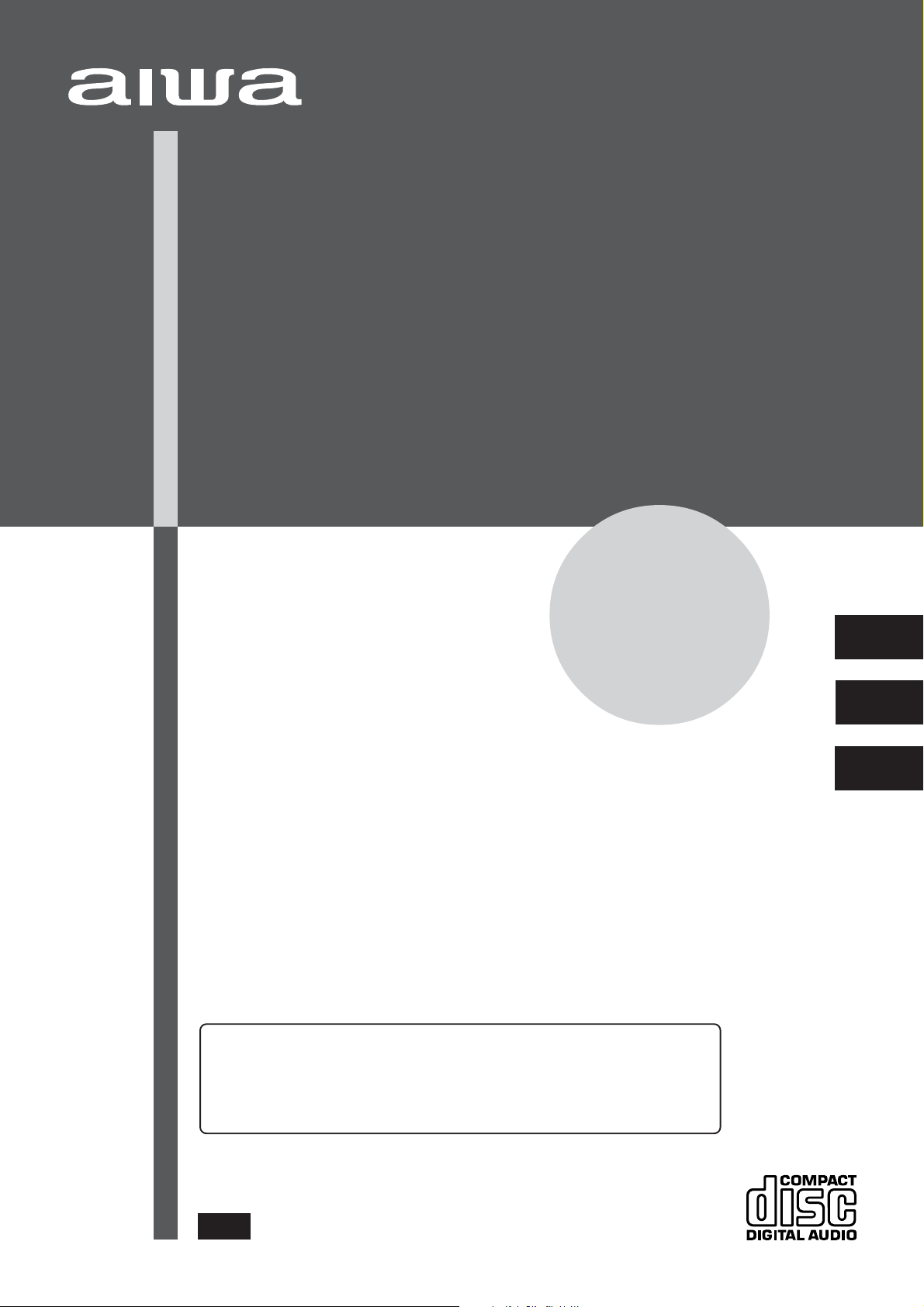
COMPACT DISC STEREO SYSTEM
SISTEMA ESTEREO CON REPRODUCTOR DE DISCOS COMPACTOS
CHAINE STEREO AVEC LECTEUR DE DISQUES COMPACTS
Z-M260
OPERATING INSTRUCTIONS
En
MANUAL DE INSTRUCCIONES
En (English)
For Assistance And Information
Call Toll Free 1-800-BUY-AIWA
(United States and Puerto Rico)
MODE D’EMPLOI
E (Español)
C
F (Français)
86-MA5-903-119
960725CKY-Y
UHE
Page 2
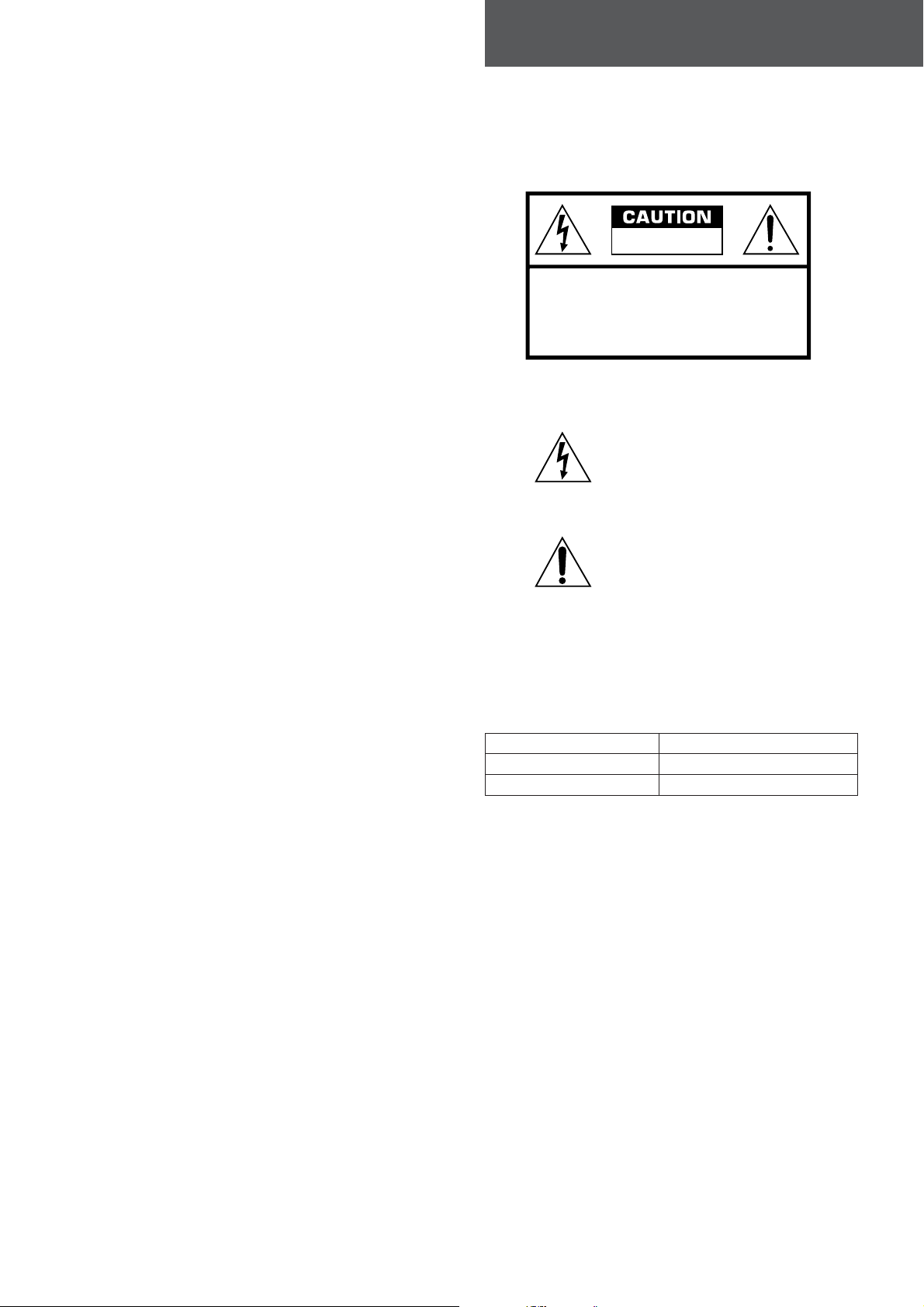
ENGLISH
WARNING
TO REDUCE THE RISK OF FIRE OR ELECTRIC
SHOCK, DO NOT EXPOSE THIS APPLIANCE TO
RAIN OR MOISTURE.
RISK OF ELECTRIC SHOCK
DO NOT OPEN
“CAUTION: TO REDUCE THE RISK OF
DO NOT REMOVE COVER (OR BACK).
NO USER-SERVICEABLE PARTS INSIDE.
ELECTRIC SHOCK,
REFER SERVICING TO QUALIFIED
SERVICE PERSONNEL.”
Explanation of Graphical Symbols:
The lightning flash with arrowhead
symbol, within an equilateral triangle, is
intended to alert the user to the presence
of uninsulated “dangerous voltage” within
the product’s enclosure that may be of
sufficient magnitude to constitute a risk
The exclamation point within an
equilateral triangle is intended to alert
the user to the persence of important
operating and maintenance (servicing)
instructions in the literature
accompanying the appliance.
Owner’s record
For your convenience, record the model number and serial
number (you will find them on the rear of your unit) in the space
provided below. Please refer to them when you contact your
Aiwa dealer in case of difficulty.
Model No. Serial No. (Lot No.)
CX-ZM260 U
SX-Z26 U
Page 3
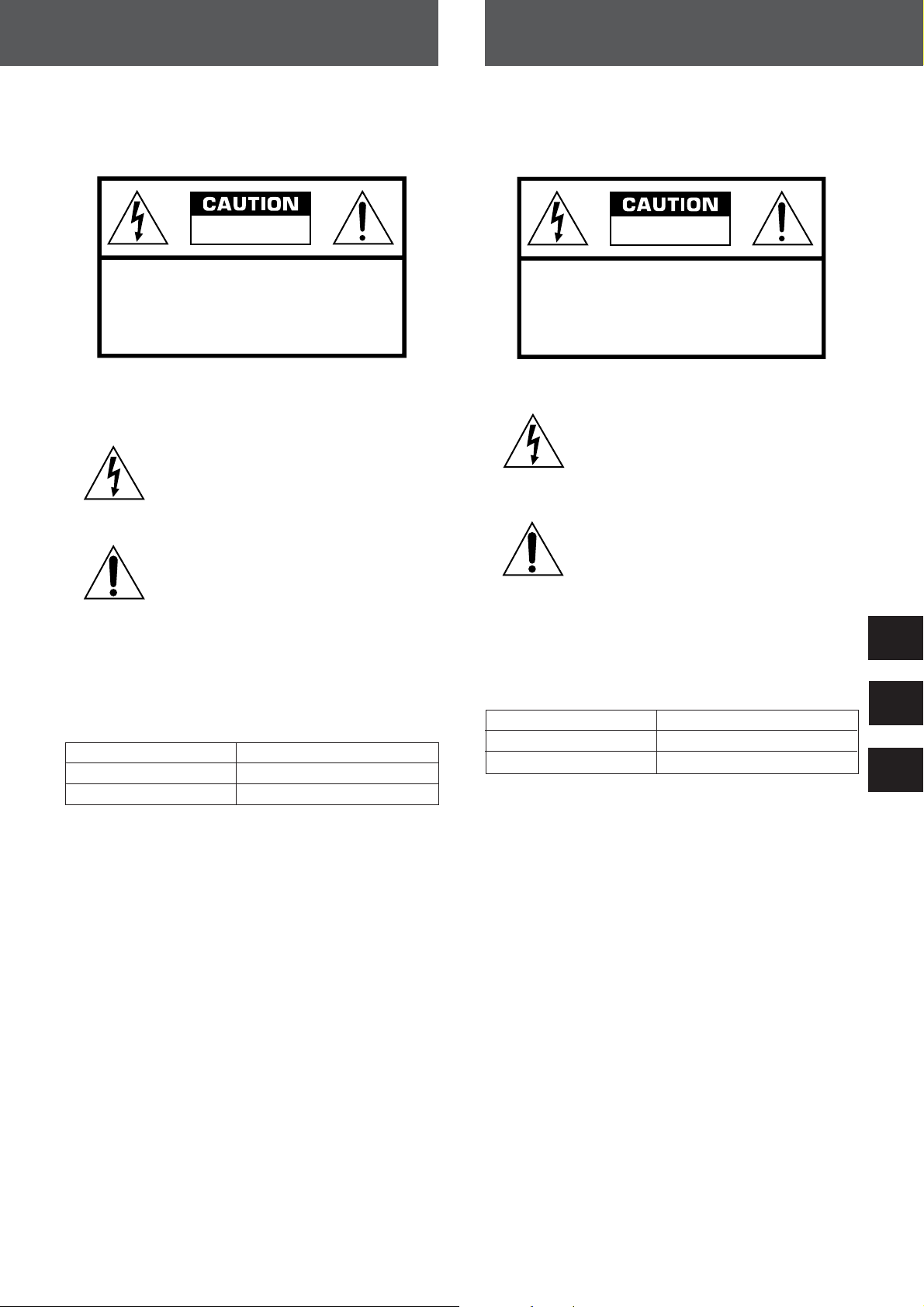
ESP AÑOL FRANÇAIS
ADVERTENCIA
PARA REDUCIR EL RIESGO DE INCENDIOS O SACUDIDAS
ELECTRICAS, NO EXPONGA ESTE APARATO A LA LLUVIA
NI A LA HUMEDAD.
RISK OF ELECTRIC SHOCK
DO NOT OPEN
“CAUTION: TO REDUCE THE RISK OF
ELECTRIC SHOCK,
DO NOT REMOVE COVER (OR BACK).
NO USER-SERVICEABLE PARTS INSIDE.
REFER SERVICING TO QUALIFIED
SERVICE PERSONNEL.”
Explicación de los símbolos gráficos:
El símbolo del rayo con punta de flecha, en el
interior de un triángulo equilátero, tiene la
finalidad de avisar al usuario de la presencia de
“tensiones peligrosas” sin aislar en el interior del
producto que podrían ser de suficiente magnitud
como para constituir un riesgo de sacudida
eléctrica para las personas.
El signo de exclamación en el interior de un
triángulo equilátero tiene la finalidad de avisar al
usuario de la presencia de instrucciones de
operación y mantenimiento (reparación) en el
material impreso que acompaña al aparato.
AVERTISSEMENT
POUR REDUIRE LE RISQUE DE COURT-CIRCUIT OU DE
CHOC ELECTRIQUE, NE PAS EXPOSER CET APPAREIL A
LA PLUIE OU A L'HUMIDITE.
RISK OF ELECTRIC SHOCK
DO NOT OPEN
“CAUTION: TO REDUCE THE RISK OF
ELECTRIC SHOCK,
DO NOT REMOVE COVER (OR BACK).
NO USER-SERVICEABLE PARTS INSIDE.
REFER SERVICING TO QUALIFIED
SERVICE PERSONNEL.”
Signification des symboles graphiques:
L’éclair portant une flèche, situé dans un triangle
équilatéral, sert à prévenir l’utilisateur de la
présence d’une “tension dangereuse” non isolée
à l’intérieur de l’appareil, assez élevée pour
constituer un risque d’électrocution.
Le point d’exclamation situé dans un triangle
équilatéral, sert à prévenir l’utilisateur de la
présence d’instructions importantes concernant
l’utilisation et l’entretien (ou la réparation) de
l’appareil dans le manuel qui accompagne ce
dernier.
Anotación del propletario
Para su conveniencia, anote el número de modelo y el número
de serie (los encontrará en el panel trasero de su aparato) en el
espacio suministrado más abajo. Menciónelos cuando se ponga
en contacto con su concesionario Aiwa en caso de tener
dificultades.
N.° de modelo N.° de serie (N.° de lote)
CX-ZM260 U
SX-Z26 U
Relevé du propriétaire
Pour plus de commodité, noter le numéro de modèle et le numéro
de série (cas numéros se trouvent au dos de l'appareil) dans les
cases ci-dessous. Prière de mentionner ces numéros quand on
contacte un distributeur Aiwa en cas de difficulté.
N° de modèle N° de série (N° de lot)
CX-ZM260 U
SX-Z26 U
En
E
F
Page 4
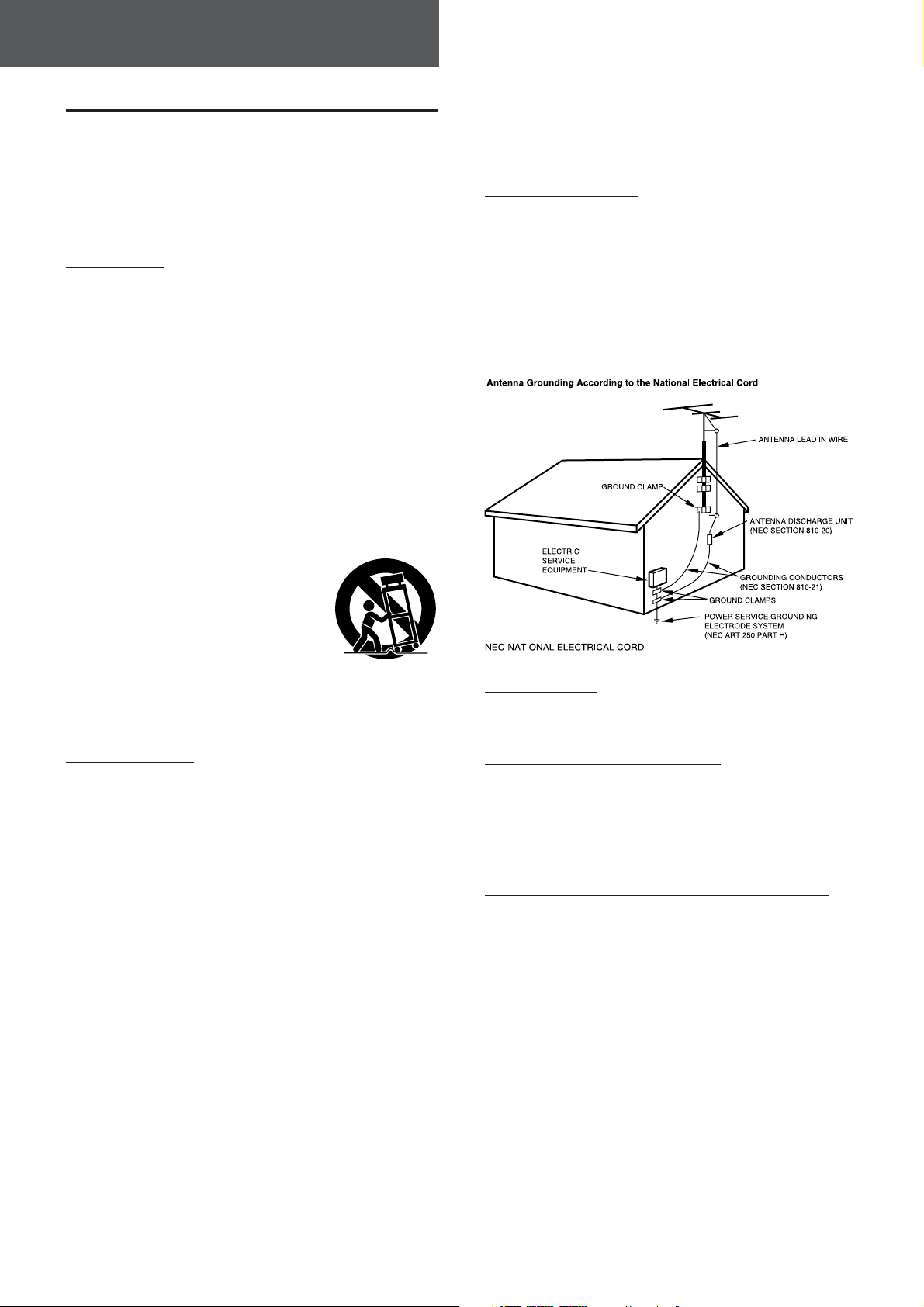
ENGLISH
PRECAUTIONS
Read the Operating Instructions carefully and completely before
operating the unit. Be sure to keep the Operating Instructions
for future reference. All warnings and cautions in the Operating
Instructions and on the unit should be strictly followed, as well
as the safety suggestions below.
Installation
1Water and moisture — Do not use this unit near water, such
as near a bath, sink, swimming pool, or the like.
2 Heat — Do not use this unit near heat sources, including
heating vents, stoves, or other appliances that generate heat.
It also should not be placed in temperatures less than 5°C
(41°F) or higher than 35°C (95°F).
3 Mounting surface — Place the unit on a flat, even surface.
4Ventilation — The unit should be situated with adequate
space around it so that proper heat ventilation is assured.
Allow 10 cm (4 in.) clearance from the rear and the top of the
unit, and 5 cm (2 in.) from each side.
- Do not place the unit on a bed, rug, or similar surface that
may block the ventilation openings.
- Do not install the unit in a bookcase, cabinet, or airtight rack
where ventilation may be impeded.
5 Objects and liquid entry — Take care that objects or liquids
do not get inside the unit through the ventilation openings.
6 Carts and stands — When
placed or mounted on a stand
or cart, the unit should be
moved with care.
Quick stops, excessive force,
and uneven surfaces may
cause the unit or cart to overturn
or fall.
7Wall or ceiling mounting --- The unit should not be mounted
on a wall or ceiling, unless specified in the Operating
Instructions.
5 When not in use — Unplug the AC power cord from the AC
power plug if the unit will not be used for several months or
more. When the cord is plugged in, a small amount of current
continues to flow to the unit, even when the power is turned
off.
Outdoor Antenna
1 Power lines — When connecting an outdoor antenna, make
sure it is located away from power lines.
2 Outdoor antenna grounding — Be sure the antenna system
is properly grounded to provide protection against unexpected
voltage surges or static electricity build-up. Article 810 of the
National Electrical Code, ANSI/NFPA70, provides information
on proper grounding of the mast, supporting structure, and
the lead-in wire to the antenna discharge unit, as well as the
size of the grounding unit, connection to grounding terminals,
and requirements for grounding terminals themselves.
Maintenance
Clean the unit only as recommended in the Operating
Instructions.
Electric Power
1 Power sources --- Connect this unit only to power sources
specified in the Operating Instructions, and as marked on the
unit.
2 Polarization --- As a safety feature, some units are equipped
with polarized AC power plugs which can only be inserted
one way into a power outlet. If it is difficult or impossible to
insert the AC power plug into an outlet, turn the plug over and
try again. If it is not still inserted easily into the outlet, please
call a qualified service technician to service or replace the
outlet. To avoid defeating the safety feature of the polarized
plug, do not force it into a power outlet.
3 AC power cord
- When disconnecting the AC power cord, pull it out by the
AC power plug. Do not pull the cord itself.
- Never handle the AC power plug with wet hands, as this
could result in fire or shock.
- Power cords should be firmly secured to avoid being severely
bent, pinched, or walked upon. Pay particular attention to
the cord from the unit to the power socket.
-Avoid overloading AC power plugs and extension cords
beyond their capacity, as this could result in fire or shock.
4 Extension cord — To help prevent electric shock, do not
use a polarized AC power plug with an extension cord,
receptacle, or other outlet unless the polarized plug can be
completely inserted to prevent exposure of the blades of the
plug.
Damage Requiring Service
Have the unit serviced by a qualified service technician if:
- The AC power cord or plug has been damaged
- Foreign objects or liquid have got inside the unit
- The unit has been exposed to rain or water
- The unit does not seem to operate normally
- The unit exhibits a marked change in performance
- The unit has been dropped, or the cabinet has been damaged
DO NOT ATTEMPT TO SERVICE THE UNIT YOURSELF.
1
ENGLISH
Page 5
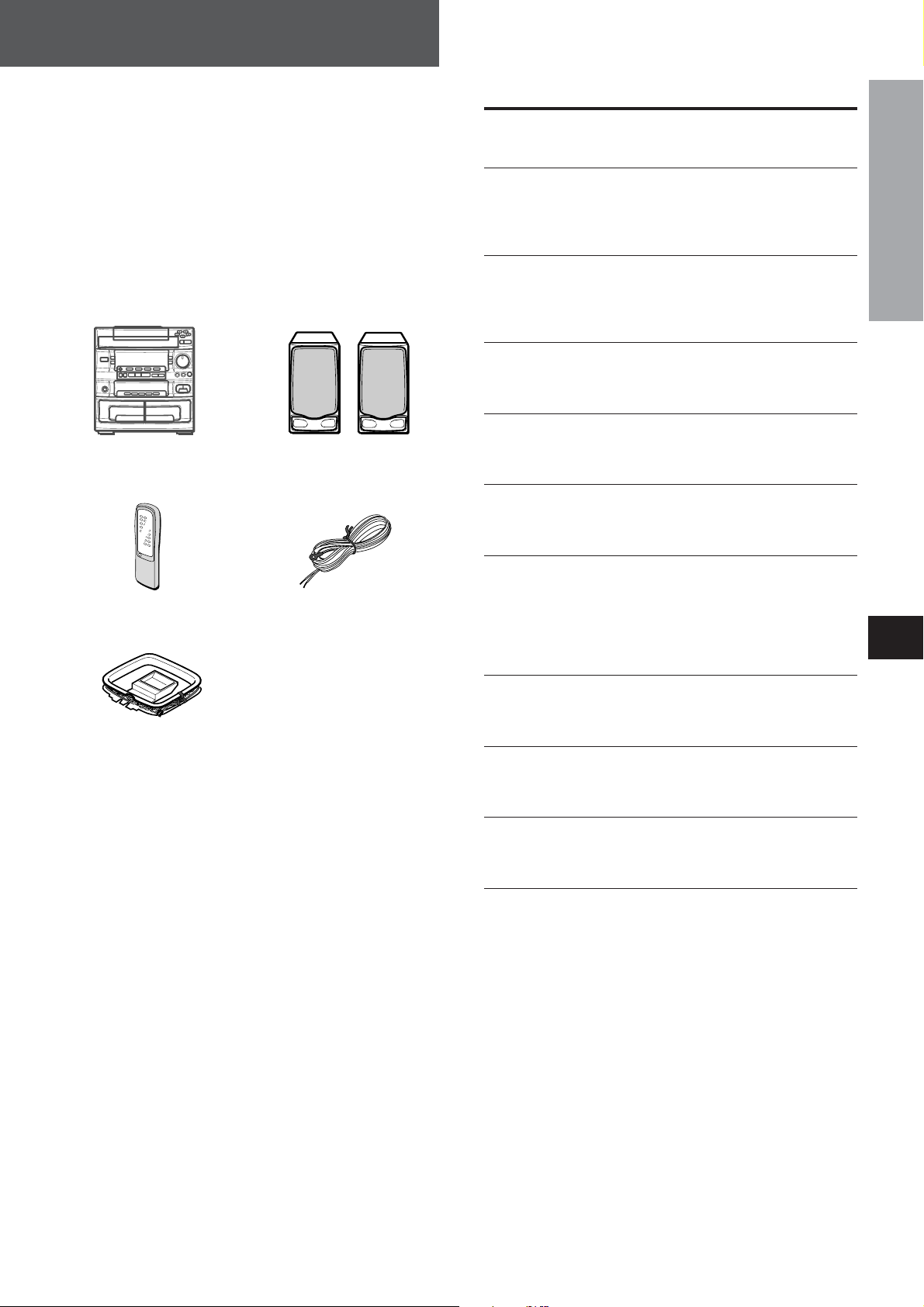
PREPARATIONS
Welcome to the Aiwa Stereo System
Congratulations on your purchase of an Aiwa Stereo System.
This system's CD player is the smallest in the world among
players allowing the continuous playing of five discs.
To optimize the performance of this system, please take the time
to read through these Operating Instructions and become familiar
with the operating procedures.
Check your system and accessories
CX-ZM260 Compact disc
stereo cassette receiver
Remote control
AM antenna
SX-Z26 (L, R)
Front speakers
FM antenna
TABLE OF CONTENTS
PREPARATIONS
CONNECTIONS .................................................................. 3
BEFORE OPERATION........................................................ 5
SETTING THE CLOCK ....................................................... 5
SOUND
SIMPLE AUDIO ADJUSTMENT ......................................... 6
SURROUND SYSTEM ........................................................ 6
GRAPHIC EQUALIZER ...................................................... 7
RADIO RECEPTION
MANUAL TUNING............................................................... 7
PRESETTING STATIONS ................................................... 8
TAPE PLAYBACK
BASIC OPERATIONS ......................................................... 9
CONTINUOUS PLAY ........................................................ 10
CD PLAYING
BASIC OPERATIONS ....................................................... 11
PROGRAMMED PLAY ...................................................... 12
RECORDING
BASIC RECORDING ......................................................... 13
DUBBING A TAPE MANUALLY ....................................... 14
DUBBING THE WHOLE TAPE ......................................... 14
AI EDIT RECORDING ....................................................... 15
PROGRAMMED EDIT RECORDING................................ 16
KARAOKE
MICROPHONE MIXING .................................................... 17
KARAOKE PROGRAM ..................................................... 18
PREPARATIONS
En
C
Operating Instructions, etc.
TIMER
SETTING THE TIMER ....................................................... 19
SETTING THE SLEEP TIMER .......................................... 20
OTHER CONNECTIONS
CONNECTING OPTIONAL EQUIPMENT ........................ 20
LISTENING TO EXTERNAL SOURCES .......................... 21
GENERAL
CARE AND MAINTENANCE ............................................ 21
SPECIFICATIONS ............................................................. 22
TROUBLESHOOTING GUIDE .......................................... 23
PARTS INDEX ................................................................... 23
ENGLISH
2
Page 6
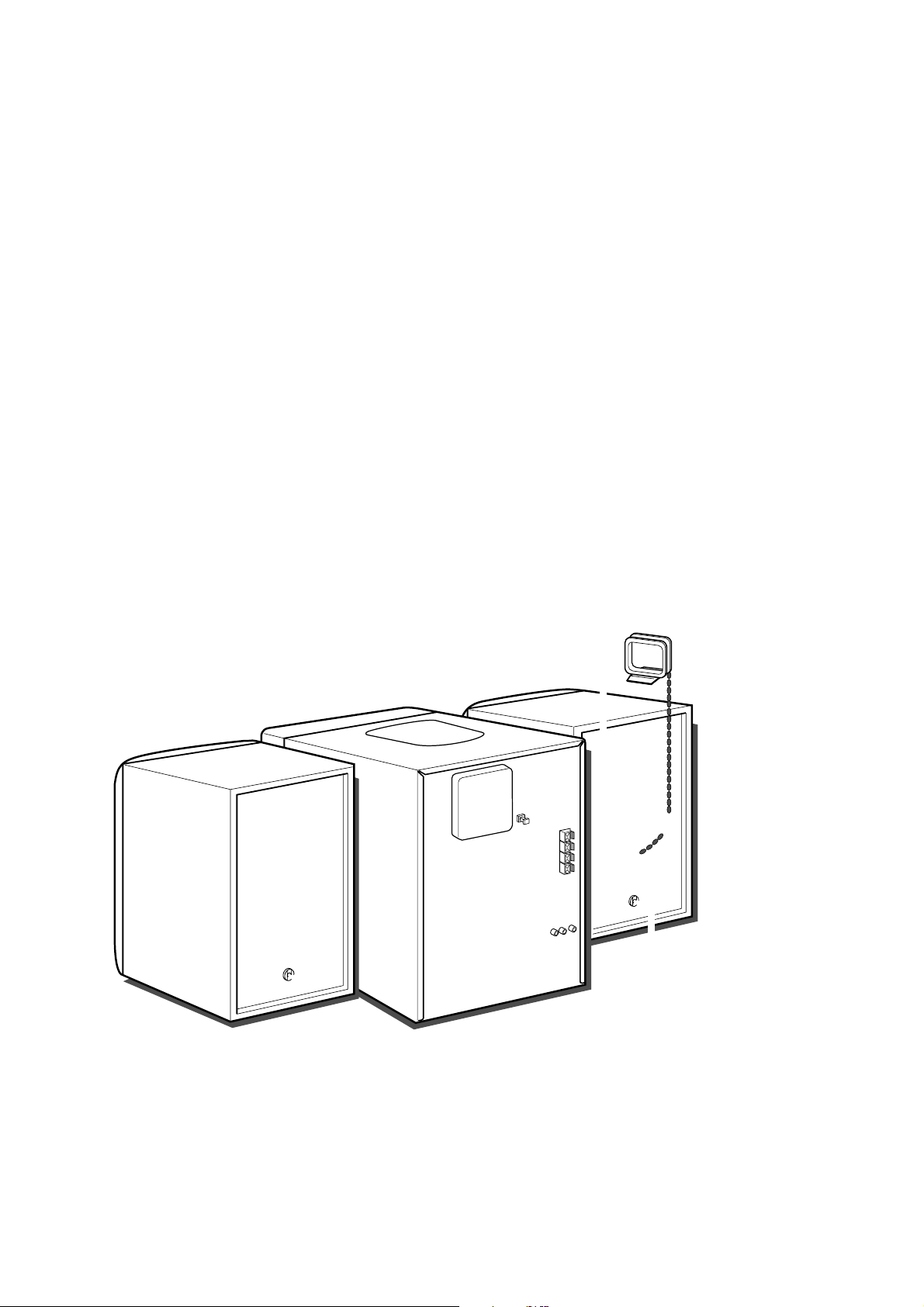
3
ENGLISH
Page 7
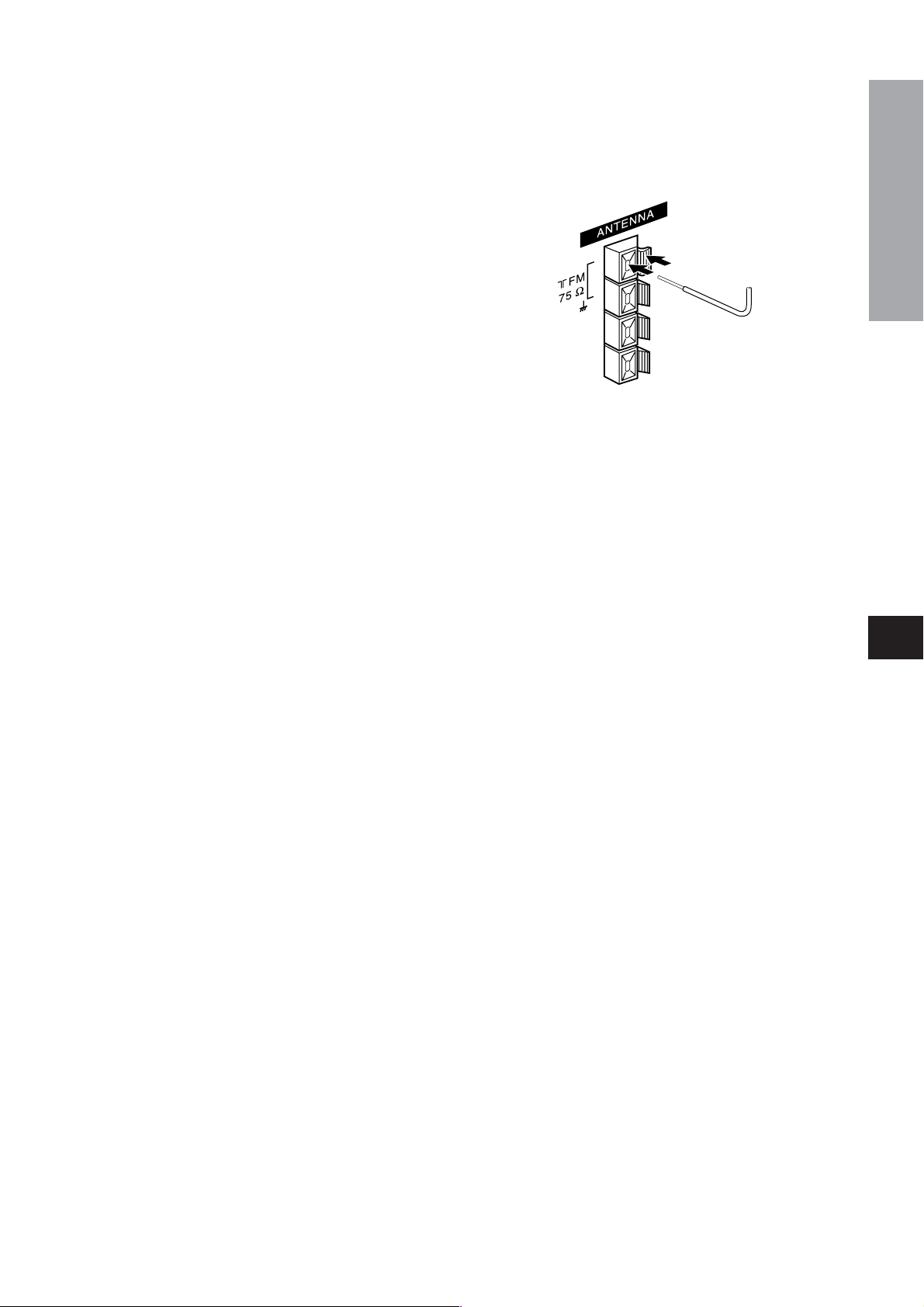
CONNECTING AN OUTDOOR ANTENNA
For better FM reception, use of an outdoor antenna is
recommended.
Connect the outdoor antenna to the FM 75 Ω terminals.
En
C
ENGLISH
4
Page 8
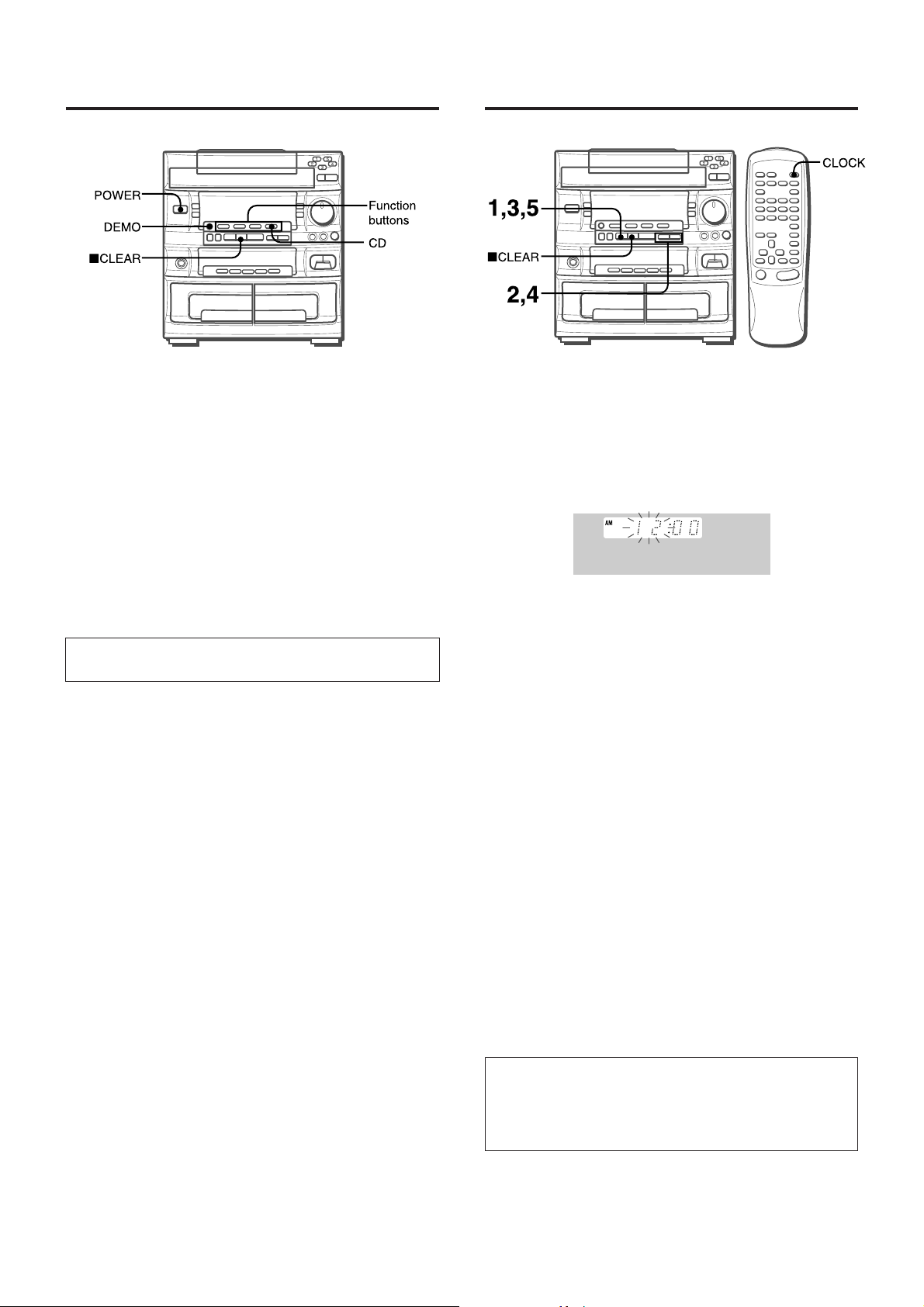
BEFORE OPERATION
SETTING THE CLOCK
To turn the unit on
Press one of the function buttons (TAPE, TUNER, VIDEO/
PHONO/AUX, CD).
Playback of the inserted disc or tape begins, or the previously
tuned station is received (Direct Play Function).
The POWER button is also available.
The disc compartment may open and close to reset the unit.
DEMO (Demonstration) mode
When the AC cord is connected for the first time, the display
window demonstrates the functions of the unit. When the power
is turned on, the DEMO display is overridden by the operation
display. When the power is turned off, the DEMO mode is
restored.
To cancel DEMO mode
Press the DEMO button. To re-activate, press again.
Illumination guides
Whenever the AC cord is connected or one of the function buttons
is pressed, the buttons for that operation light up or flash.
Example: When the AC cord is connected, the bSET button
flashes as a guide to setting the current time.
Flash windows
The window on the top of the unit and the cassette decks light
up or flash while the unit is being powered on.
To turn off the light of the top window, press the aCLEAR button
while pressing the CD button. To turn back on, repeat the above.
To turn off the light of the cassette decks, press the aCLEAR
button while pressing the TAPE button. To turn back on, repeat
the above.
After use
Press the POWER button to turn off the power. The display
changes to the clock.
When the AC cord is connected for the first time, the bSET
button flashes.
Set the time as follows while the power is off.
1
Press the bSET button.
The hour flashes.
2
Press the g DOWN or h UP button to
designate the hour.
3
Press the bSET button to set the hour.
The hour stops flashing and the minute starts flashing.
4
Press the g DOWN or h UP button to
designate the minute.
5
Press the bSET button to set the minute and
complete setting.
The minute stops flashing on the display and the clock starts
from 00 second.
To correct the current time
Press the POWER button to turn the unit off. Press the
button and carry out steps 1 to 5 above.
To display the current time
Press the CLOCK button on the remote control. The clock is
displayed for 4 seconds.
However, the time cannot be displayed during recording.
To switch to the 24-hour standard
Press the CLOCK button on the remote control and then press
the aCLEAR button within 4 seconds.
Repeat the same procedure to restore the 12-hour standard.
bb
bSET
bb
5
ENGLISH
If the clock display flashes
This is caused by a power interruption. The current time needs
to be reset.
If power is interrupted for more than approximately 24 hours,
all settings stored in memory after purchase need to be reset.
Page 9
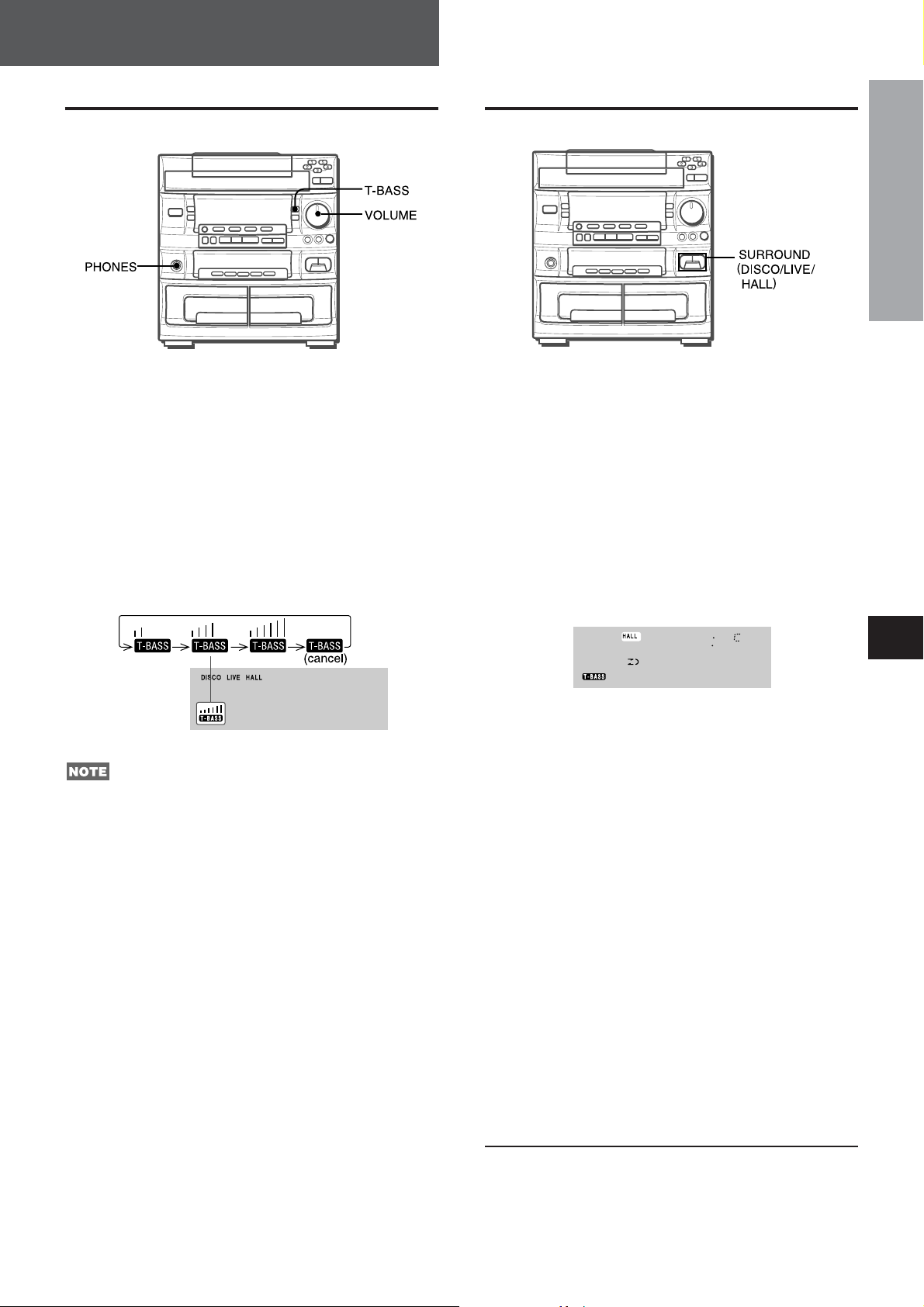
SOUND
SIMPLE AUDIO ADJUSTMENT
VOLUME CONTROL
Turn the VOLUME control on the main unit, or press the
VOLUME buttons on the remote control.
SUPER T-BASS SYSTEM
The T-BASS system enhances the realism of low-frequency
sound.
Press the T-BASS button.
Each time it is pressed, the level changes. Select one of the
three levels, or the off position to suit your preference.
SURROUND SYSTEM
SOUND
PREPARATIONS
The 3S (Super Space Surround) system can recreate the effect
of sounds reflected from walls or ceilings, to obtain the sound
presence of real environments.
There are three modes with matching graphic equalization
curves.
DISCO: Little reverberation and medium range surround to
resemble a disco.
LIVE: Long reverberation and wide range surround to
resemble a live stage.
HALL: Long reverberation and medium range surround to
resound like a concert hall.
Press one of the SURROUND buttons.
Low-frequency sound may be distorted when the T-BASS system
is used for a disc or tape in which low-frequency sound is
originally emphasized. In this case, cancel the T-BASS system.
En
C
Using the headphones
Connect headphones to the PHONES jack with a stereo standard
plug (ø6.3 mm,
No sound is output from the speakers while the headphones are
plugged in.
1
/4 inch).
ENGLISH
6
Page 10

RADIO RECEPTION
GRAPHIC EQUALIZER
This unit provides the following five different equalization curves.
ROCK: Powerful sound emphasizing treble and bass
POP: More presence in the vocals and midrange
JAZZ: Accented lower frequencies for jazz-type music
CLASSIC: Enriched sound with heavy bass and fine treble
BGM (Background Music):
Calm tone with suppressed bass and treble
Press one of the graphic equalizer preset buttons.
The selected program mode indicator flashes and that program
mode appears on the display.
MANUAL TUNING
1
Press the TUNER/BAND button to select the FM
or AM band.
If the power is turned off, the previously tuned station will be
played (Direct Play Function).
2
Press the gDOWN or hUP button to tune in
to a station.
Each time the button is pressed, the frequency changes.
When a station is received, “TUNE” is displayed for 2 seconds.
During FM stereo reception, x is displayed.
To cancel the graphic equalizer mode
Press the selected button again. The indicator stops flashing
and EQoFF is displayed.
To select with the remote control
Press the GEQ button repeatedly until the desired program mode
is displayed.
To search for a station quickly (Auto Search)
Keep the
starts searching for a station. After tuning in to a station, the
search stops.
To stop the Auto Search manually, press the
hh
hUP button.
hh
• The Auto Search may not stop at stations with very weak
signals.
When an FM stereo broadcast contains noise
Press the REPEAT/MONO TUNER button on the remote control
so that “MONO” appears on the display.
Noise is reduced, although reception is monaural.
To restore stereo reception, press the button so that MONO
disappears.
To change the AM tuning interval
The default setting of the AM tuning interval is 10 kHz/step. If
you use this unit in an area where the frequency allocation system
is 9 kHz/step, change the tuning interval.
Press the POWER button while pressing the TUNER/BAND
button.
To reset the interval, repeat this procedure.
gg
gDOWN or
gg
hh
hUP button pressed until the tuner
hh
gg
gDOWN or
gg
MONO
7
ENGLISH
Page 11

PRESETTING STATIONS
SOUND
RADIO RECEPTION
En
C
ENGLISH
8
Page 12

TAPE PLAYBACK
BASIC OPERATIONS
INSERTING TAPES
Use Type I (normal), Type II (high/CrO2) or Type IV (metal) tapes
for playback.
Press the TAPE button and press the fEJECT mark
to open the cassette holder.
PLAYING BACK A TAPE
Insert a tape.
1
Press the DOLBY NR button and turn Dolby NR
on or off to match the playback tape.
Insert a tape with the exposed side down. Push the cassette
holder to close.
To select a reverse mode on Deck 2
Each time the REV MODE button is pressed, the reverse mode
changes.
To play one side only, select A.
To play from front side to reverse side once only, select F.
To play both sides repeatedly, select G.
• When tapes are loaded in both decks, F on the display
indicates Continuous Play.
• On Deck 1, tapes are always played back on both sides once.
For tapes recorded with DOLBY NR, turn on <NR.
For tapes recorded without DOLBY NR, turn off <NR.
2
Press the k button to start play.
9
ENGLISH
Page 13

MUSIC SENSOR
If there is a 4-second or longer blank between each track, a
search for the beginning of the current or next track during
playback can be done easily.
When the = indicator of the k button is flashing, press
the d button to move to the next track or the c button to
move to the beginning of the current track.
When the | indicator of the k button is flashing, press
the c button to move to the next track, or the d button to
move to the beginning of the current track.
The search function may not be able to detect tracks under the
following conditions:
• Blanks of less than 4 seconds between tracks
• Noisy blanks
• Long passages of low-end sound
• Low overall recording levels
CONTINUOUS PLAY
About cassette tapes
• To prevent accidental erasure, break off the plastic tabs
on the cassette tape after recording with a screwdriver or
other pointed tool.
TAPE PLAYBACK
To record on the tape again, cover the tab openings with
adhesive tape, etc. (On Type II tapes, take care not to
cover the Type II tape detection slot.)
• 120-minute or longer tapes are extremely thin and easily
deformed or damaged. They are not recommended.
• Take up any slack in the tape with a pencil or similar tool
before use. Slack tape may break or jam in the mechanism.
After playback on one deck finishes, the tape in the other deck
will start to play without interruption.
1
Insert tapes into Deck 1 and Deck 2.
2
Press the TAPE/DECK 1/2 button to select the
deck to be played back first.
3
Press the REV MODE button to select F.
4
Press the k button to start playback.
Playback continues until the a button is pressed.
En
C
A
ENGLISH
10
Page 14

BASIC OPERATIONS
11
ENGLISH
Page 15

Replacing discs during play
While one disc is playing, the other discs can be replaced without
interrupting play.
1 Press the DISC CHANGE button.
Two discs can be replaced.
2 Remove the discs and replace with other discs.
To replace the other two discs, press the DISC CHANGE
button again.
3 Press the f OPEN/CLOSE button to close the disc
compartment.
• When loading an 8-cm (3-inch) disc, make sure to place it onto
the inner circle of the tray precisely. Otherwise, the disc may
be damaged or the disc compartment will not open. If it does
not open, please consult your Aiwa dealer for repair.
• Do not place more than one compact disc on one disc tray.
• Do not tilt the unit with discs loaded. Doing so may cause
malfunctions.
• When transporting the unit, remove the discs from the trays.
• When replacing the discs during play, do not replace discs other
than those facing you.
If you place a disc on the empty right inner tray, and then press
the fOPEN/CLOSE button, ”ERROR” is displayed and the
disc compartment may not close. Remove the disc on that
tray.
PROGRAMMED PLAY
Up to 30 tracks can be programmed from any of the inserted
discs.
Use the remote control.
1
Press the PRGM button twice in stop mode.
“PGM” appears on the display.
CD PLAYING
Never place here.
RANDOM PLAY
All the tracks on the selected disc or on all the discs can be
played randomly.
Press the RANDOM button on the remote control.
RANDOM lights up on the display.
To cancel random play, press again.
• Even if the c button is pressed during random play, a
previously played track cannot be skipped. The unit returns to
the beginning of the current track only.
• Direct selection of the tracks with the numeric buttons is not
possible.
REPEAT PLAY
A single disc or all the discs can be played repeatedly.
Press the REPEAT button on the remote control.
A lights up on the display.
To cancel repeat play, press again.
• When the PRGM button is pressed once in step 1, the unit
enters the KARAOKE PROGRAMS (page 18).
2
Press the DIRECT button, then press one of the
numeric buttons 1 to 5 within 3 seconds to select
a disc.
The selected disc is indicated in red on the display.
Go to the next step when the tray stops rotating.
3
Press the numeric buttons and the +10 button to
program a track.
Example:
To select the 25th track, press the +10, +10 and 5 buttons.
To select the 10th track, press the +10 and 0 buttons.
Program number
Total playing time of
the selected tracks
Selected track number
4
Repeat steps 2 and 3 to program other tracks.
5
Press the k button to start play.
To check the program
Each time the c or d button is pressed in stop mode, a
disc number, track number, and program number will be
displayed.
To clear the program
Press the aCLEAR button in stop mode.
To add tracks to the program
Before playing, repeat steps 2 and 3. The track will be
programmed after the last programmed track.
To change the programmed tracks
Clear the program and repeat all the steps again.
Total number of
selected tracks
En
C
A
During programmed play, the EDIT/CHECK, DISC CHANGE,
RANDOM, DIRECT and numeric buttons do not function.
ENGLISH
12
Page 16

RECORDING
BASIC RECORDING
This section explains how to record from the tuner, CD player,
or external equipment.
Preparation
• Set the tape to the point where recording will start.
• Use Type I (normal) and Type II (high/CrO
1
Insert the tape to be recorded on into Deck 2.
Insert the tape with the side to be recorded on first facing
out from the unit.
2) tapes for recording.
When the selected function is CD, playback and recording
start simultaneously.
To stop recording, press the a button.
To pause recording, press the b button. (Applicable when the
recording source is TUNER or VIDEO/PHONO/AUX.) To resume
recording, press again.
To start recording with the remote control
First press the iREC/REC MUTE button, and then press the
k button within 2 seconds.
SOUND ADJUSTMENT DURING
RECORDING
The output volume and tone of the speakers or headphones
may be freely varied without affecting the level of the recording.
INSERTING BLANK SPACES
Insertion of 4-second blank spaces enables you to activate the
Music Sensor function. (Applicable when the source is TUNER
or VIDEO/PHONO/AUX.)
1 Press the iREC/REC MUTE button during recording or
while in recording pause mode.
on the display flashes for 4 seconds and the tape runs
REC
without recording. After 4 seconds, the deck enters the
recording pause mode.
2 Press the b button to resume recording.
To insert a blank space of less than 4 seconds, press the
iREC/REC MUTE button again while
To insert blank spaces of more than 4 seconds, after the
deck enters recording pause mode, press the iREC/REC
MUTE button again. Each time the button is pressed, a 4-second
blank space is added.
REC
is flashing.
2
Press the REV MODE button to select the reverse
mode.
To record on one side only, select A.
To record on both sides, select F or G.
3
Press the DOLBY NR button to turn Dolby NR on
or off.
To record with DOLBY NR, turn on <NR.
To record without DOLBY NR, turn on <NR.
4
Press one of the function buttons and prepare
the source to be recorded.
To record from a CD, press the CD button and load the
disc(s).
To record from a radio broadcast, press the TUNER button
and tune in to a station.
To record from the connected source, press the VIDEO/
PHONO/AUX button and play.
5
Press the iREC/REC MUTE button to start
recording.
REC
To erase a recording
Make sure the microphone is not connected to this unit.
1 Insert the tape to be erased into Deck 2 and press the TAPE/
DECK 1/2 button to display “TAPE 2”.
2 Set the tape to the point where the erasure is to be started.
3 Set the reverse mode by pressing the REV MODE button.
4 Press the iREC/REC MUTE button to start the erasure.
13
ENGLISH
Page 17

DUBBING THE WHOLE TAPE
En
C
A
ENGLISH
14
Page 18

AI EDIT RECORDING
The AI edit function enables CD recording without worrying about
tape length and track length. When a CD is inserted, the unit
automatically calculates the total track lengths. If necessary,
the order of tracks is rearranged so that no track is cut short.
(AI: Artificial Intelligence)
6
First press the iREC/REC MUTE button, then
press the k button within 2 seconds to start
recording.
The tape is rewound to the beginning of the front side, the
lead segment is played through for 10 seconds, and recording
starts. When recording on the front (side A) ends, recording
on the back (side B) starts.
To stop recording
Press the a button. Recording and CD play stop simultaneously.
To clear the edit program
Press the a button twice so that “EDIT” disappears on the
display.
To check the order of the programmed track numbers
Before recording, press the EDIT/CHECK button to select side
A or B to be checked, and press the c or d button
repeatedly.
Program number
Programmed
track numbers
AI edit recording will not start from a point halfway into the tape.
The tape must be recorded from the beginning of either side.
Use the remote control from steps 3 to 6.
1
Insert the tape into Deck 2, and press the DOLBY
NR button to turn Dolby NR on or off.
Insert the tape with the side to be recorded on first facing out
from the unit.
2
Press the CD button and load the disc(s).
3
Press the EDIT/CHECK button once.
“EDIT” lights up and “AI” appears on the display.
AI
Each time it is pressed, the display changes as follows.
AI EDIT PRGM EDIT
4
Press the DIRECT button, then press one of the
EDIT
numeric buttons 1 to 5 within 3 seconds to select
a disc.
5
Press the numeric buttons to designate the tape
length.
10 to 99 minutes can be specified.
Example: When using a 60-minute tape, press the 6 and 0
buttons.
In a few seconds, the microcomputer determines the tracks
to be recorded on each side of the tape.
• The c and d buttons are also available to designate
the tape length.
Tape length
Remaining
time of side A
Selected
tracks for side A
Tape side
To add tracks from other discs to the edit program
If there is any time remaining on the tape after step 5, you can
add tracks from other discs in the CD compartment .
1 Press the EDIT/CHECK button to select side A or B.
2 Press the DIRECT button, then press one of the numeric
buttons 1 to 5 within 3 seconds to select a disc.
3 Press the numeric buttons to select tracks.
A track which has a playing time longer than the remaining
time cannot be programmed.
4 Repeat steps 2 and 3 to add more tracks.
5 Start recording.
Time on cassette tapes and editing time
The actual cassette recording time is usually a little longer than
the specified recording time printed on the label. This unit can
program tracks to use the extra time. When the total recording
time is a little longer than the tape’s specified recording time
after editing, the display shows the extra time (without a minus
mark), instead of the time remaining on the tape ( with the minus
mark).
• Recording is inhibited if the erasure prevention tab on either
side of the tape is broken off.
• The AI edit function cannot be used with discs containing 31
tracks or more.
Track number
15
ENGLISH
Tape side A (front side)
Page 19

PROGRAMMED EDIT RECORDING
Programmed edit function enables CD recording while checking
the remaining time on each side of the tape as the tracks are
programmed.
The programmed edit recording will not start from a point halfway
in the tape. The tape must be recorded from the beginning of
either side.
Use the remote control from steps 3 to 8.
1
Insert the tape into Deck 2, and press the DOLBY
NR button to turn Dolby NR on or off.
Insert the tape with the side to be recorded on first facing out
from the unit.
2
Press the CD button and load the disc(s).
3
Press the EDIT/CHECK button twice.
“EDIT” lights up and “PRGM” appears on the display.
4
Press the numeric buttons to designate the tape
length.
10 to 99 minutes can be specified.
Example: When using a 60-minute tape, press the 6 and 0
buttons.
En
C
A
ENGLISH
16
Page 20

17
ENGLISH
Page 21

When using the remote control
Press the KARAOKE button instead of the VOCAL FADER/
MULTIPLEX button.
• The VOCAL FADER functions may not operate correctly with
the following CDs or tapes.
- Those with monaural sound
- Those recorded with strong echoes
- Those with the vocal part recorded on the right or left side of
the sound width
• While the VOCAL FADER function is on, the sound is output
as monaural.
KARAOKE PROGRAM
5
Press the k button to start play.
After a track is played, it is cleared from the program. Another
track can be reserved in place of the cleared track.
To add a reservation during play
Repeat steps 2 and 3.
To check the reserved tracks
Press the EDIT/CHECK button repeatedly. Each time it is
pressed, the disc number and track number are displayed in the
reserved order.
To s t op play
Press the a button. Press the k button to start again.
To skip a track
Press the d button. The skipped track is cleared from the
program.
To clear all the reservations
Press the d button repeatedly until “K -” is displayed.
Press it once more to cancel the Karaoke programs. The display
returns to that of CD play.
• If the reserved track number does not exist on the selected
disc, the unit stops playing and the display flashes.
In this case, press the d button to skip the error track. Then
press the k button to start play with the next reserved track.
• When the PRGM button is pressed repeatedly in step 1, PGM
is displayed and the unit enters CD programmed play mode
(page 12).
To cancel programmed play, press the a button.
En
C
A
ENGLISH
18
Page 22

SETTING THE TIMER
The unit can be turned on at a specified time every day with the
built-in timer.
Preparation
Make sure the clock is set correctly. (See page 5.)
Use the remote control.
1
Press the TIMER button once to display Y, and
press the bSET button within 4 seconds.
Y is displayed, and the hour flashes.
4
Within 4 seconds, select the duration for the
timer-activated period with the gDOWN or
hUP button.
The duration for the timer-activated period can be set between
10 and 240 minutes in 10-minute steps.
• If this step is not completed within 4 seconds, repeat from
step 1.
5
Prepare the source.
To listen to a CD, load the disc to be played first on tray 1.
To listen to a tape, insert the tape into Deck 1 or 2.
To listen to the radio, tune in to a station.
6
Press the POWER button to turn the unit off after
adjusting the volume and tone.
Y remains on the display after the power is turned off (timer
standby mode).
When the timer-on time is reached, the unit turns on and
begins play with the selected source.
To check the specified time and source
Press the TIMER button on the remote control. The timer-on
time and the selected source name are displayed for 4 seconds.
However, the duration for the timer-activated period will not be
displayed.
To cancel timer standby mode temporarily
Press the TIMER button on the remote control so that Y or Z
disappears on the display.
To restore the timer standby mode, press again to display Y or
Z.
Using the unit while it is in timer standby mode
You can use the unit normally after setting the timer.
Before turning off the power, repeat step 5 to prepare the source,
and adjust the volume and tone.
TIMER RECORDING
Timer recording is applicable for TUNER and VIDEO/AUX (with
an external timer) sources only.
Press the TIMER button twice on the remote control so that
Z appears on the display, and press the bSET button within
4 seconds. Repeat the steps shown above from step 2 and
insert the tape to be recorded into Deck 2 after step 5.
19
ENGLISH
•Timer playback and timer recording will not begin unless the
power is turned off.
• Connected equipment cannot be turned on and off by the builtin timer of this unit. Use an external timer.
Page 23

CONNECTING OPTIONAL
EQUIPMENT
En
C
A
ENGLISH
20
Page 24

SURROUND SPEAKERS JACKS
Connect the surround speakers to the SURROUND SPEAKERS
jacks. Connect the right speaker to the R jack, and the left
speaker to the L jack.
Standard positioning
Place the surround speakers behind the listening area. Refer to
the Operating Instructions of the surround speakers.
LISTENING TO EXTERNAL
SOURCES
CARE AND MAINTENANCE
Occasional care and maintenance is needed to optimize the
performance of your unit.
To clean the cabinet
Use a soft dry cloth.
If the surfaces are extremely dirty, use a soft cloth lightly
moistened with mild detergent solution. Do not use strong
solvents, such as alcohol, benzine or thinner as these could
damage the finish of the unit.
To clean the heads and tape paths
After every 10 hours of use, clean the heads and tape paths
with a head cleaning cassette or cotton swab moistened with
cleaning fluid or denatured alcohol. (These cleaning kits are
commercially available.)
When cleaning with a cotton swab, wipe the recording/playback
head, erasure head (deck 2 only), capstans, and pinchrollers.
To play equipment connected to the VIDEO/PHONO/AUX jacks,
proceed as follows.
1
Press the VIDEO/PHONO/AUX button.
VIDEO appears on the display.
2
Play the connected equipment.
To change a source name on the display
When the VIDEO/PHONO/AUX button is pressed, VIDEO is
displayed initially. It can be changed to PHONO, AUX or TV.
With the power on, press the POWER button while pressing the
VIDEO/PHONO/AUX button.
Repeat the procedure until the desired name appears on the
display.
To adjust the sound level of the external source
When the sound level of the external source is much higher or
much lower than that of other function sources, adjust it as
follows.
1 Press the VIDEO/PHONO/AUX button and play the
equipment.
2 Turn the VIDEO/PHONO/AUX INPUT LEVEL control on the
rear panel until the sound level becomes the same as that of
other function sources.
21
ENGLISH
Page 25

SPECIFICATIONS
Main unit CX-ZM260
FM tuner section
Tuning range 87.5 MHz to 108 MHz
Usable sensitivity (IHF) 13.2 dBf
Antenna terminals 75 ohms (unbalanced)
AM tuner section
Tuning range 530 kHz to 1710 kHz (10 kHz
step)
531 kHz to 1602 kHz (9 kHz
step)
Usable sensitivity 350 µV/m
Antenna Loop antenna
Amplifier section
Power output 100 watts per channel, Min.
RMS at 6 ohms, from 50 Hz to
20 kHz, with no more than 1 %
Total Harmonic Distortion
Total harmonic distortion 0.05 % (25 W, 1 kHz, 6 ohms,
DIN AUDIO)
Inputs VIDEO/PHONO/AUX: 240 mV
(adjustable)
MIC 1, MIC 2: 3.4 mV (20
kohms)
Outputs SUPER WOOFER: 2.2 V
SPEAKERS: accept speakers of
6 ohms or more
SURROUND SPEAKERS:
accept speakers of 16 ohms or
more
PHONES (stereo jack): accepts
headphones of 32 ohms or more
Cassette deck section
Track format 4 tracks, 2 channels stereo
Frequency response CrO2 tape: 50 Hz – 16000 Hz
Normal tape: 50 Hz – 15000 Hz
Signal-to-noise ratio 60 dB (Dolby B NR ON, CrO2
tape peak level, above 400 Hz)
Recording system AC bias
Heads Deck 1: Playback head × 1
Deck 2: Recording/playback/
erase head × 1
Compact disc player section
Laser Semiconductor laser (λ = 780
nm)
D-A converter 1 bit dual
Signal-to-noise ratio 85 dB (1 kHz, 0 dB)
Harmonic distortion 0.03 % (1 kHz, 0 dB)
Wow and flutter Unmeasurable
General
Power requirements 120 V AC, 60 Hz
Power consumption 115 W
Dimensions of main unit 360 × 394.5 × 372.5 mm (141/4 ×
(W × H × D) 155/8 × 143/4 in.)
Weight of main unit 11.7 kg (25 lb 12 oz.)
Speaker system SX-Z26
Cabinet type 3 way, bass reflex
Speakers Woofer:
220 mm cone type
Tweeter:
80 mm cone type
Super tweeter:
20 mm ceramic type
Impedance 6 ohms
Output sound pressure level 90 dB/W/m
Dimensions (W × H × D) 260 × 444 × 270 mm (101/4 ×
171/2 × 103/4 in.)
Weight 4.8 kg (10 lb 9 oz.)
Specifications and external appearance are subject to change
without notice.
DOLBY NR
Dolby noise reduction manufactured under license from Dolby
Laboratories Licensing Corporation.
“DOLBY” and the double-D symbol < are trademarks of Dolby
Laboratories Licensing Corporation.
COPYRIGHT
Please check the laws on copyright relating to recordings from
discs, radio or external tape for the country in which the machine
is being used.
NOTE
This equipment has been tested and found to comply with the
limits for a Class B digital device, pursuant to Part 15 of the FCC
Rules. These limits are designed to provide reasonable protection
against harmful interference in a residential installation.
This equipment generates, uses, and can radiate radio frequency
energy and, if not installed and used in accordance with the
instructions, may cause harmful interference to radio
communications. However, there is no guarantee that
interference will not occur in a particular installation. If this
equipment does cause harmful interference to radio or television
reception, which can be determined by turning the equipment
off and on, the user is encouraged to try to correct the interference
by one or more of the following measures:
- Reorient or relocate the receiving antenna.
- Increase the separation between the equipment and
receiver.
- Connect the equipment into an outlet on circuit different
from that to which the receiver is connected.
- Consult the dealer or an experienced radio/TV technician
for help.
CAUTION
Modifications or adjustments to this product, which are not
expressly approved by the manufacturer, may void the user's
right or authority to operate this product.
GENERAL
OTHER CONNECTIONS
En
C
A
ENGLISH
22
Page 26

TROUBLESHOOTING GUIDE
PARTS INDEX
If the unit fails to perform as described in these Operating
Instructions, check the following guide.
GENERAL
There is no sound.
• Is the AC cord connected properly?
• Is there a bad connection? (➞ page 3)
• There may be a short circuit in the speaker terminals.
➞ Disconnect the AC cord, then correct the speaker
connections.
•Was an incorrect function button pressed?
Sound is emitted from one speaker only.
• Is the other speaker disconnected?
The output sound is not stereo.
• Is the Karaoke function turned on? (➞ page 17)
An erroneous display or a malfunction occurs.
➞ Reset the unit as stated below.
TUNER SECTION
There is constant, wave-like static.
• Is the antenna connected properly? (➞ page 3)
• Is the signal weak?
➞ Connect an outdoor antenna.
The reception contains noise interferences or the sound
is distorted.
• Is the system picking up external noise or multipath distortion?
➞ Change the orientation of the antenna.
➞ Move the unit away from other electrical appliances.
CASSETTE DECK SECTION
The tape does not run.
• Is Deck 2 in pause mode? (➞ page 9)
The sound is off-balance or not adequately high.
• Is the playback head dirty? (➞ page 21)
Recording is not possible.
• Is the erasure prevention tab on the tape broken off? (➞ page
10)
• Is the recording head dirty? (➞ page 21)
Erasure is not possible.
• Is the erasure head dirty? (➞ page 21)
• Is a metal tape being used?
High frequency sound is not emitted.
• Is a tape recorded without Dolby NR played back with the Dolby
NR system operating? (➞ page 10)
• Is the recording/playback head dirty? (➞ page 21)
Instructions about each part on the main unit or remote control
are indicated on the pages listed below.
(in alphabetic order)
Parts Pages
CD 11
aCLEAR 5, 8, 9, 11
CLOCK 5
DEMO 5
DIRECT 11
kDIRECTION/PRESET 8, 9, 11
DISC CHANGE 11
DISC DIRECT PLAY 11
DOLBY NR 10, 13
c, gDOWN 5, 8, 9, 11
EDIT/CHECK 11, 15, 16
GEQ (GRAPHIC EQUALIZER) 7
KARAOKE (VOCAL FADER/MULTIPLEX) 17
KARAOKE ENTER 18
MIC 1, MIC 2 17
MIC MIXING 17
fOPEN/CLOSE 11
PHONES 6
POWER 5
PRGM 12, 18
RANDOM 12
iREC/REC MUTE 13, 14
REPEAT/MONO TUNER 7, 12
REV MODE (DECK 2) 10, 13
bSET 5, 8, 9
SLEEP 20
SURROUND 6
SYNC DUB 14
TAPE/DECK 1/2 9, 14
T-BASS 6
TIMER 19
TUNER/BAND 7
h, dUP 5, 8, 9, 11
VIDEO/PHONO/AUX 21
VOCAL FADER/MULTIPLEX (KARAOKE) 17
VOLUME 6
0-9, +10 8, 11
CD PLAYER SECTION
The CD player does not play.
• Is the disc correctly inserted? (➞ page 11)
• Is the disc dirty? (➞ page 21)
• Is the lens affected by condensation?
➞ Wait approximately one hour and try again.
To reset
If an unusual condition occurs in the display window or the cassette
decks, reset the unit as follows.
1 Press the POWER button to turn off the power.
2 Press the POWER button to turn the power back on while
pressing the aCLEAR button. Everything stored in memory
after purchase is canceled.
If the power cannot be turned off in step 1 because of a malfunction,
reset by disconnecting the AC cord and repeat step 2.
23
ENGLISH
Page 27

For Assistance And Information
Printed in Malaysia
Call Toll Free 1-800-BUY-AIWA
(United States and Puerto Rico)
