Page 1
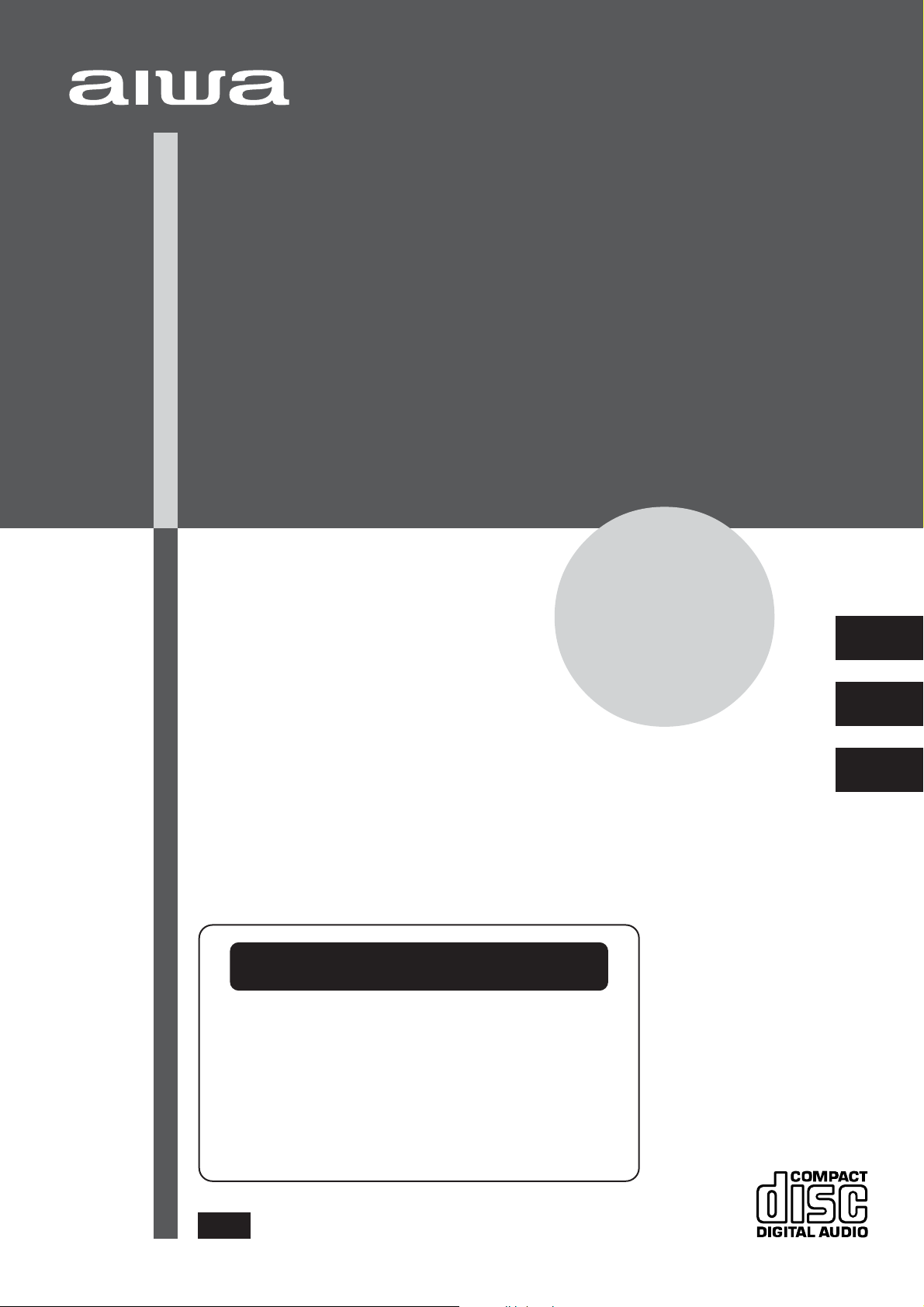
COMPACT DISC STEREO SYSTEM
SISTEMA ESTEREO CON REPRODUCTOR DE DISCOS COMPACTOS
CHAINE STEREO AVEC LECTEUR DE DISQUES COMPACTS
Z-A60
OPERATING INSTRUCTIONS
MANUAL DE INSTRUCCIONES
MODE D’EMPLOI
FOR ASSISTANCE AND INFORMATION
POUR L'ASSISTANCE ET LES INFORMATIONS
Visit us on the Internet at
Consultez notre site Internet
En
En (English)
E (Español)
F (Français)
8C-MA5-901-01
0200420AMO-U-S
www.aiwa.com
Call Toll Free
Appel gratuit
1-800-BUY-AIWA
U
Page 2
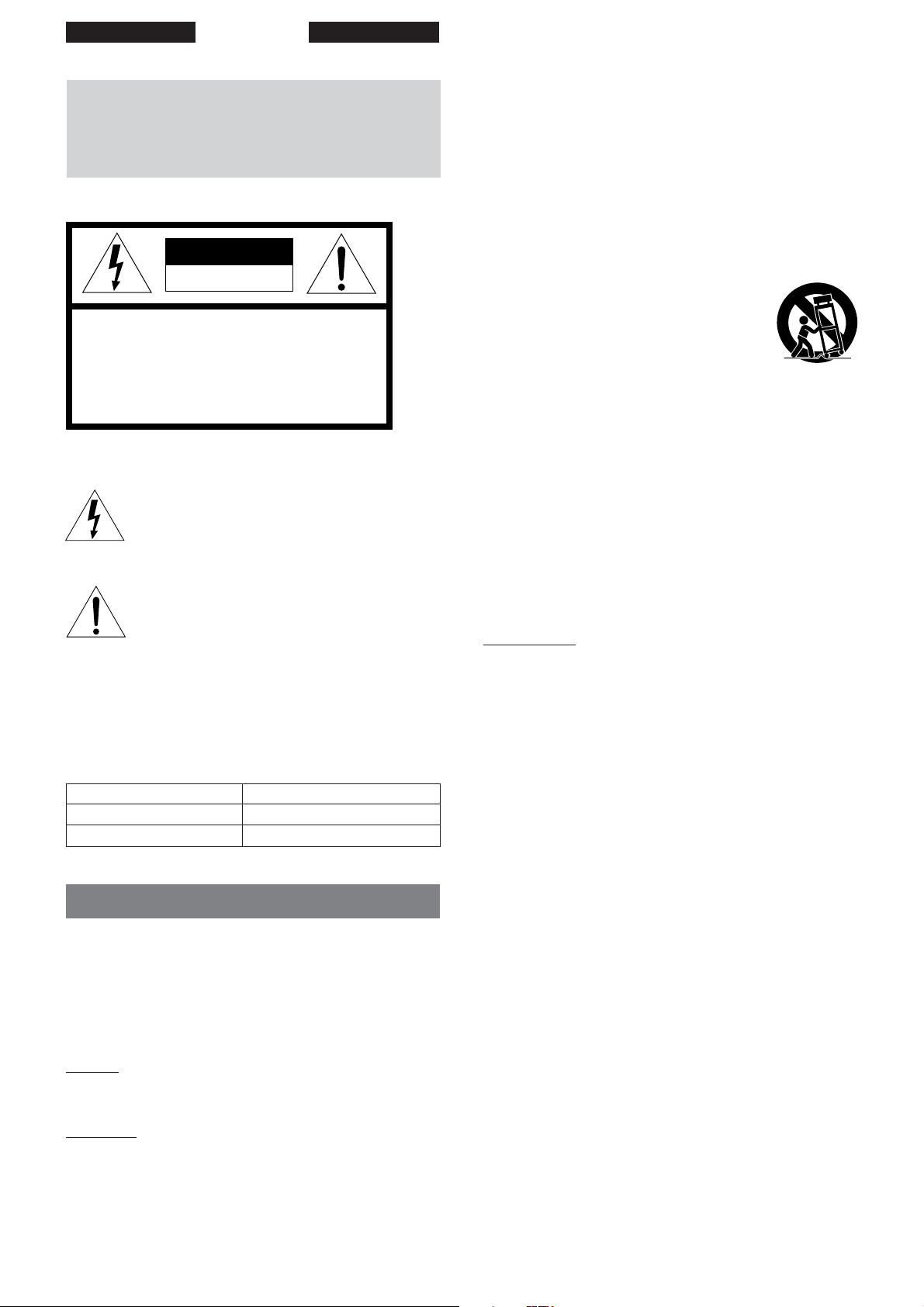
ENGLISH
WARNING
TO REDUCE THE RISK OF FIRE OR ELECTRIC
SHOCK, DO NOT EXPOSE THIS APPLIANCE TO
RAIN OR MOISTURE.
CAUTION
RISK OF ELECTRIC SHOCK
DO NOT OPEN
“CAUTION:TO REDUCE THE RISK OF
ELECTRIC SHOCK,
DO NOT REMOVE COVER (OR BACK).
NO USER-SERVICEABLE PARTS INSIDE.
REFER SERVICING TO QUALIFIED
SERVICE PERSONNEL.”
Explanation of Graphical Symbols:
The lightning flash with arrowhead symbol,
within an equilateral triangle, is intended to alert
the user to the presence of uninsulated
“dangerous voltage” within the product’s
enclosure that may be of sufficient magnitude
to constitute a risk of electric shock to persons.
The exclamation point within an equilateral
triangle is intended to alert the user to the
presence of important operating and
maintenance (servicing) instructions in the
literature accompanying the appliance.
Owner’s record
For your convenience, record the model number and serial
number (you will find them on the rear of your unit) in the space
provided below. Please refer to them when you contact your Aiwa
dealer in case of difficulty.
Model No. Serial No. (Lot No.)
CX-ZA60
SX-ZA60
IMPORTANT SAFETY INSTRUCTIONS
Read the Operating Instructions carefully and completely before
operating the unit. Be sure to keep the Operating Instructions for
future reference. All warnings and cautions in the Operating
Instructions and on the unit should be strictly followed, as well
as the safety suggestions below.
Heat - Do not use this unit near sources of heat, including heating
vents, stoves, or other appliances that generate heat. It also
should not be placed in temperatures less than 5˚C (41˚F) or
greater than 35˚C (95˚F ).
Mounting surface - Place the unit on a flat, even surface.
Accessories - Do not place this unit on an unstable cart, stand,
tripod, bracket, or table. The unit may fall, causing serious injury
to a child or an adult, and serious damage to the appliance. Use
only with a cart, stand, tripod, bracket, or table recommended by
the manufacturer, or sold with the unit. Any mounting of the
appliance should follow the manufacturer’s instructions, and
should use a mounting accessory recommended by the
manufacturer.
Portable cart - An appliance and cart
combination should be moved with care. Quick
stops, excessive force, and uneven surfaces may
cause the appliance and cart combination to
overturn.
Ventilation - The unit should be situated with adequate space
around it so that proper heat ventilation is assured. Allow 10 cm
clearance from the rear and the top of the unit, and 5 cm from
the each side.
Slots and openings in the cabinet and the back or bottom are
provided for ventilation, and to ensure reliable operation of the
unit and to protect it from overheating, these openings must not
be blocked or covered. The openings should never be blocked
by placing the unit on a bed, sofa, rug or other similar surface.
This unit should not be placed in a built-in installation such as a
bookcase unless proper ventilation is provided.
Object and Liquid Entry - Never push objects of any kind into
this unit through the cabinet slots as they may touch dangerous
voltage points or short-circuit parts that could result in a fire or
electric shock. Never spill liquid of any kind on the unit.
Electric Power
Power Sources - This unit should be operated only from the
type of power source indicated on the marking label. If you are
not sure of the type of power supply to your home, consult your
appliance dealer or local power company. To operate unit on
battery power, or other sources, refer to the operating instructions.
Grounding or Polarization - This unit is provided with a polarized
alternating-current line plug (a plug having one blade wider than
the other). This plug will fit into the power outlet only one way.
This is a safety feature. If you are unable to insert the plug fully
into the outlet, try reversing the plug. If the plug should still fail to
fit, contact your electrician to replace your obsolete outlet. Do
not defeat the safety purpose of the polarized plug.
Power-Cord Protection - Power-supply cords should be routed
so that they are not likely to be walked on or pinched by items
placed upon or against them, paying particular attention to cords
at plugs, convenience receptacles, and the point where they exit
from the product.
Overloading - Do not overload wall outlets, extension cords,
integral convenience receptacles as this can result in a risk of
fire or electric shock.
Warning
To prevent electric shock or injury, these safety instructions should
be followed in the installation, use and servicing the unit.
Installation
Attachments - Do not use attachments not recommended by
the unit manufacturer as they may result in the risk of fire, electric
shock or injury to persons.
Water and Moisture - Do not use this unit near water - for
example, near a bathtub, washbowl, kitchen sink, or laundry tub,
in a wet basement, or near a swimming pool, and the like.
2
ENGLISH
Page 3
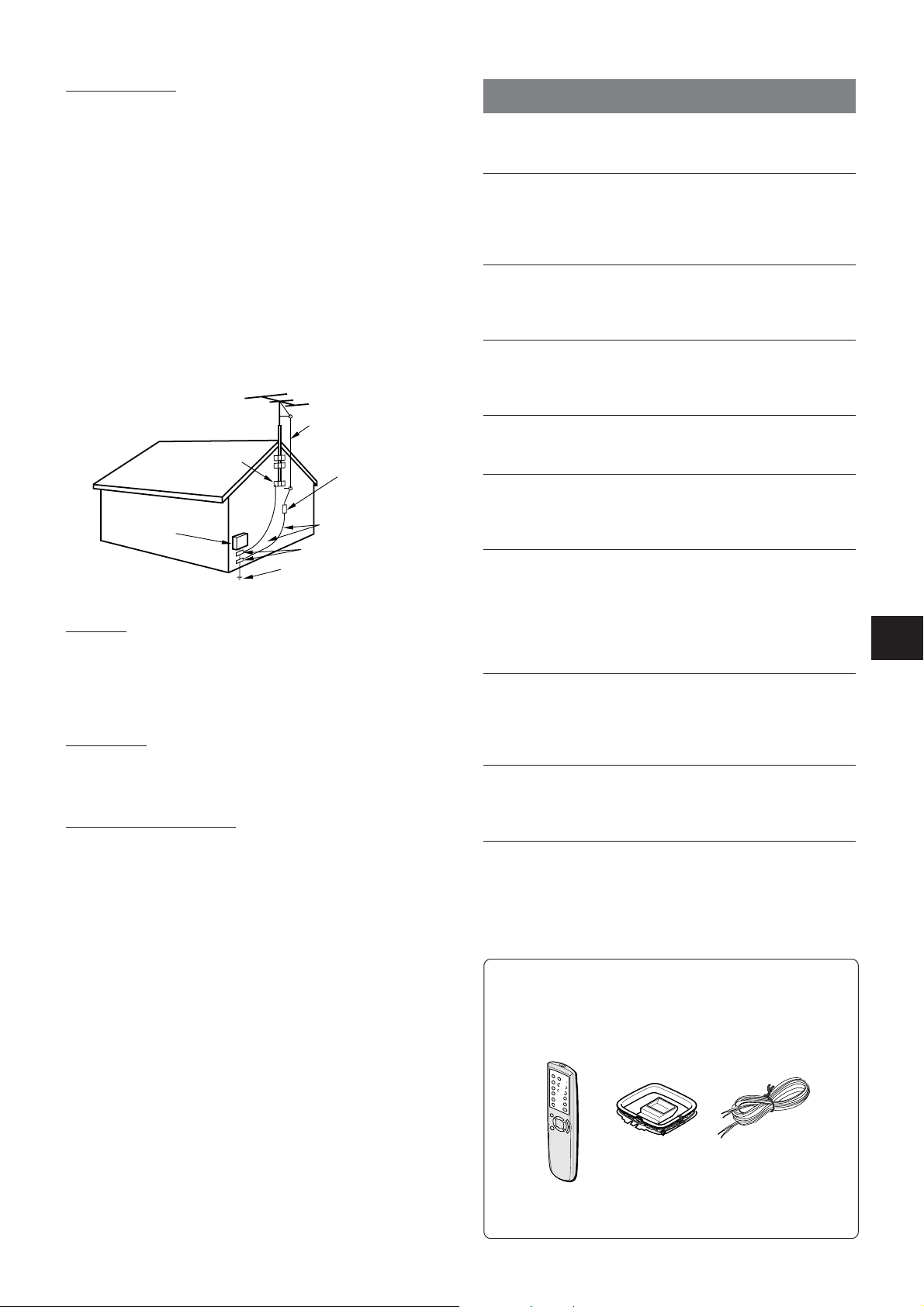
Outdoor Antenna
Power lines - An outside antenna system should not be located
in the vicinity of overhead power lines or other electric light or
power circuits, or where it can fall into such power lines or circuits.
When installing an outside antenna system, extreme care should
be taken to keep from touching such power lines or circuits as
contact with them might be fatal.
Outdoor Antenna Grounding - If an outside antenna or cable
system is connected to the unit, be sure the antenna or cable
system is grounded so as to provide some protection against
voltage surges and built-up static charges. Section 810 of the
National Electrical Code, ANSI/NFP A No.70, provides information
with regard to proper grounding of the mast and supporting
structure, grounding of the lead-in wire to an antenna discharge
unit, size of grounding conductors, location of antenna-discharge
unit, connection to grounding electrodes, and requirements for
the grounding electrode. See the figure.
Antenna Grounding According to the National Electrical Cord
ANTENNA LEAD IN WIRE
GROUND CLAMP
ELECTRIC
SERVICE
EQUIPMENT
NEC-NATIONAL ELECTRICAL CODE
ANTENNA DISCHARGE
UNIT
(NEC SECTION 810-20)
GROUNDING
CONDUCTORS
(NEC SECTION 810-21)
GROUND CLAMPS
POWER SERVICE GROUNDING
ELECTRODE SYSTEM
(NEC ART 250 PART H)
Lightning
For added protection for this unit receiver during a lightning storm,
or when it is left unattended and unused for long periods of time,
unplug it from the wall outlet and disconnect the antenna or cable
system. This will prevent damage to the unit due to lightning and
powerline surges.
Maintenance
Cleaning - Unplug this unit from the wall outlet before cleaning.
Do not use liquid cleaners or aerosol cleaners. Use a damp cloth
for cleaning.
Damage Requiring Service
Unplug this unit from the wall outlet and refer servicing to qualified
service personnel under the following conditions:
- When the power cord or plug is damaged.
- If liquid has been spilled, or objects have fallen into the unit.
- If the unit has been exposed to rain or water.
- If the unit does not operate normally by following the operating
instructions. Adjust only those controls that are covered by the
operating instructions as improper adjustment of other controls
may result in damage and will often require extensive work by
a qualified technician to restore the unit to normal operation.
- If the unit has been dropped or the cabinet has been damaged.
- When the unit exhibits a distinct change in performance - this
indicates a need for service.
Do not attempt to service this unit yourself as opening or removing
covers may expose you to dangerous voltage or other hazards.
Refer all servicing to qualified service personnel.
Replacement Parts - When replacement parts are required, be
sure the service technician has used replacement parts specified
by the manufacturer or having the same characteristics as the
original part. Unauthorized substitutions may result in fire, electric
shock or other hazards.
Safety Check - Upon the completion of any service or repairs to
this unit, ask the service technician to perform safety checks to
determine that the unit is in proper operating condition.
TABLE OF CONTENTS
PREPARATIONS
CONNECTIONS ............................................................... 4
REMOTE CONTROL ........................................................ 5
BEFORE OPERATION..................................................... 5
SOUND
AUDIO ADJUSTMENTS .................................................. 7
GRAPHIC EQUALIZER.................................................... 7
RADIO RECEPTION
MANUAL TUNING ............................................................ 8
PRESETTING STATIONS ................................................ 9
TAPE PLA YBACK
BASIC OPERATIONS ...................................................... 9
CD PLAYING
BASIC OPERATIONS ...................................................... 10
PROGRAMMED PLA Y..................................................... 11
RECORDING
BASIC RECORDING........................................................ 11
DUBBING ......................................................................... 12
DUBBING THE WHOLE TAPE......................................... 12
AI EDIT RECORDING ...................................................... 13
PROGRAMMED EDIT RECORDING............................... 14
CLOCK AND TIMER
SETTING THE CLOCK..................................................... 15
SETTING THE SLEEP TIMER ......................................... 15
SETTING THE TIMER ...................................................... 16
OTHER CONNECTIONS
CONNECTING OPTIONAL EQUIPMENT ....................... 17
LISTENING TO EXTERNAL SOURCES ......................... 17
GENERAL
CARE AND MAINTENANCE ........................................... 18
TROUBLESHOOTING GUIDE ......................................... 18
SPECIFICATIONS............................................................ 19
PARTS INDEX ...................................................
Check your system and accessories
CX-ZA60 Compact disc stereo cassette receiver
SX-ZA60 Front speakers
Remote Control
FM antennaAM antenna
Operating Instructions, etc.
Back cover
En
ENGLISH
3
Page 4
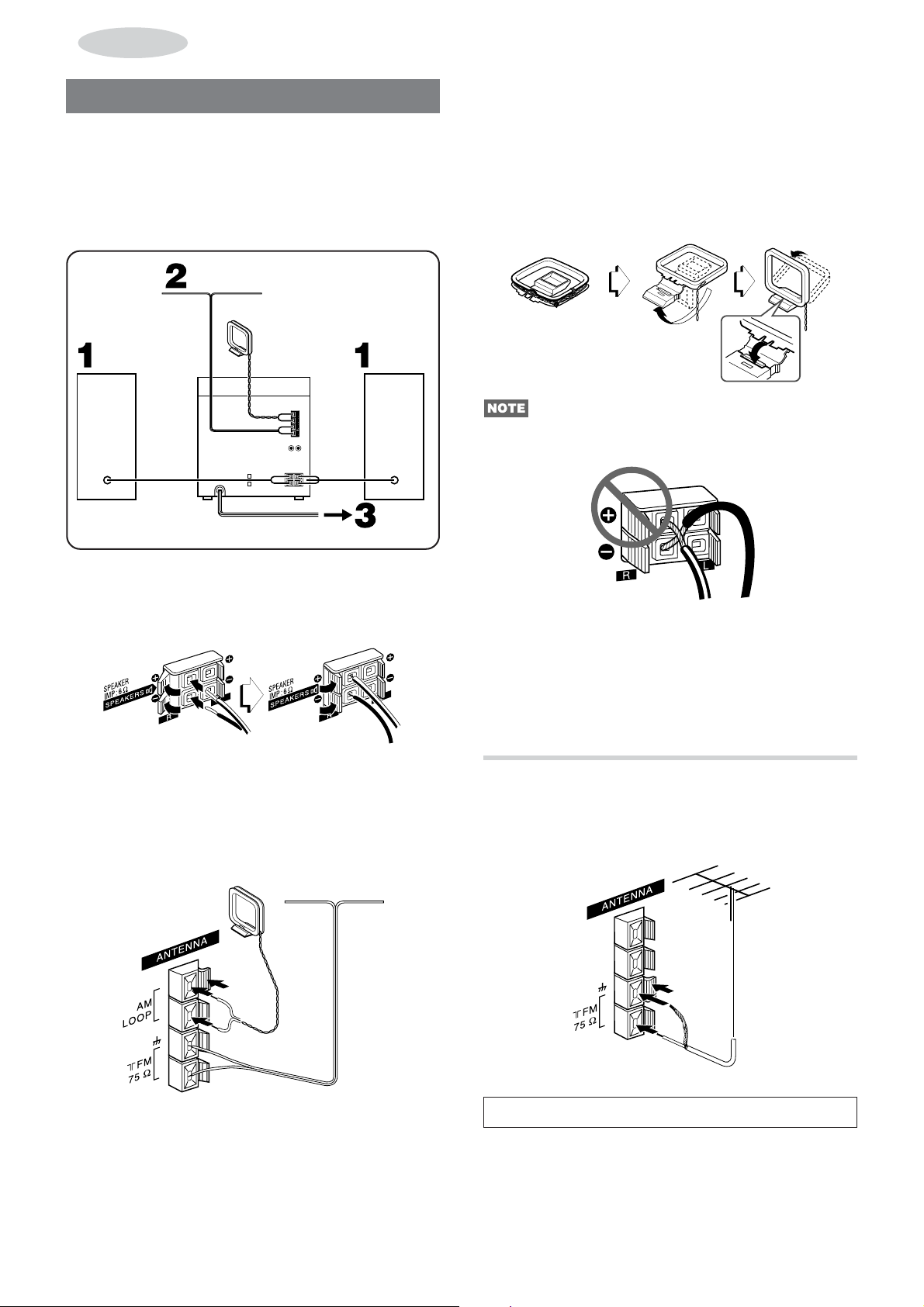
PREPARATIONS
CONNECTIONS
IMPORTANT
Connect the speakers, antennas and all optional equipment first.
Then connect the AC cord.
To position the antennas
FM antenna:
Extend the antenna horizontally in a T-shape and fix its ends to
the wall.
AM antenna:
Position to find the best reception.
There are no difference between the front speakers. Both
speakers can be connected as L (left) or R (right).
FM antenna
AM antenna
Right
speaker
Speaker
cord
AC cord
1
Connect the right and left speakers to the main
Left
speaker
unit.
Connect the right speaker cord to SPEAKERS R terminals,
and left to SPEAKERS L terminals.
To stand the AM antenna on a surface
Fix the claw to the slot.
• Be sure to connect the speaker cords correctly. Improper
connections can cause short circuits in SPEAKERS terminals.
• Do not leave objects generating magnetism, such as credit
cards, near the speakers, as the objects may be damaged.
• Do not bring the FM antenna near metal objects or curtain rails.
• Do not bring the AM antenna near other optional equipment,
the stereo system itself, the AC cord or speaker cords, since
noise will be picked up.
• Do not unwind the AM antenna wire.
The speaker cord with the white stripe should be connected
to 0 terminal and the black cord to 9 terminal.
2
Connect the supplied antennas.
Connect the FM antenna to FM 75 Ω terminals and the AM
antenna to AM LOOP terminals.
AM antenna FM antenna
3
Connect the AC cord to an AC outlet.
• The Demo will begin when the AC cord is plugged into an
AC outlet. See page 6 “DEMO” for details.
CONNECTING AN OUTDOOR ANTENNA
For better FM reception, use of an outdoor antenna is
recommended.
Connect the outdoor antenna to FM 75 Ω terminals.
To connect other optional equipment ➞ page 17.
4
ENGLISH
Page 5
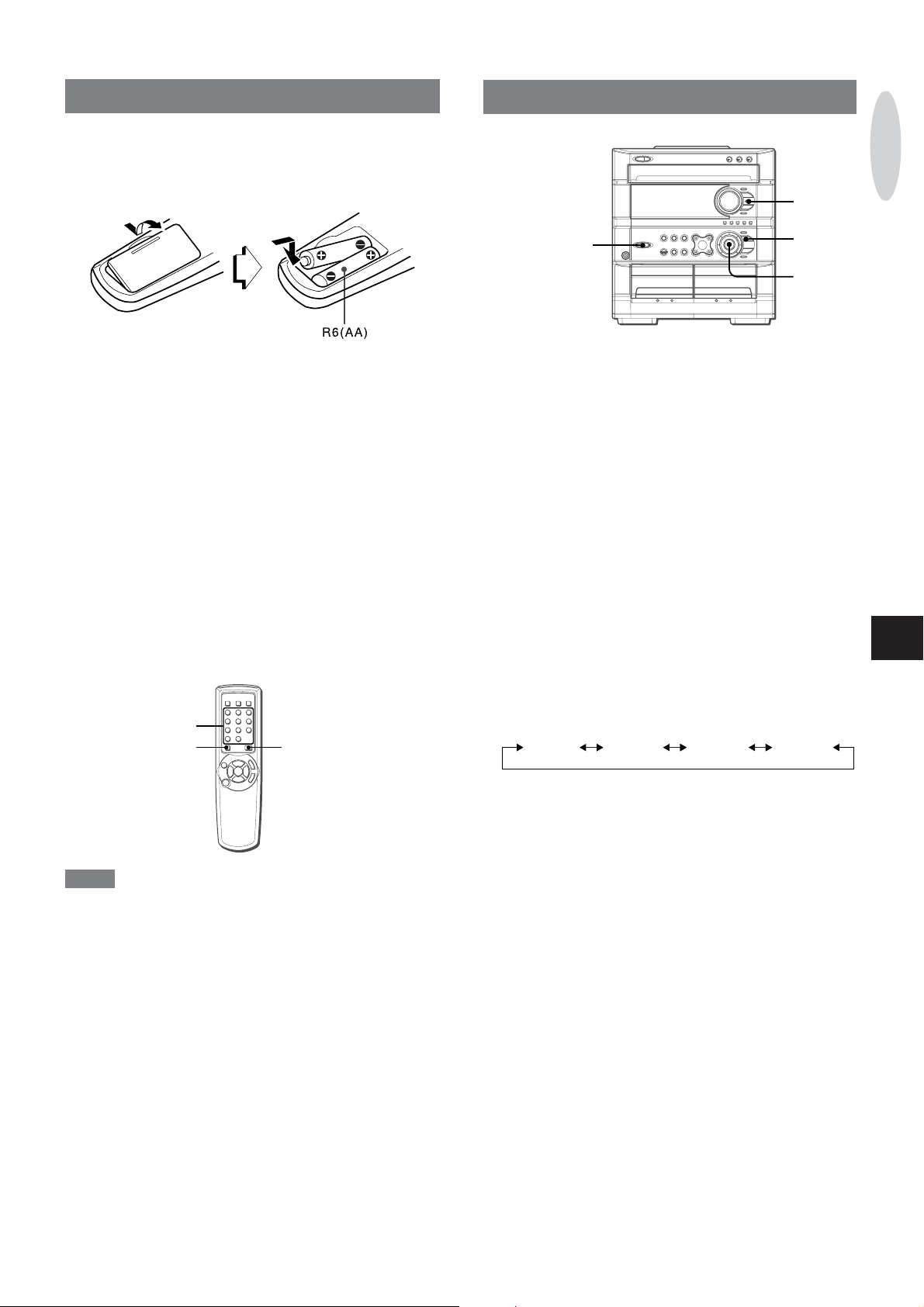
REMOTE CONTROL
Inserting batteries
Detach the battery cover on the rear of the remote control and
insert two R6 (size AA) batteries.
BEFORE OPERATION
ECO
PREPARATIONS
When to replace the batteries
The maximum operational distance between the remote control
and the sensor on the main unit should be approximately 5 meters
(16 feet). When this distance decreases, replace the batteries
with new ones.
To use SHIFT on the remote control
Buttons 1 have two different functions. One of these functions
is indicated on the button, and the other on the plate above the
button.
To use the function on the button, simply press the button.
To use the function on the plate above the button, press the button
while pressing SHIFT.
To use FUNCTION on the remote control
FUNCTION substitutes for the function buttons (TAPE/DECK 1/2,
TUNER/BAND, VIDEO/AUX/PHONO, CD) on the main unit.
Each time FUNCTION is pressed, the next function is selected
cyclically.
1
SHIFT FUNCTION
POWER
6 STANDBY/ON
ENTER
MULTI
JOG
To turn the power on
Press one of the function buttons (TAPE/DECK 1/2, TUNER/
BAND, VIDEO/AUX/PHONO or CD).
Playback of the inserted disc or tape begins, or the previously
tuned station is received (Direct Play Function).
POWER is also available.
When the unit is turned on, the disc compartment may open and
close to reset the unit.
To turn the power off
Press POWER 6 STANDBY/ON
Illumination guides
Whenever POWER or one of the function buttons is pressed,
the buttons for the selected operation light up or flash.
Example:
up as a guide to setting the current time.
When CLOCK is pressed, aSET, f and g light
To change the brightness level of the display
1 Press ECO twice so that “DIM MODE” is displayed.
2 Within 4 seconds, press ENTER.
3 Within 4 seconds, turn MULTI JOG to select the dimmer mode
as below.
DIM-OFF DIMMER 1 DIMMER 2 DIMMER 3
En
NOTE
• If the remote control is not going to be used for an extended
period of time, remove the batteries to prevent possible
electrolyte leakage.
• The remote control may not operate correctly when:
- The line of sight between the remote control and the remote
sensor inside the display window is exposed to intense light,
such as direct sunlight.
- Other remote controls are used nearby (those of a television,
etc.).
“DIM OFF” mode is the brightest and “DIMMER 3” mode is
the dimmest.
In “DIMMER 3” mode, the spectrum analyzer, and the button
illumination light off in addition.
4 Within 4 seconds, press ENTER to set the selected mode.
ENGLISH
5
Page 6
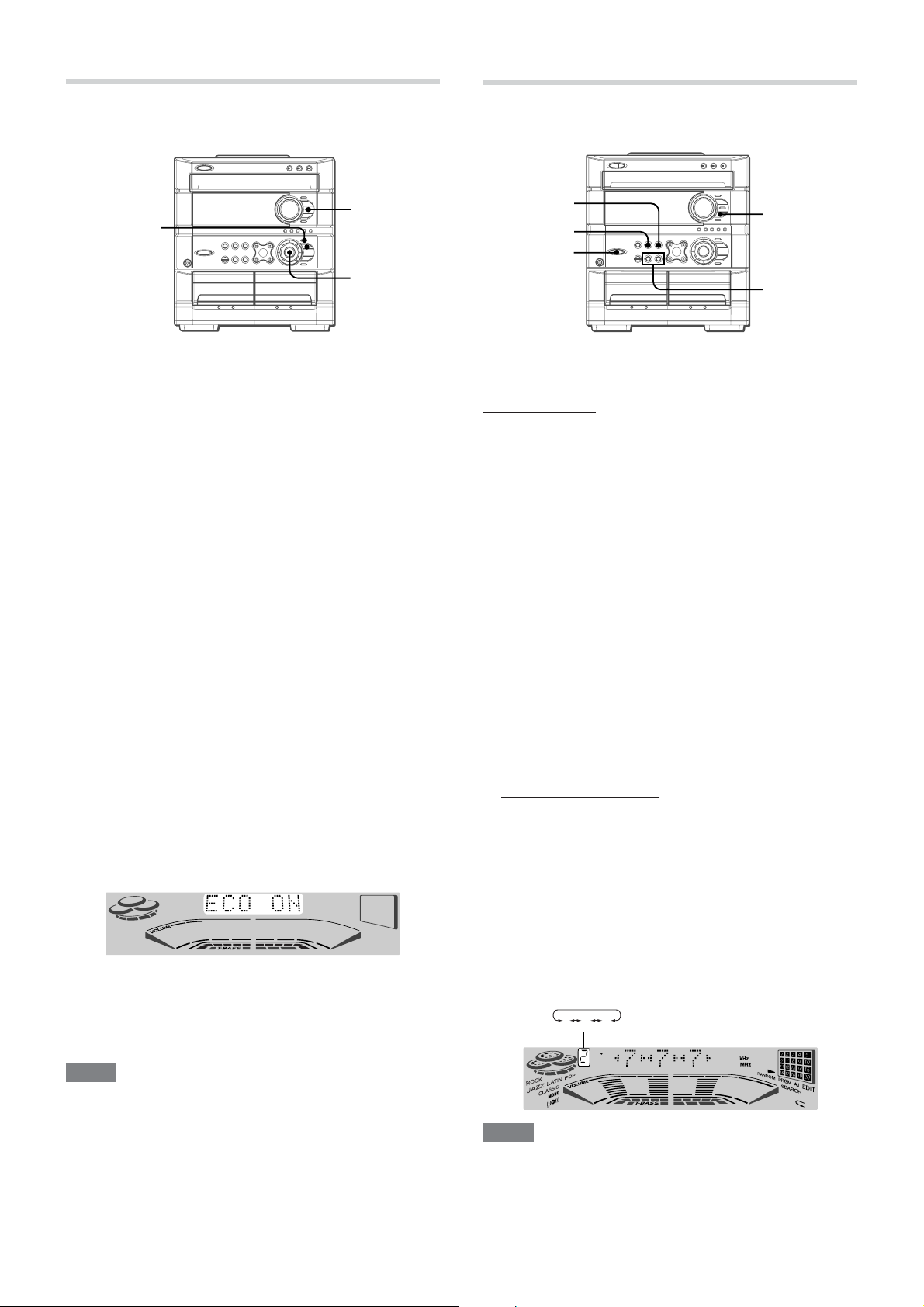
SETTING POWER ECONOMIZING MODE
DEMO (DEMONSTRATION)
1
CLOCK
2,4
3
When you set power economizing mode to “ECO ON” or “ECO
AUTO”, the unit reduces power consumption by conducting four
ECO operations as follows.
• The unit (all the illumination of the display and the buttons)
blacks out when the power is turned off. Only the red indicator
lights up.
If the clock is not set, the unit does not black out. Instead, the
DEMO will begin when the power is turned off.
• The illumination of the display brighten for 10 seconds only
when you press a button, or turn VOLUME or MULTI JOG.
If the display dimmer mode is set to “DIM-OFF”, the brightness
of the illumination does not change.
• The display dimmer mode is set to the dimmest, the button
illumination lights off, and the volume is set to the minimum (0)
when the unit turns on by timer recording.
• The unit automatically turns itself off if you do not use it for 10
minutes. (only when “ECO AUTO” is selected)
The unit does not turn itself off if there is audio input signal
through VIDEO/AUX/PHONO IN jacks when the function is
VIDEO/AUX/PHONO.
c
s
POWER
When the AC cord is plugged into an AC outlet for the first time
after purchase, the DEMO will begin in the display. When the
power is turned on, the DEMO will end.
Until the clock is set, the DEMO will automatically begin whenever
the power is turned off.
You can enjoy two kinds of DEMO modes on this unit.
One is demo, the other one is game demo.
In the demo mode, colorful illumination demonstrates on the
display.
In the game demo mode, you can play a game.
See below about how to play the game.
To switch the two modes to each other, when the unit is in off
mode, press POWER while pressing DEMO.
DEMO
f,g
To deactivate or activate DEMO
Press DEMO to turn on or off the DEMO mode.
To play the game Demo
1 Press
cc
c.
cc
Three numbers on the display start to run.
1
Press ECO once.
“ECO MODE” will be displayed.
2
Press ENTER within 4 seconds.
The current power-economizing mode status will be displayed.
If the power-economizing mode is off: ECO OFF
If the power-economizing mode is on: ECO AUTO or ECO
ON
3
Turn MULTI JOG within 4 seconds to switch the
power-economizing mode.
Example:
4
Press ENTER within 4 seconds to set the mode.
Standby power consumption
If the power-economizing mode is OFF: 30 W
If the power-economizing mode is ON/AUTO: 0.9 W
NOTE
To view the clock when all the display lights turn off, press CLOCK
so that the time is displayed for 4 seconds.
6
ENGLISH
When “ON” is selected
2 Press
3 Press
ss
s once.
ss
The number on the left side stops.
ss
s twice to stop the remaining two numbers.
ss
Scoring:
20 points are given to start the game.
If all the numbers are equal, 50 points are added to the score.
If not equal, one point is subtracted.
If the gained points reach 9999, you win.
If the gained points fall to 0, you lose.
To reset the game DEMO, press DEMO twice. The game
starts again.
To cancel the game DEMO, press DEMO.
To change the probability of equalizing the three numbers
Press f or g repeatedly to select one of the three probability
levels when playing the game Demo. The tray number indicator
in the display changes between 1 and 3. As the tray number
increases from 1 to 3, the higher the probability of equalizing.
23
1
NOTE
• During the game Demo, c, f, g and s are available
only for the game Demo. Cancel the game Demo to use these
buttons for the functions such as CD playing, etc.
• During the game Demo, some indicators unrelated with the
actual operation light up on the display .
• During recording, DEMO is not operative.
Page 7

SOUND
AUDIO ADJUSTMENTS
T-BASS
T-BASS
VOLUME
\
VOLUME CONTROL
Turn VOLUME on the main unit, or press VOL
MM
or
M on the remote control.
MM
The volume level is displayed as a number from 0 to MAX (31).
The volume level is automatically set to 16 when the power is
turned off with the volume level set to 17 or more.
SUPER T -BASS SYSTEM
The T-BASS system enhances the realism of low-frequency
sound.
Press T-BASS.
Each time it is pressed, the level changes. Select one of the
three levels, or the off position to suit your preference.
To select with the remote control
Press T-BASS while pressing SHIFT.
NOTE
Low-frequency sound may be distorted when the T -BASS system
is used for a disc or tape in which low-frequency sound is already
emphasized. In this case, cancel the T-BASS system.
SHIFT
VOL
N/M
NN
N
NN
GRAPHIC EQUALIZER
ROCK,
POP,
LATIN,
CLASSIC,
JAZZ
This unit provides the following 5 different equalization curves.
ROCK: Powerful sound emphasizing treble and bass
POP: More presence in the vocals and midrange
LATIN: Accented higher frequencies for latin-type music.
CLASSIC:Enriched sound with heavy bass and fine treble.
JAZZ: Suppressed vocals range appropriate for listening to
rhythmical sources
Press one of the graphic equalizer preset buttons.
The selected mode indicator light up and that equalization
mode appears for 4 seconds on the display .
To cancel the selected mode
Press the selected equalizer preset button. “GEQ OFF” is
displayed and the equalization curve becomes flat.
To select with the remote control
Press GEQ repeatedly while pressing SHIFT until the desired
program mode is displayed.
ROCK POP LATIN CLASSIC JAZZ
GEQ OFF
(cancel)
GEQ
SHIFT
PREPARATIONS
SOUND
En
Using the headphones
Connect headphones to \ jack with a stereo standard plug (ø6.3
1
/4 inch).
mm,
No sound is output from the speakers while the headphones are
plugged in.
Sound adjustment during recording
The output volume and tone of the speakers or headphones can
be freely varied without affecting the recording.
Dynamic Integrated Neo Amplifier
is a brand-new amplifier system where clear mid-to-high range
frequency sound, as well as rich low frequency sound, can be
reproduced and listeners can enjoy the close-to-original sound
with less distortion at either high or low volume levels.
ENGLISH
7
Page 8

RADIO RECEPTION
MANUAL TUNING
MONO
3
1
POWER
f,g
2
1
Press TUNER/BAND to select the FM or AM band.
When TUNER/BAND is pressed while the power is off, the
power is turned on directly (Direct Play Function).
To select a band with the remote control
Press BAND while pressing SHIFT.
2
Press TUNER PRESET repeatedly to select the
manual tuning mode.
Each time the button is pressed, the following three tuning
modes are selected cyclically.
1 Preset tuning mode: The preset number flashes.
2 Auto search mode: “SEARCH” is displayed.
3 Manual tuning mode: “SEARCH” is not displayed and the
preset number does not flash.
TUNER
BAND
SHIFT
f,g
To search for a station quickly (Auto Search)
Press TUNER PRESET repeatedly to display “SEARCH” (auto
search mode), and turn MULTI JOG clockwise or counter-
clockwise until the frequency starts to change rapidly . After tuning
in to a station, the search stops.
SEARCH
To stop the Auto Search manually, turn MULTI JOG a little in
either direction.
• The Auto Search may not stop at stations with very weak
signals.
• fDOWN and gUP are also available to search for a
station. Keep fDOWN or gUP pressed until the tuner
starts searching. Press the button to stop the search manually .
When an FM stereo broadcast contains noise
Press MONO TUNER on the remote control while pressing SHIFT
so that “MONO” appears on the display .
Noise is reduced, although reception is monaural.
MONO
Frequency Preset number
SEARCH
NOTE
The preset tuning mode is skipped if no station is preset.
3
Turn MULTI JOG clockwise or counter-clockwise
to tune in to a station.
The frequency changes as you turn MULTI JOG. When a
station is received, “TUNE” is displayed for 2 seconds.
During FM stereo reception, 1 is displayed.
• fDOWN and gUP are also available to tune in to a
station.
To restore stereo reception, press MONO TUNER on the remote
control while pressing SHIFT so that “MONO” disappears and
“STEREO” is displayed for 2 seconds.
To change the AM tuning interval
The default setting of the AM tuning interval is 10 kHz/step. If
you use this unit in an area where the frequency allocation system
is 9 kHz/step, change the tuning interval.
Press POWER while pressing TUNER/BAND on the unit.
To reset the interval, repeat this procedure.
NOTE
When the AM tuning interval is changed, all preset stations are
cleared. The preset stations have to be set again.
8
ENGLISH
Page 9

TAPE PLAYBACK
PRESETTING STATIONS
TUNER
BAND
c PRESET
s CLEAR
a SET
f,g
MULTI
JOG
TUNER
PRESET
The unit can store a total of 32 preset stations for all bands.
When a station is stored, a preset number is assigned to the
station. Use the preset number to tune in to a preset station
directly.
1
Press TUNER/BAND to select a band, and tune in
to a station with
2
Press
A preset number beginning from 1 in consecutive order for
each band is assigned to a preset station.
aa
aSET to store the station.
aa
ff
fDOWN or
ff
gg
gUP.
gg
0-9,
+10
BAND
SHIFT
c
f,g
s
a
BASIC OPERATIONS
s
a
f,g
z PUSH
EJECT
DECK 1
This unit is designed for optimal playback of T ype I (normal) tapes.
1
Press T APE/DECK 1/2, then press zPUSH EJECT
to open the cassette holder.
2
1
z PUSH
EJECT
DECK 2
RADIO RECEPTION
TAPE PLAYBACK
Frequency Preset number
3
Repeat steps 1 and 2.
No more stations will be stored if a total of 32 preset stations
for all the bands have already been stored.
NOTE
“FULL” is displayed if you attempt to store more than 32 preset
stations.
PRESET NUMBER TUNING
Use the remote control to select the preset number directly.
1
Press BAND while pressing SHIFT to select a
band.
2
Press numbered buttons 0-9 and +10 to select a
preset number.
Example:
To select preset number 20, press +10, +10 and 0.
To select preset number 15, press +10 and 5.
Selecting a preset number on the main unit
Press TUNER/BAND to select a band. Press TUNER PRESET
repeatedly until the preset number flashes (preset tuning mode),
and turn MULTI JOG. The preset numbers are selected in
sequence as you turn MULTI JOG.
• cPRESET is also available to select the preset number. Each
time the button is pressed, the next highest number is selected.
To clear a preset station
Select the preset number of the station to be cleared with the
numbered buttons. Then, press sCLEAR, and press aSET
within 4 seconds.
The preset numbers of all other stations in the band with higher
numbers are decreased by one.
Insert a tape with the exposed side down. Push the cassette
holder to close.
2
Press c to start play.
Only the side facing out from the unit can be played back.
The tape counter indicates
Playing deck number
To select a playing deck
When tapes are loaded in both decks, press TAPE/DECK 1/2
first to select a deck.
The selected deck number is displayed.
To stop play, press
To pause play (Deck 2 only), press
again.
To fast forward or rewind, press
Then press
To start play when the power is off (Direct Play Function)
Press TAPE/DECK 1/2. The power is turned on and play of the
inserted tape begins.
To set the tape counter to “0000”.
Press s CLEAR in stop mode.
The counter is also set to “0000” when the cassette holder is
opened.
When tapes are loaded in both decks
After playback on deck 1 finishes, the tape in the deck 2 will start
to play without interruption and will stop at the end of the tape.
(Continuous play)
ss
s to stop the tape.
ss
ss
s.
ss
the tape running length.
aa
a. To resume play, press
aa
ff
f or
ff
gg
g.
gg
ENGLISH
9
En
Page 10

CD PLAYING
BASIC OPERATIONS
DISC
DIRECT
PLAY 1-3
z OPEN/
CLOSE
DISC
CHANGE
CD
a
s
c
MULTI
JOG
LOADING DISCS
Press CD, then press zOPEN/CLOSE to open the
disc compartment. Load disc(s) with the label side
up.
To load one or two discs, place the disc(s) on tray 1 and 2.
To load three discs, press DISC CHANGE to rotate the trays
after placing two discs. Place the third disc on empty tray 3.
Close the disc compartment by pressing zOPEN/CLOSE.
CD EDIT/
CHECK
DISC
DIRECT
PLAY 1-3
0-9, +10
SHIFT
c
f,g
s
a
Selecting a track with the remote control
1 Press one of DISC DIRECT PLAY 1-3 to select a disc.
2 Press numbered buttons 0-9 and +10 to select a track.
Example:
To select the 25th track, press +10, +10 and 5.
To select the 10th track, press +10 and 0.
The selected track starts to play and continues to the end of
that disc.
Replacing discs during play
While one disc is playing, the other discs can be replaced without
interrupting play.
1 Press DISC CHANGE.
2 Remove the discs and replace with other discs.
3 Press zOPEN/CLOSE to close the disc compartment.
NOTE
• When loading an 8-cm (3-inch) disc, make sure to place it onto
the inner circle of the tray precisely.
• Do not place more than one compact disc on one disc tray.
• Do not tilt the unit with discs loaded. Doing so may cause
malfunctions.
• When transporting the unit, remove the discs from the trays.
• Do not use irregular shape CDs (example: heart-shaped,
octagonal ones). It may result in malfunctions.
• The unit may not play a CD-R/RW disc that is recorded on
personal computers or some kinds of CD-R/RW recorders
because of differences in recording platforms.
• Do not attach any seal or label to either side (the recordable
side or the labeled side) of a CD-R/RW disc. It may cause
malfunction.
PLAYING DISCS
Load discs.
To play all discs in the disc compartment, press c.
All discs are played once.
Number of track
being played
To play one disc only, press DISC DIRECT PLAY 1-3.
The selected disc is played once.
To stop play, press s.
To pause play, press a. To resume play, press again.
To search for a particular point during playback, keep f
or g pressed and release the button at the desired point.
To skip to the beginning of a track during playback, turn
MULTI JOG or press f or g repeatedly.
To remove discs, press zOPEN/CLOSE.
To start play when the power is off (Direct Play Function)
Press CD. The power turns on and play of the loaded disc(s)
begins.
When zOPEN/CLOSE is pressed, the power is also turned on
and the disc compartment is opened.
Elapsed playing time
RANDOM/REPEA T PLAY
Use the remote control.
RANDOM PLAY
All the tracks on the selected disc or all the discs can be played
randomly.
REPEA T PLAY
A single disc or all the discs can be played repeatedly.
Press RANDOM/REPEAT while pressing SHIFT.
Each time it is pressed, the function can be selected cyclically.
RANDOM play — RANDOM lights up on the display.
REPEAT play — " lights up on the display.
RANDOM/REPEAT play — RANDOM and " light up on
the display.
Cancel — RANDOM and " disappear from the display.
To play all discs, press c to start play.
To play a single disc, press one of DISC DIRECT PLAY 1-3 to
start play.
During random play it is not possible to skip to the previously
played track with f.
To check the remaining time
During play (except random play or programmed play), press
CD EDIT/CHECK on the remote control while pressing SHIFT.
The amount of time remaining until all tracks finish playing is
displayed. To restore the playing time display, repeat the above.
10
ENGLISH
Page 11

RECORDING
PROGRAMMED PLAY
Up to 30 tracks can be programmed from any of the inserted
discs.
Use the remote control.
1
Press PRGM while pressing SHIFT in stop mode.
“– –” and “PRGM” appear on the display.
2
Press one of DISC DIRECT PLAY 1-3 to select a
disc.
Go to the next step when the tray stops rotating.
3
Press numbered buttons 0-9 and +10 to program
a track.
Example:
To select the 25th track, press +10, +10 and 5.
To select the 10th track, press +10 and 0.
BASIC RECORDING
This section explains how to record from the tuner, CD player , or
external equipment.
TAPE/
DECK 1/2
c PRESET
a
3
s
Preparation
• Use Type I (normal) tapes only.
• Set the tape to the point where recording will start.
• Note that recording is done on only one side of the tape.
1
Insert the tape to be recorded on into Deck 2.
Insert the tape with the side to be recorded on first facing out
from the unit.
2
1
CD PLAYING
RECORDING
Selected track number
Program number
4
Repeat steps 2 and 3 to program other tracks.
5
Press c to start play.
To check the program
Each time f or g is pressed in stop mode, a disc number ,
track number, and program number will be displayed.
To clear the program
Press sCLEAR in stop mode.
To add tracks to the program
Repeat steps 2 and 3 in stop mode. The track will be programmed
after the last track.
To change the programmed tracks
Clear the program and repeat all the steps again.
To play the programmed tracks repeatedly
After programming the tracks, press RANDOM/REPEAT
repeatedly while pressing SHIFT until " appears on the display .
Total number of selected tracks
Total playing time of the
selected tracks
2
Press one of the function buttons and prepare
the source to be recorded.
To record from a CD, press CD and load the disc(s).
To record from a radio broadcast, press TUNER/BAND and
tune in to a station.
To record from the connected source, press VIDEO/AUX/
PHONO and play.
3
Press
When recording from a connected source, start playback of
the source.
When the selected function is CD, playback and recording
start simultaneously.
To stop recording, press s.
To pause recording, press a. (Applicable when the recording
source is TUNER or VIDEO/AUX/PHONO.)
To resume recording, press it again.
Sound adjustment during recording
The output volume and tone of the speakers or headphones are
freely varied without affecting the recording.
ww
wREC/REC MUTE to start recording.
ww
En
NOTE
• During programmed play, you can not use random play, check
the remaining time or select a track. “Can’t USE” is displayed if
you attempt to select a track.
• “FULL” is displayed if you attempt to program more than 30
tracks.
NOTE
• “Can’t REC” is displayed if you attempt to record on a tape
with the plastic tabs broken off.
• When recording on tape, close the disc compartment before
starting to record.
ENGLISH
11
Page 12

INSERTING BLANK SP ACES
4-second blank spaces can be inserted at the desired point during
recording. (Applicable when the source is TUNER or VIDEO/
AUX/PHONO.)
DUBBING
s
1
Press wREC/REC MUTE during recording or
while in recording pause mode.
4 on the display flashes for 4 seconds and a 4-second
blank space is made. Then, the deck enters the recording
pause mode.
2
Press a to resume recording.
To insert a blank space of less than 4 seconds, press wREC/
REC MUTE again while 4 is flashing.
To insert blank spaces of more than 4 seconds, after the
deck enters recording pause mode, press wREC/REC MUTE
again. Each time the button is pressed, a 4-second blank space
is added.
About cassette tapes
• To prevent accidental erasure, break off the plastic tabs
on the cassette tape after recording with a screwdriver or
other pointed tool.
w REC/
REC MUTE
SYNC DUB
DECK 1
Preparation
• Set the tape to the point where recording will start.
• Note that recording will be done on one side of the tape only.
1
Press T APE/DECK 1/2.
2
Insert the original tape into Deck 1 and the tape
TAPE/
DECK 1/2
DECK 2
to be recorded on into Deck 2.
Insert the tapes with the sides to be played back or recorded
on first facing out from the unit.
3
Press T APE/DECK 1/2 to select Deck 1.
“TP1” is displayed.
4
Press wREC/REC MUTE to start recording.
Playing and recording start simultaneously.
To record on the tape again, cover the tab openings with
adhesive tape, etc.
• 120-minute or longer tapes are extremely thin and easily
deformed or damaged. They are not recommended.
• Take up any slack in the tape with a pencil or similar tool
before use. Slack tape may break or jam in the mechanism.
To erase a recording
A previous recording is erased when a new recording is made
on that part of that tape.
1 Insert the tape to be erased into Deck 2 and press TAPE/
DECK 1/2 to display “TP2”.
2 Wind up the tape to the point where the erasure is to be
started.
3 Press wREC/REC MUTE to start the erasure.
12
ENGLISH
To stop dubbing
Press s.
DUBBING THE WHOLE T APE
This function allows you to make exact copies of both sides of
the original tape.
NOTE
• Dubbing does not start from a point halfway in the tape.
• Note that recording will be done on one side of the tape only.
1
Press T APE/DECK 1/2.
2
Insert the original tape into Deck 1 and the tape
to be recorded on into Deck 2.
Insert each tape with the side to be played back or recorded
on first facing out from the unit.
3
Press SYNC DUB to start recording.
“DUBBING” appears on the display.
The tapes are rewound to the beginning of the front sides,
and recording starts.
To stop dubbing
Press s.
NOTE
Recording does not start if the erasure prevention tab for the
side of the tape facing out from the unit is broken off.
Page 13

AI EDIT RECORDING
4
MULTI
JOG
2
s
6,8
f,g
1
The AI edit recording function enables CD recording without
worrying about tape length and track length. When a CD is
inserted, the unit automatically calculates the total track lengths.
If necessary , the order of tracks is rearranged so that no track is
cut short.
(AI: Artificial Intelligence)
DISC
DIRECT
PLAY 1-3
5
3,7
f,g
s
6
Press wREC/REC MUTE to start recording on the
first side.
The tape is rewound to the beginning of the front side, the
lead segment is played through for 10 seconds, and recording
starts. When the last track programmed for side A is finished,
deck 2 enters the recording stop mode. After entering the
recording stop mode, go to step 7.
7
Press CD EDIT/CHECK while pressing SHIFT on
the remote control to display the program for the
second recording.
“B” is displayed.
8
Turn over the tape in Deck 2 and press wREC/
REC MUTE to start recording on the second side.
To stop recording
Press s.
Recording and CD play stop simultaneously.
To clear the edit program
Press s CLEAR twice in stop mode so that “EDIT” disappears
on the display.
RECORDING
NOTE
The AI edit recording will not start from a point halfway into the
tape. The tape must be recorded from the beginning of either
side.
1
Insert the tape into Deck 2.
Insert the tape with the side to be recorded on first facing out
from the unit.
2
Press CD and load the disc(s).
3
Press CD EDIT/CHECK once while pressing
SHIFT on the remote control.
“AI” and “AI EDIT” are displayed.
AI AI EDIT
If “PRGM” is displayed, press CD EDIT/CHECK while pressing
SHIFT again.
4
Press one of DISC DIRECT PLAY 1-3 to select a
disc.
5
Press numbered buttons 0-9 on the remote
control to designate the tape length.
10 to 99 minutes can be specified.
Example:
In a few seconds, the tracks to be recorded on each side of
the tape are determined.
• f and g or MULTI JOG are also available to designate
the tape length.
When using a 60-minute tape, press 6 and 0.
Tape length
Remaining time
of recording
Programmed
tracks for side A
To check the order of the programmed track numbers
Before recording, press CD EDIT/CHECK while pressing SHIFT
on the remote control to select side A or B, and press f or
g repeatedly or turn MULTI JOG.
Track number
Tape side
To add tracks from other discs to the edit program
If there is any time remaining on the tape after step 5, you can
add tracks from other discs in the CD compartment.
1 Press CD EDIT/CHECK while pressing SHIFT on the remote
control to select side A or B.
2 Press one of DISC DIRECT PLAY 1-3 to select a disc.
3 Press numbered buttons 0-9 and +10 on the remote control
to select tracks.
A track whose playing time is longer than the remaining time
cannot be programmed.
4 Repeat steps 2 and 3 to add more tracks.
Time on cassette tapes and editing time
The actual cassette recording time is usually a little longer than
the specified recording time printed on the label. This unit can
program tracks to use the extra time. When the total recording
time is a little longer than the tape’s specified recording time
after editing, the display shows the extra time (without a minus
mark), instead of the time remaining on the tape (with the minus
mark).
Programmed track numbers
Program number
En
Minus mark
Tape side
A: First recording side
B: Second recording side
NOTE
• The AI edit recording function cannot be used with discs
containing 31 tracks or more. “TR OVER” is displayed if this is
attempted.
• Recording is inhibited if the erasure prevention tab on either
side of the tape facing out from the unit is broken off.
ENGLISH
13
Page 14

PROGRAMMED EDIT RECORDING
5
MULTI
JOG
2
s
8,10
f,g
DISC
DIRECT
PLAY 1-3
4,5
3,7,8,9
f,g
s
6
Repeat step 5 for the rest of the tracks for side
A.
A track whose playing time is longer than the remaining time
cannot be programmed.
7
Press CD EDIT/CHECK while pressing SHIFT on
the remote control to select side B and program
the tracks for side B.
After confirming B on the display, repeat step 5.
Tape side B (reverse side)
1,10
In the programmed edit recording function, the tracks can be
programmed while checking the remaining time on each side of
the tape as the tracks are programmed.
NOTE
The programmed edit recording will not start from a point halfway
in the tape. The tape must be recorded on from the beginning of
either side.
1
Insert the tape into Deck 2.
Insert the tape with the side to be recorded on first facing out
from the unit.
2
Press CD and load the disc(s).
3
Press CD EDIT/CHECK twice while pressing
SHIFT on the remote control.
“PRGM EDIT” and “PRGM” are displayed.
PRGM
If “AI” is displayed, press CD EDIT/CHECK while pressing
SHIFT again.
PRGM EDIT
8
Press CD EDIT/CHECK while pressing SHIFT on
the remote control to select side A and press
wREC/REC MUTE to start recording.
The tape is rewound to the beginning of the front side, the
lead segment is played through for 10 seconds, and recording
starts. When the last track programmed for side A is finished,
deck 2 enters the recording stop mode. After entering the
recording stop mode, go to step 9.
9
Press CD EDIT/CHECK while pressing SHIFT on
the remote control for recording of the second
side.
“B” is displayed.
10
Turn over the tape in Deck 2 and press wREC/
REC MUTE to start recording.
Recording starts.
To stop recording
Press s. Recording and CD play stop simultaneously.
To check the order of the programmed track numbers
Before recording, press CD EDIT/CHECK while pressing SHIFT
on the remote control to select side A or B, and press f or
g repeatedly.
Track number Programmed track numbers
4
Press numbered buttons 0-9 on the remote
control to designate the tape length.
10 to 99 minutes can be specified.
• f , g or MULTI JOG are also available to designate
the tape length.
Tape length
5
Press one of DISC DIRECT PLAY 1-3 to select a
Tape side A (front side)
Maximum recording time for side A
disc. Then, press numbered buttons 0-9 and +10
on the remote control to program a track.
Example:
DIRECT PLAY 2, then +10 and 0.
Selected disc
number
14
ENGLISH
To select the 10th track of disc 2, press DISC
Program
number
Selected track number
Remaining
time on side A
Programmed
track numbers
Disc number Program number
To change the program of each side
Press CD EDIT/CHECK while pressing SHIFT on the remote
control to select side A or B, and press sCLEAR to clear the
program on the selected side. Then program tracks again.
To clear the edit program
Press sCLEAR twice in stop mode so that “EDIT” disappears
on the display.
NOTE
• Recording is inhibited if the erasure prevention tab on either
side of the tape facing out from the unit is broken off.
• Up to 30 tracks can be programmed from any of the inserted
discs.
• “FULL” is displayed if you attempt to program more than 30
tracks.
Page 15

CLOCK AND TIMER
SETTING THE CLOCK
1
s
a
f,g
2
3
When the clock is set, the “:” between the hours and minutes
flashes. When the power cord is plugged into an AC outlet for
the first time after purchase or when the clock setting is canceled
due to a power failure, the entire clock display flashes.
1
Press CLOCK.
When using the remote control, press CLOCK while pressing
SHIFT.
“AM 12.00” will be displayed.
2
Within 4 seconds, turn MULTI JOG to designate
the hour and the minute.
Turning MULTI JOG changes both the hour and the minute.
f or g is also available instead of MULTI JOG. Holding
these buttons down will vary the time rapidly.
3
Press ENTER or a.
The clock starts from 00 seconds.
To view the clock when another display is in the display
Press CLOCK. The time is displayed for 4 seconds and then the
original display reappears. However, the clock cannot be
displayed during recording.
CLOCK
SHIFT
f,g
s
a
SETTING THE SLEEP TIMER
2
f,g
The unit can be turned off automatically at a specified time.
1
Press SLEEP while pressing SHIFT on the remote
control.
“SLEEP” appears on the display.
2
Within 4 seconds, turn MUL TI JOG or press f
or g to specify the time until the power is
turned off.
The time changes between 5 to 240 minutes in 5-minute steps.
To check the time remaining until the power turns off
Press SLEEP once while pressing SHIFT. The remaining time is
displayed for 4 seconds.
To cancel the sleep timer
Press SLEEP twice while pressing SHIFT so that “SLEEPoFF”
appears on the display.
1
f,
g
RECORDING
CLOCK AND TIMER
En
To switch to the 24-hour standard
Press CLOCK and then press s within 4 seconds.
Repeat the same procedure to restore the 12-hour standard.
If the clock display flashes
If the display flashes when the clock is displayed, it indicates
that the clock has stopped due to a power failure or the
removal of the power cord. The current time needs to be reset.
NOTE
If the power-economizing mode (page 6) is on, all the display
lights turn off when the power is turned off. To view the clock,
press CLOCK so that the time is displayed for 4 seconds.
ENGLISH
15
Page 16

SETTING THE TIMER
ENTER
3
a
POWER
6STANDBY/ON
f,g
1
2
The unit can be turned on at a specified time every day with the
built-in timer.
Preparation
Make sure the clock is set correctly.
1
Press one of the function buttons to select a
source.
2
Press TIMER to display and “ PLAY”.
When using the remote control, press TIMER while pressing
SHIFT.
Time and audio source name flash alternately.
TIMER
SHIFT
NOTE
•You can change the source that was selected in step 1 by
pressing one of the function buttons before pressing ENTER
or a in step 3.
• If the power-economizing mode is ON,
the timer standby mode.
To check the timer setting
Press TIMER.
The selected source, the timer-on time, and the duration for the
timer-activated period will be displayed for 6 seconds.
To change any of the previous setting
Carry out from step 1.
However, if you do not change the timer-on time, in step 3 just
press ENTER twice and continue from step 4.
To cancel the timer standby mode temporarily
Press TIMER repeatedly until disappears and “ OFF” is
displayed.
To restore the timer standby mode, press TIMER once or twice
to display
Using the unit while the timer is set
You can use the unit normally after setting the timer.
Before turning off the power, carry out step 5 and 6.
NOTE
•Timer playback and timer recording will not begin unless the
power is turned off.
• Connected equipment cannot be turned on and off by the builtin timer of this unit. Use an external timer.
or .
is not displayed in
3
Within 6 seconds, turn MULTI JOG to designate
the timer-on time, then press ENTER or a.
Turning MULTI JOG changes both the hour and the minute.
• f or g is also available instead of MUL TI JOG. Holding
these buttons down will vary the time rapidly.
4
Within 4 seconds, turn MULTI JOG to select the
duration for the timer-activated period.
The duration can be set between 5 and 240 minutes in 5minute steps.
• f or g is also available instead of MULTI JOG.
The duration will be automatically set after 4 seconds. It will
also be set if ENTER or a is pressed within 4 seconds after
step 4.
5
Adjust the volume.
The source sound will play at the volume level set in this step
when the power is turned on by the timer.
If the volume level is set to 17 or higher, however, it will
automatically be set to 16 when the power is turned on.
6
Prepare the source.
To listen to a CD, load the disc to be played first on tray 1.
To listen to a tape, insert the tape into Deck 1 or 2.
To listen to the radio, tune in to a station.
7
Press POWER 6STANDBY/ON to turn off the
power.
remains on the display after the power is turned off (timer
standby mode), if the power-economizing mode is OFF.
TIMER RECORDING
Timer recording is applicable for TUNER and VIDEO/AUX/
PHONO (with an external timer) sources only.
Press either TUNER/BAND or VIDEO/AUX/PHONO to select a
source, then press TIMER repeatedly until
the display.
THE TIMER” from step 3 and insert the tape to be recorded on
into deck 2 after step 6.
NOTE
• When the power-economizing mode (page 6) has been turned
on, the timer recording volume level will be 0 (minimum level).
•You cannot use the timer function to record from a CD or tape.
Within 6 seconds, carry out the steps of “SETTING
appears on
When the timer-on time is reached, the unit turns on and
begins play with the selected source.
16
ENGLISH
Page 17

OTHER CONNECTIONS
CONNECTING OPTIONAL
EQUIPMENT
Refer to the operating instructions of the connected equipment
for details.
• The connecting cords are not supplied. Obtain the necessary
connecting cords.
• Consult your local Aiwa dealer for optional equipment.
VIDEO/AUX/PHONO IN JACKS
This unit can input analog sound signals through these jacks.
Use a cable with RCA phono plugs to connect audio equipment
(LD player, MD player, VCR, TV, etc.).
Connect the red plug to VIDEO/AUX/PHONO IN R jack, and the
white plug to VIDEO/AUX/PHONO IN L jack.
When connecting a turntable
Use an AIW A turntable equipped with a built-in equalizer amplifier .
LISTENING TO EXTERNAL
SOURCES
POWER
VIDEO/
AUX/
PHONO
To play equipment connected to the VIDEO/AUX/PHONO IN
jacks, proceed as follows.
1
Press VIDEO/AUX/PHONO.
“VIDEO” appears on the display.
2
Play the connected equipment.
To change a source name on the display
When VIDEO/AUX/PHONO is pressed, “VIDEO” is displayed
initially. It can be changed to “AUX”, “TV” or “PHONO”.
With the power on, press POWER while pressing VIDEO/AUX/
PHONO.
Repeat the procedure to select one of the names.
NOTE
• During recording, the sound level cannot be adjusted.
VOLUME
CLOCK AND TIMER
OTHER CONNECTIONS
En
ENGLISH
17
Page 18

GENERAL
CARE AND MAINTENANCE
Occasional care and maintenance of the unit and the software
are needed to optimize the performance of your unit.
To clean the cabinet
Use a soft dry cloth.
If the surfaces are extremely dirty, use a soft cloth lightly
moistened with mild detergent solution. Do not use strong
solvents, such as alcohol, benzine or thinner as these could
damage the finish of the unit.
To clean the tape heads
When the tape heads are dirty;
- high frequency sound is not emitted
- the sound is not adequately high
- the sound is off-balance
- the tape cannot be erased
- the tape cannot be recorded on
After every 10 hours of use, clean the tape heads with a head
cleaning cassette.
Refer to the instructions of the cleaning cassette for details.
To demagnetize the tape heads
The tape heads may become magnetized after long-term use.
This may narrow the output range of recorded tapes and increase
noise.
After every 20 to 30 hours of use, demagnetize the tape heads
with a separately sold demagnetizing cassette.
Refer to the instructions of the demagnetizing cassette for details.
Care of discs
• When a disc becomes dirty, wipe the disc from the center out
with a cleaning cloth.
TROUBLESHOOTING GUIDE
If the unit fails to perform as described in these Operating
Instructions, check the following guide.
GENERAL
There is no sound.
• Is the AC cord connected properly?
• Is there a bad connection? (b page 4)
• There may be a short circuit in the speaker terminals.
b Disconnect the AC cord, then correct the speaker
connections.
•Was an incorrect function button pressed?
Sound is emitted from one speaker only.
• Is the other speaker disconnected?
An erroneous display or a malfunction occurs.
b Reset the unit as stated below.
The unit blacks out when the power is turned off.
• Is the power economizing mode set to “ECO ON” or “ECO
AUTO”? (b page 6)
The power is not turned on
b Disconnect the AC cord, and connect it again in a few
seconds.
TUNER SECTION
There is constant, wave-like static.
• Is the antenna connected properly? (b page 4)
• Is the signal weak?
b Connect an outdoor antenna.
The reception contains noise interferences or the sound
is distorted.
• Is the system picking up external noise or multipath distortion?
b Change the orientation of the antenna.
b Move the unit away from other electrical appliances.
• After playing a disc, store the disc in its case. Do not leave the
disc in places that are hot or humid.
Care of tapes
• Store tapes in their cases after use.
• Do not leave tapes near magnets, motors, television sets, or
any source of magnetism. This will downgrade the sound quality
and cause noise.
• Do not expose tapes to direct sunlight, or leave them in a car
parked in direct sunlight.
18
ENGLISH
CASSETTE DECK SECTION
The tape does not run.
• Is deck 2 in pause mode? (b page 9)
The sound is off-balance or not adequately high.
• Is the playback head dirty? (b page 18)
Recording is not possible.
• Is the erasure prevention tab on the tape broken off?
(b page 12)
• Is the recording head dirty? (b page 18)
Erasure is not possible.
• Is the erasure head dirty? (b page 18)
• Is a metal tape being used?
High frequency sound is not emitted.
• Is the playback head dirty? (b page 18)
CD PLAYER SECTION
The CD player does not play.
• Is the disc correctly placed? (b page 10)
• Is the disc dirty? (b page 18)
• Is the lens affected by condensation?
b Wait approximately one hour and try again.
To reset
If an unusual condition occurs in the display window or the
cassette decks, reset the unit as follows.
1 Press POWER to turn off the power.
2 Press POWER to turn the power back on while pressing
sCLEAR. Everything stored in memory after purchase is
canceled.
If the power cannot be turned off in step 1 because of a
malfunction, reset by disconnecting the AC cord, and connect it
again. Then carry out step 2.
Page 19

SPECIFICATIONS
Main unit CX-ZA60
FM tuner section
Tuning range 87.5 MHz to 108 MHz
Usable sensitivity (IHF) 13.2 dBf
Antenna terminals 75 ohms (unbalanced)
AM tuner section
Tuning range 530 kHz to 1710 kHz (10 kHz
step)
531 kHz to 1602 kHz (9 kHz
step)
Usable sensitivity 350 µV/m
Antenna Loop antenna
Amplifier section
Power output Rated: 80 W + 80 W (6 ohms,
T.H.D. 1%, 1 kHz)
Reference: 120 W + 120 W (6
ohms, T.H.D. 10%, 1 kHz)
Total harmonic distortion 0.15 % (50 W, 1 kHz, 6 ohms,
DIN AUDIO)
Inputs VIDEO/AUX/PHONO: 500 mV
Outputs SPEAKERS: accept speakers
of 6 ohms or more
\ (stereo jack): accepts
headphones of 32 ohms or
more
Cassette deck section
Track format 4 tracks, 2 channels stereo
Frequency response 50 Hz – 12500 Hz
Recording system AC bias
Heads Deck 1: Playback head × 1
Deck 2: Recording/playback
head × 1, erase head × 1
Compact disc player section
Laser Semiconductor laser (λ = 780
nm)
D-A converter 1 bit dual
Signal-to-noise ratio 85 dB (1 kHz, 0 dB)
Harmonic distortion 0.05 % (1 kHz, 0 dB)
Wow and flutter Unmeasurable
General
Power requirements 120 V AC, 60 Hz
Power consumption 95 W
Dimensions of main unit 360 × 395.3 × 350.6 mm
(W × H × D) (14
Weight of main unit 9.8 kg (21 lb.)
1
/4 x 155/8 x 137/8 in.)
Speaker system SX-ZA60
Cabinet type 3 way , bass reflex
Speakers Woofer:
170 mm (6
Tweeter:
60 mm (2
Super tweeter:
20 mm (
Impedance 6 ohms
Output sound pressure level 89 dB/W/m
Dimensions (W × H × D) 260 × 495 × 280 mm
(10
Weight 5.5 kg (12 lbs. 2 oz.)
Specifications and external appearance are subject to change
without notice.
3
/4 in.) cone type
3
/8 in.) cone type
13
/16 in.) ceramic type
1
/4 x 191/2 x 111/8 in. )
COPYRIGHT
Please check the laws on copyright relating to recordings from
discs, radio or external tape for the country in which the machine
is being used.
NOTE
This equipment has been tested and found to comply with the
limits for a Class B digital device, pursuant to Part 15 of the FCC
Rules. These limits are designed to provide reasonable protection
against harmful interference in a residential installation.
This equipment generates, uses, and can radiate radio frequency
energy and, if not installed and used in accordance with the
instructions, may cause harmful interference to radio
communications. However, there is no guarantee that interference
will not occur in a particular installation. If this equipment does
cause harmful interference to radio or television reception, which
can be determined by turning the equipment off and on, the user
is encouraged to try to correct the interference by one or more of
the following measures:
- Reorient or relocate the receiving antenna.
- Increase the separation between the equipment and receiver .
- Connect the equipment into an outlet on circuit different from
that to which the receiver is connected.
- Consult the dealer or an experienced radio/TV technician
for help.
CAUTION
Modifications or adjustments to this product, which are not
expressly approved by the manufacturer, may void the user's
right or authority to operate this product.
GENERAL
En
ENGLISH
19
Page 20

PARTS INDEX
Visit us on the Internet at
Consultez notre site Internet
www.aiwa.com
Call Toll Free
Appel gratuit
1-800-BUY-AIWA
FOR ASSISTANCE AND INFORMATION
POUR L'ASSISTANCE ET LES INFORMATIONS
INDICE DE LAS PARTES
NOMENCLATURE
Name/Nombre/Nom Page/Página/Page
11
zz
1
zOPEN/CLOSE ................. 10
11
zz
DISC CHANGE ................... 10
22
2 POWER
22
\ .......................................... 7
33
aa
3
aSET.................................. 9,10,11,12,15,16
33
aa
ss
sCLEAR ............................ 6, 9, 10, 11, 12, 13, 14, 15
ss
cc
cPRESET.......................... 6, 9, 10, 11
cc
gg
g/
gg
ff
f/
ff
SYNC DUB.......................... 12
ww
wREC/REC MUTE ............. 11, 12, 13, 14
ww
44
4 TAPE/DECK 1/2.................. 5, 9, 12
44
TUNER/BAND..................... 5, 8, 9, 11, 16
CD ....................................... 5, 10, 11, 13, 14
VIDEO/AUX/PHONO .......... 5, 11, 16, 17
55
5 DISC DIRECT PLAY 1-3..... 13, 14
55
66
6 VOLUME ............................. 7
66
T-BASS................................ 7
ECO..................................... 6
DEMO.................................. 6
77
7 ROCK .................................. 7
77
POP ..................................... 7
LATIN .................................. 7
CLASSIC............................. 7
JAZZ.................................... 7
66
6 STANDBY/ON .. 5, 16
66
tt
tUP ........................ 6, 8, 9, 10, 11, 13, 14, 15, 16
tt
rr
rDOWN.................. 6, 8, 9, 10, 11, 13, 14, 15, 16
rr
Name/Nombre/Nom Page/Página/Page
99
9 DISC DIRECT PLAY 1-3..... 13, 14
99
00
0 0-9,+10 ................................ 9, 10, 11, 13, 14
00
1/CD EDIT/CHECK ............. 10, 13, 14
2/PRGM............................... 11
3/RANDOM/REPEAT.......... 10
4/GEQ ................................. 7
6/T-BASS............................. 7
7/TIMER .............................. 16
8/SLEEP.............................. 15
9/CLOCK............................. 15
0/MONO TUNER ................. 8
+10/BAND ........................... 8, 9
!!
! SHIFT .................................. 5
!!
@@
ff
@
@@
##
# POWER ............................... 5, 6, 8
##
$$
$ FUNCTION.......................... 5
$$
rr
f/
rDOWN.................. 6, 8, 9, 10, 11, 13, 14, 15, 16
ff
rr
gg
tt
g/
tUP ........................ 6, 8, 9, 10, 11, 13, 14, 15, 16
gg
tt
aa
aSET.................................. 9, 10, 11, 12, 15, 16
aa
ss
sCLEAR ............................ 6, 9, 10, 11,12, 13, 14, 15
ss
cc
cPRESET.......................... 6, 9, 10, 11
cc
MM
VOL(
NN
M,
N) ..................... 7
MM
NN
88
8 CLOCK................................ 15
88
ENTER ................................ 5, 6
MULTI JOG ......................... 5, 6, 8, 9, 10, 13, 14, 15, 16
TUNER PRESET ................ 8
TIMER ................................. 16
56 ENGLISH
Printed in China
