Page 1
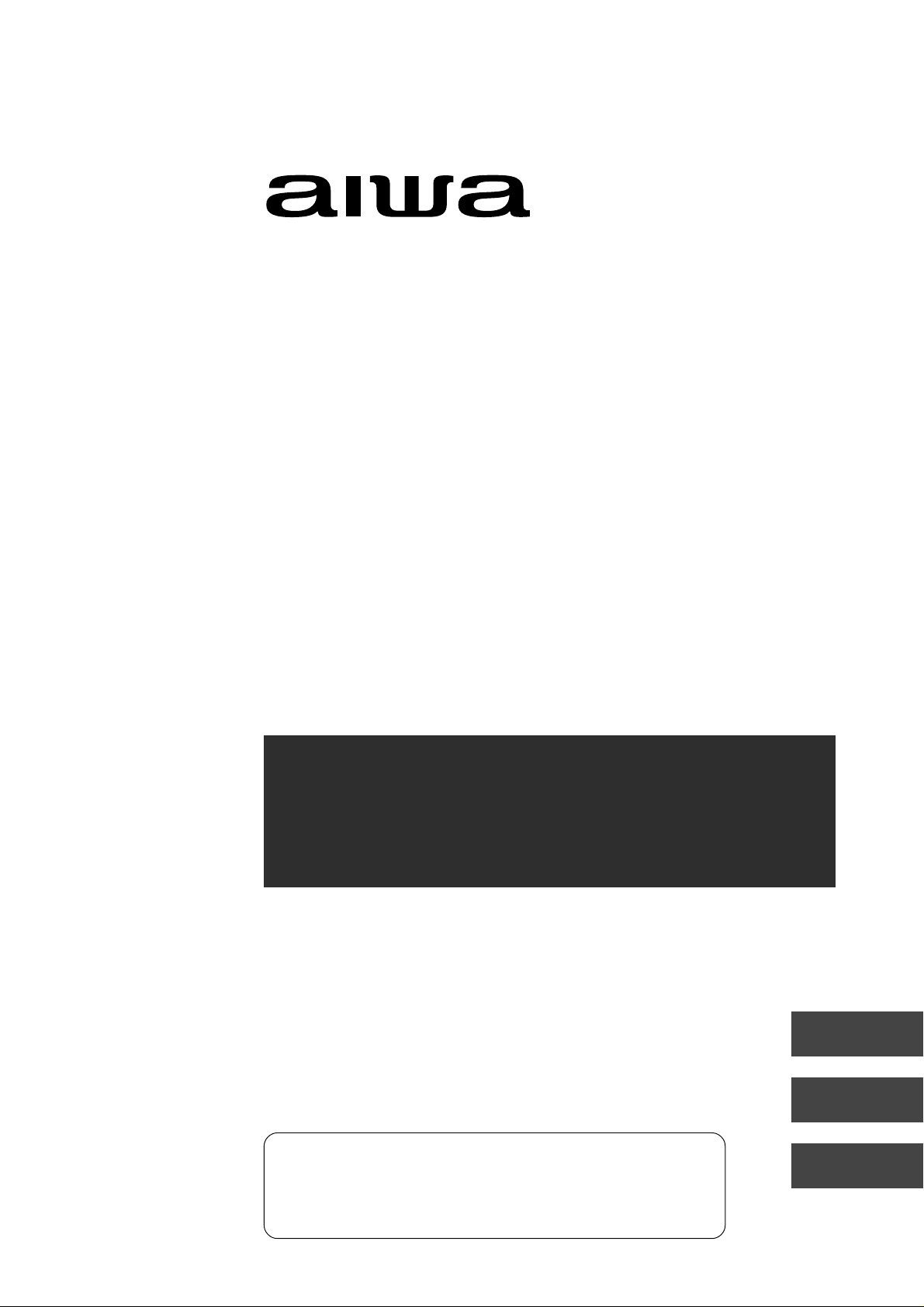
TV-C1300U
COLOR TELEVISION
TELEVISOR EN COLOR
TELEVISEUR COULEUR
OPERATING INSTRUCTIONS
INSTRUCCIONES DE MANEJO
MODE D'EMPLOI
ENGLISH
For Assistance And Information
Call Toll Free 1-800-BUY-AIWA
(United States and Puerto Rico)
ESPAÑOL
FRANÇAIS
Page 2
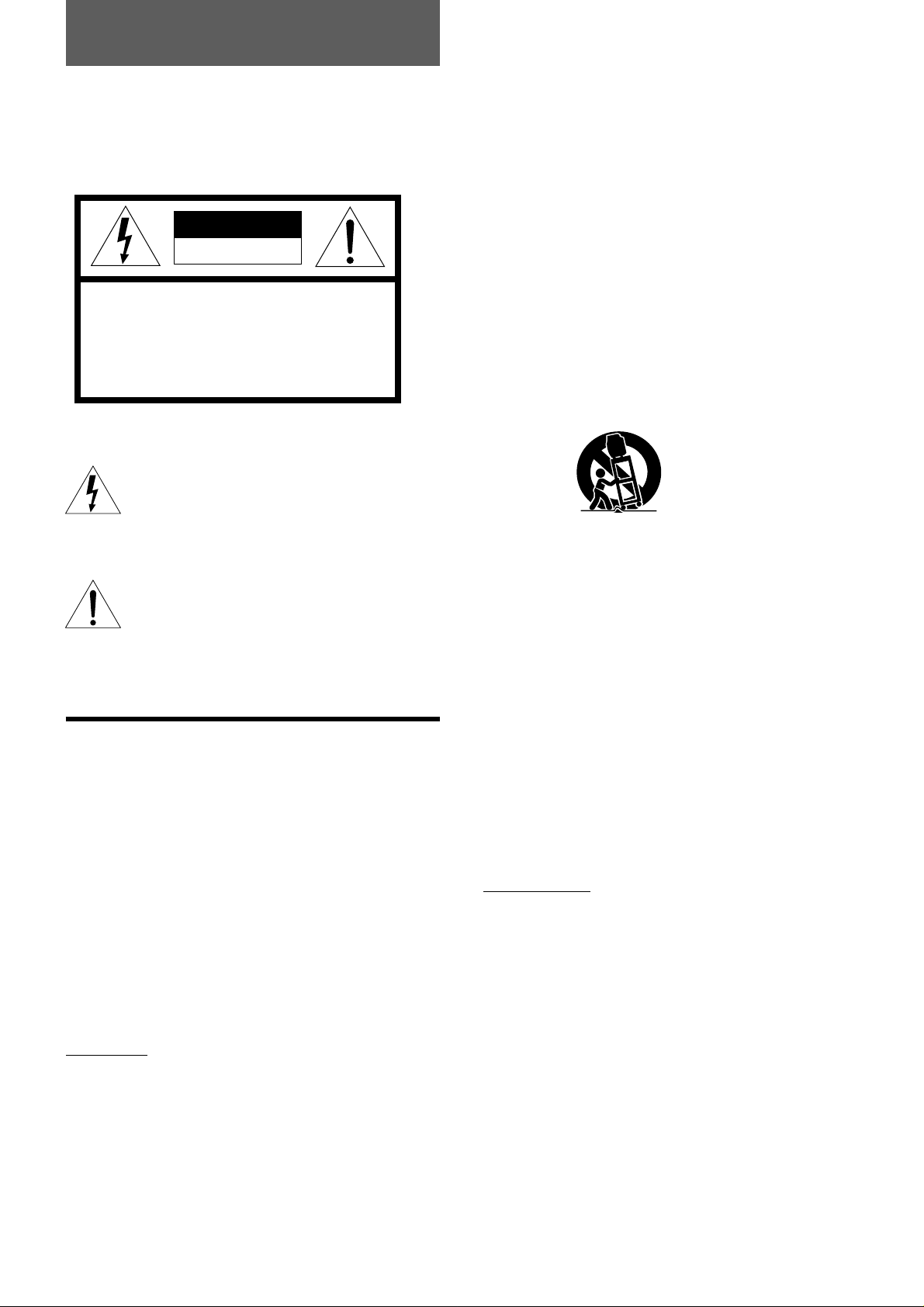
ENGLISH
Warning
To reduce the risk of fire or electric shock, do not
expose this appliance to rain or moisture.
CAUTION
RISK OF ELECTRIC SHOCK
DO NOT OPEN
“CAUTION:TO REDUCE THE RISK OF
ELECTRIC SHOCK,
DO NOT REMOVE COVER (OR BACK).
NO USER-SERVICEABLE PARTS INSIDE.
REFER SERVICING TO QUALIFIED
SERVICE PERSONNEL.”
Explanation of Graphical Symbols
The lightning flash with arrowhead symbol
within an equilateral triangle, is intended to alert
the user to the presence of uninsulated
"dangerous voltage" within the products
enclosure that may be of sufficient magnitude
to constitute a risk of electric shock to person.
The exclamation point within an equilateral
triangle is intended to alert the user to the
presence of important operating and
maintenance (servicing) instruction in the
literature accompanying the appliance.
IMPORTANT SAFETY
INSTRUCTIONS
Read the operating instructions carefully and completely
before operating the unit. Be sure to keep the operating
instructions for future reference. All warnings and cautions
in the operating instructions and on the unit should be
strictly followed, as well as the safety suggestions below.
Warning
To prevent electric shock or other injuries, follow all the
safety instructions when installing, operating and servicing
the unit.
Installation
Attachments - Do not use attachments that have not been
recommended by the manufacturer because doing so may
result in the risk of fire, electric shock or other injuries.
Water and Moisture - Do not use this unit near water - for
example, near a bathtub, washbowl, kitchen sink, or laundry
tub, in a wet basement, or near a swimming pool, and the
like.
Heat - Do not use this unit near sources of heat, including
heating vents, stoves, or other appliances that generate
heat. It also should not be placed in temperatures less than
5˚C (41˚F) or greater than 40˚C (104˚F ).
Mounting surface - Place the unit on a flat, even surface.
Accessories - Do not place the unit on an unstable cart,
stand, tripod, bracket, or table. The unit may fall causing
serious injury to persons and serious damage to the
appliance. Use only with a cart, stand, tripod, bracket, or
table recommended by the manufacture, or sold with the
unit. When mounting the appliance, follow the
manufacturer's instructions. When mounting the unit, use
accessories recommended by the manufacturer.
Portable cart - An appliance and cart combination should
be moved with care. Quick stops, excessive force, and
uneven surfaces may cause the appliance and cart
combination to overturn.
PORTABLE CART WARNING
S3126A
Ventilation - The unit should be situated with adequate
space around it so that proper heat ventilation is assured.
Allow 10 cm clearance from the rear and the top of the unit,
and 5 cm from the each side.
Slots and openings in the cabinet and the back or bottom
are provided for ventilation, and to ensure reliable operation
of the unit and to protect it from overheating, these openings
must not be blocked or covered. The openings should
never be blocked by placing the unit on a bed, sofa, rug or
other similar surface. (This unit should never be placed
near or over a radiator or heat register.) This unit should not
be placed in a built-in installation such as a bookcase unless
proper ventilation is provided.
Object and Liquid Entry - Never push objects of any kind
into the unit through the cabinet slots because they may
contact dangerous voltage points or short-circuit parts and
cause fire or electric shock. Never spill liquid of any kind on
the unit.
Electric Power
Power Sources - This unit should be operated only from
the type of power source indicated on the marking label. If
you are not sure of the type of power supply to your home,
consult your appliance dealer or local power company. To
operate unit on battery power, or other sources, refer to the
operating instructions.
Grounding or Polarization - This unit is provided with a
polarized alternating-current line plug (a plug having one
blade wider than the other). This plug will fit into the power
outlet only one way. This is a safety feature. If you are
unable to insert the plug fully into the outlet, try reversing the
plug. If the plug should still fail to fit, contact your electrician
to replace your obsolete outlet. Do not defeat the safety
purpose of the polarized plug.
1
ENGLISH
Page 3
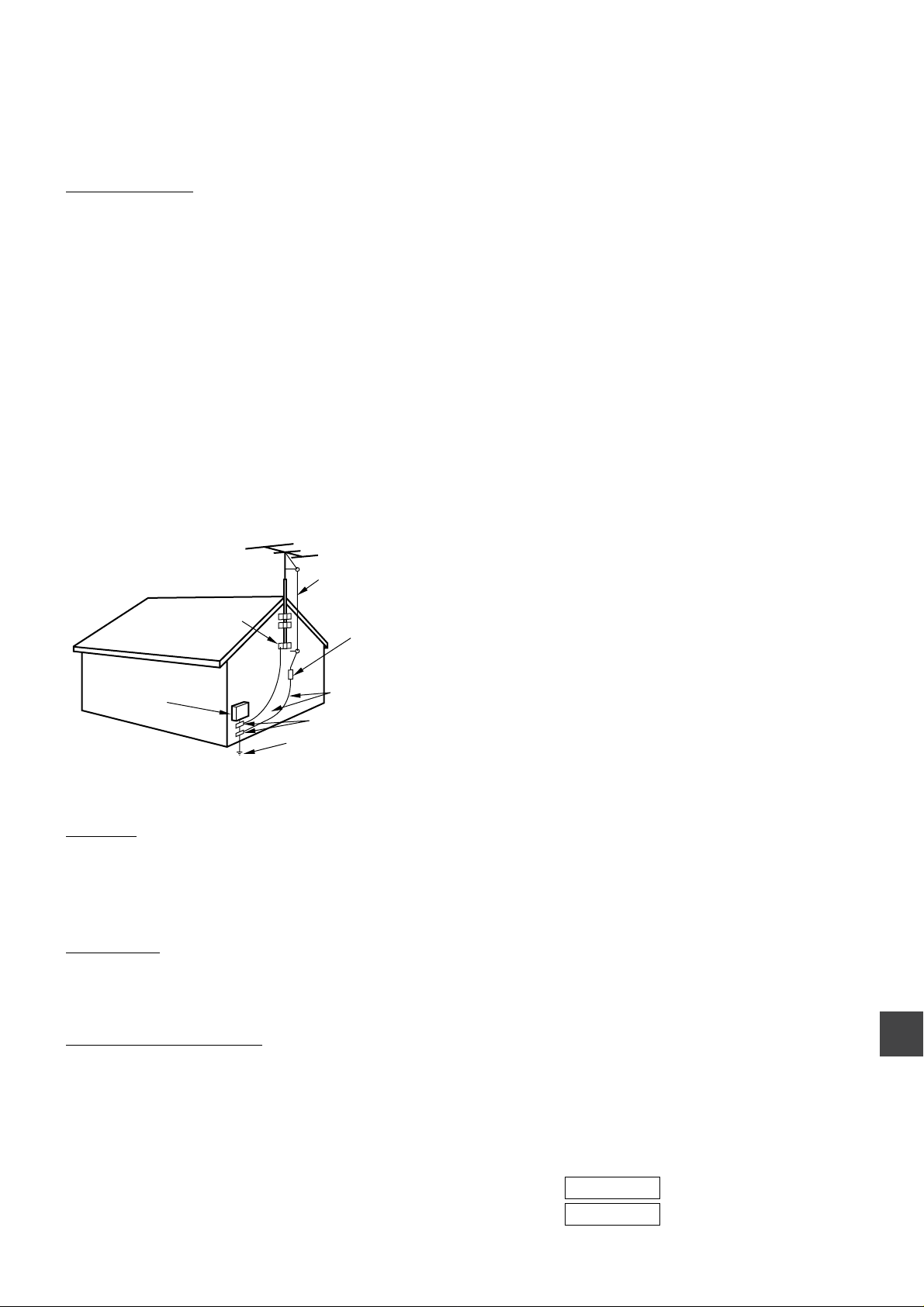
Overloading - Do not allow anything to rest on the power
cord. Do not overload wall outlets and extension cords
because this can result in fire or electric shock. Do not place
the unit in an area where people will walk on the cord.
Outdoor Antenna
Power lines - An outside antenna system should not be
located in the vicinity of overhead power lines or other
electric light or power circuits, or where it can fall onto such
power lines or circuits. When installing an outside antenna
system, extreme care should be taken to avoid touching
power lines or circuits because contact with them may be
fatal.
Outdoor Antenna Grounding - If an outside antenna or
cable system is connected to the unit, be sure the antenna
or cable system is grounded so as to provide some
protection against voltage surges and built-up static
charges. Section 810 of the National Electrical Code, ANSI/
NFPA No.70, provides information with regard to proper
grounding of the mast and supporting structure, grounding
of the lead-in wire to an antenna discharge unit, size of
grounding conductors, location of antenna-discharge unit,
connection to grounding electrodes, and requirements for
the grounding electrode. See the figure.
the operating instructions. Adjust only those controls
that are covered by the operating instructions because
improper adjustment of other controls may result in
damage to the unit and will often require extensive
work by a qualified technician to restore the unit to
normal operation.
5) If the unit has been dropped or the cabinet has been
damaged.
6) When the unit exhibits a distinct change in
performance - this indicates a need for service.
Do not attempt to service the unit yourself because opening
or removing covers may expose you to high voltage or other
hazards. Refer all servicing to qualified service personnel.
Replacement Parts - When replacement parts are required,
be sure the service technician has used replacement parts
specified by the manufacturer or having the same
characteristics as the original part. Unauthorized
substitutions may result in fire, electric shock or other
hazards.
Safety Check - After completion of any service or repairs to
the unit, ask the service technician to perform a safety
check to ensure that the unit is in proper operating
condition.
Antenna Grounding According to the National Electrical Cord
ANTENNA LEAD IN WIRE
GROUND CLAMP
ELECTRIC
SERVICE
EQUIPMENT
NEC-NATIONAL ELECTRICAL CODE
ANTENNA DISCHARGE
UNIT
(NEC SECTION 810-20)
GROUNDING
CONDUCTORS
(NEC SECTION 810-21)
GROUND CLAMPS
POWER SERVICE GROUNDING
ELECTRODE SYSTEM
(NEC ART 250 PART H)
Lightning
For added protection during a lightning storm, or when left
unattended and unused for long periods of time, unplug the
unit from the wall outlet and disconnect the antenna or cable
system. This will prevent damage to the unit due to
lightning and powerline surges.
Maintenance
Cleaning - Unplug the unit from the wall outlet before
cleaning. Do not use liquid cleaners or aerosol cleaners.
Use a damp cloth for cleaning.
Note to CATV system installer:
This reminder is provided to call the CATV system installer’s
attention to Article 820-40 of the NEC that provides
guidelines for proper grounding and, in particular, specifies
that the cable ground should be connected to the grounding
system of the building, as close to the point of cable entry as
practical.
Damage Requiring Service
Unplug the unit from the wall outlet and refer servicing to
qualified service personnel under the following conditions:
1) When the power cord or plug is damaged or frayed.
2) If liquid has been spilled into the unit.
3) If the unit has been exposed to rain or water.
4) If the unit does not operate normally when following
OWNER'S RECORD
For your convenience, record the model number and
serial number (you will find them on the rear of your set)
in the space provided below. Please refer to them when
you contact your AIWA dealer in case of difficulty.
Model No.
Serial No.
ENGLISH
2
Page 4
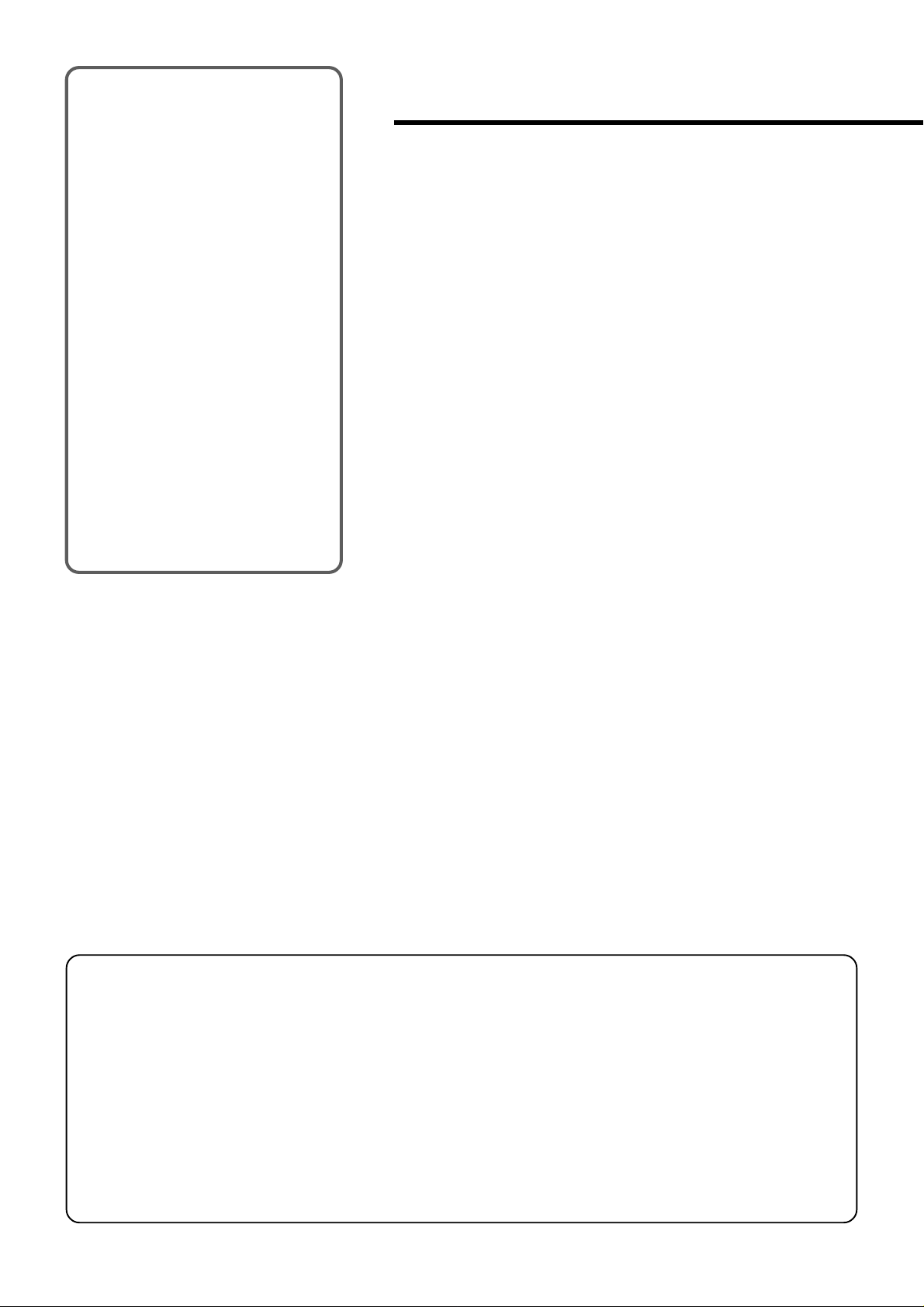
Welcome
Thank you for purchasing this AIWA
product. To optimize the performance of
this unit, please read through this
operating instructions carefully.
Table of contents
Main features of this
TV
V-chip
An age limitation can be set to prevent
children from viewing or listening to
violent scenes or programs with adult
content. This unit corresponds to "TVRATING" and "MPAA RATING."
Video Enhancer
This unit provides 4 modes as the multi
video enhancer: NORMAL, CINEMA,
GAME, and DIMMER.
Closed Caption
The subtitles can be displayed on the
screen when a broadcast corresponding
to closed caption is received.
Preparation
Connecting the antenna......................................4
Preparing the remote control ..............................7
Setting the language...........................................7
Setting the channels ...........................................8
Basic operations
Watching a TV program......................................9
Selecting the closed captions mode .................10
Selecting the AV mode .....................................11
Adjusting the picture .........................................11
Other functions
Setting the V-chip..............................................12
Registering a broadcasting station name..........14
On-screen display.............................................15
Watching a video or other equipment ...............16
Additional information
This equipment has been tested and found to comply with
the limits for a Class B digital device, pursuant to Part 15
of the FCC Rules. These limits are designed to provide
reasonable protection against harmful interference in a
residential installation.
This equipment generates, uses, and can radiate radio
frequency energy and, if not installed and used in
accordance with the instructions, may cause harmful
interference to radio communications. However, there is
no guarantee that interference will not occur in a particular
installation. If this equipment does cause harmful
interference to radio or television reception, which can be
determined by turning the equipment off and on, the user
is encouraged to try to correct the interference by one or
more of the following measures:
Troubleshooting ................................................16
Specifications....................................................16
Parts and controls.............................................17
- Reorient or relocate the receiving antenna.
- Increase the separation between the equipment and
receiver.
- Connect the equipment into an outlet on a circuit
different from that to which the receiver is connected.
- Consult the dealer or an experienced radio/TV
technical for help.
Note
Modifications or adjustment to this product, which are not
expressly approved by the manufacturer, may void the
user's right authority to operate this product.
3
ENGLISH
Page 5
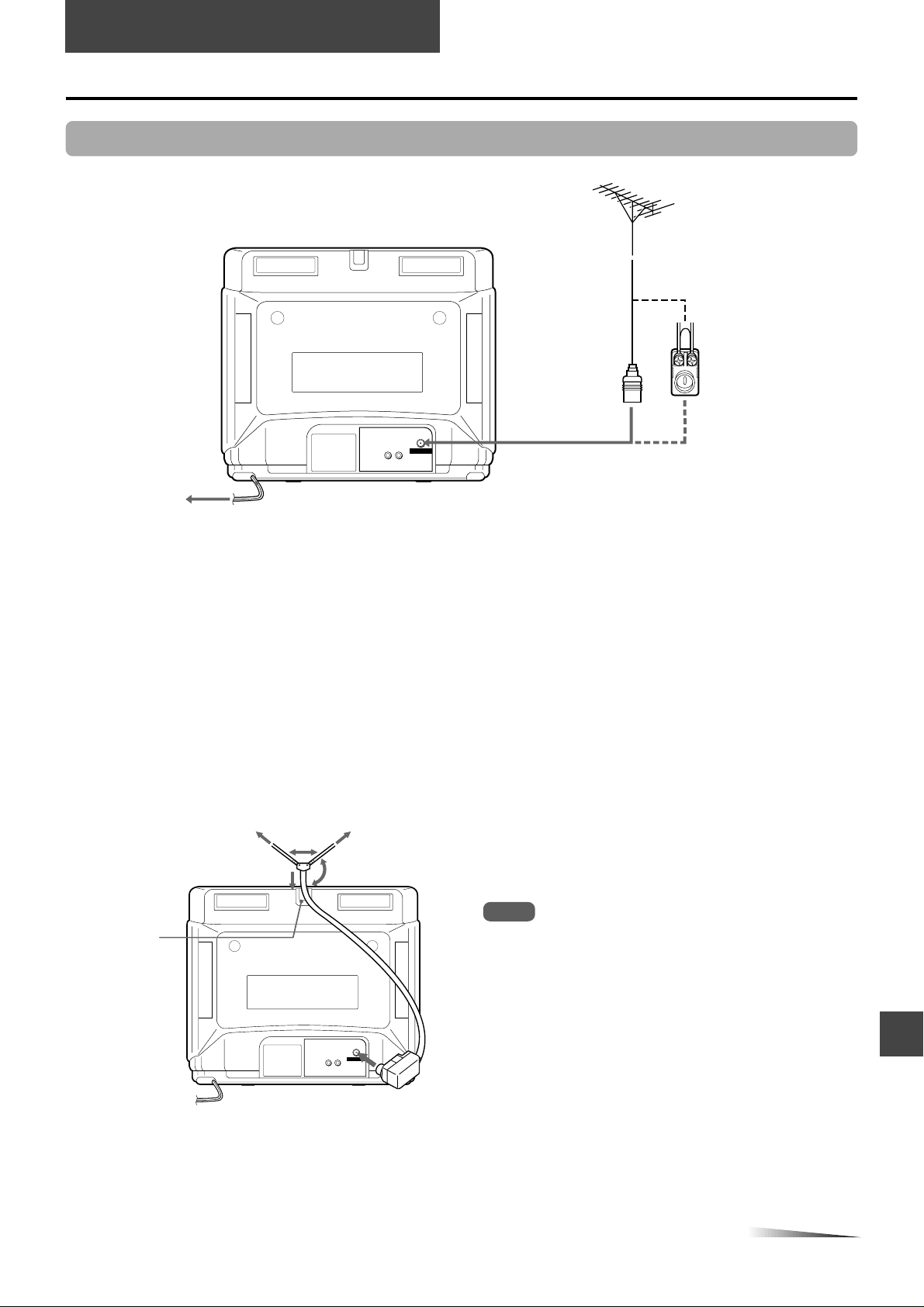
PREPARATION
Connecting the antenna
Basic connections
VIDEO
INPUT
OUTPUT
300-ohm twin-lead cable
75-ohm
coaxial cable
(not supplied)
(not supplied)
Antenna adaptor
(supplied)
1
ANTENNA
VIDEOAUDIO
To AC outlet
2
1
Connect the antenna cable to the ANTENNA connector on the TV.
If the cable is a round-type 75-ohm coaxial cable, connect it directly to the ANTENNA connector.
If the cable is a flat-type 300-ohm twin-lead cable, connect it to the antenna adaptor(supplied), and connect the adaptor to
the ANTENNA connector.
The antenna adaptor can be taken out from the supplied telescopic antenna.
2
Connect the AC cord to the AC wall outlet.
The STANDBY indicator on the front lights.
To Connect the supplied telescopic antenna
Mount the supplied antenna in the antenna holder.
Extend and adjust the ends of the antenna to get the best
signal reception.
Note
Antenna holder
For better reception, especially in outlying areas, or where
ghosting or interference is a problem, use an external roofmounted antenna.
OUTPUT
VIDEO
INPUT
ANTENNA
VIDEOAUDIO
CONTINUE
ENGLISH
4
Page 6
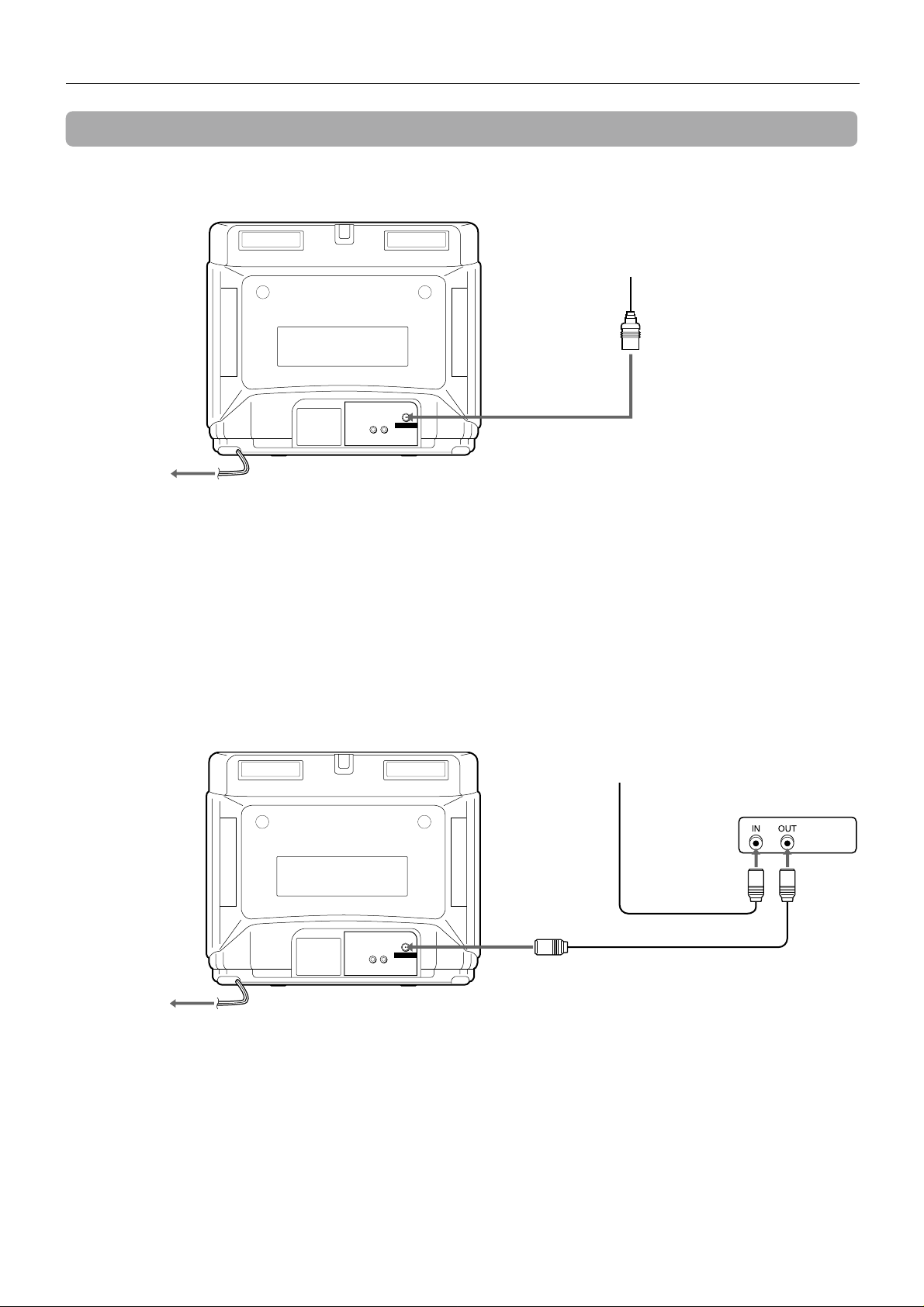
Connecting the antenna (continued)
CATV connections
To connect a CATV system without using a CATV converter
VIDEO
INPUT
ANTENNA
OUTPUT
VIDEOAUDIO
To AC outlet
2
CATV system
75-ohm coaxial cable
(not supplied)
1
Connect the cable from the CATV system to the ANTENNA connector on the TV.
1
Connect the AC cord to the AC wall outlet.
2
The STANDBY indicator on the front lights.
To Connect a CATV system using a CATV converter
CATV system
75-ohm
coaxial cable
(not supplied)
VIDEO
INPUT
ANTENNA
To AC outlet
3
OUTPUT
VIDEOAUDIO
75-ohm coaxial cable
(not supplied)
CATV converter
(not supplied)
1
2
1
Connect the cable from the CATV system to the input connector on the CATV converter.
2
Connect the output connector on the converter to the ANTENNA connector on the TV.
3
Connect the AC cord to the AC wall outlet.
The STANDBY indicator on the front lights.
ENGLISH
5
Page 7
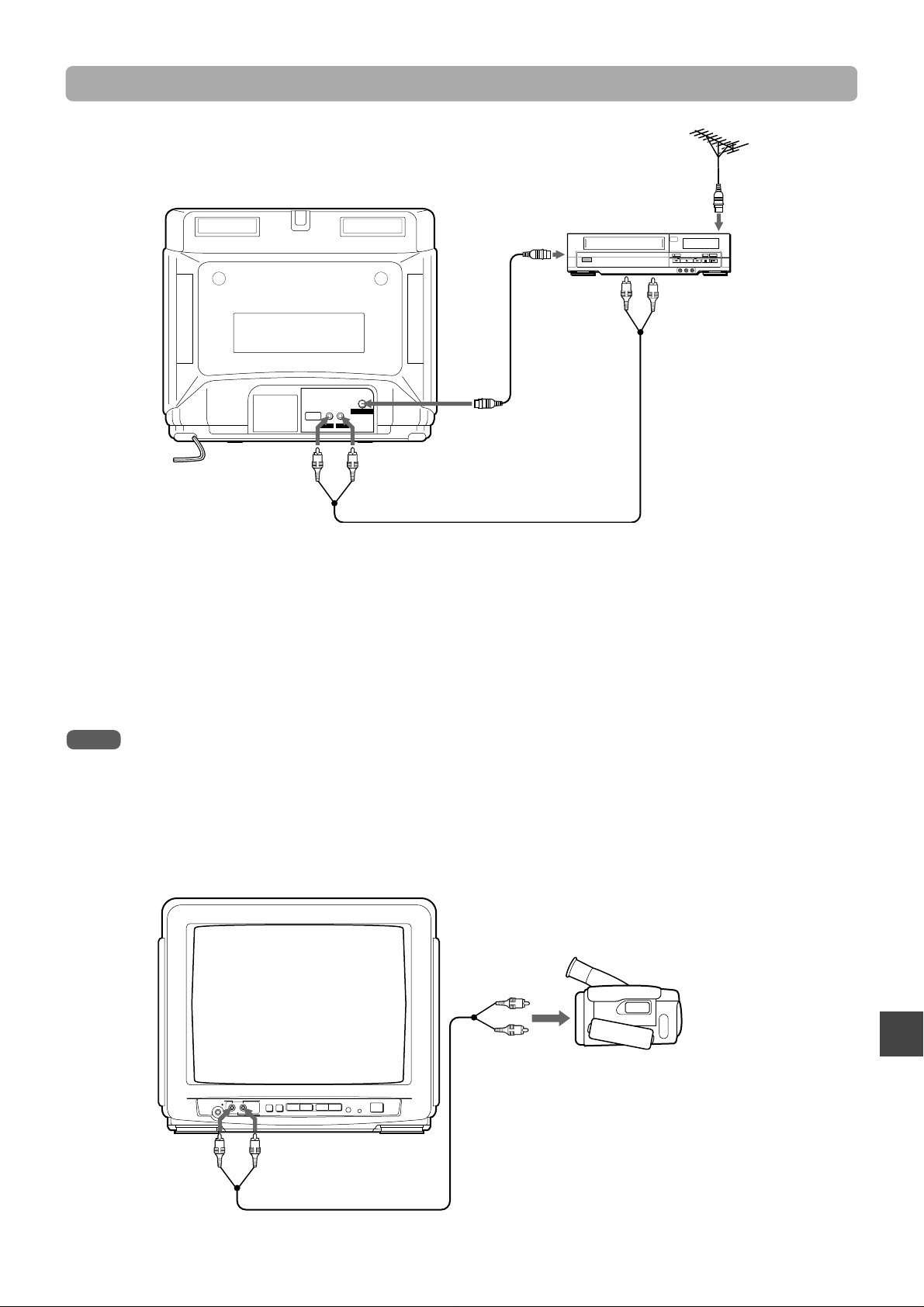
Connecting a VCR or other equipment
To antenna input
connector
To antenna output
1
connector
To audio/ video
output jacks
2
75-ohm coaxial
ANTENNA
VIDEO 1
INPUT
VIDEOAUDIO
To VIDEO 1
INPUT AUDIO
Remove the antenna cable from the TV and connect it to the antenna input connector on the VCR.
1
Connect the optional antenna cable to the antenna output connector on the VCR and to the ANTENNA
2
To VIDEO 1 INPUT
VIDEO
cable
(not supplied)
connector on the TV.
You can connect the TV and the VCR with the optional audio/video cable.
Audio/ video
cable
(not supplied)
Note
Note
For details on how to connect the VCR to the TV, consult the individual owner’s manual for the VCR.
To connect a video camera or a game machine
It is convenient to use VIDEO 2 IN AUDIO/VIDEO jacks on the front.
To audio/ video
output jacks
Video camera (Player)
To VIDEO 2 IN
VIDEO
VIDEO AUDIO
PHONES
VOLUME CHANNEL
TV/VIDEO
VIDEO 2 IN
To VIDEO 2 IN AUDIO
POWER
STANDBY
Audio/ Video cable
(not supplied)
ENGLISH
6
Page 8
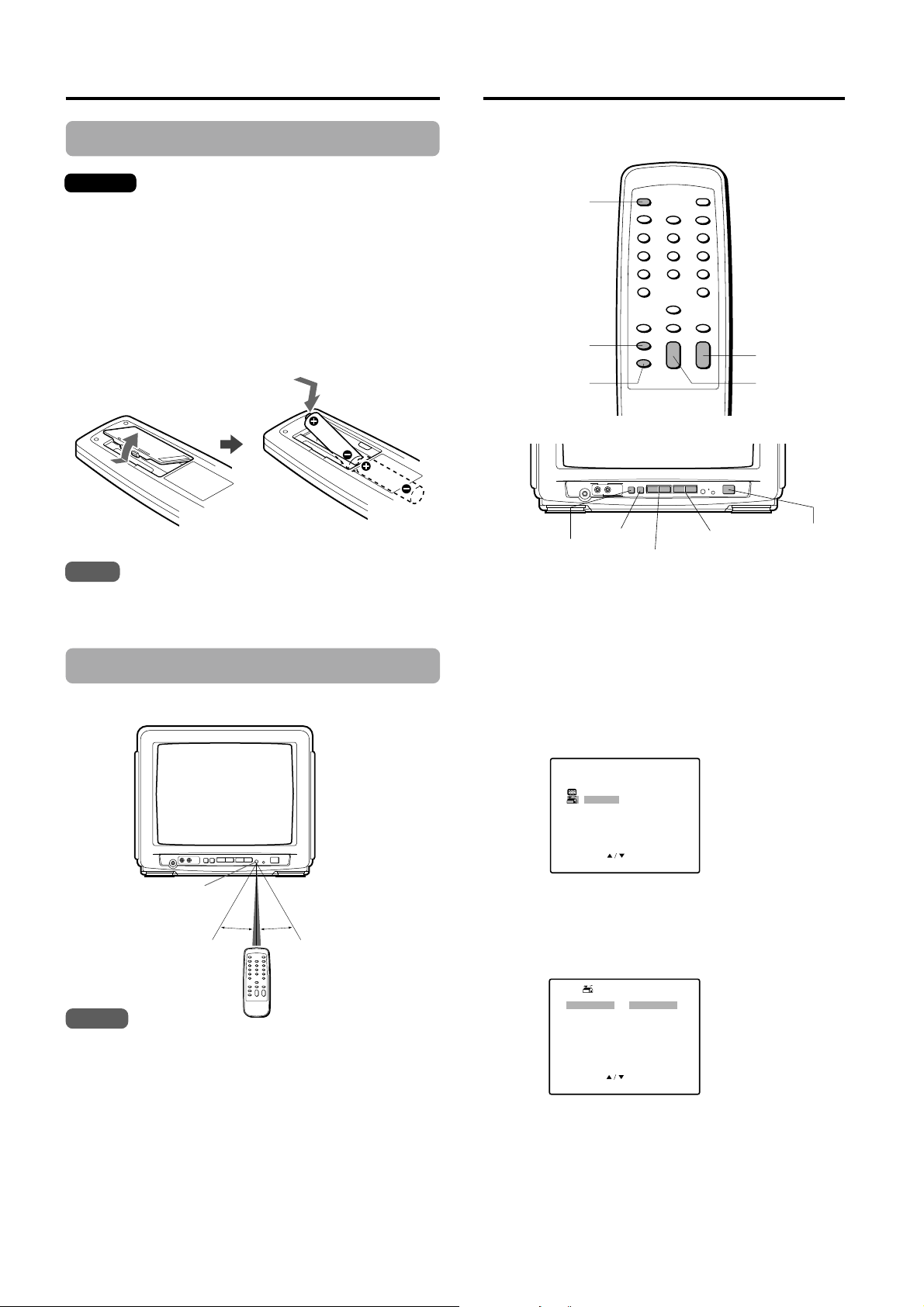
Preparing the remote control
SET UP
LANGUAGE
ANTENNA
AUTO SEARCH
ADD/ ERASE
CH CAPTI ON
: ENGL I SH
: TV
CHANGE : –/
+
SELECT :
EXIT : MENU
Setting the language
Inserting the batteries
Caution
To prevent damage from leakage or explosion, follow
the descriptions below.
• Insert the two supplied R6 (size AA) batteries with the
00
0 and
00
• Do not mix old batteries with new ones or different
types of batteries.
• Do not throw the batteries into a fire, apply heat to
them or take them apart.
• Do not carry the batteries with keys or other metallic
objects.
Note
Remove the batteries when they have no more power, or when
you do not use the remote control for a long period of time.
99
9 marks correctly as illustrated.
99
The on-screen menu can display three languages:
English, Spanish and French.
POWER
MENU
ENTER
VIDEO INPUT
TV/VIDEO
VOLUME CHANNEL
CHANNEL
N/M
VIDEO AUDIO
PHONES
TV / VIDEO /
ENTER
1
Press POWER to turn on the TV.
MENU
VOLUME +/–
STANDBY
VOLUME +/–
CHANNEL i/k
POWER
The STANDBY indicator turns off.
2
Press MENU.
POWER
Point the remote control toward the remote sensor.
7
Using the remote control
TV/VIDEO
VIDEO INPUT
VOLUME CHANNEL
30˚ 30˚
POWER
STANDBY
7m
VIDEO AUDIO
PHONES
Remote
sensor
Notes
• The remote control may not operate when there is any
obstruction between the remote control and the remote
sensor.
• Strong ambient light sources such as a fluorescent lamp or
direct sunlight may cause unreliable operation.
• Using a TV with the same type of infrared remote control
facing the same direction may cause incorrect operation.
• The maximum distance for effective control between the
remote control and the remote sensor is 7 meters.
• Although you can use the remote control within an angle of
up to 30 degrees in any direction from directly in front of the
remote sensor, we recommend a narrower angle for stable
operation.
ENGLISH
Press CHANNEL i/k to select SET UP, then
3
press ENTER.
The selected item is displayed in red.
You can also use TV / VIDEO / ENTER on the TV
instead of ENTER on the remote control.
MENU
P CTUREI
SET UP
V CH I P
SELECT :
4
Press VOLUME +/– to display the desired
OK : ENTER
EXIT : MENU
language.
Each time you press the button, the on-screen display
language changes.
5
Press MENU to return to the normal screen.
Page 9

Setting the channels
SET UP
LANGUAGE
ANTENNA
AUTO SEARCH
ADD/ ERASE
CH CAPTI ON
: ENGL I SH
: CABLE
OK : ENTER
SELECT :
EXIT : MENU
CHANGE : –/
+
SELECT :
EXIT : MENU
ADD/ ERASE
CABLE125
ADD/ ERASE
: ADD
Before Auto Search, this unit can receive all channels in
your area by pressing CHANNEL i/k repeatedly. After
Auto Search, you can skip the channels which are not
preset with CHANNEL i/k.
Number
buttons
MENU
ENTER
1
Press MENU.
Make sure the TV is in TV mode.
2
Press CHANNEL i/k to select SET UP, then
press ENTER.
The selected item is displayed in red.
MENU
P CTUREI
SET UP
V CH I P
SELECT :
Press CHANNEL i/k to select ANTENNA, then
3
OK : ENTER
EXIT : MENU
press VOLUME +/– to select TV or CABLE.
TV : the program from VHF/UHF antenna
CABLE : the CATV according to the connections to the
ANTENNA connector
SET UP
LANGUAGE
ANTENNA
AUTO SEARCH
ADD/ ERASE
CH CAPTI ON
: ENGL I SH
: CABLE
VOLUME +/–
CHANNEL i/k
Adding or erasing the channels
manually
If the Auto Search does not set the channels correctly, add
them manually for watching TV programs. Also, you can
erase the unnecessary channels.
Select the channel number to be erased or
1
added using the number buttons.
Press the buttons as follow:
Example
To select the channel 7, press 0 then 7.
To select the channel 77, press 7 then 7.
To select the channel 107, press +100, 0 then 7.
2
Press MENU.
3
Press CHANNEL i/k to select SET UP, then
press ENTER.
4
Press CHANNEL i/k to select ADD/ERASE,
then press ENTER.
Press VOLUME +/– to erase or add a selected
5
channel.
• When the selected channel is already set, ADD
appears. When it is not set, ERASE appears.
• When you add or erase channels, the picture does not
change until you change the channel on the normal
screen.
4
To interrupt the Auto Search, press MENU.
Once you conduct the Auto Search, the previous settings will be
canceled.
SELECT :
CHANGE : –/
+
EXIT : MENU
Press CHANNEL i/k to select AUTO
SEARCH, then press ENTER.
All available channels in your area are scanned and
stored in the memory of the TV.
After scanning, the first located channel appears on the screen.
SET UP
LANGUAGE
ANTENNA
AUTO SEARCH
ADD/ ERASE
CH CAPTI ON
SELECT :
: ENGL I SH
: CABLE
OK : ENTER
EXIT : MENU
AUTO SEARCH
SEARCH I NG
CABLE1 2 5
EXIT : MENU
Tip
Note
6
If you want to erase or add another channel,
press CHANNEL i/k to select CABLE (or TV,)
then press VOLUME +/– to select the channel
number to be erased or added. And press
CHANNEL i/k to select ADD/ERASE, then
press VOLUME +/– to erase or add.
7
Press MENU to return to the normal screen.
ENGLISH
8
Page 10
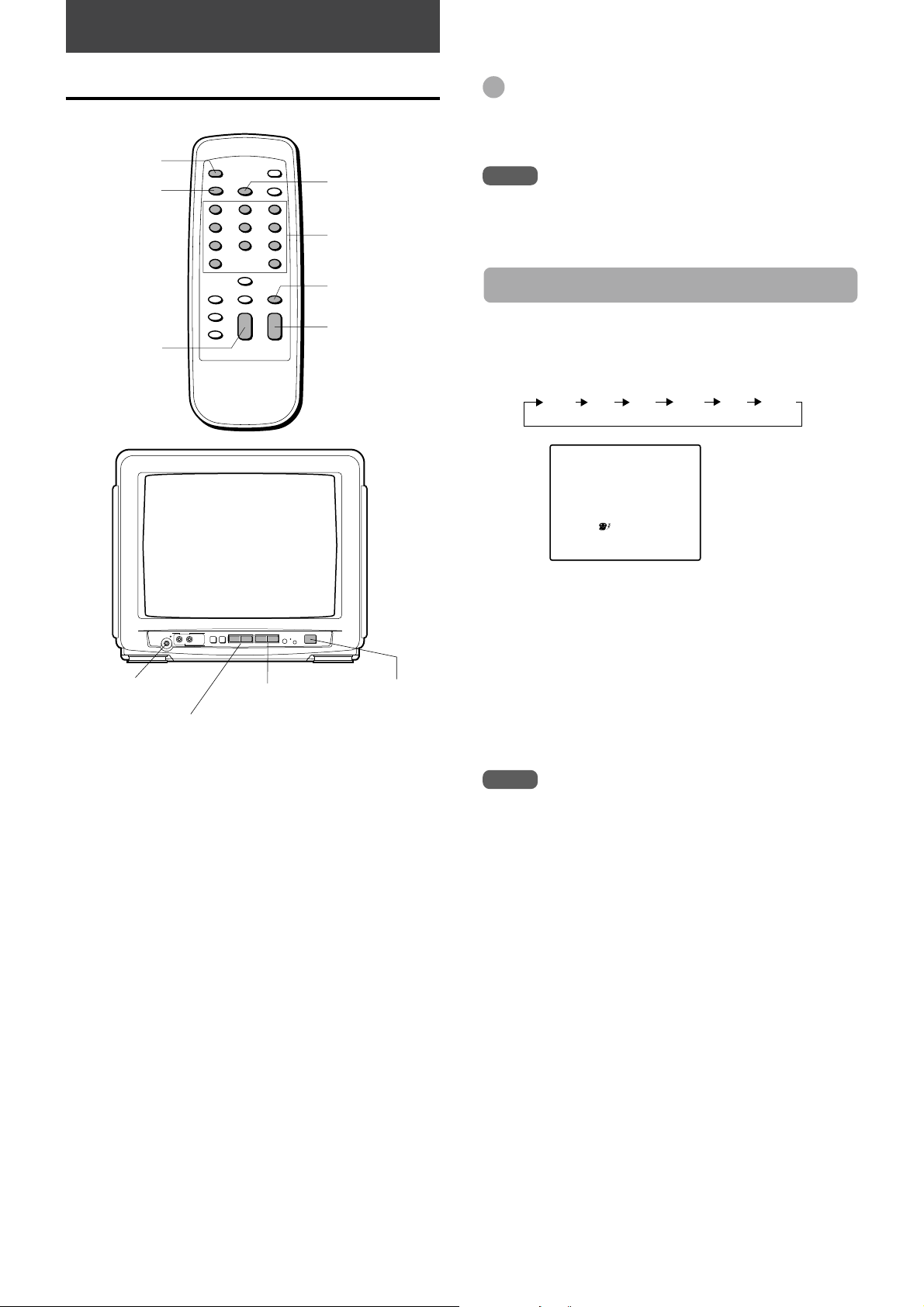
BASIC OPERATIONS
SLEEP 30
Watching a TV program
POWER
PREV. CH
CHANNEL i/k
SLEEP
Number
buttons
MUTE
VOLUME +/–
Tip
To listen through the earphone, insert an earphone (not
supplied) with a monaural mini plug into the earphone jack on
the front. The sound from the TV speaker is muted.
Note
The power automatically turns off approximately 15 minutes
after a television station has stopped broadcasting.
Setting the sleep timer
Press SLEEP repeatedly to select the number of
minutes after which to turn off.
The minutes change up to 120 minutes as follows.
OFF 15 30 60 90 120
VIDEO AUDIO
PHONES
Earphone jack
VOLUME +/–
Press POWER to turn on the TV.
1
Press CHANNEL i/k repeatedly or the
2
VOLUME CHANNEL
TV/VIDEO
VIDEO INPUT
CHANNEL N/M
POWER
STANDBY
POWER
number buttons to select the channel number.
When you use the number buttons, press the button as
follows:
Example
To select the channel 7, press 0 then 7.
To select the channel 77, press 7 then 7.
To select the channel 107, press +100, 0 then 7.
Press VOLUME +/– to adjust the volume.
3
To turn off the TV
Press POWER.
After the set amount of time has elapsed, the TV turns the
power off.
To check the remaining sleep time
Press SLEEP once. The remaining time appears on the
screen.
To cancel the sleep timer
Press SLEEP repeatedly until "SLEEP OFF" appears.
Note
The remaining time appears automatically 5 minutes and 1
minute before the TV turns off.
For example, 5 minutes before turning off, "SLEEP 5" appears.
To mute the volume
Press MUTE. “MUTE” apperes for a few seconds.
To restore the volume, press MUTE or VOLUME +/–.
To recall a previous channel
Press PREV.CH to switch back and forth between the
current channel and the previous one.
ENGLISH
9
Page 11
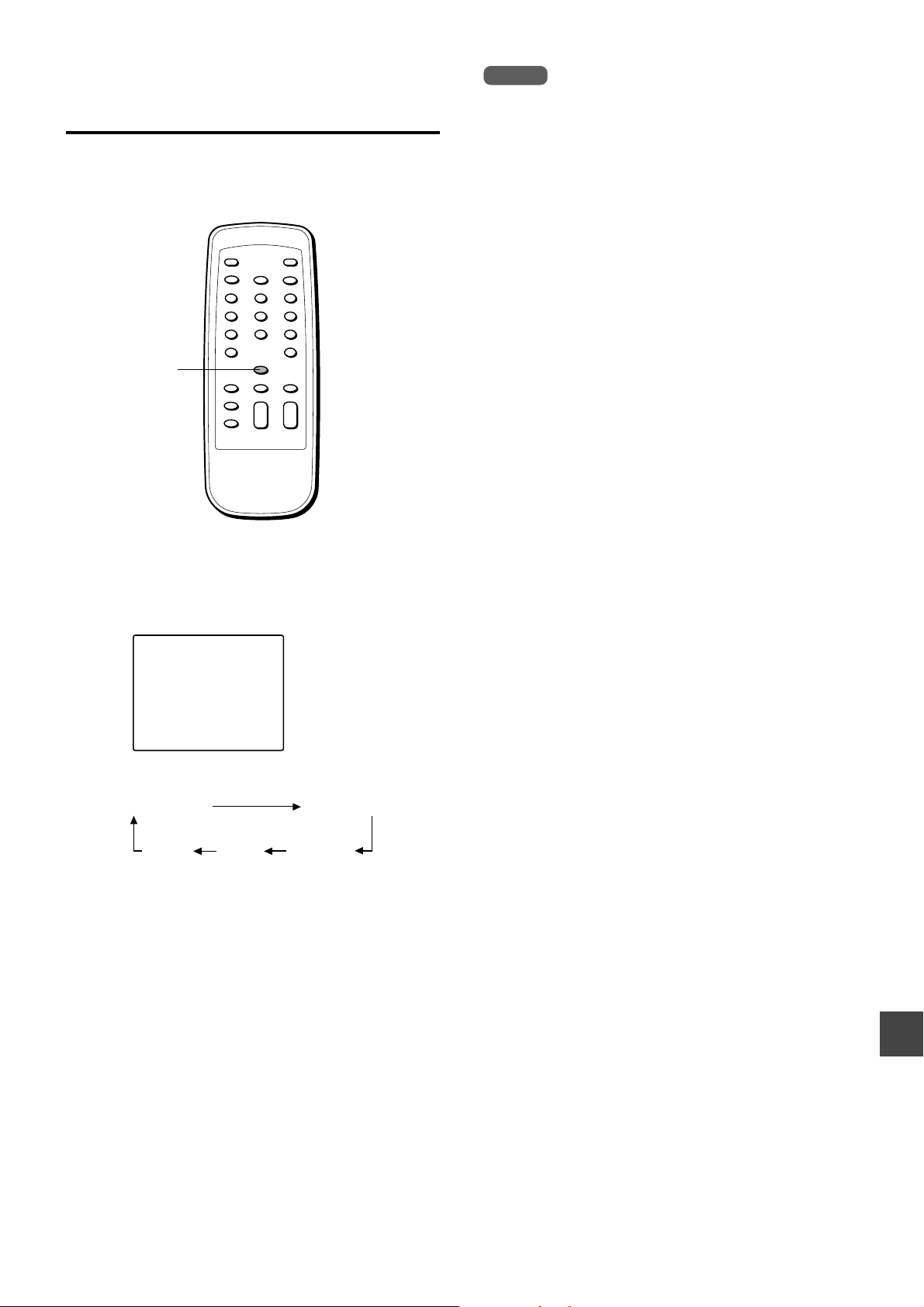
Selecting the closed captions
mode
This unit can decode and display closed captioned
television programs.
CAPTION
Press CAPTION repeatedly to select the caption
mode.
Notes
• After selecting a closed caption mode, it will stay in effect
until it is changed, even if the channel is changed.
• If the captions signal is lost due to a commercial or a break
in the signal, the captions will reappear when the signal is
received again.
• When selecting closed captions, the captioning might be
delayed momentarily.
• If the channels are changed, the captions might be delayed
momentarily.
• If using an indoor antenna or if TV reception is very poor, the
closed caption decoder text may not appear. In this case,
adjust the antenna for better reception or use an outdoor
antenna.
• When activating the closed captioned decoder, there will be
a short delay before the closed captioned text appears on
the screen.
• The captions will appear in places on the screen where they
will least interfere with the picture, usually on the bottom of
the screen. News programs will usually show three-line
closed captions which scroll onto the screen. Most other
shows provide two or three lined captions placed near the
character who is speaking so the viewer can follow the
dialogue.
• If no caption signal is received, no captions will appear, but
the television will remain in the caption mode.
• Misspellings or unusual characters may occasionally appear
during closed captioning. This is normal with closed
captioning, entered live. These transmissions do not allow
time for editing.
• Some cable systems and copy protection systems may
interfere with the closed captioned signal.
• Words in italics or underlined describe titles, words in foreign
languages or words requiring emphasis. Words that are sung
usually appear enclosed by musical notes.
• For television programs broadcasting with closed captions,
look in your TV guide for the closed captions symbol (CC).
CAPTION 1
The display changes as follows:
CAPTION OFF
TEXT 1 CAPTION 2TEXT 2
CAPTION 1
Captions:
This closed caption mode displays text on the screen in
English or another language. Generally, closed captions in
English are transmitted on CAPTION 1 and closed captions
in other languages are transmitted on CAPTION 2.
Full Screen Text:
The text closed caption mode TEXT 1, TEXT 2 will usually
fill the screen with a programming schedule or other
information.
ENGLISH
10
Page 12

MENU
P CTUREI
SET UP
V CH I P
OK : ENTER
SELECT :
EXIT : MENU
CHANGE : – / +
SELECT :
EXIT : MENU
SHARP
RESET
CONTRAST
COLOR
T NT
I
BR GHTI
D MMER
I
Selecting the AV mode
D MMER
I
Adjusting the picture
This unit provides 4 modes as the multi video enhancer.
NORMAL: Normal setting
CINEMA: Setting for watching films
GAME: Setting where it causes less eyestrain
DIMMER: Setting where the surrounding is darker
AV MODE
Press AV MODE repeatedly to select the AV mode.
You can adjust the picture settings for each AV mode.
AV MODE
MENU
ENTER
Press AV MODE repeatedly to select the AV
1
VOLUME +/–
CHANNEL i/k
mode to adjust.
NORMAL
The display changes as follows:
NORMAL CINEMA GAME DIMMER
Note
Even if you change the AV mode, the sound quality does not
change.
2
Press MENU.
Press CHANNEL i/k to select PICTURE, then
3
press ENTER.
4
Press CHANNEL i/k to select the item to
adjust.
11
ENGLISH
Page 13

Press VOLUME +/– to adjust the setting.
OK : ENTER
SELECT :
EXIT : MENU
MENU
P CTUREI
SET UP
V CH I P
V CHIP
NEW
PASSWORD
INPUT :
0~9
EXIT : MENU
5
After 2 seconds from releasing the button, the display
returns to step 4.
Item
BRIGHT
Decreasing the
bars
makes the picture
darker
Increasing the
bars
makes the picture
brighter
OTHER FUNCTIONS
Setting the V-chip
An age limitation can be set to prevent children from viewing
or listening to violent scenes or programs with adult
content. This unit corresponds to "TV-RATING" and "MPAA
RATING."
To use the V-chip function, register a password at first.
CONTRAST
lowers the contrast
enhances the
contrast
SHARP
makes the picture
softer
COLOR
lowers the intensity
and brilliance of the
color
Item
Movement to the
left
TINT
makes the lighter
colors redder
ADJUST
BR I GHT
– +
CHANGE : –/
To adjust the other item, complete steps 4 and
6
+
EXIT : MENU
makes the picture
clearer
enhances the
intensity and
brilliance of the color
Movement to the
right
makes the lighter
colors greener
5.
Press MENU to return to the normal screen.
7
Number
buttons (0-9)
MENU
ENTER
VOLUME +/–
CHANNEL i/k
Registering the password
Important
You cannot set the V-chip if you forget the
password. We recommend you write down the
password and keep it in a safe place in case you
forget it.
1
Press MENU.
2
Press CHANNEL i/k to select V CHIP, then
press ENTER.
Tips
•To reset all the items of the selected AV mode to its initial
setting, select RESET in step 4, then press ENTER.
•You can select the AV mode in step 4 instead of in step 1.
Note
If no button is pressed for 15 seconds in step 7, the normal
screen returns.
Enter the password (4 digits) using the number
3
buttons (0-9.)
“*” appears instead of the number.
Enter the same password again for the safety.
4
V CHIP
CONFIRM
PASSWORD
0~9
EXIT : MENU
CONTINUE
ENGLISH
INPUT :
The V-chip menu appears.
12
Page 14

CHANGE : –/
+
SELECT :
EXIT : MENU
V CHIP
TV RATING
MPAA RATING
CHANGE PASSWORD
: OFF
: TV-Y
: PG-13
CHANGE : –/
+
SELECT :
EXIT : MENU
V CHIP
TV RATING
MPAA RATING
CHANGE PASSWORD
: ON
: TV-Y
: PG-13
<PROTECT BY V CHIP>
IF YOU CANCEL PROTECT,
AND INPUT PASSWORD.
PASSWORD
INPUT :
0~9
TV-PG
Setting the V-chip (continued)
Setting the V-chip
In the V-chip menu, press CHANNEL i/k to
1
select TV RATING, then press VOLUME +/– to
display the desired setting.
• When the following programs are received, they are
protected from display according to the selected
setting.
OFF: TV RATING is not set.
TV-Y: Programs except for ones for infants
TV-Y7: Programs for those older than 7 years old
TV-G: Programs except for ones for children
TV-PG: Programs not proper for infants
TV-14: Programs not proper for children under 14
years old
TV-MA: Programs forbidden children under 17 years
old
• TV RATING sub menu may appear according to the
selected setting. If the sub menu appears, go to step 2.
If not, go to step 3.
V CHIP
TV RATING
MPAA RATING
CHANGE PASSWORD
: OFF
: OFF
: OFF
3
Press CHANNEL i/k to select MPAA RATING,
then press VOLUME +/– to display the desired
setting.
When the following movies are received, they are
protected from display according to the selected setting.
OFF: MPAA RATING is not set.
G: Movies with no age limit
PG: Movies not proper for children
PG-13: Movies not proper for children of 13 years old
and younger
R: Movies those can be seen by children under
17 years old with their parents
NC-17: Movies forbidden children under 17 years old
X: Movies for adults
4
Press CHANNEL i/k to select V CHIP, then
press VOLUME +/– to display ON.
SELECT :
CHANGE : –/
2
Press CHANNEL i/k to select the sub menu
+
EXIT : MENU
item, then press VOLUME +/– to display ON or
OFF.
• When TV-Y7 is selected, the items below appear.
V CHIP
TV RATING
FANTASY VIOLENCE
MPAA RATING
CHANGE PASSWORD
SELECT :
CHANGE : –/
• When TV-PG or TV-14 is selected, the items below
appear.
V CHIP
TV RATING
VI OLENCE
SEXUAL SITUATIONS
ADULT LANGUAGE
SEXUAL DIALOG
MPAA RATING
CHANGE PASSWORD
SELECT :
CHANGE : –/
• When TV-MA is selected, the items below appear.
V CHIP
TV RATING
VI OLENCE
SEXUAL SITUATIONS
ADULT LANGUAGE
MPAA RATING
CHANGE PASSWORD
SELECT :
CHANGE : –/
+
+
+
: OFF
: TV-Y7
: ON
: OFF
EXIT : MENU
: OFF
: TV-PG
: ON
: ON
: ON
: ON
: OFF
EXIT : MENU
: OFF
: TV-MA
: ON
: ON
: ON
: OFF
EXIT : MENU
5
Press MENU to return to the normal screen.
To use the TV after the TV is protected
When the program applied to the V-chip setting is received,
"PROTECT BY V CHIP" is displayed.
The rating of a
receiving program
Enter the password. When the password is right, the
protect will be canceled.
Note
If no button is pressed for 15 seconds in step 5, the normal
screen returns.
13
ENGLISH
Page 15

Changing the password
OK : ENTER
SELECT :
EXIT : MENU
MENU
P CTUREI
SET UP
V CH I P
OK : ENTER
SELECT :
EXIT : MENU
SET UP
LANGUAGE
ANTENNA
AUTO SEARCH
ADD/ ERASE
CH CAPTI ON
: ENGL I SH
: CABLE
CHANGE : –/
+
SELECT :
EXIT : MENU
CH CAPTION
CABLE125
RESET
– – – –
CHANGE : –/
+
SELECT :
EXIT : MENU
CH CAPTION
CABLE125
RESET
– – – –
Registering a broadcasting
Press MENU.
1
Press CHANNEL i/k to select V CHIP, then
2
press ENTER.
MENU
P CTUREI
SET UP
V CH I P
SELECT :
3
Enter the password using the number buttons
OK : ENTER
EXIT : MENU
(0-9.)
“*” appears instead of the number.
V CHIP
PASSWORD
0~9
EXIT : MENU
INPUT :
4
Press CHANNEL i/k to select CHANGE
PASSWORD, then press ENTER.
V CHIP
TV RATING
MPAA RATING
CHANGE PASSWORD
: ON
: TV-Y
: PG-13
station name
You can register a broadcasting station name for each
channel.
MENU
ENTER
1
Press MENU.
2
Press CHANNEL i/k to select SET UP, then
press ENTER.
VOLUME +/–
CHANNEL i/k
SELECT :
5
Enter the new password using the number
OK : ENTER
EXIT : MENU
buttons (0-9.)
“*” appears instead of the number.
V CHIP
NEW
PASSWORD
0~9
0~9
EXIT : MENU
EXIT : MENU
INPUT :
6
Enter the same password again for the safety.
V CHIP
CONFIRM
PASSWORD
INPUT :
7
Press MENU to return to the normal screen.
Note
If no button is pressed for 15 seconds in step 7, the normal
screen returns.
3
Press CHANNEL i/k to select CH CAPTION,
then press ENTER.
4
Press VOLUME +/– to select the channel
number you want to register a name.
5
Press CHANNEL k to select the bar display.
CONTINUE
ENGLISH
14
Page 16

Registering a broadcasting station name (continued)
Press VOLUME + to display the desired letter,
6
then press CHANNEL k .
Each press of VOLUME+ changes the display as
follows:
.....
A
Z&/ –
On-screen display
9
.....
0 (space)
Press VOLUME – to change the display in reverse order.
CH CAPTION
CABLE125
N
– – –
RESET
SELECT :
CHANGE : –/
Repeat steps 5 and 6 to enter a broadcasting
7
+
EXIT : MENU
station name.
You can enter up to 4 letters.
8
Repeat steps 4 through 7 to enter another
broadcasting station name.
You can enter up to 30 stations.
9
Press MENU to return to the normal screen.
Tip
To cancel all letters in step 6 and 7, press CHANNEL i/k to
select RESET, then press ENTER.
Broadcasting
station name
DISPLAY
CABLE125NBC
Channel number/
VIDEO indicator
To change the on-screen function display
Press DISPLAY. Each press turns the display on/off.
Notes
• If no button is pressed for 8 seconds, the on-screen display
automatically turns off.
• Broadcasting station name appears only when the station
name is registered.
15
ENGLISH
Page 17

ADDITIONAL INFORMATION
Watching a video or other
equipment
TV/VIDEO
GAME
Number buttons
Troubleshooting
If the unit does not seem to operate properly, read the
instructions again, then check the following guide.
There is no picture or sound
The unit is in VIDEO input mode.
There is no sound.
Increase the volume level.
There is poor or no color
Adjust the color setting.
The remote control does not operate
Replace both batteries with new ones.
Clicking noise sounds.
Unavoidable expansion or contraction of cabinet due to
temperature changes. This is not a problem.
Specifications
VIDEO INPUT
TV/VIDEO
VOLUME CHANNEL
VIDEO AUDIO
PHONES
TV / VIDEO / ENTER
1
Press TV/VIDEO on the remote control or TV/
POWER
STANDBY
VIDEO/ENTER on the TV to display "VIDEO 1"
or "VIDEO 2" for a few seconds.
VIDEO 1: input from the VIDEO 1 INPUT AUDIO/VIDEO
jacks on the rear
VIDEO 2: input from the VIDEO 2 IN AUDIO/VIDEO
jacks on the front
2
Set the VCR or other equipment to playback.
To return to the TV program
Press TV/VIDEO on the remote control or TV/VIDEO/
ENTER on the TV repeatedly until the TV program appears.
Also, you can return to the TV program by selecting the
channel number directly with the number buttons.
To switch the GAME position directly
Press GAME to select the AV mode to GAME. The TV
input mode changes to VIDEO 2 automatically. And the
screen becomes to the adequate size for games.
When connecting to the AIWA VCR with
the ONE-TOUCH PLAYBACK
When ONE-TOUCH PLAYBACK or OTPB on the remote
control of VCR is pressed, this unit automatically turns on
and is in the VIDEO 1 mode. However, this function does
not operate in the following cases:
• ONE-TOUCH PLAYBACK on the VCR is pressed.
• The TV and VCR is not placed in the place where they can
receive the signal from the remote control simultaneously.
Tuner System Frequency synthesized tuner
TV System NTSC-M
Channel Coverage VHF: 2 to 13
UHF: 14 to 69
CATV: 5A, A-1 to A-5, A to W,
W+1 to W+84
Program Memory 181
Antenna Input 75 ohms, unbalanced
Picture Tube 13"
Screen Size 280 (W) × 211 (H) mm (11
335 mm (diagonal) (131/4 in.)
Video Input 1 Vp-p 75 ohms
Audio Input 0.5 Vrms., 33 k ohms more
Speaker 76 mm (3 in.) round
Operating Voltage 120 V AC, 60 Hz
Power consumption 65 W
Earphone Jack Monaural-mini jack
Operating temperature5˚C – 40˚C
Operating Humidity 35% – 80%
Dimensions 378 (W) × 320 (H) × 363.5 (D) mm
(15× 12
Weight 9.5 kg (20.9 lbs.)
Accessories Remote control (1)
Batteries (R6/size AA) (2)
Telescopic antenna with the antenna
adaptor (1)
Design and specifications are subject to change without
notice for the purpose of performance improvement.
5
/8 × 143/8 in.)
1
/8 × 83/8 in.)
Note
For details on how to use the VCR, consult the individual
owner's manual for the VCR.
ENGLISH
16
Page 18

Parts and controls
Front panel
Television screen
VIDEO 2 IN AUDIO/
VIDEO jacks
Earphone jack
TV/ VIDEO/ ENTER button
MENU button
Rear panel
AC cord
VIDEO AUDIO
PHONES
Remote sensor
STANDBY indicator
VOLUME
CHANNEL
TV/VIDEO
VIDEO INPUT
POWER
STANDBY
POWER button
CHANNEL N/M buttons
VOLUME +/– buttons
Antenna holder
ANTENNA jack
OUTPUT
VIDEO 1 INPUT AUDIO /
VIDEO jacks
Remote control
ENGLISH
17
POWER button
PREV. CH(Previous
channel) button
Number buttons
CAPTION button
AV MODE button
MENU button
ENTER button
TV / VIDEO button
SLEEP button
GAME button
DISPLAY button
MUTE button
VOLUME +/– button
CHANNEL i/k button
Page 19

For Assistance and Information,
Call Toll Free 1-800-BUY-AIWA
(United States and Puerto Rico)
8Z-JBJ-910-21
000612CTN-YX
Printed in Thailand
Page 20

FRANÇAIS
Avertissement
Pour réduire le risque d’incendie ou d’électrocution,
ne pas exposer cet appareil à la pluie ou à l’humidité.
CAUTION
RISK OF ELECTRIC SHOCK
DO NOT OPEN
“CAUTION:TO REDUCE THE RISK OF
ELECTRIC SHOCK,
DO NOT REMOVE COVER (OR BACK).
NO USER-SERVICEABLE PARTS INSIDE.
REFER SERVICING TO QUALIFIED
SERVICE PERSONNEL.”
Explication des symboles graphiques :
Un éclair fléché inscrit dans un triangle
équilatéra lest destiné à alerter l’utilisateur de la
présence à l’intérieur de l’appareil d’une
“tension dangereuse” non isolée d’une
puissance suffisante pour constituer un risque
d’électrocution pour les personnes.
Un point d’exclamation inscrit dans un triangle
équilatéral est destiné à avertir l’utilisateur de la
présence d’instructions d’utilisation (et
d’entretien) importantes dans la documentation
fournie avec l’appareil.
INSTRUCTIONS DE
SECURITE
IMPORTANTES
Veuillez lire attentivement le présent mode d’emploi dans
son intégralité avant de faire fonctionner l’appareil.
Conservez-le ensuite soigneusement pour toute référence
ultérieure. Vous devez vous conformer strictement à toutes
les mises en garde et à tous les avertissements figurant
surl’appareil et dans le mode d’emploi ainsi qu’aux
précautions de sécurité précisées ci-dessous.
Avertissement
Pour prévenir toute décharge électrique ou autre blessure,
conformez-vous aux présentes instructions de sécurité
pendant l’installation, l’utilisation et l’entretien de cet
appareil.
Installation
Fixations - N’utilisez pas de fixations qui ne sont pas
recommandées par le fabricant de l’appareil, car cela peut
résulter en un risque d’incendie, de décharge électrique ou
de blessures.
Eau et humidité - Ne pas utiliser cet appareil près d’une
source d’eau, par exemple, une baignoire, une cuvette, un
évier ou une bassine, ni dans un sous-sol humide, près
d’une piscine, etc.
Chaleur - N’utilisez pas cet appareil à proximité de sources
de chaleur et notamment de conduits d’air chaud, de
cuisinières ou de tou tautre appareil générant de la chaleur.
Il ne peut pas non plus être exposé à des températures
inférieures à 5°C (41°F) ou supérieures à 40°C (104°F).
FRANÇAIS
1
Lieu d’installation - Placez l’appareil sur une surface plane
et de niveau.
Accessoires - Ne placez pas l’appareil sur un chariot, un
support, un trépied, un montant ou une table instable.
L’appareil risque de tomber et de causer de graves
blessures, voire d’être gravement endommagé. Utilisez
uniquement les modèles de chariot, de support, de trépied,
de montant ou de table préconisés par le fabricant ou
vendus avec l’appareil. Le montage de l’appareil doit être
exécuté conformément aux instructions du fabricant et aux
moyens des accessoires préconisés par celui-ci.
Chariot mobile - Lorsque l’appareil est placé ou installé sur
un support ou dans un chariot, déplacez l’appareil avec
précautions. Les arrêts brutaux, les forces excessives et les
surfaces irrégulières risquent en effet de le faire basculer ou
tomber.
AVERTISSEMENT POUR LES CHARIOTS MOBILES
S3126A
Ventilation - L’appareil doit être situé dans un
environnement approprié qui assure une ventilation
périphérique correcte. Laissez un espace dégagé d’environ
10 cm à l’arrière et au-dessus de l’appareil et de 5 cm sur
les côtés.
Les fentes et les ouvertures pratiquées dans le châssis ainsi
qu’à l’arrière et sur le dessous servent à la ventilation de
l’appareil et à en garantir un fonctionnement irréprochable
en le protégeant contre toute surchauffe interne. Veillez par
conséquent à ne pas obstruer ni à recouvrir ces ouvertures.
Les ouvertures ne peuvent en aucun cas être obstruées en
plaçant l’appareil sur un lit, un sofa, une couverture ou sur
toute autre surface similaire qui risquerait d’obstruer les
ouïes de ventilation. (Cet appareil ne peut jamais être placé
à proximité ni sur un radiateur ou un appareil de chauffage.)
Cet appareil ne peut être installé dans un meuble encastré
comme une bibliothèque, à moins qu’une bonne ventilation
y soit assurée.
Pénétration d’objets et de liquides - N’introduisez aucun
objet à l’intérieur de l’appareil par les ouïes de ventilation
parce qu’il risque d’entrer en contact avec des composants
sous haute tension et de court-circuiter des composants,
entraînant ainsi un incendie ou une décharge électrique.
Alimentation
Sources d’alimentation - Faites uniquement fonctionner
cet appareil sur l’une des sources d’alimentation spécifiées
sur l’étiquette signalétique. Si vous n’êtes pas certain du
type de la source d’alimentation locale, consultez le
revendeur de votre appareil ou votre compagnie de
distribution d’électricité. Pour faire fonctionner l’appareil sur
piles ou sur d’autres sources d’alimentation, reportez-vous
au mode d’emploi.
Mise à la terre ou polarisation - Cet appareil est équipé
d’une fiche d’alimentation à courant alternatif polarisée
(dotée d’une lame plus large que l’autre). Cette fiche ne
peut être introduite que dans un sens dans la prise murale
(secteur). Il s’agit d’une mesure de sécurité. S’il s’avère
difficile d’introduire complètement la fiche d’alimentation
dans la prise secteur, retournez la fiche et réessayez. Si
vous ne parvenez toujours pas à l’enficher correctement,
demandez à votre électricien de remplacer votre prise
murale d’un modèle dépassé. Ne tentez pas de contourner
la sécurité de cette fiche polarisée.
Page 21

Surcharge - Ne posez jamais aucun objet sur le cordon
d’alimentation. Evitez de surcharger les prises murales et les
prolongateurs, car vous risquez de provoquer un incendie ou
une décharge électrique. Ne placez pas l’appareil dans un
endroit où son cordon risque d’être piétiné.
Antenne externe
Lignes électriques - Un système d’antenne extérieure ne
peut être installé à proximité de lignes à haute tension, de
luminaires électriques ou de circuits d’alimentation, ou
encore là où il risque de tomber sur des lignes électriques
ou des circuits d’alimentation. Lorsque vous installez un
système d’antenne extérieure, veillez tout particulièrement à
ne pas entrer en contact avec de telles lignes électriques ou
circuits d’alimentation, ce qui présente un danger de mort.
Mise à la terre de l’antenne extérieure - Si un système
d’antenne ou un réseau câblé est raccordé à l’appareil,
veillez à ce que le système d’antenne ou le réseau câble
soit correctement mis à la terre de façon à éviter tout dégât
dû à une crête de tension imprévisible ou à l’accumulation
d’électricité statique. L’article 810 du code national
électrique, ANSI/NFPA n° 70, fournit des informations sur la
mise à la terre adéquate du mât, de la structure portante et
du fil de terre vers une unité de décharge de l’antenne, la
section des conducteurs de mise à la terre, l’emplacement
de l’unité de décharge de l’antenne, le raccordement aux
électrodes de mise à la terre et les spécifications des
bornes de mise à la terre. Reportez-vous également à
l’illustration.
Antenna Grounding According to the National Electrical Cord
Mise à la terre de l’antenne conformément au code nationalélectrique
ANTENNA LEAD IN WIRE
FIL D’ANTENNE
UNITE DE DECHARGE
CONNEXIONS DE
GROUND CLAMP
MISE A LA TERRE
BOITIER DE
ELECTRIC
SERVICE
DISTRIBUTION
EQUIPMENT
ELECTRIQUE
CODE NATIONAL ELECTRIQUE (NEC)
NEC-NATIONAL ELECTRICAL CODE
ANTENNA DISCHARGE
UNIT
D’ANTENNE
(NEC SECTION 810-20)
(SECTION 810-20 NEC)
CONDUCTEURS DE
GROUNDING
MISE A LA TERR
CONDUCTORS
(SECTION 810-21 NEC)
(NEC SECTION 810-21)
CONNEXIONS DE MISE A LA
GROUND CLAMPS
TERRE
POWER SERVICE GROUNDING
ELECTRODES DE MISE A LA
ELECTRODE SYSTEM
TERRE
(NEC ART 250 PART H)
(ART. 250, SECTION H NEC)
En cas de panne
Débranchez l’appareil de la prise murale et faites-le
contrôler par un technicien d’entretien qualifié si:
1) Le cordon ou la fiche d’alimentation est endommagé
ou effiloché;
2) un liquide a été renversé sur l’appareil;
3) L’appareil a été exposé à la pluie ou à l’humidité;
4) L’appareil semble ne pas fonctionner normalement
lorsque vous appliquez les instructions d’utilisation.
Ajustez uniquement les commandes décrites dans le
mode d’emploi, car un réglage incorrect d’autres
commandes peut causer des dommages à l’appareil
qui nécessiteront généralement une intervention en
profondeur d’un technicien d’entretien qualifié pour
restaurer ses conditions de fonctionnement normales;
5) L’appareil est tombé ou si le châssis en a été
endommagé;
6) Les performances de l’appareil se sont sensiblement
modifiées- indiquant par là la nécessité d’un entretien.
Ne tentez pas de réparer l’appareil vous-même, car une
ouverture du châssis ou la dépose des couvercles risque de
vous exposer à des tensions élevées ou à d’autres risques.
Pièces de rechange - Lorsque des pièces de rechange
sont indispensables, assurez-vous que le technicien utilise
effectivement les pièces de rechange spécifiées par le
fabricant ou présentant les mêmes spécifications que les
pièces d’origine. Toute substitution non autorisée peut
entraîner un risque d’incendie, de décharge électrique ou
tout autre danger.
Contrôle de sécurité - A l’issue de toute intervention
d’entretien ou de réparation de l’appareil, demandez au
technicien d’exécuter les contrôles de sécurité pour
déterminer si l’appareil présente les conditions d’utilisation
prescrites.
Remarque pour l’installateur du système CATV :
La présente remarque est destinée à attirer l’attention des
installateurs des systèmes CATV sur l’article 820-40 du
NEC qui stipule les instructions relatives à une mise à la
terre adéquate. Il prévoit plus particulièrement que le câble
de mise à la terre doit être raccordé au circuit de terre du
bâtiment aussi près que possible de l’entrée du câble.
Foudre
Par mesure de sécurité supplémentaire, durant les orages
accompagnés de foudre ou lorsque vous prévoyez de ne
pas utiliser l’appareil pendant une période prolongée,
débranchez-le de la prise murale et déconnectez l’antenne
ou le câble de télédistribution.
Entretien
Nettoyage - Débranchez l’appareil de la prise murale avant
de procéder à son nettoyage. N’utilisez pas de nettoyants
liquides ou en aérosol. Utilisez un chiffon légèremen
thumide.
REFERENCES UTILISATEUR
Pour votre facilité, inscrivez la désignation du modèle et
le numéro de série de cet appareil (qui se trouvent à
l’arrière) dans les cases ci-dessous. Signalez ces
références lorsque vous prenez contact avec votre
revendeur Aiwa en cas de problème.
Numéro du modèle
Numéro de série
FRANÇAIS
2
Page 22

Félicitations
Nous vous remercions d’avoir fait
l’acquisition de ce produit Aiwa. Pour
optimiser les performances de cet
appareil, nous vous invitons à lire
attentivement le présent mode d’emploi.
Table des matières
Principales
caractéristiques de
ce téléviseur
Puce V
Vous pouvez programmer une limitation
suivant l’âge afin d’empêcher que des
enfants regardent ou entendent des
scènes de violence et des programmes
pour adultes. Cet appareil est conforme
à “CLASS.PROG.TV” et “CLASS.FILM”.
Optimiseur vidéo
Cet appareil intègre quatre modes
d’optimisation vidéo: NORMAL,
CINEMA, GAME et SOMBRE.
Sous-titres
Les sous-titres peuvent être affichés sur
l’écran lorsque vous captez une
émission compatible.
Préparation
Raccordement de l’antenne ................................4
Préparation de la télécommande........................7
Sélection de la langue d’affichage ......................7
Sélection des chaînes.........................................8
Opérations de base
Regarder une émission de télévision..................9
Sélection du mode de sous-titres......................10
Sélection du mode AV ......................................11
Réglage de l’image ...........................................11
Autres fonctions
Réglage de la puce V........................................12
Enregistrement du nom d’une station de
télévision.......................................................14
Ecrans de menu................................................15
Regarder une source vidéo ou autre ................16
Cet appareil a été testé et jugé conforme aux limites des
appareils numériques de Classe B, conformément au
chapitre 15 du règlement FCC. Ces limites sont conçues
pour assurer une protection raisonnable contre les
interférences néfastes lorsque l’appareil est utilisé dans
un environnement résidentiel.
Cet appareil génère, utilise et peut émettre des
radiofréquences et, s’il n’est pas installé et utilisé
conformément au mode d’emploi, il peut provoquer des
interférences dans les communications radio. Il n’est
cependant pas possible de garantir que des interférences
ne se produiront pas dans une installation privée. Si cet
appareil génère des interférences néfastes dans la
réception des ondes radio ou télévisées, ce que l’on peut
facilement contrôler en mettant l’appareil successivement
sous et hors tension, l’utilisateur est invité à tenter de
remédier aux interférences en appliquant l’une des
mesures suivantes:
Informations complémentaires
Dépannage .......................................................16
Spécifications....................................................16
Composants et commandes .............................17
-Réorientez ou installez l’antenne de réception à un autre
endroit.
- Eloignez davantage l’appareil du récepteur.
- Branchez l’appareil sur une prise secteur raccordée à un
circuit d’alimentation différent de la prise sur laquelle le
récepteur est branché.
- Consultez votre revendeur ou faites appel à un
technicien radio/télévision.
Remarque
Toute modification ou tout réglage de cet appareil non
expressément approuvé par le fabricant peut invalider le
droit de l’utilisateur à employer cet appareil.
3
FRANÇAIS
Page 23

PREPARATION
Raccordement de l’antenne
Raccordement de base
Câble coaxial
de 75 ohms
(non fourni)
Câble bifilaire de 300
ohms (non fourni)
Adaptateur d’antenne
(fourni)
VIDEO
1
INPUT
OUTPUT
Vers une prise secteur
2
Raccordez le câble d’antenne au connecteur ANTENNA du téléviseur.
1
Si le câble est un câble coaxial rond de 75 ohms, raccordez-le directement au connecteur ANTENNA.
Si le câble est un câble bifilaire plat de 300 ohms, raccordez-le à l’adaptateur d’antenne (fourni), et raccordez ensuite
l’adaptateur au connecteur ANTENNA. L’adaptateur d’antenne peut être déposé de l’antenne télescopique fournie.
2
Raccordez le cordon d’alimentation sur une prise murale.
L’indicateur STANDBY à l’avant s’allume.
Pour raccorder l’antenne télescopique fournie
ANTENNA
VIDEOAUDIO
Montez l’antenne fournie sur le support d’antenne.
Déployez et ajustez les extrémités de l’antenne de manière
à obtenir la meilleure qualité de réception du signal.
Support d’antenne
OUTPUT
Remarque
Pour obtenir une meilleure qualité de réception, en particulier
dans les régions isolées, ou si vous avez un problème d’images
fantômes ou d’interférences, utilisez une antenne extérieure
montée sur le toit.
VIDEO
INPUT
ANTENNA
VIDEOAUDIO
SUITE
CONTINUE
FRANÇAIS
4
Page 24

Raccordement de l’antenne (suite)
Raccordement CATV
Pour raccorder un système CATV sans utiliser de convertisseur CATV
Système CATV
Câble coaxial de 75
ohms (non fourni)
VIDEO
1
INPUT
OUTPUT
Vers une prise murale
2
1
Raccordez le câble du système CATV au connecteur ANTENNA du téléviseur.
Raccordez le cordon d’alimentation à une prise murale.
2
L’indicateur STANDBY à l’avant s’allume.
Pour raccorder un système CATV avec un convertisseur CATV
ANTENNA
VIDEOAUDIO
Système CATV
Convertisseur
CATV (non fourni)
Câble coaxial
de 75 ohms
(non fourni)
VIDEO
INPUT
ANTENNA
OUTPUT
Vers une prise
3
murale
Raccordez le câble du système CATV au connecteur d’entrée du convertisseur CATV.
1
Raccordez le connecteur de sortie du convertisseur au connecteur ANTENNA du téléviseur.
2
Raccordez le cordon d’alimentation à une prise murale.
3
L’indicateur STANDBY à l’avant s’allume.
FRANÇAIS
5
VIDEOAUDIO
1
Câble coaxial de 75
ohms (non fourni)
2
Page 25

Raccordement d’un magnétoscope ou d’un autre appareil
Vers le connecteur
d’entrée d’antenne
Vers le connecteur de
sortie d’antenne
1
Vers les prises de
sortie audio/vidéo
2
Câble coaxial
ANTENNA
VIDEO 1
INPUT
VIDEOAUDIO
Vers VIDEO 1
INPUT AUDIO
Débranchez le câble d’antenne du téléviseur et raccordez-le au connecteur d’entrée d’antenne du
1
Vers VIDEO 1
INPUT VIDEO
de 75 ohms
(non fourni)
magnétoscope.
Raccordez le câble d’antenne en option au connecteur de sortie d’antenne du magnétoscope et au
2
connecteur ANTENNA du téléviseur.
Vous pouvez raccorder le et le magnétoscope à l’aide du câble audio/vidéo en option.
Câble audio/vidéo
(non fourni)
Remarque
Pour plus de détails sur le raccordement du magnétoscope au téléviseur, consultez le mode d’emploi qui accompagne le magnétoscope.
Pour raccorder une caméra vidéo ou une console de jeux vidéo
Il est plus pratique d’utiliser les prises VIDEO 2 IN AUDIO/VIDEO à l’avant.
Vers les prises de
sortie audio/vidéo
Caméra vidéo (lecteur)
Vers VIDEO 2 IN
VIDEO
VIDEO AUDIO
PHONES
VOLUME CHANNEL
TV/VIDEO
VIDEO 2 IN
Vers VIDEO 2 IN
AUDIO
POWER
STANDBY
Câble audio/vidéo
(non fourni)
FRANÇAIS
6
Page 26

Préparation de la télécommande
REGLAGE
LANGUE
ANTENNE
RECHERCHE AUTOMAT IQUE
AJOUTE/EFFACE
NOM DU C ANAL
: FRANÇAIS
: TV
CHANGER : – / +
CH O I S I R :
F I N : MENU
Introduction des piles
Attention
Pour prévenir tout dommage causé par une fuite ou une
explosion des piles, conformez-vous aux instructions
suivantes.
• Introduisez deux piles R6 (taille AA) en faisant
correspondre les pôles 0 et 9 comme illustré.
• Ne mélangez pas une pile neuve et une pile usagée ou
des piles de types différents.
• Ne jetez pas les piles au feu, ne les soumettez pas à de
la chaleur et ne les démontez pas.
• Ne transportez pas les piles avec des clés ou d’autres
objets métalliques.
Sélection de la langue
d’affichage
Les écrans de menu peuvent être affichés dans trois
langues suivantes : anglais, français ou espagnol.
POWER
MENU
ENTER
VOLUME +/–
CHANNEL i/k
Remarque
Retirez les piles lorsqu’elles sont épuisées ou si vous prévoyez
de ne pas utiliser la télécommande pendant une période
prolongée.
Utilisation de la télécommande
Dirigez la télécommande vers le capteur de télécommande.
TV/VIDEO
VIDEO INPUT
VOLUME CHANNEL
30˚ 30˚
POWER
STANDBY
7m
Remarques
• Il se peut que la télécommande soit inopérante lorsqu’il y a
un obstacle entre la télécommande et le capteur de
télécommande.
• De puissantes sources lumineuses comme une lampe
fluorescente ou le rayonnement direct du soleil peuvent
perturber le bon fonctionnement de la télécommande.
• L’utilisation d’un téléviseur employant le même type de
télécommande infrarouge et orienté dans la même direction
peut entraîner un fonctionnement incorrect.
• La portée de commande efficace maximale entre la
télécommande et le capteur de télécommande est de 7
mètres.
• Bien que vous puissiez utiliser la télécommande sous un
angle de 30 degrés dans quelque direction que ce soit de
l’avant du capteur de télécommande, nous conseillons un
angle plus réduit de manière à assurer un fonctionnement
plus efficace.
FRANÇAIS
7
VIDEO AUDIO
PHONES
Capteur de
télécommande
VIDEO INPUT
TV/VIDEO
VOLUME CHANNEL
VIDEO AUDIO
PHONES
TV/VIDEO/
ENTER
1
Appuyez sur la touche POWER pour mettre le
MENU
VOLUME +/–
POWER
STANDBY
CHANNEL
N/M
POWER
téléviseur sous tension.
L’indicateur STANDBY s’éteint.
Appuyez sur MENU.
2
Appuyez sur CHANNEL i/k pour sélectionner
3
SET UP et appuyez ensuite sur ENTER.
Le paramètre sélectionné s’affiche en rouge.
Vous pouvez également utiliser la touche TV/VIDEO/
ENTER du téléviseur au lieu de la touche ENTER de la
télécommande.
MENU
P CTUREI
SET UP
V CH I P
SELECT :
4
Appuyez sur la touche VOLUME +/– pour
OK : ENTER
EXIT : MENU
afficher la langue désirée.
Chaque fois que vous appuyez sur cette touche, la
langue d’affichage à l’écran change.
Appuyez sur MENU pour revenir à l’écran normal.
5
Page 27

Sélection des chaînes
Avant la recherche automatique, cet appareil peut recevoir
toutes les chaînes captables dans votre zone géographique
en appuyant plusieurs fois de suite sur la touche CHANNEL
i/k. Après la recherche automatique, vous pouvez
omettre les chaînes qui ne sont pas présélectionnées à
l’aide des touches CHANNEL i/k.
Touches
numériques
MENU
ENTER
Appuyez sur MENU.
1
Vérifiez que le téléviseur est en mode TV.
Appuyez sur CHANNEL i/k pour sélectionner
2
REGLAGE et appuyez ensuite sur ENTER.
Le paramètre sélectionné s’affiche en rouge.
MENU
MAGEI
REGLAGE
V CH I P
CHOI SIR :
3
Appuyez sur CHANNEL i/k pour sélectionner
OK : ENTER
F I N : MENU
ANTENNE et appuyez ensuite sur VOLUME +/–
pour sélectionner TV ou CABLE.
TV : émissions captées via l’antenne VHF/UHF
CABLE : système CATV en fonction des connexions au
connecteur ANTENNA
REGLAGE
LANGUA
ANTENNE
RECHERCHE AUTOMAT IQUE
AJOUTE/E F F ACE
NOM DU C A N A L
: FRANÇAIS
: CABLE
VOLUME +/–
CHANNEL i/k
Ajout ou suppression manuel de
chaînes
Si la fonction de recherche automatique ne programme pas
correctement les chaînes, vous pouvez ajouter des chaînes
manuellement pour regarder des émissions télévisées.
Vous pouvez également supprimer les chaînes jugées
inutiles.
A l’aide des touches numériques, sélectionnez
1
le numéro de canal à effacer ou ajouter.
Appuyez sur les touches de la manière suivante :
Exemple
Pour sélectionner le canal 7, appuyez sur 0, puis sur 7.
Pour sélectionner le canal 77, appuyez sur 7, puis sur 7.
Pour sélectionner le canal 107, appuyez sur +100, sur 0,
puis sur 7.
Appuyez sur MENU.
2
3
Appuyez sur CHANNEL i/k pour sélectionner
REGLAGE et appuyez ensuite sur ENTER.
Appuyez sur CHANNEL i/k pour sélectionner
4
AJOUTE/EFFACE et appuyez ensuite sur
ENTER.
REGLAGE
LANGUE
ANTENNE
RECHERCHE AUTOMAT IQUE
AJOUTE/E F F ACE
NOM DU C A N A L
CH O I S I R : O K : ENTER
5
Appuyez sur VOLUME +/– pour supprimer ou
ajouter une chaîne sélectionnée.
• Si la chaîne sélectionnée est déjà programmée,
l’indication AJOUTE apparaît. Si elle ne l’est pas
encore, l’indication EFFACE apparaît.
• Lorsque vous ajoutez ou que vous supprimez une
chaîne, l’image ne change pas tant que vous n’en
changez pas la chaîne affichée à l’écran.
AJOUTE/EFFACE
CABLE125
AJOUTE/EFFACE
: FRANÇAIS
: CABLE
F I N : MENU
: AJOUTE
CH O I S I R :
CHANGER : –/
4
Appuyez sur CHANNEL i/k pour sélectionner
+
F I N : MENU
RECHERCHE AUTOMATIQUE et appuyez
ensuite sur ENTER.
Toutes les chaînes captables dans votre zone
géographique sont explorées et enregistrées dans la
mémoire du téléviseur.
Lorsque l’exploration des chaînes est terminée, la
première chaîne localisée apparaît à l’écran.
REGLAGE
LANGUE
ANTENNE
RECHERCHE AUTOMAT IQUE
AJOUTE/E F F ACE
NOM DU C A N A L
CH O I S I R : OK : ENTER
: FRANÇAIS
: CABLE
F I N : MENU
RECHERCHE AUTOMATIQUE
RECHERCHE
CABLE1 2 5
F I N : MENU
Conseil
Pour interrompre la recherche automatique, appuyez sur
MENU.
Remarque
Si vous activez la fonction de recherche automatique, les
réglages précédents sont effacés.
CHOI S I R :
CHANGER :– /+
6
Si vous souhaitez effacer ou ajouter un autre
F I N : MENU
canal, appuyez sur CHANNELi/k pour
sélectionner CABLE (ou TV), puis appuyez sur
VOLUME +/– pour sélectionner le numéro du
canal à effacer ou ajouter. Appuyez ensuite sur
CHANNELi/k pour sélectionner AJOUTE/
EFFACE, puis sur VOLUME +/– pour effacer ou
ajouter le canal.
7
Appuyez sur MENU pour revenir à l’écran
normal.
FRANÇAIS
8
Page 28

OPERATIONS DE BASE
SLEEP 30
Regarder une émission de
télévision
POWER
PREV. CH
CHANNEL i/k
SLEEP
Touches
numériques
MUTE
VOLUME +/–
Conseil
Pour écouter à l’aide du casque d’écoute, branchez un casque
d’écoute (non fourni) doté d’une minifiche monaurale sur la
prise pour casque d’écoute à l’avant de l’appareil. Le son des
haut-parleurs est coupé.
Remarque
Le téléviseur se met automatiquement hors tension environ 15
minutes après qu’une station de télévision a cessé ses
retransmissions.
Réglage du programmateur
d’extinction
Appuyez plusieurs fois de suite sur SLEEP pour
sélectionner le nombre de minutes au bout
duquel le téléviseur se mettra hors tension.
Les minutes changent de la manière suivante jusqu’à
atteindre 120 minutes.
NON 15 30 60 90 120
VIDEO AUDIO
PHONES
Prise pour casque
d’écoute
VOLUME +/–
Appuyez sur POWER pour mettre le téléviseur
1
VOLUME CHANNEL
TV/VIDEO
VIDEO INPUT
CHANNEL N/M
POWER
STANDBY
POWER
sous tension.
Appuyez plusieurs fois de suite sur
2
CHANNEL i/k ou sur les touches numériques
pour sélectionner le numéro de chaîne.
Si vous utilisez les touches numériques, appuyez sur les
touches selon la séquence suivante:
Exemple
Pour sélectionner la chaîne 7, appuyez sur 0 et puis sur 7.
Pour sélectionner la chaîne 77, appuyez sur 7 et puis sur 7.
Pour sélectionner la chaîne 107, appuyez sur +100, 0 et
puis sur 7.
Appuyez sur VOLUME +/– pour régler le
3
volume.
Pour mettre le téléviseur hors tension
Appuyez sur la touche POWER.
Pour couper le son
Appuyez sur MUTE. “MUTE” apparaît pendant quelques
secondes.
Pour restaurer le son, appuyez sur MUTE ou sur
VOLUME +/–.
Une fois que la durée ainsi réglée est écoulée, le téléviseur
s’éteint.
Pour vérifier la durée restante
Appuyez une jois sur SLEEP. La durée restante apparaît à
l’écran.
Pour désactiver le programmateur
d’extinction
Appuyez plusieurs fois de suite sur SLEEP jusqu’à ce que
l’indication “SLEEP NON” apparaisse.
Remarque
La durée restante s’affiche automatiquement 5 minutes et
ensuite 1 minute avant la mise hors tension du téléviseur.
Par exemple, l’indication “SLEEP 5” s’affiche 5 minutes avant
que le téléviseur se mette hors tension.
Pour rappeler une chaîne précédente
Appuyez sur PREV. CH pour basculer entre le canal actuel
et le précédent.
FRANÇAIS
9
Page 29

Sélection du mode de soustitres
Cet appareil peut décoder et afficher les émissions de
télévision sous-titrées.
CAPTION
Appuyez plusieurs fois de suite sur CAPTION
pour sélectionner le mode de sous-titres.
CAPTION 1
Remarques
• Après avoir été sélectionné, le mode de sous-titres reste
activé jusqu’à ce qu’il soit modifié, même si vous changez de
chaîne.
• Si le signal de sous-titres est perdu à cause d’une publicité
ou d’une coupure, les sous-titres réapparaissent dès que le
signal est rétabli.
• Lorsque vous sélectionnez les sous-titres, il se peut que leur
affichage soit brièvement décalé.
• Lorsque vous changez de chaîne, il se peut que l’affichage
des sous-titres soit brièvement décalé.
• Si vous utilisez une antenne intérieure ou si la réception
télévisée est de qualité médiocre, il se peut que le texte du
décodeur de sous-titres n’apparaisse pas. Dans ce cas,
ajustez l’antenne pour optimiser la qualité de réception ou
utilisez une antenne extérieure.
• Lorsque vous activez le décodeur de sous-titres, il y a un
léger décalage avant que les sous-titres apparaissent à
l’écran.
• Les sous-titres apparaissent à l’écran là où ils interfèrent le
moins avec l’image, généralement dans le bas de l’écran.
Les émissions d’information affichent généralement trois
lignes de sous-titres qui défilent sur l’écran. La plupart des
autres émissions affichent deux ou trois lignes de sous-titres
situés près de la personne en train de parler afin que le
téléspectateur puisse suivre la conversation.
• Si aucun signal de sous-titres n’est reçu, aucun sous-titre
n’apparaît, mais le téléviseur reste malgré tout en mode de
sous-titres.
• Des fautes de frappe ou des caractères anormaux peuvent
occasionnellement apparaître dans les sous-titres. C’est
normal dans le cas des sous-titres dactylographiés au vol.
Ces retransmissions ne laissent pas suffisamment de temps
pour les corrections.
• Certains systèmes de télédistribution et de protection contre
la copie peuvent interférer avec le signal de sous-titres.
• Les mots en italiques ou soulignés indiquent des titres, des
mots en langues étrangères ou encore des mots requérant
une certaine emphase. Les mots chantés apparaissent
généralement accompagnés de notes de musique.
• Les émissions de télévision diffusées avec des sous-titres
sont signalées par le symbole CC dans votre guide des
programmes de télévision.
L’affichage change selon la séquence suivante:
CAPTION OFF
CAPTION NON
TEXT 1 CAPTION 2TEXT 2
CAPTION 1
Sous-titres :
Le mode de sous-titres affiche à l’écran du texte en anglais
ou dans une autre langue. En général, les sous-titres en
anglais sont transmis via CAPTION 1 et les sous-titres
dans les autres langues via CAPTION 2.
Texte plein écran :
Le mode de sous-titres TEXT 1, TEXT 2 remplit en général
l’écran avec un menu de programmation ou d’autres
informations.
FRANÇAIS
10
Page 30

Sélection du mode AV
CLA R
NET
RE I N I T I A L ISE R
I
CONTRASTE
COUL E U R
TE INTE
SOMBRE
CHANGER : –/
+
CHOISIR:
F I N : MENU
Réglage de l’image
Cet appareil intègre quatre modes d’optimisation vidéo.
NORMAL: Affichage normal
CINEMA: Pour visionner des films
GAME: Pour réduire la fatigue oculaire
SOMBRE: Lorsque le téléviseur se trouve dans un
environnement sombre
AV MODE
Appuyez plusieurs fois de suite sur AV MODE
pour sélectionner le mode AV
Vous pouvez ajuster les réglages de l'image pour chaque
mode AV.
AV MODE
MENU
ENTER
Appuyez à plusieurs reprises sur AV MODE
1
VOLUME +/–
CHANNEL i/k
pour sélectionner le mode AV que vous
souhaitez ajuster.
NORMAL
L’affichage change selon la séquence suivante:
NORMAL CINEMA GAME SOMBRE
Remarque
Même si vous changez le mode AV, la qualité sonore ne
change pas.
SOMBRE
Appuyez sur MENU.
2
Appuyez sur CHANNEL i/k pour sélectionner
3
IMAGE et appuyez ensuite sur ENTER.
MENU
MAGEI
REGLAGE
V CH I P
CHO I SIR :
Appuyez sur CHANNEL i/k pour sélectionner
4
OK : ENTER
F I N : MENU
le paramètre à régler.
11
FRANÇAIS
Page 31

Appuyez sur VOLUME +/– pour ajuster le
ENTRER :
0~9
FIN : MENU
V CHIP
CONFIRMER
MOT DE PASSE
ENTRER :
0~9
FIN : MENU
V CHIP
NOUVEAU
MOT DE PASSE
MENU
MAGEI
REGLAGE
OK : ENTER
CHO I SIR :
F I N : MENU
V CH I P
5
réglage.
Deux secondes après avoir relâché la touche, l’affichage
revient à l’étape 4.
Paramètre
Une diminution
des barres
Une augmentation
des barres
AUTRES FONCTIONS
Réglage de la puce V
Une limite d’âge peut être définie pour empêcher les enfants
de regarder ou d’écouter des scènes ou des programmes
violents destinés aux adultes. Cet appareil est conforme à
“CLASS.PROG.TV” et “CLASS.FILM”.
CLAIR
CONTRASTE
NET
COULEUR
Paramètre
TEINTE
rend l’image plus
sombre
atténue le contraste
rend l’image plus
douce
réduit l’intensité et
l’éclat des couleurs
Déplacement vers
la gauche
rend les couleurs
plus claires plus
rougeâtres
ADJUSTER
CLAIR
– +
CHANGER : –/
+
F I N: MENU
rend l’image plus
lumineuse
renforce le contraste
rend l’image plus
nette
renforce l’intensité
et l’éclat des
couleurs
Déplacement vers
la droite
rend les couleurs
plus claires plus
verdâtres
Touches
numériques
(0-9)
MENU
ENTER
VOLUME +/–
CHANNEL i/k
Enregistrement du mot de passe
Important
Vous ne pouvez pas activer la puce V si vous oubliez
votre mot de passe. Nous vous conseillons de l’écrire à
un endroit sûr pour le cas où vous l’oublieriez.
Pour régler l’autre paramètre, exécutez les
6
étapes 4 à 5.
Appuyez sur MENU pour revenir à l’écran
7
normal.
Conseils
• Pour restaurer tous les paramètres du mode AV à leurs
valeurs par défauts, sélectionnez REINITIALISER à l’étape 4
et appuyez ensuite sur ENTER.
• Vous pouvez sélectionner le mode AV à l’étape 4 à la place
de l’étape 1.
Remarque
Si vous restez 15 secondes sans appuyer sur une touche à
l’étape 7, l’écran normal réapparaît.
Appuyez sur MENU.
1
Appuyez sur CHANNEL i/k pour sélectionner
2
V CHIP et appuyez ensuite sur ENTER.
3
Introduisez le mot de passe (4 chiffres) à l’aide
des touches numériques (0-9).
“*” apparaît au lieu des chiffres.
Réintroduisez le même mot de passe par
4
mesure de sécurité.
Activation de la puce V CHIP.
SUITE
CONTINUE
FRANÇAIS
12
Page 32

Réglage de la puce V (suite)
Réglage de la puce V
1
Dans le menu V/chip, appuyez sur CHANNEL
i/k pour sélectionner CLASS.PROG.TV et
appuyez ensuite sur VOLUME +/– pour afficher
le réglage voulu.
• Les émissions captées suivantes sont protégées contre
l’affichage suivant le réglage sélectionné.
NON: CLASS.PROG.TV non activé
TV-Y: Emissions excepté pour enfants
TV-Y7: Emissions pour téléspectateurs de plus de 7
ans.
TV-G: Emissions excepté pour enfants
TV-PG: Emissions inappropriées pour les enfants
TV-14: Emissions inappropriées pour les enfants de
moins de 14 ans
TV-MA: Emissions interdites aux enfants de moins de
17 ans
• Si le sous-menu apparaît, passez à l’étape 2. Dans le
cas contraire, passez à l’étape 3.
Appuyez sur CHANNEL i/k pour sélectionner
3
CLASS.FILM et appuyez ensuite sur
VOLUME +/– pour afficher le réglage voulu.
Les films suivants sont protégés contre l’affichage en
fonction du réglage sélectionné.
NON: CLASS.FILM non activé
G: Films sans limite d’âge
PG: Films inadaptés aux enfants
PG-13: Films inadaptés aux enfants de 13 ans ou
moins
R: Films adaptés aux enfants de moins de 17
ans accompagnés de leurs parents
NC-17: Films interdits aux enfants de moins de 17
ans
X: Films pour adultes
Appuyez sur CHANNEL i/k pour sélectionner
4
V CHIP et appuyez ensuite sur VOLUME +/–
pour afficher OUI.
Appuyez sur CHANNEL i/k pour sélectionner
2
un paramètre CLASS.PROG.TV et appuyez
ensuite sur VOLUME +/– pour afficher OUI ou
NON.
• Si vous avez sélectionné TV-Y7, les paramètres cidessous apparaissent.
• Si vous avez sélectionné TV-PG ou TV-14, les
paramètres ci-dessous apparaissent.
• Si vous avez sélectionné TV-MA, les paramètres cidessous apparaissent.
5
Appuyez sur MENU pour revenir à ‘l’écran
normal.
Pour utiliser le téléviseur après avoir
activé la protection
Lors de la réception d’une émission protégée à l’aide de la
fonction de puce V, le message “PROTECTION-PUCE V”
apparaît.
<PROTECTION-PUCE V>
SI VOUS ANNULER
LA PROTECTION ENTRER
MOT DE PASSE.
MOT DE PASSE :
ENTRER : 0 ~ 9
Introduisez le mot de passe. Si le mot de passe est correct,
la protection est désactivée.
Remarque
Si vous restez 15 secondes sans appuyer sur une touche à
l’étape 5, l’écran normal réapparaît.
TV-PG
Ecran de classement
des émissions de
télédiffusion
13
FRANÇAIS
Page 33

Modification du mot de passe
NOM DU CANAL
CABLE125
RE I N I T I A L IS ER
– – – –
CH ANGER : –/
+
CHOI SIR :
F I N : MENU
NOM DU CANAL
CABLE125
RE I N I T I A L IS ER
– – – –
CH ANGER : –/
+
CHOI SIR :
F I N : MENU
Enregistrement du nom d’une
Appuyez sur MENU.
1
Appuyez sur CHANNEL i/k pour sélectionner
2
V CHIP et appuyez ensuite sur ENTER.
MENU
MAGEI
REGLAGE
V CH I P
CHO I SIR :
3
Introduisez le mot de passe à l’aide des
OK : ENTER
F I N : MENU
touches numériques (0-9).
“*” apparaît au lieu des chiffres.
4
Appuyez sur CHANNEL i/k pour sélectionner
CHANGE MOT DE PASSE et appuyez ensuite
sur ENTER.
station de télévision
Vous pouvez enregistrer le nom d’une station de télévision
pour chaque chaîne captée.
MENU
ENTER
Appuyez sur MENU.
1
Appuyez sur CHANNEL i/k pour sélectionner
2
REGLAGE et appuyez ensuite sur ENTER.
MENU
MAGEI
REGLAGE
V CH I P
VOLUME +/–
CHANNEL i/k
5
Introduisez le nouveau mot de passe à l’aide
des touches numériques (0-9).
“*” apparaît au lieu des chiffres.
6
Réintroduisez le même mot de passe par
mesure de sécurité.
V CHIP
CONFIRMER
MOT DE PASSE
0~9
FIN : MENU
ENTRER :
7
Appuyez sur MENU pour revenir à l’écran
normal.
CHO I SIR :
Appuyez sur CHANNEL i/k pour sélectionner
3
OK : ENTER
F I N : MENU
NOM DU CANAL et appuyez ensuite sur ENTER.
REGLAGE
LANGUE
ANTENNE
RECHERCHE AUTOMAT IQUE
AJOUTE/E F F ACE
NOM DU C ANAL
CH O I S I R :
Appuyez sur VOLUME +/– pour sélectionner le
4
FRANÇAIS
: CABLE
OK : ENTER
F I N : MENU
numéro de chaîne pour laquelle vous voulez
enregistrer un nom.
Appuyez sur CHANNEL k pour sélectionner
5
l’affichage de la barre.
Remarque
Si vous restez 15 secondes sans appuyer sur une touche à
l’étape 7, l’écran normal réapparaît.
SUITE
CONTINUE
FRANÇAIS
14
Page 34

Enregistrement du nom d’une station de télévision (suite)
Appuyez sur VOLUME + pour afficher la lettre
6
voulue et appuyez ensuite sur CHANNEL k.
Chaque fois que vous appuyez sur la touche VOLUME +,
l’affichage selon la séquence suivante:
A ..... Z & / -
9 ..... 0 (espace)
Appuyez sur VOLUME – pour changer l’affichage dans
l’ordre inverse.
Ecrans de menu
NOM DU CANAL
CABLE125
RE I N I T I A L IS ER
CHOI SIR :
CHANGER : –/
Répétez les étapes 5 et 6 pour introduire le
7
+
F I N : MENU
nom d’une station de diffusion.
Vous pouvez introduire 4 lettres.
8
Répétez les étapes 4 à 7 pour introduire un
autre nom de station de diffusion.
Vous pouvez introduire jusqu’à 30 noms de stations.
Appuyez sur MENU pour revenir à l’écran
9
normal.
Conseil
Pour annuler toutes les lettres aux étapes 6 et 7, appuyez sur
CHANNEL i/k pour sélectionner REINITIALISER et appuyez
ensuite sur ENTER.
DISPLAY
Nom de la
station de
télévision
CABLE125NBC
Numéro de chaine/
Indicateur VIDEO
Pour changer l’affichage de la fonction
d’écran
Appuyez sur DISPLAY. Chaque pression commute
l’affichage de l’écran (oui/non).
Remarques
• Si aucune touche n’est actionnée pendant 8 secondes, l’écran
de menu est automatiquement désactivé.
• Le nom de la station de diffusion n’apparaît que s’il a été
enregistré.
15
FRANÇAIS
Page 35

INFORMATIONS COMPLEMENTAIRES
Regarder une source vidéo ou
autre
TV/VIDEO
GAME
Touches
numériques
VIDEO INPUT
TV/VIDEO
VOLUME CHANNEL
VIDEO AUDIO
PHONES
TV/VIDEO/ENTER
Appuyez sur la touche TV/VIDEO de la
1
télécommande ou sur la touche TV/VIDEO/
ENTER du téléviseur pour afficher “VIDEO1” ou
“VIDEO2” pendant quelques secondes.
VIDEO 1:entrée via les prises VIDEO 1 INPUT AUDIO/
VIDEO 2:entrée via les prises VIDEO 2 IN AUDIO/
2
Activez le magnétoscope ou un autre appareil
VIDEO à l’arrière
VIDEO à l’avant
en mode de lecture.
Pour revenir à l’émission télévisée
Appuyez plusieurs fois de suite sur la touche TV/VIDEO de
la télécommande ou sur la touche TV/VIDEO/ENTER du
téléviseur jusqu’à ce que l’émission télévisée apparaisse.
Vous pouvez également revenir à l’émission télévisée en
sélectionnant directement le numéro de la chaîne à l’aide
des touches numériques.
Pour commuter directement la position
GAME
Appuyez sur GAME pour régler le mode AV sur GAME. Le
mode d’entrée TV passe automatiquement à VIDEO 2. Et
l’écran adopte le format adéquat pour les jeux vidéo.
Si vous raccordez le téléviseur à un
magnétoscope AIWA à fonction
ONE-TOUCH PLAYBACK
Lorsque vous appuyez sur la touche ONE-TOUCH
PLAYBACK ou OTPB de la télécommande ou du
magnétoscope, cet appareil se met automatiquement sous
tension en mode VIDEO 1. Cette fonction est cependant
inopérante dans les cas suivants :
• Vous avez appuyé sur la touche ONE-TOUCH PLAYBACK
du magnétoscope.
• Le téléviseur et le magnétoscope ne sont pas installés à
un endroit où ils peuvent capter simultanément le signal de
la télécommande.
POWER
STANDBY
Dépannage
Si l’appareil semble ne pas fonctionner correctement, relisez
les instructions d’utilisation et consultez ensuite le guide de
dépannage suivant.
Il n’y a pas d’image ni de son.
L’appareil est en mode d’entrée VIDEO.
Absence de son.
Augmentez le niveau du volume.
Les couleurs sont médiocres ou absentes.
Ajustez le réglage de la couleur.
La télécommande est inopérante.
Remplacez les piles de la télécommande.
Des déclics sont audibles.
Il s’agit des phénomènes inévitables de dilatation et de
contraction du châssis sous l’effet des variations de la
température ambiante. Il ne s’agit pas d’un
dysfonctionnement.
Spécifications
Syntoniseur Syntoniseur à fréquence synthétisée
Système de télévision NTSC-M
Couverture des chaînes
VHF: 2 à 13
UHF: 14 à 69
CATV: 5A, A-1 à A-5, A à W,
W+1 à W+84
Mémoire de programmes
181
Entrée d’antenne 75 ohms, asymétrique
Tube image 13 po
Taille de l’écran 280 (L) × 211 (H) mm (111/8 × 83/8 po)
335 mm (diagonale) (131/4 po)
Entrée vidéo 1 Vp-p 75 ohms
Entrée audio 0,5 Vrms., plus de 33 kohms
Haut-parleur Rond, 76 mm (3 po)
Tension de service 120 Téléviseur CA, 60 Hz
Consommation électrique
65 W
Prise pour casque d’écoute
Miniprise monaurale
Température de service
5˚C à 40˚C
Humidité de service 35% à 80%
Dimensions 378 (L) × 320 (H) × 363,5 (P) mm
(15 × 125/8 × 143/8 po)
Poids 9,5 kg (20,9 lbs.)
Accessoires Télécommande (1)
Batteries (R6/taille AA) (2)
Antenne télescopique avec adaptateur
d’antenne (1)
Dans le cadre de l’amélioration des performances de nos
produits, la conception et les spécifications sont sujettes à
modifications sans préavis.
Remarque
Pour plus de détails sur l’utilisation du magnétoscope, consultez
le manuel d’utilisation qui accompagne le magnétoscope.
FRANÇAIS
16
Page 36

Composants et commandes
Panneau frontal
Ecran du téléviseur
Prises VIDEO 2 IN
AUDIO/VIDEO
Prise pour casque d’écoute
Touche TV/VIDEO/ENTER
Touche MENU
Panneau arrière
Cordon d’alimentation
VIDEO AUDIO
PHONES
Capteur de télécommande
Indicateur STANDBY
VOLUME
CHANNEL
TV/VIDEO
VIDEO INPUT
POWER
STANDBY
Touche POWER
Touches CHANNEL N/M
Touches VOLUME +/–
Support d’antenne
Prise ANTENNA
OUTPUT
Prises VIDEO 1 INPUT
AUDIO / VIDEO
Télécommande
FRANÇAIS
17
Touche POWER
Touche PREV. CH
(canal précédent)
Touches numériques
Touche CAPTION
Touche AV MODE
Touche MENU
Touche ENTER
Touche TV/VIDEO
Touche SLEEP
Touche GAME
Touche DISPLAY
Touche MUTE
Touche VOLUME +/–
Touche CHANNEL i/k
