Page 1
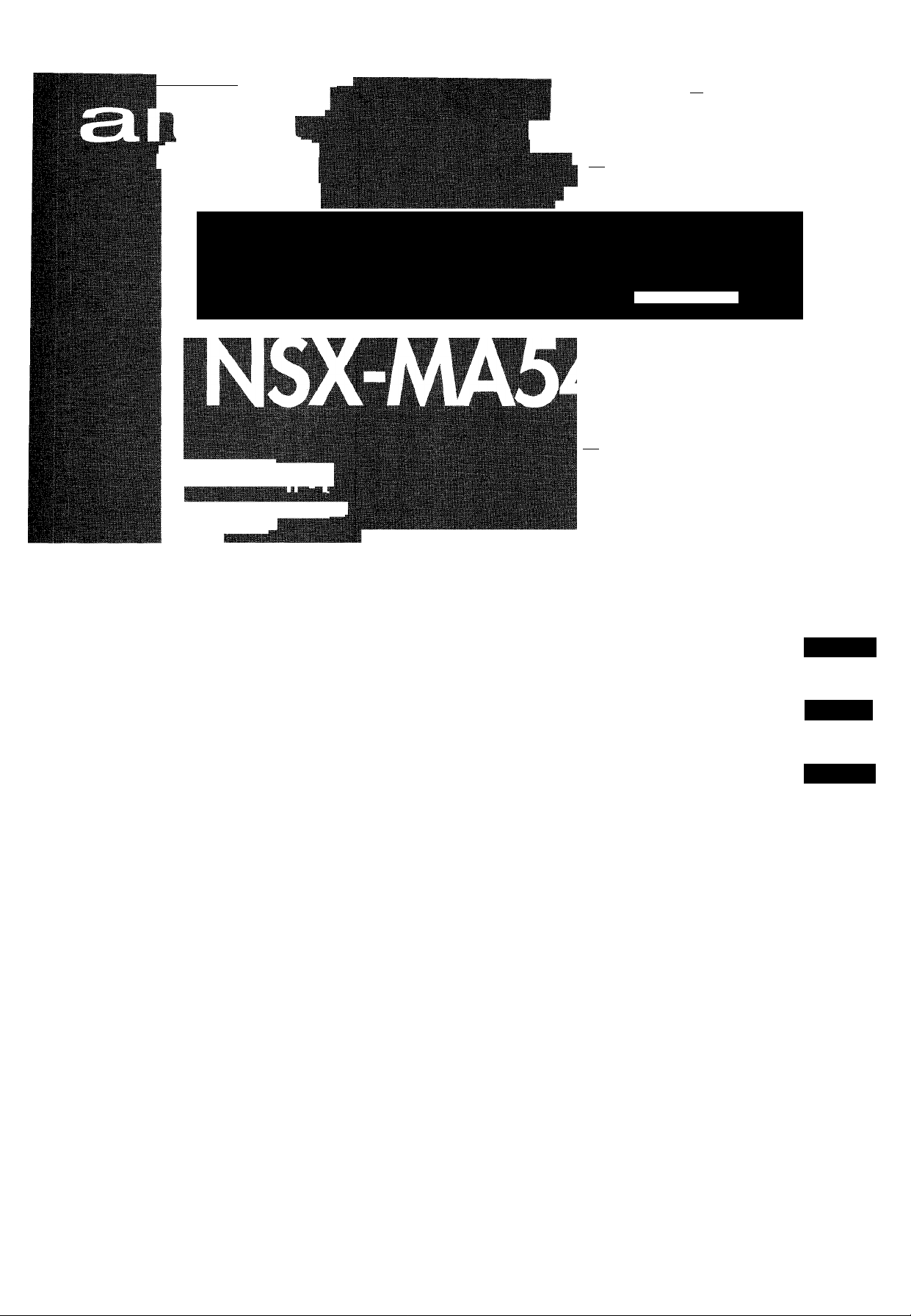
11^——BMf
y . -îV : ij., _ •.■!!. Jj ■. ¿ »■_<.■
■= ï'-.-V-r'.-' ■■■ :■-■■ --"-ill
COM PAQ DI SC SHR EO SYS TEM
SIS TE MA [ STE REO CO N R EPR OD UQOR DE DI SCO S C OMP AQO
!vA-v.'—
ig|—
.
.........................
ssm ^
CHA IN E ST ER EO A VEC L ECIE UR DE DI"
:::X~^r.f
::/,-iV.>'V,./^v;;-::.v-..
---------- ---------
IrL .-K-.V ';
—
f iliTiPiif HI.1I
OPE RAT IN G I NSTR UC TIO NS
MA NUA L DE IN STR UCC ION ES
MOD E D 'EM PLO I
En (English)
E (Español)
8Z-NFV-903-01
981125BMI-U-9
F (Français)
For assistance and information
call toll free 1-800-BUY-AIWA
(United States and Puerto Rico)
□ COMPACT
alDg®
DIGITAL AUDIO
Page 2
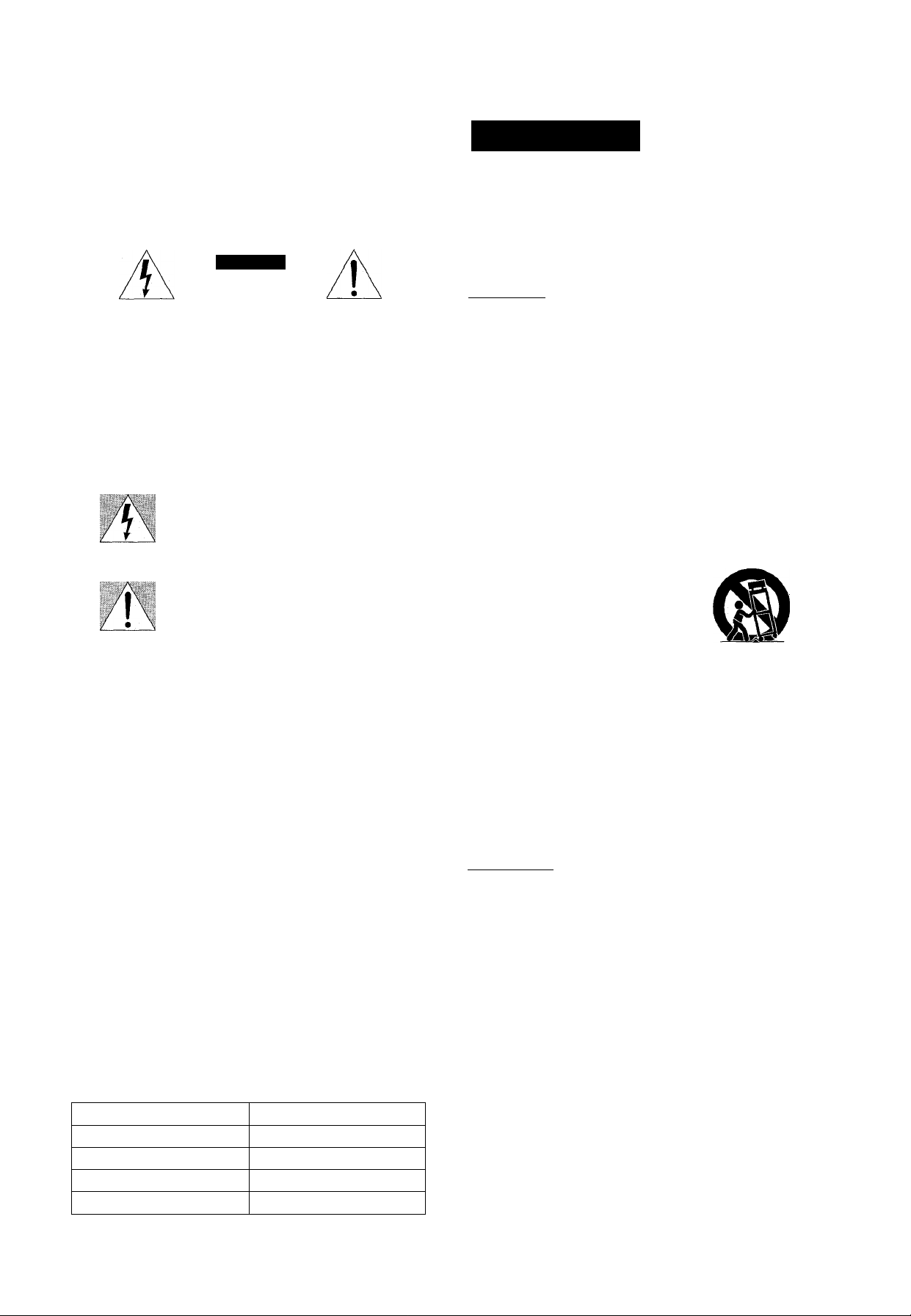
ENGLISH
WARNING
TO REDUCE THE RISK OF FIRE OR ELECTRIC
SHOCK. DO NOT EXPOSE THIS APPLIANCE TO
RAIN OR MOISTURE.
CAUTION
RISK OF ELECTRIC SHOCK
DO NOT OPEN
■ CAUTIONiTO REDUCE 'I HE RISK OP
ELECTRIC SHOCK.
DO NOT REMOVE COVER lOR RACKi.
NO USER-SERVICEABLE PARTS INSIDE.
REFER SERVICING TO QUALIFIED
SERVICE PERSONNEL'
Eupl.inafion of fîMphii.dl Symhols;
Tho liqhtnir.c; flash u-ith firru\:'..iieHi.l .symbol,
'.vithin an n.quuntPial irianole. N intariilt>d to
alert tho user to tha presence ot uninsu'aleO
■'dangerous voltage' v.ithin the pioiiii.Ti'':
oncloGuro that may be of su^timenl niagnitinJe
to constitute a risK of electric shock to persons.
The exclamation point within an equilateral
triangle IS ihtcnrierl to alert tf.e iisei to t'r e
presence of important operating and
maintenance iservicing) instiui-iions in the
litcratLire artoompanying the appiiriiioe
PRECAUTIONS
Read the Operating Instructions carefully and completely before
operating the unit. Be sure to keep the Operating Instructions
for future reference. All warnings and cautions in the Operating
Instructions and on the unit should be strictly followed, as well
as the safety suggestions below.
Installation
1 Water and moisture — Do not use this unit near water, such
as near a bathtub, washbowl, swimming pool, or the like.
2 Heat — Do not use this unit near sources of heat, including
heating vents, stoves, or other appliances that generate heat.
It also should not be placed in temperatures less than 5°C
(41 °F) or greater than 35°C (95°F).
3 Mounting surface — Place the unit on a flat, even surface.
4 Ventilation — The unit should be situated with adequate
space around it so that proper heat ventilation is assured.
Allow 10 cm (4 in.) clearance from the rear and the top of the
unit, and 5 cm (2 in.) from each side.
- Do not place the unit on a bed, rug, or similar surface that
may block the ventilation openings.
- Do not install the unit in a bookcase, cabinet, or airtight rack
where ventilation may be impeded.
5 Objects and liquid entry — Take care that objects or liquids
do not get inside the unit through the ventilation openings.
6 Carts and stands — When placed
or mounted on a stand or cart, the
unit should be moved with care.
Quick stops, excessive force, and
uneven surfaces may cause the
unit or cart to overturn or tali.
7 Condensation — Moisture may form on the CD pickup lens
when;
- The unit is moved from a cold spot to a warm spot
- The heating system has just been turned on
- The unit is used in a very humid room
- The unit is cooled by an air conditioner
When this unit has condensation inside, it may not function
normally. Should this occur, leave the unit for a few hours,
then try to operate again.
8 Wall or ceiling mounting — The unit should not be mounted
on a wall or ceiling, unless specified in the Operating
Instructions.
Owner’s record
For your convenience, record the model number and serial
number (you will find them on the rear of your set) in the space
provided below. Please refer to them when you contact your Aiwa
dealer in case of difficulty.
Model No.
CX-NMA545
SX-WNA555
SX-R275
SX-C605
Serial No. (Lot No.)
2 ENGLISH
Electric Power
1 Power sources — Connect this unit only to power sources
specified in the Operating Instructions, and as marked on the
unit.
2 Polarization —As a safety feature, some units are equipped
with polarized AC power plugs which can only be inserted
one way into a power outlet. If it is difficult or impossible to
insert the AC power plug into an outlet, turn the plug over and
try again. If it still does not easily insert into the outlet, please
call a qualified service technician to service or replace the
outlet. To avoid defeating the safety feature of the polarized
plug, do not force it into a power outlet.
3 AC power cord
- When disconnecting the AC power cord, pull it out by the
AC power plug. Do not pull the cord itself.
- Never handle the AC power plug with wet hands, as this
could result in fire or shock.
- Power cords should be firmly secured to avoid being severely
bent, pinched, or walked upon. Pay particular attention to
the cord from the unit to the power outlet.
- Avoid overloading AC power plugs and extension cords
beyond their capacity, as this could result in fire or shock.
Page 3
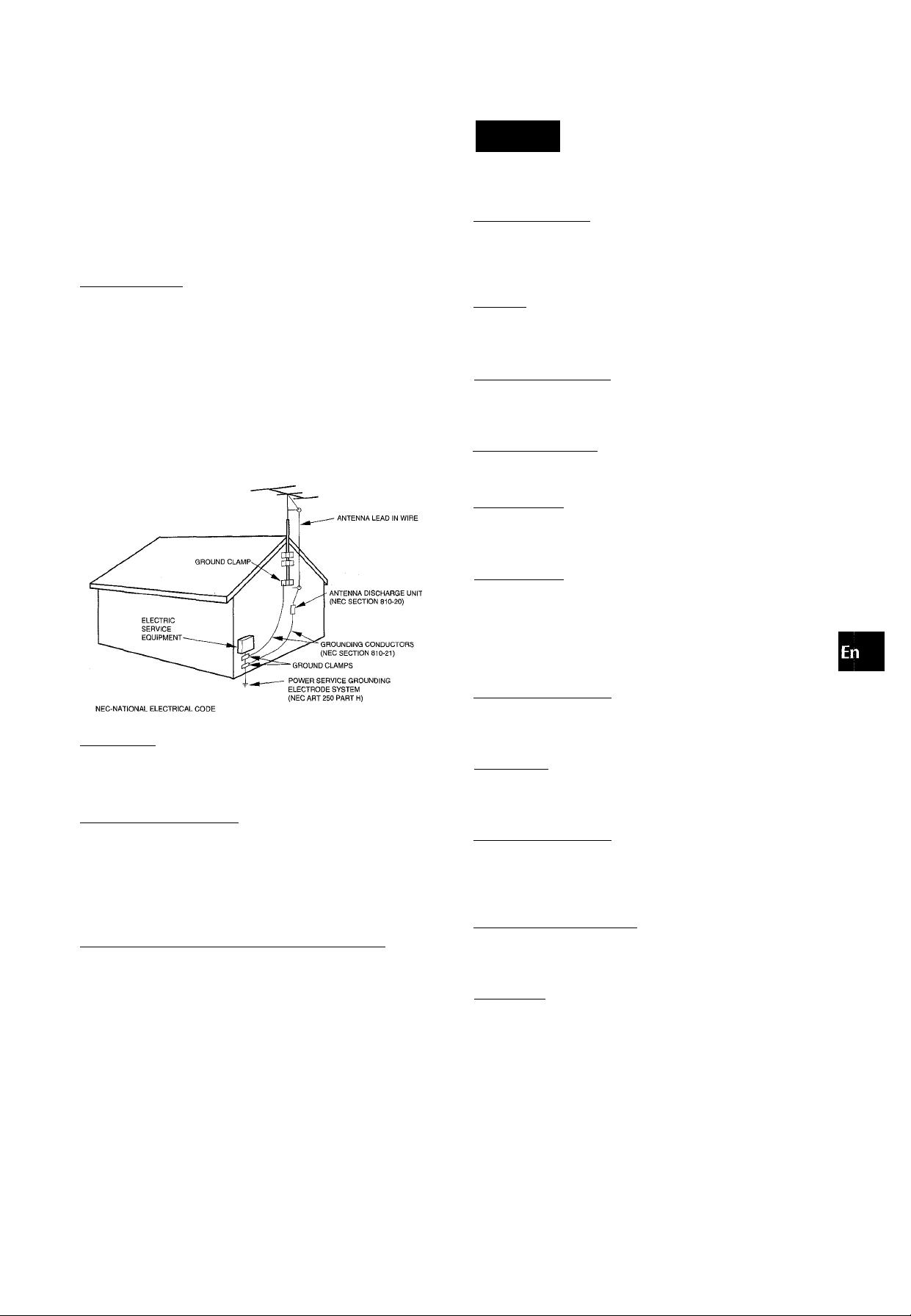
4 Extension cord — To help prevent electric shock, do not use
a polarized AC power plug with an extension cord, receptacle,
or other outlet unless the polarized plug can be completely
inserted to prevent exposure of the blades of the plug.
5 When not in use— Unplug the AC power cord from the power
outlet if the unit will not be used for several months or more.
When the cord is plugged in, a small amount of current
continues to flow to the unit, even when the power is turned
off.
Outdoor Antenna
1 Power lines — When connecting an outdoor antenna, make
sure it is located away from power lines.
Outdoor antenna grounding — Be sure the antenna system
is properly grounded to provide protection against unexpected
voltage surges or static electricity build-up. Article 810 of the
National Electrical Code, ANSI/NFPA70, provides information
on proper grounding of the mast, supporting structure, and
the lead-in wire to the antenna discharge unit, as well as the
size of the grounding unit, connection to grounding terminals,
and requirements for grounding terminals themselves.
Antenna Grounding According to the National Electrical Code
TABLE
PRECAUTIONS..................................................................2
PREPARATIONS
SETTING UP
REMOTE CONTROL
BEFORE OPERATION
SOUND
____________________________________
AUDIO ADJUSTMENTS
GRAPHIC EQUALIZER
I
____________________________
......................................................................
.........................................................
......................................................
..................................................
...................................................
4
7
7
10
10
RADIO RECEPTION ___________________
MANUAL TUNING...........................................................11
PRESETTING STATIONS
TAPE PLAYBACK
BASIC OPERATIONS......................................................13
..............................................
12
___________________________
CD PLAYING________________________________
BASIC OPERATIONS......................................................14
PROGRAMMED PLAY
....................................................
15
Maintenance
Clean the unit only as recommended in the Operating
Instructions.
Damage Requiring Service
Have the units serviced by a qualified service technician if:
- The AC power cord or plug has been damaged
- Foreign objects or liquid have gotten inside the unit
- The unit has been exposed to rain or water
- The unit does not seem to operate normally
- The unit exhibits a marked change in performance
- The unit has been dropped, or the cabinet has been damaged
DO NOT ATTEMPT TO SERVICE THE UNIT YOURSELF.
RECORDING________________________________
BASIC RECORDING
DUBBING A TAPE MANUALLY
DUBBING THE WHOLE TAPE...................................... 17
Al EDIT RECORDING......................................................18
PROGRAMMED EDIT RECORDING
.......................................................
....................................
............................
16
17
19
DOLBY PRO LOGIC__________________________
ADJUSTING SPEAKER LEVEL BALANCE
PLAY WITH DOLBY PRO LOGIC
KARAOKE
MICROPHONE MIXING
KARAOKE PROGRAM
_________________________________
...................................................
...................................................
..................................
...................
20
21
22
23
CLOCK AND TIMER__________________________
SETTING THE CLOCK
SETTING THE SLEEP TIMER.........................................24
SETTING THE TIMER......................................................25
OTHER CONNECTIONS
CONNECTING OPTIONAL EQUIPMENT
LISTENING TO EXTERNAL SOURCES.........................
....................................................
_________^____________
.......................
24
26
26
GENERAL__________________________________
CARE AND MAINTENANCE
TROUBLESHOOTING GUIDE.........................................27
SPECIFICATIONS
...........................................................
...........................................
27
28
PARTS INDEX...................................................Back cover
ENGLISH 3
Page 4
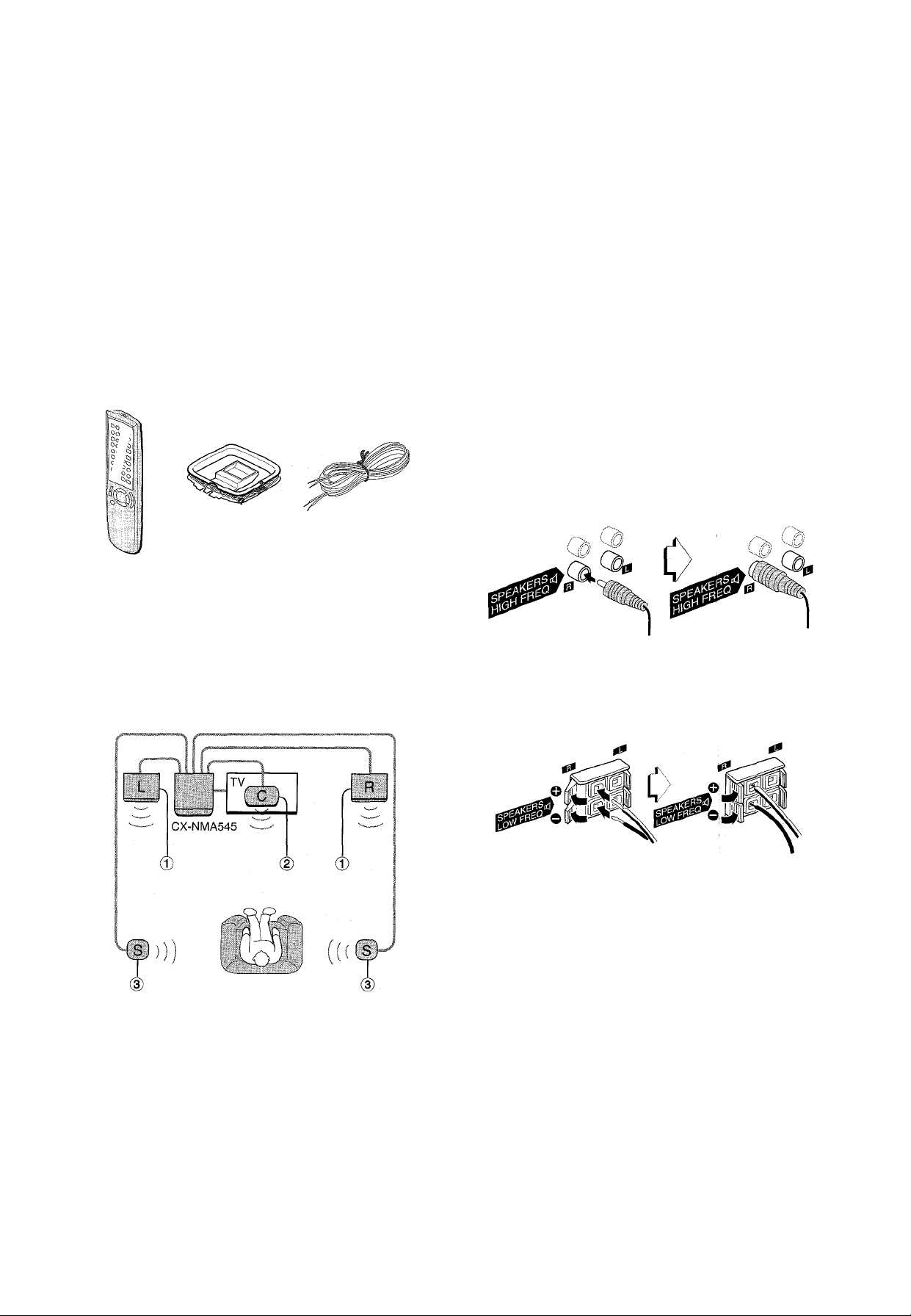
PREPARATIONS
The DOLBY PRO LOGIC system which is the biggest feature of
this stereo system provides you with muiti channei sound in your
home.
Complete setting and connection of the main unit, supplied
speakers, yourTV and video equipment according to the following
procedure.
Check your system and accessories
CX-NMA545 Compact disc stereo cassette receiver
SX-WNA555 Front speakers
SX-R275 Surround speaker
SX-C605 Center speaker
Remote control AM antenna FM antenna
> No sound is heard from the center and surround speakers when
the DOLBY PRO LOGIC is set to off.
’ The center speaker sounds when the DOLBY PRO LOGIC is
set to on.
CONNECTIONS
Before connecting the AC cord
The rated voltage of your unit shown on the rear panel is 120 V
AC. Check that the rated voltage matches your local voltage.
IMPORTANT
Connect the speakers, antennas, and all optional equipment first.
Then connect the AC cord.
There are no differences between the front speakers. Both
speakers can be connected as L (left) or Ri(right).
1 Connect the right speaker to the main unit.
® Connect the speaker cord with the plug to the SPEAKERS
HIGH FREQ R terminal.
Operating instructions, etc
POSITIONING THE SPEAKERS
To achieve the optimum effects obtainabie with the DOLBY PRO
LOGIC system, it is important to position the speakers properly.
Refer to the following illustration to find out the best location in
your room.
(D Connect the speaker cord with the 'white stripe to the
SPEAKERS LOW FREQ R O terminal and the black cord
to the O terminal.
2 Connect the left speaker to the niain unit.
Connect the speaker cord with plug to the: SPEAKERS HIGH
FREQ L terminal, and another speaker cord to the
SPEAKERS LOW FREQ L terminals in the same manner as
step 1.
® Front speakers
@ Center speaker
Position in the center of the two front speakers. In addition,
position on or below the TV set, if connecting a TV set to the
unit.
(D Surround speakers
Place the surround speakers directly to the side of or slightly
behind the listening area. Align them horizontally, about 1
meter (3.2 feet) above ear height.
4 ENGLISH
Page 5
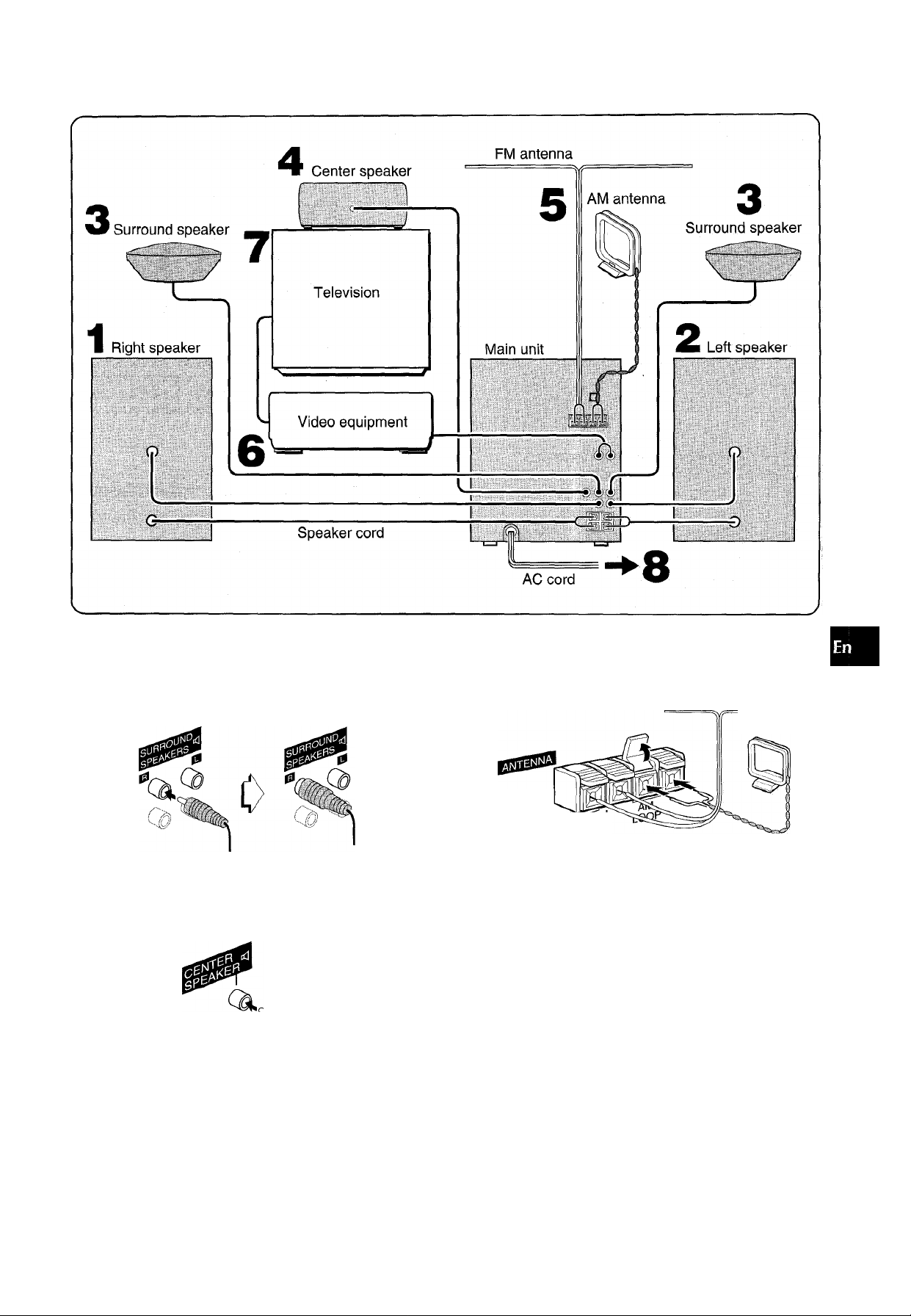
(A
z
o
H
<
K
<
a
u
tc
0.
3 Connect the surround speakers.
Connect the surround speaker cords to SURROUND
SPEAKERS terminals.
There is no difference between the surround speakers. Both
speakers can be connected as R (right) or L (left).
4 Connect the center speaker.
Connect the center speaker cord to CENTER SPEAKER
terminal.
1
5 Connect the supplied antennas.
Connect the FM antenna to FM 75 SI terminals and the AM
antenna to AM LOOP terminals.
FM antenna
AM antenna
75a
6 Connect the video equipment.
Connect VIDEO/AUX jack of this unit to the audio output jack
of the video equipment with an optional audio connecting cord.
7 Connect the Television to the video equipment.
Refer to the Operating Instructions of the connected
equipment for details.
8 Connect the AC cord to an AC outlet.
The game Demo will begin when the AC cord is plugged into
an AC outlet. See page 8 “Game Demo” for details.
ENGLISH 5
Page 6
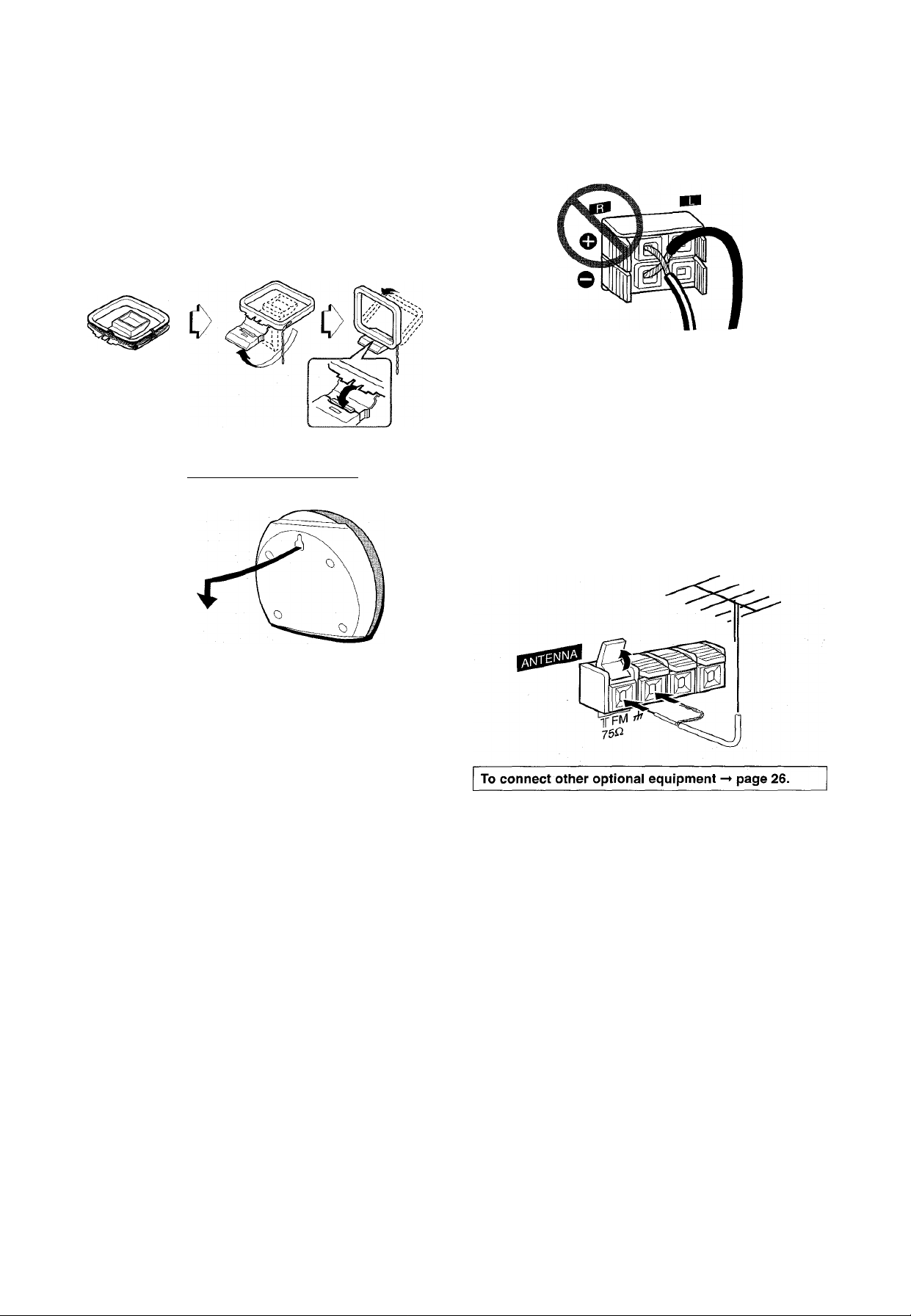
To position the antennas
FM feeder antenna:
Extend this antenna horizontally in a T-shape and fix its ends to
the wall.
AM antenna:
Position to find the best possible reception.
To stand the AM antenna on a surface
Fix the claw to the slot.
To mount the surround speakers on the wall
Mount each speaker on a spot that can hold its weight.
• Be sure to connect the speaker cords correctly. Improper
connections can cause short circuits in SPEAKERS terminals.
' Do not leave objects generating magnetism, such as credit
cards, near the speakers, as these objects may be damaged.
' Do not bring the FM antenna near metal objects or curtain rails.
' Do not bring the AM antenna near other optional equipment,
the stereo system itself, the AC cord or speaker cords, since
noise will be picked up.
' Do not unwind the AM antenna wire.
CONNECTING AN OUTDOOR ANTENNA
For better FM reception, use of an outdoor antenna is
recommended.
Connect the outdoor antenna to FM 75 Q terminals.
-r.-.-TD
6 ENGLISH
Page 7
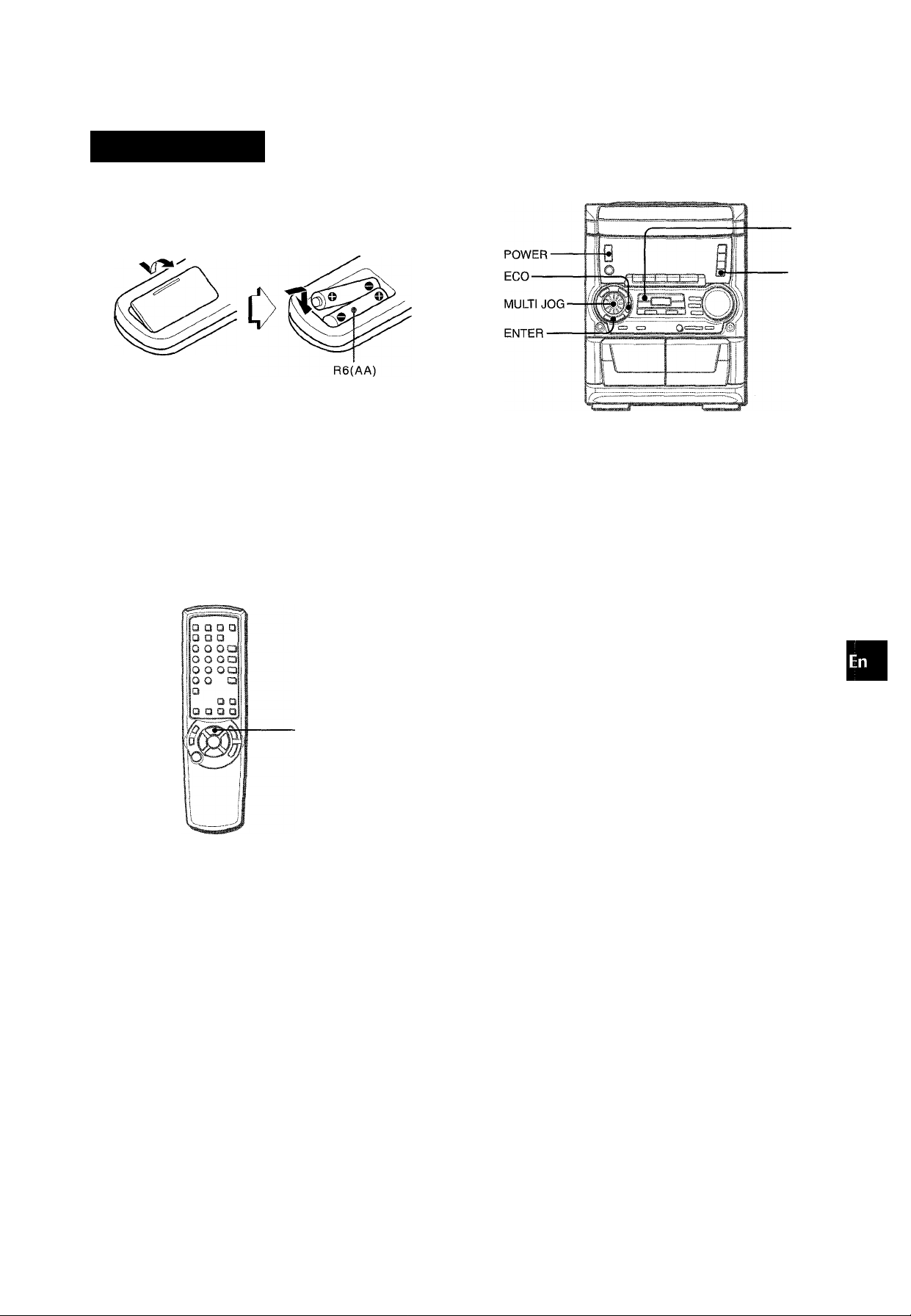
REMOTE CONT
Inserting batteries
Detach the battery cover on the rear of the remote control and
insert two R6 (size AA) batteries.
When to replace the batteries
The maximum operational distance between the remote control
and the sensor on the main unit should be approximately 5 meters
(16 feet). When this distance decreases, replace the batteries
with new ones.
Using the remote control
The instructions in this manual refer mainly to the buttons on the
main unit. Buttons on the remote control with the same names
as those on the main unit can be used as well.
►/◄► PRESET on the remote control
The function is the same as that of ► on the main unit.
-CD
To turn the power on
Press one of the function buttons (TAPE, TUNER, VIDEO/AUX,
CD). Playback of the inserted disc or tape begins, or the
previously tuned station is received (Direct Play Function).
POWER is also available.
When the power is turned on, the disc compartment may open
and close to reset the unit.
To turn the power off
Press POWER.
W
z
o
■■
h
o:
4
Ck
u
£
0.
PRESET
' If the remote control is not going to be used for an extended
period of time, remove the batteries to prevent possible
electrolyte leakage.
' The remote control may not operate correctly when:
- The line of sight between the remote control and the remote
sensor inside the display window is exposed to intense light,
such as direct sunlight
- Other remote controls are used nearby (those of a television,
etc.)
Flash window
The window on the top of the unit lights up or flashes while the
unit is being powered on.
To turn off the light of the top window, press ■ while pressing
CD. To turn back on, repeat the above.
To change the brightness level of the display
1 Press ECO so that “ECO MODE” is displayed.
2 Within 4 seconds, turn MULTI JOG to display “DIM MODE”,
and then press ENTER within 4 seconds.
3 Within 4 seconds, turn MULTI JOG to select the dimmer mode
as below.
The mode will be automatically set after 4 seconds. It will
also be set if ENTER is pressed within 4 seconds after step
3.
DIM-OFF-H-DIMMER 1 DIMMER 2-^ DIMMER 3
c
DIM-OFF: The normal display.
DIMMER 1: The illumination of the display is dimmer than
usual.
DIMMER 2: The illumination of the display is dimmer than
DIMMER 1.
DIMMER 3: The illumination of the display is dimmer than
DIMMER 2. The spectrum analyzer, the window on the top of
the unit, and the button lamps light off.
3
If the timer recording (page 25) is done with the economizing
mode (page 9) set to “ON” and the power turns oft, the dimmer
mode will be set to “DIMMER 3” the next time the power is
turned on.
ENGLISH 7
Page 8
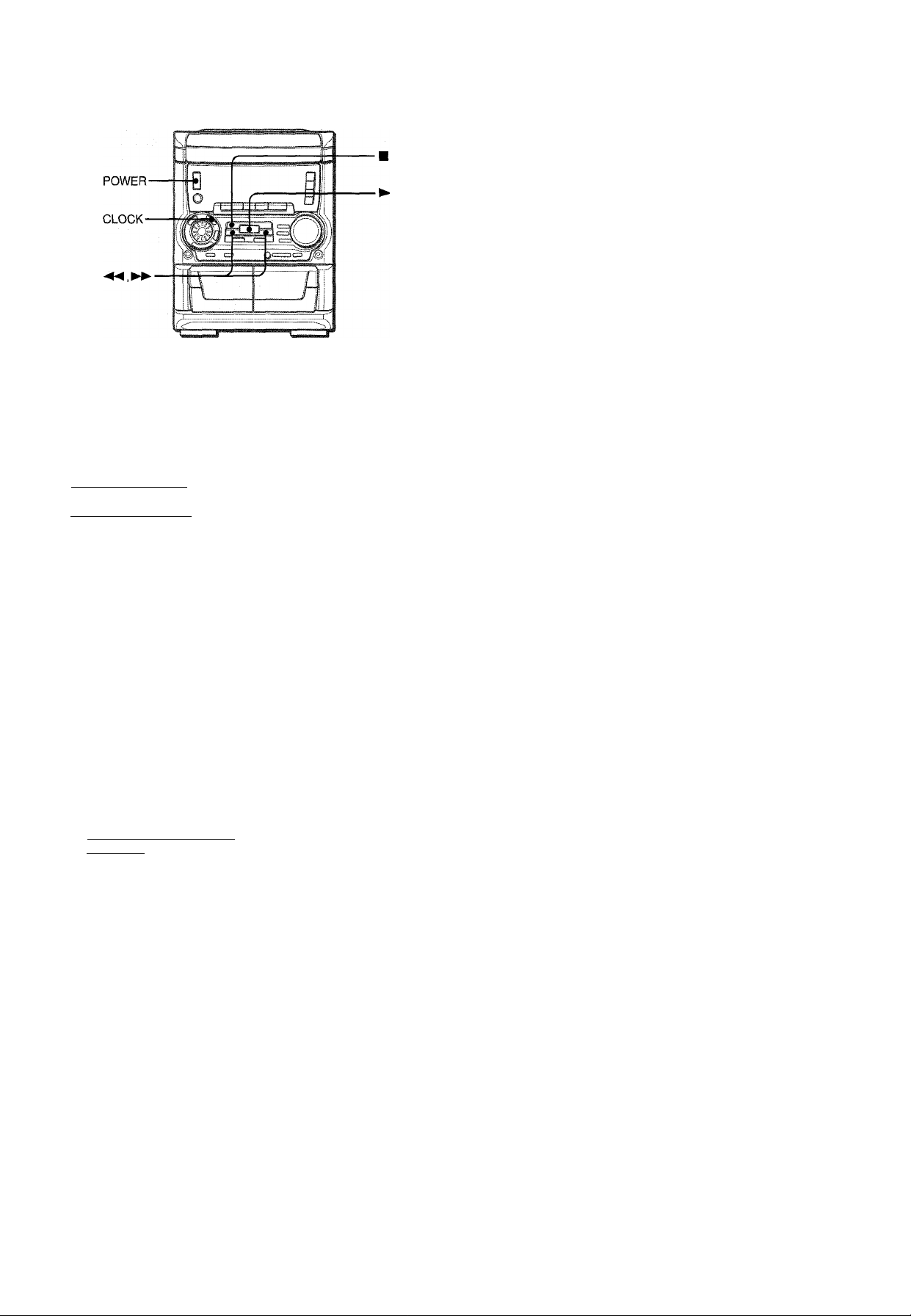
To reset the game Demo
Press CLOCK, then press ► (when the clock is set).
Press POWER twice to turn the power on/off (when the clock is
not set). The game starts again.
To change the probability of equalizing the three numbers
Press ◄◄ or repeatedly to select one of the three probability
ievels when piaying the game Demo. The tray number indicator
in the display changes between 1 and 3. As the tray number
increases from 1 to 3, the higher the probability of equalizing.
■! :■ ■:
Cl
Game Demo
When the AC cord is plugged into an AC outiet for the first time
after purchase, the game Demo will begin in the display. When
the power is turned on, the game Demo wiii end. When the power
is turned off, the game Demo will begin again.
Until the clock is set, the game Demo will begin whenever the
power is turned off.
When the clock is set, the game Demo wili not begin even if the
power is turned off.
To start or end game Demo when the clock is set
Press ► when the power is off, the game Demo will begin.
To end the game Demo, press CLOCK.
To play the game Demo
1 To start the game Demo, press ► (when the clock
is set and the power is turned off) or press
POWER to turn off the power (when the clock is
not set).
Three numbers on the display start to run.
2 Press ■ once.
The number on the left side stops.
3 Press ■ twice to stop the remaining two
numbers.
Scoring:
20 points are given to start the game.
If all the numbers are equal. 50 points are added to the score.
If not equal, one point is subtracted.
If the gained points reach 9999, you win.
If the gained points fall to 0, you lose.
’While playing the game Demo, ■, ►► and ► are
available only for the game Demo. Turn the power on to use
these buttons for the functions such as CD playing, etc.
’ During the game Demo, some indicators unrelated to the actual
operation light up on the display.
8 ENGLISH
Page 9
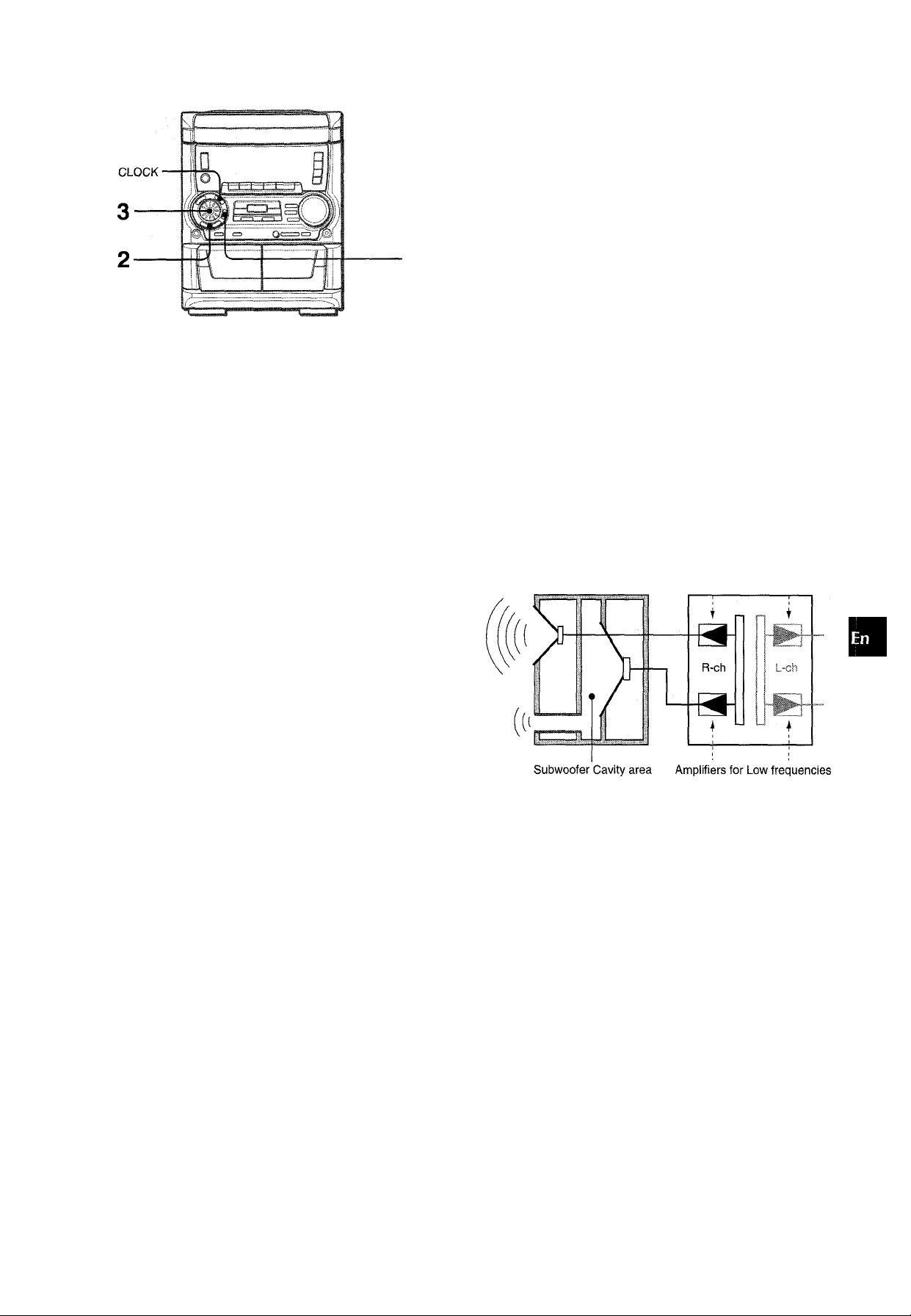
4-Channel Multi-Amplifier System
To provide reinforcement for the ultra-low frequencies, in addition
to the Left/Right 2-channel amplifier used to reproduce mid-tohigh-range frequencies, this system incorporates a second L/R
2-channel amplifier just for reproduction of ultra-low frequencies
— making it, in effect, a 4-amplifier system. By utilizing discrete
amplifiers for mid to-high-frequencies and low frequencies, highquality sonic reproduction that is virtually free from distortion can
be realized.
This Multi Amplifier System, which utilizes independent circuitry
for the different frequency ranges, enables superb sonic
reproduction free from distortion.
Built-in Subwoofer System
ic
in
7.
O
i-
<
a
<
a
bl
(L
SETTING POWER ECONOMIZING MODE
Setting this unit to power economizing mode reduces power
consumption as follows.
• When the power is turned off, all the display lights turn off.
However, if the clock is not set, the game Demo (page 8) will
begin when the power is turned off.
• If CD or Tape does not play for 10 minutes or if there is no
audio input from any connected external equipment for 10
minutes when VIDEO/AUX is selected as the source, the power
shuts off.
• When the power turns on due to timer recording (page 25), the
display brightness level is set to “DIMMER 3” (page 7), all button
lamps are eff, and the volume is set to the minimum level (0).
• The display brightens only when operating the unit. When the
unit has not been used for 10 seconds, the brightness level
switches to the mode previously selected in “Dl M MODE”. (Page
7)
(If the display brightness level is set to “DIM-OFF”, the
brightness does not change. When the level is “DIMMER 3”,
the button lamps are also turned off.)
1 Press ECO.
“ECO MODE” will be displayed.
%'ECO 1=1 ODE '
.......
" ■
......... ........
■ ""
.........
- ■■
..........
The built-in subwoofer System has a separate subwoofer cavity
area that is part of the loudspeaker cabinet structure, which acts
as a sonic filter to cut distortion components. (In the Multi Amplifier
System, the ultra-low frequency signals transmitted from their
own independent amplifier are reproduced in this area.) This
separate construction gives a clear, rich definition to bass
reproduction and it can realize clear, well-defined mid-to-high
frequency signals.
And AlWA's built-in subwoofer system incorporates a subwoofer
capable of powerful, satisfying bass performance with true stereo
separation.
Built-in Subwoofer
Multi-Amplifier i
Amplifiers for Mid-to-high
range frequencies
Press ENTER within 4 seconds.
The current power-economizing mode status will be displayed.
If the power-economizing mode is OFF: ECO OFF
If the power-economizing mode is ON: ECO ON
Turn MULTI JOG within 4 seconds to switch the power-economizing mode on or off.
Example: When “ON” is selected
rO^
The mode will be automatically set after 4 seconds. It will
also be set if ENTER is pressed within 4 seconds after step
3.
To view the clock when all the display lights turn off, press CLOCK
so that the time is displayed for 4 seconds.
Oi-i
ENGLISH 9
Page 10
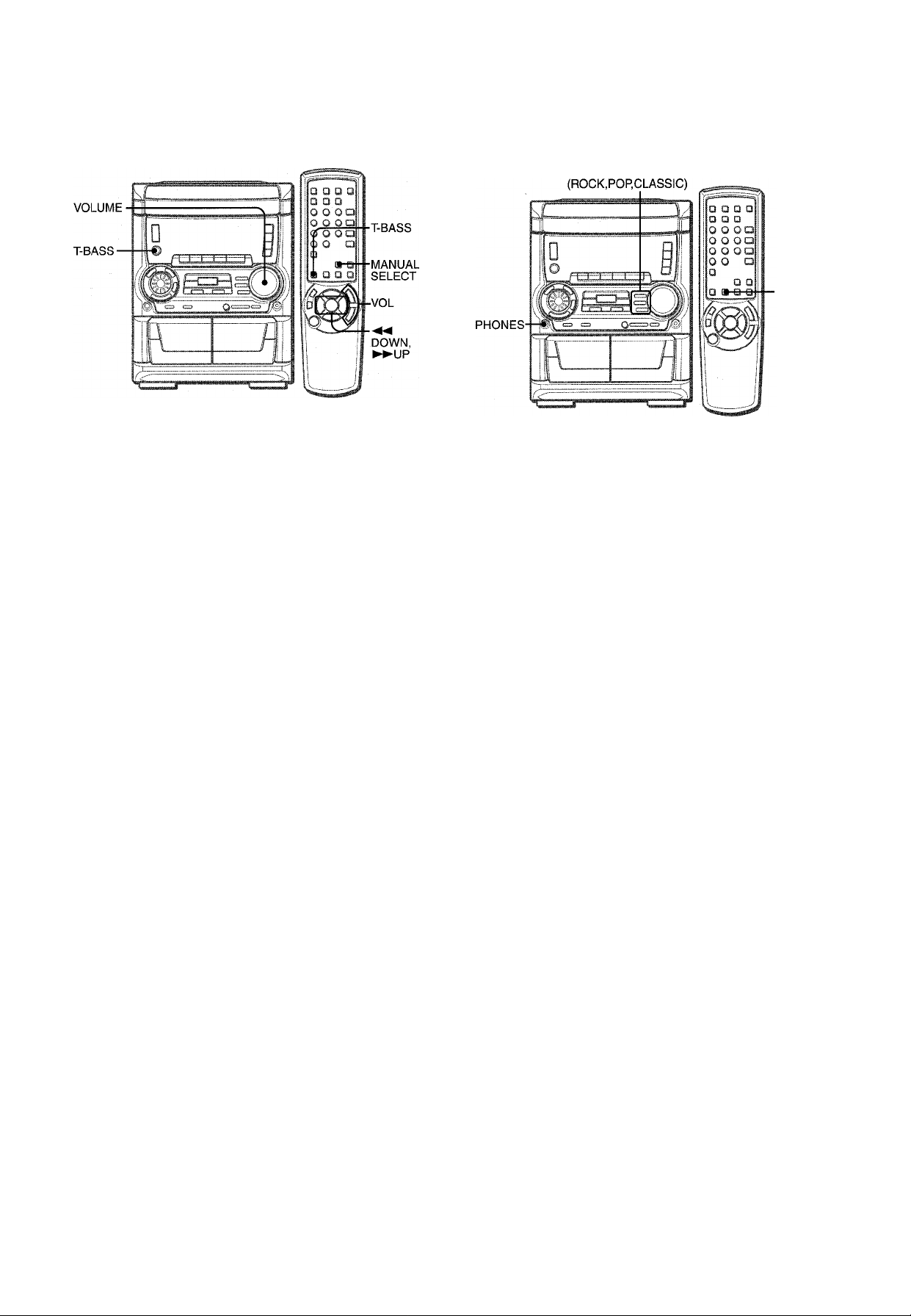
SOUND
GRAPHIC EQUALIZER
-GEQ
VOLUME
Turn VOLUME on the main unit, or press VOL on the
remote control.
The volume level is displayed as a number from 0 to MAX (50).
The volume level is automatically set to 20 when the power is
turned off with the volume level set to 21 or more.
To change the left/right balance
Press MANUAL SELECT on the remote control. L/R is displayed
for 2 seconds. Press ◄◄ DOWN or ►► UP on the remote control
within these 2 seconds.
• The DOLBY PRO LOGIC front speakers level is also changed.
(See page 20)
SUPER T-BASS SYSTEM
The T-BASS system enhances the realism of low-frequency
sound.
Press T-BASS.
Each time it is pressed, the level changes. Select one of the
three levels, or the off position to suit your preference.
S ".;!= == 00
This unit provides the following three different equalization curves.
ROCK: Powerful sound emphasizing treble and bass
POP: More presence in the vocals and midrange
CLASSIC: Enriched sound with heavy bass and fine treble.
Press one of ROCK, POP or CLASSIC.
The selected equalization mode is displayed.
ROCK
W-.
To cancel the selected mode
Press the selected button again. “GEQ OFF” is displayed.
To select with the remote control
Press GEQ repeatedly. The GEQ mode is displayed cyclically
as follows.
GEQ OFF
tu un
---------
ROCK- POP - CLASSIC-
C
(cancel) I
1
Low frequency sound may be distorted when the T-BASS system
is used for a disc or tape in which low frequency sound is originally
emphasized. In this case, cancel the T-BASS system.
1 0 ENGLISH
Using the headphones
Connect headphones to the PHONES jack with a standard stereo
plug (06.3 mm, 'U inch).
No sound is output from the speakers while the headphones are
plugged in.
• When the headphones are plugged in, the DOLBY PROLOGIC
is canceled.
Sound adjustment during recording
The output volume and tone of the speakers or headphones are
freely varied without affecting the recording.
Page 11
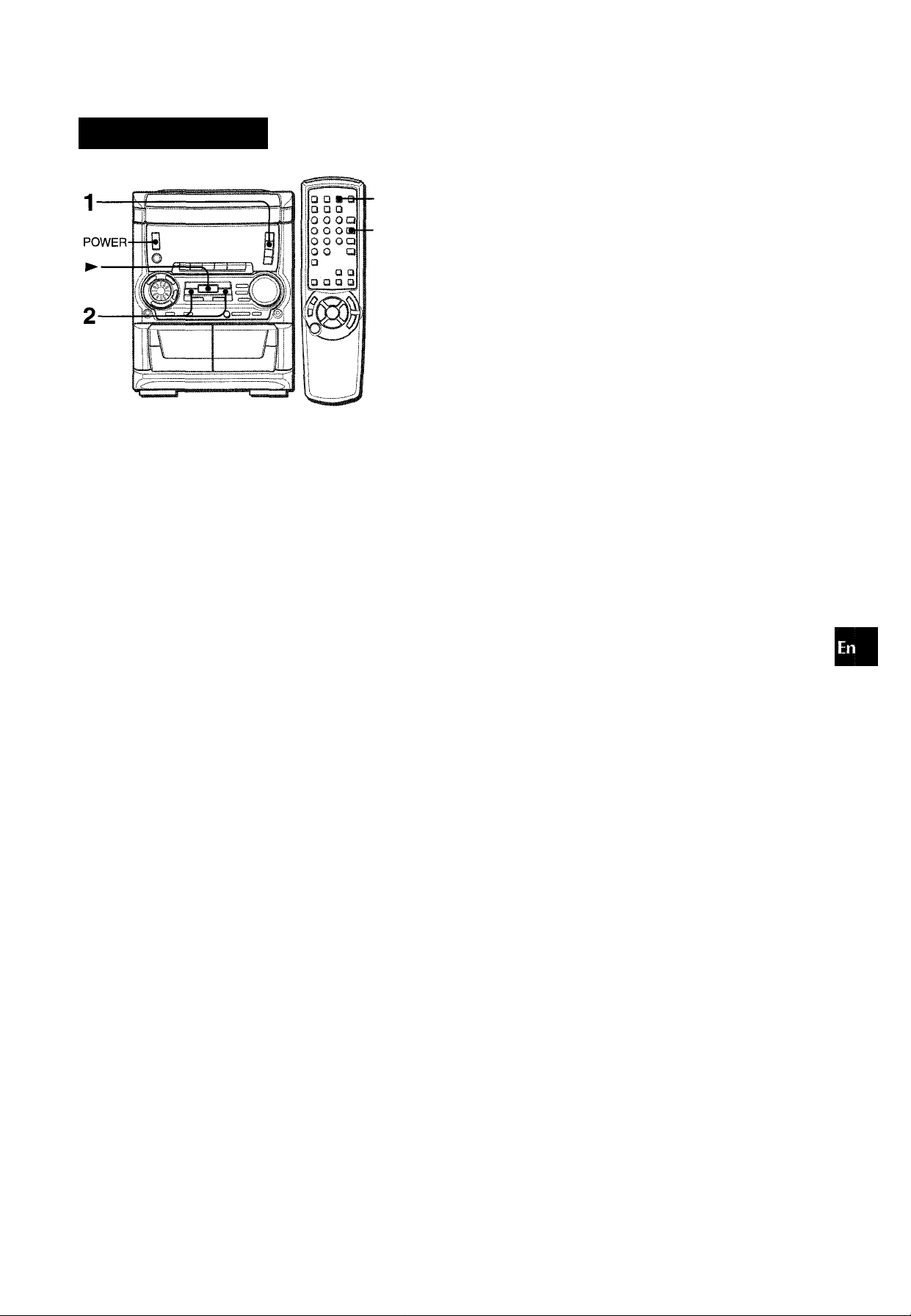
RADIO RECEPTION
MANUAL TUNIN
■MONO
When an FM stereo broadcast contains noise
Press MONO on the remote control so that “MONO” appears on
the display.
Noise is reduced, although reception is monaural.
To restore stereo reception, repeat the above so that “MONO”
disappears.
3
O
V)
■TUNER
BAND
1 Press TUNER BAND repeatedly to select the
desired band.
—► FM —►AM
When TUNER BAND is pressed while the power is off, the
power is turned on directly.
2 Press ◄◄ DOWN or ►► UP to select a station.
Each time the button is pressed, the frequency changes.
When a station is received, “TUNE” is displayed for 2 seconds.
During FM stereo reception, ((i®)ll is displayed.
---------
TUNE
To change the AM tuning intervai
The default setting of the AM tuning interval is 10 kHz/step. If
you use this unit in an area where the frequency allocation system
is 9 kHz/step, change the tuning interval.
Press POWER while pressing ►.
To reset the interval, repeat this procedure.
When the AM tuning interval is changed, all preset stations are
cleared. The preset stations have to be set again.
z
o
p
a
ui
Ü
UI
a
Q
flC
FM
TÜV-áE
m
To search for a station quickly (Auto Search)
Keep ◄◄ DOWN or ►► UP pressed until the frequency starts
to change rapidly. After tuning in to a station, the search stops.
To stop the Auto Search manually, press ◄◄
UP.
• The Auto Search may not stop at stations with very weak
signals.
DOWN or ►►
ENGLISH 1 1
Page 12
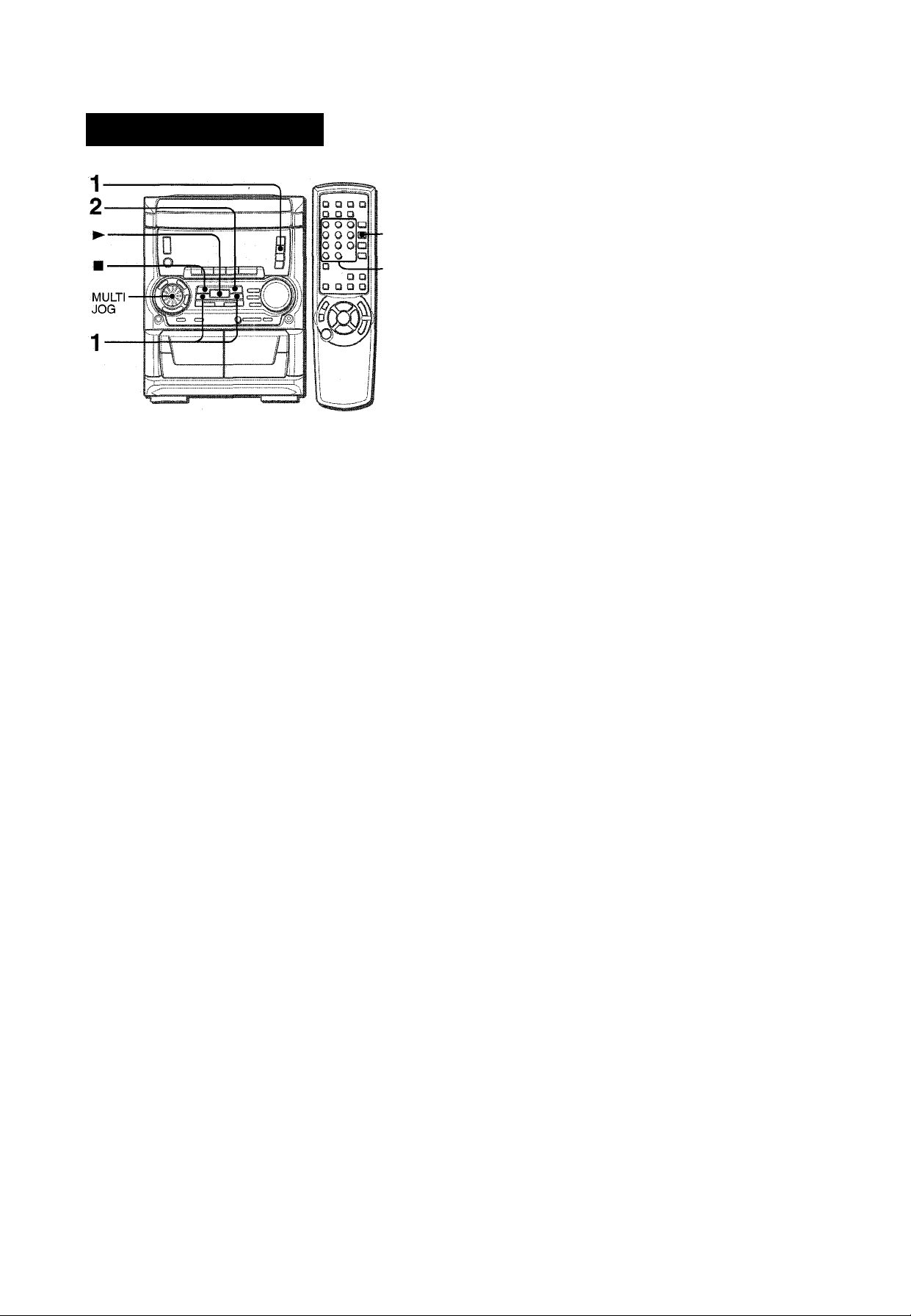
PRESEniNG STATION
■TUNER
BAND
■0-9,-HO
The unit can store a total of 32 preset stations. When a station is
stored, a preset number is assigned to the station. Use the preset
number to tune in to a preset station directly.
1 Press TUNER BAND to seiect a band, and press
◄◄ DOWN or ►► UP to seiect a station.
PRESET NUMBER TUNING
Use the remote control to select the preset number directly.
1 Press TUNER BAND to select a band.
2 Press numbered buttons 0-9 and -t-IO to select a
preset number.
Example:
To select preset number 20, press ■^10, -t-10 and 0.
To select preset number 15, press -flO and 5.
Selecting a preset number on the main unit
Press TUNER BAND to select a band. Then, press ► repeatedly
or turn MULTI JOG.
Each time ► is pressed, the next ascending number is selected.
To clear a preset station
Select the preset number of the station to be cleared. Then, press
■ CLEAR, and press II SET within 4 seconds.
The preset numbers of all other stations in the band with higher
numbers are also decreased by one.
2 Press II SET to store the station.
A preset number beginning from 1 in consecutive order for
each band is assigned to the station.
Preset number
N
3 Repeat steps 1 and 2.
The next station will not be stored if a total of 32 preset stations
for all the bands have already been stored.
“FULL” is displayed if you attempt to store more than 32 preset
stations.
1 ^
1 2 ENGLISH
Page 13
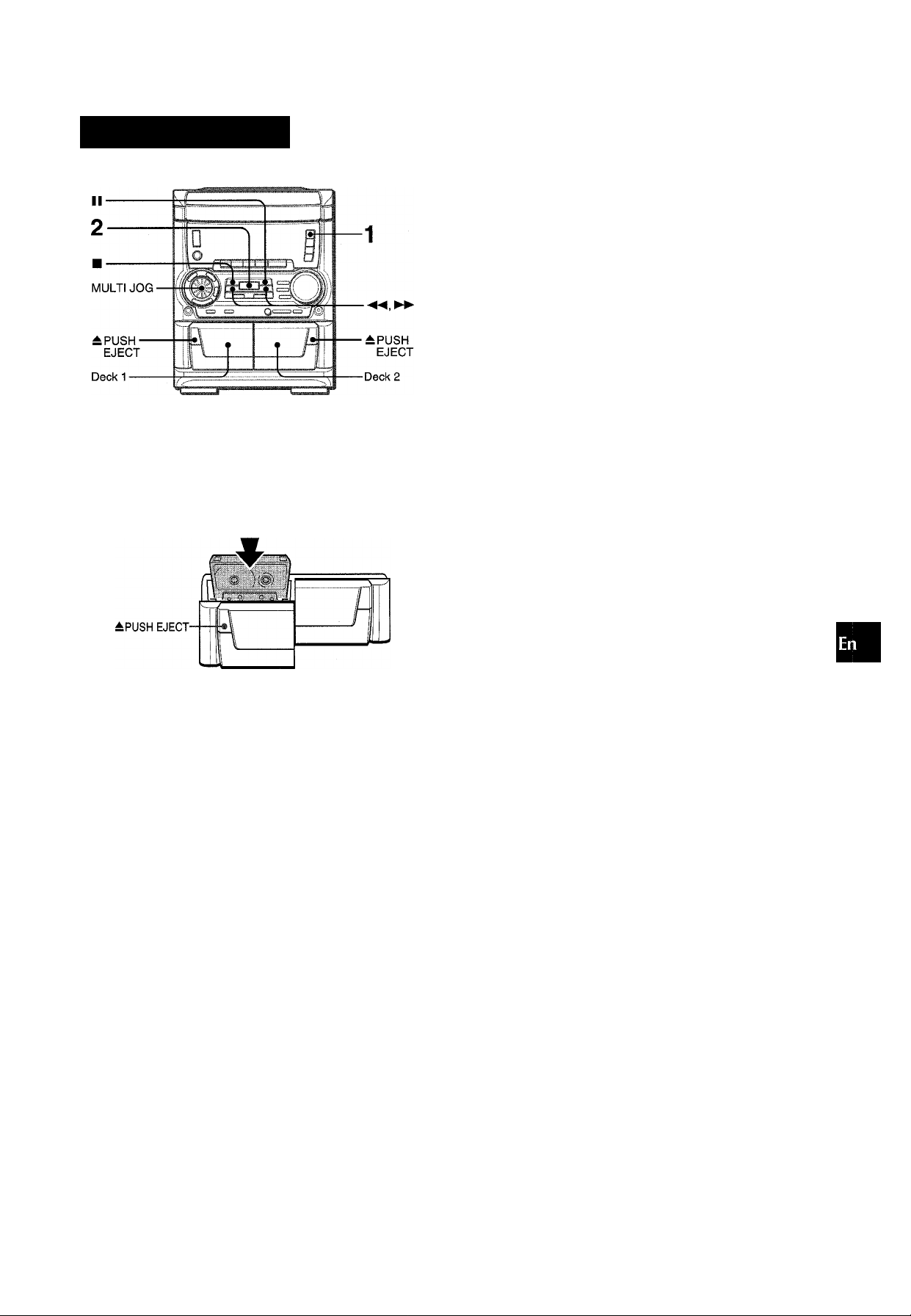
TAPE PLAYBACK
BASIC OPERATION
This unit is designed for optimal playback of Type I
(normal) tapes.
1 Press TAPE and press ± PUSH EJECT to open
I
the cassette holder.
To select a playing deck
When tapes are loaded in both decks, press TAPE first to select
a deck.
The selected deck number is displayed.
To stop play, press ■.
To pause play (deck 2 only), press II. To resume piay, press
again.
To fast forward or rewind, press ◄◄ or ►►. Then press ■
to stop the tape.
To start play when the power is off (Direct Play Function)
Press TAPE. The power is turned on and play of the inserted
tape begins.
To set the tape counter to 0000
Press ■ CLEAR in stop mode.
The ceunter is also set to 0000 when the cassette holder is
opened.
When tapes are loaded in both decks
After playback on deck 1 finishes, the tape in the deck 2 will start
to play without interruption and will stop at the end of the tape.
(Continuous play)
High position tapes can also be played back in this unit. When
playing back a Type II tape, turn MULTI JOG to display “SOFT”
in the display. This will set the optimum playback sound for Type
II tapes. However, “SOFT” playback will be canceled if any
graphic equalizer is selected (page 10), the unit is switched to a
different audio source, the cassette holder is open, or when the
power is turned off.
Z
O
P
a.
iiii
o
ui
b;
o
Q
<
a
b:
o
<
Bl
>■
<
Insert a tape with the exposed side down. Push the cassette
holder to close.
2 Press ► to start play.
Only the side facing out from the unit can be played back.
Selected deck number
I
^rp:i. 0000
I
Tape counter
ENGLISH 1 3
Page 14
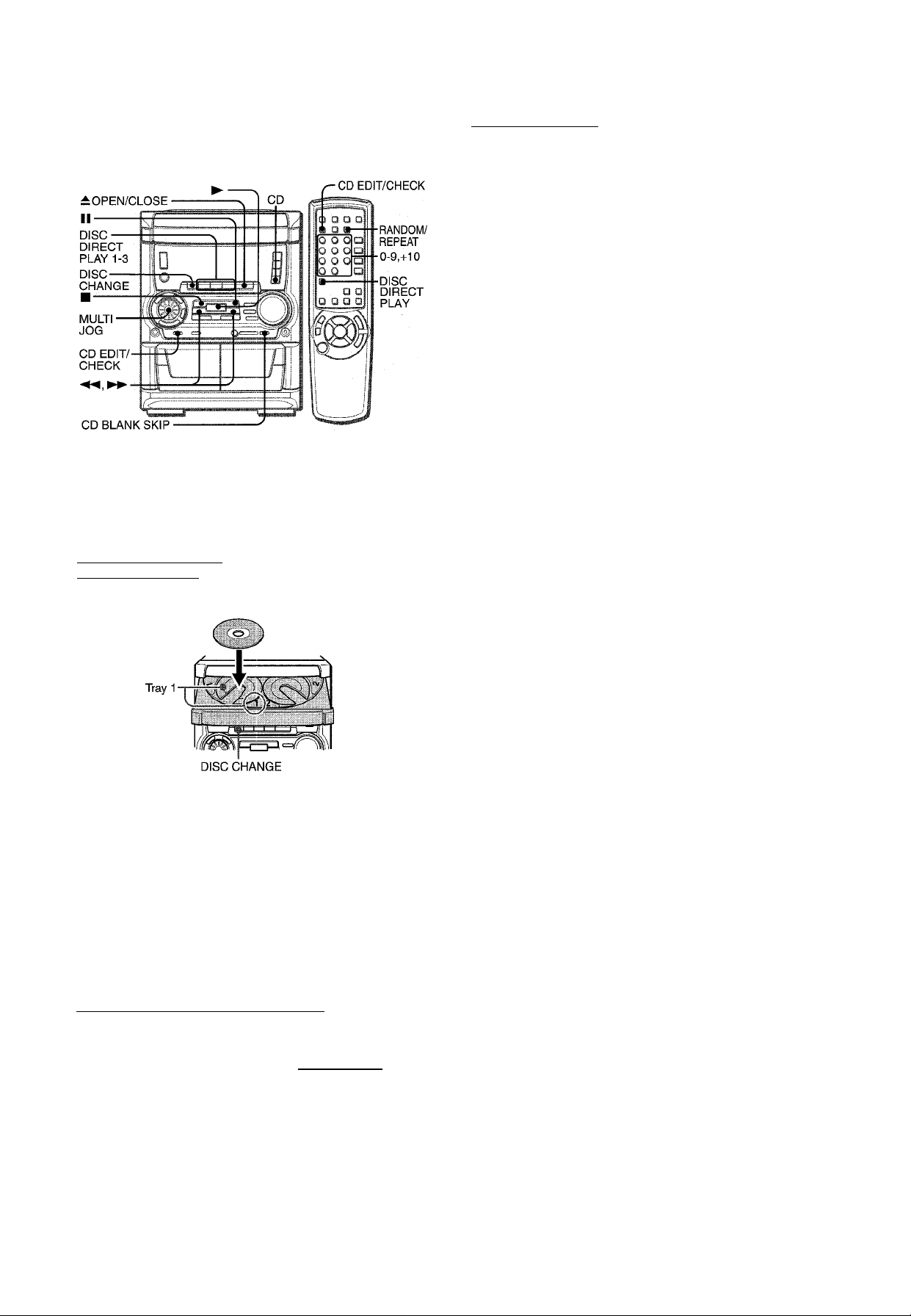
CD PLAYING
I
To play one disc only, press DISC DIRECT PLAY 1-3.
The selected disc is played once.
To stop play, press ■.
To pause play, press II. To resume play, press again.
To search for a particular point during piayback, keep
or ►► pressed and release it at the desired point.
To skip to the beginning of a track during piayback, press
◄-< or ►► repeatedly or turn MULTi JOG.
To remove discs, press A OPEN/CLOSE.
To start piay when the power is off (Direct Piay Function)
Press CD. The power is turned on and play of the loaded disc(s)
begins.
When ± OPEN/CLOSE is pressed, the power is also turned on
and the disc compartment is opened.
To check the remaining time
During play, press CD EDIT/CHECK. The amount of time
remaining until all tracks finish playing is displayed. To restore
the playing time display, repeat the above.
LOADING DISCS
Press CD, then press ±. OPEN/CLOSE to open the
disc compartment. Load disc(s) with the iabei side
up.
To play one or two discs, place the discs on tray 1 and 2.
To play three discs, press DISC CHANGE to rotate the trays
after placing two discs. Piace the third disc on tray 3.
Close the disc compartment by pressing A OPEN/CLOSE.
Tray number of the
disc to be played Total playing time
I
■
I
Total number of tracks
I
Selecting a track with the remote controi
1 Press Disc DIRECT PLAY, then press numbered buttons 1
3 within 3 seconds to select a disc.
2 Press numbered buttons 0-9 and +10 to select a track.
Example:
To select the 25th track, press +10, +10 and 5.
To select the 10th track, press +10 and 0.
The selected track starts to play and continues to the end of
that disc.
Replacing discs during piay
While one disc is playing, the other discs can be replaced without
interrupting play.
1 Press DISC CHANGE.
2 Remove the discs and replace with other discs.
3 Press ^ OPEN/CLOSE to close the disc compartment.
• When loading an 8-cm (3-inch) disc, put it onto the inner circle
of the tray.
• Do not place more than one compact disc on one disc tray.
• Do not tilt the unit with discs loaded. Doing so may cause
malfunctions.
• Do not use irregular shape CDs (example: heart-shaped,
octagonal ones). It may result in malfunctions.
PLAYING DISCS
Load discs.
To play all discs in the disc compartment, press
Play begins with the disc on tray 1.
Number of track being played Elapsed playing time
___
I I
...............
1 i : ' i 06
1 4 ENGLISH
Page 15
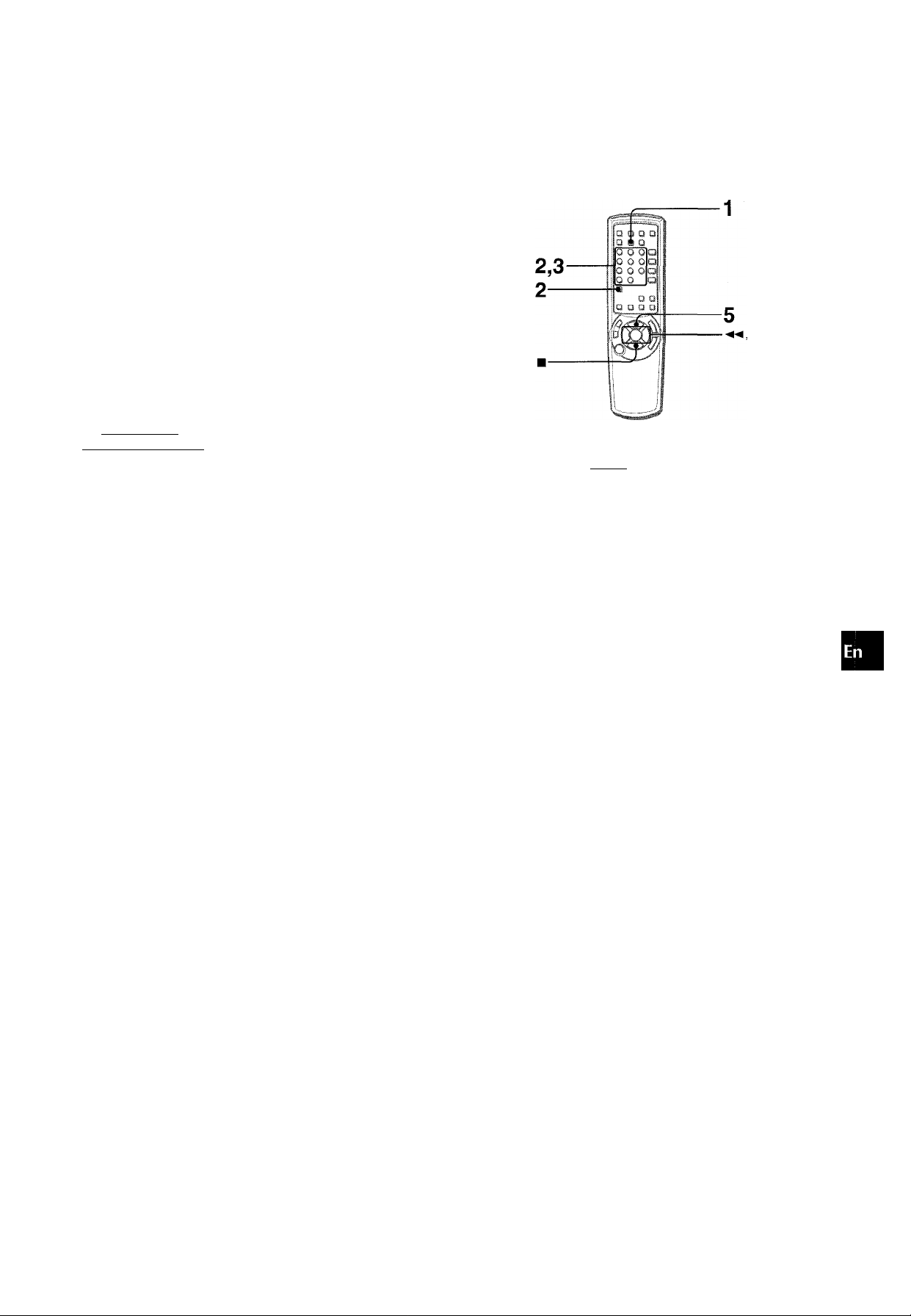
RANDOM /REPEAT PLAY
Use the remote control.
RANDOM play
All the tracks on the selected disc or all the discs can be played
randomly.
REPEAT play
A single disc or all the discs can be played repeatedly.
Press RANDOM/REPEAT.
Each time it is pressed, the function can be selected cyclically.
RANDOM play — RANDOM lights up on the display.
REPEAT play — lights up on the display.
RANDOM/REPEAT play — RANDOM and Q. light up on the
display.
Cancel — RANDOM and Ci. disappear from the display.
Up to 30 tracks can be programmed from any of the inserted
discs.
a
2!
■H
>■
<
.1
D.
a
o
To play all discs, press ► to start play.
To play a single disc, press one of DISC DIRECT PLAY 1-3 to
start play.
During random play it is not possible to skip to the previously
played track with
BLANK SKIP PLAY
The silent portions between tracks recorded on a CD can be
skipped during playback.
1 Press CD BLANK SKIP.
“CD BLANK SKIP ON” is displayed and a small dot will appear
in the display.
Small dot
I
2 Press ► to start playback.
The silent portions between tracks will be skipped, and the
sound will be played back without interruption. If a track fades
out (ends with the sound gradually decreasing), the fadeout
portion also will be skipped.
To return to normal playback
Press CD BLANK SKIP again, and the dot in the display will
disappear.
’There may be a case where BLANK SKIP PLAY does not
function correctly.
' BLANK SKIP PLAY is automatically canceled when performing
Ai EDIT RECORDING (page 18), PROGRAMMED EDIT
RECORDING (page 19), or recording during PROGRAMMED
PLAY (page 15) or RANDOM PLAY (page 15).
Use the remote control.
1 Press PRGM twice in stop mode.
“PRG” is displayed .
fCxj
• When the PRGM is pressed once in step 1, the unit enters
the KARAOKE PROGRAM (page 23).
2 Press DISC DIRECT PLAY, then press numbered
buttons 1-3 within 3 seconds to select a disc.
Go to the next step when the tray stops rotating.
3 Press numbered buttons 0-9 and +10 to program
a track.
Example:
To select the 25th track, press +10, +10 and 5.
To select the 10th track, press +10 and 0.
Total number of
Selected track number
lUn H
.......
selected tracks
o
Program number
4 Repeat steps 2 and 3 to program other tracks.
5 Press ► to start play.
To check the program
Each time ◄◄ or ►► is pressed in stop mode, a disc number,
track number, and program number will be displayed.
To clear the program
Press ■ CLEAR in stop mode.
To add tracks to the program
Repeat steps 2 and 3 in stop mode. The track will be programmed
after the last track.
To change the programmed tracks
Clear the program and repeat all the steps again.
To play the programmed tracks repeatedly
After programming the tracks, press RANDOM/REPEAT
repeatedly until C^. appears on the display.
Total playing time of
the selected tracks
' During programmed play, you cannot perform random play,
check the remaining time, and select a disc or track. “CANT
USE” is displayed if you attempt to select a track.
• “FULL” is displayed if you attempt to program more than 30
tracks. j r
ENGLISH 1 O
Page 16
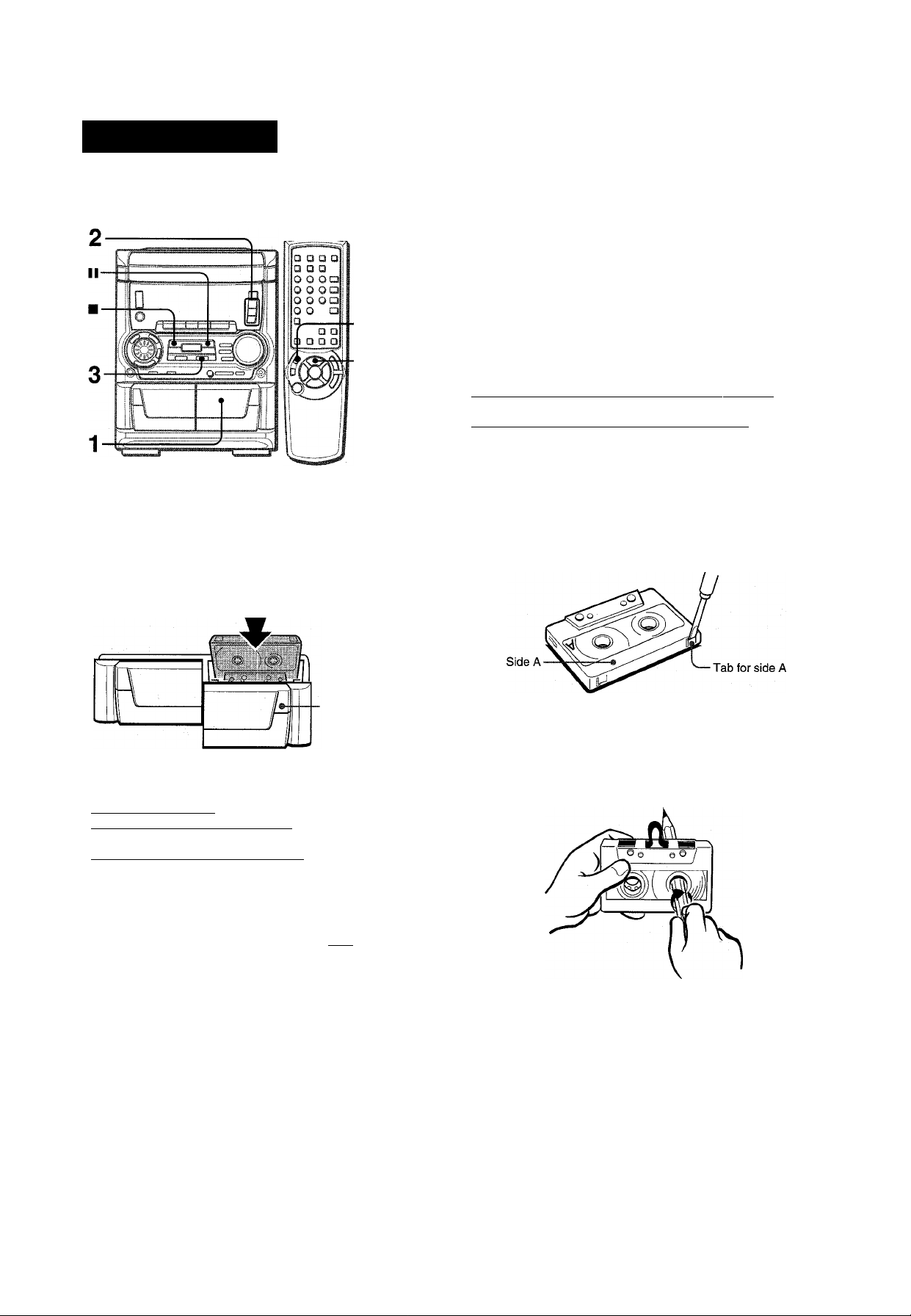
RECORDIN<
BASIC RECORDIN
Sound adjustment during recording
The output volume and tone of the speakers or headphones are
freely varied without affecting of the recording.
This section explains how to record from the tuner, CD player, or
external equipment.
'•/OREC/
REC MUTE
Preparation
• Use Type I (normal) tapes only.
• Set the tape to the point where recording will start.
• Note that recording is done on only one side of the tape.
1 Insert the tape to be recorded on into deck 2.
Insert the tape with the side to be recorded on first facing out
from the unit.
INSERTING BLANK SPACES
Insertion of 4-second blank spaces enables you to activate the
Music Sensor function. (Applicable when the source is TUNER
or VIDEO/AUX.)
1 Press # REC/REC MUTE during recording or while in
recording pause mode.
on the display flashes for 4 seconds and 4-second blank
space is made. Then, the deck enters the recording pause
mode.
2 Press II to resume recording.
To insert a blank space of less than 4 seconds, press •
REC/REC MUTE again while is flashing.
To insert blank spaces of more than 4 seconds, after the deck
enters recording pause mode, press • REC/REC MUTE again.
Each time the button is pressed, a 4-second blank space is
added.
About cassette tapes
• To prevent accidental erasure, break off the plastic tabs
on the cassette tape after recording with a screwdriver or
other pointed tool.
•±PUSH EJECT
2 Press function (CD, TUNER or VIDEO/AUX) and
prepare the source to be recorded.
To record from a CD. press CD and load the disc(s).
To record from a radio broadcast, press TUNER and tune
in to a station.
To record from a connected source, press ViDEO/AUX.
3 Press • REC/REC MUTE to start recording.
When recording from a connected source, start playback of
the source.
^ ^_^ j_^
ri s 3 ==
When the selected function is CD, playback and recording
start simultaneously.
To stop recording, press ■.
To pause recording, press II. (Applicable when the source is
TUNER or VIDEO/AUX) To resume recording, press it again.
To start recording with the remote control
First press #/0 REC/REC MUTE, and then press ►/◄► within
2 seconds.
1 6 ENGLISH
To record on the tape again, cover the tab openings with
adhesive tape, etc.
• 120-minute or longer tapes are extremely thin and easily
deformed or damaged. They are not recommended.
> Take up any slack in the tape with a pencil or similar tool
before use. Slack tape may breaker jam in the mechanism.
“CANT REC” is displayed if you attempt to record on a tape with
the plastic tabs broken off.
To erase a recording
Make sure the microphone is not connected to this unit.
Turn MIC MIXING control to MIN (See page 22).
1 Insert the tape to be erased into deck 2 and press TAPE DECK
1/2 to display “TP 2”.
2 Set the tape to the point where the erasure is to be started.
3 Press • REC/REC MUTE to start the erasure.
Page 17
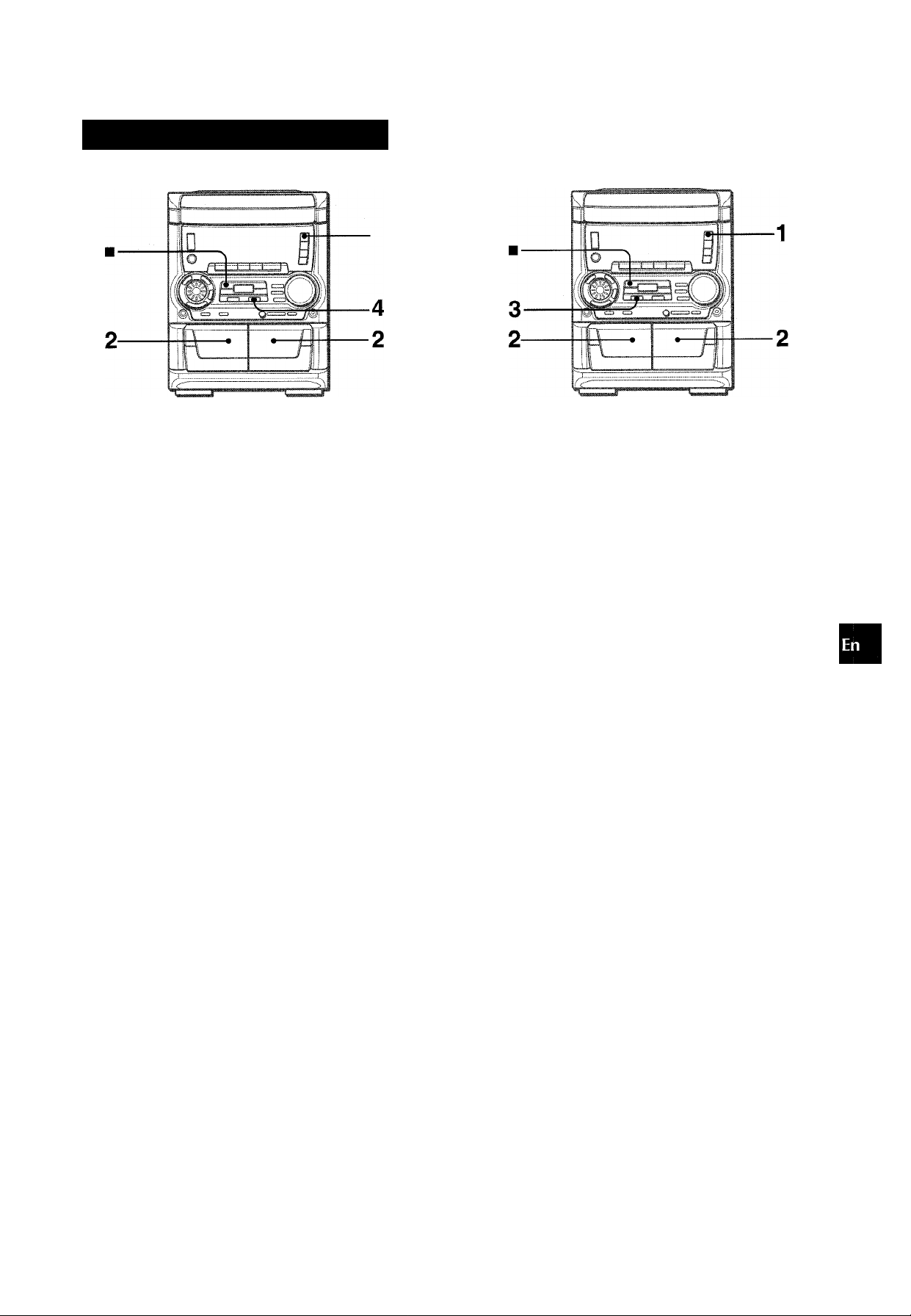
DUBBING A TAPE MANUALI
1,3
• Set the tape to the point where recording will start.
• Note that recording will be done on one side of the tape only.
This function allows you to make exact copies of the original
tape.
o
2:
£i
q:
o
o
Ul
a;
1 Press TAPE.
2 Insert the original tape into deck 1 and the tape
to be recorded on into deck 2.
Insert the tapes with the sides to be played back or recorded
on facing out from the unit.
3 Press TAPE DECK 1/2 to select deck 1.
“TP 1” is displayed.
4 Press # REC/REC MUTE to start recording.
Playing and recording start simultaneously.
To stop dubbing
Press I.
• Dubbing does not start from a point halfway in the tape.
• Note that recording will be done on one side of the tape only.
1 Press TAPE.
2 Insert the original tape into deck 1 and the tape
to be recorded on into deck 2.
Insert each tape with the side to be played back or recorded
on facing out from the unit.
3 Press SYNC DUB to start recording.
ImG ■
Mil
The tapes are rewound to the beginning of the front sides,
and recording starts.
To stop dubbing
Press I.
ENGLISH 1 7
Page 18
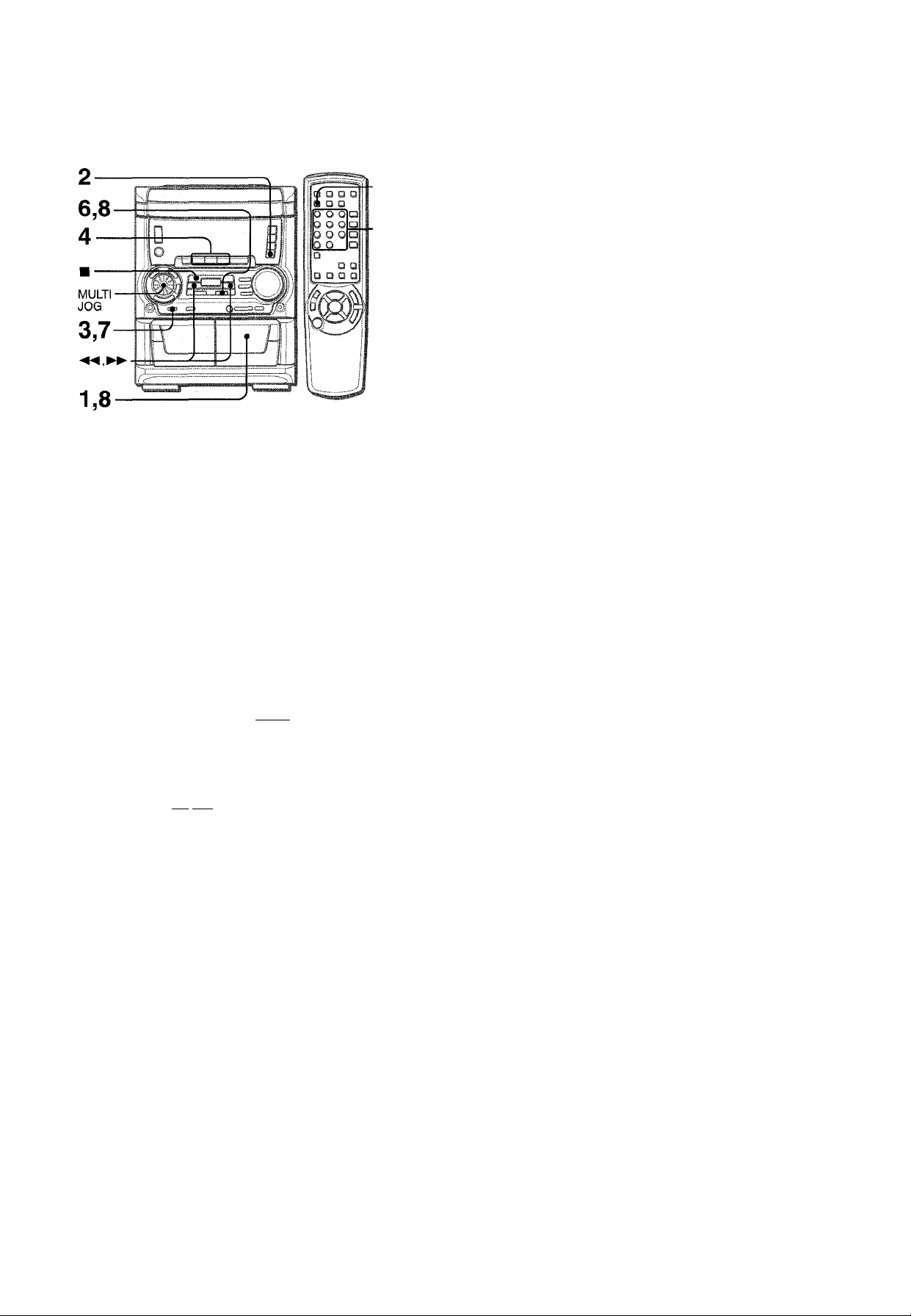
I
CD EDIT/
CHECK
6 Press # REC/REC MUTE to start recording on
the first side.
The tape is rewound to the beginning of the first side, the
lead segment is played through for 10 seconds, and recording
starts. When the last track programmed for side A is finished,
deck 2 enters the recording stop mode. After entering the
recording stop mode, go to step 7.
7 Press CD EDIT/CHECK to dispiay the program for
the second recording.
“B” is displayed.
8 Turn over the tape in deck 2 and press • REC/
REC MUTE to start recording on the second side.
To stop recording
Press ■. Recording and CD play stop simultaneously.
To clear the edit program
Press ■ CLEAR twice so that “EDIT” disappears on the display.
The Al edit recording function enables CD recording without
worrying about tape length and track length. When a CD is
inserted, the unit automatically calculates the total track length.
If necessary, the order of tracks is rearranged so that no track is
cut short.
(Al: Artificial Intelligence)
Al edit recording will not start from a point halfway into the tape.
The tape must be recorded from the beginning of either side.
1 Insert the tape into deck 2.
Insert the tape with the side to be recorded on first facing out
from the unit.
2 Press CD and load the disc(s).
3 Press CD EDIT/CHECK once.
“EDIT” is displayed.
EDIT
\ I /
,'W .1.
«■iiiiilii
• When “PRGM” is displayed, press CD EDIT/CHECK.
4 Press DISC DIRECT PLAY 1-3 to select a disc.
5 Press numbered buttons 0-9 on the remote
control to designate the tape length.
10 to 99 minutes can be specified.
Example: When using a 60-minute tape, press 6 and 0.
In a few seconds, the tracks to be recorded on each side of
the tape are determined.
• «, ►► or MULTI JOG are also available to designate
the tape length.
Tape length
00
Remaining time Programmed
of recording tracks for side A
To check the order of the programmed track numbers
Before recording, press CD EDIT/CHECK to select side A or B,
and press « or ►► repeatedly.
Programmed
Track number track numbers
I
3: P
Tape side
To add tracks from other discs to the edit program
If there is any time remaining on the tape after step 5, you can
add tracks from other discs in the CD compartment.
1 Press CD EDIT/CHECK to select side A or B.
2 Press DISC DIRECT PLAY 1-3 to select a disc.
3 Press numbered buttons on the remote control to select tracks.
A track whose playing time is longer than the remaining time
cannot be programmed.
4 Repeat steps 2 and 3 to add more tracks.
Time on cassette tapes and editing time
The actual cassette recording time is usually a little longer than
the specified recording time printed on the label. This unit can
program tracks to use the extra time. When the total recording
time is a little longer than the tape’s specified recording time
after editing, the display shows the extra time (without a minus
mark), instead of the time remaining on the tape (with the minus
mark).
The Al edit recording function cannot be used with discs
containing 31 tracks or more. “TR OVER” is displayed if this is
attempted.
__ __ __
......
03
Program number
I":.....
1 8 ENGLISH
o
Tape side
A: First recording side
B: Second recording side
Page 19
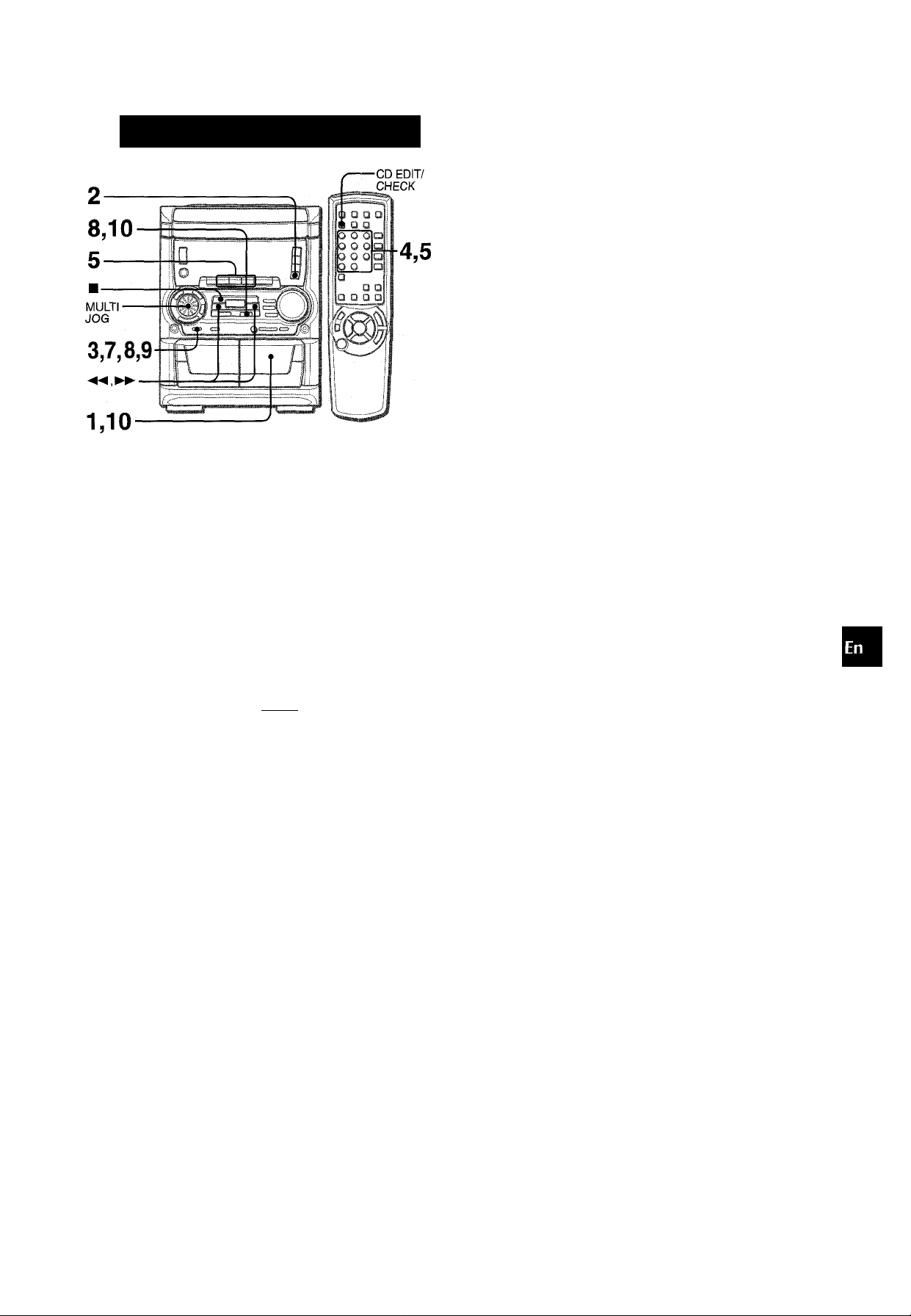
OGRAMMED EDIT RECORDI
In the programmed edit recording function the tracks can be
programmed while checking the remaining time on each side of
the tape.
The programmed edit recording will not start from a point halfway
in the tape. The tape must be recorded on from the beginning of
either side.
6 Repeat step 5 for the rest of the tracks for side
A.
A track whose playing time is longer than the remaining time
cannot be programmed.
7 Press CD EDIT/CHECK to select side B and
program the tracks for side B.
After confirming “B” on the display, repeat step 5.
Tape side B (reverse side)
.......
; i - U0
........................
Press CD EDIT/CHECK to select side A and press
8
# REC/REC MUTE to start recording.
The tape is rewound to the beginning of the front side, the
lead segment is played through for 10 seconds, and recording
starts. When the last track programmed for side A is finished,
deck 2 enters the recording stop mode. After entering the
recording stop mode, go to step 9.
Press CD EDIT/CHECK for recording of the
9
second side.
“B” is displayed.
10 Turn over the tape in deck 2 and press # REC/
REC MUTE to start recording.
Recording starts.
a
z
5
K
o
o
UJ
•m
1 Insert the tape into deck 2.
Insert the tape with the side to be recorded on first facing out
from the unit.
2 Press CD and load the disc(s).
3 Press CD EDIT/CHECK twice.
“EDIT” and “PRGM” are displayed.
• When “Al” is displayed, press CD EDIT/CHECK again.
4 Press numbered buttons on the remote control
to designate the tape length.
10 to 99 minutes can be specified.
• The ◄◄, ►► or MULTI JOG are also available to designate
the tape length.
Tape length Tape side A (front side)
......
..
60
3 0 " 00
Maximum recording
time for side A
5 Press DISC DIRECT PLAY 1-3 to select a disc.
Then, press numbered buttons 0-9 and +10 on
the remote control to program a track.
Example: To select the 10th track of disc 2, press DISC
DIRECT PLAY 2, then press +10 and 0.
Remaining time Programmed
Selected track number
on side A tracks
To stop recording
Press ■. Recording and CD play stop simultaneously.
To check the order of the programmed track numbers
Before recording, press CD EDIT/CHECK to select side A or B,
and press ◄◄ or ►► repeatedly.
Programmed track
Disc number Track number
numbers
H p----pr:--=
Tape side
To change the program of each side
Press CD EDIT/CHECK to select side A or B, and press ■
CLEAR to clear the program on the selected side. Then program
tracks again.
To clear the edit program
Press ■ CLEAR twice so that “EDIT” disappears on the display.
' Up to 30 tracks can be programmed from any of the inserted
discs.
■ “FULL” is displayed if you attempt to program more than 30
tracks.
Program number
■■■■■■■■I H
Program number
..
\:;:=.l.
o
■ .s;!. -.J
ENGLISH 19
Page 20
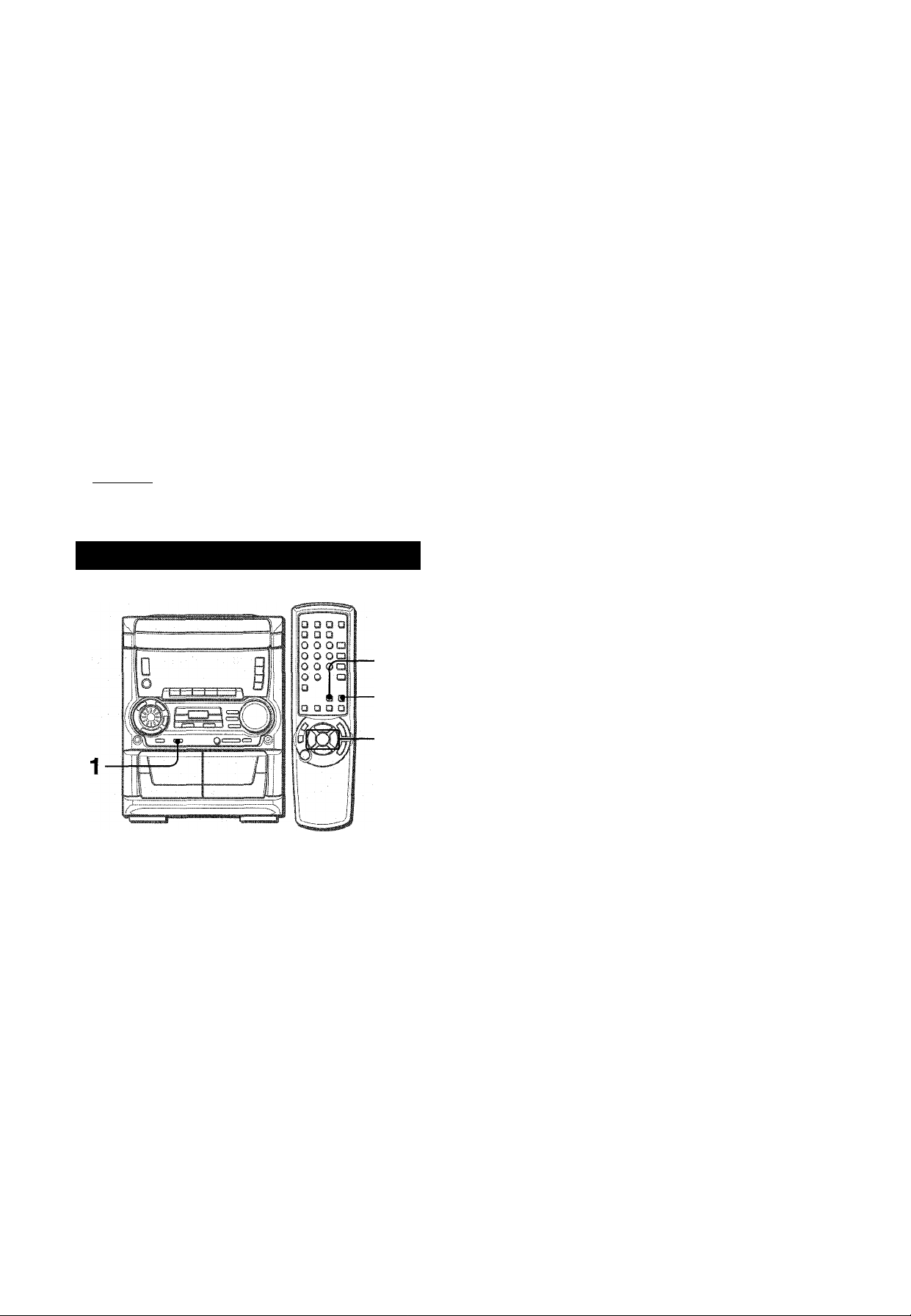
DOLBY PRO LOGIC
The DOLBY PRO LOGIC feature and the center and rear
speakers (standard) assure full-scale home theater sound. When
playing back laser discs or video software that have been
recorded in Dolby Surround, astonishingly realistic sound
surrounds the listener to create a new level of audio/visual
entertainment.
Independent control of the four sound channels allows the listener
to enjoy the same type of sound reproduction experienced in
movie theaters. Voices are reproduced in the front and center
sound field, while ambient sounds like cars and crowds are
reproduced on all sides of the listener for an incredibly lifelike
audio/video experience. Please read the following carefully to
“tune” the system’s output to match the characteristics of your
listening space.
Check the following:
• Before using the DOLBY PRO LOGIC, adjust the proper
balance of speaker sound levels.
• Make sure the supplied speakers are properly connected and
positioned. (See page 4 and 5)
• Make sure the TV set and video unit are properly connected.
(See page 5)
•Make sure the laser disc, video tape, etc., support
□□ [DOLBY SURROUWDj ,
ADJUSTING SPEAKER LEVEL BALANCE
2 Press MANUAL SELECT and hold it down for
about 4 seconds until “L” flashes.
A noise signal is sent to each channel in turn in the following
sequence.
L: Left speaker-*CEN: Center speaker-►R: Right speaker
r
--------------
3 Adjust the sound level of the center and the
SUR: Surround speakers -•
------------
1
surround speakers.
While “CEN” or “SUR” is displayed, press ◄◄ DOWN or ►►
UP on the remote control to adjust the volume of the center
or each surround speaker to match the level of the front
speakers.
To adjust the balance between the left and right front speakers,
see page 10. At this time, the DOLBY PRO LOGIC mode
should be canceled by pressing DOLBY PRO LOGIC until
the “PRO-OFF” is displayed.
4 Press MANUAL SELECT again to stop the noise
signai.
2,4
1
The unit is equipped with a built-in test signal generator called a
noise sequencer for easy balance adjustment of all 4 channels.
The sequencer outputs a noise signal that “travels” from channel
to channel, enabling the simple adjustment of sound level to
achieve, at the listening position, the same apparent loudness
from each channel.
Use the remote control.
7 Press DOLBY PRO LOGIC to select “NORMAL”.
“NORMAL” is displayed. .
If “PHANTOM” or “3 STEREO” is displayed, press DOLBY
PRO LOGIC repeatedly until “NORMAL” is selected.
When the sequencer outputs a noise signal, a clicking sound
might be heard from the speakers due to the characteristics of
the circuit. This is not malfunction.
About the channels
The left and right front speakers create the stereo effect.
The center speaker helps achieve precise sound positioning
over a broad sound field.
The rear-mounted surround speakers enhance the “depth” of
the sound field.
To change the delay time
The surround speakers reproduce sounds a split second after
the front speakers. The delay is initially set to 20 ms
(milliseconds).
To change this standard delay time, press MANUAL SELECT
on the remote control repeatedly until “TIME” is displayed. Then,
press ◄◄ DOWN or ►► UP. Each time one of the buttons is
pressed, the delay time changes as shown below.
15 mS 20 mS 30 mS
I
==T iriE .;;;:0r==:^.
20 ENGLISH
Page 21
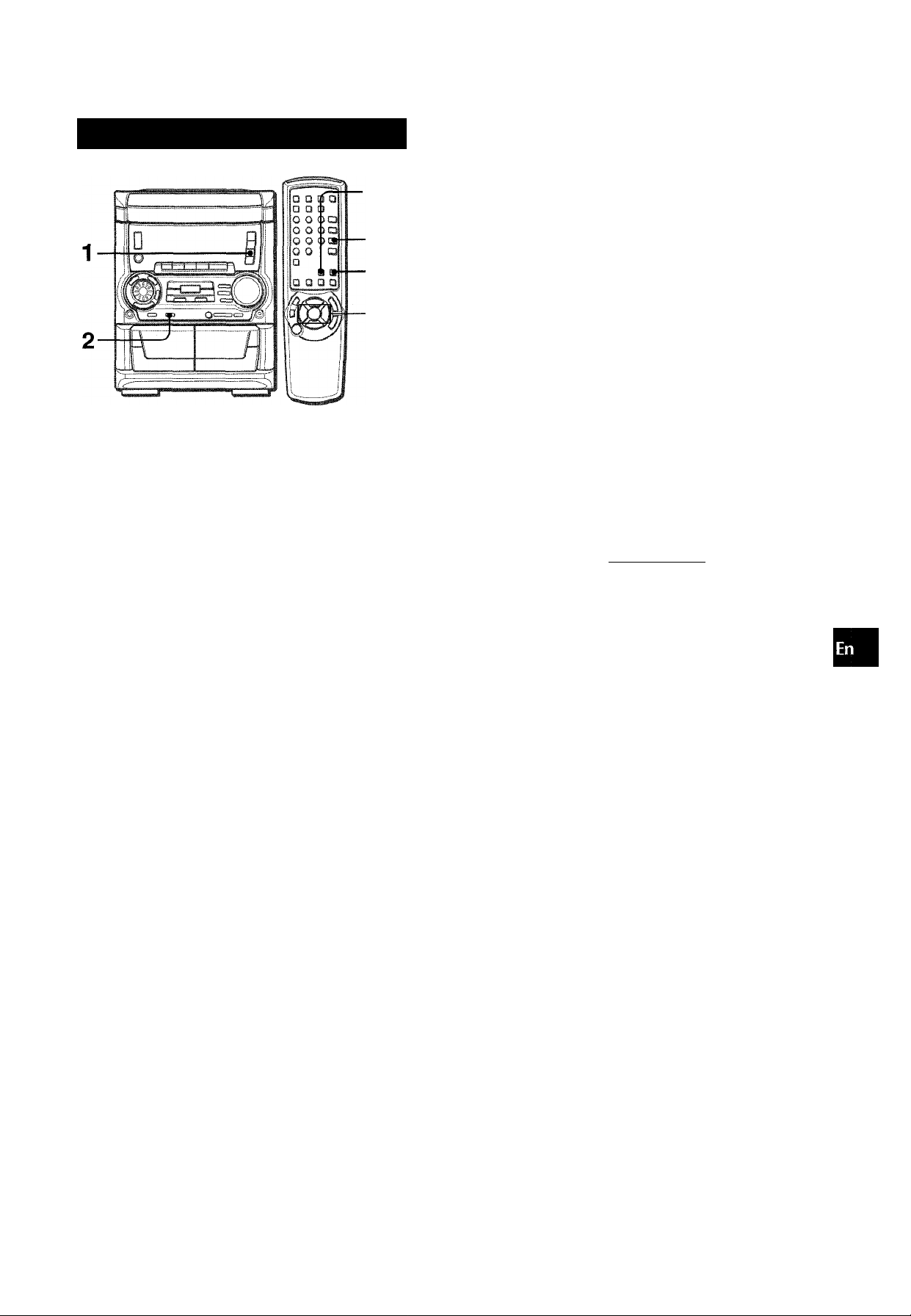
PLAY WITH DOLBY PRO LOGIC
■MANUAL
SELECT
1
2
DOWN,
►UP
1 Press VIDEO/AUX and start playback of the video
source.
“VIDEO” is displayed.
2 Press DOLBY PRO LOGIC.
“NORMAL” is selected, and the playback sound has the
DOLBY PRO LOGIC effect.
To cancel DOLBY PRO LOGIC mode
Press DOLBY PRO LOGIC repeatedly until “PRO-OFF” is
displayed.
To change the sound levels during playback
After adjusting the balance with the noise sequencer, the sound
levels of the center or each surround speaker can be adjusted
during playback of laser discs or video software.
1 Press MANUAL SELECT on the remote control repeatedly
to select “CEN" (center speaker) or “SUR” (surround
speakers).
2 While the “CEN” or “SUR” is displayed, press ◄◄ DOWN or
UP on the remote control to adjust the volume.
ADDITIONAL DOLBY PRO LOGIC MODES
In addition to the NORMAL mode, this unit is also equipped with
the PHANTOM and the 3 STEREO modes.
PHANTOM mode: Use this mode when no center speaker is
connected. The center channel signals are output through the
left and right speakers.
3 STEREO mode: Use this mode when no surround speakers
are connected. This mode reproduces rear sounds through the
front speakers.
To select PHANTOM or 3 STEREO
Press DOLBY PRO LOGIC repeatedly until the desired DOLBY
PRO LOGIC mode is displayed. The DOLBY PRO LOGIC mode
is displayed cyclically as follows.
* NORMAL — PHANTOM — 3 STEREO
I---------------------PRO-OFF (cancel)
To adjust the balance of connected speaker sound levels
Carry out steps 2 to 4 of “ADJUSTING SPEAKER LEVEL
BALANCE”.
■ Depending on the sound source and/or listening conditions, a
surround effect may not be obtained even when the DOLBY
PRO LOGIC is on.
' The full DOLBY PRO LOGIC effect cannot be obtained when
using software without nninoLBYsuRBouwol mark.
' The DOLBY PRO LOGIC is automatically canceled when the
headphones are plugged in or the KARAOKE function is turned
on.
‘ Turn MIC MIXING to MIN (page 22) while the DOLBY PRO
LOGIC is on. Otherwise, the DOLBY PRO LOGIC sound can
not be reproduced correctly.
--------------
-------------------------
1
1
Q
Ò
O
K
CL
>
a
ij
o
a
ENGLISH 21
Page 22
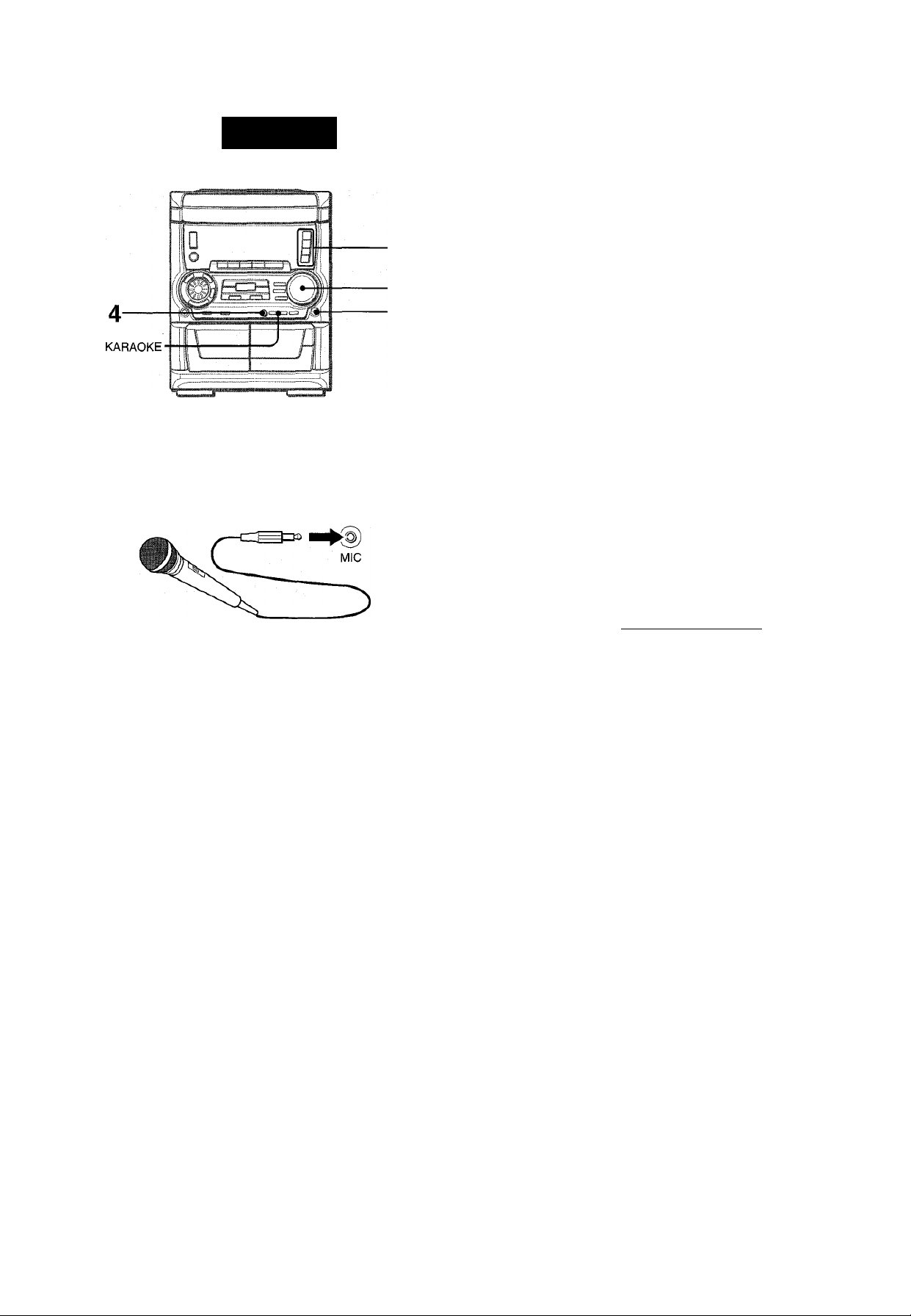
KARAOKE
E MIXING
3
1
A microphone (not supplied) can be connected to this unit,
allowing you to sing along to music sources.
Use a microphone with mini plugs (03.5 mm, Ve inch).
1 Connect your microphone to the MIC jack.
VOCAL FADER/MULTIPLEX FUNCTIONS
This unit can use discs or tapes as Karaoke sources.
Use the vocal fader function for ordinary discs or tapes.
Use the multiplex function for multi audio discs or tapes.
Press KARAOKE repeatedly to select the vocal fader or
multiplex function.
Each time KARAOKE is pressed, one of these functions is
selected cyclically.
©
F-M"-
/.= p npp
® Vocal Fader
The singer’s voice becomes softer than the accompaniment.
(D Multiplex
The sound on the left channel is heard from both speakers
and the sound on the right channel is muted.
To hear the sound on the right channel, see below.
<1) Cancel
2 Press one of the function buttons to select the
source to be mixed, and play the source.
3 Adjust the volume and tone of the source. 4 Turn MIC MIXING control to adjust the
microphone volume.
To record microphone sound mixed with source sound
Follow the procedure for recording from the sound source (see
page 16).
SYNC DUB cannot be used for mixing recording.
When not using the microphones
Turn MIC MIXING control to MIN and remove the microphone
from the MIC jack.
• If a microphone is held too near the speakers, a howling sound
may be produced. In this case, hold the microphone away
from the speakers, or decrease the microphone volume.
• If sound through the microphone is extremely loud, it may be
distorted. In this case, decrease the microphone volume.
To change the audible channel in Multiplex function
When Multiplex is selected, “MPX -L” is displayed for 3 seconds
and changes to the selected function name. After the selected
function name is displayed, keep pressing KARAOKE until “MPX-
R” is displayed.
To return to the initial setting, select MPX-L.
When the power is turned off, MPX-L is restored.
' The Karaoke functions may not operate correctly with the
following kinds of CDs or tapes.
- Those with monaural sound
- Those recorded with strong echoes
- Those with the vocal part recorded on the right or left side of
the sound width
• While the Karaoke function is on, the sound is output as
monaural.
' When the function is changed, the Karaoke function is canceled.
Recommended microphones
The use of unidirectional type microphones is recommended to
prevent howling. Contact your local Aiwa dealer for details.
22 ENGLISH
Page 23
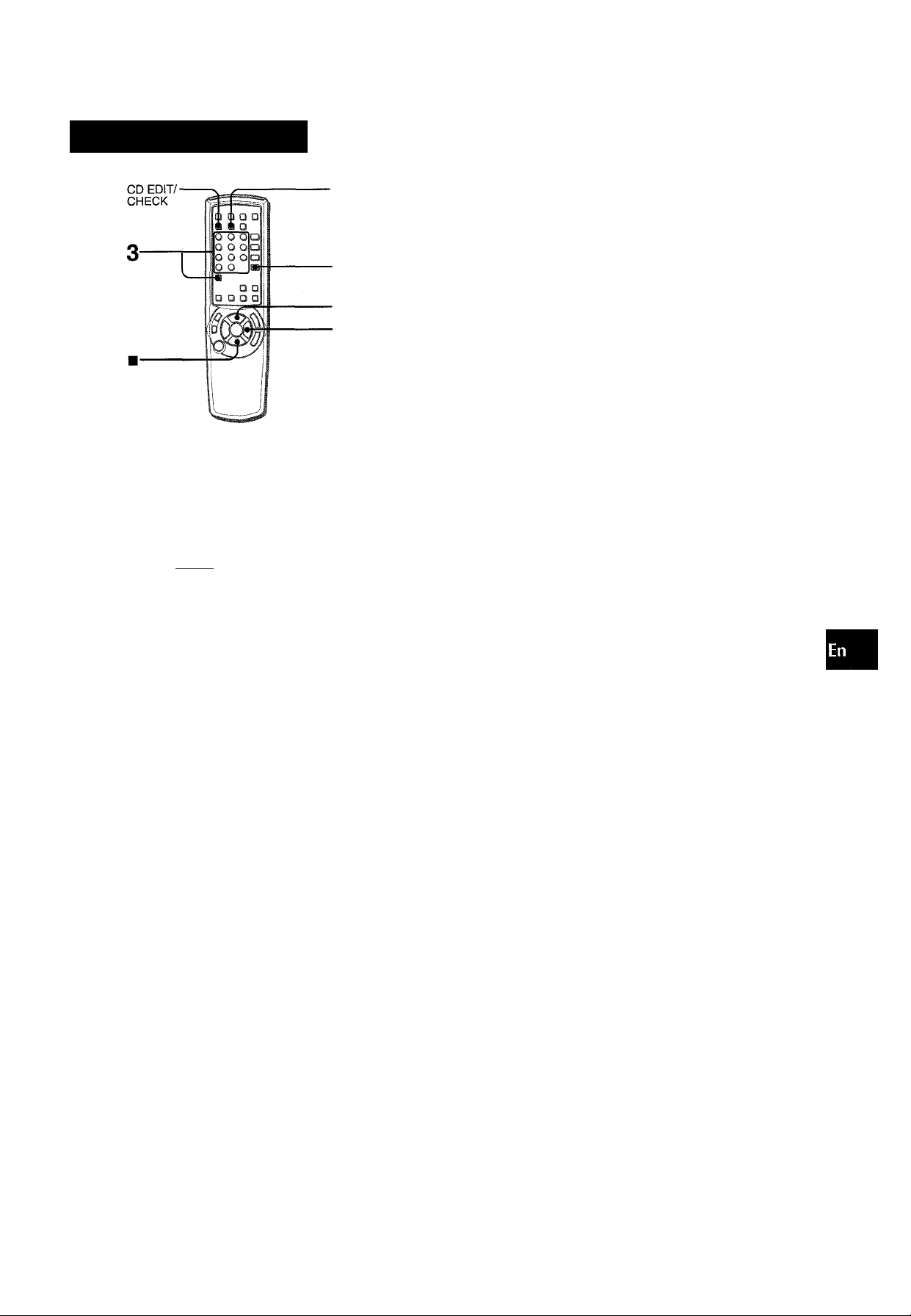
KARAOKE PROGRAM
1
To add a reservation during play
Repeat step 3.
To check the reserved tracks
Press CD EDIT/CHECK repeatedly. Each time it is pressed, the
disc number and track number are displayed in the reserved
order.
To stop play
Press ■.
When ► is pressed, the play starts from the last track again.
U
O
<
ec
<
5
Before or during CD play, you can reserve up to 15 tracks to be
played after the current track. Each reservation is cleared when
it finishes playing.
Use the remote control.
1 Press CD and load the discs.
2 Press PRGM once.
—
3 Press DISC DIRECT PLAY, then press numbered
buttons 1-3 within 3 seconds to select a disc.
Then, press numbered buttons 0-9 and + 10 to
program a track.
To skip a current track
Press ►►. The skipped track is cleared from the program.
To clear all the reservations
Press ►► repeatedly until “K - POO” is displayed.
Press it once more to cancel the Karaoke programs. The display
returns to that of CD play.
' If the reserved track number does not exist on the selected
disc, the unit stops playing and the display flashes.
In this case, press ►► to skip the error track. Then press ►
to start play with the next reserved track.
' When PRGWI is pressed repeatedly in step 2, “PRGM” is
displayed and the unit enters CD program play mode (page
15).
To cancel program play, press ■ CLEAR.
Reserved disc number Reserved track number
___ _____ I, ........
’='■:< i
4 Repeat step 3 to reserve other tracks.
... 1.............
3F'0V>;
...
5 Press ► to start play.
After a track is played, it is cleared from the program.
Disc number of
Currently the last Number of remaining
playing disc reservation reserved tracks
r
2P03
.a
Track number of Currently playing
the last reservation track number flashes.
ENGLISH 23
Page 24
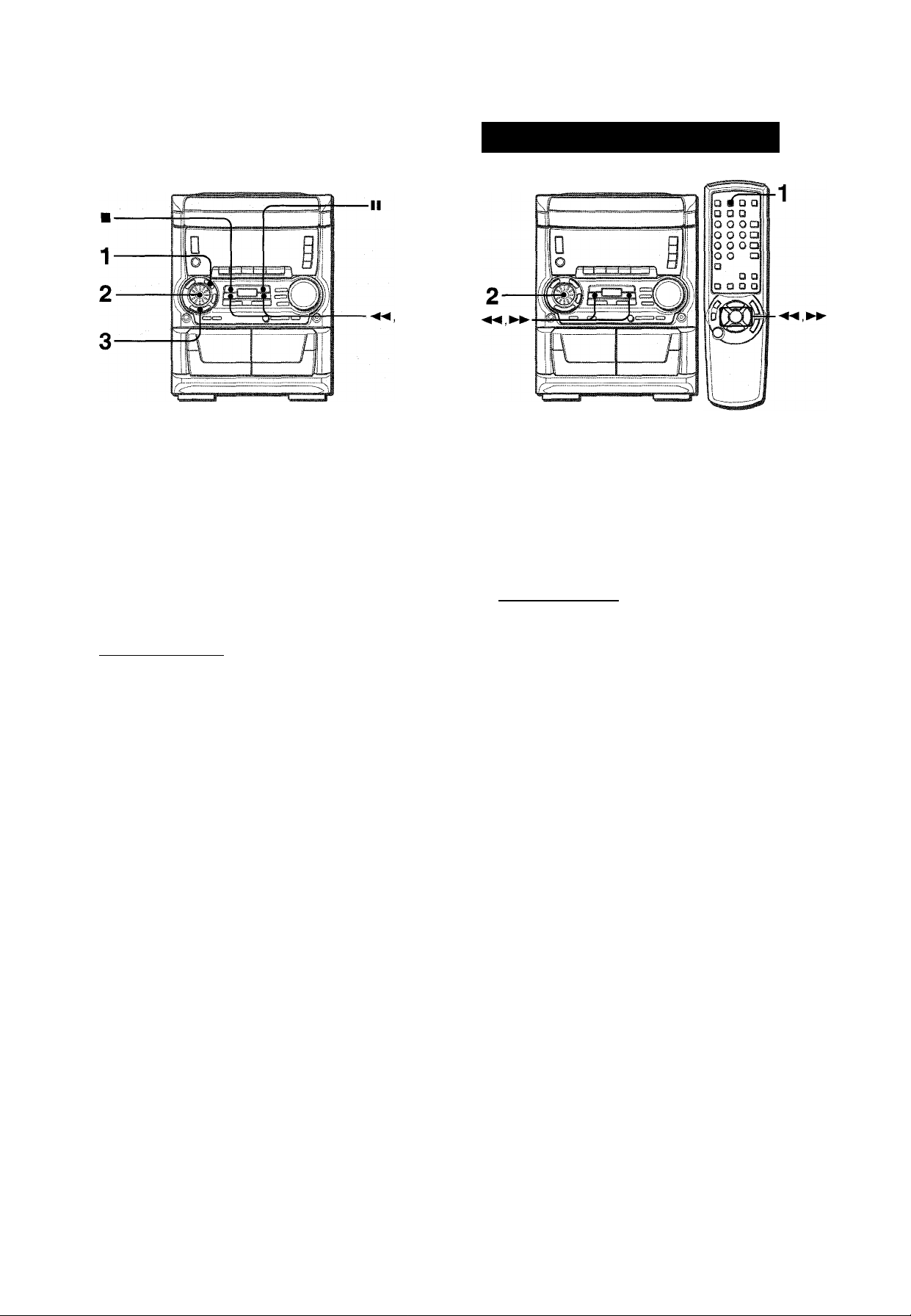
CLOCK AND TIMER
¡LiaS
The clock is displayed. (The between the hours and minutes
flashes.) When the power cord is plugged into an AC outiet
for the first time after purchase or when the ciock setting is
canceied due to a power failure, the entire clock display
flashes.
1 Press CLOCK.
SETTING THE SLEEP TIMER
The unit can be turned off automatically at a specified time.
Use the remote control.
1 Press SLEEP.
■^SLEEP EE
=■■== .i.
2 Within 4 seconds, turn MULTi JOG to designate
the hour and the minute.
Turning MULTI JOG changes both the hour and the minute.
◄◄ or ►► is aiso available instead of MULTI JOG. Holding
these buttons down will vary the time rapidly.
3 Press ENTER or II.
The clock starts from 00 seconds.
To restore an original clock setting
Press CLOCK before completing step 3 to restore the previous
time setting. This cancels any new setting.
To view the clock when another display is in the display
Press CLOCK. The time is displayed for 4 seconds and then the
original display reappears. However, the clock cannot be
displayed during recording.
To switch to the 24-hour standard
Press the CLOCK and then press ■ within 4 seconds.
Repeat the same procedure to restore the 12-hour standard.
If the clock display flashes
If the display flashes when the clock is displayed, it indicates
that the clock has stopped due to a power failure or the removal
of the power cord. The current time needs to be reset.
2 Within 4 seconds, turn MULTI JOG to specify the
time until the power is turned off.
The time changes between 5 and 240 minutes in 5-minute
steps.
and ►>- are also available instead of MULTI JOG.
Specified time
EL.EEP
“'•"Esic
While the timer is in operation, the display indication is dimmer
than usual.
To check the time remaining until the power is turned off
Press SLEEP once. The remaining time is displayed for 4
seconds.
To cancel the sleep timer
Press SLEEP twice so that “SLEEP oFF” appears on the display.
If the power-economizing mode (page 9) is on, all the display
lights turn off when the power is turned off. To view the clock,
press
CLOCK so that the time is displayed for 4 seconds.
ENGLISH
24
Page 25
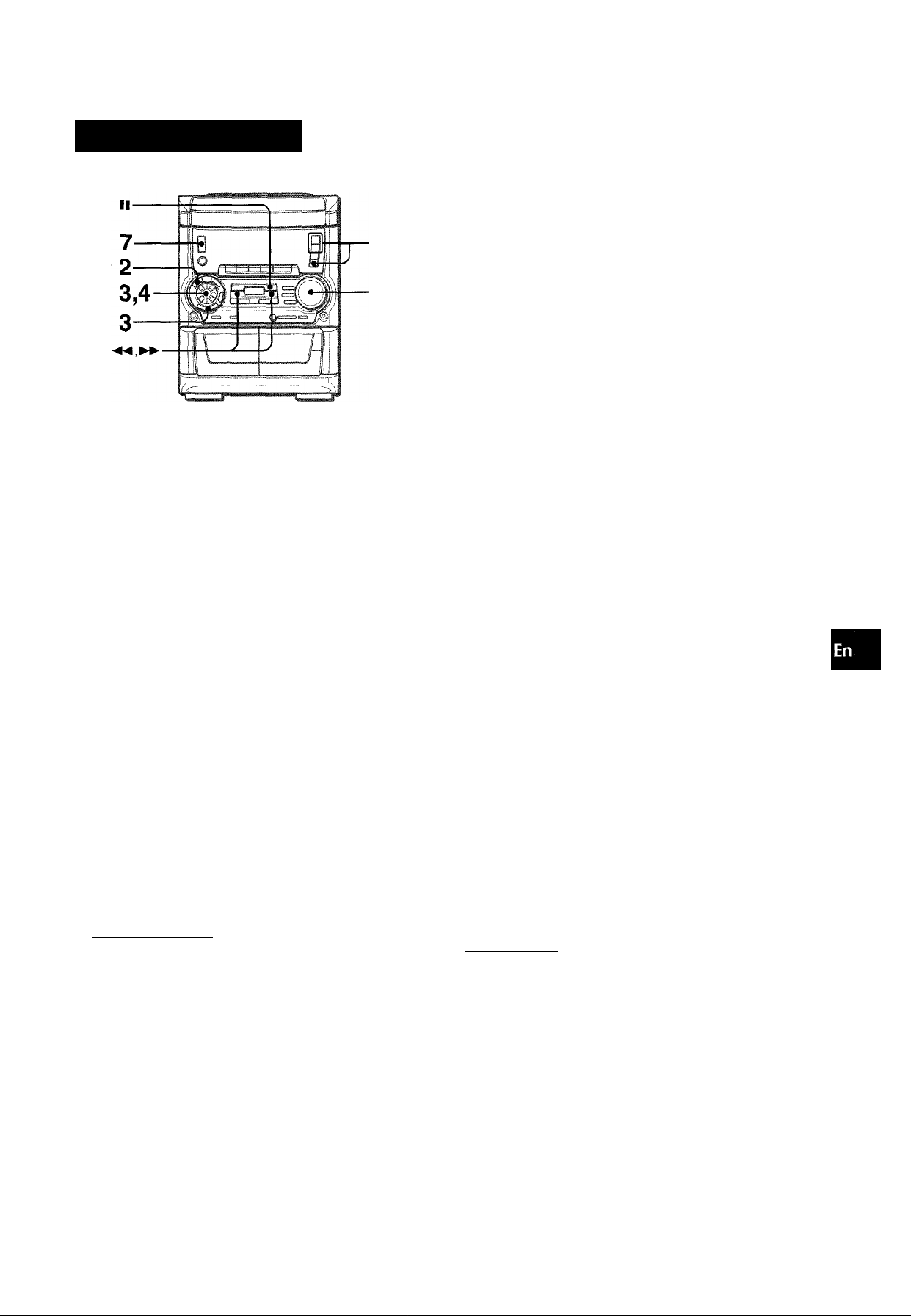
SETTING THE TIMER
5
1
I
Adjust the volume.
The source sound will play at the volume level set in this step
when the power is turned on by the timer.
If the volume level is set to 21 or higher, however, it will
automatically be set to 20 when the power is turned on.
Prepare the source.
To listen to a CD, load the disc to be played first on tray 1.
To listen to a tape, insert the tape into deck 1 or 2.
To listen to the radio, tune in to a station.
Press POWER to turn off the power.
When the timer-on time is reached, the unit turns on and
begins play with the selected source.
You can change the source that was selected in step 1 by
pressing one of the function buttons before pressing ENTER or
II in step 3.
EC
111
s
H
o
z
<
z
o
The unit can be turned on at a specified time every day with the
built-in timer.
Preparation
Make sure the clock Is set correctly.
1 Press one of the function buttons to select a
source.
If TUNER BAND Is pressed, the band cannot be selected In
this step.
2 Press TIMER repeatedly until © appears on the
display.
Time and audio source name flash alternately.
©
3 Within 6 seconds, turn MULTI JOG to designate
the timer-on time, then press ENTER or II.
Turning MULTI JOG changes both the hour and the minute.
◄◄ or ►► is also available instead of MULTI JOG. Holding
these buttons down will vary the time rapidly.
To check the timer setting
Press TIMER.
The selected source, the timer-on time, and the duration for the
timer-activated period will be displayed for 4 seconds.
To change any of the previous setting
Carry out from step 1.
However, if you do not change the timer-on time, in step 3 just
press ENTER twice and continue from step 4.
To cancel the timer standby mode temporarily
Press TIMER repeatedly so that 0 disappears.
To restore the timer standby mode, press again to display 0.
Using the unit while the timer is set
You can use the unit normally after setting the timer.
Before turning off the power, carry out step 5 and 6.
■ Timer playback and timer recording will not begin unless the
power is turned off.
' Connected equipment cannot be turned on and off by the built-
in timer of this unit. Use an external timer.
TIMER RECORDING
■‘^0Pn i
r\\ t
4 Within 4 seconds, turn MULTI JOG to select the
duration for the timer-activated period.
The duration can be set between 5 and 240 minutes in
5 minute steps.
or ►► is also available instead of MULTI JOG.
\ I ,,
n
The duration will be automatically set after 4 seconds. It will
also be set if ENTER or II is pressed wifhin 4 seconds after
step 4.
1 2!0
........
Timer recording is applicable for TUNER and VIDEO/AUX (with
an external timer) sources only.
Press either TUNER BAND or VIDEO/AUX to select a source,
then press TIMER repeatedly until 0 flashes on the display.
Within 6 seconds, carry out the steps of “SETTING THE TIMER”
from step 3 and insert the tape to be recorded on into deck 2
after step 6.
' When the power-economizing mode (page 9) has been turned
on, the timer recording volume level will be 0 (minimum level).
' You cannot use the timer function to record from a CD or tape.
ENGLISH 25
Page 26
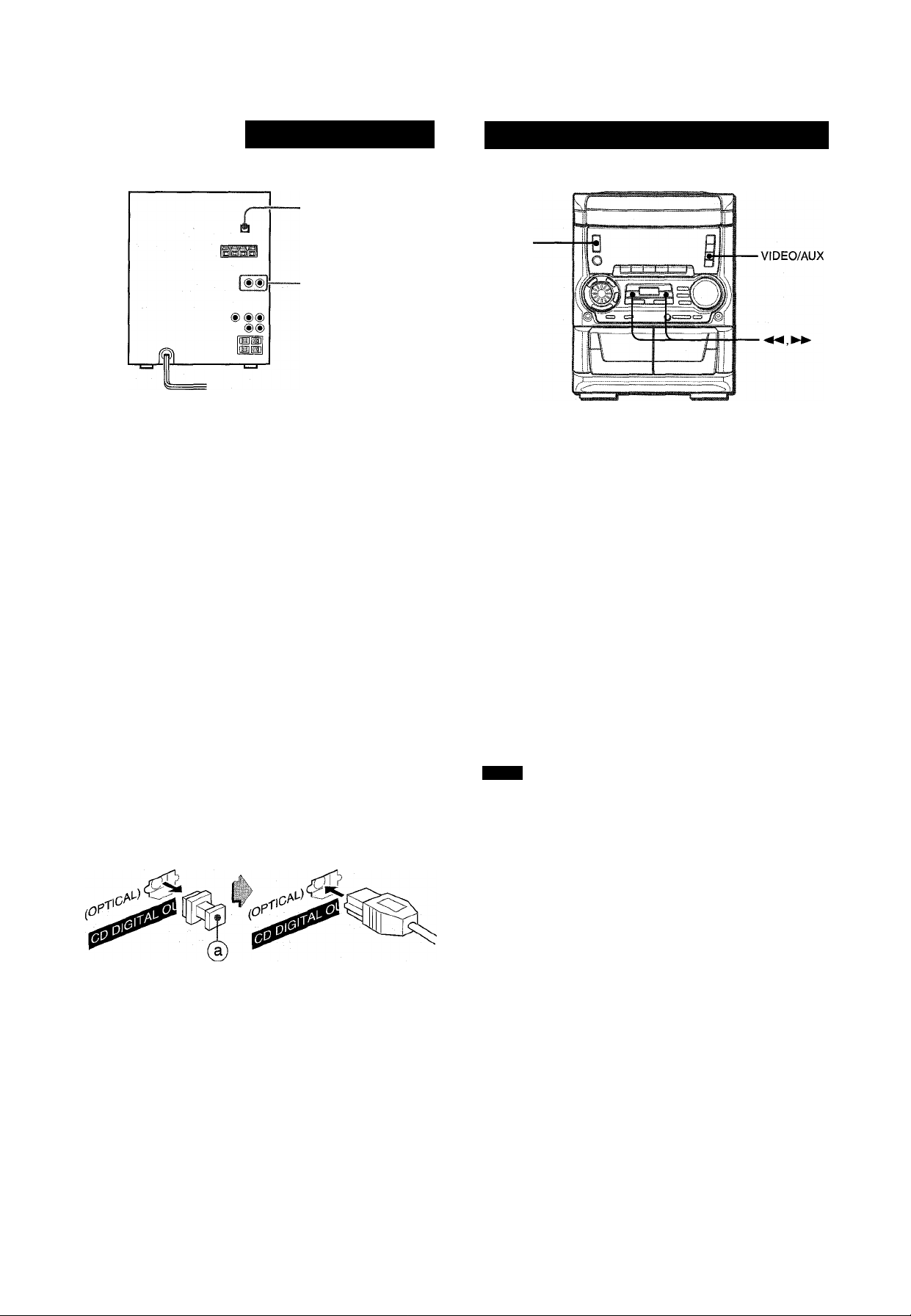
OTHER CONNECTIONS
TIONAL EQUIPMENT
I
•CD DIGITAL OUT
(OPTICAL)
VIDEO/AUX
Refer to the operating instructions of the connected equipment
for detaiis.
• The connecting cords are not suppiied. Obtain the necessary
connecting cords.
• Consult your local Aiwa dealer for optional equipment.
VIDEO/AUX JACKS
This unit can input analog sound signals through these jacks.
Use a cable with RCA phono plugs to connect audio equipment
(turntables, LD players, MD players, VCRs, TV, etc.).
Connect the red plug to the VIDEO/AUX R jack, and the white
plug to the VIDEO/AUX L jack.
When connecting a turntable
Use an Aiwa turntable equipped with a built-in equalizer amplifier.
CD DIGITAL OUT (OPTICAL) JACK
This unit can output CD digital sound signals through this jack.
Use an optical cable to connect digital audio equipment (DAT
deck, MD recorder, etc.).
Remove the dust cap (D from the CD DIGITAL OUT (OPTICAL)
jack. Then, connect an optical cable plug to the CD DIGITAL
OUT (OPTICAL) jack.
LISTENING TO EXTERNAL SOURCES
POWER
To play equipment connected to the VIDEO/AUX jacks proceed
as follows.
1 Press VIDEO/AUX.
“VIDEO” appears on the display.
2 Play the connected equipment.
To change a source name in the dispiay
When VIDEO/AUX is pressed, “VIDEO” is displayed initially. It
can be changed to “VIDEO”, “AUX” or “TV”.
With the power on, press POWER while pressing VIDEO/AUX.
Repeat the procedure to select one of the names.
To adjust the sound level of the external source
When the sound level of the external source is much higher or
much lower than that of other function sources, adjust it as follows.
1 Press VIDEO/AUX and play the equipment.
2 Press ◄◄ or ►► so that the sound level becomes the same
as that of other function sources.
NOTE
During recording, the sound level can not be adjusted.
When the CD DIGITAL OUT (OPTICAL) jack is not being
used
Attach the supplied dust cap.
26 ENOLISH
Page 27
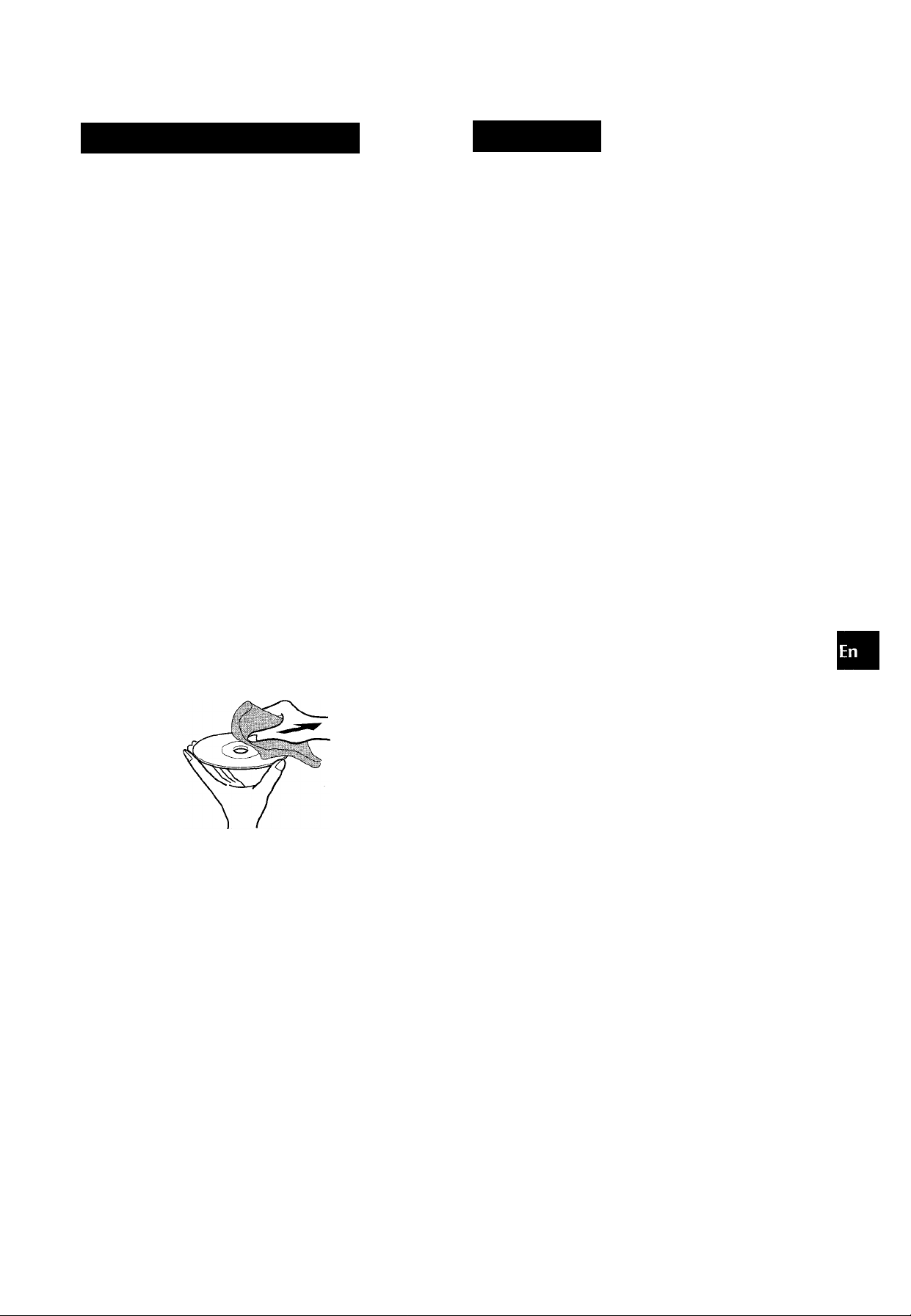
GENERAL
CARE AND MAINTENANC
Occasional care and maintenance of the unit and the software
are needed to optimize the performance of your unit.
To clean the cabinet
Use a soft and dry cioth.
If the surfaces are extremely dirty, use a soft cloth lightly
moistened with miid detergent soiution. Do not use strong
solvents, such as alcohol, benzine or thinner as these could
damage the finish of the unit.
To clean the tape heads
When the tape heads are dirty;
- high frequency sound is not emitted
- the sound is not adequately high
- the sound is off-balance
- the tape cannot be erased
- the tape cannot be recorded on
After every 10 hours of use, clean the tape heads with a head
cleaning cassette.
Refer to the instructions of the cleaning cassette for details.
I
TROUBLES
If the unit fails to perform as described in these Operating
Instructions, check the following guide.
GENERAL
There is no sound.
• Is the AC cord connected properly?
• Is there a bad connection? (-» page 4, 5)
• There may be a short circuit in the speaker terminals.
-» Disconnect the AC cord, then correct the speaker
connections.
• Was an incorrect function button pressed?
Sound is emitted from one speaker oniy.
• Is the other speaker disconnected?
The output sound is not stereo.
• Is the Karaoke function turned on? (-» page 22)
An erroneous display or a malfunction occurs.
-» Reset the unit as stated below.
The power is not turned on.
-► Disconnect the AC cord, and connect it again in a few
seconds.
in
p
o
z
o
Ul
z
z
o
o
K
Ul
X
I
o
<
a
Ul
z
Ul
o
To demagnetize the tape heads
The tape heads may become magnetized after long-term use.
This may narrow the output range of recorded tapes and increase
noise.
After every 20 to 30 hours of use, demagnetize the tape heads
with a separately sold demagnetizing cassette.
Refer to the instructions of the demagnetizing cassette for details.
Care of discs
• When a disc becomes dirty, wipe the disc from the center out
with a cleaning cloth.
• After playing a disc, store the disc in its case. Do not leave the
disc in places that are hot or humid.
Care of tapes
• Store tapes in their cases after use.
• Do not leave tapes near magnets, motors, television sets, or
any source of magnetism. This will downgrade the sound quality
and cause noise.
• Do not expose tapes to direct sunlight, or leave them in a car
parked in direct sunlight.
TUNER SECTION
There is constant, wave-like static.
• Is the antenna connected properly? (-> page 5)
• Is the signal weak?
-» Connect an outdoor antenna.
The reception contains noise interferences or the sound
is distorted.
• Is the system picking up external noise or multipath distortion?
-♦ Change the orientation of the antenna.
-► Move the unit away from other electrical appliances.
CASSETTE DECK SECTION
The tape does not run.
• Is deck 2 in pause mode? (-» page 13)
The sound is off-balance or not adequately high.
• Is the playback head dirty? (-> page 27)
Recording is not possible.
• Is the erasure prevention tab on the tape broken off? (-> page
16)
• Is the recording head dirty? (-> page 27)
Erasure is not possible.
• Is the erasure head dirty? (-* page 27)
• Is a metal tape being used?
High frequency sound is not emitted.
• Is the recording/playback head dirty? (-> page 27)
CD PLAYER SECTION
The CD player does not play.
• Is the disc correctly placed? (-* page 14)
• Is the disc dirty? {-* page 27)
• Is the lens affected by condensation?
-► Wait approximately one hour and try again.
To reset
If an unusual condition occurs in the display window or the
cassette decks, reset the unit as follows.
1 Press POWER to turn off the power.
2 Press POWER to turn the power back on while pressing ■
CLEAR. Everything stored in memory after purchase is
canceled.
If the power cannot be turned off in step 1 because of a
malfunction, reset by disconnecting the AC cord, and connect it
again. Then carry outstep 2.
ENGLISH 27
Page 28

nmE]
Main unit CX-NMA545
FM tuner section
Tuning range
Usable sensivity (IHF)
Antenna terminals
AM tuner section
Tuning range
Usable sensitivity
Antenna
Amplifier section
Mid-high frequency amplifier
Power output
Total harmonic distortion
Low frequency amplifier
Power output
Total harmonic distortion
Inputs
Outputs
Cassette deck section
Track format
Frequency response
Recording system
Heads
Compact disc player section
Laser
D-A converter
Signal-to-noise ratio
Harmonic distortion
Wow and flutter
87.5 MHz to 108 MHz
13.2 dBf
75 ohms (unbalanced)
530 kHz to 1710 kHz (10 kHz step)
531 kHz to 1602 kHz (9 kHz step)
350 pV/m
Loop antenna
Front
15 W + 15 W (200 Hz - 20 kHz,
THD less than 1%, 8 ohms)
0.07 % (10 W, 1 kHz, 8 ohms, DIN
AUDIO)
35 W + 35 W (20 Hz - 200 Hz, THD
less than 1 %, 4 ohms)
0.07 % (25 W, 135 Hz, 4 ohms, DIN
AUDIO)
Rear (Surround)
10W + 10W(1 kHz, THD less than
1 %, 8 ohms)
Center
20 W (1 kHz, THD less than 1%, 8
ohms)
VIDEO/AUX: 300 mV (adjustable)
MIC: 1.0 mV (10 k ohms)
SPEAKERS HIGH FREQ:
accept speakers of 8 ohms or more
SPEAKERS LOW FREQ:
accept speakers of 4 ohms or more
SURROUND SPEAKERS:
accept speakers of 8 ohms to 16
ohms
CENTER SPEAKER: accept
speakers of 8 ohms or more
PHONES (stereo jack): accepts
headphones of 32 ohms or more
4 tracks, 2 channels stereo
50 Hz - 15000 Hz
AC bias
Deck 1: Playback head x 1
Deck 2: Recording/playback head
X 1, erase head x 1
Semiconductor laser {X = 780 nm)
1 bit dual
85 dB (1 kHz, 0 dB)
0.05 % (1 kHz, 0 dB)
Unmeasurable
Speaker system SX-WNA555
Cabinet type
Speakers
Impedance
Output sound pressure level
Dimensions (W x H x D)
Weight
Specifications and external appearance are subject to change without
notice.
2 way, subwoofer (magnetic
shielded type)
Subwoofer:
160 mm (6 % in.) cone type
Full range:
100 mm (4 in.) cone type
4 ohms/8 ohms
87 dB/W/m
240 X 324 X 275 mm
(9
V2
X 12
Vs
X 10
Vs
4.8 kg (10 lbs 9 oz.)
in.)
DOLBY PRO LOGIC
Manufactured under license from Dolby Laboratories Licensing
Corporation.
“DOLBY” and “PRO LOGIC” are trademarks of Dolby
Laboratories Licensing Corporation.
COPYRIGHT
Please check the laws on copyright relating to recordings from
discs, radio or external tape for the country in which the machine
is being used.
NOTE
This equipment has been tested and found to comply with the
limits for a Class B digital device, pursuant to Part 15 of the FCC
Rules. These limits are designed to provide reasonable protection
against harmful interference in a residential installation.
This equipment generates, uses, and can radiate radio frequency
energy and, if not installed and used in accordance with the
instructions, may cause harmful interference to radio
communications. However, there is no guarantee that
interference will not occur in a particular installation. If this
equipment does cause harmful interference to radio or television
reception, which can be determined by turning the equipment
off and on, the user is encouraged to try to correct the interference
by one or more of the following measures:
- Reorient or relocate the receiving antenna.
- Increase the separation between the equipment and receiver.
- Connect the equipment into an outlet on circuit different from
that to which the receiver is connected.
- Consult the dealer or an experienced radio/TV technician
for help.
CAUTION
Modifications or adjustments to this product, which are not
expressly approved by the manufacturer, may void the user’s
right or authority to operate this product. ■
General
Power requirements
Power consumption
Dimensions of main unit
(W x H x D)
Weight of main unit
28 ENGLISH
120 VAC, 60 Hz
170 W
260 X 330 X 355 mm
{IOV4X 13x 14 in.)
8.1 kg (17 lbs 14oz)
Page 29

Page 30

ESPAÑOL
ADVERTENCIA
PARA REDUCIR EL RIESGO DE INCENDIOS O
SACUDIDAS ELECTRICAS. NO EXPONGA ESTE
APARATO A LA LLUVIA NI A LA HUMEDAD.
CAUTION
RISK OF ELECTRIC SHOCK
DO NOT OPEN
“CAUTION:TO REDUCE THE RISK OF
ELECTRIC SHOCK,
DO NOT REMOVE COVER (OR BACK).
NO USER-SERVICEABLE PARTS INSIDE.
REFER SERVICING TO QUALIFIED
SERVICE PERSONNEL.”
Explirni-ion (Ic los símbolos (|raficos;
FI símbolo dcl rayo con punta oc flocna. en el
Intelioi clü un liianyulo equilcitoro. tiene la
finalidad de aviear al usuario de la presencia
de ■tc-nsicTifes pcligrüsttb' sin aislar en el
interior dol oioducto que podrían sei do
suficiente magnitua como para constituir un
El signo de oxcianiacion or. ol interior de un
ina'iguio egiiiiatoro tiene la finalidad do avisa’'
di ubLianu de !a piesencia de insfucciones de
opeidción y nian'eíiiinierito irepa’'ac.cni en e:
niHteridl impitbü que acuiiveaña al aparato.
PRECAUCIONES
Lea cuidadosa y completamente el manual de instrucciones
antes de utilizar la unidad. Asegúrese de guardar el manual de
instrucciones para utilizarlo como referencia en el futuro. Todas
las advertencias y precauciones del manual de instrucciones y
de la unidad deberán cumplirse estrictamente, así como también
las sugerencias de seguridad mencionadas más abajo.
Instalación
1 Agua y humedad — No utilice esta unidad cerca del agua
como, por ejemplo, cerca de una bañera, una palangana, una
piscina o algo similar.
2 Calor — No utilice esta unidad cerca de fuentes de calor,
incluyendo salidas de aire caliente, estufas u otros aparatos
que generen calor.
No deberá colocarse tampoco en lugares donde la
temperatura sea inferior a 5°C o superior a 35°C.
3 Superficie de montaje — Ponga la unidad sobre una
superficie plana y nivelada.
4 Ventilación — La unidad deberá situarse donde tenga
suficiente espacio libre a su alrededor, para que la ventilación
apropiada quede asegurada. Deje un espacio libre de 10 cm
por la parte posterior y superior de la unidad, y 5 cm por cada
lado.
- No ponga la unidad sobre una cama, una alfombra o
superficies similares que podrían tapar las aberturas de
ventilación.
- No instale la unidad en una librería, mueble o estantería
cerrada herméticamente donde la ventilación no sea
adecuada.
5 Entrada de objetos y líquidos — Tenga cuidado de que
objetos y líquidos no entren en la unidad por las aberturas de
ventilación.
6 Carros de mano y soportes — Cuando
ponga o monte la unidad en un soporte o
carro de mano, ésta deberá moverse con
mucho cuidado.
Las paradas repentinas, la fuerza excesiva
y las superficies irregulares pueden hacer
que la unidad o el carro de mano se dé vuelta o se caiga.
7 Condensación — En la lente del fonocaptor del reproductor
de discos compactos tal vez se forme condensación cuando:
- La unidad se pase de un lugar frío a uno caliente.
- El sistema de calefacción se acabe de encender.
- La unidad se utilice en una habitación muy húmeda.
- La unidad se enfríe mediante un acondicionador de aire.
Esta unidad tal vez funcione mal cuando tenga condensación
en su interior. En este caso, deje en reposo la unidad durante
unas pocas horas y repita de nuevo la operación.
8 Montaje en pared o techo — La unidad no se deberá montar
en una pared ni en el techo, a menos que se especifique lo
contrario en el manual de instrucciones.
I
Anotación del propietario
Para su conveniencia, anote el número de modelo y el número
de serie (los encontrará en el panel trasero de su aparato) en el
espacio suministrado más abajo. Menciónelos cuando se ponga
en contacto con su concesionario Aiwa en caso de tener
dificultades.
N.° de modelo N.° de serie (N.° de lote)
CX-NMA545
SX-WNA555
SX-R275
SX-C605
2 ESPAÑOL
Energía eléctrica
1 Fuentes de alimentación — Conecte solamente esta unidad
a las fuentes de alimentación especificadas en el manual de
instrucciones, y como está marcado en la unidad.
2 Polarización — Como característica de seguridad, algunas
unidades están equipadas con clavijas de alimentación de
CA polarizadas, las cuales sólo se pueden insertar de una
forma en las tomas de corriente. Si resulta difícil o imposible
insertar la clavija de alimentación de CA en una toma de
corriente, dé vuelta a la clavija e inténtelo de nuevo. Si sigue
sin poder insertar fácilmente la clavija en la toma de corriente,
llame a un electricista cualificado para que modifique o
reemplace la toma de corriente. Para evitar anular la
característica de seguridad de la clavija polarizada, no la
inserte a la fuerza en una toma de corriente.
Page 31

3 Cable de alimentación de CA
- Cuando desconecte el cable de alimentación de CA, sujete
la clavija de alimentación de CA y tire de ella. No tire del
propio cable.
- Nunca maneje la clavija de alimentación de CA con las
manos mojadas porque podría producirse un incendio o una
sacudida eléctrica.
- Los cables de alimentación deberán colocarse de forma que
no sean doblados excesivamente, pellizcados o pisados.
Tenga mucho cuidado con el cable que va de la unidad a la
toma de corriente.
- Evite sobrecargar las tomas de CA y los cables de extensión
más allá de su capacidad porque esto podría causar un
incendio o una sacudida eléctrica.
4 Cable de extensión — Para evitar sacudidas eléctricas, no
utilice la clavija de alimentación de CA polarizada con un cable
de extensión, ni tampoco en un receptáculo u otra toma de
corriente a menos que la clavija polarizada pueda insertarse
completamente evitando que sus patillas queden expuestas.
5 Periodos de no utilización — Desenchufe el cable de
alimentación de CA de la toma de corriente si la unidad no va
a ser utilizada durante varios meses o más. Cuando el cable
de alimentación esté conectado, por la unidad continuará
circulando una pequeña cantidad de corriente, aunque la
alimentación esté desconectada.
Antena exterior
1 Líneas de alta tensión — Cuando conecte una antena
exterior, asegúrese de colocarla lejos de las líneas de alta
tensión.
2 Conexión a tierra de ia antena exterior — Asegúrese de
que el sistema de la antena esté conectado correctamente a
tierra para proporcionar así una protección contra el exceso
inesperado de tensión o contra la acumulación de electricidad
estática. El artículo 810 del Código Eléctrico Nacional, ANSI/
NFPA70, proporciona información acerca de la puesta a tierra
apropiada del mástil de la antena, la estructura de apoyo y el
cable de bajada a fa unidad de descarga de la antena, así
como también del tamaño de la unidad de puesta a tierra, la
conexión de los terminales de puesta a tierra y los requisitos
para conectar a tierra los mismos terminales.
Puesta a tierra de la antena según ei Codigo Eléctrico Nacional
ìndio
PRECAUCIONES...............................................................2
PREPARATIVOS
INSTALACION
CONTROL REMOTO
ANTES DE LA OPERACION ,
SONIDO
AJUSTES DE AUDIO
ECUALIZADOR GRAFICO.
RECEPCION DE LA RADIO
SINTONIZACION MANUAL....
PREAJUSTE DE EMISORAS.
REPRODUCCION DE CINTAS
OPERACIONES BASICAS...............................................13
REPRODUCCION DE DISCOS COMPACTOS
OPERACIONES BASICAS
REPRODUCCION PROGRAMADA
GRABACION
GRABACION BASICA
COPIADO MANUAL DE UNA CINTA
COPIADO DE TODA LA CINTA
GRABACION CON EDICION Al
GRABACION CON EDICION PROGRAMADA
DOLBY PRO LOGIC__________________________
AJUSTE DEL EQUILIBRIO DE SONIDO DE LOS
ALTAVOCES....................................................................20
REPRODUCCION CON DOLBY PRO LOGIC
KARAOKE__________________________________
____________________________
.......................
.............
..........
.............................................
....................................4
....................................7
....................................7
..............
......................
..............................
..............................
.......
................
10
10
.11
12
14
15
16
17
17
18
19
21
Mantenimiento
Limpie la unidad sólo como se recomienda en el manual de
instrucciones.
Daños que necesitan ser reparados
Haga que un técnico en reparaciones cualificado le repare las
unidades si;
- El cable de alimentación de CA o su clavija está estropeado.
- Objetos extraños o líquidos han entrado en la unidad.
- La unidad ha estado expuesta a la lluvia o al agua.
- La unidad no parece funcionar normalmente.
- La unidad muestra un cambio considerable en sus prestaciones.
- La unidad se ha caído o la caja se ha estropeado.
NO TRATE DE REPARAR LA UNIDAD USTED MISMO.
MEZCLA MICROFONICA.............................................. 22
PROGRAMA DE KARAOKE...........................................23
RELOJ Y TEMPORIZADOR
PUESTA EN HORA DEL RELOJ
AJUSTE DEL TEMPORIZADOS PARA DORMIR
AJUSTE DEL TEMPORIZADOS
____________________
....................................
...........
.....................................
OTRAS CONEXIONES
CONEXION DE UN EQUIPO OPCIONAL........................26
ESCUCHA DE FUENTES DE SONIDO EXTERNAS.......26
GENERALIDADES
CUIDADOS Y MANTENIMIENTO....................................27
GUIA PARA LA SOLUCION DE PROBLEMAS..............27
ESPECIFICACIONES
INDICE DE LAS PARTES
......................................................
........................
Cubierta trasera
ESPAÑOL 3
24
24
25
28
Page 32

PREPARATIVOS
INSTALACION
El sistema DOLBY PRO LOGIC, la característica más destacada
de este sistema estéreo, ie proporciona en su propio hogar un
sonido de múltipies canales.
Complete los ajustes y las conexiones de la unidad principal,
los altavoces suministrados, su televisor y su equipo de vídeo
de acuerdo con el procedimiento siguiente.
Compruebe su sistema y los accesorios.
CX-NMA545 Sintonizador, amplificador, platina de casete y
reproductor de discos compactos estéreo
SX-WNA555 Altavoces delanteros
SX-R275 Altavoces de sonido ambiental
SX-C605 Altavoz central
Control remoto
Antena de AM
Antena de FM
• Cuando DOLBY PRO LOGIC esté desactivado no se oirá
sonido del altavoz central ni de los altavoces de sonido
ambiental.
• El altavoz central sonará cuando DOLBY PRO LOGIC esté
activado.
CONEXIONES
Antes de conectar el cable de alimentación de CA
La tensión nominal de su unidad, mostrada en el panel trasero,
es de 120 V CA. Asegúrese de que la tensión nominal coincida
con la tensión empleada en su localidad.
ímportante
Conecte primero los altavoces, las antenas y todos los demás
equipos opcionales. Luego conecte ei cable de CA.
No hay diferencias entre los altavoces delanteros. Ambos pueden
conectarse como altavoz izquierdo (L) o derecho (R).
1 Conecte el altavoz derecho a la unidad principal.
® Conecte el cable de altavoz con clavija al terminal
SPEAKERS HIGH FREQ R.
Manual de instrucciones, etc.
UBICACION DE LOS ALTAVOCES
Para poder lograr los mejores efectos que puedan obtenerse
con el sistema DOLBY PRO LOGIC, resulta importante colocar
apropiadamente los altavoces. Consulte la ilustración siguiente
para encontrar la mejor ubicación en su habitación.
® Conecte el cable de altavoz con franja blanca al terminal
SPEAKERS LOW FREQ R O y el cable negro al terminal
2 Conecte el altavoz izquierdo a la unidad principal.
Conecte el cable de altavoz con clavija al terminal SPEAKERS
HIGH FREQ L, y el otro cable de altavoz a los terminales
SPEAKERS LOW FREQ L, de la misma forma que en el
paso 1.
® Altavoces delanteros
(D Altavoz central
Póngalo en medio de los dos altavoces delanteros. Además,
si conecta un televisor a la unidad, ponga este altavoz encima
o debajo del televisor.
(D Altavoces de sonido ambiental
Ponga los altavoces de sonido ambiental directamente a los
lados o un poco por detrás de la zona de escucha. Alinéelos
horizontalmente, a 1 metro aproximadamente por encima de
la altura de los oídos.
4 ESPAÑOL
Page 33

tf)
o
>
P
<
oc
<
CL
U
OC
a
Conecte los altavoces de sonido ambiental.
Conecte los cables de los altavoces de sonido ambiental a
los terminales SURROUND SPEAKERS.
No existen diferencias entre los altavoces de sonido
ambientai. Ambos altavoces podrán conectarse como altavoz
derecho (R) o izquierdo (L).
0
4 Conecte el altavoz central.
Conecte el cable del altavoz central al terminal CENTER
SPEAKER.
1
5 Conecte las antenas suministradas.
Conecte la antena de FM a los terminales FM 75 Í2 y la de
AM a los terminales AM LOOP.
Antena de FM
6 Conecte el equipo de vídeo.
Conecte la toma VIDEO/AUX de esta unidad a la toma de
salida de audio del equipo de vídeo empleando un cable de
conexión de audio opcional.
7 Conecte ei televisor al equipo de vídeo.
Consulte el manual de instrucciones del equipo conectado
para tener más detalles.
8 Conecte el cable de CA a una toma de CA.
La demostración del juego empezará cuando el cable de CA
se enchufe en una toma de CA. Consulte la página 8
“Demostración del juego” para obtener más detalles.
ESPAÑOL
Page 34

Para posicionar las antenas
Antena de FM:
Extienda horizontalmente esta antena formando una T y fije sus
extremos en la pared.
Antena de AM;
Póngala para obtener la mejor recepción posible.
Para poner la antena de AM en posición vertical sobre
una superficie
Fije ei gancho en ia ranura.
pared
Monte cada altavoz en un lugar que pueda aguantar su peso.
• Asegúrese de conectar correctamente ios cabies de ios
altavoces. Las conexiones mal hechas podrían causar
cortocircuitos en los terminales SPEAKERS.
• No deje objetos que generen magnetismo, tales como tarjetas
de crédito, cerca de los altavoces porque podrían estropearse.
‘ No ponga la antena de FM cerca de objetos metálicos o rieles
de cortinas.
' No ponga la antena de AM cerca de equipos opcionales, el
propio sistema estéreo, el cable de alimentación de CA o los
cables de los altavoces, porque se captarán ruidos.
' No desbobine el cable de la antena de AM.
CONEXION DE UNA ANTENA EXTERIOR
Para obtener la mejor recepción de FM se recomienda utilizar
una antena exterior.
Conecte la antena exterior a los terminales FM 75 £2.
Para conectar otro equipo opcional -* página 26.
6 ESPAÑOL
Page 35

CONTROL REMOT
Inserción de las pilas
Quite la tapa de las pilas, ubicada en la parte trasera del control
remoto, e inserte dos pilas R6 (tamaño AA).
Cuándo reemplazar las pilas
La distancia máxima de operación entre el control remoto y el
sensor de la unidad principal deberá ser de 5 metros
aproximadamente. Cuando disminuya esta distancia, reemplace
las pilas por otras nuevas.
Utilización del control remoto
Las Instrucciones descritas en este manual se refieren
principalmente a los botones de la unidad principal. Los botones
del control remoto con los mismos nombres pueden usarse de
la misma manera que los de la unidad principal.
►/◄► PRESET en el control remoto
La función es la misma que la de ► de la unidad principal.
ANTES
-CD
Para conectar la alimentación
Pulse uno de los botones de función (TAPE, TUNER, VIDEO/
AUX, CD). La reproducción de la cinta o del disco insertado
empezará o se recibirá la emisora previamente sintonizada
(función de reproducción directa).
También podrá utilizarse POWER.
Cuando se conecte la alimentación, el compartimiento de los
discos tal vez se abra o se cierre para reponer la unidad.
Para desconectar la alimentación
Pulse POWER.
(A
O
>
P
<
a
<
0.
u
ce
0.
PRESET
' Si el control remoto no va a ser utilizado durante mucho tiempo,
quite las pilas para evitar posibles fugas de electrólito.
' El control remoto quizá no funcione correctamente cuando:
- La línea de visión entre el control remoto y el sensor de
señales del interior del visualizador esté expuesta a una luz
intensa como, por ejemplo, la luz del sol.
- Otros controles remotos (los de un televisor, etc.) estén siendo
utilizados cerca de esta unidad.
Ventanilla parpadeante
La ventanilla de la parte superior de la unidad se encenderá o
parpadeará mientras la unidad está siendo encendida.
Para apagar la luz de la ventanilla superior, pulse ■ mientras
pulsa CD. Para volver a encenderla, repita el procedimiento de
arriba.
Para cambiar el nivel de brillo del visualizador
1 Pulse ECO para que se visualice “ECO MODE”.
2 Antes de que pasen 4 segundos, gire MULTI JOG para
visualizar “DIM MODE”, y luego pulse ENTER antes de que
pasen otros 4 segundos.
3 Antes de que pasen 4 segundos, gire MULTI JOG para
seleccionar el modo del regulador de intensidad de
iluminación como se indica abajo.
El modo se establecerá automáticamente después de 4
segundos. También se establecerá si se pulsa ENTER antes
de que pasen 4 segundos después de realizar el paso 3.
pDIM-OFF-—DIMMER 1 DIMMER 2-^ DIMMER 3-^
DIM-OFF: La visualización normal.
DIMMER 1: La iluminación del visualizador es menos intensa
que la normal
DIMMER 2: La iluminación del visualizador es menos intensa
que la de DIMMER 1.
DIMMER 3: La iluminación del visualizador es menos intensa
que la de DIMMER 2. El analizador de espectro, la ventanilla
de la parte superior de la unidad y las lámparas de los botones
se apagarán.
Si la grabación con temporizador (página 25) se realiza con
el modo de ahorro (página 9) en “ON” y se desconecta la
alimentación, el modo del regulador de intensidad de luz se
pondrá en “DIMMER 3” la próxima vez que se conecte la
alimentación.
ESPAÑOL
7
Page 36

Para reponer la demostración del juego
Pulse CLOCK y luego pulse ► (cuando el reloj está puesto en
hora).
Pulse dos veces POWER para conectar/desconectar la
alimentación (cuando el reloj no está puesto en hora). El juego
empieza de nuevo.
Para cambiar las probabilidades de igualación de los tres
números
Pulse repetidamente ◄◄ o ►► para seleccionar uno de los
tres niveles de probabilidad cuando juegue con la demostración
dei juego. El indicador del número de bandeja cambia en el
visualizador entre 1 y 3. Al aumentar el número de la bandeja
(de 1 a 3), más alta será la probabilidad de ia igualación.
Demostración del juego
Cuando el cable de alimentación de CA se conecte a una toma
de CA por primera vez después de haber adquirido el aparato,
la demostración del juego empezará en el visualizador. Cuando
se conecte ia alimentación, ia demostración del juego terminará.
Cuando se desconecte la alimentación, la demostración del juego
empezará de nuevo.
Hasta que se oonaa la hora en el reloj, la demostración dei juego
empezará siempre que se desconecte ia alimentación.
Cuando la hora esté puesta en el reloj, la demostración del juego
no empezará aunque se desconecte la alimentación.
Para iniciar o finaiizar ia demostración del juego cuando
esté puesta la hora en el reloj.
Puise ► cuando la alimentación esté desconectada; la
demostración del juego empezará.
Para finalizar la demostración del juego, pulse CLOCK.
Para jugar con la demostración del juego
1 Para iniciar la demostración del juego, pulse ^
(cuando el reloj esté puesto en hora y la
alimentación esté desconectada) o pulse POWER
para desconectar la alimentación (cuando el reloj
no esté puesto en hora).
En el visualizador empiezan a moverse tres números.
C±
' Mientras juega con la demostración del juego, ■, ◄◄, ►► y
► sólo se encuentran disponibles para la demostración dei
juego. Desconecte la alimentación para utilizar estos botones
en funciones tales como la reproducción de un disco compacto,
etc.
' Durante ia demostración del juego, algunos indicadores no
relacionados con ia operación actual se encienden en el
visualizador.
2 Pulse ■ una vez.
El número de la izquierda se para.
3 Pulse dos veces ■ para detener los dos números
restantes.
Puntuación:
Al empezar el juego dispondrá de 20 puntos.
Si todos los números son iguales se añadirán 50 puntos a ia
puntuación.
Si no son iguales se le restará un punto.
Si los puntos ganados llegan a 9999, usted gana.
Si ios puntos iiegan a 0, usted pierde.
8 ESPAÑOL
Page 37

PUESTA DEL MODO DE AHORRO DE ENERGIA
Al poner esta unidad en el modo de ahorro de energía se reduce
el consumo de energía de la forma siguiente.
• Cuando se desconecta la alimentación, todas las luces del
vísualizador se apagan.
Sin embargo, si el reloj no está puesto en hora, la demostración
del juego (página 8) empezará cuando se desconecte la
alimentación.
• Si no se reproduce un disco compacto ni una cinta durante 10
minutos o si no hay entrada de audio desde ningún equipo
externo conectado durante 10 minutos cuando se selecciona
VIDEO/AUX como fuente, la alimentación se desconecta.
• Cuando se conecta la alimentación debido a una grabación
con temporizador (página 25), el nivel del brillo del visualizador
se ajusta a “DIMMER 3” (página 7), todos los indicadores de
ios botones se apagan, y el volumen se pone al nivel mínimo
(0).
• El visualizador se ilumina sólo cuando se utiliza la unidad.
Cuando la unidad no haya sido utilizada durante 10 segundos,
el nivel del brillo cambiará al modo seleccionado previamente
en “DIM MODE’’. (Página 7)
(Si el nivel del brillo del visualizador está ajustado en “DIMOEE”, el brillo no cambiará. Cuando el nivel sea “DIMMER 3”,
los indicadores de los botones también se apagarán.)
1 Pulse ECO.
“ECO MODE” se visualizará.
Sistema multiamplificador de 4 canales
Para reforzar las frecuencias ultrabajas, además del amplificador
de 2 canales, derecho e izquierdo, utilizado para reproducir las
frecuencias medias a altas, este sistema incorpora un segundo
amplificador de 2 canales, derecho e izquierdo, sólo para la
reproducción de las frecuencias ultrabajas: lo que constituye,
en efecto, un sistema de 4 amplificadores. Utilizando
amplificadores discretos para las frecuencias medias a altas y
para las frecuencias bajas, se puede obtener una reproducción
de sonido de alta calidad que está virtualmente exento de
distorsión.
Este sistema multiamplificador, que utiliza circuitos
independientes para las diferentes gamas de frecuencia, permite
una excelente reproducción de sonido libre de distorsión.
Sistema de altavoz de subgraves
incorporado
El sistema de altavoz de subgraves incorporado tiene una
cavidad de altavoz de subgraves separada que forma parte de
la estructura de la caja del altavoz, y que actúa como filtro sónico
para cortar los componentes de distorsión. (En el sistema de
multiamplificador. las señales de frecuencia ultrabaja transmitidas
desde su propio amplificador independiente se reproducen en
esta área.) Esta construcción separada ofrece una definición
rica y clara para la reproducción de graves, y puede reproducir
señales de frecuencia media a alta claras y bien definidas.
Y el sistema de altavoz de subgraves AIWA incorporado incluye
un altavoz de subgraves capaz de reproducir graves potentes y
satisfactorios con una verdadera separación estéreo.
Altavoz de subgraves
incorporado
Multiamplificador
Amplifica frecuencias de
gama medía a alfa.
(/)
O
>
<
flC
<
&
111
te
a
MODE
2 Pulse ENTER antes de que pasen 4 segundos.
El estado actual del modo de ahorro de energía se visualizará.
Si el modo de ahorro de energía está desactivado; ECO OFF
Si el modo de ahorro de energía está activado: ECO ON
3 Gire MULTI JOG antes de que pasen 4 segundos
para activar o desactivar ei modo de ahorro de
energía.
Ejemplo: Cuando se seleccione “ON”.
ECO ÜlM
O
El modo se establecerá automáticamente después de 4
segundos. También se establecerá si se pulsa ENTER antes
de que pasen 4 segundos después del paso 3.
Para ver el reloj cuando todas las luces del visualizador se
apaguen, pulse CLOCK para que se visualice la hora durante 4
segundos.
ESPAÑOL
Page 38

SONIDO
VOLUME
T-BASS
T-BASS
■MANUAL
SELECT
DOWN,
►UP
ECUALIZADO
GRAPHIC EQUALIZER
(ROCK, POP,CLASSIC)
GEO
PHONES
CONTROL DE VOLUMEN
Gire VOLUME de la unidad principal o pulse VOL del
control remoto.
El nivel de sonido se visualiza como un número del 0 a MAX
(50).
El nivel de sonido se ajusta automáticamente a 20 cuando se
desconecta la alimentación estando el nivel de sonido ajustado
en 21 o más.
Para cambiar el equilibrio de los canales derecho/
izquierdo
Pulse MANUAL SELECT del control remoto. L/R se visualizará
durante 2 segundos. Pulse ◄◄ DOWN o ►► UP del control
remoto antes de que pasen estos 2 segundos.
• El nivel DOLBY PRO LOGIC (página 20) de los altavoces
delanteros cambiará también.
SISTEMA SUPER T-BASS
El sistema T-BASS realza el realismo del sonido de baja
frecuencia.
Pulse T-BASS.
Cada vez que lo pulse, el nivel cambiará. Seleccione uno de los
tres niveles o la posición de apagado, lo que usted prefiera.
Esta unidad ofrece las tres curvas de ecualización diferentes
siguientes.
ROCK: Sonido potente que realza los agudos y los graves
POP: Más presencia en las voces y en la gama de registro medio
CLASSIC: Sonido enriquecido con graves profundos y agudos
finos
Pulse uno de ios botones ROCK, POP o CLASSIC.
El modo de ecualización seleccionado se visualiza.
I"' ~' '
Para cancelar el modo seleccionado
Pulse de nuevo el botón seleccionado. Se visualiza “GEQ OFF”.
Para seleccionar con el control remoto
Pulse repetidamente GEQ. El modo GEQ se visualiza
cíclicamente de la forma siguiente:
ROCK- POP-
CLASSIC-
► GEQ OFF —I
(cancelación) |
í-r\:;=
El sonido de baja frecuencia tal vez se distorsione cuando se
utilice el sistema T-BASS con un disco o una cinta cuyo sonido
de baja frecuencia haya sido realzado originalmente. En este
caso, cancele el sistema T-BASS.
10 ESPAÑOL
Utilización de los auriculares
Conecte auriculares con clavija estéreo estándar de 6,3 mm o a
la toma PHONES.
Mientras los auriculares estén conectados no saldrá sonido de
los altavoces.
• Cuando los auriculares estén conectados, el sistema DOLBY
PRO LOGIC no funcionarán.
Ajuste de sonido durante la grabación
El volumen de salida y el tono de los altavoces o auriculares
podrán cambiarse libremente sin afectar en absoluto a la
grabación.
Page 39

RECEPCION DE LA RADIO
1 Pulse repetidamente TUNER BAND para
seleccionar la banda deseada.
FM- AM
■MONO
■TUNER
BAND
I
Cuando una radiodifusión estéreo por FM tenga ruido
Pulse MONO del control remoto para que “MONO” aparezca en
el visuálizador.
El ruido se reducirá, pero la recepción será mono.
Para reponer la recepción estéreo, repita esta procedimiento
para que desaparezca “MONO".
Para cambiar un intervalo de sintonización de AM
El ajuste predeterminado del intervalo de sintonización de AM
es de 10 kHz/paso. Si utiliza esta unidad en un área donde el
sistema de asignación de frecuencia es de 9 kHz/paso, cambie
el intervalo de sintonización.
Pulse POWER mientras pulsa ►.
Para reponer el intervalo, repita este procedimiento.
Cuando se cambie el intervalo de sintonización de AM, todas
las emisoras preajustadas se borrarán. Las emisoras
preajustadas tendrán que ajustarse de nuevo.
O
fi
z
o
iñ
fi
<
u
z
0
1
Ul
c
111
K
fC
fi
Cuando se pulse TUNER BAND mientras la alimentación esté
desconectada, la alimentación se conectará directamente.
2 Pulse ◄◄ DOWN o ►► UP para seleccionar una
emisora.
Cada vez que pulse el botón, la frecuencia cambiará.
Cuando se reciba una emisora, “TUNE” se visualizará durante
2 segundos.
Durante la recepción estéreo por FM se visualizará (u®il).
TUNE
_ _I_ _ _ _ _
((i®ii)
I
TÜiME
Para buscar rápidamente una emisora (Búsqueda
automática)
Mantenga pulsado ◄◄ DOWN o ►► UP hasta que la frecuencia
empiece a cambiar rápidamente. Después de sintonizar una
emisora, la búsqueda parará.
Para detener manualmente la búsqueda automática, pulse ◄◄
DOWN o ►► UP.
• La búsqueda automática quizá no pare en emisoras cuyas
señales sean muy débiles.
ESPAÑOL 1 1
Page 40

mmmm
■TUNER
BAND
-0-9,-)-10
La unidad puede almacenar un total de 32 emisoras. Cuando
almacene una emisora, a esa emisora se le asignará un número
de preajuste. Utilice el número de preajuste para sintonizar
directamente una emisora preajustada.
1 Pulse TUNER BAND para seleccionar una banda,
y pulse ◄◄ DOWN o ►► UP para seleccionar
una emisora.
2 Puise II SET para almacenar la emisora.
A las emisoras de cada banda se les asigna un número de
preajuste en orden consecutivo empezando por el 1.
Número de preajuste
SINTONIZACION MEDIANTE NUMERO DE PREAJUSTE
utilice el control remoto para seleccionar directamente el número
de preajuste.
1 Pulse TUNER BAND para seleccionar una banda.
2 Pulse los botones numerados 0-9 y -t-10 para
seleccionar un número de preajuste.
Ejemplo:
Para seleccionar el número de preajuste 20, pulse -hlO, -hIO
y 0-
Para seleccionar el número de preajuste 15, pulse -hIO y 5.
Selección de un número de preajuste en la unidad
principal
Pulse TUNER BAND para seleccionar una banda. Luego, pulse
repetidamente ► o gire MULTI JOG.
Cada vez que se pulse ► se seleccionará el siguiente número
más alto.
Para borrar una emisora preajustada
Seleccione el número de preajuste de la emisora que vaya a
borrar. Luego, pulse B CLEAR, y pulse II SET antes de que
pasen 4 segundos.
Los números de preajuste superiores de todas las demás
emisoras de la banda disminuirán también en uno.
3 Repita los pasos 1 y 2.
La siguiente emisora no se almacenará si ya se ha
almacenado un total de 32 emisoras de preajuste de todas
las bandas. ■
“FULL” se visualiza si intenta almacenar más de 32 emisoras
preajustadas.
12 ESPAÑOL
Page 41

REPRODUCCION DE CINTAS
OPE
Esta unidad ha sido diseñada para reproducir de forma
óptima cintas tipo I (normaies).
1 Pulse TAPE y ± PUSH EJECT para abrir el
portacasete.
Inserte una cinta con el lado expuesto hacia abajo. Empuje
el portacasete para cerrarlo.
2 Pulse ^ para iniciar la reproducción.
Sólo puede reproducirse la cara que queda hacia afuera de
la unidad.
Número de la platina seleccionada
Para seleccionar una platina de reproducción
Cuando haya cintas cargadas en ambas platinas, pulse primero
TAPE para seleccionar una de las platinas.
El número de la platina seleccionada se visualiza.
Para detener la reproducción, pulse ■.
Para hacer una pausa en la reproducción (platina 2
solamente), pulse li. Para reanudar la reproducción, púlselo
de nuevo.
Para avanzar rápidamente o rebobinar, pulse ◄◄ o
Luego pulse ■ para detener la cinta.
Para iniciar la reproducción cuando la alimentación esté
desconectada (función de reproducción directa)
Pulse TAPE. La alimentación se conectará y empezará la
reproducción de la cinta insertada.
Para poner el contador de cinta a 0000
Pulse ■ CLEAR en el modo de parada.
El contador también se pone en 0000 cuando se abre el
portacasete.
Cuando haya cintas cargadas en ambas platinas
Después de terminar la reproducción en la platina 1, la cinta de
la platina 2 empezará a reproducirse sin interrupción y la
reproducción se detendrá al terminar la cinta. (Reproducción
continua)
En esta unidad también pueden reproducirse cintas de alta
polaridad. Cuando reproduzca una cinta tipo II, gire MULTI JOG
para visualizar “SOFT” en el visualizador. Esto ajustará el sonido
de reproducción óptimo para las cintas del tipo II. Sin embargo,
la reproducción “SOFT” se cancelará si se selecciona cualquier
ajuste del ecualizador gráfico (página 10), la unidad cambia a
una fuente de audio diferente, el portacasete se abre o la
alimentación se desconecta.
O
<
OC
<
Jt
Ul
Q
Ul
Ü
Ui
oc
tf)
H
z
p
o
Ò
o
o
o
o
oc
0.
Ul
oc
<
u
a
z
........
I
Contador de cinta
ESPAÑOL
13
Page 42

REPRODUCCION DE DISCOS COMPACTOS
INTRODUCCION DE DISCOS
Pulse CD, y luego pulse ± OPEN/CLOSE para abrir
el compartimiento de los discos. Introduzca el(los)
dísco(s) con el lado de la etiqueta hacía arriba.
Para reproducir uno o dos discos, ponga los discos en las
bandejas 1 y 2.
Para reproducir tres discos, pulse DISC CHANCE para girar
las bandejas después de poner dos discos. Ponga el tercer disco
en la bandeja 3.
Cierre el compartimiento del disco pulsando A OPEN/CLOSE.
Para reproducir un disco solamente, pulse DISC DIRECT
PLAY 1-3.
El disco seleccionado se reproducirá una vez.
Para detener la reproducción, pulse ■.
Para hacer una pausa en la reproducción, pulse II. Para
reanudar la reproducción, púlselo de nuevo.
Para buscar un punto particular durante ia reproducción,
mantenga pulsado ◄◄ o ►► y suéltelo en el punto deseado.
Para saltar hasta el comienzo de una pista durante la
reproducción, pulse repetidamente o ►► o gire MULTI
JOG.
Para quitar discos, pulse A OPEN/CLOSE.
Para iniciar la reproducción cuando la alimentación esté
desconectada (función de reproducción directa)
Pulse CD. La alimentación se conectará y la reproducción del(de
los) disco(s) introducido(s) empezará.
Cuando se pulse A OPEN/CLOSE, la alimentación también se
conectará y el compartimiento de los discos se abrirá.
Para comprobar el tiempo restante
Durante la reproducción, pulse CD EDIT/CHECK. El tiempo
restante hasta que todas las canciones terminen de reproducirse
se visualizará. Para reponer la visualización del tiempo de
reproducción, repita este procedimiento.
Selección de una canción con el control remoto
1 Pulse DISC DIRECT PLAY, y luego pulse uno de los botones
numerados 1-3 antes de que pasen 3 segundos para
seleccionar un disco.
2 Pulse los botones numerados 0-9 y +10 para seleccionar una
canción.
Ejemplo:
Para seleccionar la canción número 25, pulse +10, +10 y 5.
Para seleccionar la canción número 10, pulse +10 y 0.
La canción seleccionada empieza a reproducirse y la
reproducción continúa hasta el final del disco.
Número de la bandeja del disco Tiempo de
que va a ser reproducido reproducción total
I I
......
Número total de canciones
I
REPRODUCCION DE DISCOS
Introduzca los discos.
Para reproducir todos los discos del compartimiento de
los discos, pulse ►.
La reproducción empezará por el disco de la bandeja 1.
Número de la canción que
está siendo reproducida
..I.
^ 1
Tiempo de reproducción
transcurrido
I
i;--| i --i5
Reemplazo de discos durante la reproducción
Mientras se reproduzca un disco, los otros discos podrán
reemplazarse sin interrumpir la reproducción.
1 Pulse DISC CHANGE.
2 Quite los discos y ponga otros.
3 Pulse ± OPEN/CLOSE para cerrar el compartimiento de los
discos.
' Cuando introduzca un disco de 8 cm, póngalo en el círculo
interior de la bandeja.
' No ponga más de un disco compacto en una bandeja de disco.
' No incline la unidad habiendo discos introducidos. Hacer esto
podría causar averías.
' No utilice discos compactos con formas irregulares (por
ejemplo, con forma de corazón, octagonales, etc.). Éstos
podrían ocasionar un fallo en el funcionamiento.
1 4 ESPAÑOL
Page 43

REPRODUCCION ALEATORIA/ REPETICION DE REPRODUCCION
utilice el control remoto.
Reproducción aleatoria
Todas las canciones del disco seleccionado o de todos los discos
podrán reproducirse aleatoriamente.
Repetición de reproducción
Un solo disco o todos ellos podrán reproducirse repetidamente.
Pulse RANDOM/REPEAT.
Cada vez que se pulse, la función podrá seleccionarse
cíclicamente.
Reproducción aleatoria — RANDOM se enciende en el
visualizados
Repetición de reproducción — se enciende en el
visualizados
Reproducción aleatoria/Repetición de reproducción —
RANDOM y C¿. se encienden en el visualizados
Cancelación — RANDOM y c¿. desaparecen del visualizados
REPRODUCCION PROGRAMADA
Se podrá programar un máximo de 30 canciones de cualquiera
de los discos introducidos.
Utilice el control remoto.
1 Pulse PRGM dos veces en el modo de parada.
“PRG” se visualiza.
(A
O
H
Ü
<
a
S
O
o
U)
O
Ü
(/>
o
u
o
z
o
o
o
o
o
o
fiC
0.
u
a
Para reproducir todos los discos, pulse ► para iniciar la
reproducción.
Para reproducir un solo disco, pulse uno de los botones DISC
DIRECT PLAY 1-3 para iniciar la reproducción.
Durante la reproducción aleatoria no será posible saltar a la
canción previamente reproducida con
REPRODUCCION CON SALTO DE
SECCIONES EN BLANCO
Las secciones en blanco entre las canciones grabadas de un
disco compacto pueden saltarse durante la reproducción.
1 Pulse CD BLANK SKIP.
“CD BLANK SKIP ON” se visualiza y aparecerá un punto
pequeño en el visualizados
Punto pequeño
I
.........
2 Pulse ^ para iniciar la reproducción.
Las secciones en blanco entre canciones se saltarán, y el
sonido se reproducirá sin interrupción. Si una canción termina
con desvanecimiento (el sonido va disminuyendo
gradualmente), la parte con desvanecimiento también se
saltará.
Para volver a la reproducción normal
Pulse de nuevo CD BLANK SKIP y el punto del visualizador
desaparecerá.
• Puede haber casos en los que la REPRODUCCION CON
SALTO DE SECCIONES EN BLANCO no funcionará
correctamente.
• La REPRODUCCION CON SALTO DE SECCIONES EN
BLANCO se cancela automáticamente cuando se realiza la
GRABACION CON EDICION Al (página 18), la GRABACION
CON EDICION PROGRAMADA (página 19) la grabación
durante la REPRODUCCION PROGRAMADA (página 15) o la
REPRODUCCION ALEATORIA (página 15).
:pp0 0 S 00
Cuando PRGM se pulse una vez en el paso 1, la unidad se
pondrá en el modo PROGRAMA DE KARAOKE (página 23).
Pulse DISC DIRECT PLAY, y luego pulse uno de
los botones numerados 1-3 antes de que pasen
3 segundos para seleccionar un disco.
Vaya ai paso siguiente cuando la bandeja deje de girar.
Pulse los botones numerados 0-9 y +10 para
programar una canción.
Ejemplo:
Para seleccionar la canción número 25, pulse +10, +10 y 5.
Para seleccionar la canción número 10, pulse +10 y 0.
Número de la canción Número total de
seleccionada canciones seleccionadas
I I
-^lÜTr P
Número de programa
4 Repita los pasos 2 y 3 para programar otras
canciones.
5 Puise ^ para iniciar la reproducción.
Para comprobar el programa
Cada vez que se pulse ◄◄ o
visualizará un número de disco
número de programa.
Para borrar el programa
Pulse ■ CLEAR en el modo de parada.
Para añadir canciones al programa
Repita los pasos 2 y 3 en el modo de parada. La canción se
programará después de la última canción.
Para cambiar las canciones programadas
Borre el programa y repita de nuevo todos los pasos.
Para reproducir repetidamente las canciones programadas
Después de programar las canciones, pulse repetidamente
RANDOM/REPEAT hasta que aparezca ¿i- en el visualizador.
■ Durante la reproducción programada no se puede realizar la
reproducción aleatoria, comprobar el tiempo restante y
seleccionar un disco o una canción. “CANT USE” se visualizará
si intenta seleccionar una canción.
• “FULL” se visualizará si usted intenta programar más de 30
canciones. ESPAÑOL 1 5
.......
i
Tiempo de reproducción total de
las canciones seleccionadas
en el modo de parada, se
un número de canción y un
Page 44

GRABACION
I
Esta sección explica cómo grabar del sintonizador, del
reproductor de discos compactos o de un equipo exterior.
►/OREC/
REC MUTE
Preparación
• Utilice cintas tipo I (normales) solamente.
• Ponga la cinta en el punto donde vaya a iniciar la grabación.
• Tenga en cuenta que la grabación sólo se hace en una cara de
la cinta.
1 Inserte la cinta que vaya a grabar en ia platina 2.
Inserte la cinta con la cara que vaya a grabar en primer lugar
hacia afuera de ia unidad.
Ajuste del sonido durante la grabación
El volumen de salida y el tono de los altavoces o auriculares
podrán cambiarse libremente sin afectar en absoluto a la
grabación.
INSERCION DE ESPACIOS SIN GRABAR
La inserción de espacios sin grabar de 4 segundos le permite
activar la función del sensor musical. (Puede aplicarse cuando
la fuente de sonido es TUNER o VIDEO/AUX).
1 Pulse 0 REC/REC MUTE durante la grabación o en el
modo de pausa de grabación.
parpadeará en el visualizador durante 4 segundos y se
creará un espacio sin grabar de 4 segundos. Luego, ia platina
entrará en el modo de pausa de grabación.
2 Pulse II para reanudar la grabación.
Para insertar un espacio en blanco de menos de 4 segundos.
pulse de nuevo • REC/REC MUTE mientras parpadea
Para insertar espacios en blanco de más de 4 segundos.
después de que la platina entre en el modo de pausa de
grabación, pulse de nuevo • REC/REC MUTE.
Cada vez que se pulse el botón se añadirá un espacio en blanco
de 4 segundos.
Acerca de las cintas de casete
• Para impedir el borrado accidental, rompa con un
destornillador u otra herramienta puntiaguda las lengüetas
de plástico del casete después de grabar.
PUSH EJECT
2 Pulse el botón de función (CD, TUNER o VIDEO/
AUX) y prepare la fuente de sonido de la que vaya
a grabar.
Para grabar de un disco compacto, pulse CD e introduzca
el(los) disco(s).
Para grabar de una radiodifusión, pulse TUNER y sintonice
una emisora.
Para grabar de una fuente conectada, pulsé VIDEO/AUX.
3 Pulse • REC/REC MUTE para iniciar la
grabación.
Cuando grabe de una fuente conectada, inicie la reproducción
en esa fuente.
T-n
Cuando la función seleccionada sea CD, la reproducción y la
grabación empezarán simultáneamente.
Para detener la grabación, pulse ■.
Para hacer una pausa en la grabación, pulse II. (Aplicable
cuando la fuente es TUNER o VIDEO/AUX.) Para reanudar la
grabación, vuelva a pulsar el botón.
Para iniciar la grabación con el control remoto
Pulse primero 0/0 REC/REC MUTE y luego pulse ►/◄► antes
de que pasen 2 segundos.
[HS
P\\A
Cara A
Para volver a grabar en una cinta, tape las aberturas con
cinta adhesiva, etc.
* Las cintas de 120 minutos o más son extremadamente
finas y se deforman o estropean fácilmente. No son
recomendadas.
• Tense la cinta con un lapicero o herramienta similar antes
de utilizarla. La cinta floja puede romperse o atascarse en
el mecanismo.
Si se intenta grabar en una cinta cuyo casete tiene las lengüetas
de plástico rotas se visualizará “CANT REC”.
Para borrar una grabación
Asegúrese de que el micrófono no esté conectado a esta unidad.
Gire el control MIC MIXING hasta MIN. (Consulte la página 22).
1 Inserte la cinta que vaya a borrar en la platina 2 y pulse TAPE
DECK 1/2 para visualizar “TP 2”.
2 Ponga la cinta en el punto donde vaya a empezar a borrar.
3 Pulse 0 REC/REC MUTE para iniciar el borrado.
Lengüeta
para la cara A
1 6 ESPAÑOL
Page 45

COPIADO MANUAL DE UNA CINTA
1,3
• Ponga la cinta en el punto donde vaya a empezar la grabación.
• Tenga en cuenta que la grabación se hará en una cara de la
cinta solamente.
1 Pulse TAPE.
2 Inserte la cinta original en la platina 1 y la cinta
que vaya a grabar en la platina 2.
Inserte las cintas con las caras que vaya a reproducir o grabar
hacia afuera de la unidad.
3 Pulse TAPE DECK 1/2 para seleccionar la platina
1.
“TP 1” se visualizará.
4 Pulse # REC/REC MUTE para iniciar la
grabación.
La reproducción y la grabación empezarán simultáneamente.
EÍL
Est función le permite hacer copias exactas de la cinta original.
NOTA
• La copia no empieza desde un punto ubicado en medio de la
cinta.
• Tenga en cuenta que ia grabación se hará en una cara de ia
cinta solamente.
1 Pulse TAPE.
2 Inserte la cinta original en la platina 1 y la cinta
que vaya a grabar en la platina 2.
Inserte cada cinta con la cara que vaya a ser reproducida o
grabada hacia afuera de la unidad.
3 Pulse SYNC DUB para iniciar ia grabación.
USB 11-10
J
z
o
ü
<
BU
<
a
Q
^TP 7 lis-2REC ■ '
Para detener el copiado
Pulse ■.
Las cintas se rebobinan hasta el principio de ias caras
deianteras y comienza la grabación.
Para detener el copiado
Pulse ■.
ESPAÑOL 1 7
Page 46

GRABACION CON EDICION
i
CD EDIT/
CHECK
Pulse # REC/REC MUTE para iniciar la grabación
de la primera cara.
La cinta se rebobinará hasta el principio de la primera cara,
ei segmento guía avanzará durante 10 segundos y la
grabación empezará. Cuando termine de grabarse la última
canción programada para la cara A, la platina 2 entrará en el
modo de parada de grabación. Después de entrar en el modo
de parada de grabación, vaya al paso 7.
La función de grabación con edición Al permite grabar discos
compactos sin preocuparse de la duración de la cinta y de las
canciones. Cuando se inserte un disco compacto, la unidad
calculará automáticamente la duración total de las canciones.
En caso de ser necesario, el orden de las canciones cambiará
para que ninguna de ellas quede cortada.
(Al: Inteligencia Artificial)
NOTA
La grabación con edición Al no empezará desde un punto que
se encuentre en medio de la cinta. La cinta deberá grabarse
desde el principio de cada cara.
1 Inserte la cinta en la platina 2.
Inserte la cinta con la cara que vaya a grabar en primer lugar
hacia afuera de la unidad.
7 Pulse CD EDIT/CHECK para visualizar
el
programa para la segunda grabación.
Se visualiza “B”.
8 Dé la vuelta a la cinta de la platina 2 y pulse •
REC/REC MUTE para iniciar la grabación de la
segunda cara.
Para detener la grabación
Pulse ■. La grabación y la reproducción del disco compacto se
pararán simultáneamente.
Para borrar el programa de edición
Pulse dos veces ■ CLEAR para que “EDIT” desaparezca del
visualizador.
Para comprobar ei orden de ios números de ias
canciones programadas
Antes de grabar, pulse CD EDIT/CHECK para seleccionar ia
cara A o B, y pulse repetidamente ◄◄ o
Números de las
Número de canción canciones programadas
Cara de la cinta Número del programa
I
2 Puise CD e introduzca ei (ios) disco (s).
3 Puise una vez CD EDIT/CHECK.
“EDIT” se visualizará
EDIT
Hl
• Cuando se visualice “PRGM”, pulse CD EDIT/CHECK.
f:
4 Pulse DISC DIRECT PLAY 1-3 para seleccionar
un disco.
5 Puise ios botones numerados 0-9 dei controi
remoto para designar ia duración de ia cinta.
Se puede especificar una duración de 10 a 99 minutos.
Ejemplo: Cuando utilice una cinta de 60 minutos, pulse 6 y 0.
En unos pocos segundos, las canciones que van a ser
grabadas en cada cara de la cinta serán determinadas.
• ►► o MULTI JOG también se pueden utilizar para
designar la duración de la cinta.
Canciones
Duración de la cinta
C - - e=í:D
Tiempo de
grabación restante
...
ç\ K SS
programadas
para la cara A
_L
O
Para añadir canciones de otros discos a un programa de
edición
Si queda tiempo en la cinta después del paso 5, usted podrá
añadir canciones de otros discos que se encuentren en el
compartimiento de los discos compactos.
1 Pulse CD EDIT/CHECK para seleccionar la cara A o la B.
2 Pulse DISC DIRECT PLAY 1-3 para seleccionar un disco.
3 Pulse los botones numerados del control remoto para
seleccionar canciones.
Una canción cuyo tiempo de reproducción sea superior al
tiempo restante no podrá ser programada.
4 Repita los pasos 2 y 3 para añadir más canciones.
Tiempo de las cintas de casete y tiempo de edición
El tiempo real de grabación de ios casetes es por lo general un
poco más largo que el tiempo de grabación especificado en sus
etiquetas. Esta unidad puede programar canciones para utilizar
ese tiempo extra. Cuando el tiempo total de grabación sea un
poco más largo que el tiempo de grabación especificado en el
casete, después de la edición, el visualizador mostrará el tiempo
extra (sin un signo menos) en lugar del tiempo restante de la
cinta (con el signo menos).
La función de grabación con edición Al no se podrá utilizar con
discos que tengan 31 canciones o más. Si se intenta hacer esto
se visualizará “TR OVER”.
1 8 ESPAÑOL
Cara de la cinta
A: Primera cara de grabación
B: Segunda cara de grabación
Page 47

Repita el paso 5 para el resto de las canciones
GRABACION CON EDICION PROGRAMADA
para la cara A.
Una canción cuyo tiempo de grabación sea superior al tiempo
restante no podrá ser programada.
Pulse CD EDIT/CHECK para seleccionar la cara
B y programe las canciones para la cara B.
Después de confirmar que “B” aparezca en el visualizador,
repita el paso 5.
Cara B de la cinta (cara trasera)
8 Pulse CD EDIT/CHECK para seleccionar la cara
A y pulse # REC/REC MUTE para iniciar la
grabación.
La cinta se rebobina hasta el principio de la cara delantera,
En la función de grabación con edición programada, las
canciones pueden programarse mientras se comprueba el tiempo
restante de cada cara de la cinta.
La grabación con edición programada no empezará desde un
punto ubicado en medio de la cinta. La cinta deberá grabarse
desde el principio de una de las caras.
1 Inserte la cinta en la platina 2.
Inserte la cinta con la cara que vaya a grabar en primer lugar
hacia afuera de la unidad.
2 Pulse CD e introduzca el(los) disco(s).
3 Pulse dos veces CD EDIT/CHECK.
“EDIT” y “PRGM” se visualizarán.
• Cuando se visualice “Al”, pulse de nuevo CD EDIT/CHECK.
4 Pulse los botones numerados del control remoto
para designar la duración de la cinta.
Se puede especificar una duración de 10 a 99 minutos.
• ◄◄, ►► o MULTI JOG también se encuentran disponibles
para designar la duración de la cinta.
el segmento guía avanza durante 10 segundos y empieza la
grabación. Cuando termine la última canción programada
para la cara A, la platina 2 entrará en el modo de parada de
grabación. Después de entrar en el modo de parada de
grabación, vaya al paso 9.
9 Pulse CD EDIT/CHECK para grabar la segunda
cara.
Se visualiza “B”.
10 Dé la vuelta a la cinta de la platina 2 y pulse #
REC/REC MUTE para iniciar la grabación.
La grabación empieza.
Para detener la grabación
Pulse ■. La grabación y la reproducción del disco compacto
pararán simultáneamente.
Para comprobar el orden de los números de las
canciones programadas
Antes de grabar, pulse CD EDIT/CHECK para seleccionar la
cara A o B, y pulse repetidamente ◄◄ o
Número de disco Número de canción programadas
..........
30 S 00
Números canciones
o
<
ta
<
oc
O
Cara A de la cinta
Duración de la cinta
- ,j
RhImC
...........
...
Í-.
_ ,
(cara delantera)
’p
........
Tiempo de grabación
máximo para la cara A
5 Pulse DISC DIRECT PLAY 1-3 para seleccionar
un disco.
Luego, pulse los botones numerados 0-9 y +10
del control remoto para programar una canción.
Ejemplo: Para seleccionar la canción número 10 del disco 2,
pulse DISC DIRECT PLAY 2, y luego pulse +10 y 0.
Número de canción
seleccionada
■/ i.i
__________
Número de programa
Tiempo restante
de la cara A
i
O
I
Canciones
programadas
rOÍ
Cara de la cinta Número de programa
Para cambiar el programa de cada cara
Pulse CD EDIT/CHECK para seleccionar la cara A o B, y pulse
■ CLEAR para borrar el programa de la cara seleccionada.
Luego vuelva a programar canciones.
Para borrar el programa de edición
Pulse dos veces ■ CLEAR para que “EDIT” desaparezca del
visualizador.
' Se puede programar un máximo de 30 canciones de cualquiera
de los discos insertados.
' “FULL” se visualizará si usted intenta programar más de 30
canciones.
8 P
I I
. .. ..
03
ESPAÑOL 1 9
Page 48

DOLBY PRO LOGIC
El sistema DOLBY PRO LOGIC, el altavoz central y los altavoces
traseros (suministrados) garantizan el sonido completo de un
cine en su hogar. Cuando reproduzca discos láser o programas
de vídeo que hayan sido grabados con Dolby Surround, el oyente
se verá rodeado de un sonido extraordinariamente real que
creará un nuevo nivel de entretenimiento audiovisual.
El control independiente de los cuatro canales de sonido permitirá
al oyente disfrutar del mismo tipo de reproducción de sonido
que el de los cines. Las voces se reproducirán en el campo de
sonido delantero y central, mientras que los sonidos ambientales,
como los de los automóviles y los de la gente, se reproducirán a
todo alrededor del oyente, para vivir una experiencia de audio/
vídeo increíbie. Lea atentamente lo siguiente para “sintonizar”
la salida del sistema de forma que se adapte a las características
del lugar de escucha.
Compruebe lo siguiente:
• Antes de utilizar DOLBY PRO LOGIC, ajuste el equilibrio
apropiado de los niveles de sonido de los altavoces.
•Asegúrese de que los altavoces suministrados estén
conectados e instalados correctamente. (Consulte las páginas
4 y 5.)
• Asegúrese de que el televisor y la unidad de vídeo estén
conectados correctamente. (Consulte la página 5.)
• Asegúrese de que el disco láser, la cinta de vídeo, etc.
soporten nniPorBY SURnouwDl .
Pulse MANUAL SELECT y manténgalo pulsado
durante unos cuatro segundos hasta que
parpadee “L”.
L.-R
Se envía una señal de ruido a cada canal en el orden
siguiente.
L: Altavoz izquierdo -► CEN: Altavoz central R: Altavoz derecho -i
--------------------
SUR: Altavoces de sonido ambiental •
----------------------
1
Aj'uste el nivel del sonido del altavoz central y de
los altavoces de sonido ambiental.
Mientras se visualiza “CEN” o “SUR”, pulse ◄◄ DOWN o
►► UP del control remoto para ajustar el volumen del altavoz
central y de cada uno de los altavoces de sonido ambiental
de forma que coincida con el nivel de los altavoces delanteros.
EN -i-
Para ajustar el equilibrio entre los altavoces delanteros
derecho e izquierdo, consulte la página 10. Ahora, el modo
DOLBY PRO LOGIC deberá cancelarse pulsando DOLBY
PRO LOGIC hasta que se visualice “PRO-OFF”.
AJUSTE DEL EQUILIBRIO DE SDIIIDO DE LOS ALTAVOCES
4 Pulse de nuevo MANUAL SELECT para detener
la señal de ruido.
Cuando el secuenciador dé salida a una señal de ruido, tal vez
se oiga una sonido “clic” procedente de los altavoces debido a
2,4
1
La unidad está equipada con un generador de señal de prueba
incorporado, llamado secuenciador de ruido, para ajustar
fácilmente el equilibrio de ios 4 canales. El secuenciador da
salida a una señal de ruido que “viaja” de canal a canal,
permitiendo que el sencillo ajuste del nivel de sonido logre, en
la posición de escucha, la misma sonoridad aparente de cada
canal.
las características del circuito. Esto no significa ningún fallo en
el funcionamiento.
Acerca de los canales
Los altavoces delanteros derecho e izquierdo crean el efecto
estéreo.
El altavoz central ayuda a lograr un posicionamiento de sonido
exacto sobre un amplio campo de sonido.
Los altavoces de sonido ambiental montados en la parte
trasera realzan la “profundidad” del campo de sonido.
Para cambiar el tiempo de retardo
Los altavoces de sonido ambiental reproducen los sonidos
fracciones de segundo después que los altavoces delanteros.
El retardo está ajustado inicialmente a 20 ms (milisegundos).
Para cambiar este tiempo de retardo estándar, pulse
repetidamente MANUAL SELECT del control remoto hasta que
se visualice “TIME”. Luego, pulse ◄◄ DOWN o ►► UP. Cada
vez que se pulse el botón, el tiempo de retardo cambiará como
se muestra más abajo.
Utilice el control remoto.
1 Pulse DOLBY PRO LOGIC para seleccionar
“NORMAL”.
“NORMAL” se visualiza.
Si “PHANTOM” o “3 STEREO” se visualiza, pulse
repetidamente DOLBY PRO LOGIC hasta seleccionar
“NORMAL”.
20 ESPAÑOL
15 mS <-> 20 mS ^ 30 mS
:niË20ri^.
Page 49

REPRODUCCION CON DOLBY PRO LOGIC
■MANUAL
SELECT
DOWN,
►UP
OTROS MODOS DOLBY PRO LOGIC
Además del modo NORMAL, esta unidad tiene también los
modos PHANTOM y 3 STEREO.
Modo PHANTOM: Utilice este modo cuando no esté conectado
el altavoz central. Las señales del altavoz central saldrán por
los altavoces derecho e izquierdo.
Modo 3 STEREO: Utilice este modo cuando no estén conectados
los altavoces de sonido ambiental. Este modo reproduce el
sonido de los altavoces traseros por los altavoces delanteros.
Para seleccionar PHANTOM o 3 STEREO
Pulse repetidamente DOLBY PRO LOGIC hasta que se visualice
el modo DOLBY PRO LOGIC deseado. El modo DOLBY PRO
LOGIC se visualizará cíclicamente de la forma siguiente.
|— NORMAL — PHANTOM — 3 STEREO
'
------------------
Para ajustar el equilibrio de ios niveies de sonido de los
1 Pulse VIDEO/AUX y empiece a reproducir la
fuente de vídeo.
Se visualiza “VIDEO”.
2 Pulse DOLBY PRO LOGIC.
Se seleccionará “NORMAL” y el sonido de reproducción
tendrá el efecto DOLBY PRO LOGIC.
Para cancelar el modo DOLBY PRO LOGIC
Pulse repetidamente DOLBY PRO LOGIC hasta que se
visualice “PRO-OFF”.
Para cambiar los niveles de sonido durante la
reproducción
Después de ajustar el equilibrio con el secuenciador de ruido,
los niveles de sonido del altavoz central y de cada uno de los
altavoces de sonido ambiental pueden ajustarse durante la
reproducción de discos láser o programas de vídeo.
1 Pulse repetidamente MANUAL SELECT del control remoto
para seleccionar “GEN” (altavoz central) o “SUR” (altavoces
de sonido ambiental).
2 Mientras se visualiza “GEN” o “SUR”, pulse DOWN o
UP del control remoto para ajustar el volumen.
altavoces conectados
Realice los pasos 2 a 4 de “AJUSTE DEL EQUILIBRIO DE
SONIDO DE LOS ALTAVOCES”.
• Dependiendo de la fuente de sonido y/o de las condiciones de
escucha, tal vez no se obtenga un efecto de sonido ambiental
aunque DOLBY PRO LOGIC esté activado.
• El efecto completo de DOLBY PRO LOGIC no se podrá obtener
cuando se utilicen programas que no tengan la marca
nn IDOIBY SURROUWDl .
• DOLBY PRO LOGIC se cancela automáticamente cuando se
conectan auriculares o se activa la función KARAOKE.
• Gire MIC MIXING hasta MIN (página 22) mientras DOLBY PRO
LOGIC está activado. De lo contrario, el sonido DOLBY PRO
LOGIC no podrá ser reproducido correctamente.
PRO-OFF (cancelación)
---------------
---------------------
O
5
o
iJ
0
cc
a
1
ji
O
o
,
1
ESPAÑOL 21
Page 50

KARAOKE
3
FUNCIONES DE DESVANECIMIENTO DE
VOZ/MULTIPLEX
Esta unidad puede utiiizar discos o cintas como fuentes de
Karaoke
Utiiice ia función de desvanecimiento de voz para discos o cintas
normales.
Utilice la función de múltiplex para discos o cintas de audio
múltiplex.
Pulse repetidamente KARAOKE para seleccionar la
función de desvanecimiento de voz o de múltiplex.
Cada vez que se pulse KARAOKE, una de las funciones
1
siguientes se seleccionará en orden.
©
UF
Pi
A esta unidad se podrá conectar un micrófono (no suministrado),
para que usted pueda cantar acompañado por la reproducción
de fuente musicaies.
Utiiice un micrófono con miniciavija (3,5 mm 0).
1 Conecte su micrófono a la toma MIC.
2 Pulse uno de los botones de función para
seleccionar la fuente de sonido que vaya a ser
mezclada y luego reprodúzcala.
3 Ajuste el volumen y el tono de la fuente de sonido. 4 Gire el control MIC MIXING para ajustar el
volumen del micrófono.
Para grabar el sonido de micrófono mezclado con el
sonido de la fuente
Siga el procedimiento de grabación de la fuente de sonido
(consulte la página 16).
SYNC DUB no se podrá utilizar para grabar la mezcla.
Cuando no utilice los micrófonos
Gire el control MIC MIXING hasta MIN y desconecte el micrófono
de la toma MIC.
UF ÜFV"
© Desvanecimiento de voz
La voz del cantante se hace más suave que la del
acompañamiento.
® Múltiplex
Se oye el sonido del canal izquierdo por ambos altavoces y
el sonido del canal derecho se silencia.
Para escuchar el sonido del canal derecho, consulte más
abajo.
@ Cancelación
Para cambiar el canal audible en la función de múltiplex
Cuando se seleccione múltiplex, “MPX-L” se visualizará durante
3 segundos y cambiará al nombre de la función seleccionada.
Después de visualizarse el nombre de la función seleccionada,
mantenga pulsado KARAOKE hasta que se visualice “MPX-R”.
Para volver al ajuste inicial, seleccione MPX-L.
Cuando se desconecte la alimentación se repondrá MPX-L.
' Las funciones Karaoke tal vez no funcionen correctamente con
las clases de discos compactos o cintas siguientes;
- Discos o cintas con sonido mono
- Discos o cintas grabados con ecos fuertes
- Discos o cintas con la parte vocal grabada en el lado derecho
o izquierdo del sonido
■ Mientras la función Karaoke esté activada, la salida de sonido
será mono.
' Cuando se cambie la función, la función Karaoke se cancelará.
• Si el micrófono se pone demasiado cerca de los altavoces quizá
se produzca un ruido de aullido. En este caso, separe el
micrófono de los altavoces o disminuya el volumen del
micrófono.
• Si el sonido del micrófono se pone a un nivel demasiado alto
quizá se distorsione. En este caso, disminuya el volumen del
micrófono.
Micrófonos recomendados
Se recomienda utilizar micrófonos tipo unidireccional para evitar
el aullido. Póngase en contacto con su concesionario Aiwa para
que le dé los detalles.
22 ESPAÑOL
Page 51

CD EDIT/CHECK
Para añadir una reserva durante la reproducción
Repita el paso 3.
Para comprobar las canciones reservadas
Pulse repetidamente CD EDIT/CHECK. Cada vez que lo pulse,
el número del disco y el número de la canción se visualizarán
en el orden en que fueron reservados.
Para detener la reproducción
Pulse ■.
Cuando pulse ►, la reproducción empezará de nuevo desde la
última canción.
Para saltar una canción
Pulse ►►. La canción saltada se borrará del programa.
Para borrar todas las reservas
Pulse repetidamente ►► hasta que se visualice “K - POO”.
Ul
ü
o
<
OC
<
Antes o durante la reproducción de discos compactos, usted
podrá reservar un máximo de 15 canciones para reproducirlas
después de la canción que esté siendo reproducida. Cada
reserva se borrará cuando termine de reproducirse la canción.
Utilice el control remoto.
1 Pulse CD e introduzca los discos.
2 Pulse PRGM una vez.
3 Pulse DISC DIRECT PLAY, y luego pulse uno de
los botones numerados 1-3 antes de que pasen
3 segundos para seleccionar un disco.
Luego, pulse los botones numerados 0-9 y el
botón +10 para programar una canción.
Número de
disco reservado
Ci'- 3P00
■Pv
Número de
canción reservada
I
rü
Púlselo una vez más para cancelar programas de Karaoke. La
visualización volverá a ser la de la reproducción de discos
compactos. •
’ Si el número de la canción reservada no existe en el disco
seleccionado, la unidad parará la reproducción y la visualización
parpadeará.
En este caso, pulse ►► para omitir esa canción. Y luego pulse
► para iniciar la reproducción con la siguiente canción
reservada.
■ Cuando se pulse repetidamente PRGM en el paso 2, “PRGM”
se visualizará y la unidad se pondrá en el modo de reproducción
programada de disco compacto (página 15).
Para cancelar la reproducción programada, pulse ■ CLEAR.
P00
4 Repita el paso 3 para reservar otras canciones.
5 Pulse ^ para iniciar la reproducción.
Después de reproducir una canción, ésta se borrará del
programa.
Disco que está
siendo reproducido
Número de canción
de la última reserva
Número del
disco de la
última reserva
r
?K2:
2 F 03
Numero de canciones
____
reservadas restantes
I
El número de la canción
que está reproduciéndose
parpadea.
j
ESPAÑOL 23
Page 52

RELOJ Y TEMPORIZADOR
JIMÍ ~
El reloj se visualiza. entre las horas y los minutos parpadeará.)
Cuando el cable de alimentación se enchufe en una toma de CA
por primera vez después de haber adquirido el aparato o cuando
el ajuste del reloj se cancele debido a un fallo en la alimentación,
toda la visualización del reloj parpadeará.
1 Pulse CLOCK.
. ............... ....... \ I /
pm 2 i: 00
AJUSTE DEL TEMPORIZADOR PARA DORMIR
La unidad se podrá apagar automáticamente después de
transcurrido un tiempo especificado.
Utilice el control remoto.
1 Pulse SLEEP.
^SLEEP 60
2 Antes de que pasen 4 segundos, gire MULTI JOG
para designar la hora y los minutos.
Al girar MULTI JOG cambian las horas y los minutos. También
se puede utilizar ◄◄ o ►► en lugar de MULTI JOG.
Manteniendo pulsados estos botones, la hora cambiará
rápidamente.
3 Pulse ENTER o II.
El reloj empieza a funcionar desde 00 segundos.
Para reponer el ajuste original del reloj
Pulse CLOCK antes de completar el paso 3 para reponer el
ajuste anterior de la hora. Esto cancelará cualquier nuevo ajuste.
Para ver el reloj habiendo otra visualización en el
visualizador
Pulse CLOCK. La hora se visualizará durante 4 segundos y luego
volverá a aparecer la visualización original. Sin embargo, el reloj
no podrá visualizarse durante la grabación.
Para cambiar al modo de 24 horas
Pulse CLOCK y luego pulse ■ antes de que pasen 4 segundos.
Repita el mismo procedimiento para reponer el modo de 12
horas.
Si parpadea la visualización del reloj
Si parpadea la visualización cuando se visualiza el reloj, esto
indica que el reloj se ha parado debido a un fallo en la
alimentación o a la desconexión del cable de alimentación.
La hora actual necesita reponerse.
2 Antes de que pasen 4 segundos, gire MULTI JOG
para especificar el tiempo tras el cual se
desconectará la alimentación.
El tiempo cambia entre 5 y 240 minutos en pasos de 5
minutos.
■ « y ►► también se encuentran disponibles en lugar de
MULTI JOG.
Tiempo especificado
Mientras funciona el temporizador, la indicación del visualizador
será más oscura de lo normal.
Para comprobar el tiempo restante hasta que se
desconecte la alimentación
Pulse una vez SLEEP. El tiempo restante se visualizará durante
4 segundos.
Para cancelar el temporizador para dormir
Pulse dos veces SLEEP para que “SLEEP oFF” aparezca en el
visualizador.
Si está activado el modo de ahorro de energía (página 9), todas
las luces del visualizador se apagarán cuando se desconecte la
alimentación. Para ver el reloj, pulse CLOCK de forma que la
hora se visualice durante 4 segundos.
24 ESPAÑOL
Page 53

AJUSTE DEL TEMPORIZADO
1
5
La unidad podrá encenderse a la hora especificada todos los
días gracias al temporizador incorporado.
Preparación
Asegúrese de que la hora del reloj sea correcta.
1 Puise uno de ios botones de función para
seieccionar una fuente.
Si se pulsa el botón TUNER BAND, la banda no podrá
seleccionarse en este paso.
2 Pulse repetidamente TiMER hasta que 0
aparezca en ei visuaiizador.
La hora y el nombre de la fuente de sonido parpadean
alternativamente.
...........
,
CVt
y
Antes de que pasen 6 segundos, gire MULTI JOG
para designar la hora de encendido dei
temporizador, y iuego pulse ENTER olí.
Al girar MULTI JOG cambian las horas y los minutos.
◄◄ o ►► también se encuentra disponible en lugar de
MULTI JOG. Al mantener pulsados estos botones, la hora
cambiará rápidamente.
‘^0HÍ =i i 2 ■■ O O
.....
©
I
..............
Ajuste el volumen.
El sonido de la fuente se reproducirá al nivel de sonido
ajustado en este paso cuando la alimentación sea conectada
por el temporizador.
Sin embargo, si el nivel del sonido se ajusta a 21 o más, éste
se ajustará automáticamente a 20 cuando se conecte la
alimentación.
Prepare la fuente.
Para escuchar un disco compacto, cargue el disco que
vaya a reproducir en primer lugar en la bandeja 1.
Para escuchar una cinta, inserte la cinta en la platina 1 ó 2.
Para escuchar la radio, sintonice una emisora.
Pulse POWER para desconectar la alimentación.
Cuando llegue la hora de encendido del temporizador, la
unidad se encenderá y la reproducción empezará con la
fuente seleccionada.
Usted puede cambiar ei sonido que fue seleccionado en el paso
1 pulsando uno de los botones de función antes de pulsar ENTER
o II en el paso 3.
Para comprobar el ajuste del temporizador
Pulse TIMER.
La fuente seleccionada, la hora de encendido del temporizador
y la duración del periodo activado por temporizador se
visualizarán durante 4 segundos.
Para cambiar cualquiera de los ajustes anteriores
Empiece desde el paso 1.
Sin embargo, si no cambia la hora de encendido del temporizador
en el paso 3, pulse dos veces ENTER y continúe desde el paso
4.
Para canceiar temporaimente el modo de espera del
temporizador
Pulse repetidamente TIMER para que desaparezca 0.
Para reponer el modo de espera del temporizador, púlselo de
nuevo para visualizar 0.
Utilización de la unidad mientras esté ajustado el
temporizador
Podrá utilizar normalmente la unidad después de ajustar el
temporizador.
Antes de desconectar la alimentación, realice los pasos 5 y 6.
• La reproducción y la grabación con temporizador no empezarán
si no se desconecta la alimentación.
• El equipo conectado no se podrá encender ni apagar con el
temporizador incorporado de esta unidad. Utilice en este caso
un temporizador externo.
OC
O
Û
<
N
E
o
(L
s
111
>■
%
o
ui
OC
4 Antes de que pasen 4 segundos, gire MULTI JOG
para seleccionar la duración del periodo activado
por temporizador.
La duración puede ajustarse entre 5 y 240 minutos en pasos
de 5 minutos.
◄◄ o ►► también se encuentra disponible en lugar de
MULTI JOG.
i 20
La duración se ajustará automáticamente después de 4
segundos. También se ajustará si ENTER o II se pulsa antes
de que pasen 4 segundos después del paso 4.
GRABACION CON TEMPORIZADOR
La grabación con temporizador sólo podrá utilizarse con las
fuentes de sonido TUNER y VIDEO/AUX (con un temporizador
externo).
Pulse TUNER BAND o VIDEO/AUX para seleccionar una fuente,
y luego pulse repetidamente TIMER hasta que © parpadee
en el visuaiizador. Antes de que pasen 6 segundos, realice los
pasos de “AJUSTE DELTEMPORIZADOR”, desde el 3, e inserte
la cinta que vaya a grabar en la platina 2 después del paso 6.
' Cuando se haya activado el modo de ahorro de energía (página
9), el nivel del sonido para la grabación con temporizador será
0 (nivel mínimo).
' La función del temporizador no se puede utilizar para grabar
un disco compacto o una cinta. ESPAÑOL 25
Page 54

OTRAS CONEXIONES
CONEXION OE UN EQUIPO OPCIONAL ■ ESCUCHA DE FUENTES DE SONIDO EXTERNAS
■CD DIGITAL OUT
(OPTICAL)
POWER
■ VIDEO/AUX
Consulte el manual de instrucciones dei equipo conectado para
tener más detaiies.
• Los cabies de conexión no han sido suministrados. Obtenga
ios cables de conexión necesarios.
• Consulte a su concesionario Aiwa local en cuanto al equipo
opcionai.
TOMAS VIDEO/AUX
Esta unidad puede introducir señaies de sonido anaiógico a
través de estas tomas.
Utilice un cable con clavijas fono RCA para conectar equipos de
audio (giradiscos, reproductores de discos ióser, reproductores
de minidiscos, videograbadoras, televisores, etc.).
Conecte ia ciavija roja a la toma VIDEO/AUX R y la blanca a la
toma VIDEO AUX L.
Cuando conecte un giradiscos
Utilice un giradiscos Aiwa equipado con amplificador ecualizador
incorporado.
TOMA CD DIGITAL OUT (OPTICAL)
Esta unidad puede dar salida a señales de sonido digital de
discos compactos a través de esta toma. Utiiice un cable óptico
para conectar equipos de audio digital (platina de cinta
audiedigital, grabadora de minidiscos, etc.).
Quite la tapa contra el polvo (g) de la toma CD DIGITAL OUT
(OPTICAL). Luego, conecte la clavija del cable óptico a la toma
CD DIGITAL OUT (OPTICAL).
Para hacer la reproducción en un equipo conectado a las tomas
VIDEO/AUX haga lo siguiente.
1 Pulse VIDEO/AUX.
“VIDEO” aparecerá en el visualizador.
2 Haga la reproducción en el equipo conectado.
Para cambiar el nombre de una fuente de sonido en el
visualizador
Cuando se pulse VIDEO/AUX, “VIDEO” se visualizará
inicialmente. Esto podrá ser cambiado por “VIDEO", “AUX” o
“TV”.
Con la alimentación conectada, pulse POWER mientras pulsa
VIDEO/AUX.
Repita el procedimiento para seleccionar uno de los nombres.
Para ajustar el nivel del sonido de la fuente de sonido
externa
Cuando el nivel del sonido de la fuente externa sea muy superior
0 muy inferior al nivel del sonido de otras fuentes de sonido,
ajústelo de la forma siguiente:
1 Pulse VIDEO/AUX y haga la reproducción en el equipo.
2 Pulse « o ►► para que el nivel del sonido sea el mismo
que el de otras fuentes de sonido.
Durante la grabación, el nivel del sonido no se podrá ajustar.
Cuando no se utilice ia toma CD DIGITAL OUT (OPTICAL)
Ponga la tapa contra el polvo suministrada.
26 ESPAÑOL
Page 55

GENERALIDADES
l
El mantenimiento y el cuidado ocasionai de la unidad y dei
software resultan necesarios para optimizar las prestaciones de
su unidad.
Para limpiar ia caja
Utilice un paño blando y seco.
Si las superficies están muy sucias, utilice un paño biando
humedecido un poco en una solución de detergente suave. No
utiiice disolventes fuertes tales como alcohol, bencina o diiuyente
porque éstos podrán estropear el acabado de la unidad.
Para limpiar las cabezas magnetofónicas
Cuando ias cabezas magnetofónicas estén sucias:
- el sonido de aita frecuencia no se emitirá
- el sonido no aicanzará la altura adecuada
- el sonido estará desequilibrado
- la cinta no podrá borrarse
- no podrá grabarse en la cinta
Después de cada 10 horas de utilización, limpie las cabezas
magnetofónicas con un casete de limpieza de cabezas.
Consulte las instrucciones del casete de limpieza para conocer
detaiies.
Para desmagnetizar ias cabezas magnetofónicas
Las cabezas magnetofónicas puede magnetizarse después de
utilizarias durante mucho tiempo. Esto puede reducir la gama
de salida de las cintas grabadas y aumentar ei ruido.
Después de 20 a 30 horas de utilización, desmagnetice las
cabezas magnetofónicas con un casete desmagnetizador
vendido por separado.
Consulte las instrucciones del casete desmagnetizador para
conocer más detaiies.
Cuidados de ios discos
• Cuando se ensucie un disco, límpieio pasando un paño de
limpieza desde el centro hacia afuera.
• Después de reproducir un disco, guárdelo en su caja. No deje
los discos en iugares calientes o húmedos.
Cuidados de las cintas
• Guarde las cintas en sus cajas después de utilizarias.
• No deje las cintas cerca de imanes, motores, teievisores o
cuaiquier otra fuente de magnetismo. Esto reducirá ia caiidad
del sonido y causará ruido.
• No exponga las cintas a la luz directa dei soi, ni las deje en el
interior de un automóvii estacionado bajo ia luz directa dei soi.
ANTENIMIE
I
J
GUIA PARA LA SOLUCION DE PROBLEMAS
UJ
z
o
><
Si ia unidad no funciona como se describe en este manual de
instrucciones, compruebe la guía siguiente:
GENERALIDADES
No hay sonido
• ¿Está correctamente conectado el cable de alimentación de
CA?
• ¿Hay aiguna conexión mal hecha? (-*■ página 4, 5)
• Puede haber un cortocircuito en ios terminales de los altavoces.
-» Desconecte el cable de alimentación de CA y iuego corrija
ias conexiones de los altavoces.
• ¿Se ha pulsado un botón de función equivocado?
Sólo sale sonido de un aitavoz.
• ¿Está el otro altavoz desconectado?
La salida de sonido no es estéreo.
• ¿Está activada ia función de Karaoke? (-► página 22)
Se produce una visualización errónea o un mal
funcionamiento.
Vuelva a ajustar la unidad como se indica más abajo.
La alimentación no se conecta.
Desconecte el cable de alimentación y vueiva a conectado
después de pasar unos pocos segundos.
SECCION DEL SINTONIZADOR
Hay un ruido de estática constante en forma de onda.
• ¿Está conectada correctamente la antena? (-> página 5)
• ¿Es débil la señal?
-♦ Conecte una antena exterior.
La recepción tiene interferencia o el sonido está
distorsionado.
• ¿Capta el sistema ruidos externos o distorsión de múltiples
trayectorias?
-» Cambie la orientación de la antena.
-► Separe la unidad de otros aparatos eléctricos.
SECCION DE LA PLATINA
La cinta no se mueve.
• ¿Está la platina 2 en el modo de pausa? (-► página 13)
El sonido está desequilibrado o no alcanza la altura
suficiente.
• ¿Está sucia la cabeza de reproducción? (-► página 27)
No es posible grabar.
• ¿Está rota la lengüeta de prevención contra borrado? (-► página
16)
• ¿Está sucia la cabeza de grabación? (-► página 27)
No es posible borrar.
• ¿Está sucia la cabeza de borrado? (-» página 27)
• ¿Está utilizándose una cinta de metal?
No se emite sonido de alta frecuencia.
• ¿Está sucia la cabeza de grabación/reproducción? (-» página
27)
SECCION DEL REPRODUCTOR DE DISCOS COMPACTOS
El reproductor de discos compactos no puede reproducir.
• ¿Está bien puesto el disco? (-► página 14)
• ¿Está sucio el disco? (-> página 27)
• ¿Afecta la condensación a la lente?
-► Espere una hora aproximadamente y pruebe otra vez.
tu
z
o
ü
U)
s
o
ifí
tu
s
g
3
<
DE
U
Z
tu
o
Para reajustar la unidad
Si se produce alguna condición extraña en el visualizador o en
las platinas de casete, reajuste la unidad de la forma siguiente.
1 Pulse POWER para desconectar la alimentación.
2 Pulse POWER para volver a conectar la alimentación mientras
pulsa ■ CLEAR. Todo lo que haya sido almacenado en la
memoria después de haber adquirido la unidad se borrará.
Si no puede desconectarse la alimentación en el paso 1 debido
a algún mal funcionamiento, reajuste la unidad desconectando
el cable de alimentación de CA y conectándolo de nuevo. Luego
ejecute el paso 2. ESPAÑOL 27
Page 56

ESPECIFICACIONES
Unidad principal CX-NMA545
Sección del sintonizador de FM
Gama de sintonización 87,5 MHz a 108 MHz
Sensibiiidad útii (ÍHF) 13,2 dBf
Terminales de antena 75 ohmios (desequilibrada)
Sección del sintonizador de AM
Gama de sintonización 530 kHz a 1710 kHz (pasos de 10
kHz)
531 kHz a 1602 kHz (pasos de 9
kHz)
Sensibiiidad útii 350 pV/m
Antena Antena de cuadro
Sección del amplificador
Amplificador de frecuencia media a alta
Delantera
Potencia de salida 15 W + 15 W (200 Hz - 20 kHz,
Distorsión armónica total 0,07% (10W, 1 kHz, 8 ohmios, DIN
Amplificador de baja frecuencia
Potencia de salida
Distorsión armónica total
Entradas
Salidas
distorsión armónica total inferior al
1%, 8 ohmios)
AUDIO)
35 W + 35 W (20 Hz - 200 Hz,
distorsión armónica total inferior al
1%, 4 ohmios)
0,07% (25 W, 135 Hz, 4 ohmios,
DIN AUDIO)
Altavoces traseros (sonido
ambiental)
10 W + 10 W (1 kHz, distorsión
armónica total inferior al 1%,
8 ohmios)
Altavoz central
20 W (1 kHz, distorsión armónica
total inferior al 1%, 8 ohmios)
VIDEO/AUX: 300 mV (ajustable)
MIC: 1,0 mV (10 k ohmios)
SPEAKERS HIGH FREQ: acepta
altavoces de 8 ohmios o más
SPEAKERS LOW FREQ: acepta
altavoces de 4 ohmios o más
SURROUND SPEAKERS: acepta
altavoces de 8 ohmios a 16 ohmios
CENTER SPEAKER: Acepta
altavoces de 8 ohmios o más
PHONES (toma estéreo): acepta
auriculares de 32 ohmios o más
Generalidades
Alimentación
Consumo
Dimensiones de la unidad
principal (An X Al X Prof)
Peso de la unidad principal
120VCA, 60Hz
170 W
260 X 330 X 355 mm
8.1 kg
Sistema de altavoces SX-WNA555
Tipo de caja
Altavoces
Impedancia
Nivel de presión acústica
de salida
Dimensiones (An x Al x Prof)
Peso
Las especificaciones están sujetas a cambios sin previo aviso.
2 vías, altavoz de subgraves (tipo
de blindaje antimagnético)
Altavoz de subgraves:
Tipo cónico de 160 mm
Gama completa:
Tipo cónico de 100 mm
4 ohmios/8 ohmios
87 dBA/V/m
240 X 324 X 275 mm
4,8 kg
DOLBY PRO LOGIC
Fabricado bajo licencia de Dolby Laboratories Licensing
Corporation.
“DOLBY” y “PRO LOGIC” son marcas de Dolby Laboratories
Licensing Corporation.
COPYRIGHT (DERECHOS DE AUTOR)
Consulte las leyes del copyright, relacionadas con las
grabaciones de discos, de la radio o de cintas, que se encuentran
vigentes en el país en el que se utiliza la unidad.
Sección de la platina de casetes
Formato de pistas
Respuesta de frecuencia
Sistema de grabación
Cabezas
4 pistas, 2 canales estéreo
50 Hz - 15000 Hz
Polarización de CA
Platina 1 ; 1 cabeza de
reproducción
Platina 2: 1 cabeza de grabación/
reproducción, 1 cabeza de
borrado
Sección del reproductor de discos compactos
Láser
Convertidor D-A
Relación señal a ruido
Distorsión armónica
Fluctuación y trémolo
28 ESPAÑOL
Láser de semiconductor (X - 780
nm)
1 bit doble
85 dB (1 kHz, 0 dB)
0,05% (1 kHz, 0 dB)
No se puede medir
Page 57

Page 58

FRANÇAIS
AVERTISSEMENT
POUR REDUIRE LE RISQUE DE COURT-CIRCUIT OU DE CHOC ELECTRIQUE. NE PAS EXPOSER CET APPAREILA LA PLUIE OU A L'HUMIDITE.
CAUTION
RISK OF ELECTRIC SHOCK
DO NOT OPEN
“CAUTION:TO REDUCE THE RISK OF
ELECTRIC SHOCK,
DO NOT REMOVE COVER (OR BACK).
NO USER-SERVICEABLE PARTS INSIDE.
REFER SERVICING TO QUALIFIED
SERVICE PERSONNEL.”
Siqmticntion des symboles qrephiqucs:
L'rii'lhii [jurlRiit Mi-F flHi'lie. situé dans un ttiangle
eq.jiiatéial. shit a [névenir I'utinsaleur ds la
prpsenc.a d'uns- tension danyereusp'' non isolée
à l'inférieur de l'appareil, assez élevée pour
miistituer un risque d'electroculron.
Le pirint d'exclamatiun situé dans un trianqle
équilatéral sert à prévenir l'utilisateur de la
présence d'inslructions iniporiarifos concernant
'utilisation et l'entretien (ou la réparation) iJe
'a[jpareil dan.« le inanuel qui arcornpanne ce
PRECAUTION
Lire le mode d’emploi attentivement et complètement avant
d’utiliser l’appareil. Garder le mode d’emploi pour toute référence
future. Tous les avertissements et toutes les précautions donnés
dans le mode d’emploi et sur l’appareil doivent être suivis à la
lettre, aussi bien que les suggestions de sécurité suivantes.
Installation
1 Eau et humidité — Ne pas utiliser cet appareil près d’eau,
comme près d’une baignoire, d’une cuvette, d’une piscine ou
autre.
2 Chaleur — Ne pas utiliser cet appareil près de sources de
chaleur, comme sorties de chauffage, poêles ou autres
appareils qui dégagent de la chaleur.
L’appareil ne doit pas être soumis à des températures
inférieures à 5°C ou supérieures à 35°C.
3 Surface d’utilisation — Poser l’appareil sur une surface plate
et lisse.
4 Ventilation — L’appareil doit être positionné avec un espace
suffisant autour afin d’assurer une dissipation adéquate de la
chaleur. Laisser un espace de 10 cm derrière et dessus
l’appareil, et un espace de 5 cm de chaque côté.
- Ne pas mettre l’appareil sur un lit, un tapis ou sur une surface
similaire qui pourrait obstruer les orifices de ventilation.
- Ne pas mettre l’appareil dans une bibliothèque, un coffret
ou un meuble complètement fermé où l’aération serait
insuffisante.
5 Entrée d’objets et de liquide — Faire attention à ce que
aucun corps étranger ou liquide ne pénètre dans l’appareil
pas les orifices de ventilation.
6 Chariot et support — Si l’appareil
est posé ou monté sur un support
ou un chariot, déplacer ce dernier
avec précaution.
Les arrêts brusques, une force
excessive et les surfaces inégales
peuvent provoquer le renversement
ou la chute de l’appareil et du chariot.
7 Condensation — De la condensation peut se former sur la
lentille du capteur du lecteur de disques compacts quand:
- l’appareil est déplacé d’un endroit froid à un endroit chaud.
- le chauffage vient juste d’être mis en marche.
- l’appareil est utilisé dans une pièce très humide.
- l’appareil est refroidi par un climatiseur.
S’il y a de la condensation à l’intérieur de cet appareil, il risque
de ne pas fonctionner correctement. Le cas échéant, laisser
l’appareil pendant quelques heures, puis essayer de nouveau
de l’utiliser.
8 Fixation à un mur ou un plafond — L’appareil ne doit pas
être fixé à un mur ou un plafond, à moins que ce ne soit
spécifié dans le mode d’emploi.
Relevé du propriétaire
Pour plus de commodité, noter le numéro de modèle et le numéro
de série (ces numéros se trouvent au dos de l’appareil) dans les
cases ci-dessous. Prière de mentionner ces numéros quand on
contacte un distributeur Aiwa en cas de difficulté.
№ de modèle
CX-NMA545
SX-WNA555
SX-R275
SX-C605
2 FRANÇAIS
N° de série (№ de lot)
Energie électrique
1 Alimentations électriques — Brancher cet appareil
uniquement aux alimentations électriques spécifiées dans le
mode d’emploi, et comme indiqué sur l’appareil.
2 Polarisation — Comme mesure de sécurité, certains
appareils sont munis de fiches polarisées d’alimentation
secteur qui ne peuvent être introduites que dans un sens dans
une prise de courant. S’il est difficile ou impossible d’insérer
la fiche d’alimentation secteur dans une prise, retourner la
fiche et essayer de nouveau. Si l’on ne peut toujours pas
insérer la fiche dans la prise, s’adresser à un électricien
qualifié pour faire réparer ou changer la prise. Afin de ne pas
annuler la sécurité de la fiche polarisée, ne pas insérer cette
fiche en force dans une prise.
Page 59

3 Cordon d’alimentation secteur
- Pour débrancher le cordon d’alimentation secteur, le tirer
par sa fiche. Ne pas tirer sur le cordon proprement dit.
- Ne jamais tenir la fiche d’alimentation secteur avec ies mains
mouillées, cela pourrait se traduire par un court-circuit ou
un choc électrique.
- Les cordons d’aiimentation doivent être instailés de manière
à ne pas être piiés, pincés ou piétinés. Faire particulièrement
attention au cordon allant de l’appareil à la prise de courant.
- Eviter de surcharger les prises d’aiimentation et les rallonges
au-delà de leur capacité, ceia pourrait se traduire par un
court-circuit ou un choc éiectrique.
4 Rallonge — Afin d'éviter tout choc électrique, ne pas utiliser
une fiche poiarisée d’alimentation secteur avec une ralionge
ou une prise si cette fiche ne peut pas être insérée
complètement de manière que ses lames ne soient pas
exposées.
5 Périodes de non-utilisation — Débrancher le cordon
d’alimentation secteur de la prise de courant si l’appareil ne
doit pas être utilisé pendant piusieurs mois ou plus. Quand le
cordon est branché, un courant de faible intensité continue
de circuler dans l’appareil même si l’alimentation est coupée.
Antenne extérieure
1 Lignes d’amenée de courant — Quand on branche une
antenne extérieure, s’assurer qu’elle est située à l’écart de
toute ligne d’amenée de courant.
2 Mise de l’antenne extérieure à la terre — Afin d’assurer
une protection contre toute impulsion de tension et contre
toute accumulation d’électricité statique, s’assurer que
l’antenne est correctement mise à la terre. L’article 810 du
code national d’électricité (NEC), ANSI/NFPA 70, fournit des
informations au sujet de la mise à la terre du mât, de la
structure de support et du conducteur arrivant à i’unité de
décharge d’antenne et au sujet des dimensions des
conducteurs de mise à la terre, de la connexion aux électrodes
de mise à la terre et des exigences concernant ces électrodes.
Mise à la terre d’une antenne selon le code national d’électricité (NEC)
TABLE DES
PRECAUTIONS........................................................................2
PREPARATIONS
INSTALLATION........................................................................4
TELECOMMANDE....................................................................7
AVANT L’UTILISATION...........................................................7
SON
______________________________________
REGLAGES AUDIO
EGALISEUR GRAPHIQUE
R
L
______________________
...............................................................
....................................................
_
10
10
RECEPTION RADIO__________________________
ACCORD MANUEL................................................................ 11
MEMORISATION DE STATIONS.......................................... 12
LECTURE DE CASSETTES
OPERATIONS DE BASE
LECTURE DE DISQUES COMPACTS_______________________
OPERATIONS DE BASE
LECTURE PROGRAMMEE
ENREGISTREMENT_____________________________________
ENREGISTREMENT DE BASE
DUPLICATION MANUELLE D’UNE CASSETTE
DUPLICATION DE LA TOTALITE D’UNE CASSETTE .. 17
ENREGISTREMENT AVEC MONTAGE ET CALCUL
DU TEMPS
ENREGISTREMENT AVEC MONTAGE PROGRAMME ... 19
DOLBY PRO LOGIC_____________________________________
REGLAGE DE LA BALANCES DES
NIVEAUX DES ENCEINTES..................................................20
LECTURE AVEC LE SYSTEME DOLBY PRO LOGIC ... 21
........................................................................
.....................................................
....................................................
...................................................
............................................
................
13
14
15
16
17
18
Entretien
Nettoyer l’appareil uniquement comme recommandé dans le
mode d’emploi.
Dommage nécessitant une réparation
S’adresser à un technicien qualifié pour faire réparer l’appareil
si:
- Le cordon ou la fiche d’alimentation secteur de l’appareil est
endommagé
- Tout corps étranger ou liquide est entré dans l’appareil
- L’appareil a été exposé à la pluie ou à de l’eau
- L’appareil ne semble pas fonctionner normalement
- L’appareil présente un changement notable de performances
- L’appareil a subi un choc, ou son coffret a été endommagé
N’ESSAYEZ PAS DE REPARER L’APPAREIL VOUS-MEME.
KARAOKE_____________________________________________
MIXAGE AVEC MICRIPHONE
PROGRAMME DE KARAOKE
HORLOGE ET MINUTERIE
REGLAGE DE L’HORLOGE..................................................24
REGLAGE DE LA MINUTERIE D’ARRET
REGLAGE DE LA MINUTERIE
AUTRES CONNEXIONS__________________________________
CONNEXION D’UN APPAREIL OPTIONNEL
ECOUTE DE SOURCES EXTERNES
GENERALITES
SOINS ET ENTRETIEN..........................................................27
EN CAS DE PROBLEME.......................................................27
SPECIFICATIONS..................................................................28
NOMENCLATURE....................................Couverture du dos
______________________________________ ___
..............................................
..............................................
_______________________________
............................
............................................
.......................
...................................
22
23
24
25
26
26
FRANÇAIS 3
Page 60

PREPARATIONS
INSTALLATIO
Le système DOLBY PRO LOGIC, caractéristique la plus
marquante de cette chaîne stéréo, permet d’obtenir un son
muiticanaux à domiciie.
Effectuer l’instaiiation et ia connexion de i’appareil principai, des
enceintes fournies, de votre téléviseur et de votre appareil vidéo
en procédant comme décrit ci-après.
Contrôler la chaîne et les accessoires.
CX-NMA545 Récepteur magnétocassette lecteur de disques
compacts stéréo
SX-WNA555 Enceintes avant
SX-R275 Enceintes surround
SX-C605 Enceinte centrale
Télécommande
Antenne AM Antenne FM
J
«
REMARQUE
> Aucun son ne sort par les enceintes centrale et surround quand
le système DOLBY PRO LOGIC, est hors service.
> L’enceinte centrale fonctionne quand le système DOLBY PRO
LOGIC est en service.
CONNEXIONS
Avant de brancher le cordon secteur
La tension nominale d’alimentation secteur de l’appareil, indiquée
au dos de ce dernier, est de 120V. S’assurer que cette tension
nominale correspond à celle du secteur local.
IMPORTANT
Commencer par connecter les enceintes, les antennes et tout
appareil optionnel. Brancher le cordon secteur en dernier.
Il n’y a pas de différence entre les enceintes avant. Chacune
d’elles peut être connectée comme enceinte gauche (L) ou droite
(R).
1 Connecter l’enceinte droite à l’appareil principal.
® Connecter le cordon d’enceinte muni d’une fiche à la borne
SPEAKERS HIGH FREQ R.
Mode d’emploi, etc.
POSITIONNEMENT DES ENCEINTES
Pour obtenir les meilleurs effets possibles du système DOLBY
PRO LOGIC, il est important de positionner les enceintes
correctement. Se reporter à l’illustration suivante pour trouver le
meilleur emplacement dans votre salle.
(D Connecter le cordon d’enceinte rayé de blanc à la borne
SPEAKERS LOW FREQ R O et le cordon noir à la borne
Connecter l’enceinte gauche à l’appareil principal.
Connecter le cordon d’enceinte muni d’une fiche à la borne
SPEAKERS HIGH FREQ L et l’autre cordon d’enceinte aux
bornes SPEAKERS LOW FREQ L de la même manière qu’à
l’étape 1.
® Enceintes avant
(D Enceinte centrale
Positionner cette enceinte au milieu des deux enceintes avant.
En plus, si on branche un téléviseur à la chaîne, positionner
l’enceinte centrale sur ou sous ce téléviseur.
® Enceintes surround
Mettre les enceintes surround directement sur les côtés de la
zone d’écoute ou légèrement derrière cette zone. Les aligner
horizontalement, à environ un mètre au-dessus de la hauteur
des oreilles.
4 FRANÇAIS
Page 61

(A
Z
O
P
<
K
<
0.
U
ce
a.
3 Connecter les enceintes surround.
Connecter les cordons d’enceinte surround aux bornes
SURROUND SPEAKERS.
Il n’y a pas de différence entre les enceintes surround.
Chacune d’elles elles peut être connectée comme enceinte
droite (R) ou gauche (L).
0
'i
4 Connecter l’enceinte centrale.
Connecter le cordon de l’enceinte centrale à la borne CENTER
SPEAKER.
5 Connecter les antennes fournies.
Connecter l’antenne FM aux bornes FM 75 n et l’antenne
AM aux bornes AM LOOP.
Antenne FM
6 Connecter l’appareil vidéo.
A l’aide d’un cordon de raccordement audio optionnel,
connecter la prise VIDEO/AUX de cet appareil à la prise de
sortie audio de l’appareil vidéo.
7 Connecter le téléviseur à l’appareil vidéo.
Pour plus de détails, voir le mode d’emploi de l’appareil
connecté.
8 Brancher le cordon secteur à une prise de
courant.
Le jeu Demo démarre quand on branche le cordon secteur à
une prise de courant. Pour plus de détails, voir la partie “Jeu
Demo”, page 8.
FRANÇAIS 5
Page 62

Pour positionner ies antennes
Antenne FM intérieure:
Déployer cette antenne horizontalement selon la forme d’un T
et fixer ses extrémités à un mur.
Antenne AM:
Positionner cette antenne de manière à obtenir la meilleure
réception possible.
Pour poser l’antenne AM sur une surface
Fixer la griffe dans la rainure.
Pour fixer les enceintes surround à un mur
Fixer chaque enceinte à un endroit qui peut supporter son poids.
—Î)
• Veiller à connecter les cordons d’enceinte correctement. Des
connexions incorrectes peuvent provoquer des courts-circuits
dans les bornes SPEAKERS.
’ Ne pas laisser d’objets produisant un champ magnétique, tels
que des cartes de crédit, près des enceintes; ils pourraient
être endommagés.
> Ne pas mettre l’antenne FM près d’objets métalliques ou de
tringles à rideaux.
• Ne pas mettre l’antenne AM près d’un appareil optionnel, de la
chaîne stéréo proprement dite, du cordon secteur ou des
cordons d’enceinte; elle capterait des parasites.
> Ne pas dérouler le fil de l’antenne AM.
CONNEXION D’UNE ANTENNE EXTERIEURE
Pour obtenir une meilleure réception FM, il est recommandé
d’utiliser une antenne FM extérieure.
Connecter l'antenne extérieure aux bornes FM 75 Ci.
6 FRANÇAIS
Page 63

TELECOMMANDE
Mise en place des piles
Enlever le couvercle des piles du dos de la télécommande et
mettre deux piles R6 (taille AA) en place.
Quand remplacer les piles
La distance maximale de fonctionnement entre la télécommande
et le capteur situé sur l’appareil principal doit être d'environ cinq
mètres. Lorsque cette distance diminue, remplacer les piles par
des neuves.
Utilisation de la télécommande
Les instructions données dans ce manuel concernent
principalement les touches de l’appareil principal. Les touches
de la télécommande portant les mêmes noms que celles de
l’appareil principal peuvent également être utilisées.
►/◄► PRESET de la télécommande
La fonction est la même que celle de ► de l’appareil principal.
AVA
-CD
Pour mettre sous tension
Appuyer sur une des touches de fonction (TAPE, TUNER,
VIDEO/AUX, CD). La lecture du disque compact ou de la cassette
en place commence, ou la station écoutée en dernier est reçue
(fonction de lecture directe).
On peut aussi appuyer sur POWER.
Lors de la mise sous tension, le compartiment à disques peut
s’ouvrir et se fermer pour réinitialiser l’appareil.
Pour mettre hors tension
Appuyer sur POWER.
(A
Z
O
P
<
fiC
<
(L
U
a
(L
PRESET
REMARQUE
' Si la télécommande ne doit pas être utilisée pendant longtemps,
enlever les piles pour éviter tout risque de fuite d’électrolyte.
' La télécommande risque de ne pas fonctionner correctement
quand:
- l’espace entre la télécommande et le capteur situé sur la
fenêtre d’affichage est exposé à une lumière intense, comme
le soleil.
- d’autres télécommandes (téléviseur, etc.) sont utilisées à
proximité.
Fenêtre ciignotante
La fenêtre située au sommet de l’appareil s’allume ou clignote
quand l’appareil est sous tension.
Pour éteindre l’éclairage de la fenêtre supérieure, appuyer sur
■ tout en appuyant sur CD. Pour rallumer l’éclairage, répéter
cette opération.
Pour changer le niveau de luminosité de l’affichage
1 Appuyer sur ECO de manière que “ECO MODE” soit affiché.
2 Dans les quatre secondes, tourner MULTI JOG pour afficher
“DIM MODE”, puis appuyer sur ENTER dans les quatre
secondes.
3 Dans les quatre secondes, tourner MULTI JOG pour
sélectionner le mode de luminosité comme ci-dessous.
Le mode est automatiquement réglé au bout de quatre
secondes. Il est aussi réglé si on appuie sur ENTER dans les
quatre secondes après l’étape 3.
DIM-OFF —DIMMER 1 ^ DIMMER 2-—DIMMER 3
DIM-OFF: Affichage normal.
DIMMER 1 : L’éclairage de l’affichage est plus sombre que
d’habitude.
DIMMER 2: L’éclairage de l’affichage est plus sombre que
dans le mode DIMMER 1.
DIMMER 3: L’éclairage de l’affichage est plus sombre que
dans le mode DIMMER 2. L’analyseur de spectre, la fenêtre
située au sommet de l’appareil et les témoins de touche
s’éteignent.
REMARQU
Si l’enregistrement commandé par minuterie (voir page 25)
est fait avec le mode économie d’énergie (voir page 9) réglé
sur “ON” et si l’alimentation est coupée, le mode de luminosité
sera réglé sur “DIMMER 3” lors de la mise sous tension
suivante.
FRANÇAIS 7
Page 64

Pour réinitialiser le jeu Demo
Appuyer sur CLOCK, puis appuyer sur ► (une fois que l’horloge
est réglée).
Appuyer deux fois sur POWER pour mettre l’appareil sous/hors
tension (quand l’horloge n’est pas réglée). Le jeu redémarre.
Pour changer la probabilité d’égaiisation des trois
chiffres
Appuyer sur ◄◄ ou ►► à plusieurs reprises pour sélectionner
un des trois niveaux de probabilité lors de l’utilisation du jeu
Demo. L’indicateur de numéro de plateau affiché change entre
1 et 3. La probabilité d’égalisation augmente comme le numéro
de plateau augmente de 1 à 3.
Jeu Demo
La première fois que le cordon secteur est branché à une prise
de courant après l’achat, le jeu Demo démarre sur l’affichage.
Quand on met l’appareil sous tension, le jeu Demo s’arrête.
Quand on met l’appareil hors tension, le jeu Demo redémarre.
Jusqu’à ce que l’horlooe soit réglée, le jeu Demo démarre chaque
fois que l’appareil est mis hors tension.
Une fois que l’horloae est réglée, le jeu Demo ne démarre pas
quand l’appareil est mis hors tension.
Pour démarrer ou arrêter le jeu Demo quand l’horloge
est réglée
Appuyer sur ► quand l’appareil est hors tension; le jeu Demo
démarre.
Pour arrêter le jeu Demo, appuyer sur CLOCK.
Utilisation du jeu Demo
1 Pour démarrer le jeu Demo, appuyer sur
fois que l’horloge est réglée et quand l’appareil
est hors tension) ou appuyer sur POWER pour
mettre l’appareil hors tension (lorsque l’horloge
n’est pas réglée).
Trois chiffres se déplacent sur l’affichage.
2 Appuyer une fois sur ■.
Le chiffre de gauche s’arrête.
(une
in
REMARQUE
• Pendant l’utilisation du jeu Demo, ■, ►► et ► ne sont
disponibles que pour ce jeu. Pour utiliser ces touches pour les
fonctions telles que lecture de disque compact ou autre, mettre
l’appareil sous tension.
' Pendant le jeu Demo, certains indicateurs sans rapport avec
l’utilisation en cours peuvent s’allumer sur l’affichage.
3 Appuyer deux fois sur ■ pour arrêter les deux
autres chiffres.
Marque:
On dispose de 20 points au démarrage du jeu.
Si les trois chiffres sont égaux. 50 points sont ajoutés au score.
Si les chiffres ne sont pas égaux, un point est soustrait.
Si le total des points atteint 9999, on a gagné.
Si le total des points tombe à 0, on a perdu.
8 FRANÇAIS
Page 65

MISE EN SERVICE DU MODE ECONOMIE D’ENERGIE
Système multi-amplificateur à quatre canaux
Pour accentuer les fréquences basses, en plus de l’amplificateur
à deux canaux gauche/droite utilisé pour reproduire les
fréquences moyennes à élevées, ce système comprend un
second amplificateur à deux canaux gauche/droite juste pour la
reproduction des fréquences basses — ce qui donne un système
à quatre amplificateurs. En utilisant des amplificateurs discrets
pour les fréquences moyennes à élevées et les fréquences
basses, une reproduction sonore de haute qualité qui est
pratiquement exempte de distorsion peut être obtenue.
Ce système multi-amplificateur, qui utilise des circuits
indépendants pour les différentes gammes de fréquences,
permet d’obtenir une superbe reproduction sonore exempte de
distorsion.
(A
Z
O
H
<
oc
<
CL
La mise de cet appareil en mode économie d’énergie diminue la
consommation électrique comme suit.
• Quand l’appareil est hors tension, tous les indicateurs de
l’affichage s’éteignent.
Le jeu de démonstration (page 8) se met pourtant en service si
l’horloge n’est pas réglée.
• S’il n’y a pas de lecture de disque compact ou de cassette
pendant dix minutes ou s’il n’y a pas d’entrée audio venant de
l’appareil externe connecté pendant dix minutes quand VIDEO/
AUX est sélectionné comme source, l’appareil se met hors
tension.
• Quand l’appareil se met sous tension du fait de l’enregistrement
commandé par minuterie (voir page 25), le niveau de luminosité
de l’affichage est réglé sur “DIMMER 3” (voir page 7), tous les
témoins de touche sont éteints et le volume est réglé sur le
niveau minimal (0).
• La luminosité de l’affichage augmente seulement quand on
utilise l’appareil. Si l’appareil n’est pas utilisé pendant dix
secondes, le niveau de luminosité passe au mode
précédemment sélectionné dans “DIM MODE”. (Voir page 7.)
(Si le niveau de luminosité est réglé sur “DIM-OFF”, la luminosité
ne change pas. Quand le niveau est “DIMMER 3”, les témoins
de touche s’éteignent.)
1 Appuyer sur ECO.
“ECO MODE” est affiché.
ECO r-IODE
■
Système à haut-parleur infragrave intégré
Le système à haut-parleur infragrave intégré possède une cavité
pour haut-parleur infragrave qui fait partie de la structure du
coffret de l’enceinte et qui agit comme filtre sonore pour éliminer
la distorsion. (Dans le système multi-amplificateur, les signaux
de très basse fréquence émis par leur propre amplificateur sont
reproduits dans cette cavité.) Cette construction séparée donne
une définition claire et riche à la reproduction des basses tout
en permettant des signaux de fréquences moyennes à élevées
clairs et nets.
Le système AIWA à haut-parleur infragrave intégré comprend
un haut-parleur infragrave donnant une reproduction puissante
et claire des basses avec une vraie séparation stéréo.
Haut-parleur
infragrave intégré
Système multi-amplificateur
Amplificateurs pour les
fréquences moyennes à élevées
2 Appuyer sur ENTER dans les quatre secondes.
Le statut courant du mode économie d’énergie est affiché.
Si le mode économie d’énergie est hors service: ECO OFF
Si le mode économie d’énergie est en service: ECO ON
3 Tourner MULTI JOG dans les quatre secondes
pour mettre le mode économie d’énergie en ou
hors service.
Exemple: Quand “ON” est sélectionné
OH
Le mode est automatiquement réglé au bout de quatre
secondes. Il est aussi réglé si on appuie sur ENTER dans les
quatre secondes après l’étape 3.
Pour visualiser l’horloge quand tous les indicateurs de l’affichage
sont éteints, appuyer sur CLOCK; l’heure est alors affichée
pendant quatre secondes.
FRANÇAIS 9
Page 66

SON
REGLAGES AUDI
VOLUME
T-BASS
T-BASS
VOLUME
Tourner VOLUME de l’appareil principal, ou appuyer sur
VOL de la télécommande.
Le niveau du volume est affiché sous ia forme d’un numéro de 0
à MAX (50).
Quand on met i’appareii hors tension aiors que le niveau du
voiume est réglé sur 21 ou plus, ce niveau est automatiquement
régié sur 20.
Pour changer la balance gauche/droite
Appuyer sur MANUAL SELECT de la télécommande; L/R est
alors affiché pendant deux secondes. Appuyer sur ◄◄ DOWN
ou ►► UP de la télécommande dans ces deux secondes.
• Le niveau des enceintes avant DOLBY PRO LOGIC (voir page
20) est aussi changé.
SYSTEME SUPER T-BASS
Le système T-BASS augmente le réalisme du son aux basses
fréquences.
Appuyer sur T-BASS.
A chaque pression sur la touche, le niveau change. Sélectionner
un des trois niveaux ou la position de repos, comme on préfère.
MANUAL
SELECT
DOWN,
UP
EGALISEUR GRAPHIQ
GRAPHIC EQUALIZER
-GEO
Cet appareil possède les trois courbes d’égalisation différentes
suivantes.
ROCK: Son puissant accentuant les aigus et les graves
POP: Présence accrue des parties vocales et de la gamme
moyenne
CLASSIC: Son enrichi par des graves puissants et des aigus
fins
Appuyer sur ROCK, POP ou CLASSIC.
Le mode d’égalisation sélectionné est affiché.
. . ■ - . ..........................................................
Pour annuler le mode sélectionné
Appuyer de nouveau sur la touche sélectionnée. “GEQ OFF”
est affiché.
Pour sélectionner avec la télécommande
Appuyer sur GEQ à plusieurs reprises. Le mode d’égalisation
graphique est affiché de façon cyclique comme suit.
ROCK—» POP—► CLASSIC—► GEQ OFF —i
r=?rM';K
(annulation)
.,c9
REMARQUE
Le son aux basses fréquences risque d’être déformé quand le
système T-BASS est utilisé pour un disque ou une cassette dont
le son aux basses fréquences est accentué d’origine. Dans ce
cas, annuler le système T-BASS.
1 0 FRANÇAIS
Utilisation d’un casque
Brancher un casque muni d’une fiche stéréo standard (0 6,3
mm) à la prise PHONES.
Quand un casque est branché, aucun son ne sort par les
enceintes.
• Quand un casque est branché, le système DOLBY PRO LOGIC
ne fonctionnent pas.
Réglage du son pendant l’enregistrement
On peut faire varier librement le volume de sortie et la tonalité
des enceintes ou du casque sans affecter l’enregistrement.
Page 67

RECEPTION RADIO
ACCORD MANU
■MONO
■TUNER
BAND
1 Appuyer sur TUNER BAND à plusieurs reprises
pour sélectionner la gamme souhaitée.
—►FM —►AM
----------
Quand une émission FM stéréo contient des parasites
Appuyer sur MONO de la télécommande de manière que
“MONO” apparaisse sur l’affichage.
Les parasites sont réduits, mais la réception est monophonique.
Pour rétablir la réception stéréophonique, appuyer de nouveau
sur MONO de manière que “MONO” disparaisse.
Pour changer l’intervalle d’accord AM
Le réglage par défaut de l’intervalle d’accord AM est de 10 kHz
par pas. Si on utilise cet appareil dans une région où le système
d’allocation de fréquences est de 9 kHz par pas, changer
l’intervalle d’accord.
Appuyer sur POWER tout en appuyant sur ►.
Pour rétablir l’intervalle initial, procéder de la même façon.
REMARQUE
Quand on change l’intervalle d’accord AM, toutes les stations
mémorisées sont supprimées. Une nouvelle mémorisation est
alors nécessaire.
Z
O
(A
U
O
Q
<
a
Z
0
P
01
W
lU
K
Quand on appuie sur TUNER BAND alors que l’alimentation
est coupée, l’appareil est mis sous tension directement.
Appuyer sur ◄◄ DOWN ou ►► UP pour sélectionner une station.
A chaque pression sur la touche, la fréquence change.
Quand une station est reçue, “TUNE” est affiché pendant deux
secondes.
Pendant la réception FM stéréo, lH(n)ill est affiché.
TUNE
1 TUV-Æ
Pour rechercher une station rapidement (Recherche
automatique)
Tenir ◄◄ DOWN ou ►► UP enfoncée jusqu’à ce que la
fréquence commence à changer rapidement. Après l’accord sur
une station, la recherche s’arrête. Pour arrêter la recherche
automatique manuellement, appuyer sur ◄◄ DOWN ou ►►
UP.
• La recherche automatique risque de ne pas s’arrêter aux
stations dont les signaux sont très faibles.
((i®)l)
FRANÇAIS 1 1
Page 68

MEMORISATION DE STATIONS
TUNER
BAND
0-9,+10
L’appareil peut mémoriser un total de 32 stations. Quand une
station est mémorisée, un numéro de préréglage lui est affecté.
Pour accorder directement l’appareil sur une station mémorisée,
utiliser le numéro de préréglage correspondant.
1 Appuyer sur TUNER BAND pour sélectionner une
gamme, puis appuyer sur ◄◄ DOWN ou ►► UP
pour séiectionner une station.
2 Appuyer sur II SET pour mémoriser ia station.
Un numéro de préréglage est affecté à la station, à partir de 1
dans l’ordre consécutif pour chaque gamme.
Numéro de préréglage
ACCORD PAR NUMERO DE PREREGLAGE
utiliser la télécommande pour sélectionner le numéro de
préréglage directement.
1 Appuyer sur TUNER BAND pour séiectionner une
gamme.
2 Utiliser les touches numériques 0-9 et +10 pour
séiectionner un numéro de préréglage.
Exemple:
Pour sélectionner le numéro de préréglage 20, appuyer sur
+10,+10 et 0.
Pour sélectionner le numéro de préréglage 15, appuyer sur
+10 et 5.
Sélection d’un numéro de préréglage sur l’appareil
principal
Appuyer sur TUNER BAND pour sélectionner une gamme.
Ensuite, appuyer sur ► à plusieurs reprises ou tourner MULTI
JOG.
A chaque pression sur ►, le numéro supérieur suivant est
sélectionné.
Pour supprimer une station mémorisée
Sélectionner le numéro de préréglage de la station à supprimer.
Ensuite, appuyer sur ■ CLEAR, puis appuyer sur II SET dans
les quatre secondes.
Les numéros de préréglage supérieurs de toutes les autres
stations de la gamme sont diminués d’une unité.
?FM
0^l
icO:
3 Répéter les étapes 1 et 2.
Le station suivante ne sera pas mémorisée si un total de 32
stations ont déjà été mémorisées pour toutes les gammes.
REMARQUE
“FULL” est affiché si on tente de mémoriser plus de 32 stations.
1 2 FRANÇAIS
Page 69

LECTURE DE CASSETTES
I
Cet appareil est conçu pour une lecture de qualité
optimale de cassettes de type I (normales).
1 Appuyer sur TAPE puis appuyer sur ± PUSH
EJECT pour ouvrir le porte-cassette.
Pour sélectionner une platine de lecture
Quand il y des cassettes en place dans les deux platines, appuyer
d’abord sur TAPE pour sélectionner une platine.
Le numéro de la platine sélectionnée est affiché.
Pour arrêter la lecture, appuyer sur ■.
Pour mettre la lecture en pause (platine 2 seulement),
appuyer sur II. Pour reprendre la lecture, appuyer de nouveau
sur cette touche.
Pour obtenir une avance rapide ou un rembobinage, appuyer
sur ◄◄ ou ►►. Ensuite, appuyer sur ■ pour arrêter le
défilement.
Pour démarrer la lecture quand l’alimentation est coupée
(fonction de lecture directe)
Appuyer sur TAPE. L’appareil est mis sous tension et la lecture
de la cassette en place commence.
Pour mettre le compteur à 0000
Appuyer sur ■ CLEAR dans le mode arrêt.
Le compteur est aussi mis à 0000 quand on ouvre le
portecassette.
Quand il y a des cassettes en place dans les deux platines
Une fois que la lecture sur la platine 1 est terminée, la lecture de
la cassette en place dans la platine 2 démarre sans interruption
et s’arrête à la fin de la cassette. (Lecture continue)
O
<I
K
Z
O
P
A
U
U
Ul
oc
w
Ul
N
■i
m
CO
<
O
UÌ
O
Ul
cc
3
H
o
Ul
Insérer une cassette avec le côté exposé du ruban magnétique
en bas. Pousser le porte-cassette pour le fermer.
2 Appuyer sur ► pour démarrer la lecture.
Seule la face orientée vers l’extérieur de l’appareil peut être
lue.
Numéro de la platine sélectionnée
°='/Pi 0№©,
^
Compteur
REMARQU
Les cassettes à haute polarisation peuvent aussi être lues dans
cet appareil. Pour lire une cassette de type II, tourner MULTI
JOG de manière que “SOFT” soit affiché. Ceci sélectionne le
son de lecture optimal pour cassette de type II. Toutefois, la
lecture de type “SOFT” est annulée si un mode d’égalisation
graphique est sélectionné (voir page 10), si l’appareil est réglé
sur une source audio différente, si on ouvre le porte-cassette,
ou si l’alimentation est coupée.
FRANÇAIS 13
Page 70

LECTURE DE DISQUES COMPACTS
BASE
±OPEN/CLOSE
il
DISC
DIRECT
PLAY 1-3
DISC
CHANGE
MULTI
JOG
CD EDIT/
CHECK
CD BLANK SKIP
MISE EN PLACE DE DISQUES
Appuyer sur CD, puis appuyer sur ± OPEN/CLOSE
pour ouvrir ie compartiment à disques. Mettre ie(s)
disque(s) en place avec le côté portant l’étiquette
en haut.
Pour lire un ou deux disques, mettre les disques sur les
plateaux 1 et 2.
Pour lire trois disques, appuyer sur DISC CHANGE pour faire
tourner les plateaux après avoir mis deux disques en place.
Mettre le troisième disque sur le plateau 3.
Fermer le compartiment à disques en appuyant sur ± OPEN/
CLOSE.
CD EDIT/CHECK
RANDOM/
REPEAT
S -0-9,+10
DISC
DIRECT
PLAY
C]
Pour lire un disque seulement, appuyer sur une des
touches DISC DIRECT PLAY 1-3.
Le disque sélectionné est lu une fois.
Pour arrêter la lecture, appuyer sur ■.
Pour mettre la lecture en pause, appuyer sur II. Pour
reprendre la lecture, appuyer de nouveau sur cette touche.
Pour rechercher un point particulier pendant ia iecture, tenir
◄◄ ou ►► enfoncée jusqu’à ce que le point souhaité soit atteint.
Pour sauter au début d’une plage pendant la lecture, appuyer
sur ◄◄ ou ►► à plusieurs reprises ou tourner MULTI JOG.
Pour enlever des disques, appuyer sur A OPEN/CLOSE.
Pour démarrer la lecture quand l’alimentation est coupée
(fonction de lecture directe)
Appuyer sur CD. L’appareil est mis sous tension et la lecture du
(des) disque(s) en place commence.
Quand on appuie sur ± OPEN/CLOSE, l’appareil est aussi mis
sous tension et le compartiment à disques s’ouvre.
Pour vérifier le temps restant
Pendant la lecture, appuyer sur CD EDIT/CHECK. Le temps
restant jusqu’à ce que toutes les plages soient lues est affiché.
Pour rétablir l’affichage du temps de lecture, appuyer de nouveau
sur la touche.
Sélection d’une plage avec la télécommande
1 Appuyer sur DISC DIRECT PLAY, puis appuyer sur une des
touches numériques 1-3 dans les trois secondes pour
sélectionner un disque.
2 Utiliser les touches numériques 0-9 et +10 pour sélectionner
une plage.
Exemple:
Pour sélectionner la vingt-cinquième plage, appuyer sur +10,
+10 et 5.
Pour sélectionner la dixième plage, appuyer sur +10 et 0.
La lecture démarre à la plage sélectionnée et continue jusqu’à
la fin du disque.
Numéro de plateau
du disque à lire
I
Temps de lecture total
1 i:::=
o)-
.......
I .....................
Nombre total de plages
LECTURE DE DISQUES
Mettre des disques en place.
Pour lire tous les disques situés dans le compartiment.
appuyer sur ►.
La lecture commence par le disque du plateau 1.
Numéro de la plage
en cours de lecture
.I.
lÉlSillfcilÉi
i
Temps de lecture écoulé
...........
I
M il
Changement de disques pendant la lecture
Pendant qu’un disque est en lecture, on peut remplacer les autres
disques sans interrompre la lecture.
1 Appuyer sur DISC CHANGE.
2 Enlever les disques et les remplacer par d’autres disques.
3 Appuyer sur ^ OPEN/CLOSE pour fermer le compartiment
à disques.
REMARQUE
• Pour mettre un disque de 8 cm en place, le poser dans le
renfoncement circulaire du plateau.
• Ne pas mettre plus d’un disque compact sur un plateau.
• Ne pas incliner l’appareil avec des disques en place. Cela
pourrait provoquer des pannes.
• Ne pas utiliser des disques compacts de forme irrégulière (par.
ex. disques en forme de cœur ou octogonaux). Cela pourrait
provoquer des pannes.
14 FRANÇAIS
Page 71

LECTURE ALEATOIRE/REPETEE
utiliser la télécommande.
Lecture aléatoire
Toutes les plages du disque sélectionné ou tous les disques
peuvent être lus dans un ordre aléatoire.
Lecture répétée
Un seul disque ou tous les disques peuvent être lus à plusieurs
reprises.
Appuyer sur RANDOM/REPEAT.
A chaque pression sur les touches, la fonction peut être
sélectionnée de façon cyclique.
Lecture aléatoire — RANDOM s’allume sur l’affichage.
Lecture répétée — c;;. s’allume sur l’affichage.
Lecture aléatoire/répétée — RANDOM et s’allument sur
l’affichage.
Annulation — RANDOM et C^. disparaissent de l’affichage.
Pour lire tous les disques, appuyer sur ► pour démarrer la
lecture.
Pour lire un seul disque, appuyer sur une des touches DISC
DIRECT PLAY 1-3 pour démarrer la lecture.
On peut programmer un maximum de 30 plages de n’importe
lequel des disques en place.
Utiliser la télécommande.
1 Appuyer deux fois sur PRGM en mode arrêt.
“PRG’’ est affiché.
‘7^PRi;::i i;::l r=
(ñ
I"
U
<
O.
m
O
O
W
U
»
a
w
■■
Q
Ul
Q
UJ
ce
3
N
O
M
REMARQUE
Pendant la lecture aléatoire, il est impossible de sauter à la plage
précédemment lue en appuyant sur
LECTURE AVEC SAUT DES BLANCS
Les parties vierges se trouvant entre les plages enregistrées
sur un disque compact peuvent être sautées pendant la lecture.
1 Appuyer sur CD BLANK SKIP.
“CD BLANK SKIP ON’’ est affiché et un petit point apparaît
sur l’affichage.
Petif point
I
BLPiVM\<
2 Appuyer sur ^ pour démarrer la lecture.
Les parties vierges se trouvant entre les plages sont sautées,
et le son est lu sans interruption. Si le son d’une la plage
s’affaiblit (si la plage se termine avec une diminution
progressive du niveau sonore), la partie de l’affaiblissement
est aussi sautée.
Pour revenir à la lecture normale
Appuyer de nouveau sur CD BLANK SKIP; le petit point disparaît
de l’affichage.
REMARQUE
' Il peut y avoir des cas où la lecture avec saut des blancs ne
fonctionne pas correctement.
' La lecture avec saut des blancs est automatiquement annulée
lors de l’ENREGISTREMENT AVEC MONTAGE ET CALCUL
DU TEMPS (voir page 18), lors de l’ENREGISTREMENT AVEC
MONTAGE PROGRAMMÉ (voir page 19) ou lors de
l’enregistrement pendant la LECTURE PROGRAMMEE (voir
page 15) eu la LECTURE ALEATOIRE (voir page 15).
Quand on appuie une fois sur PRGM à l’étape 1, l’appareil
passe au PROGRAMME DE KARAOKE (Voir page 23).
Appuyer sur DISC DIRECT PLAY, puis appuyer
sur une des touches numériques 1-3 dans ies
trois secondes pour séiectionner un disque.
Passer à l'étape suivante quand le plateau arrête de tourner.
Utiliser ies touches numériques 0-9 et +10 pour
programmer une plage.
Exemple:
Pour sélectionner la vingt-cinquième plage, appuyer sur +10,
+10 et 5.
Pour sélectionner la dixième plage, appuyer sur +10 et 0.
Numéro de la plage
sélectionnée
Nombre total de plages
sélectionnées
T.
— VWn- H
.........
L;
= ip
O
Numéro de programme Temps de lecture total des
plages sélectionnées
4 Répéter les étapes 2 et 3 pour programmer
d’autres plages.
5 Appuyer sur ^ pour démarrer la lecture.
Pour vérifier ie programme
A chaque pression sur ◄◄ ou ►► dans le mode arrêt, un
numéro de disque, un numéro de plage et un numéro de
programme sont affichés.
Pour effacer le programme
Appuyer sur ■ CLEAR en mode arrêt.
Pour ajouter des plages au programme
Répéter les étapes 2 et 3 dans le mode arrêt. La plage sera
programmée à la suite de la dernière.
Pour changer les plages programmées
Effacer le programme puis répéter toutes les étapes.
Pour lire ies plages programmées à plusieurs reprises
Après la programmation des plages, appuyer sur RANDOM/
REPEAT à plusieurs reprises jusqu’à ce que c^. apparaisse sur
l’affichage.
q^22îH1
• Pendant la lecture programmée, on ne peut pas effectuer la
lecture aléatoire, contrôler le temps restant et sélectionner un
disque ou une plage. “CAN’T USE” est affiché si on tente de
sélectionner une plage.
• “FULL” est affiché si on tente de programmer plus de 30 plages.
FRANÇAIS 15
Page 72

ENREGISTREMËNT
ENREGISTREMENT DE BASE
Cette partie expiique comment enregistrer à partir du tuner, du
lecteur de disques compacts ou d’un appareil externe.
»/O REC/
REC MUTE
Préparation
• Utiliser uniquement des cassettes de type I (normaies).
• Bobiner ia cassette jusqu’à i’endroit où on veut démarrer
l’enregistrement.
• Remarquer que l’enregistrement est fait sur une seule face da
la cassette.
1 Insérer la cassette à enregistrer dans la platine
2.
Insérer la cassette avec la face à enregistrer en premier
orientée vers i’extérieur de i’appareil.
Réglage du son pendant l’enregistrement
On peut faire varier iibrement ie volume de sortie et ia tonalité
des enceintes ou du casque sans affecter l’enregistrement.
INSERTION D’ESPACES BLANCS
L’^d’espaces blancs de quatre secondes permet l’utilisation de
la fonction senseur de musique. (Applicable quand la source est
TUNER ou VIDEO/AUX.)
1 Appuyer sur # REC/REC MUTE pendant l’enregistrement
ou pendant le mode pause d’enregistrement.
clignote sur l’affichage pendant quatre secondes et un
espace blanc de quatre secondes est fait. Ensuite, la platine
passe au mode pause d’enregistrement.
2 Appuyer sur II pour reprendre l’enregistrement.
Pour insérer un espace blanc de moins de quatre secondes,
appuyer de nouveau sur # REC/REC MUTE tandis que
clignote.
Pour insérer un espace blanc de plus de quatre secondes.
appuyer de nouveau sur • REC/REC MUTE une fois que la
platine passe au mode pause d’enregistrement. A chaque
pression sur ia touche, un espace blanc de quatre secondes est
ajouté.___________________________________________
Au sujet des cassettes
•Pour éviter un effacement accidentel, utiliser un
tournevis ou tout autre objet effilé pour casser les ergots
en plastique de la cassette après l’enregistrement.
Face A
Ergot pour
la face A
■APUSH EJECT
2 Sélectionner ia fonction (CD, TUNER ou ViDEO/
AUX) et préparer ia source à partir de laqueiie on
veut enregistrer.
Pour enregistrer à partir d’un disque compact, appuyer
sur CD et mettre ie(s) disque(s) compact(s) en place.
Pour enregistrer une émission de radio, appuyer sur
TUNER et accorder sur une station.
Pour enregistrer à partir d’une source connectée, appuyer
sur VIDEO/AUX.
3 Appuyer sur • REC/REC MUTE pour démarrer
i’enregistrement.
Lors de i’enregistrement à partir d’une source connectée,
mettre cette source en iecture.
nraa
I
=-":i ==
Quand la fonction sélectionnée est CD, la lecture et
l’enregistrement démarrent simultanément.
Pour arrêter l’enregistrement, appuyer sur ■.
Pour mettre l’enregistrement en pause, appuyer sur II.
(Applicable quand la source est TUNER ou VIDEO/AUX.) Pour
reprendre l’enregistrement, appuyer de nouveau sur cette touche.
Pour démarrer l’enregistrement avec la télécommande
Appuyer d’abord sur #/0 REC/REC MUTE, puis appuyer sur
►/◄► dans les deux secondes qui suivent.
16 FRANÇAIS
Pour enregistrer de nouveau sur la cassette, recouvrir les
cavités des ergots avec du ruban adhésif ou autre.
' Le ruban magnétique des cassettes de 120 minutes
ou plus est extrêmement fin et se déforme et
s’endommage facilement. Ces cassettes ne sont pas
recommandées.
' Tendre le ruban magnétique avec un crayon ou un objet
similaire avant d’utiliser une cassette. Un ruban magnétique
détendu peut se rompre ou s’emmêler dans le mécanisme.
REMARQUE
“CAN’T REC” est affiché si on tente d’enregistrer sur une cassette
dont les ergots en plastique sont cassés.
Pour effacer un enregistrement
S'assurer qu’aucun microphone n’est branché à cet appareil.
Régler MIC MIXING sur MIN (Voir page 22).
1 Insérer la cassette à effacer dans la platine 2 et appuyer sur
TAPE DECK 1/2 pour afficher “TP 2”.
2 Bobiner la cassette jusqu’à l’endroit où on veut démarrer
l’effacement.
3 Appuyer sur • REC/REC MUTE pour démarrer l’effacement.
Page 73

DUPLICATION MANUELLE D'UNE CASSET
lUiiHiMUiiiiiiiiaiiKiUiiiiiiiiMil
1,3
E CASSETTE
s
ui
K
H
w
ô
lU
X
Z
lU
REMARQUE
• Bobiner la cassette jusqu’à l’endroit où on veut démarrer
l’enregistrement.
• Remarquer que l’enregistrement ne sera fait que sur une face
de la cassette.
1 Appuyer sur TAPE.
2 Insérer la cassette originale dans la platine 1 et
la cassette à enregistrer dans la platine 2.
Insérer chaque cassette avec la face à lire ou à enregistrer
orientée vers l’extérieur de l’appareil.
3 Appuyer sur TAPE DECK 1/2 pour sélectionner
la platine 1.
“TP 1” est affiché.
4 Appuyer sur • REC/REC MUTE pour démarrer
l’enregistrement.
La lecture et l’enregistrement démarrent simultanément.
/ H
Pour arrêter la duplication
Appuyer sur ■.
Cette fonction permet de faire des copies exactes de la cassette
originale.
REMARQU
• La duplication ne démarre pas à un point situé au milieu d’une
face.
• Remarquer que l’enregistrement ne sera fait que sur une face
de la cassette.
1 Appuyer sur TAPE.
2 Insérer la cassette originale dans la platine 1 et
la cassette à enregistrer dans ia platine 2.
Insérer chaque cassette avec la face à lire ou à enregistrer
orientée vers l’extérieur de l’appareil.
3 Appuyer sur SYNC DUB pour démarrer
l’enregistrement.
Riji-K
Les cassettes sont rembobinées jusqu’au début des faces
avant, puis l’enregistrement démarre.
Pour arrêter la duplication
Appuyer sur ■.
i-iP
FRANÇAIS 1 7
Page 74

ENREGISÏREMENÏ AVEC MONTAGE ET CALCUL DU TEMPS
l’enregistrement sur ia première face.
La cassette est rembobinée jusqu’au début de la première
face, l’amorce est lue pendant dix secondes, puis
l’enregistrement démarre. Une fois que l’enregistrement de
la dernière plage programmée pour la face A est terminé, la
platine 2 passe en mode arrêt d’enregistrement. Passer alors
à l’étape 7.
7 Appuyer sur CD EDIT/CHECK pour afficher le
programme pour le deuxième enregistrement.
6 Appuyer sur # REC/REC MUTE pour démarrer
“B” est affiché.
8 Retourner la cassette dans la platine 2 puis
appuyer sur # REC/REC MUTE pour démarrer
l’enregistrement sur la deuxième face.
Pour arrêter l’enregistrement
Appuyer sur ■. L’enregistrement de la cassette et la lecture du
disque compact s’arrêtent simultanément.
La fonction enregistrement avec montage et calcul du temps
permet d’enregistrer à partir de disques compacts sans se
préoccuper de la durée de la cassette et de la durée des plages.
Quand un disque compact est en place, l’appareil calcule
automatiquement la durée totale des plages. Si nécessaire,
l’ordre des plages est changé de manière qu’aucune plage ne
soit tronquée.
(Al: Intelligence Artificielle)
L’enregistrement avec montage et calcul du temps ne démarrera
pas à un point situé au milieu d’une face. La cassette doit être
enregistrée à partir du début d’une de ses faces.
1 Insérer la cassette dans la platine 2.
Insérer la cassette avec la face à enregistrer en premier
orientée vers l’extérieur de l’appareil.
2 Appuyer sur CD et mettre le(s) disque(s) en place.
3 Appuyer une fois sur CD EDIT/CHECK.
“EDIT” est affiché.
EDIT
\ I / . I
C
...
0VÎ\ :■ i
• Si “PRGM” est affiché, appuyer sur CD EDIT/CHECK.
4 Appuyer sur une des touches DISC DIRECT PLAY
1-3 pour sélectionner un disque.
Pour effacer le programme du montage
Appuyer deux fois sur ■ CLEAR de manière que “EDIT”
disparaisse de l’affichage.
Pour contrôler l’ordre des numéros des plages
programmées
Avant l’enregistrement, appuyer sur CD EDIT/CHECK pour
sélectionner la face A ou B, puis appuyer sur ◄◄ ou ►► à
plusieurs reprises.
Numéro de plage
Numéros des plages
programmées
I
Face de la cassette Numéro de programme
Pour ajouter des plages d’autres disques au programme
du montage
S’il reste du temps sur la cassette après l’étape 5, on peut ajouter
des plages des autres disques situés dans le compartiment.
1 Appuyer sur CD EDIT/CHECK pour sélectionner la face A ou
B.
2 Appuyer sur une des touches DISC DIRECT PLAY 1-3 pour
sélectionner un disque.
3 Sélectionner les plages à l'aide des touches numériques de
la télécommande. Une plage dont la durée de lecture est
supérieure au temps restant ne peut pas être programmée.
4 Répéter les étapes 2 et 3 pour ajouter d’autres plages.
5 Utiliser les touches numériques 0-9 de la
télécommande pour spécifier la durée de la
cassette.
On peut spécifier une durée de 10 à 99 minutes.
Exemple: Quand on utilise une cassette de 60 minutes,
appuyer sur 6 et 0.
En quelques secondes, les plages à enregistrer sur chaque
face de la cassette sont déterminées.
• La durée de la cassette peut aussi être spécifiée avec ◄◄,
ou MULTI JOG.
Temps Plages
d’enregistrement programmées
Durée de la cassette
.
...............J,...................
........
restant pour la face A
-
"sV":
O
Face de la cassette
A: Face du premier enregistrement
1 8 FRANÇAIS
B: Face du deuxième enregistrement
Durée des cassettes et temps du montage
La durée réelle d’une cassette est en générai légèrement
supérieure à celle indiquée sur l’étiquette. Cet appareil peut
programmer des plages pour utiliser le temps en excès. Quand,
après le montage, la durée totale d’enregistrement est
légèrement supérieure à la durée spécifiée pour la cassette,
l’affichage indique le temps en excès (sans signe moins) au lieu
du temps restant de la face de la cassette (avec le signe moins).
La fonction enregistrement avec montage et calcul du temps ne
peut pas être utilisée avec les disques contenant 31 plages ou
plus. “TR QVER” est affiché si un tel disque est utilisé.
Page 75

Répéter l’étape 5 pour le reste des plages de la
ENREGISTREMENT AVEC MONTAGE PROGRAMME
face A.
Une plage dont la durée de lecture est supérieure au temps
restant ne peut pas être programmée.
Appuyer sur CD EDIT/CHECK pour sélectionner
la face B, puis programmer les plages pour cette
face.
Après s’être assuré que “B” est affiché, répéter l’étape 5.
8 Appuyer sur CD EDIT/CHECK pour sélectionner
la face A puis appuyer sur # REC/REC MUTE
pour démarrer l’enregistrement.
La cassette est rembobinée jusqu’au début de la face avant,
La fonction enregistrement avec montage programmé permet
de programmer les plages tout en contrôlant le temps restant
sur chaque face de la cassette.
l’amorce est lue pendant dix secondes, puis l’enregistrement
démarre. Une fois que l’enregistrement de la dernière plage
programmée pour la face A est terminé, la platine 2 passe
en mode arrêt d’enregistrement. Passer alors à l’étape 9.
Face B de la cassette (face arrière)
j_
..........
PnR
K“
z
tt)
2;
ni
b;
h'
W
Ö
Ul
Z
lU
REMARQUE
L’enregistrement avec montage programmé ne démarrera pas
à un point situé au milieu d’une face. La cassette doit être
enregistrée à partir du début d’une de ses faces.
1 Insérer la cassette dans la platine 2.
Insérer la cassette avec la face à enregistrer en premier
orientée vers l’extérieur de l’appareil.
2 Appuyer sur CD et mettre le(s) disque(s) en place.
3 Appuyer deux fols sur CD EDIT/CHECK.
“EDIT” et “PRGM” sont affichés.
• Si “Al” est affiché, appuyer de nouveau sur CD EDIT/
CHECK.
4 Utiliser les touches numériques de la
télécommande pour spécifier la durée de la
cassette.
On peut spécifier une durée de 10 à 99 minutes.
• La durée de la cassette peut aussi être spécifiée avec
ou MULTI JOG.
Durée de la cassette
. __^
.... I___ ...
RGPiC...............■■■
Face A de la cassette
(face avant)
O
Durée maximale
d’enregistrement de la face A
Appuyer sur une des touches DISC DIRECT PLAY
1-3 pour sélectionner un disque.
Ensuite, utiliser les touches numériques 0-9 et
+10 de la télécommande pour programmer une
plage.
Exemple: Pour sélectionner la dixième plage du disque 2,
appuyer sur DISC DIRECT PLAY 2, puis appuyer sur +10 et
0.
Numéro de la plage
sélectionnée
. J
...........
.............
~H10 P
...........
Temps restant
de la face A
t
Plages
programmées
O
9 Appuyer sur CD EDIT/CHECK pour
l’enregistrement de la deuxième face.
“B” est affiché.
/0 Retourner la cassette dans la platine 2 puis
appuyer sur • REC/REC MUTE pour démarrer
l’enregistrement.
L’enregistrement démarre.
Pour arrêter l’enregistrement
Appuyer sur ■. L’enregistrement de la cassette et la lecture du
disque compact s’arrêtent simultanément.
Pour contrôler l’ordre des numéros des plages
programmées
Avant l’enregistrement, appuyer sur CD EDIT/CHECK pour
sélectionner la face A ou B, puis appuyer sur ◄◄ ou ►► à
plusieurs reprises.
Numéros des plages
Numéro de disque Numéro de plage programmées
Pour changer le programme de chaque face
Appuyer sur CD EDIT/CHECK pour sélectionner la face A ou B,
puis appuyer sur ■ CLEAR pour effacer le programme de la
face sélectionnée. Ensuite, reprogrammer des plages.
Pour effacer le programme du montage
Appuyer deux fois sur ■ CLEAR de manière que “EDIT”
disparaisse de l’affichage.
• On peut programmer un maximum de 30 plages de n’importe
lequel des disques en place.
• “FULL” est affiché si on tente de programmer plus de 30 plages.
___
I I
Face de la cassette Numéro de programme
.. .. ... .. .. .. .. .
8‘ P
. '
...
03
Numéro de programme
FRANÇAIS 1 9
Page 76

DOLBY PRO LOGIC
Le système DOLBY PRO LOGIC et les enceintes centrale et
arrière (fournies d’origine) assurent un son “Home Theater”
intégral. Lors de la lecture de disques laser ou de supports vidéo
qui ont été enregistrés avec Dolby Surround, un son
étonnamment plein de réalisme entoure l’auditeur pour créer un
nouveau niveau de divertissement audio/visuel.
La commande indépendante des quatre voies sonores permet à
l’auditeur d’obtenir le même type de reproduction sonore que
dans une salle de cinéma. Les parties vocales sont reproduites
à l’avant et au centre du champ sonore, tandis que les sons
ambiants tels que ceux d’automobiles et de foules sont reproduits
sur tous les côtés de l’auditeur pour une expérience audio/vidéo
pleine de réalisme. Prière de lire la partie suivante attentivement
pour “accorder” la sortie de la chaîne en fonction des
caractéristiques de l’espace d’écoute.
Contrôler les points suivants:
• Avant d’utiliser le système DOLBY PRO LOGIC, régler
correctement la balance des niveaux sonores des
enceintes.
• S’assurer que les enceintes fournies sont connectées et
positionnées correctement. (Voir pages 4 et 5.)
• S’assurer que le téléviseur et l’appareil vidéo sont connectés
correctement. (Voir page 5.)
• S’assurer que le disque laser, la cassette vidéo, etc. sont
compatibles □□l°°‘^sUBRmiKiDl .
2 Appuyer sur MANUAL SELECT pendant environ
quatre secondes, jusqu’à ce que “L” clignote.
Un signal sonore est envoyé successivement à chaque canal
dans l’ordre suivant.
L: Enceinte gauche -► CEN: Enceinte centrale -*■ R: Enceinte droite ■
---------------------------
SUR: Enceintes surround
-----------------------------
Régler le niveau sonore des enceintes centrale et surround.
Tandis que “CEN” ou “SUR” est affiché, appuyer sur ◄◄
DOWN ou ►► UP de la télécommande pour régler le volume
de l’enceinte centrale ou de chaque enceinte surround et
l’adapter au niveau des enceintes avant.
... ...^...V.
12 . ^
CEN
Pour régler la balance entre les enceintes avant gauche et
droite, voir page 10. A ce moment, le mode DOLBY PRO
LOGIC doit être annulé en appuyant sur DOLBY PRO LOGIC
jusqu’à ce que “PRO-OFF” soit affiché.
_____
...
__
i- 3
4 Appuyer de nouveau sur MANUAL SELECT pour
REGLAGE DE LA BALANCE DES NIVEAUX DES ENCEINTES
Cet appareil possède un générateur de signal d’essai intégré,
appelé séquenceur acoustique, pour un réglage aisé de la
balance des 4 voies. Le séquenceur sort un signal sonore qui
se “déplace” de voie à voie, permettant un réglage simple du
niveau sonore pour obtenir, à la position d’écoute, le même
niveau sonore apparent pour chaque voie.
Utiliser la télécommande.
1 Appuyer sur DOLBY PRO LOGIC pour
arrêter le signal sonore.
REMARQUE
Quand le séquenceur sonore, un cliquetis peut être émis par les
enceintes du fait des caractéristiques du circuit.Ceci n’est pas
une panne.
Au sujet des canaux
Les enceintes avant gauche et droite créent l’effet stéréo.
L’enceinte centrale aide à obtenir un positionnement sonore
précis sur un large champ sonore.
Les enceintes surround montées à l’arrière améliorent la
“profondeur” du champ sonore.
Pour changer le temps de retard
Les enceintes surround reproduisent les sons une fraction de
seconde après les enceintes avant. Le retard est initialement
réglé à 20 millisecondes (ms).
Pour changer ce temps de retard standard, appuyer à plusieurs
reprises sur MANUAL SELECT de la télécommande jusqu’à ce
que “TIME” soit affiché. Ensuite, appuyer sur ◄◄ DOWN ou
►► UP. A chaque pression sur une des touches, le temps de
retard change comme montré ci-dessous.
.-a
sélectionner NORMAL.
“NORMAL” est affiché.
Si “PHANTOM” ou “3 STEREO” est affiché, appuyer sur
DOLBY PRO LOGIC à plusieurs reprises jusqu’à ce que
“NORMAL” soit sélectionné.
15 mS 20 mS <-> 30 mS
.
......]___
_
-..¿•iSi'iB-
20 FRANÇAIS
Page 77

LECTURE AVEC LE SYSTEME DOLBY PRO LOGIC
■MANUAL
SELECT
1
2
DOWN,
►UP
AUTRES MODES DOLBY PRO LOGIC
En plus du mode NORMAL, cet appareil possède les modes
PHANTOM et 3 STEREO.
Mode PHANTOM: Utiliser ce mode quand aucune enceinte
centrale n’est connectée. Les signaux de la voie centrale sont
sortis par les enceintes gauche et droite.
Mode 3 STEREO: Utiliser ce mode quand aucune enceinte
surround n’est connectée. Ce mode reproduit les sons arrière
par les enceintes avant.
Pour sélectionner PHANTOM ou 3 STEREO
Appuyer sur DOLBY PRO LOGIC à plusieurs reprises jusqu’à
ce que le mode DOLBY PRO LOGIC souhaité soit affiché. Le
mode DOLBY PRO LOGIC est affiché de manière cyclique
comme suit.
p- NORMAL —>■ PHANTOM — 3 STEREO
'
------------------
PRO-OFF (annulation)
------------
----------------------
O
Ô
O
U
O
ce
IL
>
n
mi
O
O
1
'
1 Appuyer sur VIDEO/AUX et mettre la source vidéo
en lecture.
“VIDEO” est affiché.
2 Appuyer sur DOLBY PRO LOGIC.
“NORMAL” est sélectionné, et le son de la lecture est audible
avec l’effet DOLBY PRO LOGIC.
Pour annuler le mode DOLBY PRO LOGIC
Appuyer sur DOLBY PRO LOGIC à plusieurs reprises jusqu’à
ce que “PRO-OFF” soit affiché.
Pour changer les niveaux sonores pendant la lecture
Après avoir réglé la balance avec le séquenceur acoustique, le
niveau sonore de l’enceinte centrale ou de chaque enceinte
surround peut être réglé pendant la lecture d’un disque laser ou
d’un support vidéo.
1 Appuyer à plusieurs reprises sur MANUAL SELECT de la
télécommande pour sélectionner “CEN” (enceinte centrale)
ou “SUR” (enceintes surround).
2 Tandis que “CEN”, ou “SUR” est affiché, appuyer sur ◄◄
DOWN ou ►► UP de la télécommande pour régler le volume.
Pour régler la balance des niveaux sonores des enceintes
connectées
Effectuer les étapes 2 à 4 de la partie “REGLAGE DE LA
BALANCE DES NIVEAUX DES ENCEINTES”.
' Selon la source sonore et/ou les conditions d’écoute, un effet
surround risque de ne pas être obtenu même quand le système
DOLBY PRO LOGIC est en service.
' Un effet DOLBY PRO LOGIC total ne peut pas être obtenu
quand on utilise un support ne portant pas la marque
□□ IDOLBY SUHROUWdI
' Le système DOLBY PRO LOGIC est annulé quand la fonction
quand un casque est branché ou que lafonction KARAOKE est
en service.
' Quand le système DOLBY PRO LOGIC est en service, régler
MIC MIXING sur MIN (page 22). Autrement, le son DOLBY
PRO LOGIC ne peut pas être reproduit correctement.
■
FRANÇAIS
21
Page 78

KARAOKE
MIXAGE AVEC MICROPHONE
3
1
Pour chanter avec accompagnement par une source musicale,
on peut brancher un microphone (pas fourni) à cet appareil.
Utiliser un microphone à mini-fiche (3,5 mm 0).
1 Brancher le microphone à la prise MIC.
FONCTIONS VOCAL FADER/MULTIPLEX
Cet appareil permet l’emploi de disques ou de cassettes comme
sources Karaoke.
Utiliser la fonction Vocal Fader pour des disques ou cassettes
ordinaires.
Utiliser la fonction Multiplex pour des disques ou cassettes multi
audio.
Appuyer sur KARAOKE à plusieurs reprises pour
sélectionner la fonction Vocal Fader ou Multiplex.
A chaque pression sur KARAOKE, une de ces fonctions est
sélectionnée de manière cyclique.
@
Plpx
..........
L.
i a
® Vocal Fader
La partie vocale devient plus douce que l’accompagnement.
(D Multiplex
Le son du canal gauche est audible par les deux enceintes et
le son du canal droit est atténué uniquement pendant qu’il y
a une entrée audio par un microphone.
Quant à l’écoute du son du canal gauche, voir ci-dessous.
ÜFF
2 Appuyer sur une des touches de fonction pour
sélectionner la source à mixer, et mettre cette
source en lecture.
3 Régler le volume et la tonalité de la source. 4 Régler le niveau de microphone au moyen de MIC
MIXING.
Pour enregistrer le son de microphone mixé avec la
source sonore
Suivre la procédure d’enregistrement à partir de la source (voir
page 1'6).
SYNC DUB ne peut pas être utilisée pour l’enregistrement de
mixage.
Quand on n’utilise pas le microphone
Régler MIC MIXING sur MIN et débrancher le microphone de la
prise MIC.
REMARQU
• Si un microphone est placé trop près d’une enceinte, un bruit
de hurlement risque de se produire. Le cas échéant, éloigner
le microphone de l’enceinte ou baisser le volume de
microphone.
• Si le son du microphone est extrêmement fort, il peut être
déformé. Le cas échéant, baisser le volume de microphone.
(D Annulation
Pour changer le canal audible de la fonction Multiplex
Quand la fonction Multiplex est sélectionnée, "MPX-L” est affiché
pendant trois secondes puis l’affichage passe au nom de la
fonction sélectionnée. Une fois que le nom de la fonction
sélectionnée est affiché, tenir la touche KARAOKE enfoncée
jusqu’à ce que “MPX-R” soit affiché.
Pour revenir au réglage initial, sélectionner MPX-L.
Quand l’alimentation est coupée, MPX-L est sélectionné.
REMARQUE
• Les fonctions Karaoke risquent de ne pas fonctionner
correctement avec les disques compacts ou cassettes suivants.
- Disques ou cassettes à enregistrement mono.
- Disques ou cassettes enregistrés avec de forts échos.
- Disques ou cassettes avec la partie vocale enregistrée sur la
droite ou la gauche du spectre sonore.
• Quand la fonction Karaoke est en service, le son est sorti en
monophonie.
• Quand la fonction est changée, la fonction Karaoke est annulée.
Microphone recommandé
L’utilisation d’un microphone de type unidirectionnel est
recommandée pour éviter le hurlement. Pour plus de détails,
contacter le distributeur Aiwa local.
22 FRANÇAIS
Page 79

PROGRAMME DE KARAO
Pour ajouter une réservation pendant la lecture
Répéter l’étape 3.
Pour contrôler les plages réservées
Appuyer sur CD EDIT/CHECK à plusieurs reprises. A chaque
pression sur cette touche, un numéro de disque et un numéro
de plage sont affichés dans l’ordre réservé.
Pour arrêter la lecture
Appuyer sur ■.
Quand on appuie sur ►, la lecture redémarre à la dernière plage.
Pour sauter la plage en cours de lecture
Appuyer sur La plage sautée est effacée du programme.
Pour effacer toutes les réservations
Appuyer sur ►► à plusieurs reprises jusqu’à ce que “K - POO”
soit affiché.
Ul
Ü!
O
<
a
<
il!
Avant ou pendant la lecture de disque compact, on peut réserver
jusqu’à quinze plages à lire après la plage courante. Chaque
réservation est effacée quand sa lecture est terminée.
Utiliser la télécommande.
1 Appuyer sur CD et mettre les disques en place.
2 Appuyer une fois sur PRGM.
P 00
3 Appuyer sur DISC DIRECT PLAY, puis appuyer
sur une des touches numériques 1-3 dans les
trois secondes pour sélectionner un disque.
En.<«uite, programmer une plage à l’aide des
touches numériques 0-9 et +10.
Numéro du disque Numéro de la plage
réservé réservée
Kl- 3P0ia
*
■ ■ ■■ ■
Pour annuler le programme de Karaoke, appuyer une fois de
plus sur cette touche. L’affichage repasse à celui de la lecture
de disque compact.
• Si le numéro de plage réservé n’existe pas sur le disque
sélectionné, l’appareil arrête la lecture et l’affichage clignote.
Dans ce cas, appuyer sur ►► pour sauter l’erreur. Ensuite,
appuyer sur ► pour démarrer la lecture à la plage réservée
suivante.
• Si on appuie plusieurs fois sur PRGM à l’étape 2, “PRGM” est
affiché et l’appareil passe au mode lecture programmée de
disque compact (Voir page 15).
Pour annuler la lecture programmée, appuyer sur ■ CLEAR.
P 00
4 Répéter l’étape 3 pour réserver d’autres plages.
5 Appuyer sur ^ pour démarrer la lecture.
Une fois qu’une plage est lue, elle est effacée du programme.
Disque en
cours de lecture
Numéro de disque Le numéro de la
de la dernière plage en cours de
reservation
___________
I
lecture clignote.
V;.. ■2ï"--0
Numéro de plage de la
dernière réservation
Nombre de plages
résen/ées restantes
FRANÇAIS 23
Page 80

HORLOGE ET MINUTERIE
REGLAGE DE L’HORLOGE
L’horloge est affichée. (Le signe entre les heures et les minutes
clignote.) Lors du premier branchement du cordon secteur à une
prise de courant après l’achat ou quand le réglage de l’horloge
est annulé du fait d’une interruption d’alimentation, la totalité de
l’affichage de l’horloge clignote.
1 Appuyer sur CLOCK.
iiri i n 00
REGLAGE DE LA MINUTERIE D’ARRET
L’appareil peut être mis hors tension automatiquement au bout
d’un temps spécifié.
Utiliser la télécommande.
1 Appuyer sur SLEEP.
' L. I:::. I:;;. !■■■' i::--
2 Dans les quatre secondes, tourner MULTI JOG
pour spécifier ies heures et les minutes.
La rotation de MULTI JOG change à la fois les heures et les
minutes.
On peut aussi utiliser ◄◄ ou ►► au lieu de MULTI JOG. Le
fait de tenir l’une ou l’autre de ces touches enfoncée fait varier
l’heure rapidement.
3 Appuyer sur ENTER ou II.
L’horloge démarre à 00 seconde.
Pour rétablir un réglage initial de l’horloge
Pour rétablir le réglage initial de l’horloge, appuyer sur CLOCK
avant de terminer l’étape 3. Ceci annule tout nouveau réglage.
Pour faire apparaître l’horloge quand un autre affichage
est en service
Appuyer sur CLOCK. L’heure est affichée pendant quatre
secondes puis l’affichage initial réapparaît. Toutefois, l’heure ne
peut pas être affichée pendant l’enregistrement.
Pour passer au format de 24 heures
Appuyer sur CLOCK puis appuyer sur ■ dans les quatre
secondes.
Pour rétablir le format de 12 heures, procéder de la même
manière.
Si l’affichage de l’horloge clignote
Si l’affichage de l’horloge clignote, cela signifie que l’horloge
s’est arrêtée du fait d’une interruption d’alimentation ou du
fait que le cordon secteur a été débranché. L'heure courante
doit être réglée de nouveau.
2 Dans les quatre secondes, tourner MULTI JOG
pour spécifier le temps jusqu’à la mise hors
tension.
Le temps change entre 5 et 240 minutes par pas de 5 minutes.
On peut aussi utiliser ◄◄ et ►► au lieu de MULTI JOG.
Temps spécifié
/'0
Quand la minuterie est en marche, l'indication de l’affichage est
plus sombre que d’habitude.
Pour contrôler le temps restant jusqu’à la mise hors
tension
Appuyer une fois sur SLEEP. Le temps restant est affiché pendant
quatre secondes.
Pour annuler la minuterie d’arrêt
Appuyer deux fois sur SLEEP de manière que “SLEEP oFF’
apparaisse sur l’affichage.
REMARQUE
Si le mode économie d’énergie (voir page 9) est en service, tous
les indicateurs de l’affichage s’éteignent quand l’alimentation est
coupée. Pour faire apparaître l’horloge, appuyer sur CLOCK;
l’heure est alors affichée pendant quatre secondes.
24 FRANÇAIS
Page 81

REGLAGE DE LA MINUTERI
Avec la minuterie intégrée, l’appareil peut être mis sous tension
chaque jour à l’heure spécifiée.
Préparation
S’assurer que l’horloge est réglée correctement.
1 Appuyer sur une des touches de fonction pour
sélectionner une source.
Si on appuie sur TUNER BAND, la gamme ne peut pas être
sélectionnée à cette étape.
2 Appuyer sur TIMER à plusieurs reprises jusqu’à
ce que 0 apparaisse sur l’affichage.
L’heure et le nom de la source audio clignotent
alternativement.
©
I
Régler le volume.
Lors de la mise sous tension par la minuterie, le son de la
source sera reproduit au niveau du volume réglé à cette étape.
Toutefois, si le niveau du volume est réglé à 21 ou plus, il
sera automatiquement réglé à 20 lors de la mise sous tension.
Préparer la source.
Pour écouter un disque compact, mettre le disque à lire en
premier en place sur le plateau 1.
Pour écouter une cassette, l’insérer dans la platine 1 ou 2.
Pour écouter la radio, accorder sur une station.
Appuyer sur POWER pour mettre l’appareil hors
tension.
Quand l’heure de la mise sous tension par la minuterie est
atteinte, l’appareil est mis sous tension et la lecture commence
sur la source sélectionnée.
En appuyant sur une des touches de fonction avant d’appuyer
sur ENTER ou II à l’étape 3, on peut changer la source
sélectionnée à l’étape 1.
Pour contrôler le réglage de la minuterie
Appuyer sur TIMER.
La source sélectionnée, l’heure de la mise sous tension par la
minuterie et la durée de la mise sous tension par la minuterie
sont affichées pendant quatre secondes.
Pour changer un réglage
Recommencer à partir de l’étape 1.
Toutefois, si on ne change pas l’heure de la mise sous tension
par la minuterie, appuyer deux fois sur ENTER à l’étape 3 et
continuer à partir de l’étape 4.
Pour annuler provisoirement ie mode attente de minuterie
Appuyer sur TIMER à plusieurs reprises de manière que ©
disparaisse.
Pour rétablir le mode attente de minuterie, appuyer de nouveau
sur la touche de manière que © soit affiché.
U
K
Ull
H
■l
21
Mil
S!
H
ILI
ILI
O
O
ni
a:
O
rO.I
Dans les six secondes, tourner MULTI JOG pour
spécifier l’heure de la mise sous tension par la
minuterie, puis appuyer sur ENTER ou II.
La rotation de MULTI JOG change à la fois les heures et les
minutes.
On peut aussi utiliser ◄◄ eu ►► au lieu de MULTI JOG. Le
fait de tenir l’une ou l’autre de ces touches enfoncée fait varier
l’heure rapidement.
L.'sJ
;i. oo
4 Dans les quatre secondes, tourner MULTI JOG
pour sélectionner la durée de la mise sous
tension par la minuterie.
La durée peut être spécifiée entre 5 et 240 minutes par pas
de 5 minutes.
On peut aussi utiliser ◄◄ ou ►► au lieu de MULTI JOG.
WM
i 2©
Utilisation de l’appareil lorsque la minuterie est réglée
On peut utiliser l’appareil normalement après avoir réglé la
minuterie.
Avant de mettre l’appareil hors tension, effectuer les étapes 5 et
6.
REMARQU
' La lecture et l’enregistrement commandés par la minuterie ne
se feront pas si l’appareil n’est pas mis hors tension.
Un appareil connecté ne peut pas être mis sous et hors tension
par la minuterie intégrée de l’appareil principal. Utiliser une
minuterie externe.
ENREGISTREMENT COMMANDE PAR MINUTERIE
L’enregistrement commandé par minuterie est applicable
seulement aux sources TUNER et VIDEO/AUX (avec une
minuterie externe).
Appuyer sur TUNER BAND ou VIDEO/AUX pour sélectionner
une source, puis appuyer sur TIMER à plusieurs reprises
jusqu’à ce que © clignote sur l’affichage. Dans les six
secondes, effectuer les étapes de la partie “REGLAGE DE LA
MINUTERIE” à partir de l’étape 3 et, après l’étape 6, insérer la
cassette à enregistrer dans la platine 2.
La durée est automatiquement réglée au bout de quatre
secondes. Elle est aussi réglée si on appuie sur ENTER ou
il dans les quatre secondes après l’étape 4.
• Quand le mode économie d’énergie (voir page 9) est en service,
le niveau du volume de l’enregistrement commandé par
minuterie sera 0 (niveau minimal).
• On ne peut pas utiliser la fonction minuterie pour enregister à
partir d’un disque compact ou d’une cassette.
FRANÇAIS 25
Page 82

AUTRES CONNEXIONS
CONNEXION O'UN APPAREIL OPTIONNEL
■CD DIGITAL OUT
(OPTICAL)
■ VIDEO/AUX
Pour plus de détails, se reporter au mode d’emploi de l’appareil
connecté.
• Les cordons de raccordement ne sont pas fournis. Se procurer
les cordons nécessaires.
• Pour les appareils optionnels disponibles, consulter le
distributeur Aiwa local.
PRISES VIDEO/AUX
Cet appareil peut recevoir des signaux sonores analogiques par
ces prises.
Utiliser un câble à fiches phono RCA pour connecter un appareil
audio (tourne-disque, lecteur de disque laser, lecteur de
minidisque, magnétoscope, téléviseur, etc.).
Connecter la fiche rouge à la prise VIDEO/AUX R et la fiche
blanche à la prise VIDEO/AUX L.
Pour connecter un tourne-disque
Utiliser un tourne-disque Aiwa muni d’un amplificateur à égaliseur
intégré.
ECOUTE DE SOURCES EXTERNES
POWER
Pour utiliser l’appareil connecté aux prises VIDEO/AUX, procéder
de la manière suivante.
1 Appuyer sur VIDEO/AUX.
“VIDEO” apparaît sur l’affichage.
2 Mettre l’appareil connecté en lecture.
Pour changer un nom de source sur l’affichage
Quand on appuie sur VIDEO/AUX, “VIDEO” est affiché
initialement. On peut remplacer ce nom par “VIDEO”, “AUX” ou
“TV”.
L’appareil étant sous tension, appuyer sur POWER tout en
appuyant sur VIDEO/AUX.
Répéter cette procédure pour sélectionner un des noms.
Pour régler le niveau sonore de la source externe
Si le niveau sonore de la source externe est beaucoup plus élevé
ou beaucoup plus faible que celui des autres sources, le régler
de la manière suivante.
1 Appuyer sur VIDEO/AUX et mettre l’appareil en lecture.
2 Appuyer sur ◄◄ ou ►► de manière que le niveau sonore
soit le même que celui des autres sources.
PRISE CD DIGITAL OUT (OPTICAL)
Cet appareil peut sortir les signaux sonores numériques de
disque compact par cette prise.
Utiliser un câble optique pour connecter un appareil audio
numérique (platine DAT, enregistreur de minidisque, etc.).
Enlever le capuchon antipoussière d) de la prise CD DIGITAL
OUT (OPTICAL). Ensuite, connecter la fiche d’un câble optique
à cette prise.
Quand la prise CD DIGITAL OUT (OPTICAL) n’est pas
utilisée
Mettre en place le capuchon antipoussière fourni.
26 FRANÇAIS
REMARQUE
Pendant l’enregistrement, le niveau sonore ne peut pas être réglé.
Page 83

OENERALITES
SOINS ET ENTR
Un entretien et des soins réguliers de l’appareil et des disques
et cassettes sont nécessaires pour assurer un fonctionnement
optimal.
Nettoyage du coffret
Utiliser un chiffon doux et sec.
Si l’appareil est extrêmement sale, utiliser un chiffon doux
légèrement imbibé d’une solution détergente douce. Afin de ne
pas altérer le fini de l’appareil, ne pas utiliser de solvants forts,
tels que de l’alcool, de la benzine ou du diluant.
Nettoyage des têtes du magnétocassette
Quand les têtes du magnétocassette sont sales:
- il n’y a pas de sons aigus
- le son est trop faible
- le son est déséquilibré
- l’effacement d’une cassette est impossible
- l’enregistrement d’une cassette est impossible
Toutes les dix heures d’utilisation, nettoyer les têtes du
magnétocassette avec une cassette prévue à cet effet.
Pour plus de détails, se référer au mode d’emploi de la cassette
de nettoyage.
Démagnétisation des têtes du magnétocassette
A la longue, les têtes du magnétocassette peuvent devenir
magnétisées. Ceci peut restreindre la plage de sortie des
cassettes enregistrées et augmenter le bruit.
A l’aide d’une cassette de démagnétisation disponible dans le
commerce, démagnétiser les têtes du magnétocassette toutes
les 20 à 30 heures d’utilisation.
Pour plus de détails, se référer au mode d’emploi de la cassette
de démagnétisation.
I
ENC
Si l’appareil ne fonctionne pas comme décrit dans ce mode
d’emploi, contlôler le guide suivant.
GENERALITES
Il n’y a pas de son.
• Le cordon secteur est-il branché correctement?
• N’y a-t-il pas une mauvaise connexion? (-♦ page 4, 5)
• Il y a peut-être un court-circuit dans les bornes d’enceinte.
-> Débrancher le cordon secteur puis corriger les connexions
d’enceinte.
• Une touche de fonction incorrecte n’est-elle pas en service?
Le son ne sort que par une seule enceinte.
• L’autre enceinte n’est-elle pas déconnectée?
Le son sorti n’est pas stéréo.
• La fonction karaoke n’est-elle pas en service? (-> page 22)
Un affichage ou un fonctionnement erroné se produit.
-* Réinitialiser l’appareil comme indiqué ci-dessous.
L’appareil n’est pas sous tension.
-* Débrancher le cordon secteur puis le rebrancher quelques
secondes après.
PARTIE TUNER
Il y a des charges statiques constantes en forme d’onde.
• L’antenne est-elle connectée correctement? (—► page 5)
• Le signal n’est-il pas faible?
-> Connecter une antenne extérieure.
La réception présente des parasites ou ie son présente
de ia distorsion.
• Le système ne capte-t-il pas des bruits extérieurs ou des ondes
réfléchies?
-► Changer l’orientation de l’antenne.
-* Eloigner l’appareil d’autres appareils électriques.
(A
Z
O
»
lU
Z
Z
O
O
tn
lli
IE
I"
3
<
tà
III
I;
J
<
flC
U1
Z
lU
O
Soins des disques
• Si un disque est sale, l’essuyer du centre vers l’extérieur avec
un chiffon de nettoyage.
• Après la lecture d’un disque, le ranger dans son étui. Ne pas
laisser le disque dans un endroit chaud ou humide.
Soins des cassettes
• Après l’utilisation, ranger les cassettes dans leurs boîtes.
• Ne pas laisser les cassettes près d’un aimant, d’un moteur
électrique, d’un téléviseur ou de toute autre source de champ
magnétique. Cela diminuerait la qualité sonore et provoquerait
du souffle.
• Ne pas exposer les cassettes au soleil ni les laisser dans un
véhicule garé au soleil.
PARTIE MAGNETOCASSETTE
La bande ne défile pas.
• La platine 2 n’est-elle pas en mode pause? (-» page 13)
Le son est déséquilibré ou trop faible.
• La tête de lecture n’est-elle pas sale? (-► page 27)
L’enregistrement est impossible.
• Un ergot de sécurité de la cassette n’est-il pas absent? (->
page 16)
• La tête d’enregistrement n’est-elle pas sale? (-» page 27)
L’effacement est impossible.
• La tête d’effacement n’est-elle pas sale? (-> page 27)
• Une cassette au métal n’est-elle pas utilisée ?
Il n’y a pas de sons aigus.
• La tête d’enregistrement/de lecture n’est-elle pas sale? (-+ page
27)
PARTIE LECTEUR DE DISQUES COMPACTS
La lecture ne fonctionne pas.
• Le disque est-il correctement mis en place? (-♦ page 14)
• Le disque n’est-il pas sale? {-* page 27)
• N’y a-t-il pas de la condensation sur la lentille?
-► Attendre environ une heure puis essayer de nouveau.
Pour réinitialiser
Si une anomalie apparaît sur la fenêtre d’affichage ou dans le
magnétocassette, réinitialiser l’appareil de la manière suivante.
1 Appuyer sur POWER pour couper l’alimentation.
2 Tout en appuyant sur ■ CLEAR, appuyer sur POWER pour
remettre l’appareil sous tension. Toutes les données
mémorisées après l’achat sont effacées.
Si à l’étape 1 l’alimentation ne peut pas être coupée du fait d’une
anomalie, réinitialiser en débranchant le cordon secteur, puis le
rebrancher. Ensuite, effectuer l’étape 2.
FRANÇAIS 27
Page 84

SPECIFICATIONS
Appareil principal CX-NMA545
Partie tuner FM
Plage d’accord
Sensibilité utile (IHF)
Bornes d’antenne
Partie tuner AM
Plage d’accord
Sensibilité utile
Antenne
Partie amplificateur
Amplificateur des moyennes à hautes fréquences
Puissance de sortie 15 W + 15 W (200 Hz - 20 kHz,
Distorsion harmonique totaie 0,07% (10 W, 1 kHz, 8 ohms, DiN
Amplificateur des basses fréquences
Puissance de sortie 35 W + 35 W (20 Hz - 200 Hz,
Distorsion harmonique totaie 0,07% (25 W, 135 Hz, 4 ohms, DiN
Entrées VIDEO/AUX; 300 mV (régiabie)
Sorties SPEAKERS HiGH FREQ:
87,5 MHz à 108 MHz
13,2 dBf
75 ohms (asymétrique)
530 kHz à 1710 kHz (par pas de
10 kHz)
531 kHz à 1602 kHz (par pas de 9
kHz)
350 pV/m
Antenne cadre
Avant
D.H.T. inférieure à 1%, 8 ohms)
AUDiO)
D.H.T. inférieure à 1 %, 4 ohms)
AUDiO)
Arrière (Surround)
10 W + 10 W (1 kHz, D.H.T.
inférieure à 1%, 8 ohms)
Centre
20 W (1 kHz, D.H.T. inférieure
à 1%, 8 ohms)
MiC: 1,0 rnV (10 k ohms)
acceptent des enceintes de 8
ohms ou plus
SPEAKERS LOW FREQ:
acceptent des enceintes de 4
ohms ou plus
SURROUND SPEAKERS:
acceptent des enceintes de 8 à 16
ohms
CENTER SPEAKER:
accepte une enceinte de 8 ohms
ou plus
PHONES (prise stéréo): accepte
un casque de 32 ohms ou plus
Généralités
Alimentation éiectrique
Puissance absorbée
Dimensions de i’appareii
principai (L X H X P)
Poids de i’appareii principal
Secteur 120 V, 60 Hz
170 W
260 X 330 X 355 mm
8,1 kg
Enceintes acoustiques SX-WNA555
Type de caisson
Haut-parieurs
Impédance
Niveau de pression
acoustique de sortie
Dimensions (L x H x P)
Poids
Les spécifications et l’aspect extérieur peuvent être modifiés sans
préavis.
2 voies, avec
infragrave (type
antimagnétique)
Infragrave:
cône de 160 mm
Large bande:
cône de 100 mm
4 ohms / 8 ohms
87 dB/W/m
240 X 324 X 275 mm
4,8 kg
haut-parleur
à blindage
DOLBY PRO LOGIC
Fabriqué sous iicenoe de Dolby Laboratories Lioensing
Corporation.
“DOLBY” et “PRO LOGIC” sont des marques de Dolby
Laboratories Licensing Corporation.
DROITS D’AUTEUR
Prière de vérifier les lois sur la propriété artistique relatives à
l’enregistrement de disques, de la radio ou de cassettes dans le
pays d’utilisation de l’appareil.
Partie magnétocassette
Format de piste
Réponse en fréquence
Système d’enregistrement
Têtes
4 pistes, 2 canaux stéréo
50 Hz - 15000 Hz
Polarisation CA
1 tête de lecture (platine 1)
1 tête d’enregistrement/de lecture,
1 tête d’effacement (platine 2)
Partie lecteur de disques compacts
Laser
Convertisseur N/A
Rapport signai/bruit
Distorsion harmonique
Pieurage et scintiiiement
Laser à semi-conducteurs {X - 780
nm)
1 bit, double
85 dB (1 kHz, 0 dB)
0,05% (1 kHz, 0 dB)
Non mesurable
28 FRANÇAIS
Page 85

Page 86

Page 87

Page 88

PARTS INDEX
INDICE DE LAS PARTES | NOMENCLATUR
©
©
o
o
Name/Nombre/Nom
©DISC CHANGE
^OPEN/CLOSE
DISC DIRECT PLAY1-3
© POWER.............................................7,26
T-BASS............................................10
©TIMER
©PHONES
©CD EDIT/CHECK
©TAPE DECK1/2..................................13,17,25
©VOLUME
© MIC....................................................22
................................................
CLOCK
ECO
.................................................
ENTER.............................................7,9,24,25
MULTI JOG
DOLBY PRO LOGIC
TUNER BAND..................................11,12,16,25
VIDEO/AUX......................................21,26
CD
....................................................
GRAPHIC EQUALIZER
(ROCK,POP,CLASSIC)
..................................
...............................
..................
............................................
.....................................
............................................
...............................
.......................
............................................
...................
Page/Pégina/Page
14
14
14,15,18,19
25
8,24
7,9
7,9,12-14,18,19,24,25
10
14,18,19,23
20,21
14,16,18,19,23,25
10,25
10
Name/Nombre/Nom Page/Pagina/Page
©TIMER
© 0-9,+10
© DISC DIRECT PLAY
© MANUAL SELECT...........................10,20,21
© ¡◄◄/◄◄DOWN..............................8,10-15,18-21,24-26
...............................................
SLEEP.............................................24
MONO
.............................................
CLOCK............................................8,24
CD EDIT CHECK
PRGM
.............................................
RANDOM/REPEAT
.............................................
DOLBY PRO LOGIC
T-BASS
GEO
KARAOKE
±OPEN CLOSE...............................14
►«/►►UP.................................. 8,10-15,18-21,23-26
•/OREC/REC MUTE
IISET
«CLEAR..........................................7,8,12-19,23,24
►/◄►PRESET
VOL (y\,V)........................................10,25
POWER...........................................7,26
...........................................
................................................
...............................................
............................
........................
........................
......................
......................................
........................
..............................
25
11
14,18,19,23
15,23
15
12,14,15,18,19,23
14,15,23
20,21
10
10
22
16
12-14,16,24,25
7,8,11-15,23
©CD BLANK SKIP
KARAOKE
MIC MIXING
® «CLEAR.............................................7,8,12-19,23,24
►PRESET.......................................7,8,11-15,23
IISET................................................12-14,16,24,25
«◄/◄◄DOWN
►►I/►►UP
SYNC DUB
• REC/REC mute
...............................
.......................................
.....................................
...............................
...................................
......................................
.............................
15
22
22
8,11-15,18,19,24-26
8,11-15,18,19,23-26
17
16-19
©TAPE DECK 1/2
TUNER BAND
VIDEO AUX
CD....................................................14,16,18,19,23,25
................................
.................................
.....................................
13,17,25
11,12,16,25
21,26
For assistance and information
call toll free l-^SOO-BUY-AIWA (United States and Puerto Rico)
Printed in Malaysia AIWA CO., LTD.
