Page 1

COM PAQ DI SC STE REO S YSTE M
SI STEM A E STE REO CO N R EPR ODU QOR DE DI SCO S C OMP AQO S
CHA IN E S TER EO AVEC L EŒU R D E D ISQ UES CO MPA CTS
CX-NA303
-For NSX-A303 and NSX-A304
OP ERAT IN G IN STR UG IONS
MAN UAL D E I NST RUC CIO NES
MOD E D 'E MPLO I
En (English)
For assistance and information
call toll free 1-800-BUY-AIWA
(United States and Puerto Rico)
E (Español)
F lErançais)
88-NF8-903-01
971120AMI-M-9
_n COMPACT
(llDiE
DIGITAL AUDIO
Page 2

ENGLISH
WARNING
TO REDUCE THE RISK OF FIRE OR ELECTRIC
SHOCK. DO NOT EXPOSE THIS APPLIANCE TO
RAIN OR MOISTURE.
CAUTIOrj
RISK OF ELECTRIC SHOCK
DO NOT OPEN
“CAUTION:TO REDUCE THE RISK OF
ELECTRIC SHOCK,
DO NOT REMOVE COVER (OR BACK).
NO USER-SERVICEABLE PARTS INSIDE.
REFER SERVICING TO QUALIFIED
SERVICE PERSONNEL.”
Explanation of Graphical Symbols:
The lightning flash with arrowhead symbol,
wlihln an equilateral triangle. Is intended to
alert the usei to the presence of unlnsulaled
“dangerous voltage” within the product’s
enclosure that may be of sufficient magnitude
to constitute a risk of electric shock to persons.
The exclamation point within an equilateral
triangle is intended to alert the user to the
presence of Important operating and
maintenance (servicing) instructions in the
literature accompanying the appliance.
PRECAUTI
Read the Operating Instructions carefully and completely before
operating the unit. Be sure to keep the Operating Instructions
for future reference. All warnings and cautions in the Operating
Instructions and on the unit should be strictly followed, as well
as the safety suggestions below.
I.
I
Installation
1 Water and moisture — Do not use this unit near water, such
as near a bathtub, washbowl, swimming pool, or the like.
2 Heat — Do not use this unit near sources of heat, including
heating vents, stoves, or other appliances that generate heat.
It also should not be placed in temperatures less than 5°C
(41 °F) or greater than 35°C (95°F).
3 Mounting surface — Place the unit on a flat, even surface.
4 Ventilation — The unit should be situated with adequate
space around it so that proper heat ventilation is assured.
Allow 10 cm (4 in.) clearance from the rear and the top of the
unit, and 5 cm (2 in.) from each side.
- Do not place the unit on a bed, rug, or similar surface that
may block the ventilation openings.
- Do not install the unit in a bookcase, cabinet, or airtight rack
where ventilation may be impeded.
5 Objects and liquid entry — Take care that objects or liquids
do not get inside the unit through the ventilation openings.
6 Carts and stands — When placed
or mounted on a stand or cart, the
unit should be moved with care.
Quick stops, excessive force, and
uneven surfaces may cause the
unit or cart to overturn or fall.
7 Condensation — Moisture may form on the CD pickup lens
when:
- The unit is moved from a cold spot to a warm spot
- The heating system has just been turned on
- The unit is used in a very humid room
- The unit is cooled by an air conditioner
When this unit has condensation inside, it may not function
normally. Should this occur, leave the unit for a few hours,
then try to operate again.
8 Wall or ceiling mounting —The unit should not be mounted
on a wall or ceiling, unless specified in the Operating
Instructions.
Owner’s record
For your convenience, record the model number and serial
number (you will find them on the rear of your set) in the space
provided below. Please refer to them when you contact your Aiwa
dealer in case of difficulty.
Model No. Serial No. (Lot No.)
CX-NA303
SX-NA302
SX-R275 (NSX-A304 only)
1 ENGLISH
Electric Power
1 Power sources — Connect this unit only to power sources
specified in the Operating Instructions, and as marked on the
unit.
2 Polarization — As a safety feature, some units are equipped
with polarized AC power plugs which can only be inserted
one way into a power outlet. If it is difficult or impossible to
insert the AC power plug into an outlet, turn the plug over and
try again. If it still does not easily insert into the outlet, please
call a qualified service technician to service or replace the
outlet. To avoid defeating the safety feature of the polarized
plug, do not force it into a power outlet.
3 AC power cord
- When disconnecting the AC power cord, pull it out by the
AC power plug. Do not pull the cord itself.
- Never handle the AC power plug with wet hands, as this
could result in fire or shock.
- Power cords should be firmly secured to avoid being severely
bent, pinched, or walked upon. Pay particular attention to
the cord from the unit to the power outlet.
- Avoid overloading AC power plugs and extension cords
beyond their capacity, as this could result in fire or shock.
Page 3

4 Extension cord —To help prevent electric shock, do not use
a polarized AC power plug with an extension cord, receptacle,
or other outlet unless the polarized plug can be completely
inserted to prevent exposure of the blades of the plug.
5 When not in use — Unplug the AC power cord from the power
outlet if the unit will not be used for several months or more.
When the cord is plugged in, a small amount of current
continues to flow to the unit, even when the power is turned
off.
Outdoor Antenna
1 Power iines — When connecting an outdoor antenna, make
sure it is located away from power lines.
Outdoor antenna grounding — Be sure the antenna system
is properly grounded to provide protection against unexpected
voltage surges or static electricity build-up. Article 810 of the
National Electrical Code, ANSI/NFPA 70, provides information
on proper grounding of the mast, supporting structure, and
the lead-in wire to the antenna discharge unit, as well as the
size of the grounding unit, connection to grounding terminals,
and requirements for grounding terminals themselves.
Antenna Grounding According to the National Electrical Code
TABLE OF CONTENT
PRECAUTIONS.................................................................1
PREPARATIONS_______________________________
CONNECTIONS.................................................................3
REMOTE CONTROL
BEFORE OPERATION
SOUND_______________________________________
AUDIO ADJUSTMENTS....................................................6
GRAPHIC EQUALIZER
RADIO RECEPTION
MANUAL TUNING
PRESETTING STATIONS
TAPE PLAYBACK______________________________
BASIC OPERATIONS
CD PLAYING__________________________________
BASIC OPERATIONS........................................................9
PROGRAMMED PLAY
.........................................................
......................................................
.....................................................
____________________________
.........................................................
.................................................
.......................................................
.................................................
5
5
6
....7
7
8
10
NEC-NATIONAL ELECTRICAL CODE
Maintenance
Clean the unit only as recommended in the Operating
Instructions.
Damage Requiring Service
Have the units serviced by a qualified service technician if:
- The AC power cord or plug has been damaged
- Foreign objects or liquid have gotten inside the unit
- The unit has been exposed to rain or water
- The unit does not seem to operate normally
- The unit exhibits a marked change in performance
- The unit has been dropped, or the cabinet has been damaged
DO NOT ATTEMPT TO SERVICE THE UNIT YOURSELF.
RECORDING__________________________________
BASIC RECORDING...................................................... 11
DUBBING A TAPE MANUALLY
DUBBING THE WHOLE TAPE
.....................................
.......................................
12
12
Al EDIT RECORDING......................................................13
PROGRAMMED EDIT RECORDING
..............................
14
CLOCK AND TIMER____________________________
SETTING THE CLOCK....................................................15
SETTING THE SLEEP TIMER........................................ 15
SETTING THE TIMER
OTHER CONNECTIONS
CONNECTING OPTIONAL EQUIPMENT
....................................................
________________________
.....................
16
17
LISTENING TO EXTERNAL SOURCES........................ 17
GENERAL____________________________________
CARE AND MAINTENANCE.......................................... 18
TROUBLESHOOTING GUIDE.........................................18
SPECIFICATIONS
PARTS INDEX...................................................Back cover
.........................................................
19
ENGLISH
9
Page 4

PREPARATIONS
CONNECTION
Check your system and accessories
NSX-A303
CX-NA303 Compact disc stereo cassette reciever
SX-NA302 Front speakers
* SX-R275 Surround speakers (For NSX-A304 only)
Remote control AM antenna
FM antenna
I-J
Before connecting the AC cord
The rated voltage of your unit shown on the rear panel is
120 V AC. Check that the rated voltage matches your local
voltage.
IMPORTANT
Connect the speakers, antennas, and all optional equipment first.
Then connect the AC cord in the end.
1 Connect the right and left speakers to the main
unit.
Connect the right speaker cord to SPEAKERS R terminals,
and left to SPEAKERS L terminals.
The speaker cord with the white stripe should be connected
to O terminal and the black cord to O terminal.
2 Connect the surround speakers to the main unit,
(only for NSX-A304)
There are no differences between the surround speakers.
Connect each surround speaker cord to SURROUND
SPEAKERS R or L terminal.
Operating Instructions, etc
* Optional SX-R275 Surround speakers are available with the NSX-A304.
Page 5

3 Connect the supplied antennas.
Connect the FM antenna to FM 75 O. terminals and the AM
antenna to AM LOOP terminals.
AM antenna
4 Connect the AC cord to an AC outlet.
When the AC cord is connected, the ail characters may light up
on the display. In this case, disconnect the AC cord.Then, connect
it again.
CONNECTING AN OUTDOOR ANTENNA
For better FM reception, use of an outdoor antenna is
recommended.
Connect the outdoor antenna to FM 75 i2 terminals.
To connect other optional equipment -r page 17.
M
g
o
<
GC
<
(L
U
OC
a
To position the antennas FM feeder antenna:
Extend this antenna horizontally in a T-shape and fix its ends to
the wall.
AM antenna:
Position to find the best possible reception.
To stand the AM antenna on a surface
Fix the claw to the slot.
• Be sure to connect the speaker cords correctly. Improper
connections can cause short circuits in SPEAKERS terminals.
• Do not leave objects generating magnetism, such as credit
cards, near the speakers, as these objects may be damaged.
• Do not bring the FM antenna near metal objects or curtain rails.
• Do not bring the AM antenna near other optional equipment,
the stereo system itself, the AC cord or speaker cords, since
noise will be picked up.
• Do not unwind the AM antenna wire.
ENGLISH 4
Page 6

EMOTE CONTR
Inserting batteries
Detach the battery cover on the rear of the remote control and
insert two R6 (size AA) batteries.
I
BEFORE OPERATION
■CD
0
When to replace the batteries
The maximum operational distance between the remote control
and the sensor on the main unit should be approximately 5 meters
(16 feet). When this distance decreases, replace the batteries
with new ones.
To use SHIFT on the remote control
Buttons ® have two different functions. One of these functions
is indicated on the button, and the other on the plate above the
button.
To use the function on the button, simply press the button.
To use the function on the plate above the button, press the button
while pressing SHIFT.
To use FUNCTION on the remote control
The FUNCTION substitutes for the function buttons (TAPE/DECK
1/2, TUNER, VIDEO/AUX, CD) on the main unit.
Each time FUNCTION is pressed, the next function is selected
cyclically. When tapes are inserted in both decks, each deck is
selected with FUNCTION.
•
II
■ CLOCK/
DIMMER
To turn the unit on
Press one of the function buttons (TAPE, TUNER, VIDEO/AUX,
CD). Playback of the inserted disc or tape begins, or the previously
tuned station is received (Direct Play Function).
POWER is also available.
When the unit is turned on, the disc compartment may open and
close to reset the unit.
To turn the power off
Press POWER.
Flash window
The window on the top of the unit lights up or flashes while the
unit is being powered on.
To turn off fhe light of the top window, press ■ while pressing
CD. To turn back on, repeat the above.
DEMO (Demonstration) mode
When the AC cord is connected, the display window demonstrates
thefunctionsof the unit. When the power is turned on, the DEMO
display is overridden by the operation display. When the power
is turned off, the DEMO mode is restored.
• If the remote control is not going to be used for an extended
period of time, remove the batteries to prevent possible
electrolyte leakage.
• The remote control may not operate correctly when:
- The line of sight between the remote control and the remote
sensor inside the display window is exposed to intense light,
such as direct sunlight
- Other remote controls are used nearby (those of a television,
etc.)
ENGLISH
To cancel DEMO mode
Press II SET while the power is off. The clock flashes on the
display. (To set the current time, see “SETTING THE CLOCK”
on page 15.) To re-activate DEMO mode, press ► while the
power is off.
Demo game
You can enjoy playing Demo game with your system.
1 Press ►.
Three numbers on the display start to run.
2 Press ■ once.
The number on the left side stops.
3 Press ■ twice to stop the remaining two numbers.
Scoring:
20 points are given to start the game.
If all the numbers are equal. 50 points are added to the score.
If not equal, one point is subtracted.
If the gained points reach 9999, you win.
If the gained points fall to 0, you lose.
To reset the game
Press CLOCK/DIMMER, then press ►. The game starts again.
Page 7

SOUND
AUDIO ADJUST
SHIFT
T-BASS
GRAPHI
GEEQ
W
z
o
p
<
oe
<
a
u
K
a
VOLUME
VOLUME
Turn VOLUME on the main unit, or press VOLUME on the remote controi.
The volume level is displayed as a number from 0 to MAX (31).
The volume level is automatically set to 16 when the power is
turned off with the volume level set to 17 or more.
SUPER T-BASS SYSTEM
The T-BASS system enhances the realism of low-frequency
sound.
Press T-BASS.
Each time it is pressed, the level changes. Select one of the
three levels, or the off position to suit your preference.
i^j
(cancel)
SHIFT
This unit provides the following three different equalization curves.
ROCK: Powerful sound emphasizing treble and bass
POP: More presence in the vocals and midrange
CLASSIC: Enriched sound with heavy bass and fine treble.
Press one of GRAPHIC EQUALIZER.
The selected equalization mode is displayed.
KuCv-:.
¿r
To cancel the selected mode
Press the selected button again. “GEQ OFF” is displayed.
To select with the remote control
Press GEQ repeatedly while pressing SHIFT. The GEQ mode is
displayed cyclically as follows.
ROCK- POP-
CLASSIC-
GEQ OFF —I
(cancel) 1
Q
z
3
o
M
To select with the remote control
press T-BASS while pressing SHIFT.
Low frequency sound may be distorted when the T-BASS system
is used for a disc or tape in which low frequency sound is originally
emphasized. In this case, cancel the T-BASS system.
To dim the illumination of the display
1 Press CLOCK/DIMMER twice so that “DIMMER” is displayed,
then press II SET within 4 seconds.
2 Press ◄◄ or ►► repeatedly to select the dimmer mode as
follows.
DIMMER 1
■DIMMER 2-
C
Press II SET within 4 seconds.
DIMMER 1; The illumination of the display is dimmer than
usual, and the spectrum analyzer lights off.
DIMMER 2: The illumination of the display is dimmer than
DIMMER 1, and the illumination on the buttons light off.
DIM-OFF: The normal display is resumed.
DIM-OFF —I
(cancel) I
Using the headphones
Connect headphones to the PHONES jack with a standard stereo
plug (06.3 mm, V4 inch).
No sound is output from the speakers while the headphones are
plugged in.
Sound adjustment during recording
The output volume and tone of the speakers or headphones may
be freely varied without affecting the recording.
ENGLISH 6
Page 8
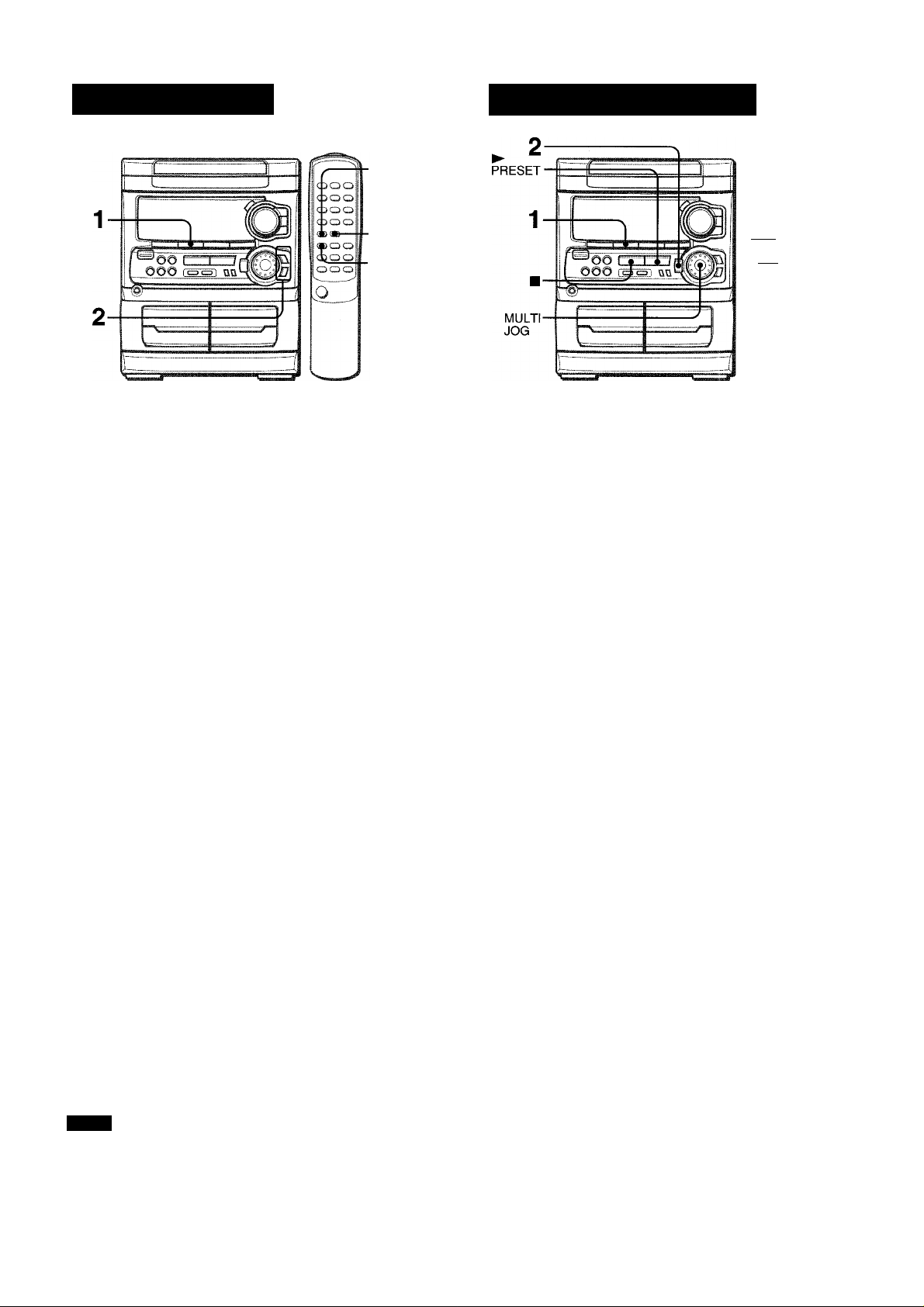
RADIO RECEPTION
MANUAL TUNING
■MONO
TUNER
■BAND
■SHIFT
1 Press TUNER/BAND repeatedly to select the
desired band.
FM-
When TUNER/BAND is pressed while the power is off, the
power is turned on directly.
To select a band with the remote control
Press BAND while pressing SHIFT.
2 Press •« DOWN or ►► UP to select a station.
Each time the button is pressed, the frequency changes.
When a station is received, “TUNE” is displayed for 2 seconds.
During FM stereo reception, ll(®H) is displayed.
TUNE |i(®iil
/77 ^
AM
I I
I
PRESETTING STATIONS
ooo
ooo
oo
ooo
o<m
O
The unit can store a total of 32 preset stations. When a station is
stored, a preset number is assigned to the station. Use the preset
number to tune in to a preset station directly.
eoo||
¿00
-0-9,+10
-BAND
■SHIFT
1 Press TUNER/BAND to select a band, and press
◄◄ DOWN or ►► UP to select a station.
2 Press II SET to store the station.
A preset number beginning from 1 in consecutive order for
each band is assigned to the station.
Preset number
1
Repeat steps 1 and 2.
The next station will not be stored if a total of 32 preset stations
for all the bands have already been stored.
To search for a station quickly (Auto Search)
Keep ◄◄ DOWN or UP pressed until the frequency starts
to change rapidly. After tuning in to a station, the search stops.
To stop the Auto Search manually, press ◄◄
• The Auto Search may not stop at stations with very weak signals.
When an FM stereo broadcast contains noise
Press MONO TUNER on the remote control while pressing SHIFT
so that “MONO” appears on the display.
Noise is reduced, although reception is monaural.
To restore stereo reception, press these buttons so that “MONO”
disappears.
To change the AM tuning intervai
The default setting of the AM tuning interval is 10 kHz/step. If
you use this unit in an area where the frequency allocation system
is 9 kHz/step, change the tuning interval.
Press POWER while pressing TUNER/BAND.
To reset the interval, repeat this procedure.
NOTE
When the AM tuning interval is changed, all preset stations are
cleared. The preset stations have to be set again.
DOWN or ►► UP.
7 ENGLISH
Page 9

TAPE PLAYBACK
PRESET NUMBER TUNING
Use the remote control to select the preset number directly.
1 Press BAND while pressing SHIFT to select a
band.
2 Press numbered buttons 0-9 and +10 to select a
preset number.
Example:
To select preset number 20, press +10, +10 and 0.
To select preset number 15, press +10 and 5.
Selecting a preset number on the main unit
Press TUNEFVBAND to select a band. Then, press ► PRESET
repeatedly or turn MULTI JOG.
Each time ► PRESET is pressed, the next ascending number
Is selected.
To clear a preset station
Select the preset number of the station to be cleared. Then, press
■ CLEAR, and press II SET within 4 seconds.
The preset numbers of all other stations in the band with higher
numbers are also decreased by one.
BASIC OPERATIONS
II
I DOWN,
►UP
■REJECT
■ Deck 2
Use Type I (normal) tapes only.
1 Press TAPE and press ± EJECT to open the
cassette holder.
I
a
111
o
ui
oc
Q
<
OC
o
<
n
>■
<
0.
Ill
A
<
Insert a tape with the exposed side down. Push the cassette
holder to close.
2 Press ► to start play.
Only the side facing out from the unit can be played back.
The selected deck number
, T-pri
To select a playing deck
When tapes are loaded in both decks, press TAPE first to select
a deck.
The selected deck number is dispiayed.
To stop play, press ■.
To pause play (deck 2 only), press II. To resume play, press
again.
To fast forward or rewind, press ◄◄ or ►►. Then press ■ to
stop the tape.
To start play when the power is off (Direct Play Function)
Press TAPE. The power is turned on and play of the inserted
tape begins.
i ■ .-W
. ;■ ; ;• ; v ;.v
I
Tape counter
To set the tape counter to 0000
Press ■ CLEAR in stop mode.
The counter is also set to 0000 when the cassette holder is
opened.
When tapes are loaded in both decks
After playback on deck 1 finishes, the tape in the deck 2 will start
to play without interruption and will stop at the end of the tape.
(Continuous play)
ENGLISH O
Page 10

CD PLAYING
BASIC OPERATIONS
To play one disc only, press DISC DIRECT PLAY 1-3.
The selected disc is played once.
To stop play, press ■.
To pause play, press II. To resume play, press again.
To search for a particular point during piayback, keep «
or ►► pressed and release if at the desired point.
To skip to the beginning of a track during piayback, press
◄◄ or ►► repeatediy or turn MULTI JOG.
To remove discs, press ^ OPEN/CLOSE.
To start play when the power is off (Direct Play Function)
Press CD. The power is turned on and piay of the loaded disc(s)
begins.
When A OPEN/CLOSE is pressed, the power is also turned on
and the disc compartment is opened.
To check the remaining time
During play, press EDIT/CHECK on the remote control while
pressing SHIFT. The amount of time remaining until all tracks
finish playing is displayed. To restore the playing time display,
repeat the above.
LOADING DISCS
Press CD, then press ± OPEN/CLOSE to open the
disc compartment. Load disc(s) with the label side
up.
To play one or two discs, place the discs on tray 1 and 2.
To play three discs, press DISC CHANGE to rotate the trays
after placing two discs. Place the third disc on tray 3.
Close the disc compartment by pressing A OPEN/CLOSE.
Tray number of the
disc to be played
I
■16 .42,02>
I
Total number of tracks
Total playing time
I
*i!
Selecting a track with the remote control
1 Press DISC DIRECT PLAY 1-3 to select a disc.
2 Press numbered buttons 0-9 and +10 to select a track.
Example:
To select the 25th track, press +10, +10 and 5.
To select the 10th track, press +10 and 0.
The selected track starts to play and continues to the end of
that disc.
Replacing discs during play
While one disc is playing, the other discs can be replaced without
interrupting play.
1 Press DISC CHANGE.
2 Remove the discs and replace with other discs.
3 Press A OPEN/CLOSE to close the disc compartment.
• When loading an 8-cm (3-inch) disc, put it onto the inner circle
of the tray.
• Do not place more than one compact disc on one disc tray.
• Do not tilt the unit with discs loaded. Doing so may cause
malfunctions.
PLAYING DISCS
Load discs.
To play all discs in the disc compartment, press
Play begins with the disc on tray 1.
Number of track being played
7
ENGLISH
Elapsed playing time
I?:” iJ-;;.-;
Page 11

RANDOM /REPEAT PLAY
Use the remote control.
RANDOM play
All the tracks on the selected disc or all the discs can be played
randomly.
REPEAT play
A single disc or all the discs can be played repeatedly.
3 Press numbered buttons 0-9 and +10 to program
a track.
Example:
To select the 25th track, press +10, +10 and 5.
To select the 10th track, press +10 and 0.
Total number of
Selected track number
selected tracks
|-^ 3' ,/p
a
z
►
<
a
a
Q
Press RANDOM/REPEAT while pressing SHIFT .
Each time it is pressed, the function can be selected cyclically.
RANDOM play — RANDOM lights up on the display.
REPEAT play — C*. lights up on the display.
RANDOM/REPEAT play — RANDOM and light up on the
display.
Cancel — RANDOM and Ci. disappear from the display.
To play all discs, press ► to start play. To Play a single disc, press one of DISC DIRECT PLAY 1-3 to
start play.
During random play it is not possible to skip to the previously
played track with
PROGRAMMED PLAY
Up to 30 tracks can be programmed from any of the inserted
discs.
Program number
Total playing time of
the selected tracks
4 Repeat steps 2 and 3 to program other tracks. 5 Press ► to start play.
To check the program
Each time ◄◄ or ►► is pressed in stop mode, a disc number,
track number, and program number will be displayed.
To clear the program
Press ■ CLEAR in stop mode.
To add tracks to the program
Repeat steps 2 and 3 in stop mode. The track will be programmed
after the last track.
To change the programmed tracks
Clear the program and repeat all the steps again.
To play the programmed tracks repeatedly
After programming the tracks, press RANDOM/REPEAT
repeatedly until c^. appears on the display.
During programmed play, you cannot perform random play,
checking the remaining time, and selecting a disc or track.
Use the remote control.
1 Press PRGM while pressing SHIFT in stop mode.
“PRG” is displayed .
?i";
2 Press Disc DIRECT PLAY 1-3 to select a disc.
Go to the next step when the tray stops rotating.
ENGLISH 1 0
Page 12

RECORDING
BASIC RECORDIN
This section explains how to record from the tuner, CD piayer, or
externai equipment.
■ I
-II
1
Preparation
• Use Type I (normal) tapes only.
• Set the tape to the point where recording will start.
• Note that recording is done on only one side of the tape.
INSERTING BLANK SPACES
Insertion of 4-second blank spaces enables you to activate the
Music Sensor function. (Applicable when the source is TUNER,
VIDEO/AUX or MD.)
1 Press • REC/REC MUTE during recording or while in
recording pause mode.
nrag on the display flashes for 4 seconds and the tape runs
without recording. After 4 seconds, the deck enters the
recording pause mode.
2 Press II to resume recording.
To insert a blank space of less than 4 seconds, press •
REC/REC MUTE again while EISH is flashing.
To insert blank spaces of more than 4 seconds, after the deck
enters recording pause mode, press • REC/REC MUTE again.
Each time the button is pressed, a 4-second blank space is added.
About cassette tapes
• To prevent accidental erasure, break off the plastic tabs
on the cassette tape after recording with a screwdriver or
other pointed tool.
1 Insert the tape to be recorded on into deck 2.
Insert the tape with the side to be recorded on first facing out
from the unit.
¡EJECT
2 Press function (CD, TUNER or VIDEO/AUX) and
prepare the source to be recorded.
To record from a CD. press CD and load the disc(s).
To record from a radio broadcast, press TUNER and tune
in to a station.
To record from a connected source, press VIDEO/AUX and
play.
3 Press • REC/REC MUTE to start recording.
When the selected function is CD, playback and recording
start simultaneously.
To stop recording, press ■.
To pause recording, press II. (Applicable when the source is
TUNER or VIDEO/AUX) To resume recording, press it again.
To record on the tape again, cover the tab openings with
adhesive tape, etc.
• 120-minute or longer tapes are extremely thin and easily
deformed or damaged. They are not recommended.
• Take up any slack in the tape with a pencil or similar tool
before use. Slack tape may break or jam in the mechanism.
Sound adjustment during recording
The output volume and tone of the speakers or headphones may
be freely varied without affecting of the recording.
11 ENGLISH
To erase a recording
1 Insert the tape to be erased into deck 2 and press TAPE/
DECK 1/2 to display “TP 2”.
2 Set the tape to the point where the erasure is to be started.
3 Press • REC/REC MUTE to start the erasure.
Page 13

DUBBING A TAPE MANUALLY
DUBBING THE WHOLE TAP
Q
flC
o
o
UJ
B
4
2
Set the tape to the point where recording will start.
1 Press TAPE.
2 Insert the original tape into deck 1 and the tape
to be recorded on into deck 2.
Insert the tapes with the sides to be played back or recorded
on facing out from the unit.
3 Press TAPE/DECK1/2 to select deck 1.
“TP 1” is displayed.
4 Press • REC/REC MUTE to start recording.
Playing and recording start simultaneously.
To stop dubbing
Press ■.
3
2
This function allows you to make exact copies of the original
tape.
Dubbing does not start from a point halfway in the tape.
/ Press TAPE.
2 Insert the original tape into deck 1 and the tape
to be recorded on into deck 2.
Insert each tape with the side to be played back or recorded
on facing out from the unit.
3 Press SYNC DUBBING to start recording.
n/ ilDrj'i i -
The tapes are rewound to the beginning of the front sides,
and recording starts.
To stop dubbing
Press ■.
ENGLISH
12
Page 14

Al EDIT RECORDING
3,7
3,7
The Al edit recording function enables CD recording without
worrying about tape length and track length. When a CD Is
inserted, the unit automatically calculates the total track length.
If necessary, the order of tracks is rearranged so that no track is
cut short.
(Al: Artificial Intelligence)
Al edit recording will not start from a point halfway into the tape.
The tape must be recorded from the beginning of either side.
6 Press # REC/REC MUTE to start recording on
the first side.
The tape is rewound to the beginning of the first side, the
lead segment is played through for 10 seconds, and recording
starts. When the last track programmed for side A is finished,
deck 2 enters the recording stop mode. After entering the
recording stop mode, go to step 7.
7 Press EDIT/CHECK while pressing SHIFT on the
remote control to display the program for the
second recording.
B is displayed.
8 Turn over the tape in deck 2 and press • REC/
REC MUTE to start recording on the second side.
To stop recording
Press ■. Recording and CD play stop simultaneously.
To clear the edit program
Press ■ CLEAR twice so that “EDIT” disappears on the display.
To check the order of the programmed track numbers
Before recording, press EDIT/CHECK while pressing SHIFT on
the remote control to select side A or B, and press or
repeatedly.
Programmed
Track number track numbers
I
:9
1 Insert the tape into deck 2.
Insert the tape with the side to be recorded on first facing out
from the unit.
2 Press CD and load the disc(s).
3 Press EDIT/CHECK once while pressing SHIFT
on the remote control.
“EDIT” is displayed.
EDIT
3
• When “PRGM” is displayed, press EDIT/CHECK while
pressing SHIFT again.
4 Press DISC DIRECT PLAY 1-3 to select a disc.
5 Press numbered buttons 0-9 on the remote
control to designate the tape length.
10 to 99 minutes can be specified.
Example: When using a 60-minute tape, press 6 and 0.
In a few seconds, the tracks to be recorded on each side of
the tape are determined.
• ►► or MULTI JOG are also available to designate
the tape length.
Tape length
Remaining time Programmed
of recording tracks for side A
I I
...V'-.'
Program number
To add tracks from other discs to the edit program
If there is any time remaining on the tape after step 5, you can
add tracks from other discs in the CD compartment.
1 Press EDIT/CHECK while pressing SHIFT on the remote
control to select side A or B.
2 Press DISC DIRECT PLAY 1-3 to select a disc.
3 Press numbered buttons on the remote control to select tracks.
A track whose playing time is longer than the remaining time
cannot be programmed.
4 Repeat steps 2 and 3 to add more tracks.
Time on cassette tapes and editing time
The actual cassette recording time is usually a little longer than
the specified recording time printed on the label. This unit can
program tracks to use the extra time. When the total recording
time is a little longer than the tape’s specified recording time
after editing, the display shows the extra time (without a minus
mark), instead of the time remaining on the tape (with the minus
mark).
The Al edit recording function cannot be used with discs
containing 31 tracks or more.
1 3 ENGLISH
Tape side
A: First recording side
B: Second recording side
Page 15

PROGRAMMED EDIT RECORDING
3,7,8,9
oo
ooo
OQO
OO
DOO
1^0
o
In the programmed edit recording function the tracks can be
programmed while checking the remaining time on each side of
the tape as the tracks are programmed.
The programmed edit recording will not start from a point halfway
in the tape. The tape must be recorded on from the beginning of
either side.
5
-4,5
3,7,8,9
Repeat step 5 for the rest of the tracks for side
A.
A track whose playing time is longer than the remaining time
cannot be programmed.
Press EDIT/CHECK while pressing SHIFT on the
remote control to select side B and program the
tracks for side B.
After confirming B on the display, repeat step 5.
Tape side B (reverse side)
.I.. -..
r .
.....30^ №
8 Press EDIT/CHECK while pressing SHIFT to
select side A and press # REC/REC MUTE to
start recording.
CD play and recording of edited tracks for the first side start
simultaneously. When the last track programmed for side A
is finished, deck 2 enters the recording stop mode. After
entering the recording stop mode, go to step 9.
9 Press EDIT/CHECK while pressing SHIFT on the
remote control for recording of the second side.
B is displayed.
fOTurn over the tape in deck 2 and press • REC/
REC MUTE to start recording.
Recording starts.
O
z
5
K
o
o
111
K
1 Insert the tape into deck 2.
Insert the tape with the side to be recorded on first facing ouf
from the unit.
2 Press CD and load the disc(s).
3 Press EDIT/CHECK twice while pressing SHIFT
on the remote control.
“EDIT” and “PRGM” are displayed.
• When “Al” is displayed, press EDIT/CHECK while pressing
SHIFT again.
4 Press numbered buttons on the remote control
to designate the tape length.
10 to 99 minutes can be specified.
• The ◄◄, ►► or MULTI JOG are also available to designate
the tape length.
Tape length
'
Tape side A (front side)
^ ® Wh..................30 WA|
Maximum recording
time for side A
5 Press DISC DIRECT PLAY 1-3 to select a disc.
Then, press numbered buttons 0-9 and + 10 on
the remote control to program a track.
Example: To select the 10th track of disc 2, press DISC
DIRECT PLAY 2, then press +10 and 0.
Remaining time
on side A
Programmed
tracks
To stop recording
Press ■. Recording and CD play stop simultaneously.
To check the order of the programmed track numbers
Before recording, press EDIT/CHECK while pressing SHIFT on
the remote control to select side A or B, and press ◄◄ or
repeatedly.
Disc number Tape side Program number
...L J-.., „ _J
To change the program of each side
Press EDIT/CHECK while pressing SHIFT on the remote control
to select side A or B, and press ■ CLEAR to clear the program
on the selected side. Then program tracks again.
To clear the edit program
Press ■ CLEAR twice so that “EDIT” disappears on the display.
______________
...
№
I
Track number Programmed track
numbers
P
...
m.
ENGLISH 14
Page 16

CLOCK AND TIMER
SETTING THE CLOG
n
1.2.3
2.3
1
1 Press CLOCK, then press II SET within 4
seconds.
..........
/•^3Ì2W6
When using the remote control
Press CLOCK while pressing SHIFT, then press 11 SET within
4 seconds.
2 Press ◄◄ DOWN or ►► UP to designate the
hour, then press II SET.
The hour stops flashing and the minute starts flashing.
3 Press ◄◄ DOWN or ►► UP to designate the
minute, then press II SET.
The minute stops flashing on the display and the clock starts
from 00 seconds.
SETTING THE SLEEP TIME
The unit can be turned off automatically at a specified time.
Use the remote control.
7 Press SLEEP while pressing SHIFT.
Pj
2 Within 4 seconds, press ◄◄ or ►► to specify
the time until the power is turned off.
Each time the button is pressed, the time changes between 5
and 240 minutes in 5-minute steps.
.SLEEF Fc
Specified time
■.Sl.EEF 'TF
To display the current time
Press CLOCK. The time is displayed for 4 seconds.
However, the time cannot be displayed during recording.
To switch to the 24-hour standard
Press the CLOCK and then press ■ within 4 seconds.
Repeat the same procedure to restore the 12-hour standard.
If the clock display flashes
This is caused by a power interruption. The current time needs
to be reset.
If power is interrupted for more than approximately 24 hours,
all settings stored in memory after purchase need to be reset.
* MULTI JOG is also available instead of -
' and i
To check the time remaining until the power is turned off
Press SLEEP once while pressing SHIFT. The remaining time
is displayed for 4 seconds.
To cancel the sleep timer
Press SLEEP twice while pressing SHIFT so that “SLEEP OFF”
appears on the display.
' MULTI JOG is also available instead of • ' and i
15 ENGLISH
Page 17

SEHING THE TIMER
2.4
1.2.3.4
I
4 Select the duration for the timer-activated period
with « DOWN or »■ UP, then press II set.
\ i /
XyW '--.v .
0^ /1 \ ' kc-
The duration for the timer-activated period can be set between
5 and 240 minutes in 5-minute steps.
5 Prepare the source.
To listen to a CD. ioad the disc to be played first on tray 1.
To listen to a tape, insert the tape into deck 1 or 2.
To listen to the radio, tune in to a station.
6 Press POWER to turn the unit off after adjusting
the volume and tone.
® remains on the display after the power is turned off (timer
standby mode).
CC
u
s
H
D
Z
<
Z
o
o
The unit can be turned on at a specified time every day with the
buiit-in timer.
Preparation
Make sure the ciock is set correctiy.
Use the remote controi.
1 Press TIMER to display ©, then press II SET
within 6 seconds.
® is dispiayed and the hour fiashes.
?
: ;
e
If you press II SET after 6 seconds, another operation may
start.
2 Designate the hour of the timer-on time by
pressing ◄◄ DOWN or ►► UP, then press II
SET.
Repeat to designate the minute of the timer-on
time.
Ff1№W
When the timer-on time is reached, the unit turns on and
begins play with the selected source.
The volume level is automaticaliy set to 16 when the power is
turned off with the velume ievei set to 17 or more.
To check the specified time and source
Press TIMER. The timer-on time, the seiected source name and
the duration for the timer-activated period are displayed for 4
seconds.
To cancel timer standby mode temporarily
Press TIMER repeatedly until ® disappears on the display.
To restore the timer standby mode, press TIMER once or twice
to dispiay ®.
Using the unit while the timer is set
You can use the unit normaiiy after setting the timer.
Before turning off the power, carry out step 5 to prepare the
source, and adjust the volume and tone.
' Timer playback and timer recording will not begin unless the
power is turned off.
' Connected equipment cannot be turned on and off by the buiit-
in timer of this unit. Use an externai timer.
After you designate the timer-on time, one of the source names
fiashes on the dispiay.
3 Press FUNCTION to select a source, then press
II SET.
• If TUNER is pressed, the band cannot be selected in this
step.
' MULTI JOG is also available instead of -
' and I
TIMER RECORDING
Timer recording is appiicabie for TUNER and VIDEO/AUX (with
an external timer) sources only.
Press TIMER repeatedly until ® flashes on the display, then
press II SET within 6 seconds. Carry out the steps of
“SETTING THE TIMER” from step 2 and insert the tape to be
recorded on into deck 2 after step 5.
ENGLISH 1 6
Page 18

OTHiR CONNECTIONS
CONNECTING OPTIONAL EQUIPMENT ■ LISTENING TO EXTERNAL SOURCES
-CD DIGITAL OUT
(OPTICAL)
• VIDEO/AUX
• SURROUND
SPEAKERS
Refer to the operating instructions of the connected equipment
for details.
• The connecting cords are not supplied. Obtain the necessary
connecting cords.
• Consult your local Aiwa dealer for optional equipment.
VIDEO/AUX JACKS
This unit can Input analog sound signals through these jacks.
Use a cable with RCA phono plugs to connect audio equipment
(turntables, LD players, MD players, VCRs, TV, etc.).
Connect the red plug to the VIDEO/AUX R jack, and the white
plug to the VIDEO/AUX L jack.
When connecting a turntable
Use an Aiwa turntable equipped with a built-in equalizer amplifier.
CD DIGITAL OUT (OPTICAL) JACK
This unit can output CD digital sound signals through this jack.
Use an optical cable to connect digital audio equipment (DAT
deck, MD recorder, etc.).
Remove the dust cap ® from the CD DIGITAL OUT (OPTICAL)
jack. Then, connect an optical cable plug to the CD DIGITAL
OUT (OPTICAL) jack.
To play equipment connected to the VIDEO/AUX jacks proceed
as follows.
1 Press VIDEO/AUX.
“VIDEO” or “AUX” appears on the display.
2 Play the connected equipment.
To change a source name in the display
When VIDEO/AUX is pressed, “VIDEO” or “AUX” is displayed
initially. It can be changed to “VIDEO”, “AUX” or “TV”.
With the power on, press POWER while pressing VIDEO/AUX.
Repeat the procedure to select one of the names.
When the CD DIGITAL OUT (OPTICAL) jack is not being
used
Attach the supplied dust cap.
SURROUND SPEAKERS < JACKS
Connect optional surround speakers with the 8 ohms to 16 ohms
impedance to the jacks.
17 ENGLISH
Page 19

GENERAL
CARE AND MAINTENANC
Occasional care and maintenance of the unit and the software
are needed to optimize the performance of your unit.
To clean the cabinet
Use a soft and dry cioth.
If the surfaces are extremely dirty, use a soft cloth lightly
moistened with mild detergent solution. Do not use strong
solvents, such as alcohol, benzine or thinner as these could
damage the finish of the unit.
To clean the heads and tape paths
After every 10 hours of use, clean the heads and tape paths with
a head cleaning cassette or cotton swab moistened with cleaning
fluid or denatured alcohol. (These cleaning kits are commercially
available.)
When cleaning with a cotton swab, wipe the recording/playback
head (deck 2 only), erasure head (deck 2 only), capstans, and
pinchrollers.
if the unit faiis to perform as described in these Operating
instructions, check the foliowing guide.
GENERAL
There is no sound.
• Is the AC cord connected properly?
• Is there a bad connection? (-► page 3)
• There may be a short circuit in the speaker terminals.
Disconnect the AC cord, then correct the speaker
connections.
• Was an incorrect function button pressed?
Sound is emitted from one speaker oniy.
• is the other speaker disconnected?
An erroneous dispiay or a maifunction occurs.
-+ Reset the unit as stated below.
TUNER SECTION
There is constant, wave-like static.
• Is the antenna connected properly? (-> page 4)
• Is the signal weak?
-» Connect an outdoor antenna.
The reception contains noise interferences or the sound
is distorted.
• Is the system picking up external noise or multipath distortion?
-* Change the orientation of the antenna.
-► Move the unit away from other electrical appliances.
(A
Z
o
H
o
u
o
o
oc
111
X
o
<
tc
Ul
z
III
o
After cleaning the heads and tape paths with a liquid head
cleaning cassette or a moistened swab, wait until the cleaned
parts are completely dry before inserting the tapes.
To demagnetize the heads
The heads may become magnetized after long-term use. This
may narrow the output range of recorded tapes and increase
noise. After 20 to 30 hours use, demagnetize the heads with
any commercially available demagnetizer.
Care of discs
• When a disc becomes dirty, wipe the disc from the center out
with a cleaning cloth.
CASSETTE DECK SECTION The tape does not run.
• Is deck 2 in pause mode? (-► page 8)
The sound is off-balance or not adequately high.
• Is the playback head dirty? (-> page 18)
Recording is not possible.
• Is the erasure prevention tab on the tape broken off? (^ page
8)
• Is the recording head dirty? (-> page 18)
Erasure is not possible.
• Is the erasure head dirty? (-> page 18)
• Is a metal tape being used?
High frequency sound is not emitted.
• Is the recording/playback head dirty? (-► page 18)
CD PLAYER SECTION The CD player does not play.
• Is the disc correctly placed? (-► page 9)
• Is the disc dirty? (-> page 18)
• Is the lens affected by condensation?
-* Wait approximately one hour and try again.
• After playing a disc, store the disc in its case. Do not leave the
disc in places that are hot or humid.
Care of tapes
• Store tapes in their cases after use.
• Do not leave tapes near magnets, motors, television sets, or
any source of magnetism. This will downgrade the sound quality
and cause noise.
• Do not expose tapes to direct sunlight, or leave them in a car
parked in direct sunlight.
To reset
If an unusual condition occurs in the display window or the
cassette decks, reset the unit as follows.
1 Press POWER to turn off the power.
2 Press POWER to turn the power back on while pressing ■
CLEAR. Everything stored in memory after purchase is
canceled.
If the power cannot be turned off in step 1 because of a
malfunction, reset by disconnecting the AC cord, and connect it
again. Then carry out step 2.
ENGLISH
18
Page 20

SPECIFICATION
Main unit CX-NA303
FM tuner section
Tuning range
Usable sensivity (IHF)
Antenna terminals
AM tuner section
Tuning range
Usable sensitivity
Antenna
J
87.5 MHz to 108 MHz
13.2 dBf
75 ohms (unbalanced)
530 kHz to 1710 kHz (10 kHz step)
531 kHz to 1602 kHz (9 kHz step)
350 pV/m
Loop antenna
Speaker system SX-NA302
Cabinet type
Speakers
2 way, bass reflex (magnetic
shielded type)
Woofer:
120 mm (4 % in.) cone type
Tweeter:
10 ('%2 in.) mm ceramic type
Impedance
Output sound pressure level
Dimensions (W x H x D)
Weight
Specifications and external appearance are subject to change without
notice.
6 ohms
87 dB/W/m
235 X 324 X 250 mm
(9 % X 12 Vs X 9 Vs in.)
3.2 kg (7 lbs 11 oz.)
Amplifier section
Power output
Total harmonic distortion
Inputs
Outputs
Cassette deck section
Track format
Frequency response
Recording system
Heads
Compact disc player section
Laser
D-A converter
Signal-to-noise ratio
Harmonic distortion
Wow and flutter
30 W + 30 W (50 Hz - 20 kHz, THD
less than 1%, 6 ohms)
0.1 % (15 W, 1 kHz, 6 ohms, DIN
AUDIO)
VIDEO/AUX: 500 mV
SPEAKERS: accept speakers of 6
ohms or more
SURROUND SPEAKERS:
accept speakers of 8 ohms to 16
ohms
PHONES (stereo jack): accepts
headphones of 32 ohms or more
4 tracks, 2 channels stereo
50 Hz-10000 Hz
AC bias
Deck 1: Playback head x 1
Deck 2: Recording/playback head
X 1, erase head x 1
Semiconductor laser (X = 780 nm)
1 bit duai
85 dB (1 kHz, 0 dB)
0.05 % (1 kHz, 0 dB)
Unmeasurable
COPYRIGHT
Please check the laws on copyright relating to recordings from
discs, radio or external tape for the country in which the machine
is being used.
NOTE
This equipment has been tested and found to comply with the
limits for a Class B digital device, pursuant to Part 15 of the FCC
Rules. These limits are designed to provide reasonable protection
against harmful interference in a residential installation.
This equipment generates, uses, and can radiate radio frequency
energy and, if not installed and used in accordance with the
instructions, may cause harmful interference to radio
communications. However, there is no guarantee that
interference will not occur in a particular installation. If this
equipment does cause harmful interference to radio or television
reception, which can be determined by turning the equipment
off and on, the user is encouraged to try to correct the interference
by one or more of the following measures:
- Reorient or relocate the receiving antenna.
- Increase the separation between the equipment and receiver.
- Connect the equipment into an outlet on circuit different from
that to which the receiver is connected.
- Consult the dealer or an experienced radio/TV technician
for help.
General
Power requirements
Power consumption
Dimensions of main unit
(W X H X D)
Weight of main unit
19 ENGLISH
120 VAC, 60 Hz
85 W
260 X 330 X 346 mm
(10V4X 13x 13%in.)
5.7 kg (12 lbs 9 oz.)
CAUTION
Modifications or adjustments to this product, which are not
expressly approved by the manufacturer, may void the user’s
right or authority to operate this product.
Page 21

Page 22

lESPANOLI
ADVERTENCIA
PARA REDUCIR EL RIESGO DE INCENDIOS O SACUDIDAS ELECTRICAS, NO EXPONGA ESTE APARATO A LA LLUVIA NI A LA HUMEDAD.
CAUTION
RISK OF ELECTRIC SHOCK
DO NOT OPEN
“CAUTION:TO REDUCE THE RISK OF
ELECTRIC SHOCK,
DO NOT REMOVE COVER (OR BACK).
NO USER-SERVICEABLE PARTS INSIDE.
REFER SERVICING TO QUALIFIED
SERVICE PERSONNEL.”
Explicación dc los símbolos gráficos:
El símbolo del rayo con punta de flecha, en el
interior de un triángulo equilátero, tiene la
finalidad de avisar al usuario de la presencia
de “tensiones peligrosas” sin aislar en el
interior del producto que podrían ser de
suficiente magnitud como para constituir un
riesgo de sacudida eléctrica para las
personas.
El signo de exclamación en el interior de un
triángulo equilátero tiene la finalidad de avisar
al usuario de la presencia de instrucciones de
operación y mantenimiento (reparación) en el
material impreso que acompaña ai aparato.
PRECAUCIONES
Lea cuidadosa y completamente el manual de instrucciones
antes de utiiizar ia unidad. Asegúrese de guardar ei manual de
instrucciones para utiiizarlo como referencia en el futuro. Todas
las advertencias y precauciones del manual de instrucciones y
de la unidad deberán cumplirse estrictamente, así como también
las sugerencias de seguridad mencionadas más abajo.
Instalación
1 Agua y humedad — No utilice esta unidad cerca del agua
como, por ejemplo, cerca de una bañera, una palangana, una
piscina o algo similar.
2 Calor — No utilice esta unidad cerca de fuentes de calor,
incluyendo salidas de aire caliente, estufas u otros aparatos
que generen calor.
No deberá colocarse tampoco en lugares donde la
temperatura sea inferior a 5°C o superior a 35°C.
3 Superficie de montaje — Ponga la unidad sobre una
superficie plana y nivelada.
4 Ventiiación — La unidad deberá situarse donde tenga
suficiente espacio libre a su alrededor, para que la ventilación
apropiada quede asegurada. Deje un espacio libre de 10 cm
por la parte posterior y superior de la unidad, y 5 cm por cada
lado.
- No ponga la unidad sobre una cama, una alfombra o
superficies similares que podrían tapar las aberturas de
ventilación.
- No instale la unidad en una librería, mueble o estantería
cerrada herméticamente donde la ventilación no sea
adecuada.
5 Entrada de objetos y líquidos — Tenga cuidado de que
objetos y líquidos no entren en la unidad por las aberturas de
ventilación.
6 Carros de mano y soportes — Cuando
ponga o monte la unidad en un soporte o
carro de mano, ésta deberá moverse con
mucho cuidado.
Las paradas repentinas, la fuerza excesiva
y las superficies irregulares pueden hacer
que la unidad o el carro de mano se dé vuelta o se caiga.
7 Condensación — En la lente del fonocaptor del reproductor
de discos compactos tal vez se forme condensación cuando:
- La unidad se pase de un lugar frío a uno caliente.
- El sistema de calefacción se acabe de encender.
- La unidad se utilice en una habitación muy húmeda.
- La unidad se enfríe mediante un acondicionador de aire.
Esta unidad tal vez funcione mal cuando tenga condensación
en su interior. En este caso, deje en reposo la unidad durante
unas pocas horas y repita de nuevo la operación.
8 Montaje en pared o techo — La unidad no se deberá montar
en una pared ni en el techo, a menos que se especifique lo
contrario en el manual de instrucciones.
Anotación del propietario
Para su conveniencia, anote el número de modelo y el número
de serie (los encontrará en el panel trasero de su aparato) en el
espacio suministrado más abajo. Menciónelos cuando se ponga
en contacto con su concesionario Aiwa en caso de tener
dificultades.
N.° de modelo N.° de serie (N.° de lote)
CX-NA303
SX-NA302
SX-R275
(NSX-A304 solamente)
1 ESPAÑOL
Energía eléctrica
1 Fuentes de alimentación — Conecte solamente esta unidad
a las fuentes de alimentación especificadas en el manual de
instrucciones, y como está marcado en la unidad.
2 Polarización —^ Como característica de seguridad, algunas
unidades están equipadas con clavijas de alimentación de
CA polarizadas, las cuales sólo se pueden insertar de una
forma en las tomas de corriente. Si resulta difícil o imposible
insertar la clavija de alimentación de CA en una toma de
corriente, dé vuelta a la clavija e inténtelo de nuevo. Si sigue
sin poder insertar fácil mente la clavija en la toma de corriente,
llame a un electricista cualificaío para que modifique o
reemplace la toma de corriente. Para evitar anular la
característica de seguridad de la clavija polarizada, no la
inserte a la fuerza en una toma de corriente.
Page 23

3 Cable de alimentación de CA
- Cuando desconecte el cable de alimentación de CA, sujete
la clavija de alimentación de CA y tire de ella. No tire del
propio cable.
- Nunca maneje la clavija de alimentación de CA con las
manos mojadas porque podría producirse un Incendio o una
sacudida eléctrica.
- Los cables de alimentación deberán colocarse de forma que
no sean doblados excesivamente, pellizcados o pisados.
Tenga mucho cuidado con el cable que va de la unidad a la
toma de corriente.
- Evite sobrecargar las tomas de CA y los cables de extensión
más allá de su capacidad perqué esto podría causar un
incendio o una sacudida eléctrica.
4 Cable de extensión — Para evitar sacudidas eléctricas, no
utilice la clavija de alimentación de CA polarizada con un cable
de extensión, ni tampoco en un receptáculo u otra toma de
corriente a menos que la clavija polarizada pueda insertarse
completamente evitando que sus patillas queden expuestas.
5 Periodos de no utilización — Desenchufe el cable de
alimentación de CA de la toma de corriente si la unidad no va
a ser utilizada durante varios meses o más. Cuando el cable
de alimentación esté conectado, por la unidad continuará
circulando una pequeña cantidad de corriente, aunque la
alimentación esté desconectada.
Antena exterior
1 Líneas de alta tensión — Cuando conecte una antena
exterior, asegúrese de colocarla lejos de las líneas de alta
tensión.
2 Conexión a tierra de la antena exterior — Asegúrese de
que el sistema de la antena esté conectado correctamente a
tierra para proporcionar así una protección contra el exceso
inesperado de tensión o contra la acumulación de electricidad
estática. El artículo 810 del Código Eléctrico Nacional, ANSI/
NFPA70, proporciona información acerca de la puesta a tierra
apropiada del mástil de la antena, la estructura de apoyo y el
cable de bajada a la unidad de descarga de la antena, así
como también del tamaño de la unidad de puesta a tierra, la
conexión de los terminales de puesta a tierra y los requisitos
para conectar a tierra los mismos terminales.
Puesta a tierra de la antena según el Codigo Eléctrico Nacional
índice
PRECAUCIONES
PREPARATIVOS
CONEXIONES
CONTROL REMOTO
ANTES DE LA OPERACION .
SONIDO
AJUSTES DE AUDIO
ECUALIZADOR GRAFICO
RECEPCION DE LA RADIO
SINTONIZACION MANUAL ....
PREAJUSTE DE EMISORAS.
REPRODUCCION DE CINTAS
OPERACIONES BASICAS
REPRODUCCION DE DISCOS COMPACTOS
OPERACIONES BASICAS
REPRODUCCION PROGRAMADA.
GRABACION
GRABACION BASICA
COPIADO MANUAL DE UNA CINTA
COPIADO DE TODA LA CINTA
GRABACION CON EDICION Al
GRABACION CON EDICION PROGRAMADA
RELOJ Y TEMPORIZADOR
PUESTA EN HORA DEL RELOJ
AJUSTE DEL TEMPORIZADOR PARA DORMIR.
AJUSTE DEL TEMPORIZADOR
........................
.............
..........
..............
...........................................
....................
............................
............................
_______________
.........................
...........................
.....
.. 9
10
11
12
12
13
14
15
15
16
Mantenimiento
Limpie la unidad sólo como se recemienda en el manual de
instrucciones.
Daños que necesitan ser reparados
Haga que un técnico en reparaciones cualificado le repare las
unidades si;
- El cable de alimentación de CA o su clavija está estropeado.
- Objetos extraños o líquidos han entrado en la unidad.
- La unidad ha estado expuesta a la lluvia o al agua.
- La unidad no parece funcionar normalmente.
- La unidad muestra un cambio considerable en sus prestaciones.
- La unidad se ha caído o la caja se ha estropeado.
NO TRATE DE REPARAR LA UNIDAD USTED MISMO.
OTRAS CONEXIONES
CONEXION DE UN EQUIPO OPCIONAL........................17
ESCUCHA DE FUENTES DE SONIDO EXTERNAS
GENERALIDADES
CUIDADOSY MANTENIMIENTO
GUIA PARA LA SOLUCION DE PROBLEMAS.
ESPECIFICACIONES..........................................
INDICE DE LAS PARTES
_____________________
........................
........................
Cubierta trasera
ESPAÑOL 2
......
17
18
18
19
Page 24

PREPARATIVOS
CONEXIONE
Compruebe su sistema y los accesorios
CX-NA303 Sintonizador, ampiificador, platina de casete y
reproductor de discos compactos estéreo
SX-NA302 Aitavoces delanteros
* SX-R275 Altavoces de sonido ambiental (para el NSX-A304
solamente)
Control remoto
Antena de AM
Antena de FM
Antes de conectar el cable de alimentación de CA
La tensión nominal de su unidad, mostrada en el panel trasero,
es de 120 V CA. Asegúrese de que la tensión nominal coincida
con la tensión empleada en su localidad.
IMPORTANTE
Conecte primero los altavoces, las antenas y todos los demás
equipos opcionales. Finalmente conecte el cable de alimentación
de CA.
1 Conecte los altavoces derecho e izquierdo a la
unidad principal.
Conecte el cable del altavoz derecho a los terminales
SPEAKERS R, y el cable del altavoz izquierdo a los terminales
SPEAKERS L.
1/ J» lli
El cable de altavoz con la franja blanca deberá conectarse al
terminal O, y el cable negro al terminal O.
2 Conecte los altavoces de sonido ambiental a la
unidad principal. (Sólo para el NSX-A304)
Conecte cada cable de altavoz de sonido ambiental al terminal
SURROUND SPEAKERS R o L.
Manual de instrucciones, etc.
* Con el NSX-A304 se encuentran disponibles altavoces de sonido
ambiental SX-R275 opcionales.
Page 25

Z Conecte las antenas suministradas.
Conecte la antena de FM a los terminales FM 75 Í2, y la antena
de AM a los terminales AM LOOP.
Antena de AM
4 Conecte el cable de alimentación de CA a una
toma de CA.
Cuando se conecte el cable de alimentación de CA puede que
todos los caracteres se enciendan en el visualizador. En este
caso, desconecte el cable de alimentación de CA y luego vuelva
a conectarlo.
CONEXION DE UNA ANTENA EXTERIOR
Para obtener la mejor recepción de FM se recomienda utilizar
una antena exterior.
Conecte la antena exterior a los terminales FM 75 íí.
Para conectar otro equipo opcionai -* página 17.
W
O
>
H
<
a
<
a
ë
a
Para posicionar las antenas Antena de FM:
Extienda horizontalmente esta antena formando una T y fije sus
extremos en la pared.
Antena de AM:
Póngala para obtener la mejor recepción posible.
Para poner la antena de AM en posición verticai sobre una superficie
Fije el gancho en la ranura.
’ Asegúrese de conectar correctamente los cables de los
altavoces. Las conexiones mal hechas podrían causar
cortocircuitos en los terminales SPEAKERS.
• No deje objetos que generen magnetismo, tales como tarjetas
de crédito, cerca de los altavoces porque podrían estropearse.
• No ponga la antena de FM cerca de objetos metálicos o rieles
de cortinas.
• No ponga la antena de AM cerca de otros equipos opcionales,
el propio sistema estéreo, el cable de alimentación de CA o los
cables de los altavoces, porque se captarán ruidos.
• No desbobine el cable de la antena de AM.
ESPAÑOL 4
Page 26

CONTROL REMOT
Inserción de las pilas
Quite la tapa de las pilas, ubicada en la parte trasera del control
remoto, e inserte dos pilas R6 (tamaño AA).
J
ANTES DE LA OPERACION
-CD
0
Cuándo reemplazar las pilas
La distancia máxima de operación entre el control remoto y el
sensor de señales de la unidad principal deberá ser de 5 metros
aproximadamente. Cuando disminuya esta distancia, reemplace
las pilas por otras nuevas.
Para utilizar SHIFT del control remoto
Los botones ® tienen dos funciones diferentes. Una de estas
funciones se indica en el botón, y la otra en la placa situada
encima del botón.
Para utilizar la función del botón, pulse simplemente el botón.
Para utilizar la función de la placa situada encima del botón,
pulse el botón mientras pulsa SHIFT.
Para utilizar FUNCTION dei control remoto
FUNCTION sustituye a los botones de función (TAPE/DECK 1/
2,TUNER, VIDEO/AUX y CD) de la unidad principal.
Cada vez que se pulse FUNCTION, la siguiente función se
seleccionará cíclicamente. Cuando haya cintas insertadas en
ambas platinas, cada platina se seleccionará con FUNCTION.
-II
■ CLOCK/
DIMMER
Para encender la unidad
Pulse uno de los botones de función (TAPE, TUNER, VIDEO/
AUX, CD). La reproducción de la cinta o del disco insertado
empezará o se recibirá la emisora previamente sintonizada
(función de reproducción directa).
También podrá utilizarse POWER.
Cuando se encienda la unidad, el compartimiento de los discos
tal vez se abra y se cierre para reponer la unidad.
Para desconectar la alimentación
Pulse POWER.
Ventanilla parpadeante
La ventanilla de la parte superior de la unidad se encenderá o
parpadeará mientras la alimentación esté conectada.
Para apagar la luz de la ventanilla superior, pulse ■ mientras
pulsa CD. Para volver a encenderla, repita el procedimiento
seguido para apagarla.
Modo de demostración (DEMO)
Cuando se conecte el cable de alimentación de CA, el
visualizador mostrará las funciones de la unidad. Cuando se
conecte la alimentación, la visualizáción DEMO será anulada
por la visuallzaclón de operación. Cuando se desconecte la
alimentación, el modo DEMO se repondrá.
' Si el control remoto no va a ser utilizado durante mucho tiempo,
quite las pilas para evitar las posibles fugas de electrólito.
' El control remoto quizá no funcione correctamente cuando:
- La línea de visión entre el control remoto y el sensor de
señales del interior del visualizador esté expuesta a una luz
intensa como, por ejemplo, la luz del sol.
- Otros controles remotos (los de un televisor, etc.) estén siendo
utilizados cerca de esta unidad.
ESPAÑOL
Para cancelar el modo DEMO
Pulse II SET estando desconectada la alimentación. El reloj
parpadeará en el visualizador. (Para poner la hora actual,
consulte “PUESTA EN HORA DEL RELOJ” en la página 15.
Para volver a activar el modo DEMO, pulse ► estando
desconectada la alimentación.
Juego de demostración
Usted podrá disfrutar del juego de demostración con su sistema.
1 Pulse ►.
En el visualizador empiezan a moverse tres números.
2 Pulse una vez ■.
El número del lado izquierdo se para.
3 Pulse dos veces ■ para detener los dos números restantes.
Puntuación
Al empezar el juego dispondrá de 20 puntos.
Si todos los números son iguales se añadirán 50 puntos a la
puntuación.
Si no son iguales se le restará un punto.
Si los puntos llegan a 9999, usted gana.
Si los puntos llegan a 0, usted pierde.
Para reiniciar el juego
Pulse CLOCK/DIMMER y luego pulse ►. El juego empezará
de nuevo.
Page 27

SONIDO
AJUSTES DE AUDIO
■SHIFT
ECUALIZADOR GRAFIC
tf>
I
GEQ
O
>
H
<
K
<
a
T-BASS
■VOLUME
CONTROL DE VOLUMEN
Gire VOLUME de la unidad principal o pulse VOLUME del control remoto.
El nivel de sonido se visualiza mediante un número del 0 al 31
(MAX).
El nivel de sonido se ajusta automáticamente a 16 cuando se
desconecta la alimentación estando el nivel ajustado en 17 o
más.
SISTEMA SUPER T-BASS
El sistema T-BASS realza el realismo del sonido de baja
frecuencia.
Pulse T-BASS.
Cada vez que lo pulse, el nivel cambiará. Seleccione uno de los
tres niveles o la posición de apagado, lo que usted prefiera.
(cancelación)
SHIFT
Esta unidad ofrece las tres curvas de ecualización diferentes
siguientes:
ROCK: Sonido potente que realza los agudos y los graves.
POP; Más presencia en las voces y en la gama de registro medio.
CLASSIC: Sonido enriquecido con graves profundos y agudos
finos.
Pulse un GRAPHIC EQUALIZER.
El modo de ecualización seleccionado se visualizará.
Para cancelar el modo seleccionado
Pulse de nuevo el botón seleccionado. Se visualizará “GEQ OFF-”.
Para seleccionar con ei control remoto
Pulse repetidamente GEQ mientras pulsa SHIFT. El modo GEQ
se visualizará cíclicamente de la forma siguiente.
ROCK—►POP-
c
CLASSIC- - GEQ OFF —I
(cancelación)
_
^
a.
o
o
z
o
w
Para seleccionar con el control remoto
Pulse T-BASS mientras pulsa SHIFT.
El sonido de baja frecuencia tal vez se distorsione cuando se
utilice el sistema T-BASS con un disco o una cinta cuyo sonido
de baja frecuencia haya sido realzado originalmente. En este
caso, cancele el sistema T-BASS.
Para reducir la intensidad de iluminación del visualizador
1 Pulse dos veces CLOCK/DIMMER para que se visualice
“DIMMER”, y luego pulse II SET antes de que pasen 4
segundos.
2 Pulse repetidamente -4-^ o ►► para seleccionar el modo
de intensidad de iluminación de la forma siguiente.
I
_____________________________
3 Pulse II SET antes de que pasen 4 segundos.
DIMMER 1: La intensidad de iluminación del visualizader es
inferior a la normal, y el analizador de espectro se apaga.
DIMMER 2: La intensidad de iluminación del visualizador es
inferior a la de DIMMER 1, y la iluminación de los botones se
apaga.
DIM-OFF: La visualización normal se reanuda.
(Cancelación) |
Utilización de auriculares
Cenecte auriculares con clavija estéreo estándar (6,3 mm o) a
latomaPHONES.
Mientras los auriculares estén conectados no saldrá sonido de
los altavoces.
Ajuste del sonido durante la grabación
El volumen de salida y el tono de los altavoces o de los
auriculares podrá cambiarse libremente sin atectar en absoluto
a la grabación.
ESPAÑOL 6
Page 28

RECEPCION DE LA RADIO
SINTONIZACION MANUAL
MONO
TUNER
BAND
SHIFT
Pulse repetidamente TUNER/BAND
seleccionar la banda deseada.
—► FM —«- AM
Cuando se pulse TUNER/BAND mientras la alimentación esté
desconectada, la alimentación se conectará directamente.
Para seleccionar una banda con el control remoto
Pulse BAND mientras pulsa SHIFT.
--------
2 Pulse DOWN o UP para seleccionar una
emisora.
Cada vez que pulse el botón, la frecuencia cambiará.
Cuando se reciba una emisora, “TUNE” se visualizará durante
2 segundos.
Durante la recepción estéreo por FM se visualizará ((i®il|.
TUNE
,/::y/y¡
’FM
Para buscar rápidamente una emisora (búsqueda
automática)
Mantenga pulsado ◄◄ DOWN o ►► UP hasta que la frecuencia
empiece a cambiar rápidamente. Después de sintonizar una
emisora, la búsqueda parará.
Para detener manualmente la búsqueda automática, pulse ◄◄
DOWN o ►► UP.
• La búsqueda automática quizá no pare en emisoras cuyas
señales sean muy débiles.
L .'r \
IIISDI))
I
para
PREAJUSTE DE EMISORAS
■0-9,+10
■BAND
■SHIFT
Esta unidad puede almacenar un total de 32 emisoras. Cuando
almacene una emisora, a esa emisora se le asignará un número
de preajuste. Utilice el número de preajuste para sintonizar
directamente una emisora preajustada.
1 Pulse TUNER/BAND para seleccionar una banda,
y pulse DOWN o »■ UP para seleccionar
una emisora.
2 Pulse II SET para almacenar la emisora.
A las emisoras de cada banda se les asigna un número de
preajuste en orden consecutivo empezando por el 1.
Número de preajuste
’FM í\
3 Repita los pasos 1 y 2.
La siguiente emisora no se almacenará si ya se ha
almacenado un total de 32 emisoras de preajuste de todas
las bandas.
Cuando una radiodifusión estéreo por FM tenga ruido
Pulse MONO TUNER del control remoto mientras pulsa SHIFT
para que “MONO” aparezca en el visualizador.
El ruido se reducirá, pero la recepción será mono.
Para reponer la recepción estéreo, pulse estos botones para
que aparezca “MONO”.
Para cambiar el intervalo de sintonización de AM
El ajuste por omisión del intervalo de sintonización de AM es de
10 kHz/paso. Si utiliza esta unidad en una zona donde el sistema
de asignación de frecuencias sea de 9 kHz/paso, cambie el
intervalo de sintonización.
Pulse POWER mientras pulsa TUNER/BAND.
Para reponer el intervalo, repita este procedimiento.
Cuando se cambie el intervalo de sintonización de AM, todas
las emisoras preajustadas se borrarán. Las emisoras
preajustadas tendrán que ajustarse de nuevo.
7 ESPAÑOL
Page 29

REPRODUCCION DE CINTAS
SINTONIZACION MEDIANTE NUMERO DE
PREAJUSTE
utilice el control remoto para seleccionar directamente el número
de preajuste.
1 Pulse BAND mientras pulsa SHIFT para
seleccionar una banda.
2 Pulse los botones numerados 0-9 y +10 para
seleccionar un número de preajuste.
Ejemplo:
Para seleccionar el número de preajuste 20, pulse +10, +10
yO.
Para seleccionar el número de preajuste 15, pulse +10 y 5.
Selección de un número de preajuste en la unidad
principal
Pulse TUNER/BAND para seleccionar una banda. Luego, pulse
repetidamente ► PRESET o gire MULTI JOG,
Cada vez que pulse ► PRESET se seleccionará el siguiente
número más alto.
Para borrar una emisora preajustada
Seleccione el número de preajuste de la emisora que vaya a
borrar. Luego, pulse ■ CLEAR, y pulse II SET antes de que
pasen 4 segundos.
Los números de preajuste superiores de todas las demás
emisoras de la banda disminuirán también en uno.
m
OPERACIONES BASIC
II
IDOWN,
-UP
iEJECT
■ Platina 2
Utilice solamente cintas tipo I (normales)
1 Pulse TAPE y — EJECT para abrir el portacasete.
O
<
OC
<
Ili
Q
Z
O
E
111
u
UJ
oe
(O
<
u
111
o
o
o
D
o
oe
a
ui
oc
Inserte una cinta con el lado expuesto hacia abajo. Empuje
el portacasete para cerrarlo.
2 Pulse ^ para iniciar la reproducción.
Sólo la cara que queda hacia afuera de la unidad puede ser
reproducida.
Número de la
.........
.
........................................................
Para seleccionar una platina de reproducción
Cuando haya cintas introducidas en ambas platinas, pulse
primero TAPE para seleccionar una platina.
El número de la platina seleccionada se visualizará.
Para detener la reproducción, pulse ■.
Para hacer una pausa en la reproducción (platina 2
soiamente), pulse II. Para reanudar la reproducción, púlselo
otra vez.
Para avanzar rápidamente o rebobinar, pulse ◄◄ o
Luego pulse ■ para detener la cinta.
Para iniciar ia reproducción cuando ia alimentación esté
desconectada (función de reproducción directa)
Pulse TAPE. La alimentación se conectará y la reproducción de
la cinta insertada empezará.
Para poner el contador de cinta a 0000
Pulse ■ CLEAR en el modo de parada.
El contador también se pone a 0000 cuando se abre el
portacasete.
Cuando haya cintas introducidas en ambas piatinas
Después de terminar la reproducción en la platina 1, la cinta de
la platina 2 empezará a reproducirse sin interrupción y se parará
al final de la cinta. (Reproducción continua)
platina seleccionada
.....,i
..........................
^,/pj .
....
............
.............................................
Contador de cinta
..
...
ESPAÑOL 8
Page 30

REPRODUCCION DE DISCOS COMPACTOS
OPERACIONES BASICAS
■EDIT/CHECK
^RANDOM/
REPEAT
-0-9,+10
-SHIFT
O
INTRODUCCION DE DISCOS
Pulse CD, y luego pulse ± OPEN/CLOSE para abrir
el compartimiento de los discos, introduzca el(ios)
disco(s) con el lado de la etiqueta hacia arriba.
Para reproducir uno o dos discos, ponga los discos en las
bandejas 1 y 2.
Para reproducir tres discos, pulse DISC CHANCE para hacer
girar las bandejas después de colocar dos discos. Ponga luego
el tercer disco en la bandeja 3.
Cierre el compartimiento de los discos pulsando di OPEN/
GLOSE.
Para reproducir un disco solamente, pulse DISC
DIRECT PLAY 1-3.
El disco seleccionado se reproducirá una vez.
Para detener la reproducción, pulse ■.
Para hacer una pausa en la reproducción, pulse II. Para
reanudar la reproducción, púlselo de nuevo.
Para buscar una punto particular durante la reproducción,
mantenga pulsado ◄◄ o ►► y suéltelo en el punto deseado.
Para saltar hasta el principio de una canción durante la
reproducción, pulse repetidamente ◄◄ o ►► o gire MULTI
JOG.
Para quitar discos, pulse ± OPEN/CLOSE.
Para iniciar la reproducción cuando la alimentación esté desconectada (función de reproducción directa)
Pulse CD. La alimentación se conectará y la reproducción del(de
los) disco(s) introducido(s) empezará.
La alimentación se conectará también, y el compartimiento de
los discos se abrirá, cuando se pulse A OPEN/CLOSE.
Para comprobar el tiempo restante
Durante la reproducción, pulse EDiT/CHECKdel control remoto
mientras pulsa SHiFT. El tiempo restante hasta que todas las
canciones terminen de reproducirse se visualizará. Para reponer
la visuaiización del tiempo de reproducción, repita este
procedimiento.
Selección de una canción con ei controi remoto
1 Pulse DiSC DIRECT PLAY 1-3 para seleccionar un disco.
2 Pulse los botones numerados 0-9 y +10 para seleccionar una
canción.
Ejemplo:
Para seleccionar la canción número 25, pulse +10, +10 y 5.
Para seleccionar la canción número 10, pulse +10 y 0.
La canción seleccionada empezará a reproducirse y la
reproducción continuará hasta que termine ese disco.
Número de la bandeja del disco Tiempo de
que va a ser reproducido. reproducción total
I
Número total de canciones
I
REPRODUCCION DE DISCOS
introduzca los discos.
Para reproducir todos los discos del
compartimiento, puise ►.
La reproducción empezará por el disco de la bandeja 1.
Número de la canción que
está siendo reproducida
Tiempo de reproducción
transcurrido
lai
Reemplazo de discos durante ia reproducción
Mientras se reproduzca un disco, los otros discos podrán
reemplazarse sin interrumpir la reproducción.
1 Pulse DISC CHANCE.
2 Quite los discos y ponga otros.
3 Pulse ± OPEN/CLOSE para cerrar el compartimiento de los
discos.
• Cuando introduzca un disco de 8 cm, póngalo en el círculo
interior de ia bandeja.
• No ponga más de un disco compacto en una misma bandeja.
• No incline la unidad habiendo discos introducidos. Hacer esto
podría causar averías.
9 ESPAÑOL
íÉftili
Page 31

REPRODUCCION ALEATORIA/REPETICION DE REPRODUCCION
utilice el control remoto.
Reproducción aleatoria
Todas las canciones del disco seleccionado o de todos los discos
podrán reproducirse aleatoriamente.
Repetición de reproducción
Un solo disco o todos ellos podrán reproducirse repetidamente.
Pulse RANDOM/REPEAT mientras pulsa SHIFT.
Cada vez que lo pulse, la función podrá ser seleccionada
cíclicamente.
Reproducción aleatoria — RANDOM se enciende en el
visualizador.
Repetición de reproducción — se enciende en el
visualizador.
Reproducción aleatoria/repetición de reproducción —
RANDOM y c*. se encienden en el visualizador.
Cancelación — RANDOM y c*. desaparecen del visualizador.
Para reproducir todos los discos pulse ► para iniciar la
reproducción.
Para reproducir un solo disco pulse DISC DIRECT PLAY 1-3
para iniciar la reproducción.
2 Pulse DISC DIRECT PLAY 1-3 para seleccionar
un disco.
Vaya al paso siguiente cuando la bandeja deje de girar.
3 Pulse los botones numerados 0-9 y +10 para
programar una canción.
Ejemplo:
Para seleccionar la canción número 25, pulse +10, +10 y 5.
Para seleccionar la canción número 10, pulse +10 y 0.
Número de la canción
seleccionada
ir
Número de programa
Número total de
canciones seleccionadas
Tiempo de reproducción
total de las canciones
seleccionadas
4 Repita los pasos 2 y 3 para programar otras
canciones.
5 Pulse para iniciar la reproducción.
Para comprobar el programa
Cada vez que se pulse o en el modo de parada se
visualizará un número de disco, un número de canción y un
número de programa.
M
O
H
ü
<
a
S
O
o
u>
o
o
w
5
U1
o
z
o
ó
o
3
Q
O
oc
a
u
oc
Durante la reproducción aleatoria no será posible saltar a la
canción previamente reproducida con
REPRODUCCION PROGRAMADA
Se podrá programar un máximo de 30 canciones de cualquiera
de los discos introducidos.
Para borrar el programa
Pulse ■ CLEAR en el modo de parada.
Para añadir canciones al programa
Repita los pasos 2 y 3 en el modo de parada. La canción se
programará después de la última canción programada.
Para cambiar las canciones programadas
Borre el programa y repita todos los pasos de programación.
Para reproducir repetidamente las canciones programadas
Después de programar las canciones, pulse repetidamente
RANDOM/REPEAT hasta que c+. aparezca en el visualizador.
Durante la reproducción programada, usted no podrá realizar la
reproducción aleatoria, comprobar el tiempo restante ni
seleccionar un disco o canción.
Utilice el control remoto.
1 Pulse PRGM mientras pulsa SHIFT estando en el
modo de parada.
“PRG” se visualiza.
C JiOüSJ /'-yr ¡ i-;..:
y-
ESPAÑOL 10
Page 32

GRABACION
IH^H
GRABACION BASIC
Esta sección explica cómo grabar del sintonizador, del
reproductor de discos compactos o de equipos exteriores.
■■I
-II
1
Preparación
• Utilice solamente cintas tipo I (normales)
• Bobine la cinta hasta el punto donde vaya a empezar la
grabación.
• Tenga en cuenta que la grabación sólo se realiza en una cara
de la cinta.
INSERCION DE ESPACIOS SIN GRABAR
La inserción de espacios sin grabar de 4 segundos permite la
activación de la función del sensor musical. (Puede aplicarse
cuando la fuente de sonido sea TUNER, VIDEO/AUX o MD.)
1 Pulse • REC/REC MUTE durante la grabación o en el
modo de pausa de grabación.
l:Í=tH parpadeará en el visualizador durante 4 segundos y la
cinta avanzará sin grabarse. Después de 4 segundos, la
platina entrará en el modo de pausa de grabación.
2 Pulse II para reanudar la grabación.
Para insertar un espacio sin grabar de menos de 4 segundos.
pulse de nuevo # REC/REC MUTE mientras esté parpadeando
GIS.
Para insertar espacios sin grabar de más de 4 segundos.
después de que la platina entre en el modo de pausa de
grabación, pulse de nuevo # REC/REC MUTE. Cada vez que
pulse el botón se añadirá un espacio sin grabar de 4 segundos.
A \
Acerca de las cintas de casete
• Para evitar el borrado accidental, rompa con un
destornillador u otra herramienta puntiaguda las lengüetas
de plástico del casete después de grabar.
1 Inserte la cinta que vaya a grabar en la platina 2.
Inserte la cinta con la cara que vaya a grabar en primer lugar
hacia afuera de la unidad.
-A EJECT
2 Pulse uno de los botones de función (CD,TUNER
o VIDEO/AUX) y prepare la fuente de sonido de la
que vaya a grabar.
Para grabar de un disco compacto, pulse CD e introduzca
el(los) disco(s).
Para grabar una radiodifusión, pulse TUNER y sintonice la
emisora.
Para grabar de una fuente de sonido conectada, pulse
VIDEO/AUX y active la reproducción.
3 Pulse • REC/REC MUTE para iniciar la
grabación.
Cuando la función seleccionada sea CD, la reproducción y la
grabación empezarán simultáneamente.
Para volver a grabar en una cinta, tape las aberturas con
cinta adhesiva, etc.
> Las cintas de 120 minutos o más son extremadamente
finas y se deforman o estropean fácilmente. No son
recomendadas.
> Tense la cinta con un lapicero o herramienta similar antes
de utilizarla. La cinta floja podrá romperse o atascarse en
el mecanismo.
Para detener la grabación, pulse ■.
Para hacer una pausa en la grabación, pulse II. (Puede
aplicarse cuando la fuente de sonido sea TUNER o VIDEO/AUX.)
Para reanudar la grabación, púlselo de nuevo.
Ajuste del sonido durante la grabación
El volumen de salida y el tono de los altavoces o de los
auriculares podrá cambiarse libremente sin afectar en absoluto
a la grabación.
1 1 ESPAÑOL
Para borrar una grabación
1 Inserte la cinta que vaya a borrar en la platina 2 y pulse TAPE/
DECK 1/2 para visualizar “TP 2”.
2 Ponga la cinta en el punto donde vaya a empezar a borrar.
3 Pulse • REC/REC MUTE para iniciar el borrado.
Page 33

COPIADO MANUAL DE UNA CINTA
COPIADO DE TODA LA CINTA
o
■■
o
<
n
<
a
o
4
2
Ponga la cinta en el punto donde vaya a empezar la grabación.
1 Pulse TAPE.
2 Inserte la cinta original en la platina 1 y la cinta
que vaya a grabar en la platina 2.
Inserte las cintas con las caras que vaya a reproducir o grabar
hacia afuera de la unidad.
3 PulseTAPE/DECK1/2 para seleccionar la platina
1.
Se visualiza “TP 1".
4 Pulse • REC/REC MUTE para iniciar la
grabación.
La reproducción y la grabación empezarán simultáneamente.
Para detener el copiado
Pulse ■.
3
2
Esta función le permitirá hacer copias exactas de la cinta original.
La copia no empieza desde un punto ubicado en medio de la
cinta.
1 Pulse TAPE.
2 Inserte la cinta original en la platina 1 y ia cinta
que vaya a grabar en la platina 2.
Inserte cada cinta con la cara que vaya a ser reproducida o
grabada hacia afuera de la unidad.
3 Puise SYNC DUBBING para iniciar ia grabación.
Las cintas se rebobinarán hasta el principio de las caras
delanteras y empezará la grabación.
Para detener ei copiado
Pulse ■.
ESPAÑOL 12
Page 34

GRABACION CON EOiCION A
La función de grabación con edición Al permite grabar discos
compactos sin preocuparse de la duración de la cinta y de las
canciones. Cuando se inserte un disco compacto, la unidad
calculará automáticamente la duración total de las canciones.
En caso de ser necesario, el orden de las canciones se cambiará
para que ninguna canción quede cortada.
(Al: Inteligencia Artificial)
La grabación con edición Al no empezará desde un punto que
se encuentre en medio de la cinta. La cinta deberá grabarse
desde el principio de cada cara.
1 Inserte la cinta en la platina 2.
Inserte la cinta con la cara que vaya a grabar en primer lugar
hacia afuera de la unidad.
2 Pulse CD e introduzca el(los) disco(s).
3 Pulse una vez EDIT/CHECK mientras pulsa SHIFT
del control remoto.
“EDIT” se visualizará.
Qb® -Mí
U:
• Cuando se visualice “PRGM”, pulse EDIT/CHECK mientras
pulsa de nuevo SHIFT.
4 Pulse DISC DIRECT PLAY 1-3 para seleccionar
un disco.
5 Pulse los botones numerados 0-9 del control
remoto para designar la duración de la cinta.
Se puede especificar una duración de 10 a 99 minutos.
Ejemplo: Cuando utilice una cinta de 60 minutos, pulse 6 y O.
En unos pocos segundos, las canciones que vayan a ser
grabadas en cada cara de la cinta serán determinadas.
• ◄◄, ►► o MULTI JOG también se pueden utilizar para
designar la duración de la cinta.
Tiempo de
Duración de la cinta
13
ESPAÑOL
I
grabación restante
...
Cara de la cinta
A: Primera cara de grabación
B: Segunda cara de grabación
EDIT
Canciones
programadas
para la cara A.
i:;;:” ■■■.■.íV.;
6 Pulse # REC/REC MUTE para Iniciar la grabación
de la primera cara.
La cinta se rebobinará hasta el principio de la primera cara,
el segmento guía avanzará durante 10 segundos y la
grabación empezará. Cuando termine de grabarse la última
canción programada para la cara A, la platina 2 se pondrá en
el modo de parada de grabación. Después de entrar en el
modo de parada de grabación, vaya al paso 7.
7 Pulse EDIT/CHECK mientras pulsa SHIFT del
control remoto para visualizar el programa para
la segunda gralsación.
Se visualiza B.
8 Dé la vuelta a la cinta de la platina 2 y pulse •
REC/REC MUTE para iniciar la grabación de la
segunda cara.
Para detener la grabación
Pulse ■. La grabación y la reproducción del disco compacto
pararán simultáneamente.
Para borrar el programa de edición
Pulse ■ CLEAR dos veces para que “EDIT” desaparezca del
visualizador.
Para comprobar ei orden de ios números de ias canciones programadas
Antes de grabar, pulse EDiT/CHECK mientras pulsa SHIFT del
control remoto para seleccionar la cara A o la B, y pulse
repetidamente ◄◄ o
Números de las
Número de canción canciones programadas
1T3 4 5
Número del programa
Para añadir canciones de otros discos a un programa de
edición
Si queda tiempo en la cinta después del paso 5, usted podrá
añadir canciones de otros discos que se encuentren en el
compartimiento de los discos compactos.
1 Pulse EDIT/CHECK mientras pulsa SHIFT del control remoto
para seleccionar la cara A o la B.
2 Pulse DISC DIRECT PLAY 1-3 para seleccionar un disco.
3 Pulse los botones numerados del control remoto para
seleccionar canciones.
Una canción cuyo tiempo de reproducción sea superior al
tiempo restante no podrá ser programada.
4 Repita los pasos 2 y 3 para añadir más canciones.
Tiempo de las cintas de casete y tiempo de edición
El tiempo real de grabación de los casetes es por lo general un
poco más largo que el tiempo de grabación especificado en sus
etiquetas. Esta unidad puede programar canciones para utilizar
ese tiempo extra. Cuando el tiempo total de grabación sea un
poco más largo que el tiempo de grabación especificado en el
casete, después de la edición, el visualizador mostrará el tiempo
extra (sin un signo menos) en lugar del tiempo restante de la
cinta (con el signo menos).
La función de grabación con edición Al no se pedrá utilizar con
discos que tengan 31 canciones o más.
Page 35

Repita el paso 5 para el resto de las canciones
GRABACION CON EOICION PROGRAMADA
para la cara A.
Una canción cuyo tiempo de reproducción sea superior al
tiempo restante no podrá ser programada.
Pulse EDIT/CHECK mientras puisa SHIFT del
control remoto para seleccionar la cara B y
programe las canciones para ia cara B.
Después de confirmar que B aparezca en el visualizaclor,
repita el paso 5.
Cara B de la cinta (cara trasera)
8 Pulse EDIT/CHECK mientras puisa SHIFT para
seleccionar la cara A y pulse # REC/REC MUTE
En la función de grabación con edición programada, las
canciones pueden programarse mientras se comprueba el tiempo
restante de cada cara de la cinta según se programan las
canciones.
La grabación con edición programada no empezará desde un
punto ubicado en medio de la cinta. La cinta deberá grabarse
desde el principio de una de las caras.
1 Inserte la cinta en la platina 2.
Inserte la cinta con la cara que vaya a grabar en primer lugar
hacia afuera de la unidad.
2 Pulse CD e introduzca ei(ios) disco(s).
3 Pulse dos veces EDIT/CHECK mientras pulsa
SHIFT del control remoto.
“EDIT” y “PRGM” se visualizarán.
• Cuando se visualice “Al”, pulse EDIT/CHECK mientras pulsa
de nuevo SHIFT.
4 Pulse los botones numerados del control remoto
para designar la duración de la cinta.
Se puede especificar una duración de 10 a 99 minutos.
• ◄◄, ►► o MULTI JOG también se encuentran disponibles
para designar la duración de la cinta.
Cara A de la cinta
Duración de la cinta
(cara delantera)
para iniciar la grabación.
La reproducción del disco compacto y la grabación de las
canciones editadas para la primera cara empiezan
simultáneamente. Cuando termine de grabarse la última
canción programada para la cara A, la platina 2 entrará en el
modo de parada de grabación. Después de entrar en el modo
de parada de grabación, vaya al paso 9.
9 Pulse EDIT/CHECK mientras pulsa SHIFT del
control remoto para grabar la segunda cara.
Se visualiza B.
10 Dé la vuelta a la cinta de ia platina 2 y pulse #
REC/REC MUTE para iniciar la grabación.
Empieza la grabación.
Para detener la grabación
Pulse ■. La grabación y la reproducción del disco compacto
pararán simultáneamente.
Para comprobar el orden de los números de las canciones
programadas
Antes de grabar, pulse EDIT/CHECK mientras pulsa SHIFT del
control remoto para seleccionar la cara A o la B, y pulse
repetidamente ◄◄ o
Número
de disco
'f/
........
Cara de
la cinta
:--iR ^ VM
Número de programa
I
O
<
ca
<
K
»
...
ró-A!
'“O
/?l-i
.....
I
Tiempo de grabación
máximo para la cara A
Pulse DISC DIRECT PLAY 1-3 para seleccionar
un disco.
Luego, pulse los botones numerados 0-9 y +10
del control remoto para programar una canción.
Ejemplo; Para seleccionar la canción número 10 del disco 2,
pulse DISC DIRECT PLAY 2, y luego pulse +10 y 0.
6 P
Tiempo restante
de la cara A
....
Canciones
programadas
O
Número de canción
Para cambiar el programa de cada cara
Pulse EDIT/CHECK mientras pulsa SHIFT del control remoto
para seleccionar la cara A o B, y pulse ■ CLEAR para borrar el
programa de la cara seleccionada. Luego vuelva a programar
canciones.
Para borrar el programa de edición
Pulse ■ CLEAR dos veces para que “EDIT” desaparezca del
visualizador.
Números de canciones
programadas
ESPAÑOL 14
Page 36

RELOJ Y TEMPORIZADOR
PUESTA EN HORA DEL RELO
1.2.3
2.3
1
1 Pulse CLOCK y luego pulse II SET antes de que
pasen 4 segundos.
Cuando se utilice el control remoto
Pulse CLOCK mientras pulsa SHIFT, y luego pulse II SET
antes de que pasen 4 segundos.
2 Pulse ◄◄ DOWN o ►► UP para designar la hora,
y luego pulse II SET.
La hora deja de parpadear y empieza a parpadear el minuto.
3 Pulse DOWN o UP para designar el
minuto, y luego pulse II SET.
Ei minuto deja de parpadear en ei visualizador y el reioj
empieza desde 00 segundos.
Para visualizar la hora actual
Pulse CLOCK. La hora se visualizará durante 4 segundos.
Sin embargo, la hora no se podrá visualizar durante la grabación.
Para cambiar al modo de 24 horas
Pulse CLOCK y luego pulse ■ antes de que pasen 4 segundos.
Repita el mismo procedimiento para reponer el modo de 12
horas.
Si parpadea la visualización del reloj
Esto se deberá a un interrupción en el suministro de
alimentación. La hora tendrá que ponerse de nuevo.
Si la alimentación se interrumpe durante más de 24 horas
aproximadamente, todos los ajustes almacenados en la
memoria después de adquirir la unidad tendrán que ajustarse
otra vez.
AJUSTE DEL TEMPORIZADOR PARA DORMIR
La unidad se podrá apagar automáticamente después de
transcurrido un tiempo especificado.
Utilice el control remoto.
1 Pulse SLEEP mientras pulsa SHIFT.
'..5Z.EEP
2 Antes de que pasen 4 segundos, pulse ◄◄ o I
para especificar el tiempo tras el cual se
desconectará la alimentación.
Cada vez que pulse el botón, el tiempo cambiará entre 5 y
240 minutos en pasos de 5 minutos.
Tiempo especificado
■SLEEP ;7p i“
Para comprobar el tiempo restante hasta que se
desconecte la alimentación
Pulse una vez SLEEP mientras pulsa SHIFT. El tiempo restante
se visualizará durante 4 segundos.
Para cancelar el temporizador para dormir
Pulse dos veces SLEEP mientras pulsa SHIFT para que
desaparezca “SLEEP OFF” del visualizador.
* También se puede utilizar MULTI JOG en lugar de y
También se puede utilizar MULTI JOG en lugar de ■
15
ESPAÑOL
Page 37

AJUSTE DEL TEMPORIZADOR
2.4
1.2.3.4
La unidad podrá encenderse a la hora especificada todos los
días gracias al temporizador incorporado.
Preparación
Asegúrese de que la hora del reloj sea correcta.
Utilice el control remoto.
1 Pulse TIMER para visualizar 0, y iuego puise II
SET antes de que pasen 6 segundos.
® se visualizará y la hora parpadeará.
?
O PLff-f
&
; ;
La duración del periodo de reproducción activado por
temporizador podrá ajustarse entre 5 y 240 minutos en pasos
de 5 minutos.
■\ \A.
5 Prepare la fuente de sonido.
Para escuchar un disco compacto, introduzca el disco que
vaya a reproducir en primer lugar en la bandeja 1.
Para escuchar una cinta, introduzca la cinta en la piatinei 1
o en la 2.
Para escuchar la radio, sintonice una emisora.
6 Pulse POWER para apagar la unidad después de
haber ajustado ei voiumen y ei tono.
® permanecerá en el visualizador después de que se
desconecte la alimentación (modo de espera del temporizador).
Cuando llegue la hora de encendido del temporizador, la
unidad se encenderá y la reproducción empezará con la
fuente de sonido seleccionada.
El volumen del sonido se ajusta automáticamente a 16 cuando
se desconecta la alimentación estando el nivel ajustado en
17 o más.
Para comprobar la hora y la fuente de sonido
especificadas
Pulse TIMER. La hora de encendido del temporizador, el nombre
de la fuente seleccionada y la duración del periodo de activación
por temporizador se visualizarán durante 4 segundos.
a
o
Û
<
N
E
o
o.
S
u
I-
>■
-»
o
■J
lü
OC
NOTA
Si pulsa II SET después de 6 segundos tal vez empiece otra
operación.
2 Designe ia hora de encendido dei temporizador
puisando « DOWN o » UP, y luego pulse II
SET. Repita el mismo procedimiento para
designar ei minuto de encendido dei
temporizador.
■ÚHrl
V-J
Después de designar la hora de encendido del temporizador,
uno de los nombres de las fuentes de sonido parpadeará en
el visualizador.
3 Puise FUNCTION para seleccionar una fuente, y
iuego puise II SET.
• Si se pulsa TUNER, la banda no se podrá seleccionar en
este paso.
/1 \
12.» r~i
4 Seleccione la duración dei periodo de
reproducción activado por temporizador con
DOWN o UP. Luego, puise II SET.
Para cancelar temporalmente el modo de espera del
temporizador
Pulse repetidamente TIMER hasta que ® desaparezca del
visualizador.
Para reponer el modo de espera del temporizador, pulse una o
dos veces TIMER para visualizar ®.
Utilización de la unidad mientras esté ajustado ei temporizador
Podrá utilizar normalmente la unidad después de ajustar el
temporizador.
Antes de desconectar la alimentación, siga el paso 5 para
preparar la fuente de sonido y ajuste el volumen y el tono.
• La reproducción y la grabación con temporizador no empezarán
si no se desconecta la alimentación.
• El equipo conectado no se podrá encender ni apagar con el
temporizador incorporado de esta unidad. Utilice en este caso
un temporizador externo.
• También se puede utilizar MULTIJOG en lugar de y
GRABACION CON TEMPORIZADOR
La grabación con temporizador sólo podrá utilizarse con las fuentes
de sonido TUNER y VIDEO/AUX (con un temporizador externo).
Pulse repetidamente TIMER hasta que ® parpadee en el
visualizador, y luego pulse II SET antes de que pasen 6
segundos. Ejecute los pasos de AJUSTE DEL
TEMPORIZADOR, a partir del paso 2, e inserte la cinta que vaya
a grabar en la platina 2 después de efectuar el paso 5.
ESPAÑOL 16
Page 38

OTRAS CONEXIONES
CONEXION OE UN EQUIPO OPCIONAL
- CD DIGITAL OUT
(OPTICAL)
VIDEO/AUX
■SURROUND
SPEAKERS
Consulte el manual de instrucciones del equipo conectado para
tener más detalles.
• Los cables de conexión no han sido suministrados. Obtenga
los cables de conexión necesarios.
• Consulte con su concesionario AIWA en cuanto al equipo
opcional.
TOMAS VIDEO/AUX
Esta unidad puede introducir señales de sonido analógico a
través de estas tomas.
Utilice un cable con clavijas fono RCA para conectar equipos de
audio (giradiscos, reproductores de discos láser, reproductores
de minidiscos, vídeos, televisores, etc.).
Conecte la clavija roja a la toma VIDEO/AUX R y la blanca a la
toma VIDEO/AUX L.
ESCUCHA DE FUENTES DE SONIDO EXTERNAS
Para hacer la reproducción en el equipo conectado a las tomas
VIDEO/AUX, siga el procedimiento siguiente:
1 Pulse VIDEO/AUX.
“VIDEO” o “AUX” aparece en el visualizador.
2 Haga la reproducción en el equipo conectado.
Para cambiar el nombre de una fuente de sonido en ei
visuaiizador
Cuando se pulse ViDEO/AUX, “VIDEO” o “AUX” se visualizará
inicialmente. Esto podrá ser cambiado por “VIDEO”, “AUX” o “TV”.
Cuando la alimentación esté conectada, pulse
pulsa ViDEO/AUX.
Repita el procedimiento para seleccionar uno de los nombres.
POWER mientras
Cuando conecte un giradiscos
Utilice un giradiscos Aiwa con amplificador ecualizador
incorporado.
TOMA CD DIGITAL OUT (OPTICAL)
Esta unidad puede dar salida a señales de sonido digital de
discos compactos a través de esta toma. Utilice un cable óptico
para conectar el equipo de audio digital (platina de cinta
audiodigital, grabadora de minidiscos, etc.).
Quite la tapa contra el polvo ® de la toma CD DIGITAL OUT
(OPTICAL). Luego, conecte la clavija del cable óptico a la toma
CD DIGITAL OUT (OPTICAL).
Cuando no se utilice la toma CD DIGITAL OUT (OPTICAL)
Ponga la tapa contra el polvo.
TOMAS PARA ALTAVOCES DE SONIDO AMBIENTAL
Conecte los altavoces de sonido ambiental opcionales con
impedancia de 8 a 16 ohmios a estas tomas.
17
ESPAÑOL
Page 39

GENERALIDADES
CUIDADOS Y MANTENIMIENTO
El mantenimiento y ei cuidado ocasional de la unidad y del
software resultan necesarios para optimizar ias prestaciones de
su unidad.
Para limpiar la caja
Utilice un paño blando y seco.
Si ias superficies están muy sucias, utiiice un paño suave
humedecido un poco en una soiución de detergente suave. No
utilice disolventes fuertes tales como alcohol, bencina o diluyante
porque éstos podrían estropear el acabado de la unidad.
Para limpiar las cabezas y los puntos por donde pasa la cinta
Después de cada 10 horas de funcionamiento, iimpie las cabezas
y los puntos por donde pasa la cinta con un casete de iimpieza
de cabezas o un paliiio con algodón humedecido con iíquido de
iimpieza o alcohol desnaturalizado. (Estos juegos de iimpieza
pueden adquirirse en los comercios dei ramo.)
Cuando iimpie con un paliiio con algodón, limpie la cabeza de
grabación/reproducción (platina 2 soiamente), la cabeza de
borrado (platina 2 soiamente), los cabrestantes y los rodillos de
presión.
(A
GUIA PARA LA SOLUCION DE PROBLEMAS
Si la unidad no funciona como se describe en este manuai de
instrucciones, compruebe ia guía siguiente:
GENERALIDADES No hay sonido.
• ¿Está bien conectado ei cabie de aiimentación de CA?
• ¿Hay aiguna conexión mal hecha? (-* página 3)
• Puede haber un cortocircuito en los terminales de los altavoces.
-► Desconecte el cable de alimentación de CA y corrija ias
conexiones de los altavoces.
• ¿Se ha pulsado un botón de función equivocado?
Sólo sale sonido de un altavoz.
• ¿Está el otro altavoz desconectado?
Se produce una visualización errónea o un mal
funcionamiento.
-+ Vuelva a ajustar la unidad como se indica más abajo.
SECCION DEL SINTONIZADOR
Hay un ruido de estática constante en forma de onda.
• ¿Está conectada correctamente la antena? (-► página 4)
• ¿Es débil la señal?
Conecte una antena exterior.
III
Z
O
X
Ul
z
o
o
(/)
<
oe
H
o
(A
Ul
O
<
O
□
<
K
Ul
z
Ul
o
La recepción tiene interferencias o el sonido está
distorsionado.
• ¿Capta el sistema ruidos externos o distorsión de múltiples
trayectorias?
-» Cambie la orientación de la antena.
-► Separe la unidad de otros aparatos eléctricos.
Después de iimpiar ias cabezas y los puntos por donde pasa la
cinta con un casete de limpieza de cabezas que emplee líquido
o un paiilio con aigodón humedecido en iíquido de iimpieza,
espere hasta que las partes limpiadas estén compietamente
secas antes de introducir las cintas.
Para desmagnetizar las cabezas
Las cabezas se magnetizan después de utilizarlas durante
mucho tiempo. Esto puede reducir la gama de salida de ias
cintas grabadas y aumentar el ruido. Después de 20 a 30 horas
de utiiización, desmagnetice ias cabezas con un
desmagnetizador de venta en el comercio del ramo.
Cuidado de los discos
• Cuando un disco esté sucio, límpido pasando un paño de
iimpieza desde ei centro hacia afuera.
• Después de reproducir un disco, guárdelo en su caja. No deje
los discos en lugares calientes o húmedos.
Cuidados de las cintas
• Guarde las cintas en sus cajas después de utiiizarias.
• No deje ias cintas cerca de imanes, motores, televisores o
cualquier otra fuente de magnetismo. Esto reducirá la calidad
del sonido y causará ruidos.
• No exponga cintas a la luz directa dei soi, ni las deje en el
interior de un automóvil estacionado bajo la luz directa dei sol.
SECCION DE LA PLATINA
La cinta no se mueve.
• ¿Está la platina 2 en el modo de pausa? (-> página 8)
El sonido está desequilibrado o no alcanza la altura
suficiente.
• ¿Está sucia la cabeza de reproducción? (-> página 18)
No es posible grabar.
• ¿Está rota la lengüeta de prevención contra borrado? (-+ página
8)
• ¿Está sucia la cabeza de grabación? (-> página 18)
No es posible borrar la grabación.
• ¿Está sucia la cabeza de borrado? (-» página 18)
• ¿Está utilizando una cinta de metal?
No se emite sonido de alta frecuencia.
• ¿Está sucia la cabeza de grabación/reproducción? (-♦ página
18)
SECCION DEL REPRODUCTOR DE DISCOS COMPACTOS El reproductor de discos compactos no puede reproducir.
• ¿Está bien puesto el disco? (-► página 9)
• ¿Está sucio el disco? (-► página 18)
• ¿Afecta la condensación a la lente?
-► Espere una hora aproximadamente y pruebe otra vez.
Para reajustar la unidad
Si se produce alguna condición extraña en el visualizador o en
las platinas, reajuste la unidad de la forma siguiente:
1 Pulse POWER para desconectar la alimentación.
2 Pulse POWER para conectar la alimentación mientras pulsa
■ CLEAR. Todo lo que haya sido almacenado en la memoria
después de haber adquirido la unidad se borrará.
Si no puede desconectarse la alimentación en el paso 1 debido
a algún mal funcionamiento, reajuste la unidad desconectando
el cable de alimentación de CA y conectándolo de nuevo. Luego
ejecute el paso 2.
ESPAÑOL 18
Page 40

ESPECIFICACIONE
Unidad principal CX-NA303
Sección del sintonizador de FM
Gama de sintonización 87,5 MHz a 108 MHz
Sensibiiidad útii (IHF) 13,2 dBf
Terminaies de antena 75 ohmios (desequilibrada)
Sección del sintonizador de AM
Gama de sintonización
Sensibiiidad útii
Antena
530 kHz a 1710 kHz (pasos de 10
kHz)
531 kHz a 1602 kHz (pasos de 9
kHz)
350 pV/m
Antena de cuadro
Sistema de altavoces SX-NA302
Tipo de caja
Altavoces
Impedancia
2 vías, reflejo de graves (tipo de
blindaje antimagnético)
Altavoz para graves:
Tipo cónico de 120 mm
Altavoz para agudos:
Tipo cerámico de 10 mm
6 ohmios
Nivel de presión acústica
de salida
Dimensiones
87 dB/W/m
235 X 324 X 250 mm
(An X Al X Prof)
Peso
Las especificaciones y ei aspecto exterior están sujetos a cambios
sin previo aviso.
3,2 kg
Sección del amplificador Potencia de saiida
Distorsión armónica total
Entradas
Salidas
30 W + 30 W (50 Hz - 20 kHz,
con no más del 1% de distorsión
armónica total, 6 ohmios)
0,1%(15W,1 kHz,6ohmios, DIN
AUDIO)
VIDEO/AUX: 500 mV
SPEAKERS: Acepta altavoces de
6 ohmios o más
SURROUND SPEAKERS:
Acepta altavoces de 8 ohmios a
16 ohmios
PHONES (toma estéreo): Acepta
auricuiares de 32 ohmios o más
Sección de la platina
Formato de pistas
Respuesta de frecuencia
Sistema de grabación
Cabezas
4 pistas, 2 canales estéreo
50 Hz-10000 Hz
Polarización de CA
Platina 1: 1 cabeza de
reproducción
Platina 2:1 cabeza de
grabación/reproducción,
1 cabeza de borrado
Sección del reproductor de discos compactos
Láser
Convertidor D-A
Relación señal a ruido
Distorsión armónica
Fluctuación y trémolo
Láser de semiconductor
{X - 780 nm)
1 bit doble
85 dB (1 kHz, 0 dB)
0,05% (1 kHz, 0 dB)
No se puede medir
DERECHOS DE AUTOR
Sírvase comprobar las leyes de derechos de autor relacionadas
con la grabación de discos, de la radio o de cintas del país en el
que se utilice el aparato.
Generalidades
Alimentación
Consumo
Dimensiones de la unidad
120 VGA, 60 Hz
85 W
260 X 330 X 346 mm
principal (An X Al X Prof)
Peso de la unidad principal 5,7 kg
ESPAÑOL
19
Page 41

Page 42

FRANÇAIS
AVERTISSEMENT
POUR REDUIRE LE RISQUE DE COURT-CIRCUIT OU DE CHOC ELECTRIQUE. NE PAS EXPOSER CET APPAREIL A LA PLUIE OU A LHUMIDITE.
CAUTION
RISK OF ELECTRIC SHOCK
DO NOT OPEN
“CAUTION:TO REDUCE THE RISK OF
ELECTRIC SHOCK,
DO NOT REMOVE COVER (OR BACK).
NO USER-SERVICEABLE PARTS INSIDE.
REFER SERVICING TO QUALIFIED
SERVICE PERSONNEL.”
Significntion dPS symbolrs grnphiquns:
L'óclair portant uno fióclio. situó dans un ttianqlc
óqiiilaléral sert à právenit rutilisalHur dp la
piésenctí d une 'tensión dangereuse" non isolée
à l’intéripur de i'apparell. assez élevée pour
constituer un risque d’électrocution.
Le point d'exclamation situé dans un triangle
équilatéral sert à prévenir l’utilisateur de la
présence d’instructions importantes concernant
l’utilisation et l’entretien (ou la réparation) de
l'appareil dans le manuel qui accompagne ce
dernier.
PRECAUTIONS
Lire le mode d’emploi attentivement et complètement avant
d’utiliser l’appareil. Garder le mode d’emploi pour toute référence
future. Tous les avertissements et toutes les précautions donnés
dans le mode d’emploi et sur l’appareil doivent être suivis à la
lettre, aussi bien que les suggestions de sécurité suivantes.
Installation
1 Eau et humidité — Ne pas utiliser cet appareil près d’eau,
comme près d’une baignoire, d'une cuvette, d’une piscine ou
autre.
2 Chaleur — Ne pas utiliser cet appareil près de sources de
chaleur, comme sorties de chauffage, poêles ou autres
appareils qui dégagent de la chaleur.
L’appareil ne doit pas être soumis à des températures
inférieures à 5°C ou supérieures à 35°C.
3 Surface d’utilisation — Poser l’appareil sur une surface plate
et lisse.
4 Ventilation — L’appareil doit être positionné avec un espace
suffisant autour afin d’assurer une dissipation adéquate de la
chaleur. Laisser un espace de 10 cm derrière et dessus
l’appareil, et un espace de 5 cm de chaque côté.
- Ne pas mettre l’appareil sur un lit, un tapis ou sur une surface
similaire qui pourrait obstruer les orifices de ventilation.
- Ne pas mettre l’appareil dans une bibliothèque, un coffret
ou un meuble complètement fermé où l’aération serait
insuffisante.
5 Entrée d’objets et de liquide — Faire attention à ce que
aucun corps étranger ou liquide ne pénètre dans l’appareil
pas les orifices de ventilation.
6 Chariot et support — Si l’appareil
est posé ou monté sur un support
ou un chariot, déplacer ce dernier
avec précaution.
Les arrêts brusques, une force
excessive et les surfaces inégales
peuvent provoquer le renversement
ou le chute de l’appareil et du chariot.
7 Condensation — De la condensation peut se former sur la
lentille du capteur du lecteur de disques compacts quand:
- l’appareil est déplacé d’un endroit froid à un endroit chaud.
- le chauffage vient juste d’être mis en marche.
- l’appareil est utilisé dans une pièce très humide.
- l’appareil est refroidi par un climatiseur.
S’il y a de la condensation à l’intérieur de cet appareil, il risque
de ne pas fonctionner correctement. Le cas échéant, laisser
l’appareil pendant quelques heures, puis essayer de nouveau
de l’utiliser.
8 Fixation à un mur ou un plafond — L’appareil ne doit pas
être fixé à un mur ou un plafond, à moins que ce ne soit spécifié
dans le mode d’emploi.
Relevé du propriétaire
Pour plus de commodité, noter le numéro de modèle et le numéro
de série (ces numéros se trouvent au dos de l’appareil) dans les
cases ci-dessous. Prière de mentionner ces numéros quand on
contacte un distributeur Aiwa en cas de difficulté.
№ de modèle
CX-NA303
SX-NA302
SX-R275
(NSX-A304 seulement)
№ de série (№ de lot)
1 FRANÇAIS
Energie électrique
1 Alimentations électriques — Brancher cet appareil
uniquement aux alimentations électriques spécifiées dans le
mode d’emploi, et comme indiqué sur l’appareil.
2 Polarisation — Comme mesure de sécurité, certains
appareils sont munis de fiches polarisées d’alimentation
secteur qui ne peuvent être introduites que dans un sens dans
une prise de courant. S’il est difficile ou impossible d’insérer
la fiche d’alimentation secteur dans une prise, retourner la
fiche et essayer de nouveau. Si l’on ne peut toujours pas
insérer la fiche dans la prise, s’adresser à un électricien
qualifié pour faire réparer ou changer la prise. Afin de ne pas
annuler la sécurité de la fiche polarisée, ne pas insérer cette
fiche en force dans une prise.
Page 43

3 Cordon d’alimentation secteur
- Pour débrancher le cordon d’alimentation secteur, le tirer
par sa fiche. Ne pas tirer sur le cordon proprement dit.
- Ne jamais tenir la fiche d’alimentation secteur avec les mains
mouillées, cela pourrait se traduire par un court-circuit ou
un choc électrique.
- Les cordons d’alimentation doivent être installés de manière
à ne pas être pliés, pincés ou piétinés. Faire particulièrement
attention au cordon allant de l’appareil à la prise de courant.
- Eviter de surcharger les prises d’alimentation et les rallonges
au-delà de leur capacité, cela pourrait se traduire par un
court-circuit ou un choc électrique.
4 Rallonge — Afin d’éviter tout choc électrique, ne pas utiliser
une fiche polarisée d’alimentation secteur avec une rallonge
ou une prise si cette fiche ne peut pas être insérée
complètement de manière que ses lames ne soient pas
exposées.
5 Périodes de non-utilisation — Débrancher le cordon
d’alimentation secteur de la prise de courant si l’appareil ne
doit pas être utilisé pendant plusieurs mois ou plus. Quand le
cordon est branché, un courant de faible intensité continue
de circuler dans l’appareil même si l’alimentation est coupée.
Antenne extérieure
1 Lignes d’amenée de courant — Quand on branche une
antenne extérieure, s’assurer qu’elle est située à l’écart de
toute ligne d’amenée de courant.
2 Mise de l’antenne extérieure à la terre — Afin d’assurer
une protection contre toute impulsion de tension et contre
toute accumulation d’électricité statique, s’assurer que
l’antenne est correctement mise à la terre. L'article 810 du
code national d’électricité (NEC), ANSI/NFPA 70, fournit des
informations au sujet de la mise à (a terre du mât, de la
structure de support et du conducteur arrivant à l’unité de
décharge d’antenne et au sujet des dimensions des
conducteurs de mise à la terre, de la connexion aux électrodes
de mise à la terre et des exigences concernant ces électrodes.
Mise à la terre d’une antenne selon le code national d’électricité (NEC)
TABLE DES MATIERE
PRECAUTIONS.
PREPARATIONS
CONNEXIONS
TELECOMMANDE
AVANT L’UTILISATION.
SON
REGLAGES AUDIO
EGALISEUR GRAPHIQUE.
RECEPTION RADIO
ACCORD MANUEL............................................................7
MEMORISATION DE STATIONS
LECTURE DE CASSETTES
OPERATIONS DE BASE
LECTURE DE DISQUES COMPACTS
OPERATIONS DE BASE
LECTURE PROGRAMMEE,
ENREGISTREMENT
ENREGISTREMENT DE BASE
DUPLICATION MANUELLE D’UNE CASSETTE
DUPLICATION DE LA TOTALITE D’UNE CASSETTE... 12
ENREGISTREMENT AVEC MONTAGE ET CALCUL
DU TEMPS...................................................................... 13
ENREGISTREMENT AVEC MONTAGE
PROGRAMME
HORLOGE ET MINUTERIE
REGLAGE DE L’HORLOGE.......................
REGLAGE DE LA MINUTERIE D’ARRET .
REGLAGE DE LA MINUTERIE
...............
........
............
......................................
..........................
.....
.......................................
............
..............................................................
..................
7
. 9
■10
Il
12
14
15
15
16
NEC; CODE NATIONAL D’ELECTRICITE
Entretien
Nettoyer l’appareil uniquement comme recommandé dans le
mode d'emploi.
Dommage nécessitant une réparation
S'adresser à un technicien qualifié pour faire réparer l’appareil
si;
- Le cordon ou la fiche d’alimentation secteur de l’appareil est
endommagé
- Tout corps étranger ou liquide est entré dans i’appareil
- L’appareil a été exposé à la pluie ou à de l’eau
- L’appareil ne semble pas fonctionner normalement
- L’appareil présente un changement notable de performances
- L’appareil a subi un choc, ou son coffret a été endommagé
N’ESSAYEZ PAS DE REPARER L’APPAREIL VOUS-MEME.
AUTRES CONNEXIONS
CONNEXION D’UN APPAREIL OPTIONNEL.
ECOUTE DE SOURCES EXTERNES
..............
GENERALITES
SOINS ET ENTRETIEN
EN CAS DE PROBLEME
SPECIFICATIONS
NOMENCLATURE
..................................................
...............................................
...........................................................
...............................
17
17
18
18
19
Couverture du dos
FRANÇAIS 2
Page 44

PREPARATIONS
CONNEXIONS
Contrôler la chaîne et les accessoires.
Avant de brancher le cordon secteur
La tension nominale d’alimentation secteur de l’appareil, indiquée
au dos de ce dernier, est de 120V. S’assurer que cette tension
nominale correspond à celle du secteur local.
IMPORTANT:
Commencer par brancher les enceintes, les antennes et tout
appareil optionnel. Brancher le cordon secteur en dernier.
1 Connecter les enceintes droite et gauche à
i’appareii principai.
Connecter le cordon de l’enceinte droite aux bornes
SPEAKERS R et celui de l’enceinte gauche aux bornes
SPEAKERS L.
I > .©
stéréo
SX-NA302 Enceintes avant
* SX-R275 Enceintes surround (Pour NSX-A304 seulement)
Télécommande Antenne AM
Mode d’emploi, etc
* Les enceintes surround SX-R275 optionnelles sont fournies avec la
chaîne NSX-A304.
Antenne FM
Le cordon d’enceinte rayé de blanc doit être connecté à la
borne O et le cordon noir à la borne ©.
2 Connecter les enceintes surround à l’appareil
principal. (Pour NSX-A304 seulement)
Il n’y a pas de différence entre les enceintes surround.
Connecter le cordon de chaque enceinte surround à la borne
SURROUND SPEAKERS R ou L.
Page 45

3 Connecter les antennes fournies.
Connecter l’antenne FM aux bornes FM 75 Î2 et l’antenne
AM aux bornes AM LOOP.
Antenne AM
4 Brancher le cordon secteur à une prise de
courant.
CONNEXION D’UNE ANTENNE EXTERIEURE
Pour obtenir une meilleure réception FM, il est recommandé
d’utiliser une antenne extérieure.
Connecter l’antenne extérieure aux bornes FM 75 Q.
W
<
a
<
&
III
K
a
REMARQUE
Quand on branche le cordon secteur, tous les caractères peuvent
s’allumer sur l’affichage. Le cas échéant, débrancher le cordon
secteur. Ensuite, le rebrancher.
Pour positionner ies antennes Antenne FM intérieure:
Déployer cette antenne horizontalement selon la forme d’un T et
fixer ses extrémités à un mur.
Antenne AM;
Orienter cette antenne de manière à obtenir la meilleure réception
possible.
Pour poser l’antenne AM sur une surface
Fixer la griffe dans la rainure.
REMARQUE
' Faire attention à connecter les cordons d’enceinte correctement.
Des connexions incorrectes peuvent provoquer des courtscircuits dans les bornes SPEAKERS.
Pour connecter un appareil optionnel -» page 17.
• Ne pas laisser d’objets produisant un champ magnétique,tels
que des cartes de crédit, près des enceintes, ils pourraient
être endommagés.
• Ne pas mettre l’antenne FM près d’objets métalliques ou de
tringles à rideaux.
• Ne pas mettre l’antenne AM près d’un appareil optionnel, de la
chaîne stéréo proprement dite, du cordon secteur ou des
cordons d’enceinte; elle pourrait capter des parasites.
• Ne pas dérouler le fil de l’antenne AM.
FRANÇAIS 4
Page 46

TELECOMMAND AVANT LUTILISATION
Mise en place des piles
Enlever le couvercle des piles du dos de la télécommande et
mettre deux piles R6 (taille AA) en place.
■CD
C >
Quand remplacer les piles
La distance maximale de fonctionnement de la télécommande
entre cette dernière et le capteur situé sur l’appareil principal
doit être d’environ cinq mètres. Lorsque cette distance diminue,
remplacer les piles par des neuves.
Utilisation de SHiFT de ia téiécommande
Les touches ® possèdent deux fonctions différentes. Une de
ces fonctions est indiquée sur la touche, et l’autre sur la plaque
se trouvant au-dessus de la touche.
Pour utiliser la fonction indiquée sur la touche, il suffit d’appuyer
sur cette dernière.
Pour utiliser la fonction indiquée sur la plaque se trouvant audessus de la touche, appuyer sur cette dernière tout en appuyant
sur SHIFT.
Utilisation de FUNCTiON de la télécommande
FUNCTION remplace les touches de fonction (TAPE/DECK1/2,
TUNER, VIDEO/AUX et CD) de l’appareil principal.
A chaque pression sur FUNCTION, la fonction suivante est
sélectionnée de manière cyclique. Quand il a une cassette dans
chacune des deux platines, chaque platine est sélectionnée avec
FUNCTION.
II
• CLOCK/
DIMMER
Pour mettre l’appareil sous tension
Appuyer sur une des touches de fonction (TAPE, TUNER, VIDEO/
AUX, CD). La lecture du disque ou de la cassette en place
commence, ou la station écoutée en dernier est reçue (fonction
de lecture directe).
On peut aussi appuyer sur POWER.
Quand l’appareil est mis sous tension, le compartiment à disques
peut s’ouvrir et se fermer pour réinitialisation de l’appareil.
Pour couper l’alimentation
Appuyer sur POWER.
Fenêtre ciignotante
La fenêtre située au sommet de l’appareil s’allume ou clignote
quand l’appareil est mis sous tension.
Pour éteindre l’éclairage de la fenêtre supérieure, appuyer sur
■ tout en appuyant sur CD. Pour rallumer l’éclairage, répéter
cette opération.
Mode DEMO (Démonstration)
Quand on branche le cordon secteur, la fenêtre d’affichage
montre les fonctions de l’appareil. Lors de la mise sous tension,
l’affichage de démonstration est remplacé par l’affichage
d’opération. Quand l’alimentation est coupée, le mode DEMQ
est rétabli.
REMARQUE
' Si la télécommande ne doit pas être utilisée pendant longtemps,
enlever les piles pour éviter tout risque de fuite d’électrolyte.
' La télécommande risque de ne pas fonctionner correctement
quand:
- l’espace entre la télécommande et le capteur situé sur la
fenêtre d’affichage est exposé à une lumière intense, comme
le soleil.
- d’autres télécommandes (téléviseur, etc.) sont utilisées à
proximité.
FRANÇAIS
Pour annuler le mode DEMO
L’alimentation étant coupée, appuyer sur II SET. L’horloge
clignote sur l’affichage. (Pour régler l’heure courante, voir la
partie “REGLAGE DE L’HORLOGE’’, page 15.) Pour rétablir
le mode DEMO, appuyer sur ► tandis que l’alimentation est
coupée.
Jeu de démonstration
La chaîne est munie d’un jeu de démonstration.
1 Appuyer sur ►.
Trois chiffres se mettent à défiler sur l’affichage.
2 Appuyer une fois sur ■.
Le chiffre de gauche s’arrête.
3 Appuyer deux fois sur ■ pour arrêter les deux chiffres restants.
Marque des points:
On dispose de 20 points au démarrage du jeu.
Si les trois chiffres sont égaux. 50 points sont ajoutés au score.
Si les chiffres ne sont pas égaux, un point est soustrait.
Si le total des points atteint 9999, on a gagné.
Si le total des points tombe à 0, on a perdu.
Pour annuler la partie
Appuyer sur CLOCK/DIMMER, puis appuyer sur ►. Le jeu
redémarre.
Page 47

SON
REGLAGES AUDIO
T-BASS
VOLUME
1
-VOLUME
VOLUME
Tourner VOLUME de l’appareil principal, ou appuyer sur VOLUME de la télécommande
Le niveau du volume est affiché sous la forme d’un nombre de 0
à MAX (31). Quand on coupe l’alimentation alors que le niveau
du volume est réglé à 17 ou plus, ce niveau est automatiquement
réglé à 16.
mm
EGALISEUR GRAPHIQU
Cet appareil possède les trois courbes d’égalisation différentes
suivantes.
ROCK: Son puissant accentuant les aigus et les graves
POP: Présence accrue des parties vocales et de la gamme
moyenne
CLASSIC: Son enrichi par des graves puissants et des aigus
fins
Appuyer sur une des touches GRAPHIC EQUALIZER.
Le mode d’égalisation sélectionné est affiché.
I
■GEO
■SHIFT
</>
z
o
<
oc
<
a
z
o
M
SYSTEME SUPER T-BASS
Le système T-BASS améliore le réalisme du son aux basses
fréquences.
Appuyer sur T-BASS.
A chaque pression sur cette touche, le niveau change.
Sélectionner un des trois niveaux ou la position de repos, comme
on préfère.
(annulation)
CD
Pour sélectionner avec ia téiécommande
Appuyer sur T-BASS tout en appuyant sur SHIFT.
REMARQUE
Le son aux basses fréquences risque d’être déformé quand le
système T-BASS est utilisé pour un disque ou une cassette dont
le son aux basses fréquences est accentué d’origine. Dans ce
cas, annuler le système T-BASS.
Pour assombrir l’éclairage de l’affichage
1 Appuyer deux fois sur CLOCK/DIMMER de manière que
“DIMMER” soit affiché puis appuyer sur II SET dans les
quatre secondes.
2 Appuyer sur ◄◄ ou ►► à plusieurs reprises pour
sélectionner le mode de luminosité comme suit.
-DIMMER 1
3 Appuyer sur II SET dans les quatre secondes.
DIMMER 1: L’éclairage de l’affichage est plus sombre que
d’habitude et l’analyseur de spectre s’éteint.
DIMMER 2: L’éclairage de l’affichage est plus sombre que dans
le mode DIMMERIet l’éclairage des touches s’éteint.
DIM-OFF: L’affichage normal est rétabli.
■DIMMER 2-
DIM-OFF -------1
(Annulation) I
Pour annuler le mode sélectionné
Appuyer de nouveau sur la touche sélectionnée. “GEQ OFF” est
affiché.
Pour sélectionner avec la télécommande
Appuyer sur GEQ à plusieurs reprises tout en appuyant sur
SHIFT. Le mode d’égalisation graphique est affiché de manière
cyclique comme suit.
ROCK—►POP- CLASSIC-
c
Utilisation d’un casque
Brancher un casque muni d’une fiche stéréo standard (6,3 mm
0) à la prise PHONES.
Aucun son ne sort par les enceintes quand un casque est
branché.
Réglage du son pendant l’enregistrement
On peut faire varier librement le volume de sortie et la tonalité
des enceintes ou du casque sans affecter l’enregistrement.
- GEQ OFF —I
(annulation)
FRANÇAIS 6
Page 48

RECEPTION RADIO
ACCORD MANU
■MONO
oo
TUNER
—
■BAND
■SHIFT
CiOO
CiOO
c :îoo
c :>oo
oo
Î
P
1 Appuyer surTUNER/BAND à plusieurs reprises
pour sélectionner la gamme souhaitée.
—►FM —►AM
Quand on appuie sur TUNER/BAND alors que l’alimentation
est coupée, i’appareil est mis sous tension directement.
Pour sélectionner une gamme avec la télécommande
Appuyer sur BAND tout en appuyant sur SHIFT.
----------
2 Appuyer sur « DOWN ou ►► UP pour
sélectionner une station.
A chaque pression sur ia touche, la fréquence change.
Quand une station est reçue, “TUNE” est affiché pendant deux
secondes.
Pendant ia réception FM stéréo, ((i®il) est affiché.
TUNE
IIIQDIII
MEMORISATION DE STATIONS
OOP
ooo
oo
ooo
QI»
L’appareil peut mémoriser un total de 32 stations. Quand une
station est mémorisée, un numéro de préréglage lui est affecté.
Pour accorder l’appareil directement sur une station mémorisée,
utiliser le numéro de préréglage correspondant.
1 Appuyer surTUNER/BAND pour sélectionner une
gamme, puis appuyer sur DOWN ou UP
pour sélectionner une station.
2 Appuyer sur II SET pour mémoriser ia station.
Un numéro de préréglage est affecté à une station à partir de
1 dans l’ordre consécutif pour chaque gamme.
Numéro de préréglage
h
i»OQ
JOQ
■0-9,+10
■BAND
■SHIFT
■
Pour rechercher une station rapidement (Recherche
automatique)
Tenir ◄◄ DOWN ou ►► UP enfoncée jusqu’à ce que la
fréquence commence à changer rapidement. Après l’accord sur
une station, la recherche s’arrête.
Pour arrêter la recherche automatique manuellement, appuyer
sur ◄◄ DOWN ou ►► UP.
• La recherche automatique risque de ne pas s'arrêter sur les
stations présentant des signaux très faibles.
Quand une émission FM stéréo présente des parasites
Appuyer sur MONO TUNER tout en appuyant sur SHIFT de la
télécommande de manière que “MONO” apparaisse sur
i’affichage.
Les parasites sont réduits, mais ia réception est monophonique.
Pour rétablir la réception stéréophonique, appuyer sur les teuches
pour faire disparaître “MONO”.
Pour changer l’intervalle d’accord AM
Le réglage par défaut de l’intervalle d’accord AM est de 10 kHz/
pas. Si on utilise cet appareii dans un endroit où le système
d’allocation de fréquences est de 9 kHz/pas, changer l’intervalle
d’accord.
Appuyer sur POWER tout en appuyant sur TUNER/BAND.
Pour rétablir l’intervalle initial, procéder de la même manière.
REMARQUE
Après le changement de l’intervalle d’accord AM, toutes les
stations mémorisées sont effacées. Il faut mémoriser de nouveau
ces stations.
Répéter ies étapes 1 et 2.
La station suivante ne sera pas mémorisée si un total de 32
stations ont été mémorisées pour toutes les gammes.
7 FRANÇAIS
Page 49

LECTURE DE CASSETTES
ACCORD SUR UNE STATION MEMORISEE
utiliser la télécommande pour sélectionner le numéro de
préréglage directement.
1 Appuyer sur BAND tout en appuyant sur SHIFT
pour sélectionner une gamme.
2 A l’aide des touches numériques 0-9 et +10,
sélectionner un numéro de préréglage.
Exemple:
Pour sélectionner le numéro de préréglage 20, appuyer sur
+10, +10 et 0.
Pour sélectionner le numéro de préréglage 15, appuyer sur
+10 et 5.
Sélection d’un numéro de préréglage sur l’appareil principal
Appuyer sur TUNER/BAND pour sélectionner une gamme.
Ensuite, appuyer sur ► PRESET à plusieurs reprises ou tourner
MULTI JOG.
A chaque pression sur ► PRESET, ie numéro de préréglage
suivant le plus proche est sélectionné.
Suppression d’une station mémorisée
Séiectionner le numéro de préréglage de la station à supprimer.
Ensuite, appuyer sur ■ CLEAR puis appuyer sur II SET dans
les quatre secondes.
Les numéros de préréglage suivants de toutes ies autres stations
de la gamme sont aussi diminués d’une unité.
OPERATIONS DE BAS
II
IDOWN,
-UP
■A EJECT
■ Platine 2
Utiliser seuiement des cassettes de type I (normales).
1 Appuyer sur TAPE puis appuyer sur ± EJECT
pour ouvrir ie porte-cassette.
Q
<
GC
H
a
111
O
ui
oc
w
111
H
H
Ul
M
(A
<
U
Ul
Q
Ul
oc
3
H
o
Ul
Insérer une cassette avec le côté exposé du ruban magnétique
en bas. Pousser ie porte-cassette pour ie fermer.
2 Appuyer sur ^ pour démarrer ia lecture.
Seule la face orientée vers l’extérieur de l’appareii peut être
iue.
Numéro de ia piatine sélectionnée
I
77Ü
Compteur
Pour sélectionner une platine de lecture
Quand il y une cassette dans chacune des deux platines, appuyer
d’abord sur TAPE pour séiectionner une piatine.
Le numéro de la platine sélectionnée est affiché.
Pour arrêter la lecture, appuyer sur ■.
Pour mettre la lecture en pause (platine 2 seulement), appuyer
sur II. Pour reprendre ia lecture, appuyer de nouveau sur cette
touche.
Pour obtenir une avance rapide ou un rebobinage, appuyer
sur ◄◄ ou ►►. Ensuite, appuyer sur ■ pour arrêter le
défilement.
Pour démarrer la lecture quand l’alimentation est coupée
(fonction de lecture directe)
Appuyer sur TAPE. L’appareil est mis sous tension et ia iecture
de ia cassette en piace commence.
Pour mettre le compteur à 0000
Appuyer sur ■ CLEAR dans le mode arrêt.
Le compteur est aussi mis à 0000 quand le porte-cassette est
ouvert.
Quand il y a une cassette dans chacune des deux platines
Une fois que la lecture sur la platine 1 est terminée, ia iecture de
ia cassette de la platine 2 démarre sans interruption et se poursuit
jusqu’à la fin de la face avant de cette cassette. (Lecture continue)
FRANÇAIS 8
Page 50

LECTURE DE DISQUES COMPACTS
MISE EN PLACE DE DISQUES
Appuyer sur CD, puis appuyer sur ± OPEN/CLOSE
pour ouvrir le compartiment à disques. Mettre le(s)
disque(s) en place avec l’étiquette en haut.
Pour lire un ou deux disques, mettre les disques sur les
plateaux 1 et 2.
Pour lire trois disques, appuyer sur DISC CHANGE pour faire
tourner les plateaux après avoir mis deux disques en place. Mettre
en place le troisième disque sur le plateau 3.
Fermer le compartiment à disques en appuyant sur A OPEN/
CLOSE.
Pour lire un disque seulement, appuyer sur une des
touches DISC DIRECT PLAY 1-3.
Le disque sélectionné est lu une fois.
Pour arrêter la lecture, appuyer sur ■.
Pour mettre la lecture en pause, appuyer sur 11. Pour reprendre
la lecture, appuyer de nouveau sur cette touche.
Pour rechercher un point particulier pendant la lecture, tenir
◄◄ ou ►► enfoncée jusqu’à ce que le point souhaité soit atteint.
Pour passer au début d’une plage pendant la lecture,
sur ◄◄ ou ►► à plusieurs reprises ou tourner MULTI JOG.
appuyer
Pour enlever des disques, appuyer sur A OPEN/CLOSE.
Pour démarrer la lecture quand l’alimentation est coupée
(fonction de lecture directe)
Appuyer sur CD. L’appareil est mis sous tension et la lecture du
(des) disque(s) en place démarre.
Quand on appuie sur ± OPEN/CLOSE, l’appareil est aussi mis
sous tension et le compartiment à disques est ouvert.
Pour vérifier le temps restant
Pendant la lecture, appuyer sur EDIT/CHECK de la
télécommande tout en appuyant sur SHIFT. Le temps restant
jusqu’à ce que toutes les plages soient iues est affiché. Pour
rétablir l’affichage du temps de lecture, répéter cette opération.
Sélection d’une plage avec la télécommande
1 Appuyer sur une des touches DISC DIRECT PLAY 1-3 pour
sélectionner un disque.
2 A l’aide des touches numériques 0-9 et +10, sélectionner une
plage.
Exemple:
Pour sélectionner la vingt-cinquième plage, appuyer sur +10,
+10 et 5.
Pour sélectionner la dixième piage, appuyer sur +10 et 0.
La lecture démarre à la plage sélectionnée et continue jusqu’à
la fin du disque.
Numéro de plateau du
disque à lire
......^ ........
Nombre total de plages
Temps de lecture total
I
LECTURE DE DISQUES
Mettre des disques en place.
Pour lire tous les disques situés dans le compartiment. appuyer sur
La lecture commence par le disque du plateau 1.
Numéro de la plage en
cours de lecture
Temps de lecture écoulé
Changement de disques pendant la lecture
Pendant qu’un disque est en lecture, on peut remplacer les autres
disques sans interrompre la lecture.
1 Appuyer sur DISC CHANGE.
2 Enlever les disques et mettre d’autres disques en place.
3 Appuyer sur A OPEN/CLOSE pour fermer le compartiment
à disques.
REMARQUE
• Pour mettre un disque de 8 cm en place, le poser dans le
renfoncement circulaire du plateau.
• Ne pas mettre plus d’un disque compact sur un plateau.
• Ne pas incliner l’appareil avec des disques en place. Cela
pourrait provoquer des pannes.
9 FRANÇAIS
l.■•ï \.- v-
i G
Page 51

LECTURE ALEATOIRE/REPETEE
utiliser la télécommande.
Lecture aléatoire
Toutes les plages du disque sélectionné ou tous les disques
peuvent être lues dans un ordre aléatoire.
Lecture répétée
Un seul disque ou tous les disques peuvent être lus à plusieurs
reprises.
Appuyer sur RANDOM/REPEAT tout en appuyant sur SHIFT.
A chaque pression sur ces touches, la fonction est séiectionnée
de manière cyclique.
Lecture aléatoire — RANDOM s’allume sur l’affichage.
Lecture répétée — c;;- s’allume sur l’affichage.
Lecture aléatoire/répétée — RANDOM et cq;. s’allument sur
l’affichage.
Annulation — RANDOM et Ci- disparaissent de l’affichage.
Pour lire tous les disques, appuyer sur ► pour démarrer la
lecture.
Pour lire un seul disque, appuyer sur une des touches DISC
DIRECT PLAY 1-3 pour démarrer la lecture.
REMARQUE
Pendant la lecture aléatoire, il est impossible de sauter à la plage
précédemment lue avec ■
3 A l’aide des touches numériques 0-9 et +10,
programmer une plage.
Exemple:
Pour sélectionner la vingt-cinquième plage, appuyer sur+10,
+10 et 5.
Pour sélectionner la dixième plage, appuyer sur +10 et 0
Numéro de la plage
sélectionnée
Numéro de programme
Nombre total de
plages sélectionnées
Temps de lecture total des
plages sélectionnées
4 Répéter les étapes 2 et 3 pour programmer
d’autres plages.
5 Appuyer sur ^ pour démarrer la lecture.
Pour contrôler le programme
A chaque pression sur ◄◄ ou ►► en mode arrêt, un numéro
de disque, un numéro de plage et un numéro de programme
sont affichés.
Pour effacer le programme
Appuyer sur ■ CLEAR dans le mode arrêt.
Pour ajouter des plages au programme
Répéter les étapes 2 et 3 dans le mode arrêt. La plage sera
programmée à la suite de la dernière plage.
tf>
H
o
<
a
S
O
O
tf)
U
O
O
M
5
lU
Q
U
GC
3
H
U
UJ
LECTURE PROGRAMMEE
On peut programmer un maximum de 30 plages de n’importe
lequel des disques en place.
2
A
1
■
utiliser la télécommande.
1 Appuyer sur PRGM tout en appuyant sur SHIFT
dans le mode arrêt.
“PRG” est affiché.
OO O
ooo
aoo
OO
o^q^
--------
1
3
O
Pour changer les plages programmées
Effacer le programme puis répéter toutes les étapes.
Pour lire les plages programmées à plusieurs reprises
Après la programmation des plages, appuyer sur RANDOM/
REPEAT à plusieurs reprises jusqu’à ce que Ci. apparaisse sur
l’affichage.
REMARQU
Pendant la lecture programmée, la lecture aléatoire, le contrôle
du temps restant et la sélection d’un disque ou d’une plage sont
impossibles.
2 Appuyer sur une des touches DISC DIRECT PLAY
1-3 pour sélectionner un disque.
Passer à l’étape suivante quand le plateau arrête de tourner.
FRANÇAIS 1 0
Page 52

ENREGISTREMENT
ENREGISTREMENT DE BASE
Cette partie explique comment enregistrer à partir du tuner, du
lecteur de disques compacts ou d’un appareii externe.
Il
1
Préparation
• Utiliser seulement des cassettes de type I (normales).
• Bobiner la cassette jusqu’à l’endroit où on veut démarrer
l’enregistrement.
• Remarquer que l’enregistrement n’est fait que sur une face de
la cassette.
INSERTION D’ESPACES BLANCS
L’insertion d’espaces blancs de quatre secondes permet
l’utilisation de la fonction censeur de musique. (Applicable quand
la source est TUNER, VIDEO/AUX ou MD.)
1 Appuyer sur • REC/REC MUTE pendant l’enregistrement
ou pendant le mode pause d’enregistrement.
ciignote sur i’affichage pendant quatre secondes et le
ruban magnétique défile sans enregistrement. Au bout de
quatre secondes, la platine passe au mode pause
d’enregistrement.
2 Appuyer sur II pour reprendre l’enregistrement.
Pour insérer un espace blanc de moins de quatre secondes.
appuyer de nouveau sur • REC/REC MUTE tandis que I:I4H
ciignote.
Pour insérer des espaces blancs de plus de quatre secondes.
appuyer de nouveau sur # REC/REC MUTE une fois que la
platine passe au mode pause d’enregistrement. A chaque
pression sur cette touche, un espace blanc de quatre secondes
est ajouté.
Au sujet des cassettes
•Pour éviter un effacement accidentel, utiliser un
tournevis ou tout autre objet effilé pour casser les ergots
en plastique de la cassette après l’enregistrement.
1 Insérer la cassette à enregistrer dans la platine
2.
Insérer la cassette avec la face à enregistrer en premier
orientée vers l’extérieur de l’appareil.
-REJECT
2 Appuyer sur une des touches de fonction (CD,
TUNER ou VIDEO/AUX) et préparer la source à
partir de laquelle on veut enregistrer.
Pour enregistrer à partir d’un disque compact, appuyer
sur CD et mettre le(s) disque(s) en place.
Pour enregistrer une émission de radio, appuyer sur
TUNER et accorder sur une station.
Pour enregistrer à partir d’une source connectée, appuyer
sur VIDEO/AUX et mettre la source en lecture.
3 Appuyer sur • REC/REC MUTE pour démarrer
l’enregistrement.
Quand la fonction sélectionnée est CD, la lecture et
l’enregistrement démarrent simultanément.
Pour enregistrer de nouveau sur une cassette, recouvrir
les cavités des ergots avec du ruban adhésif ou autre.
• Le ruban magnétique des cassettes de 120 minutes
ou plus est extrêmement fin et se déforme et
s’endommage facilement. Ces cassettes ne sont pas
recommandées.
• Tendre le ruban magnétique avec un crayon ou un objet
similaire avant d’utiliser une cassette. Un ruban magnétique
détendu peut se rompre ou s’emmêler dans le mécanisme.
Pour arrêter l’enregistrement, appuyer sur ■.
Pour mettre l’enregistrement en pause, appuyer sur II.
(Applicable quand la source est TUNER ou VIDEO/AUX.) Pour
reprendre l’enregistrement, appuyer de nouveau sur cette touche.
Régiage du son pendant l’enregistrement
On peut faire varier librement le volume de sortie et la tonalité
des enceintes ou du casque sans affecter l’enregistrement.
11
FRANÇAIS
Pour effacer un enregistrement
1 Insérer la cassette à effacer dans la platine 2 et appuyer sur
TAPE/DECK 1/2 pour afficher “TP 2”.
2 Bobiner la cassette jusqu’à l’endroit où on veut démarrer
l’effacement.
3 Appuyer sur • REC/REC MUTE pour démarrer l’effacement.
Page 53

DUPLICATION MANUELLE D’UNE CACASSETTE
DUPLICATION DE LA TOTALITE D’UNE CASSETTE
3
2
lU
s
U
K
H
(A
5
111
gC
Z
111
REMARQUE
Bobiner la cassette jusqu’à l’endroit où on veut démarrer
l’enregistrement.
1 Appuyer sur TAPE.
2 Insérer la cassette originale dans la platine 1 et
la cassette à enregistrer dans ia piatine 2.
Insérer chaque cassette avec la face à lire ou à enregistrer
orientée vers l’extérieur de l’appareil.
3 Appuyer sur TAPE/DECK 1/2 pour sélectionner
la platine 1.
“TP 1 ” est affiché.
4 Appuyer sur # REC/REC MUTE pour démarrer
i’enregistrement.
La lecture et l’enregistrement démarrent simultanément.
Pour arrêter la duplication
Appuyer sur ■.
Cette fonction permet de faire des copies exactes de la cassette
originale.
REMARQUE
La duplication ne démarre pas à un point situé au milieu d’une
face.
1 Appuyer sur TAPE.
2 Insérer la cassette originale dans la platine 1 et
la cassette à enregistrer dans la platine 2.
Insérer chaque cassette avec la face à lire ou à enregistrer
orientée vers l'extérieur de l'appareil.
3 Appuyer sur SYNC DUBBING pour démarrer
l’enregistrement.
. /■;/ /PP T V.\\P
Les cassettes sont rebobinées jusqu’au début de leurs faces
avant, puis l’enregistrement démarre.
Pour arrêter la duplication
Appuyer sur ■.
FRANÇAIS 1 2
Page 54

6 Appuyer sur # REC/REC MUTE pour démarrer
ENREGISTRENT AVEC INTAGE ET CALCUL DU TEIPS
i’enregistrement sur la première face.
La cassette est rebobinée jusqu’au début de la première face,
i’amorce est iue pendant dix secondes, puis i’enregistrement
démarre. Une fois que i’enregistrement de la dernière piage
programmée pour la face A est terminé, ia piatine 2 se met
en mode arrêt d’enregistrement. Passer alors à l’étape 7.
7 Appuyer sur EDIT/CHECK tout en appuyant sur
SHIFT de la télécommande pour afficher le
programme du deuxième enregistrement.
B est affiché.
8 Retourner la cassette de la platine 2 puis appuyer
sur • REC/REC MUTE pour démarrer
l’enregistrement sur la deuxième face.
Pour arrêter l’enregistrement
Appuyer sur ■. L’enregistrement de la cassette et la lecture du
disque compact s’arrêtent simultanément.
La fonction enregistrement avec montage et caicui du temps
permet d’enregistrer à partir de disques compacts sans se
préoccuper de la durée de la cassette et des durées des plages.
Quand on met un disque compact en place, l’appareil calcule
automatiquement ia durée totaie des plages. Si nécessaire,
l’ordre des plages est changé de manière qu’aucune plage ne
soit tronquée.
(Al: Intelligence Artificielle)
REMARQUE
L’enregistrement avec montage et caicui du temps ne démarrera
pas à un point situé au milieu d’une face. La cassette doit être
enregistrée à partir du début d’une de ses faces.
1 Insérer la cassette dans la platine 2.
Insérer la cassette avec la face à enregistrer en premier
orientée vers l’extérieur de l'appareil.
2 Appuyer sur CD et mettre le(s) dlsque(s) en place.
3 Appuyer une fols sur EDIT/CHECK tout en
appuyant sur SHIFT de la télécommande.
“EDIT” est affiché.
-,.!ï
■ n
• Si “PRGM” est affiché, appuyer de nouveau sur EDIT/
CHECK tout en appuyant sur SHIFT.
EDIT
4 Appuyer sur une des touches DISC DIRECT PLAY
Pour effacer le programme du montage
Appuyer deux fois sur ■ CLEAR de manière que “EDIT”
disparaisse de l’affichage.
Pour contrôler l’ordre des numéros des plages programmées
Avant l’enregistrement, appuyer sur EDIT/CHECK tout en
appuyant sur SHIFT de la télécommande pour sélectionner la
face A ou B, puis appuyer sur ◄◄ ou ►► à plusieurs reprises.
Numéro de plage
, ,
...............
'À? J IP--«
Numéro de programme
Pour ajouter des plages d’autres disques au programme
du montage
S’il reste du temps sur la cassette après l’étape 5, on peut ajouter
des plages des autres disques situés dans le compartiment.
1 Appuyer sur EDIT/CHECK tout en appuyant sur SHIFT de la
télécommande pour sélectionner la face A ou B.
2 Appuyer sur une des touches DISC DIRECT PLAY 1-3 pour
sélectionner un disque.
3 Sélectionner les plages à l’aide des touches numériques de
la télécommande.
Une plage dont la durée de lecture est supérieure au temps
restant ne peut pas être programmée.
4 Pour ajouter d’autres plages, répéter les étapes 2 et 3.
1-3 pour sélectionner un disque.
5 A l’aide des touches numériques 0-9 de la
télécommande, spécifier ia durée de ia cassette.
On peut spécifier une durée de 10 à 99 minutes.
Exempie: Quand on utilise une cassette de 60 minutes,
appuyer sur 6 et 0.
En quelques secondes, les plages à enregistrer sur chaque
face de ia cassette sont déterminées.
' On peut aussi utiliser
ia durée de ia cassette.
Durée de la cassette
I
v'-.V
ou MULTI JOG pour spécifier
Plages
Temps restant Programmées
d’enregistrement pour la face A
!■■■■■ ■
■■•V-
...
Durée des cassettes et temps du montage
La durée d’une cassette est généralement supérieure à celle
indiquée sur l’étiquette. Cet appareil peut programmer des plages
pour utiliser le temps en excès. Quand la durée totale
d’enregistrement est légèrement supérieure à la durée spécifiée
pour la cassette après le montage, l’affichage indique le temps
en excès (sans signe moins) au lieu du temps restant (avec le
signe moins).
REMARQUE
La fonction enregistrement avec montage et calcul du temps ne
peut pas être utilisée avec les disques contenant 31 plages ou
plus.
Numéros des plages
programmées
I
1 3 FRANÇAIS
Face de la cassette
A: Face du premier enregistrement
B: Face du deuxième enregistrement
Page 55

6 Répéter l’étape 5 pour le reste des plages de la
ENREGISTREMENT AVEC MONTAGE PROGRAMME
3,7,8,9
face A.
Une plage dont la durée de lecture est supérieure au tempis
restant ne peut pas être programmée.
7 Appuyer sur EDIT/CHECK tout en appuyant sur
SHIFT de la télécommande pour sélectionner la
face B, puis programmer les plages pour cette
face.
Après s’être assuré que B est affiché, répéter l’étape 5.
3,7,8,9
Face B de la cassette (face arrière)
.....
30
8 Appuyer sur EDIT/CHECK tout en appuyant sur
SHIFT pour sélectionner la face A, puis appuyer
sur • REC/REC MUTE pour démarrer
l’enregistrement.
La fonction enregistrement avec montage programmé permet
de programmer ies plages tout en contrôlant le temps restant
sur chaque face de la cassette au fur et à mesure de la
programmation.
REMARQUE
L’enregistrement avec montage programmé ne démarrera pas à
un point situé au milieu d’une face. La cassette doit être
enregistrée à partir du début d’une de ses faces.
La lecture de disque compact et l’enregistrement des plages
montées pour la la première face démarrent simultanément.
Une fois que la dernière plage programmée pour la face A est
terminée, la platine 2 se met en mode arrêt d’enregistrement.
Passer alors à l’étape 9.
9 Appuyer sur EDiT/CHECK tout en appuyant sur
SHIFT de la télécommande pour l’enregistrement
de la deuxième face
B est affiché.
ta
S
lii
BC
H
M
5
lU
GC
Z
III
1 Insérer la cassette dans la platine 2.
Insérer la cassette avec la face à enregistrer en premier
orientée vers l’extérieur de l’appareil.
2 Appuyer sur CD et mettre le(s) disque(s) en place.
3 Appuyer deux fois sur EDIT/CHECK tout en
appuyant sur SHIFT de la télécommande.
“EDIT” et “PRGM” sont affichés.
• Si “Al” est affiché, appuyer de nouveau sur EDIT/CHECK
tout en appuyant sur SHIFT.
4 A l’aide des touches numériques 0-9 de la
télécommande, spécifier ia durée de la cassette.
On peut spécifier une durée de 10 à 99 minutes.
• On peut aussi utiliser ◄◄, ►► ou MULTI JOG pour spécifier
la durée de la cassette.
Durée de la cassette (face avant)
. /..y.:y|:|i ■
.................
V...V;..
■O
Face A de la cassette
0-Í3
Durée maximale
d’enregistrement de la face A
yÿA|
5 Appuyer sur une des touches DISC DIRECT PLAY
1-3 pour sélectionner un disque.
Ensuite, programmer une piage à i’aide des
touches numériques 0-9 et +10 de ia
télécommande.
Exemple; pour sélectionner la dixième plage du disque 2,
appuyer sur DISC DIRECT PLAY 2, puis appuyer sur +10 et
Temps restant Plages
de la face A programmées
10 Retourner la cassette de la platine 2 puis appuyer
sur # REC/REC MUTE pour démarrer
l’enregistrement.
L’enregistrement démarre.
Pour arrêter l’enregistrement
Appuyer sur ■. L’enregistrement de la cassette et la lecture du
disque compact s’arrêtent simultanément.
Pour contrôler l’ordre des numéros des plages
programmées
Avant l’enregistrement, appuyer sur EDIT/CHECK tout en
appuyant sur SHIFT de la télécommande pour sélectionner la
face A ou B, puis appuyer sur ◄◄ ou ►► à plusieurs reprises.
Numéro de
disque
Pour changer le programme de chaque face
Appuyer sur EDIT/CHECK tout en appuyant sur SHIFT de la
télécommande pour sélectionner la face A ou B, puis appuyer
sur ■ CLEAR pour effacer le programme de la face sélectionnée.
Ensuite, reprogrammer des plages.
Pour effacer le programme du montage
Appuyer deux fois sur ■ CLEAR de manière
disparaisse de l’affichage.
Face de la
cassette
.....
I
Numéro de plage
Numéro de
programme
Numéros des plages
programmées
“EDIT”
que
FRANÇAIS 1 4
Page 56

HORLOGE ET MINUTERIE
REGLAGE DE UHORLOGE
1.2.3
2.3
1
1 Appuyer sur CLOCK puis appuyer sur II SET
dans les quatre secondes.
REGLAGE DE LA MINUTERIE D’ARRET
ooo
QQQ
c6cJ$o
0<1>0
C DO
«>IQQI
OOO
ooo
,0
La minuterie d’arrêt permet de mettre l’appareil hors tension
automatiquement au bout d’un temps spécifié.
Utiliser la télécommande.
1 Appuyer sur SLEEP tout en appuyant sur SHIFT.
1
2
Quand on utilise la télécommande
Appuyer sur CLOCK tout en appuyant sur SHIFT, puis
appuyer sur II SET dans les quatre secondes.
2 Appuyer surDOWN ou UP pour spécifier
les heures, puis appuyer sur II SET pour les
régler.
Les heures arrêtent de clignoter et les minutes se mettent à
clignoter.
3 Appuyer sur « DOWN ou UP pour spécifier
les minutes, puis appuyer sur II SET pour les
régler.
Les minutes arrêtent de clignoter sur l’affichage et l’horloge
démarre à 00 seconde.
Pour afficher l’heure courante
Appuyer sur CLOCK. L’heure est affichée pendant quatre
secondes.
Toutefois, l’heure ne peut pas être affichée pendant
l’enregistrement.
Pour passer au format de 24 heures
Appuyer sur CLOCK puis appuyer sur ■ dans les quatre
secondes.
Pour revenir au format de 12 heures, procéder de la même
manière.
2 Dans les quatre secondes, appuyer sur ◄◄ ou
pour spécifier ie temps jusqu’à ia mise hors
tension.
A chaque pression sur la touche, le temps change entre 5 et
240 minutes par pas de 5 minutes.
Temps spécifié
’.SLEEP im
Pour contrôler le temps restant jusqu’à la mise hors tension
Appuyer une fois sur SLEEP tout en appuyant sur SHIFT. Le
temps restant est affiché pendant quatre secondes.
Pour annuler la minuterie d’arrêt
Appuyer deux fois sur SLEEP tout en appuyant sur SHIFT de
manière que “SLEEP OFF” apparaisse sur l’affichage.
' On peut utiliser MULTI JOG à ia place de et
Si l’affichage de l’horloge clignote
Ceci est dû à une interruption d’alimentation. L’heure courante
doit être réglée de nouveau.
Si l’alimentation est interrompue pendant plus d’environ 24
heures, tous les réglages mémorisés après l’achat doivent
être faits de nouveau.
’ On peut utiliser MULTI JOG à la place de et i
1 5 FRANÇAIS
Page 57

REGLAGE DE LA MINUTERIE
2,4
La durée de la mise sous tension par la minuterie peut être
réglée entre 5 et 240 minutes par pas de 5 minutes.
5 Préparer la source.
Pour écouter un disque compact, mettre le disque à lire en
premier en place dans le plateau 1.
Pour écouter une cassette, la mettre en place dans la platine
1 ou 2.
Pour écouter la radio, l’accorder sur une station.
E
U
H
3
E
O
O
O
Ul
I-
u
Ul
a
te
1,2,3,4
Avec la minuterie intégrée, l’appareil peut être mis sous tension
chaque jour à l’heure spécifiée.
Préparation
S’assurer que l’horloge est réglée correctement.
Utiliser la télécommande.
1 Appuyer surTIMER pour afficher 0, puis appuyer
sur II SET dans les six secondes.
© est affiché et les heures clignotent.
®
I
/7 P\ \P->
REMARQUE
Si on n’appuie pas sur II SET dans les six secondes, une
autre opération peut démarrer.
2 Spécifier les heures en appuyant sur MM DOWN
ou UP, puis appuyer sur II SET pour les
régler.
Procéder de la même manière pour spécifier et
régler les minutes.
v. . -.V ••
P
Une fois que l’heure est spécifiée, un des noms de source
clignote sur l’affichage.
3 Appuyer sur FUNCTION pour sélectionner une
source puis appuyer sur II SET.
• Si on appuie sur TUNER, la gamme ne peut pas être
sélectionnée à cette étape.
.. \..‘ .i' .
^7 7 /*
'■ / ! \
4 Appuyer sur ◄◄ DOWN ôu ►► UP pour
sélectionner la durée de la mise sous tension par
la minuterie. Ensuite, appuyer sur II SET.
: / v\
6 Après avoir réglé le volume et la tonalité, appuyer
sur POWER pour mettre l’appareil hors tension.
0 reste sur l’affichage une fois que l’alimentation est coupée
(mode attente de minuterie).
/■•■ : ■/ .1 ■
Quand l’heure de la mise sous tension par la minuterie est
atteinte, l’appareil est mis sous tension et la lecture commence
sur la source sélectionnée.
Quand on coupe l’alimentation alors que le niveau du volume
est réglé à 17 ou plus, ce niveau est automatiquement réglé
à 16.
Pour contrôler l’heure et la source spécifiées
Appuyer sur TIMER. L’heure de la mise sous tension par la
minuterie, le nom de la source sélectionnée et la durée de la
mise sous tension par la minuterie sont affichés pendant quatre
secondes.
Pour annuler provisoirement le mode attente de minuterie
Appuyer sur TIMER à plusieurs reprises jusqu’à ce que ®
disparaisse de l’affichage.
Pour rétablir le mode attente de minuterie, appuyer une ou deux
fois sur TIMER pour afficher 0.
Utilisation de l’appareil une fols que la minuterie est
réglée
On peut utiliser l’appareil normalement après avoir réglé la
minuterie.
Avant de couper l’alimentation, répéter l’étape 5 pour préparer
la source, et régler le volume et la tonalité.
REMARQUE
La lecture et l’enregistrement cemmandés par la minuterie ne
se feront pas si l’appareil n'est pas mis hors tension.
' L’appareil connecté ne peut pas être mis sous et hors tension
par la minuterie intégrée de l’appareil principal. Utiliser une
minuterie externe.
' On peut utiliser MULTI JOG à la place de -4M et
vm
ENREGISTREMENT COMMANDE PAR LA MINUTERIE
L’enregistrement commandé par la minuterie est applicable
uniquement aux sources TUNER et VIDEO/AUX (avec une
minuterie externe).
Appuyer sur TIMER à plusieurs reprises jusqu’à ce que 0
clignote sur ranicnage, puis appuyer sur II set dans les
six secondes. Effectuer les étapes de la partie “REGLAGE DIE
LA MINUTERIE” à partir de l’étape 2 et, après l’étape 5, insérer
la cassette à enregistrer dans la platine 2.
FRANÇAIS 1 Q
Page 58

AUTRES CONNEXIONS
CONNEXION D’UN APPAREIL OPTIONNEL
-CD DIGITAL OUT
(OPTICAL)
■ VIDEO/AUX
■SURROUND
SPEAKERS
Pour plus de détails, se reporter au mode d’emploi de l’appareil
connecté.
• Les cordons de raccordement ne sont pas fournis. Se procurer
les cordons nécessaires.
•Pour ies appareils optionnels disponibles, consulter le
distributeur Aiwa local.
PRISES VIDEO/AUX
Cet appareil peut recevoir des signaux sonores analogiques par
ces prises.
Utiliser un câble à fiches phono RCA pour connecter un appareil
audio (tourne-disque, lecteur de disque laser, lecteur de
minidisque, magnétoscope, téléviseur, etc.).
Connecter la fiche rouge à la prise VIDEO/AUX R et la fiche
blanche à la prise VIDEO/AUX L.
ECOUTE DE SOURCES EXTERNES
Pour utiliser l’appareil connecté aux prises VIDEO/AUX, procède:
de la manière suivante.
1 Appuyer sur VIDEO/AUX.
“VIDEO” ou “AUX” apparaît sur l’affichage.
2 Mettre l’appareil connecté en lecture.
Pour changer le nom de source sur l’affichage
Quand on appuie sur VIDEO/AUX, “VIDEO” ou “AUX” est affiché
initialement. On peut remplacer ce nom par “VIDEO”, “AUX” ou
“TV”.
L’appareil étant sous tension, appuyer sur POWER tout en
appuyant sur VIDEO/AUX.
Répéter cette procédure pour sélectionner un des noms.
Pour connecter un tourne-disque
Utiliser un tourne-disque Aiwa muni d’un amplificateur à égaliseur
intégré.
PRISE CD DIGITAL OUT (OPTICAL)
Cet appareil peut sortir les signaux sonores numériques de
disque compact par cette prise. Utiliser un câble optique pour
connecter un appareil audio numérique (platine DAT, enregistreur
de minidisque, etc.).
Enlever le capuchon antipoussière @ de la prise CD DIGITAL
OUT (OPTICAL). Ensuite, connecter la fiche d’un câble optique
à cette prise.
Quand la prise CD DIGITAL OUT (OPTICAL) n’est pas utilisée
Mettre en place le capuchon antipoussière fourni.
PRISES SURROUND SPEAKERS 0
Connecter des enceintes surround optionnelles d’une impédance
de 8 ohms à 16 ohms à ces prises.
1 7 FRANÇAIS
Page 59

GENERALITES
SOINS ET ENTRETIE
Un entretien et des soins réguliers de l’appareil et des disques
et cassettes sont nécessaires pour assurer un fonctionnement
optimal.
Nettoyage du coffret
Utiliser un chiffon doux et sec.
Si l’appareil est extrêmement sale, utilser un chiffon doux
légèrement imbibé d’une solution détergente douce. Afin de ne
pas altérer le fini de l’appareil, ne pas utiliser de solvants forts,
tels que de l’alcool, de la benzine ou du diluant.
Nettoyage des têtes et des chemins de bande
Toutes les dix heures d’utilisation, nettoyer les têtes et les
chemins de bande avec une cassette de nettoyage ou un cotontige imbibé d’un liquide de nettoyage ou d’alcool dénaturé. (Des
kits de nettoyage sont disponibles dans le commerce.)
Lors du nettoyage avec un coton-tige, essuyer la tête
d’enregistrement/de lecture (platine 2 seulement), la tête
d’effacement (platine 2 seulement), les cabestans et les galets
EN CAS DE PROBLEM
Si l’appareil ne fonctionne pas comme décrit dans ce mode
d’emploi, contrôler le guide suivant.
GENERALITES Il n’y a pas de son.
• Le cordon secteur est-il branché correctement?
• N’y a-t-il pas une mauvaise connexion? (-+ page 3)
• Il y a peut-être un court-circuit dans les bornes d’enceinte.
-► Débrancher le cordon secteur puis corriger les connexions
d’enceinte.
• Une touche de fonction incorrecte n’est-elle pas en service?
Le son ne sort que par une enceinte.
• L’autre enceinte n’est-elle pas déconnectée?
Un affichage ou un fonctionnement erroné se produit.
-* Réinitialiser l’appareil comme indiqué ci-dessous.
PARTIE TUNER
Il y a des charges statiques constantes en forme d’onde.
• L’antenne est-elle raccordée correctement? (-* page 4)
• Le signal n’est-il pas faible?
-♦ Connecter une antenne extérieure.
La réception présente des parasites ou ie son présente
de ia distorsion.
• Le système ne capte-t-il pas des bruits extérieurs ou des ondes
réfléchies?
-» Changer l’orientation de l’antenne.
-» Eloigner l’appareil d’autres appareils électriques.
O
O
¡2
oc
I-
3
<
w
Ul
<
oc
U
Z
lit
O
Après le nettoyage des têtes et des chemins de bande avec une
cassette de nettoyage à liquide ou avec un coton-tige imbibé,
attendre que les parties nettoyées soient complètement sèches
avant de mettre des cassettes en place.
Pour démagnétiser les têtes
A la longue, les têtes peuvent devenir magnétisées. Ceci peut
restreindre la plage de sortie des cassettes enregistrées et
augmenter le bruit. A l’aide d’un dispositif de démagnétisation
disponible dans le commerce, démagnétiser les têtes toutes les
20 à 30 heures d’utilisation.
Soin des disques
• Si un disque est sale, l’essuyer du centre vers l’extérieur avec
PARTIE MAGNETOCASSETTE La bande ne défile pas.
• La platine 2 n'est-elle pas en mode pause? (-> page 8)
Le son est déséquilibré ou trop faible.
• La tête de lecture n'est-elle pas sale? (-♦ page 18)
L’enregistrement est impossible.
• Un ergot de sécurité de la cassette n’est-il pas absent?
(-► page 8)
• La tête d’enregistrement n’est-elle pas sale? (-* page 18)
L’effacement est impossible.
• La tête d’effacement n’est-elle pas sale? (-» page 18)
• Une cassette au métal n’est-elle pas utilisée?
Il n’y a pas de sons aigus.
• La tête d’enregistrement/de lecture n’est-elle pas sale?
(-r page 18)
PARTIE LECTEUR DE DISQUES COMPACTS La lecture ne fonctionne pas.
• Le disque est-il correctement mis en place? (-> page 9)
• Le disque n’est-il pas sale? (-» page 18)
• N’y a-t-il pas de ia condensation sur la lentille?
-► Attendre environ une heure puis essayer de nouveau.
• Après la lecture d’un disque, le ranger dans son étui. Ne pas
laisser le disque dans un endroit chaud ou humide.
Soin des cassettes
• Après l’utilisation, ranger les cassettes dans leurs boîtes.
• Ne pas laisser les cassettes près d’un aimant, d’un moteur
électrique, d’un téléviseur ou de toute autre source de champ
magnétique. Cela diminuerait la qualité sonore et provoquerait
du souffle.
• Ne pas exposer les cassettes au soleil ni les laisser dans un
véhicule garé au soleil.
Pour réinitialiser
Si une anomalie apparaît sur la fenêtre d’affichage ou dans le
magnétocassette, réinitialiser l’appareil de la manière suivante.
1 Appuyer sur POWER pour couper l’alimentation.
2 Appuyer sur POWER tout en appuyant sur ■ CLEAR pour
remettre l’appareil sous tension. Toutes les données
mémorisées après l’achat sont effacées.
Si à l’étape 1 l’alimentation ne peut pas être coupée du fait d’une
anomalie, réinitialiser en débranchant le cordon secteur puis le
rebrancher. Ensuite, effectuer l’étape 2.
FRANÇAIS 1 8
Page 60

SPECIFICATION
Appareil principal CX-NA303
Partie tuner FM
Plage d’accord
Sensibilité utile (IHF)
Bornes d’antenne
Partie tuner AM
Plage d’accord
Sensibilité utile
Antenne
Partie amplificateur
Puissance de sortie
Distorsion harmonique totale
Entrées
Sorties
J
87,5 MHz à 108 MHz
13,2 dBf
75 ohms (asymétrique)
530 kHz à 1710 kHz (par pas de
10 kHz)
531 kHz à 1602 kHz (par pas de 9
kHz)
350 pV/m
Antenne cadre
30 W +30 W (de 50 Hz à 20 kHz,
DHT inférieure à 1 %, 6 ohms)
0,1%(15W, 1 kHz, 6 ohms, AUDIO
DIN)
VIDEO/AUX: 500 mV
SPEAKERS: acceptent des
enceintes de 6 ohms ou plus
SURROUND SPEAKERS:
acceptent des enceintes de 8
ohms à 16 ohms
PHONES (prise stéréo): accepte
un casque de 32 ohms ou plus
Enceintes acoustiques SX-NA302
Type de caisson
Haut-parleurs
Impédance 6 ohms
Niveau de pression acoustique
de sortie 87 dBA/V/m
Dimensions (L x H x P) 235 x 324 x 250 mm
Poids 3,2 kg
Les spécifications et l’aspect extérieur peuvent être modifiés sans
préavis.
DROITS D’AUTEUR
Prière de vérifier les lois sur la propriété artistique relatives à
l’enregistrement de disques, de la radio ou de cassettes dans le
pays d’utilisation de l’appareil.
2 voies, bass-refiex (Type à
biindage antimagnétique)
Haut-parleur de grave:
cône de 120 mm
Haut-parleur d’aigu:
céramique 10 mm
Partie magnétocassette
Format de piste
Réponse en fréquence
Système d’enregistrement
Têtes
Partie lecteur de disques compacts
Laser
Convertisseur N/A
Rapport signal/bruit
Distorsion harmonique
Pleurage et scintillement
Généralités
Alimentation électrique
Consommation électrique
Dimensions de l’appareil
principal (L X H X P)
Poids de l’appareil principal
4 pistes, 2 canaux stéréo
50 Hz-10000 Hz
Polarisation CA
1 tête de iecture (platine 1)
1 tête d’enregistrement/de lecture,
1 tête d’effacement (platine 2)
Laser à semi-conducteurs
(X = 780 nm)
1 bit, double
85 dB (1 kHz, 0 dB)
0,05% (1 kHz, 0 dB)
En deçà du seuil mesurable
Secteur 120 V, 60 Hz
85 W
260 X 330 X 346 mm
5,7 kg
1 9 FRANÇAIS
Page 61

Page 62

Page 63

Page 64

INDICE DE LAS PARTES ■ NOMENCLATURE
Name/Nombre/Nom
ОТАРЕ DECK1/2
TUNER/BAND
VIDEO/AUX
CD......................................................................9
О POWER
e DISC CHANGE....................................................9
±OPEN/CLOSE
DISC DIRECT PLAY1-3
.......................................................
.............................................................
__________
...................................................
...................................................
.................................................
....................................
Page/Pagina/Page
8,12
7
17
5
9
9,10,13,14
О PHONES............................................................6
©VOLUME..............................................................6
T-BASS..............................................................6
GRAPHIC EQUALIZER
(ROCK,POP,CLASSIC).....................................6
©■CLEAR...............................................................8-15
►PRESET.........................................................8-10
MULTI JOG
IISET..................................................................7,8,9,15,16
¡◄◄/◄◄UP
►«/►►DOWN..................................................7-10,13-16
©TIMER..................................................................16
CLOCK/DIMMER...............................................15
.......................................................
.....................................................
8,9,13,14
7-10,13-16
Name/Nombre/Nom
© DISC DIRECT PLAY1-3
®0-9,+10
©SHIFT..................................................................5
® FUNCTION.........................................................5
® POWER..............................................................5
® ¡◄◄/◄◄UP......................................................7-10,13-16
................................................................
1/EDIT/CHECK.................................................9,13,14
2/PRGM
3/RANDOM/REPEAT
4/GEQ
6/T-BASS..........................................................6
7/TIMER............................................................16
8/SLEEP
9/CLOCK
O/MONO/TUNER..............................................7
+10/BAND.........................................................7
►«/►►DOWN.................................................7-10,13-16
IISET.................................................................7,8,9,15,16
■ CLEAR
►PRESET........................................................8-10
VOLUME(/V,\/)..................................................6
............................................................
...............................................................
...........................................................
..........................................................
..........................................................
____________
....................................
.......................................
Page/Pagina/Page
9,10,13,14
8,9,10,13,14
10
10
6
15
15
8-15
©SYNC DUBBING
• REC/REC mute
For assistance and information
Printed in Maiaysia
.................................................
...............................................
12
11,13,14
call toll free 1-800-BUY-AIWA (United States and Puerto Rico)
AIWA CO., LTD.
