AIWA CX-JD5 Service Manual
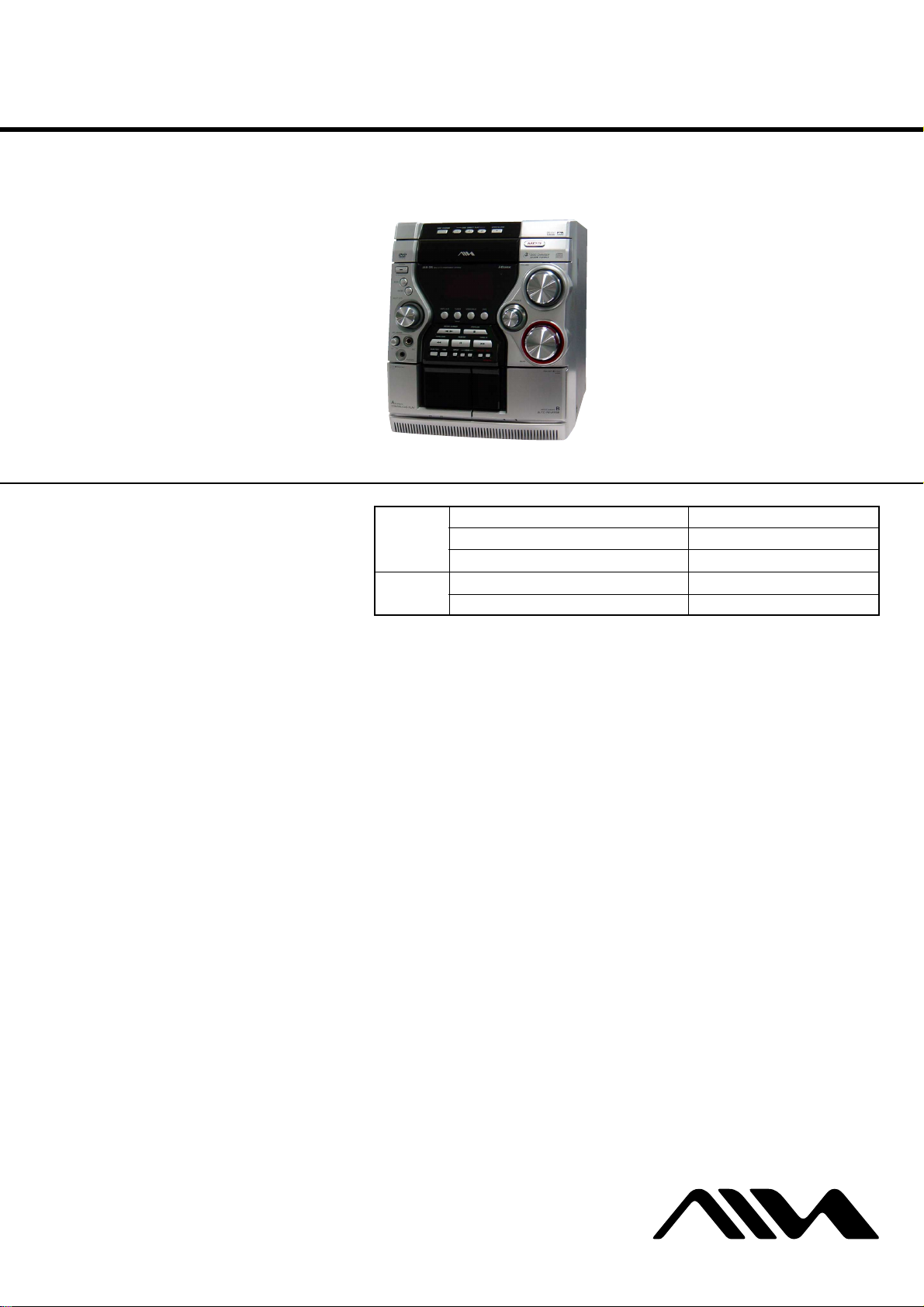
CX-JD5
SERVICE MANUAL
Ver 1.0 2003.08
• CX-JD5 is the amplifier, DVD player, tape
deck and tuner section in JAX-D5.
This system incorporates Dolby* Digital, Dolby Pro
Logic (II) adaptive matrix surround decoder, and the
DTS** Digital Surround System.
*Manufactured under license from Dolby
Laboratories.
“Dolby”, “Pro Logic” and the double-D symbol are
trademarks of Dolby Laboratories.
** Manufactured under license from Digital Theater
Systems, Inc. “DTS” and “DTS Digital Surround”
are registered trademarks of Digital Theater
Systems, Inc.
US and foreign patents licensed from Dolby
Laboratories.
DVD
Section
Tape deck
Section
Model Name Using Similar Mechanism NEW
DVD Mechanism Type CDM74-DVBU23
Optical Traverse Unit Name DBU-1
Model Name Using Similar Mechanism NEW
Tape Transport Mechanism Type CWM43FR16/CWM43FR26
AEP Model
E Model
Austr alian Model
Amplifier section
The following measured at AC 120, 127, 220, 240 V,
50/60 Hz
Rated Power Output at Stereo mode
Continuous RMS power output (reference)
Front speaker: 90 + 90 watts
(6 ohms at 1 kHz, 10%
THD)
Center spea ker: 30 watts (8 ohms at 1 kHz,
10% THD)
Surround speaker: 30 watts
(8 ohms at 1 kHz, 10%
THD)
Inputs
MD/VIDEO (AUDIO) IN (phono jacks):
voltage 450/250 mV,
impedance 47 kilohms
MIC (phone jack): sensitivity 1 mV,
impedance 10 kilohms
Outputs
MD/VIDEO (AUDIO) OUT (phono jacks):
voltage 250 mV,
impedance 1 kilohm
SPECIFICATIONS
VIDEO OUT (phono jack):
S-VIDEO OUT (4-pin/mini-DIN jack):
COMPONENT VIDEO OUT:
PHONES (stereo mini jack):
Front speaker: Use only the sup p lied
Surround speaker: Use only the supplied
Center speaker: Use o nly the supplied
SUB WOOFER OUT: voltage 1 V,
max. output level
1 Vp-p, unbalanced, Sync
negative, load impedance
75 ohms
Y: 1 Vp-p, unbalanced,
Sync negative,
C: 0.286 Vp-p, load
impedance 75 ohms
Y: 1 Vp-p, 75 ohms
B
, PR: 0.7 Vp-p, 75 ohms
P
accepts headphones of
8ohms or more
speaker SX-JD5
speaker SX-JD5R
speaker SX-JD5C
impedance 1 kilohm
Disc player section
System Compact disc and digital
audio and video system
Laser Semiconductor la se r
(DVD: λ=657 nm,
CD: λ=793 nm)
Emission duration:
continuous
Frequency response DVD (PCM 48 kHz):
2 Hz – 22 kHz (±1 dB)
CD: 2 Hz – 20 kHz (±1 dB)
Video color system format
NTSC, PAL
Tape deck section
Recording system 4-track 2-channel stereo
Frequency response 40 – 13,000 Hz (±3 dB),
using Sony TYPE I
cassette
– Continued on next page –
DVD DECK RECEIVER
9-961-039-01 Sony Corporation
2003H05-1 Home Audio Company
C 2003.08 Published by Sony Engineering Corporation
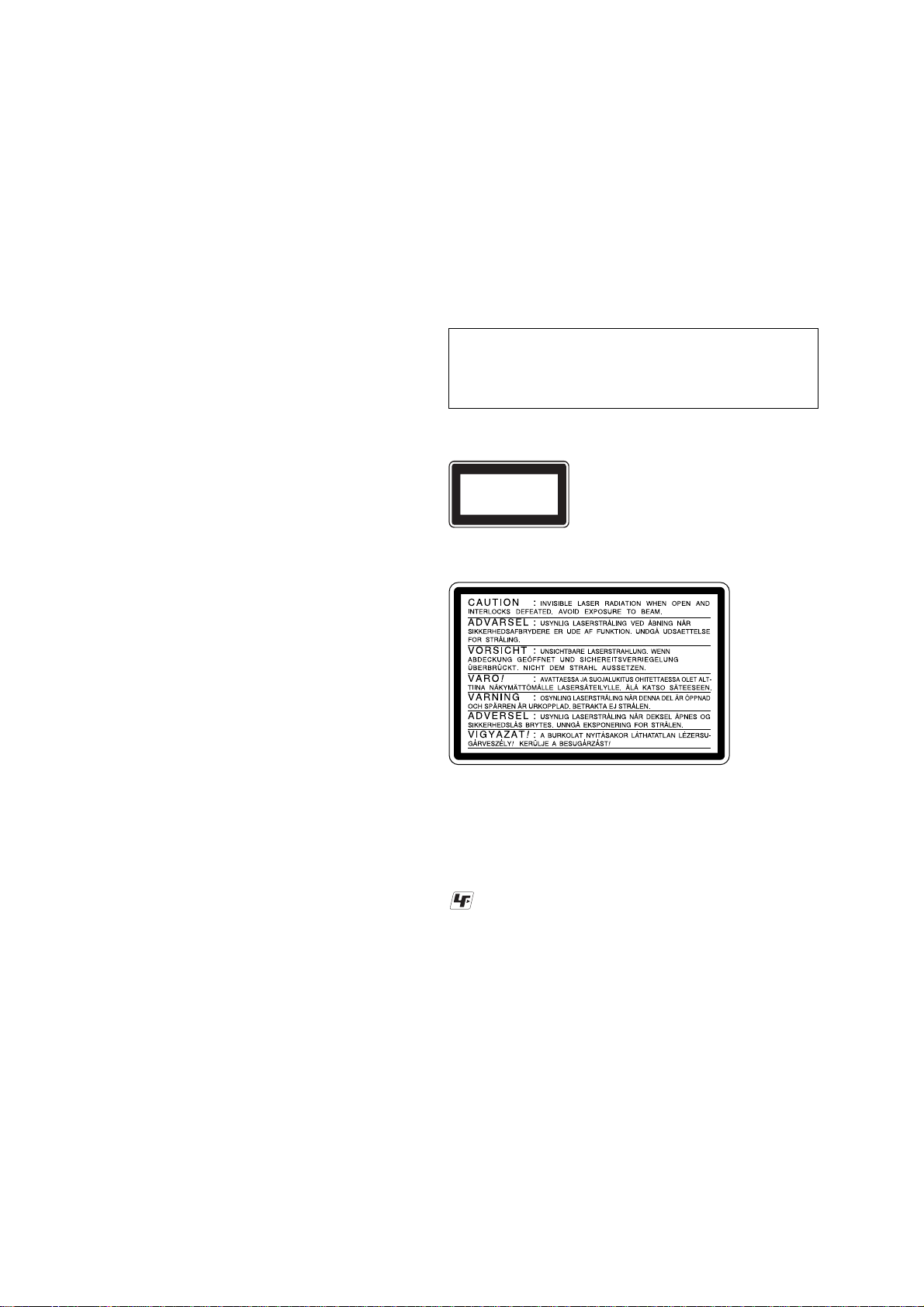
CX-JD5
Tuner section
FM stereo, FM/AM superheterodyne tuner
FM tuner section
Tuning range 87.5 – 108.0 MHz
Antenna FM lead antenna
Antenna terminals 75 ohm unbalanced
Intermediate frequency 10.7 MHz
AM tuner section
Tuning range
Latin American models: 530 – 1,710 kHz
Saudi Arabian model: 531– 1,602 kHz (with the
Other models: 531 – 1,602 kHz (with the
Antenna AM loop antenna
Antenna terminals External antenna terminal
Intermediate frequency 450 kHz
General
Power requirements
European model: 230 V AC, 50/60 Hz
Australian model: 230 – 240 V AC, 50/60 Hz
Saudi Arabian model: 120 – 127 V, 220 V or
Other models: 120 V, 220 V or 230 –
Power consumption
(with the interval set at
10 kHz)
531 – 1,710 kHz
(with the interval set at
9kHz)
interval set at 9 kHz)
interval set at 9 kHz)
530 – 1,710 kHz (with the
interval set at 10 kHz)
230 – 240V AC,
50/60 Hz
Adjustable with voltage
selector
240 V AC, 50/60 Hz
Adjustable with voltage
selector
255 watts
0.4 watts (in Power Saving
Mode, European Model
Only)
Notes on chip component replacement
•Never reuse a disconnected chip component.
• Notice that the minus side of a tantalum capacitor may be damaged by heat.
Flexible Circuit Board Repairing
•Keep the temperature of the soldering iron around 270 ˚C during repairing.
• Do not touch the soldering iron on the same conductor of the
circuit board (within 3 times).
• Be careful not to apply force on the conductor when soldering
or unsoldering.
CAUTION
Use of controls or adjustments or performance of procedures
other than those specified herein may result in hazardous radiation exposure.
The following caution label is located inside the unit.
This appliance is classified
CLASS 1 LASER PRODUCT
LUOKAN 1 LASER LAITE
KLASS 1 LASER APPARAT
as a CLASS 1 LASER
product.
This label is located on the
rear exterior.
The following caution label is located inside the apparatus.
Dimensions (w/h/d)
Mass
Design and specifications are subject to change
without notice.
Approx. 280 × 330 ×
405 mm
Approx. 11.75 kg
SAFETY-RELATED COMPONENT WARNING!!
COMPONENTS IDENTIFIED BY MARK 0 OR DOTTED
LINE WITH MARK 0 ON THE SCHEMATIC DIAGRAMS
AND IN THE PARTS LIST ARE CRITICAL TO SAFE
OPERATION. REPLACE THESE COMPONENTS WITH
SONY PARTS WHOSE PART NUMBERS APPEAR AS
SHOWN IN THIS MANUAL OR IN SUPPLEMENTS PUBLISHED BY SONY.
UNLEADED SOLDER
Boards requiring use of unleaded solder are printed with the leadfree mark (LF) indicating the solder contains no lead.
(Caution: Some printed circuit boards may not come printed with
the lead free mark due to their particular size)
: LEAD FREE MARK
Unleaded solder has the following characteristics.
• Unleaded solder melts at a temperature about 40 ˚C higher than
ordinary solder.
Ordinary soldering irons can be used but the iron tip has to be
applied to the solder joint for a slightly longer time.
Soldering irons using a temperature regulator should be set to
about 350 ˚C.
Caution: The printed pattern (copper foil) may peel away if the
heated tip is applied for too long, so be careful!
• Strong viscosity
Unleaded solder is more viscou-s (sticky, less prone to flow)
than ordinary solder so use caution not to let solder bridges occur such as on IC pins, etc.
• Usable with ordinary solder
It is best to use only unleaded solder but unleaded solder may
also be added to ordinary solder.
2
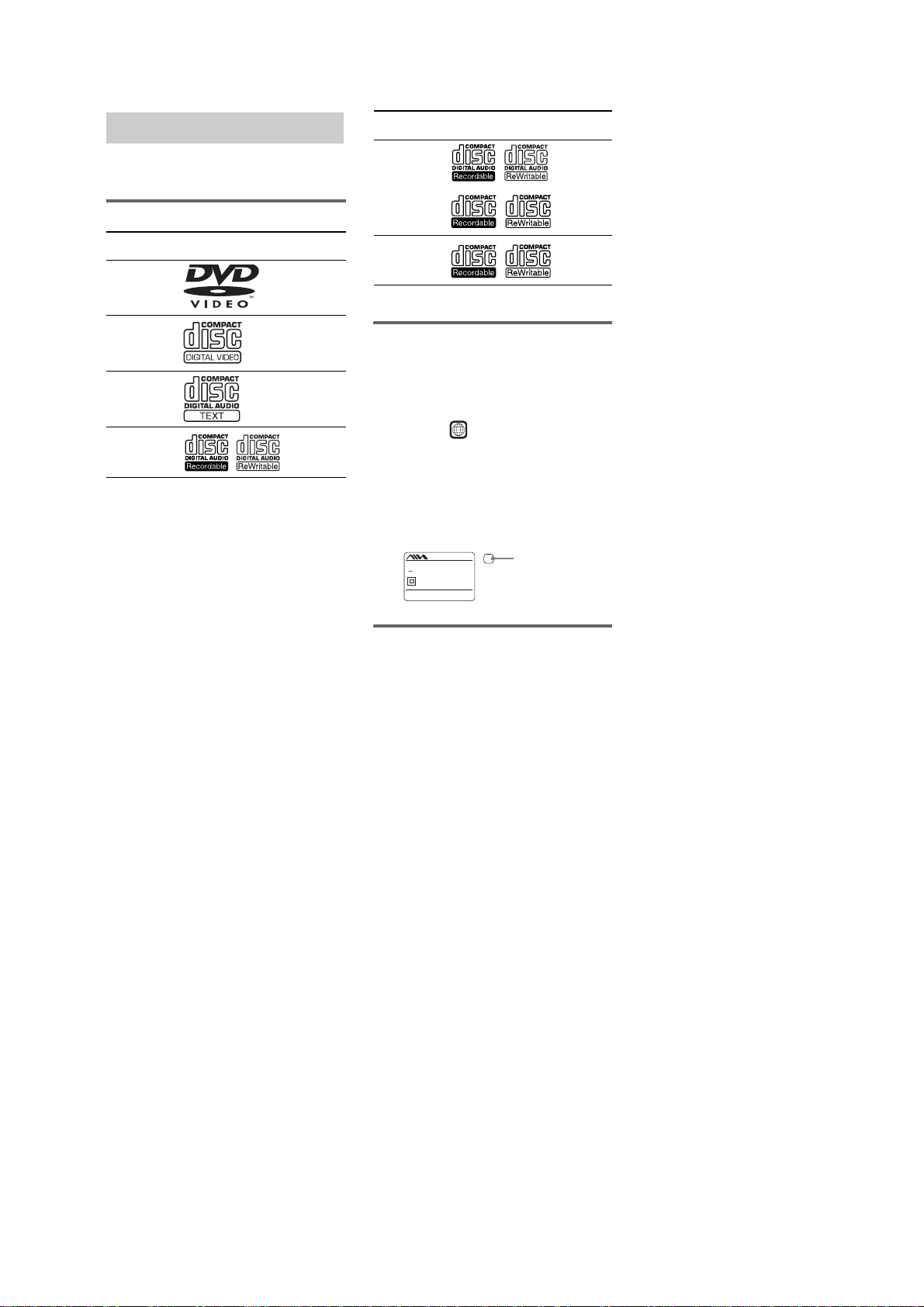
CX-JD5
• DVD-RWs in VR mode (DVD-RWs created
in VR (Video Recording) mode allow the
contents to be programed or edited.)
• DVD-ROMs
• DVD Audio discs
•A DVD with a different region code.
•Audio tracks in MP3PRO format.
•A disc that has a non-standard shape (e.g.,
card, heart).
•A disc with paper or stickers on it.
•A disc that has the adhesive, cellophane tape,
or a sticker still left on it.
*1
ISO9660 Format
The most common international standard for the
logical format of files and folders on a CD-ROM.
There are severa l specification levels. In Leve l 1, file
names must be in the 8.3 format (no more than eight
characters in the name, no more than three characters
in the extension “.MP3” or “.JPG”) and in capital
letters. Folder names can be no longer than eight
characters. There can be no more than eight nested
folder levels. Level 2 sp ecifications allow file names
and folder names up to 31 characters long. Each
folder can have up to 8 trees.
For Joliet in the expansion format (file and folder
names can have up to 64 characters) m ake sure of the
contents of the writing software, etc.
*2
Multi Session
This is a recording method that enables adding of
data using the Track -At-Once method. Conventional
CDs begin at a CD control area called the Lead-in
and end at an area called Lead-out. A Multi Session
CD is a CD having multiple sessions, with each
segment from Lead-in to Lead-out regarded as a
single session.
CD-Extra: This format records audio (audio CD
data) on the tracks in se ssion 1 and data on the tracks
in session 2.
Playable discs
You can play back the following discs on this
system. Other discs cannot be played back.
List of playable discs
Format of
discs
DVD VIDEOs Audio +
VIDEO CDs Audio +
Audio CDs Audio
CD-R/CD-RW
(audio data)
Disc logo Contents
Video
Video
Audio
Format of
discs
CD-R/CD-RW
(MP3 files)
CD-R/CD-RW
(JPEG files)
The “DVD VIDEO” logo is a trademark.
Disc logo Contents
Audio
Video
Region code of DVDs you can
play on this system
Your system has a region code printed on the
back of the unit and will only play DVDs labeled
with identical region code.
DVDs labeled will also be played on this
ALL
system.
If you try to play any other DVD, the message
“Playback prohibited by area limitations.” will
appear on the TV screen. Depending on the
DVD, no region code indication may be labeled
even though playing the DVD is prohibited by
area restrictions.
MODEL NO.
CX-JD5
X
DVD DECK RECEIVER
AC: 120V/220V/230-240V
50/60Hz XXXW
SERIAL NO.
Sony Corporation
Region code
Discs that this system cannot
play
•CD-ROMs (except for extension “.MP3,”
“.JPG,” or “.JPEG”)
•CD-Rs/CD-RWs other than those recorded in
the following formats:
–music CD format
–video CD format
–MP3/JPEG format that conforms to
ISO9660*
Session*
•Data part of CD-Extras
•Super Audio CDs
•Progressive JPEG format files cannot be
played on this system.
1
Level 1/Level 2, Joliet or Multi
2
3
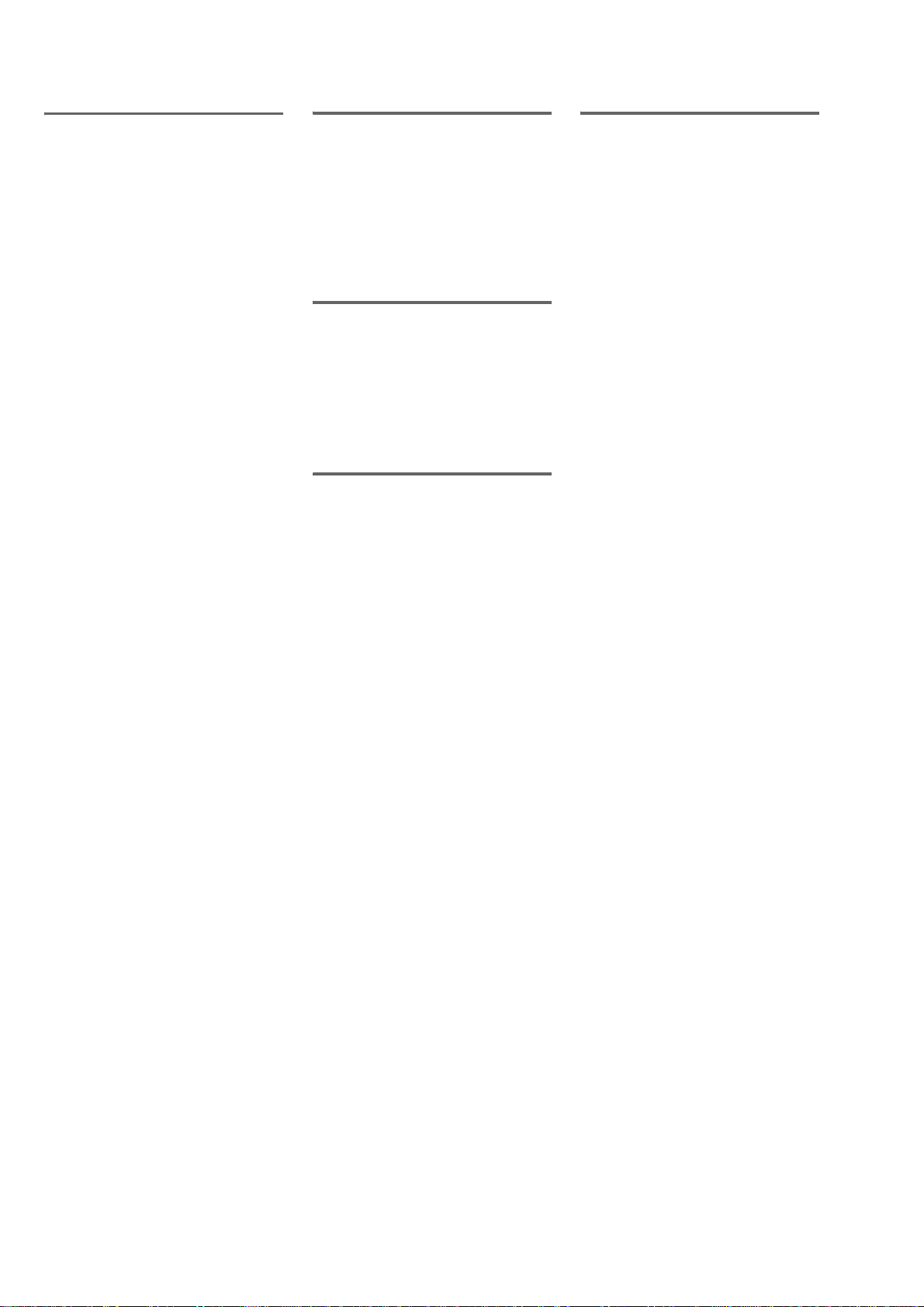
CX-JD5
Notes on discs
•This system can play CD-R/CD-RW discs
edited by the user. However, note that
playback of some discs may not be possible
depending on the recording device used for
recording or the disc condition.
•Discs recorded on CD-R/CD-RW drives may
not be played back because of scratches, dirt,
recording condition or the driver’s
characteristics.
•CD-R and CD-RW discs that have not been
correctly finalized (processing to allow play
by a normal CD player) cannot be played.
•CD-R and CD-RW discs recorded in multisession that have not ended by “closing the
session” are not supported.
•The system may be unable to play MP3/JPEG
format files that do not have the extender
“.MP3”, “.JPG”, or “.JPEG”.
•Attempting to play non-MP3/JPEG format
files that have the extender “.MP3”, “.JPG”,
or “.JPEG” may result in noise or
malfunction. Playback is possible up to 8
levels.
•With formats other than ISO9660 level 1 and
2, folder names or file names may not be
displayed correctly.
•The following discs take a longer time to start
playback.
–a disc recorded with complicated tree
structure.
–a disc recorded in Multi Session.
–a disc to which data can be added (non-
finalized disc).
•Some CD-Rs, CD-RWs, DVD-Rs or DVDRWs (in video mode) (DVD-RWs created in
video mode have the same format as a DVD
VIDEO) cannot be played on this system
depending upon the recording quality or
physical condition of the disc, or the
characteristics of the recording device.
Furthermore, the disc will not play if it has not
been correctly finalized. For more
information, see the operating instructions for
the recording device.
•A disc recorded in packet write format cannot
be played.
Note on playback operations
of DVDs and VIDEO CDs
Some playback operations of DVDs and VIDEO
CDs may be intentionally set by software
producers. Since this system plays DVDs and
VIDEO CDs according to the disc contents the
software producers designed, some playback
features may not be available. Also, refer to the
instructions supplied with the DVDs or VIDEO
CDs.
Copyrights
This product incorporates copyright protection
technology that is protected by U.S. patents and
other intellectual property rights. Use of this
copyright protection technology must be
authorized by Macrovision, and is intended for
home and other limited viewing uses only unless
otherwise authorized by Macrovision. Reverse
engineering or disassembly is prohibited.
Music discs encoded w ith
copyright protec tion
technologies
This product is designed to playback discs that
conform to the Compact Disc (CD) standard.
Recently, various music discs encoded with
copyright protection technologies are marketed
by some record companies. Please be aware that
among those discs, there are some that do not
conform to the CD standard and may not be
playable by this product.
Cautions w hen pla ying a disc
that is recorded in Multi
Session
•This system can play Multi Session CDs when
an MP3 audio track is contained in the first
session. Any subsequent MP3 audio tracks
recorded in later sessions can also be played
back.
•This system can play Multi Session CDs when
a JPEG image file is contained in the first
session. Any subsequent JPEG image files
recorded in later sessions can also be played
back.
•If audio tracks and images in music CD
format or video CD format are recorded in the
first session, only the first session will be
played back.
4
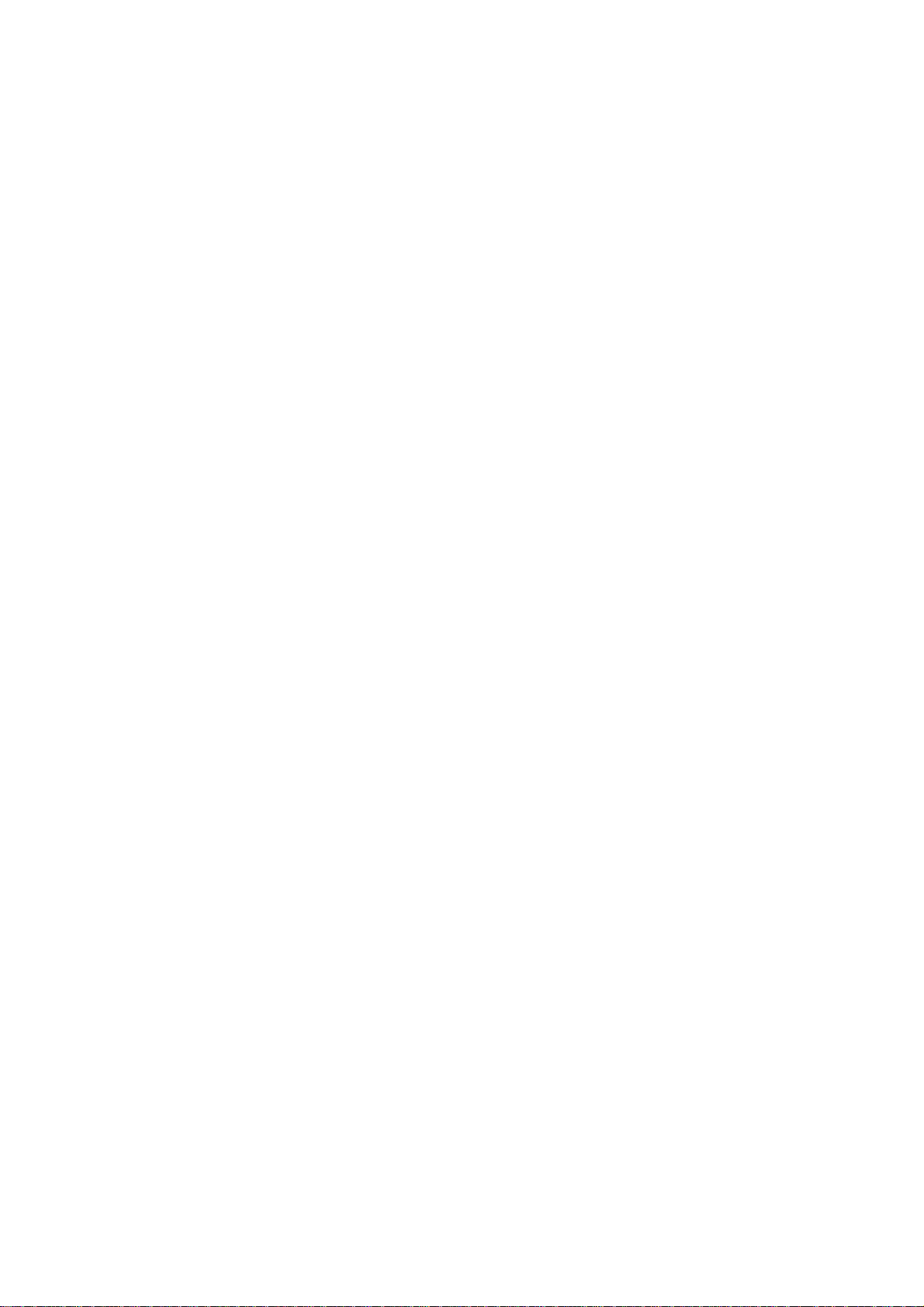
TABLE OF CONTENTS
CX-JD5
1. SERVICING NOTES ................................................ 6
2. GENERAL
Location of Controls ....................................................... 8
3. DISASSEMBLY
3-1. Disassembly Flow ........................................................... 9
3-2. Steel Cabinet Case .......................................................... 10
3-3. Tray Panel........................................................................ 10
3-4. DVD Mechanism Deck (CDM74-DVBU23) ................. 11
3-5. Front Panel Section ......................................................... 11
3-6. Mechanism Deck (CWM43FR16/CWM43FR26) ......... 12
3-7. Back Panel Section.......................................................... 12
3-8. MAIN Board Section ...................................................... 13
3-9. MAIN Board ................................................................... 13
3-10. I-BASS Board ................................................................. 14
3-11. FRONT AMP Board, SURROUND AMP Board........... 14
3-12. TRANS Board ................................................................. 15
3-13. MB03 Board .................................................................... 15
3-14. VIDEO Board.................................................................. 16
3-15. DRIVER Board, SW Board ............................................ 16
3-16. Table Assy ....................................................................... 17
3-17. MOTOR (TB) Board ....................................................... 17
3-18. MOTOR (LD) Board....................................................... 18
3-19. RF Board ......................................................................... 18
3-20. Optical Traverse Unit (DBU-1) ...................................... 19
4. TEST MODE.............................................................. 20
5. ELECTRICAL ADJUSTMENTS......................... 30
6. DIAGRAMS
6-1. Block Diagram – DVD DSP (1/2) Section –................. 31
6-2. Block Diagram – DVD DSP (2/2) Section –................. 32
6-3. Block Diagram – TUNER/TAPE DECK Section – ...... 33
6-4. Block Diagram – MAIN Section – ................................ 34
6-5. Block Diagram – AMP Section – .................................. 35
6-6. Block Diagram
– DISPLAY/POWER SUPPLY Section – ...................... 36
6-7. Note for Printed Wiring Boards
and Schematic Diagrams ................................................ 37
6-8. Printed Wiring Board – RF Section –............................ 38
6-9. Schematic Diagram – RF Section –............................... 39
6-10. Printed Wiring Boards – CHANGER Section – ............ 40
6-11. Schematic Diagram – CHANGER Section – ................ 41
6-12. Printed Wiring Board
– MB Section (Component Side) – ................................ 42
6-13. Printed Wiring Board
– MB Section (Conductor Side) – .................................. 43
6-14. Schematic Diagram – MB Section (1/8) – .................... 44
6-15. Schematic Diagram – MB Section (2/8) – .................... 45
6-16. Schematic Diagram – MB Section (3/8) – .................... 46
6-17. Schematic Diagram – MB Section (4/8) – .................... 47
6-18. Schematic Diagram – MB Section (5/8) – .................... 48
6-19. Schematic Diagram – MB Section (6/8) – .................... 49
6-20. Schematic Diagram – MB Section (7/8) – .................... 50
6-21. Schematic Diagram – MB Section (8/8) – .................... 51
6-22. Printed Wiring Board – MAIN Section – ...................... 53
6-23. Schematic Diagram – MAIN Section (1/4) – ................ 54
6-24. Schematic Diagram – MAIN Section (2/4) – ................ 55
6-25. Schematic Diagram – MAIN Section (3/4) – ................ 56
6-26. Schematic Diagram – MAIN Section (4/4) – ................ 57
6-27. Printed Wiring Board – I-BASS Section – .................... 58
6-28. Schematic Diagram – I-BASS Section – ....................... 59
6-29. Printed Wiring Board – FRONT AMP Section – .......... 60
6-30. Schematic Diagram – FRONT AMP Section –............. 61
6-31. Printed Wiring Board
– SURROUND AMP Section – ...................................... 62
6-32. Schematic Diagram – SURROUND AMP Section –.... 63
6-33. Printed Wiring Boards – PANEL Section – .................. 64
6-34. Schematic Diagram – PANEL Section –....................... 65
6-35. Printed Wiring Boards – KEY Section – ....................... 66
6-36. Schematic Diagram – KEY Section – ........................... 67
6-37. Printed Wiring Board – VIDEO Section – .................... 68
6-38. Schematic Diagram – VIDEO Section – ....................... 69
6-39. Printed Wiring Board – TRANS Section – ................... 70
6-40. Schematic Diagram – TRANS Section – ...................... 71
6-41. Printed Wiring Board – SUB TRANS Section –........... 72
6-42. Schematic Diagram – SUB TRANS Section – ............. 73
6-43. IC Pin Function Description ........................................... 78
7. EXPLODED VIEWS
7-1. Case Section .................................................................... 92
7-2. Front Panel Section-1...................................................... 93
7-3. Front Panel Section-2...................................................... 94
7-4. Front Panel Section-3...................................................... 95
7-5. Front Panel Section-4...................................................... 96
7-6. Chassis Section-1 ............................................................ 97
7-7. Chassis Section-2 ............................................................ 98
7-8. DVD Mechanism Deck Section-1
(CDM74-DVBU23) ........................................................ 99
7-9. DVD Mechanism Deck Section-2
(CDM74-DVBU23) ....................................................... 100
7-10. DVD Mechanism Deck Section-3
(CDM74-DVBU23) ....................................................... 101
7-11. DVD Mechanism Deck Section-4
(CDM74-DVBU23) ....................................................... 102
8. ELECTRICAL PARTS LIST .............................. 103
5
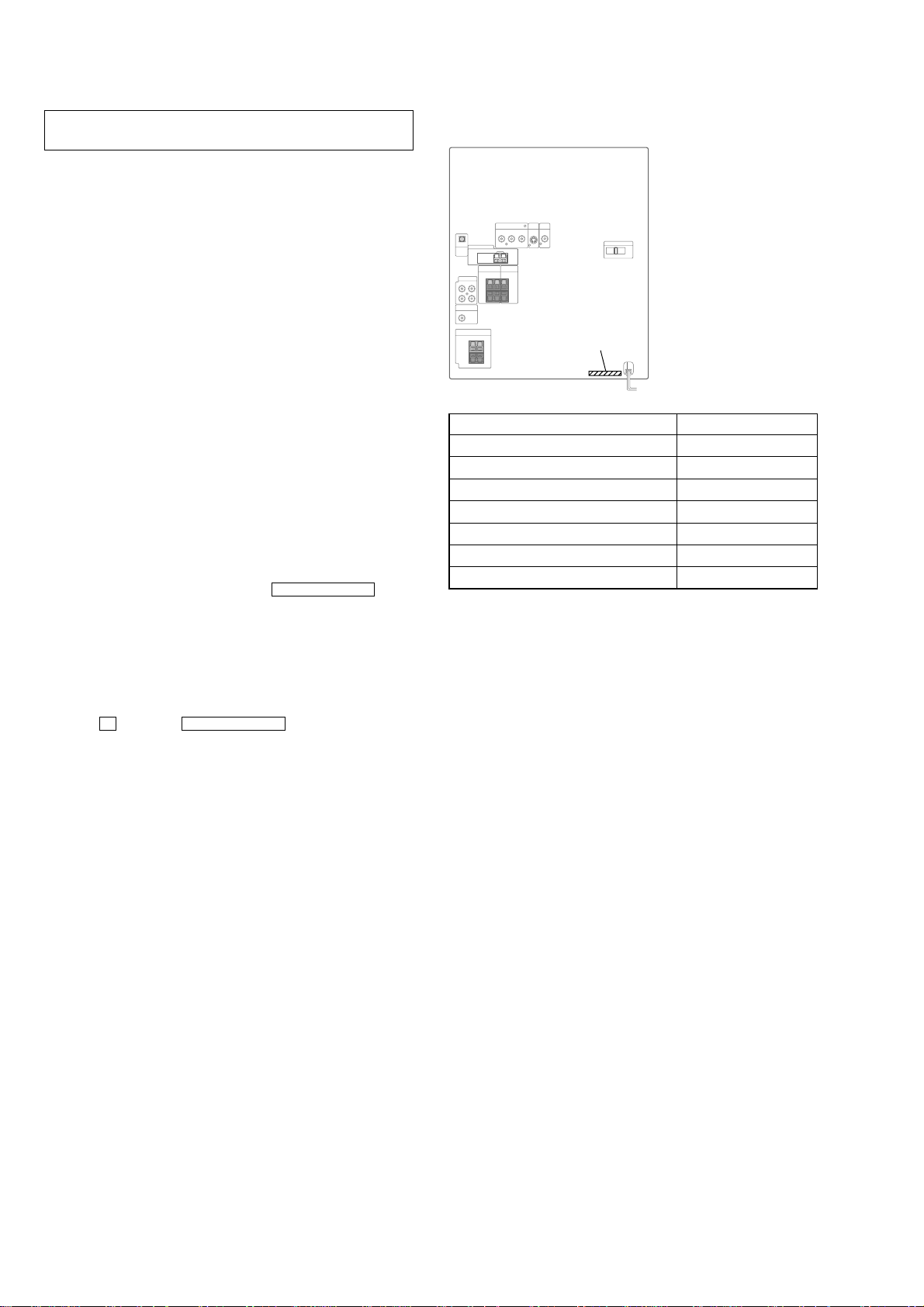
CX-JD5
SECTION 1
SERVICING NOTES
NOTES ON HANDLING THE OPTICAL PICK-UP
BLOCK OR BASE UNIT
The laser diode in the optical pick-up block may suffer electrostatic break-down because of the potential difference generated
by the charged electrostatic load, etc. on clothing and the human
body.
During repair, pay attention to electrostatic break-down and also
use the procedure in the printed matter which is included in the
repair parts.
The flexible board is easily damaged and should be handled with
care.
NOTES ON LASER DIODE EMISSION CHECK
The laser beam on this model is concentrated so as to be focused
on the disc reflective surface by the objective lens in the optical
pick-up block. Therefore, when checking the laser diode emission, observe from more than 30 cm away from the objectiv e lens.
LASER DIODE AND FOCUS SEARCH OPERATION
CHECK
Carry out the “S curve check” in “CD section adjustment” and
check that the S curve waveforms is output three times.
DVD TRAY LOCK MODE
•This mode let you lock the disc trays. When this mode is activated, the disc tray will not open when
Z OPEN/CLOSE button
or [DISC CHANGE] button is pressed. The message “LOCKED”
will be displayed in the will be displayed on the fluorescent
indicator tube.
• MODEL IDENTIFICATION
– Rear Cover –
PART No.
MODEL PART No.
Singapore and Malaysia models 4-247-797-0
E model 4-247-797-1
Thai model 4-247-797-5
AEP model 4-247-797-7
Chilean and Peruvian models 4-247-797-8
Australian model 4-247-797-9
Saudi Arabia model 4-247-798-4
[]
[]
[]
[]
[]
[]
[]
Procedure:
1. Press [POWER] button to turn the set ON.
2. Select DVD function.
3. Press x button and Z OPEN/CLOSE button simultaneously
and hold down until “LOCKED” or “UNLOCKED” displayed
on the fluorescent indicator tube (around 5 seconds).
6
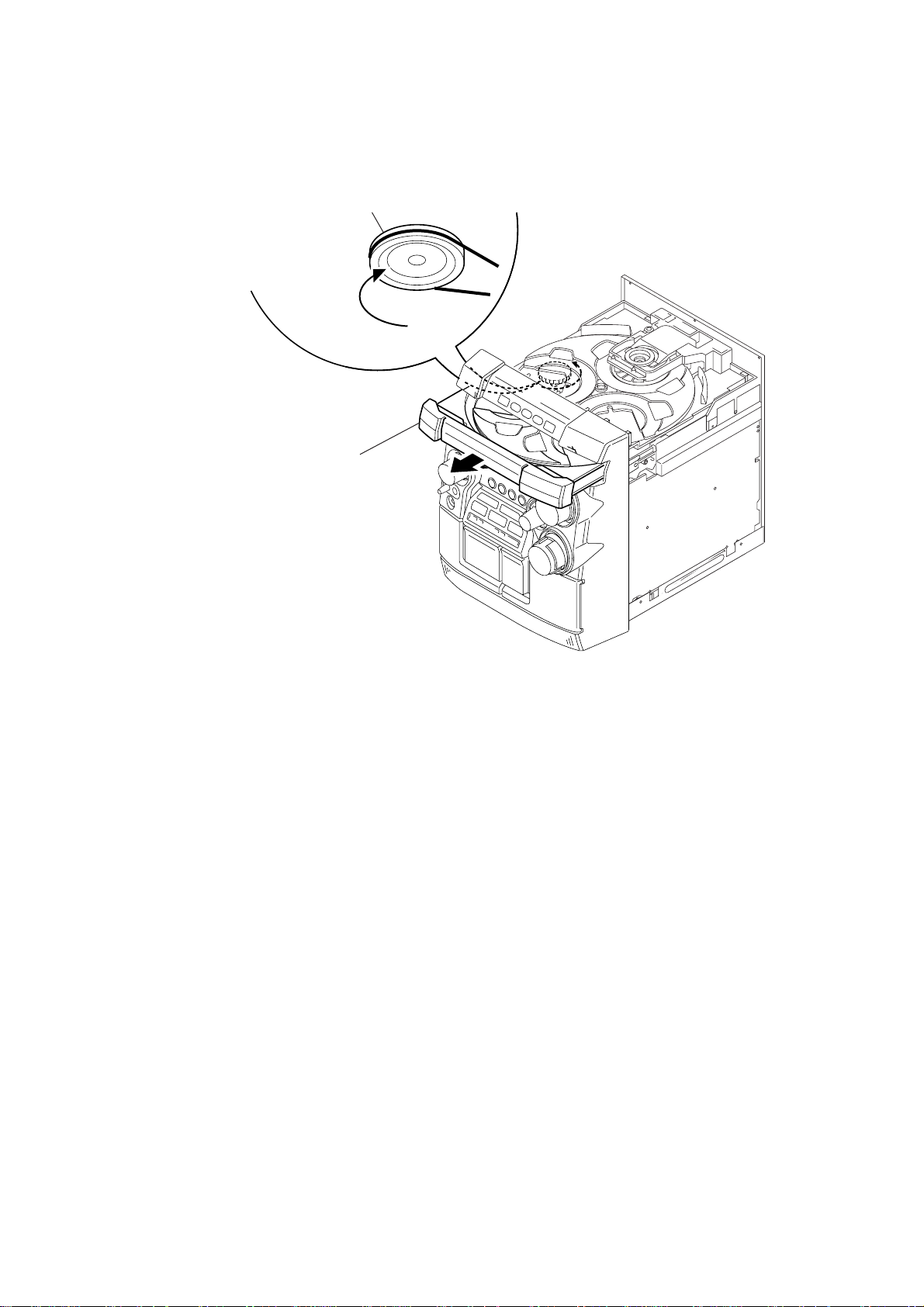
HOW TO OPEN THE DISC TRAY WHEN POWER SWITCH TURNS OFF.
1 Remove the steel cabinet case.
2 Turn the loading gear
in the direction of arrow A.
A
3 Pull-out the disc tray.
CX-JD5
7
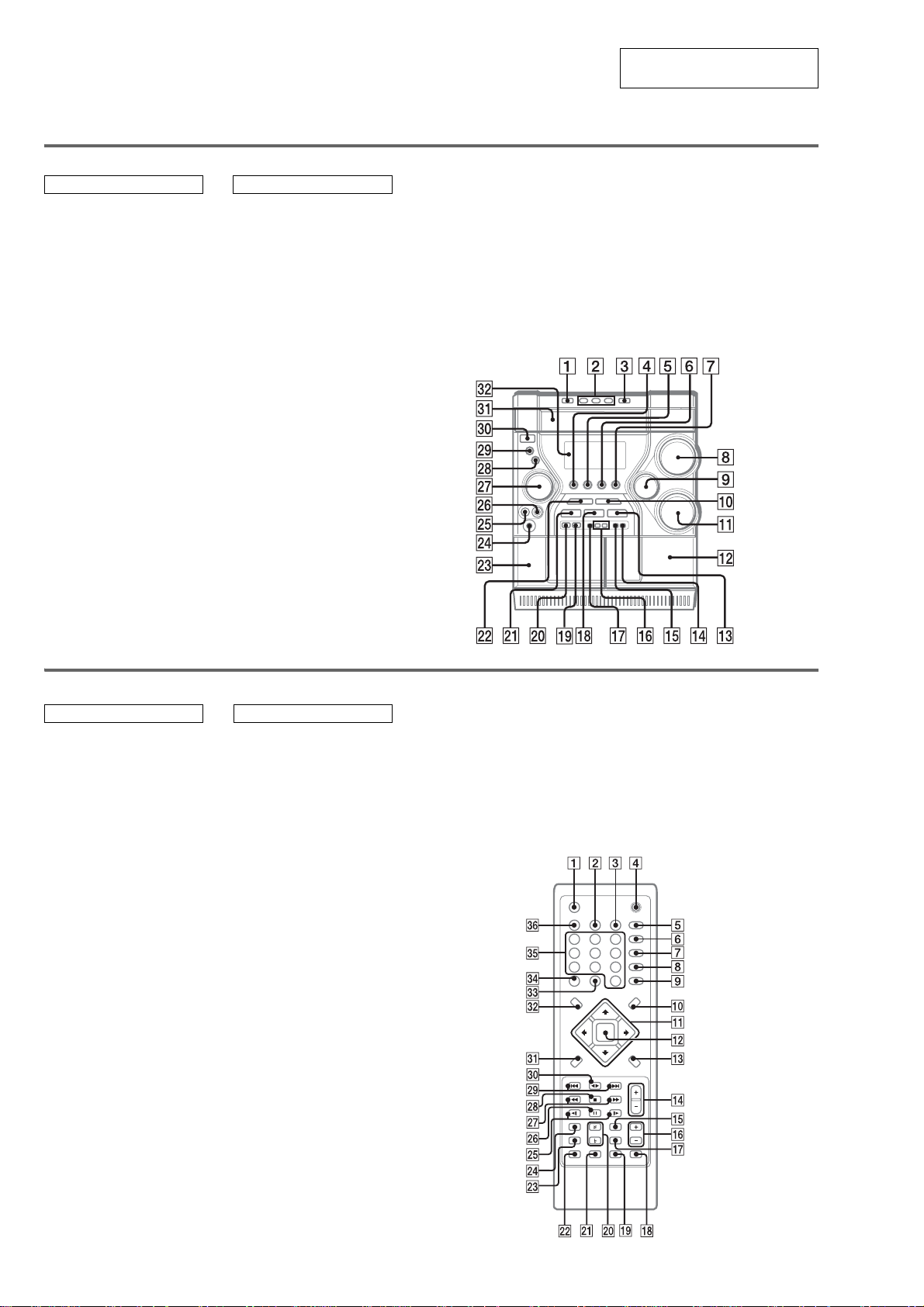
CX-JD5
• LOCATION OF CONTROLS
Main unit
ALPHABETICAL ORDER
ALBUM +/– qh
BASS qa
CD SYNC qg
Deck A wd
Deck B qs
DIR (TAPE B) bB ws
DISC DIRECT PLAY 1/2/3 2
DISC SKIP/EX-CHANGE 1
Disc tray ea
DISPLAY qj
Display window es
DVD 7
ENTER wk
i-Bass ql
MD (VIDEO) 6
MIC jack wh
MIC LEVEL wg
MODE wl
MULTI JOG wj
OPEN/CLOSE Z 3
PHONES jack wf
REC PAUSE/START qf
SOUND FIELD w;
TAPE A/B 4
TREBLE/MIDDLE 9
TUNER/BAND 5
TUNING – ./m wa
TUNING + M/> qd
VOLUME control 8
BUTTON DESCRIPTIONS
[/1 (power) e;
X (pause) qk
Z (OPEN/CLOSE) 3
x (stop) q;
M/> (fast forward/
TUNING +) qd
nN DIRECTION ws
./m (rewind/TUNING –)
wa
SECTION 2
GENERAL
This section is extracted from
instruction manual.
Remote control
ALPHABETICAL ORDER BUTTON DESCRIPTIONS
ALBUM +/– qh
AMP MENU qg
CLEAR 9
CLOCK/TIMER SELECT 3
CLOCK/TIMER SET 2
DISPLAY 1
D.SKIP qk
DVD DISPLAY qd
DVD MENU q;
DVD SETUP qj
DVD TOP MENU es
ECHO wd
ENTER qs
FM MODE ql
FUNCTION*
KARAOKE wf
KEY CONTROL
i-Bass 6
Number buttons eg
PLAY MODE 7
PRESET –/PREV . wl
PRESET +/NEXT > wl
REPEAT 8
O RETURN ea
SELECT nN e;
SLOW –/+ wg
SHIFT*
SLEEP eh
SOUND FIELD 5
TUNER/BAND ed
TUNER MEMORY wa
TUNING –/+ wj
VOL +/– qf
1
ef
#/2 w;
2
ws
[/1 4
x (stop) wk
nN (SELECT) e;
X (pause) wh
M/m/</, qa
m (TUNING –) wj
M (TUNING +) wj
. (PRESET –/PREV) wl
> (PRESET +/NEXT) wl
t (SLOW –) wg
T (SLOW +) wg
# (KEY CONTROL) w;
2 (KEY CONTROL) w;
*1
Switches the active function among
CD, TAPE, TUNER, MD (VIDEO)
and DVD.
*2
Press and hold SHIFT and press m ,
, or < to do the following;
SHIFT + m = SUBTITLE
SHIFT + , = ANGLE
SHIFT + < = AUDIO
e.g.)Press and hold SHIFT, and
press m to active the subtitle menu.
8
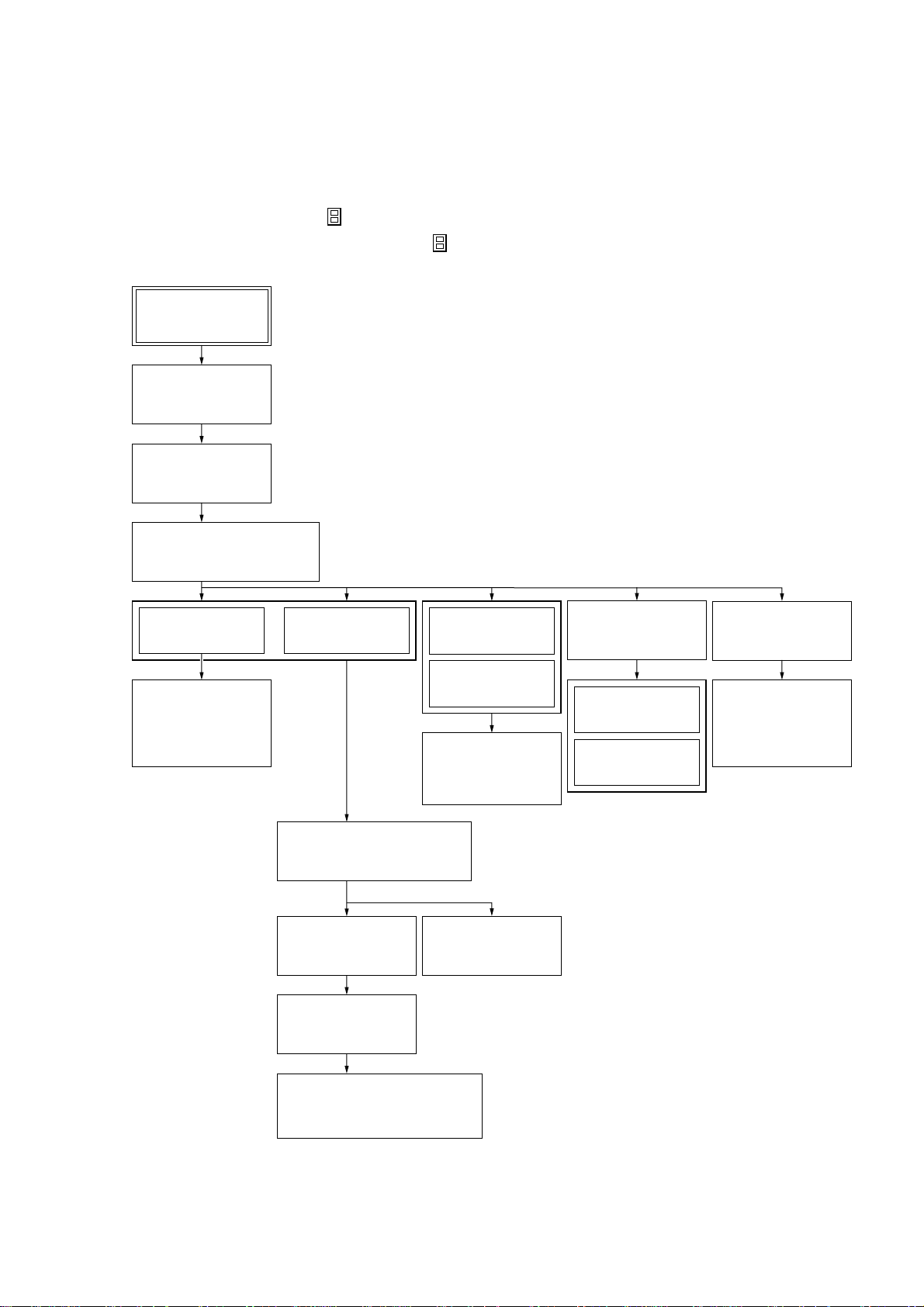
SECTION 3
DISASSEMBLY
• This set can be disassembled in the order shown below.
3-1. DISASSEMBLY FLOW
Note 1: The process described in can be performed in any order.
Note 2: Without completing the process described in , the next process can not be performed.
Set
3-2. STEEL
CABINET CASE
(Page 10)
3-3. TRAY PANEL
(Page 10)
CX-JD5
3-4. DVD MECHANISM DECK
(CDM74-DVBU23)
(Page 11)
3-5. FRONT PANEL
SECTION
(Page 11)
3-6. MECHANICAL
DECK
(CWM43FR16/
CWM43FR26)
(Page 12)
3-7. BACK PANEL
3-8. MAIN BOARD SECTION
3-9. MAIN BOARD
SECTION
(Page 12)
(Page 13)
(Page 13)
3-13. MB03
BOARD
(Page 15)
3-14. VIDEO
BOARD
(Page 16)
3-15. DRIVER
BOARD,
SW BOARD
(Page 16)
3-12. TRANS
BOARD
(Page 15)
3-16. TABLE ASSY
(Page 17)
3-17. MOTOR (TB)
BOARD
(Page 17)
3-18. MOTOR (LD)
BOARD
(Page 18)
3-19. RF BOARD
(Page 18)
3-20. OPTICAL
TRAVERSE
UNIT
(DBU-1)
(Page 19)
3-10. I-BASS BOARD
(Page 14)
3-11. FRONT AMP BOARD,
SURROUND AMP BOARD
(Page 14)
9
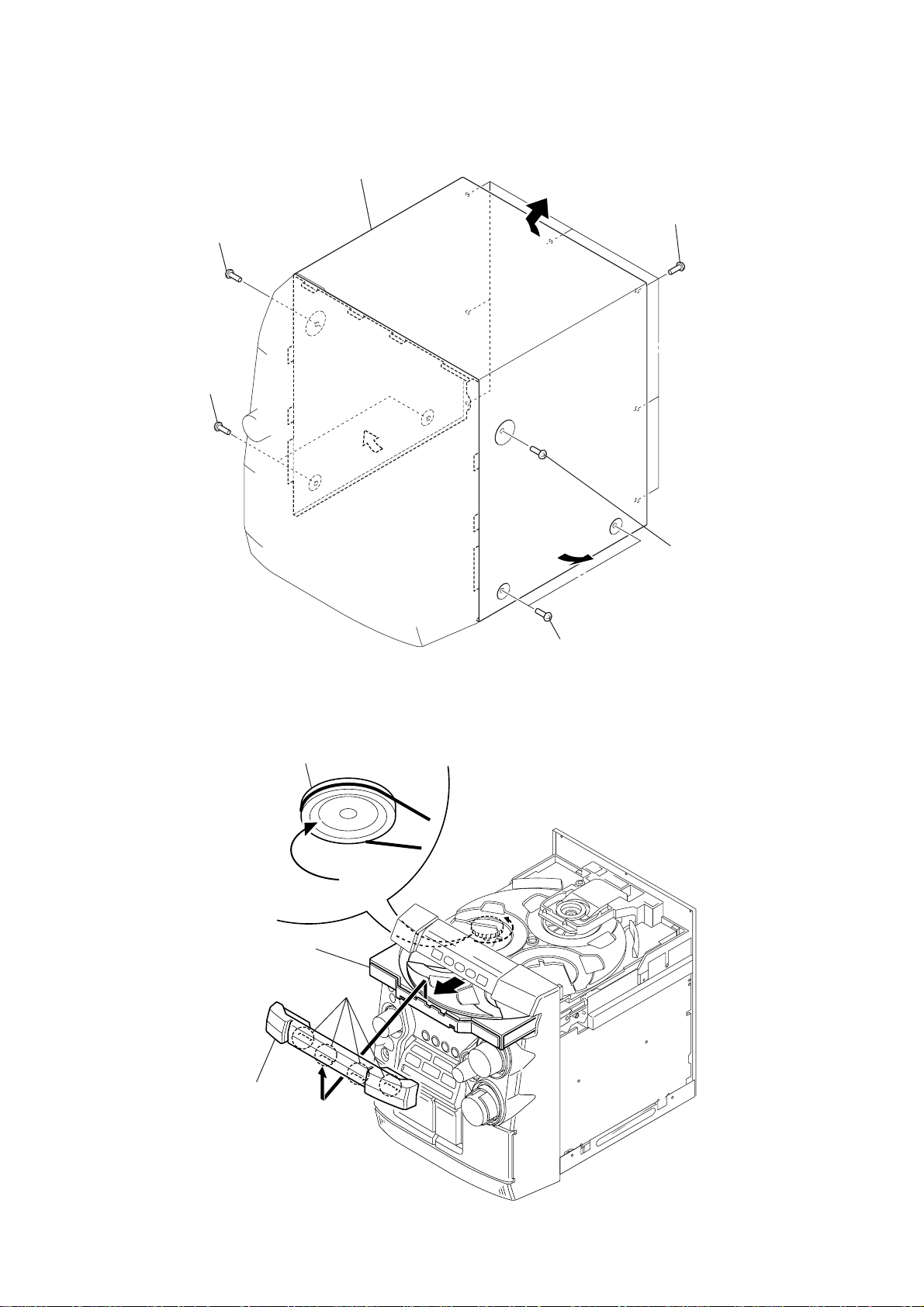
CX-JD5
)
Note: Follow the disassembly procedure in the numerical order given.
3-2. STEEL CABINET CASE
4
steel cabinet case
3
screw
(case3 TP2)
3
two screws
(case3 TP2)
1
seven screws
(BVTT3
×
6)
3-3. TRAY PANEL
1
2
Turn the loading gear
in the direction of arrow A.
A
Pull-out the disc table.
3
four claws
2
two screws
(case3 TP2)
2
screw
(case3 TP2
10
4
tray panel
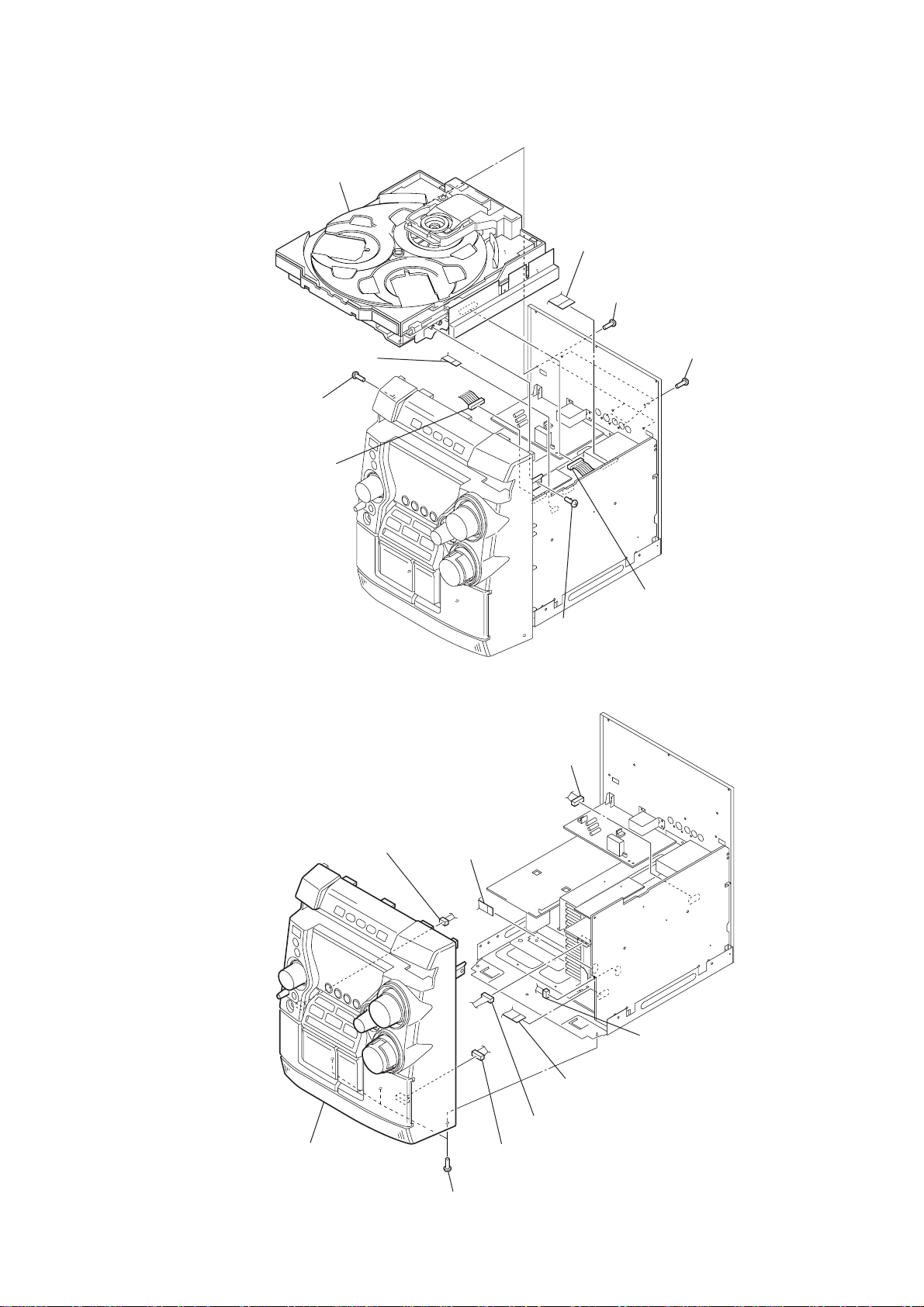
3-4. DVD MECHANISM DECK (CDM74-DVBU23)
)
)
5
DVD mechanism deck
(CDM74-DVBU23)
7
wire (flat type) (6 core)
(CN101)
2
screw
(BVTP3 × 10)
6
connector (CN543)
9
wire (flat type) (25 core)
(CN301)
4
three screws
(BVTT3 × 6)
3
five screws
(BVTP3 × 8
CX-JD5
3-5. FRONT PANEL SECTION
1
connector (CN503)
4
connector (CN902)
2
wire (flat type) (9 core)
(CN706)
1
screw
(BVTP3 × 10)
8
connector (CN804)
6
connector (CN802
8
front panel section
7
three screws
(BVTP3 × 10)
3
wire (flat type) (12 core)
(CN805)
5
connector (CN304)
9
connector (mechanical deck)
11
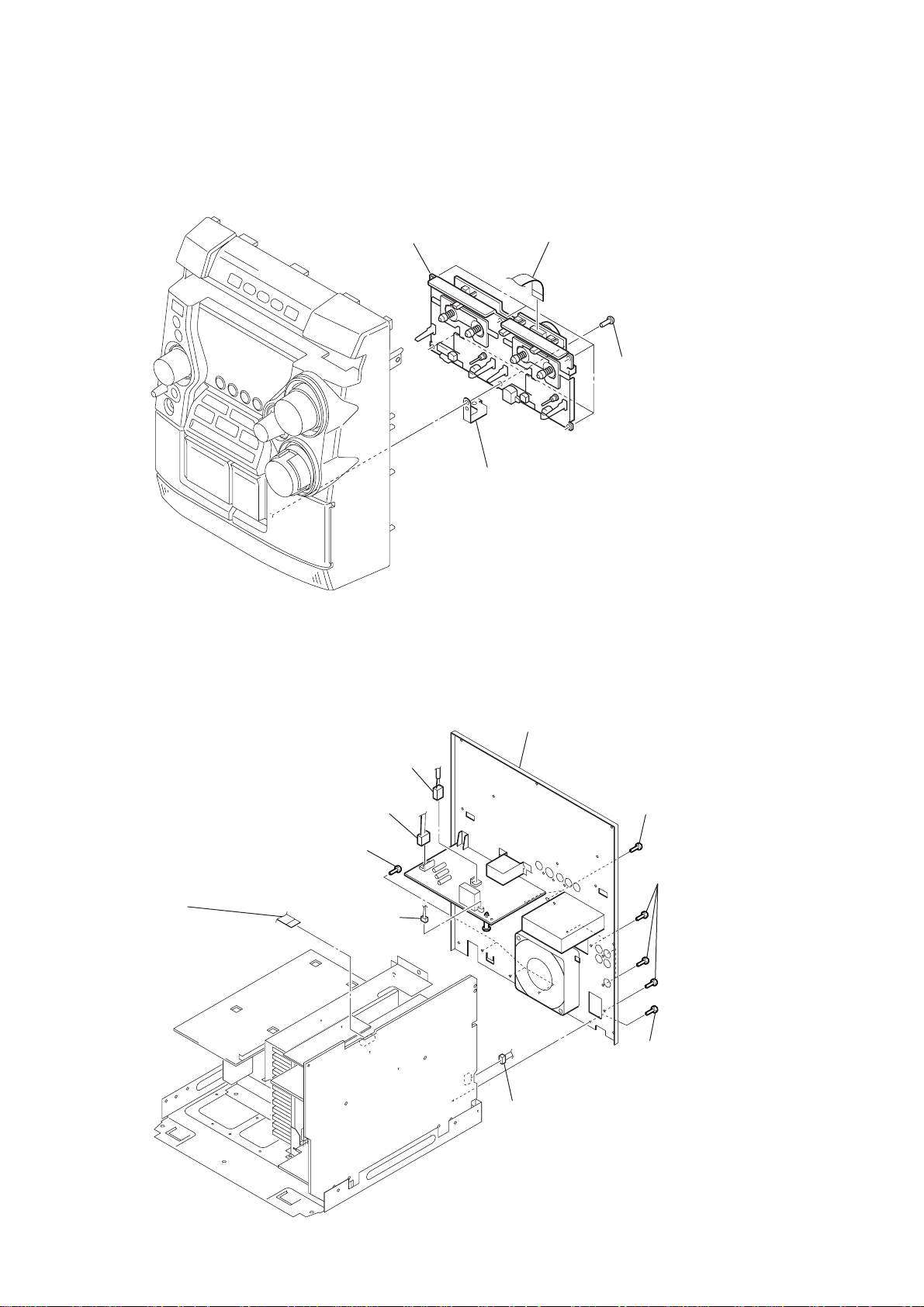
CX-JD5
)
)
3-6. MECHANICAL DECK (CWM43FR16/CWM43FR26)
3
mechanical deck
(CWM43FR16/CWM43FR26)
4
1
wire (flat type) (13 core)
ground mechanical plate
2
six screws
(BVTP3
×
10
3-7. BACK PANEL SECTION
4
wire (flat type)
(11 core) (except AEP)
(15 core) (AEP)
(CN102)
8
three screws
(BVTT3
1
2
connector
(CN902)
×
3
connector
(CN901)
6)
connector
(CN903)
9
back panel section
0
connector
(CN704)
5
two screws
(BVTT3
7
×
6
five screws
(BVTP3
screw
(BVTT3
6)
×
8
×
6)
12
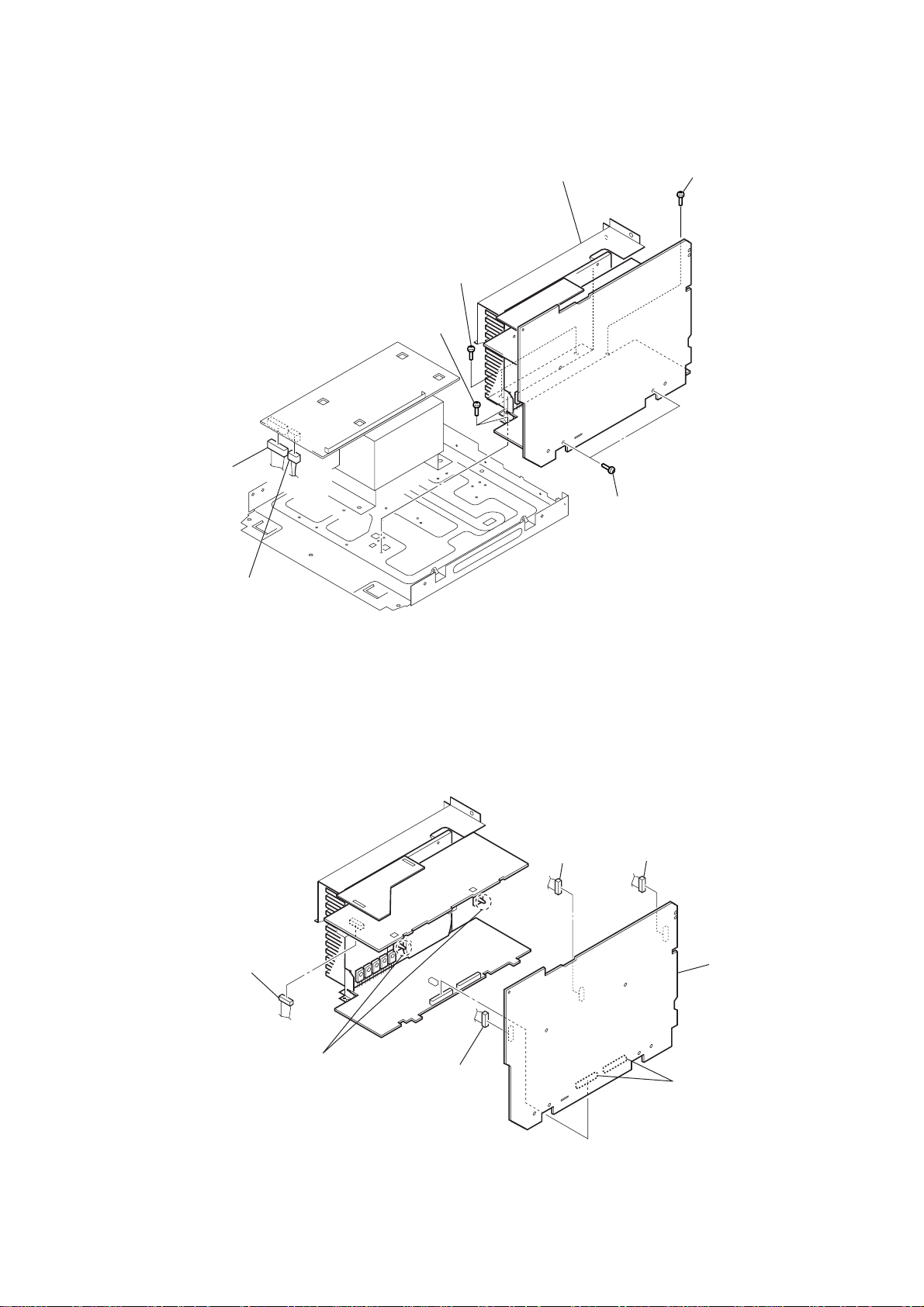
3-8. MAIN BOARD SECTION
d
1
connector
(CN914)
4
two screws
(BVTT3
3
two screws
(BVTT3
×
6)
CX-JD5
7
main board section
×
6)
6
two screws
(BVTP3
×
5
8)
screw
(BVTT3
×
6)
2
connector
(CN915)
3-9. MAIN BOARD
1
connector
(CN303)
3
connector
(CN901)
4
connector
(CN104)
7
main boar
5
two PC board holders
2
connector
(CN103)
6
two connectors
(CN705, CN707)
13
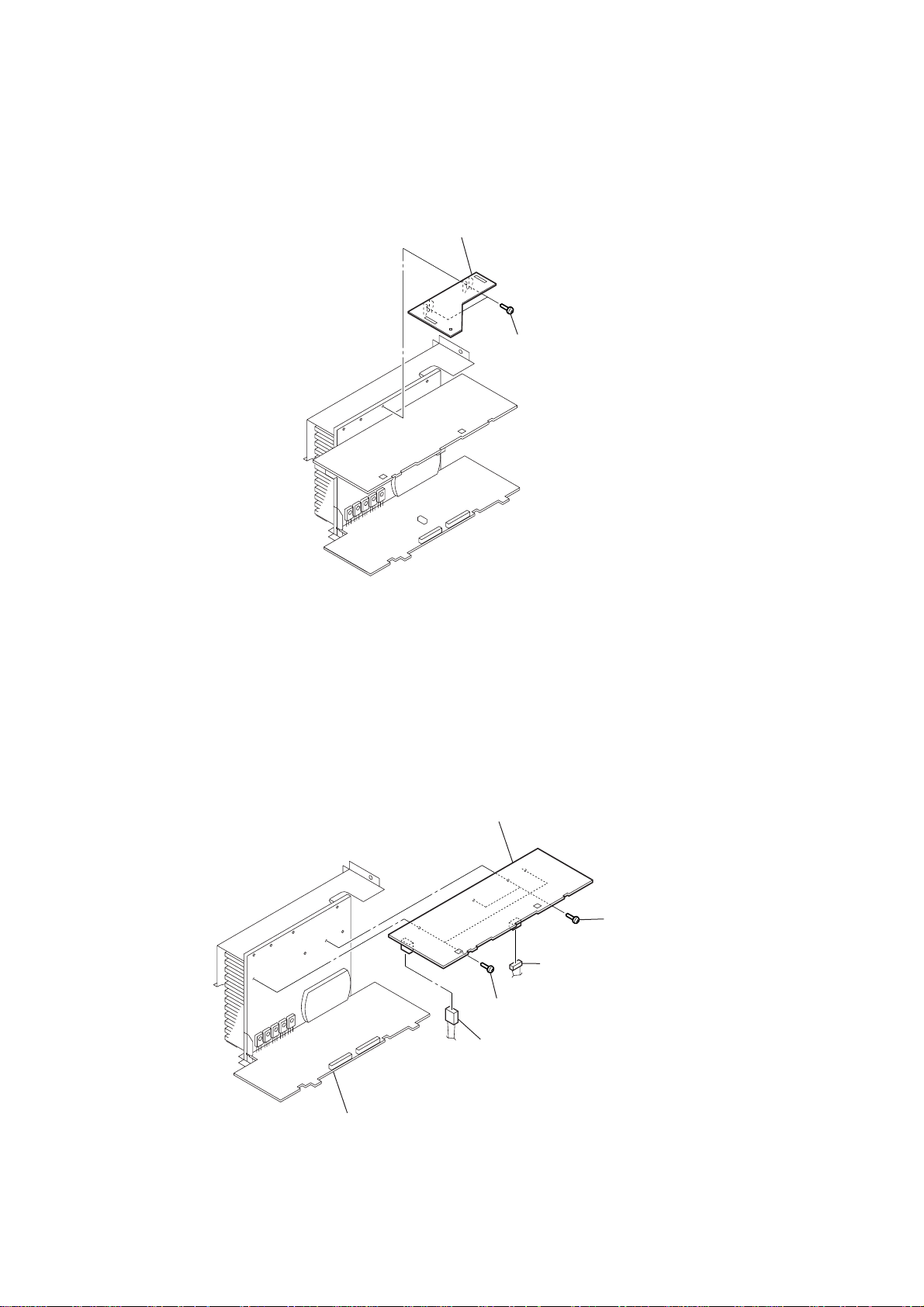
CX-JD5
)
)
3-10. I-BASS BOARD
2
I-bass board
1
two screws
(BVTP3 × 8
3-11. FRONT AMP BOARD, SURROUND AMP BOARD
5
6
front amp board
surround amp board
2
3
two screws
(BVTP3
×
1
connector (CN305)
4
two screws
(BVTP3
connector (CN302)
10)
×
16
14
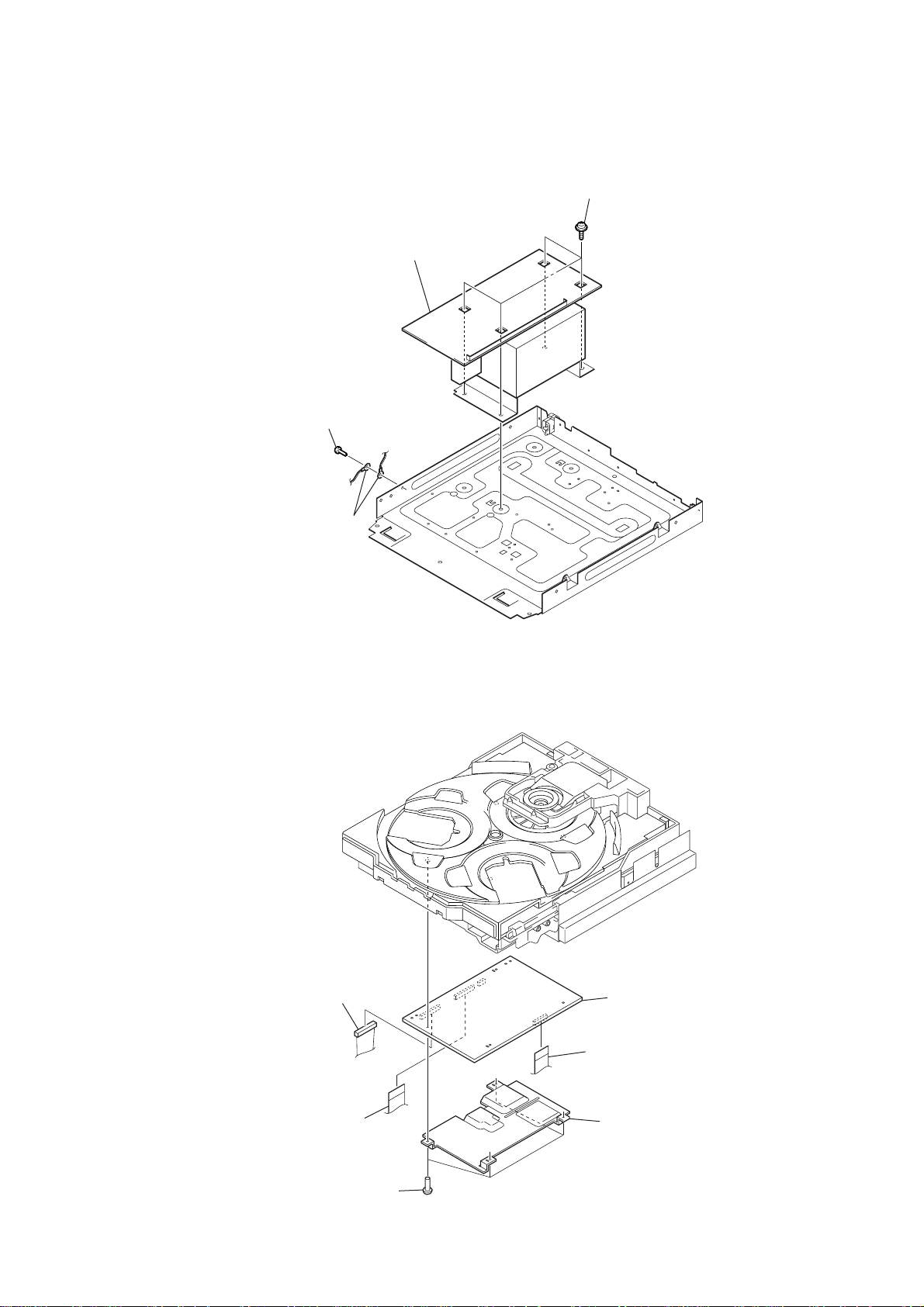
3-12. TRANS BOARD
1
screw
(BVTT3 × 6)
4
trans board
3
four screws
(ITC+4-8R)
CX-JD5
3-13. MB03 BOARD
2
two earth lugs
3
connector
(CN102)
2
wire (flat type)
(17 core)(CN105)
4
four screws
(BVTT3 × 6)
6
MB03 board
1
wire (flat type) (29 core)
(CN501)
5
heat sink
15
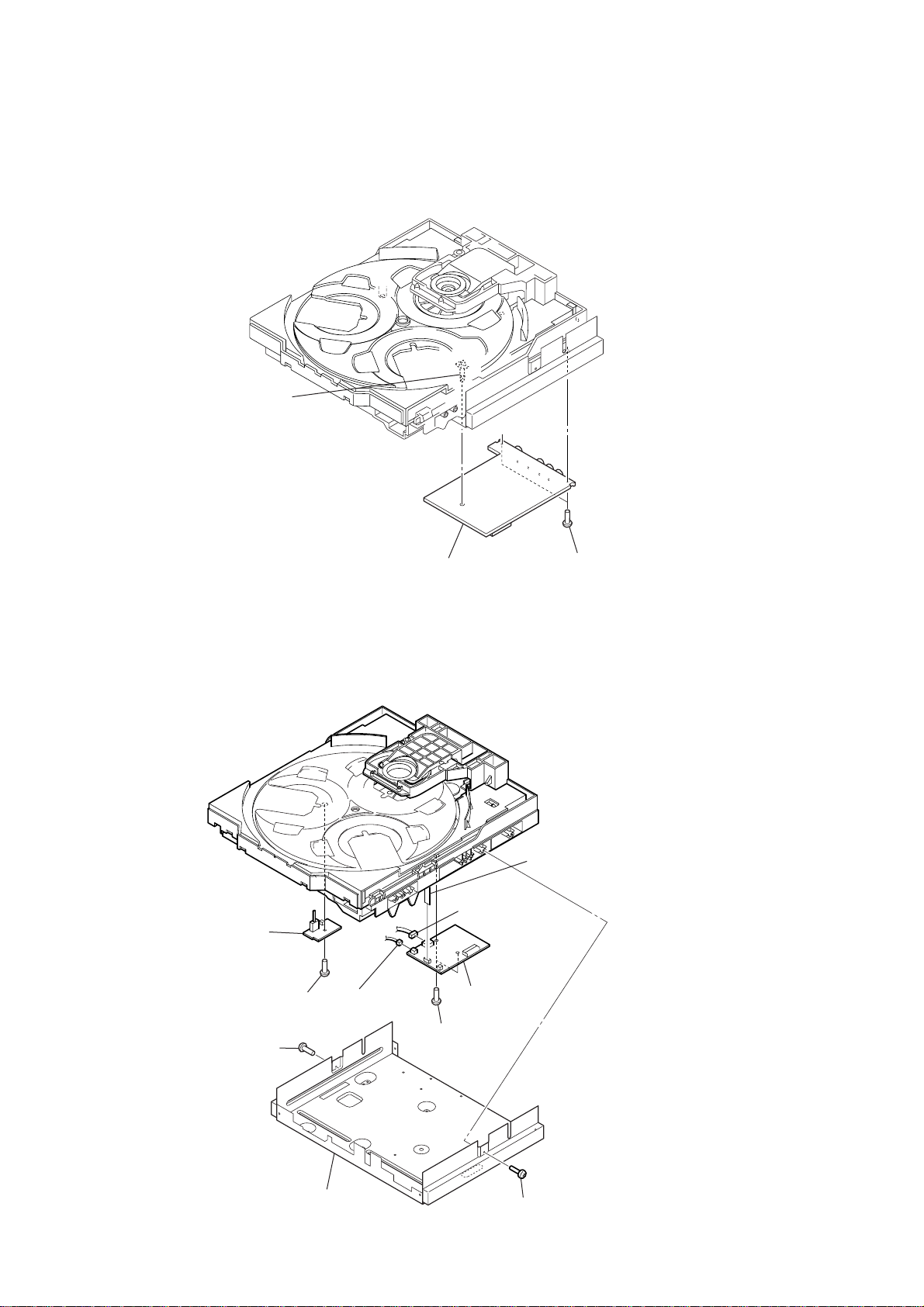
CX-JD5
)
)
3-14. VIDEO BOARD
2
PWB holder
3-15. DRIVER BOARD, SW BOARD
0
SW board
9
screw
(BVTP2.6)
2
screw
(BVTP3
×
8)
4
connector
(CN704)
3
video board
5
7
6
two screws
(BVTP2.6)
connector
(CN704)
driver board
1
two screws
(BVTT3 × 6
8
wire (flat type) (5 core
(CN702)
16
3
bracket (DVD)
1
screw
(BVTP3
×
8)
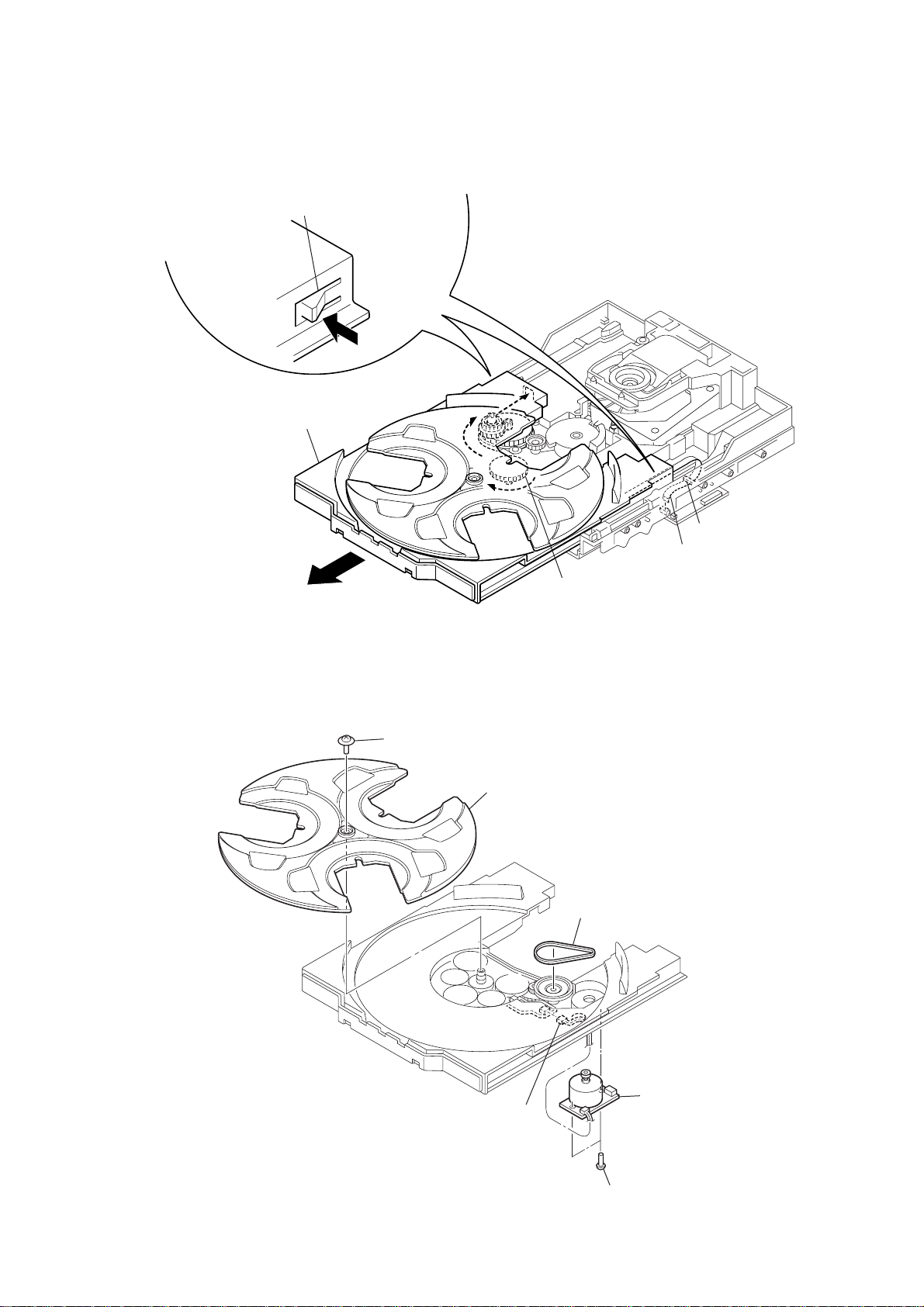
3-16. TABLE ASSY
)
6
table assy
5
two claws
CX-JD5
3-17. MOTOR (TB) BOARD
2
Pull-out the table assy.
1
screw
(PTPWH M2.6)
A
2
table (loading)
1
Turn the loading gear
in the direction of arrow A.
3
belt (table)
4
hook
3
wire (flat type) (5 core
(CN702)
4
connector
(CN731)
6
5
two screws
(BTTP M2.6)
motor (TB) board
17
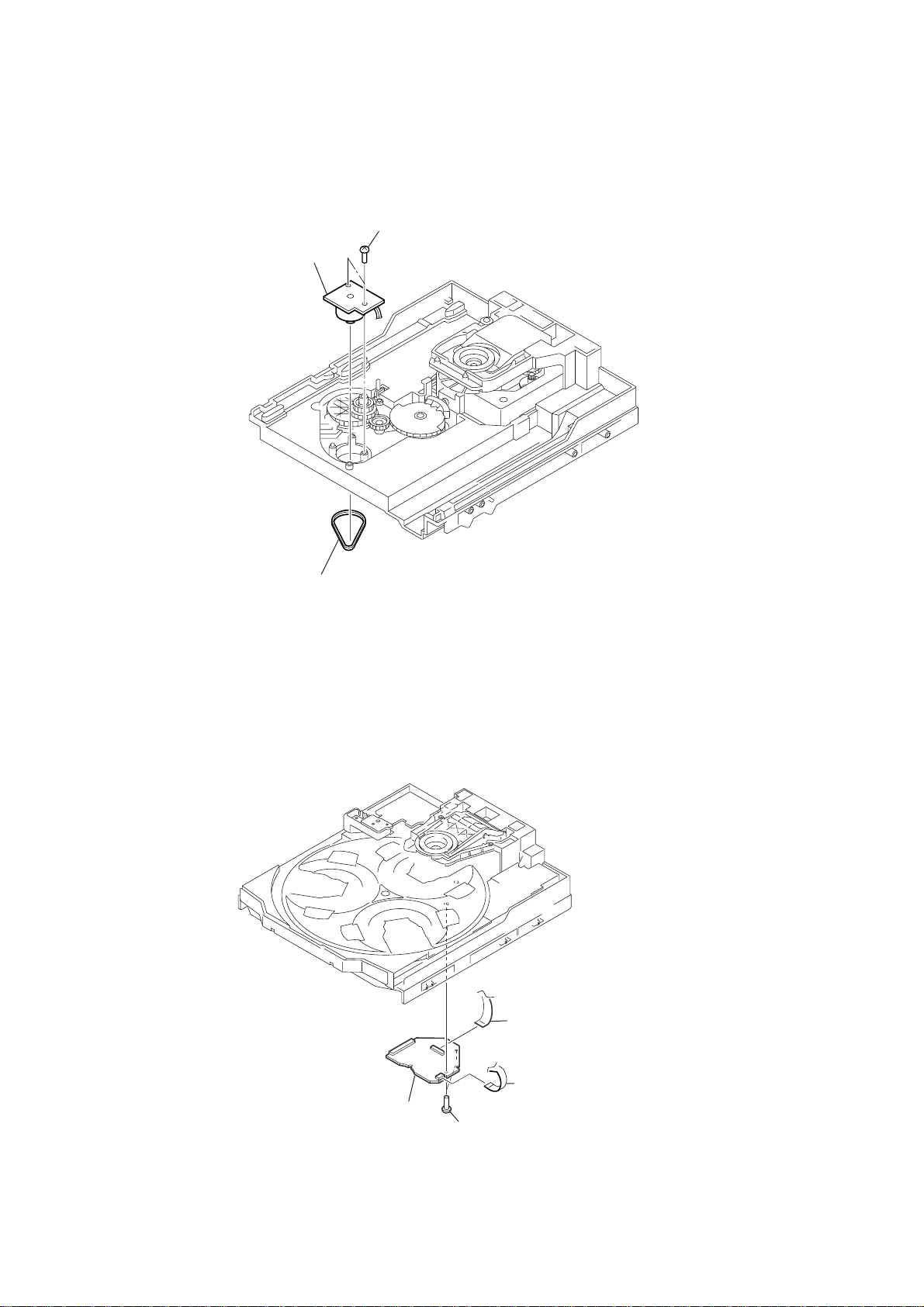
CX-JD5
)
3-18. MOTOR (LD) BOARD
3
motor (LD) board
2
two screws
(BTTP M2.6)
3-19. RF BOARD
1
belt (loading)
3
flexible flat cable
(24 core) (CN001
18
2
RF board
1
two screws
(BTTP 2.6)
4
flexible board
(CN003)
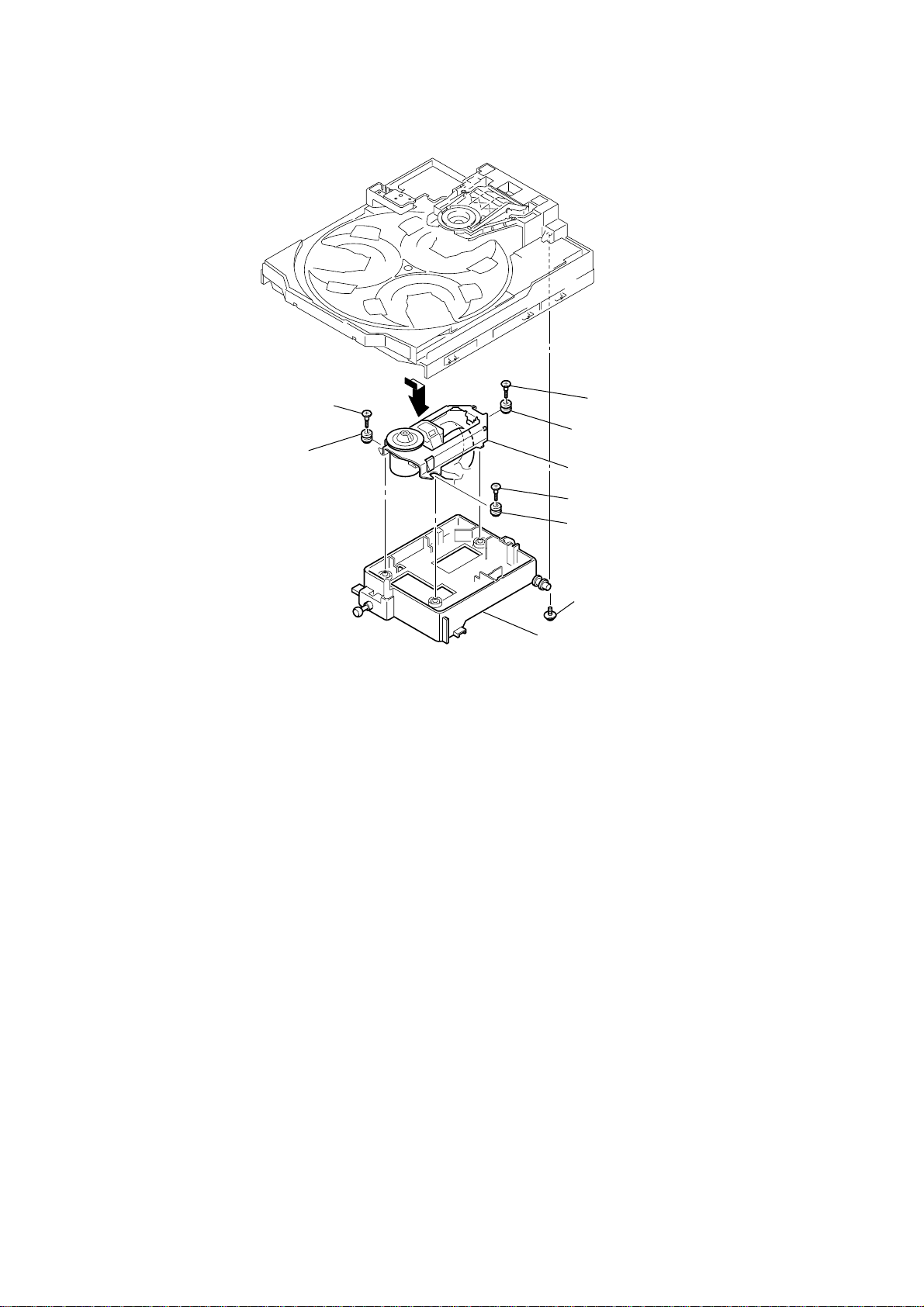
3-20. OPTICAL TRAVERSE UNIT (DBU-1)
CX-JD5
3
step
6
insulator
(HRC)
screw (M)
2
4
step
screw (M)
7
insulator
9
optical traverse unit (DBU-1)
5
step
screw (M)
8
insulator (HRC)
1
floating
0
holder (DBU) assy
screw (PTPWH M2.6)
19
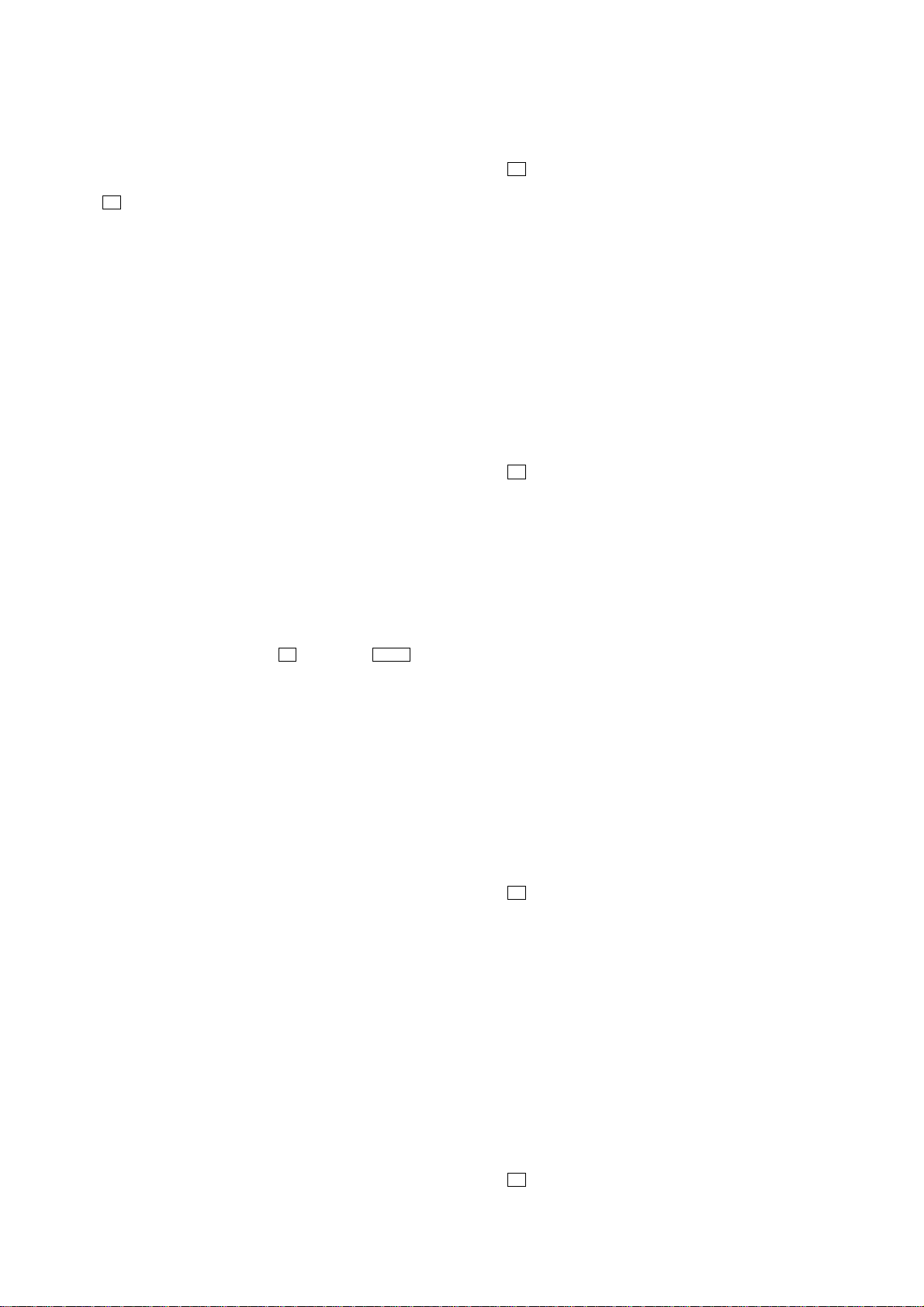
CX-JD5
SECTION 4
TEST MODE
[MC TEST MODE]
• This mode is used to check operations of the respective sections
of Amplifier, Tuner , and Tape.
Procedure:
* To enter MC Test Mode
1. Press x button, [ENTER] butt on and [DISC 3] button
simultaneously, the message “TEST MODE” will be displayed
on the fluorescent indicator tube.
* Check of Amplifier
1. When [BASS] knob is turned clockwise, GEQ increases to its
maximum and a message “GEQ MAX” appears on the
fluorescent indicator tube.
2. When [BASS] knob is turned counter clockwise, GEQ
decreases to its minimum and a message “GEQ MIN” appears
on the fluorescent indicator tube.
3. When [SOUND FIELD] button is pressed, GEQ is set to flat
and a message “GEQ FLAT” appears on the fluorescent
indicator tube.
4. When the [VOLUME] knob is turned clockwise even slightly,
the sound volume increases to its maximum and a message
“VOL MAX” appears for two seconds, then the display returns
to the original display.
5. When the [VOLUME] knob is turned counter-clockwise even
slightly, the sound volume decreases to its minimum and a
message “VOL 0” appears for two seconds, then the display
returns to the original display.
* VACS ON/OFF Change Over
1. Press [i-Bass] button. The message “VACS OFF” or “VACS
ON” appears.
* Tape function
1. When a tape is inserted in Deck B and recording is started, the
function is changed to VIDEO automatically.
2. After recording is stopped by pressing
button will change the function to TAPE B and rewind Tape B
until the recording start position and playback of Tape B is
started. If the [REC PAUSE/ START] button is pressed for a
pause and pressed again to resume recording during recording
time, when tape deck B is rewind, tape deck B will be rewind
until the position where the pause is applied.
* AMS Test Mode
1. Select the function “TAPE A” or “TAPE B”.
2. Insert a test tape AMS-110A or AMS-120 to selected tape deck.
3. Press the [CD STNC] button to enter the AMS test mode.
4. After the test tape is rewind to the beginning of the tape, the
AMS+ is checked, and the mechanism is shut off after detecting
the AMS signal twice.
5. Then the AMS- is checked and the mechanism is shut of f after
detecting the AMS signal twice.
6. When the check is complete, a message of either OK or NG
appears.
* To release MC Test mode.
1. To release this mode, press [POWER] button.
2. The cold reset is enforced at the same time.
x button, press – m
[AMP TEST MODE ]
• This mode is used in order to set up each section of amplifier.
Procedure:
1. Press x button, [ENTER] button and [DISC2] button
simultaneously, the message “AMP TEST” will be displayed
on the fluorescent indicator tube.
2. Press [ENTER] button and [DISC1] button simultaneously,
VACS display/amplifier regulation display is switched.
3. Press [SOUND FIELD] button, SURROUND ON/OFF is
switched.
4. Press [i-Bass] button, i-Bass ON/OFF is switched.
5. Turn the [BASS] knob, BASS (i-Bass) volume adjustment is
performed.
6. Press [ENTER] button, i-Bass f0 adjustment is performed.
7. To release this mode, pull out the AC cord. Then insert the A C
code, and press [POWER] button to turn the set ON. The cold
reset is enforced at the same time.
[PANEL TEST MODE ]
• This mode is used check operation of the front panel.
Procedure:
1. Press X button, [ENTER] button and [DISC2] button
simultaneously, all LED and se gments in fluorescent indicator
tube are lighted up.
2. Press [ENTER] button and [DISC2] button simultaneously,
the key check mode is activated. In the key check mode, the
fluorescent indicator tube displays “KEY 0 0 0”. While pressing
the key, the number corresponding to each key is displayed.
Example: When [ENTER] button is pressed “KEY 0 2 0”
3. Press [ENTER] button and [DISC2] button simultaneously
again, the key control mode is activated. In the key control
mode, the fluorescent indicator tube displays “KEYCONT 0”.
4. Press
5. Press [ENTER] button and [DISC2] button simultaneously
[ENTER] button and [DISC2] button simultaneously
again, “VOLUME FLR” will be displayed.
When the [VOLUME] knob is turned clockwise, the message
“VOLUME UP” appears for two seconds, then the message
“VOLUME FLR” is displayed again.
When the [VOLUME] knob is turned counter-clockwise, the
message “VOLUME DO W” appears for two seconds, then the
message “VOLUME FLR” is displayed again.
again, release from this mode.
[VERSION DISPLAY]
• This mode is used check the model, destination, software version.
Procedure:
1. Press X button, [ENTER] button and [DISC3] button
simultaneously, the model and destination are displayed.
2. Each time [ENTER] button and [DISC2] button is pressed
simultaneously, the display changes from MC version, GC
version and DVD version in this order, and release from this
mode.
3. When [ENTER] button and [DISC2] button is pressed
simultaneously while the version numbers are being displayed
except model and destination, the date of the software creation
appear. When [ENTER] button and [DISC2] button is pressed
simultaneously again, the display returns to the software
version display.
20
[COLD RESET]
• The cold reset clears all data stored in the RAM to initial condi-
tions. Execute this mode when returning the set to the customer .
Procedure:
1. Press x button, [ENTER] button, and [DISC1] button
simultaneously.
2. The fluorescent indicator tube becomes blank for a while, and
the set is reset.
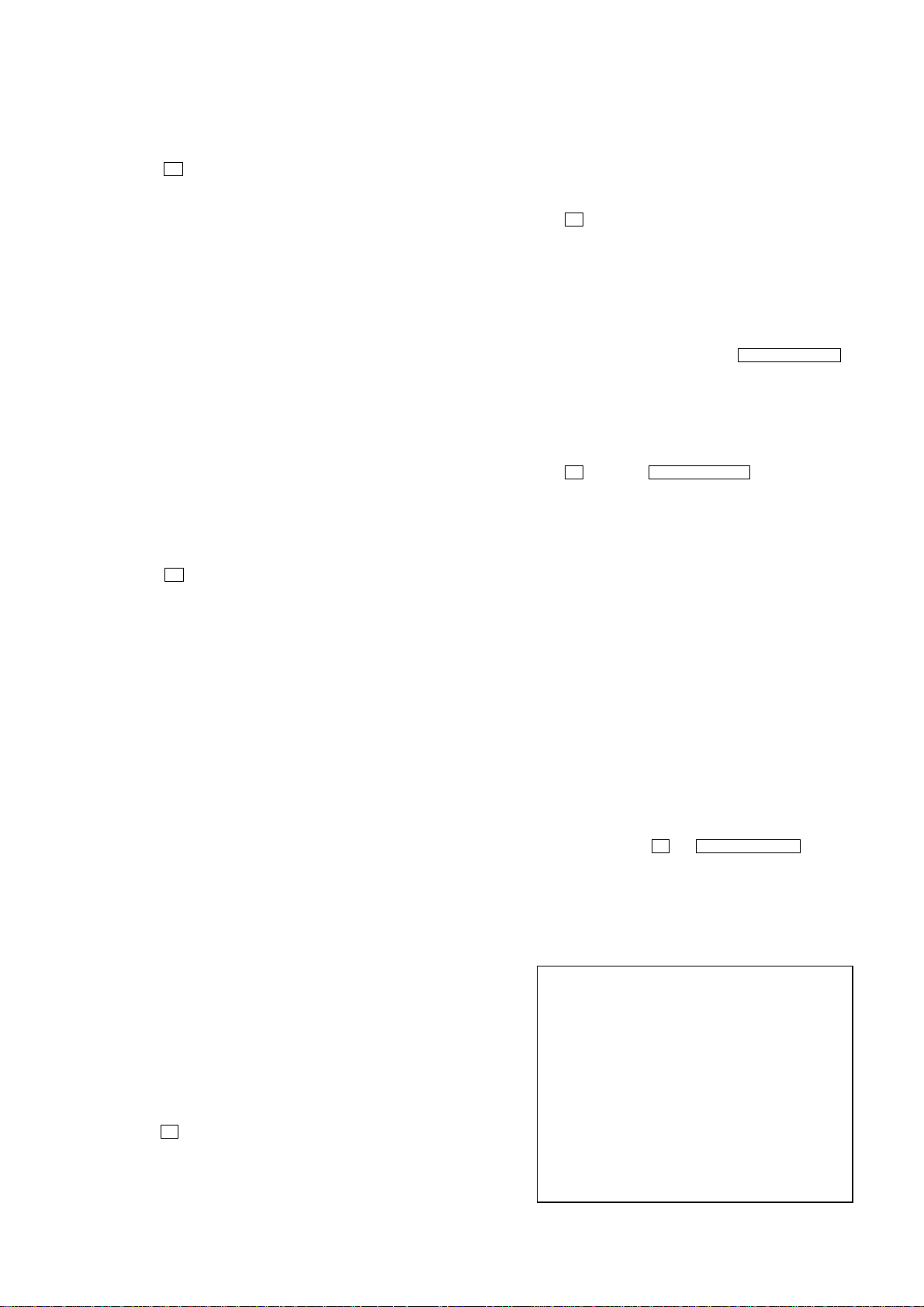
CX-JD5
[HOT RESET]
• The hot reset clears data except BUCKUP stored in the RAM.
Procedure:
1. Press X button, [ENTER] button, and [DISC1] button
simultaneously.
2. The fluorescent indicator tube becomes blank for a while, and
the set is reset.
[TUNER STEP CHANGE]
• The step interval of AM channels can be toggled between 9 kHz
and 10 kHz.
Procedure:
1. Press [POWER] button to turn the set ON.
2. Press [TUNER/BAND] button to select the “AM”.
3. Press [POWER] button to turn the set OFF.
4. Press [ENTER] button and [POWER] button simultaneously.
The system will turn ON automatically. The message “AM 9k
STEP” or AM 10k STEP” appears and thus the channel step is
changed.
[DVD REPEAT 5 LIMIT OFF MODE]
• The number of repeat for DVD playback is 5 times when the
repeat mode is “REPEAT ALL”. This mode enables DVD to
repeat playback for limitless times.
Procedure:
1. Press [POWER] button to turn the set ON.
2. Select DVD function.
3. Press X button, [ENTER] button, and [DVD] button
simultaneously to enter the DVD repeat 5 limit off mode.
4. To release this mode, operate the cold reset. (Refer to the “MC
COLD RESET”)
[DVD SHIP MODE (LOCK)]
• This mode moves the optical pick-up to the position durable to
vibration. Use this mode when returning the set to the customer
after repair.
Procedure:
1. Press [POWER] button to turn the set ON.
2. Select DVD function.
3. Press [DVD] button and [POWER] button simultaneously . The
set will power off automatically.
4. After the “SEE YOU” blinking display finish, a message
“LOCK” is displayed on the fluorescent indicator tube and the
DVD ship mode is set.
[DVD POWER MANAGE]
• This mode let you switch on or off power supply to the BU
during TUNER function.
• When DVD POWER is set to OFF, the power supply to the B U
is cut off during TUNER function. It will increase the time taken
to access DVD when function change from TUNER to DVD
but it will improve tuner reception.
•When DVD POWER is set to ON, the power supply to the BU
is not cut off during TUNER function. It will reduce the time
taken to access DVD when function change from TUNER to
DVD but it will decrease tuner reception performance.
Procedure:
1. Press [POWER] button to turn the set ON.
2. Select DVD function.
3. Press [POWER] button to turn the set OFF.
4. Press x button, [POWER] button simultaneously . The set will
power on automatically.
5. The message “DVD POWER” will be displayed on the
fluorescent indicator tube.
[DVD COLOR SYSTEM CHANGE OVER]
• The color system can be changed over NTSC or PAL.
Procedure:
1. Press [POWER] button to turn the set ON.
2. Select DVD function.
3. Press [POWER] button to turn the set OFF.
4. Press X button, [POWER] button simultaneously . The set will
power on automatically.
5. The message “COLOR PAL” or “COLOR NTSC” will be
displayed on the fluorescent indicator tube. The color system is
changed over.
[DVD TRAY LOCK MODE]
• This mode let you lock the disc trays. When this mode is acti-
vated, the disc tray will not open when Z OPEN/CLOSE button
or [DISC CHANGE] button is pressed. The message “LOCKED”
will be displayed in the will be displayed on the fluorescent
indicator tube.
Procedure:
1. Press [POWER] button, to turn the set ON.
2. Select DVD function.
3. Press x button and Z OPEN/CLOSE button, simultaneously
and hold down until “LOCKED” or “UNLOCKED” displayed
on the fluorescent indicator tube (around 5 seconds).
[MD/VIDEO SWITCHING]
• This mode let you switch from MD to VIDEO and vice-versa.
Procedure:
1. Press [POWER] button, to turn the set ON.
2. Select MD function.
3. Press [VIDEO/AUX] and [POWER] button simultaneously.
The function will change to VIDEO. Press the same buttons
again to change from VIDEO to MD.
[DVD TEST MODE GENERAL DESCRIPTION]
The T est Mode allows you to make diagnosis and adjustment easily
using the remote commander and monitor TV. The instructions,
diagnostic results, etc. are given on the on-screen display (OSD).
[STARTING DVD TEST MODE]
1. Press the [POWER] button to turn the power on.
2. Select the function “DVD”.
3. Press the [POWER] button to turn the power off.
4. Press two buttons of x and Z OPEN/CLOSE for more than
1 second simultaneously, and [VOLUME] knob is turned clockwise.
5. It displays “SERVICE IN” on the fluorescent indicator tube,
and displays the Test Mode Menu on the monitor screen as
follows. (At the bottom of the menu screen, the model name
and revision number are displayed)
Test Mode Menu
0. Syscon Diagnosis
1. Drive Auto Adjustment
2. Drive Manual Operation
3. Mecha Aging
4. Emergency History
5. Mecha Error History
6. Version Information
7. Video Level Adjustment
Exit: POWER Key
Model :JAX-Dxxxx
Revision :x.xx
6. T o execute each function, select the desired menu and press its
number on the remote commander (RM-Z20013).
7. T o release from test mode, press the [POWER] button and turn
the power off.
21
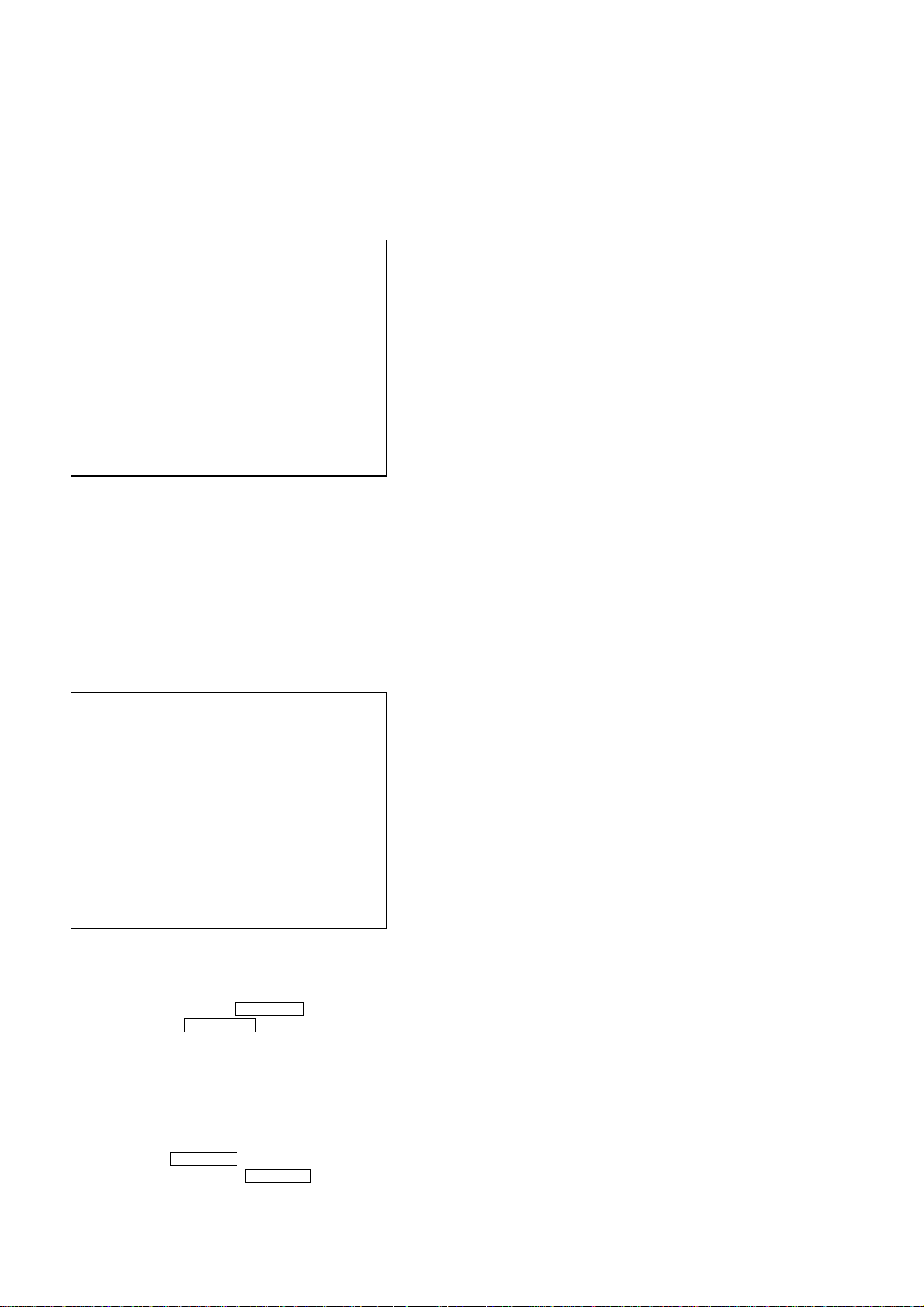
CX-JD5
[OPERATING DVD TEST MODE]
0. SYSCON DIAGNOSIS
The same contents as board detail check by serial interface can be
checked from the remote commander operation.
On the Test Mode Menu screen, press [10/0] key on the remote
commander, and the following Check Menu will be displayed.
### Syscon Diagnosis ###
Check Menu
0. Quit
1. All
2. Version
3. EEPROM
4. GPIO
5. SD Bus
6. Video
0-0. Quit
Quit the Syscon Diagnosis and return to the Test Mode Menu.
0-1. All (All items continuous check)
This menu checks all diagnostic items continuously. Normally, all
items are checked successively one after another automatically
unless an error is found, but at a certain item that requires judgment
through a visual check to the result, the following screen is displayed
for the key entry.
• Example display
### Syscon Diagnosis ###
General Description of Checking Method
Selecting 2 and subsequent items calls the submenu screen of each
item. And selecting 2 and subsequent items executes respective
menus and outputs the results.
For the contents of each submenu, see “Check Items List” as below.
Check Items List:
0-2. Version
0-2-1. All
0-2-2. Revision
0-2-3. ROM Check Sum
0-2-4. Model T ype
0-2-5. Region
0-3. EEPROM Check
0-3-1. Sampling Check
0-3-2. Detail Check
0-4. GP I/O Check
0-5. SD Bus Check
0-6. Video Check
0-7. Audio Check
0-2. Version
0-2-2. Revision
The revision number of ROM IC204 that the program for
the DVD system processor (IC207) is stored.
(4 digits hexadecimal number)
0-2-3. ROM Check Sum
The revision number of ROM IC204 that the program for
the DVD system processor (IC207) is stored.
0-2-4. Model Type
Model name is displayed. (JAX-D5)
0-2-5. Region
Model destination code is displayed. (2 digits number)
Diag All Check
No.2 Version
2-2. Version
ROM Reversion = 1.06
Press NEXT Key to Continue
Press PREV Key to Repeat
For the ROM Check, the check sum calculated by the Syscon is
output, and therefore you must compare it with the specified value
for confirmation.
Following the message, press the NEXT > button to go to the
next item, or press the PREV . button to repeat the same
operation again.
To quit the diagnosis and return to Check Menu screen, press the
[RETURN] key on the remote commander to display Check Menu.
• Error occurred
If an error occurred, the diagnosis is suspended and error is displayed.
Press the [RETURN] key on the remote commander to quit the
diagnosis, or press the PREV . button to repeat the same check
where an error occurred, or press the NEXT > button to continue
the check from the item next to faulty item.
0-3. EEPROM Check
0-3-1. Sampling Check
EEPROM check at every 64 words.
It compares read data with write data of each address. When
there are discrepancies between two data, it displays error.
0-3-2. Detail Check
EEPROM check at every 1 word.
It compares read data with write data of each address. When
there are discrepancies between two data, it displays error.
0-4. GP I/O Check
Pull up/down setting check of the DVD system processor (IC207)
pin 150, 151 and 154 (for clock setting port).
0-5. SD Bus Check
SD bus data check between DVD decoder (IC701) and MPEG
DECODER (IC207).
0-6. Video Check
Output the color bars for video level adjustment.
22
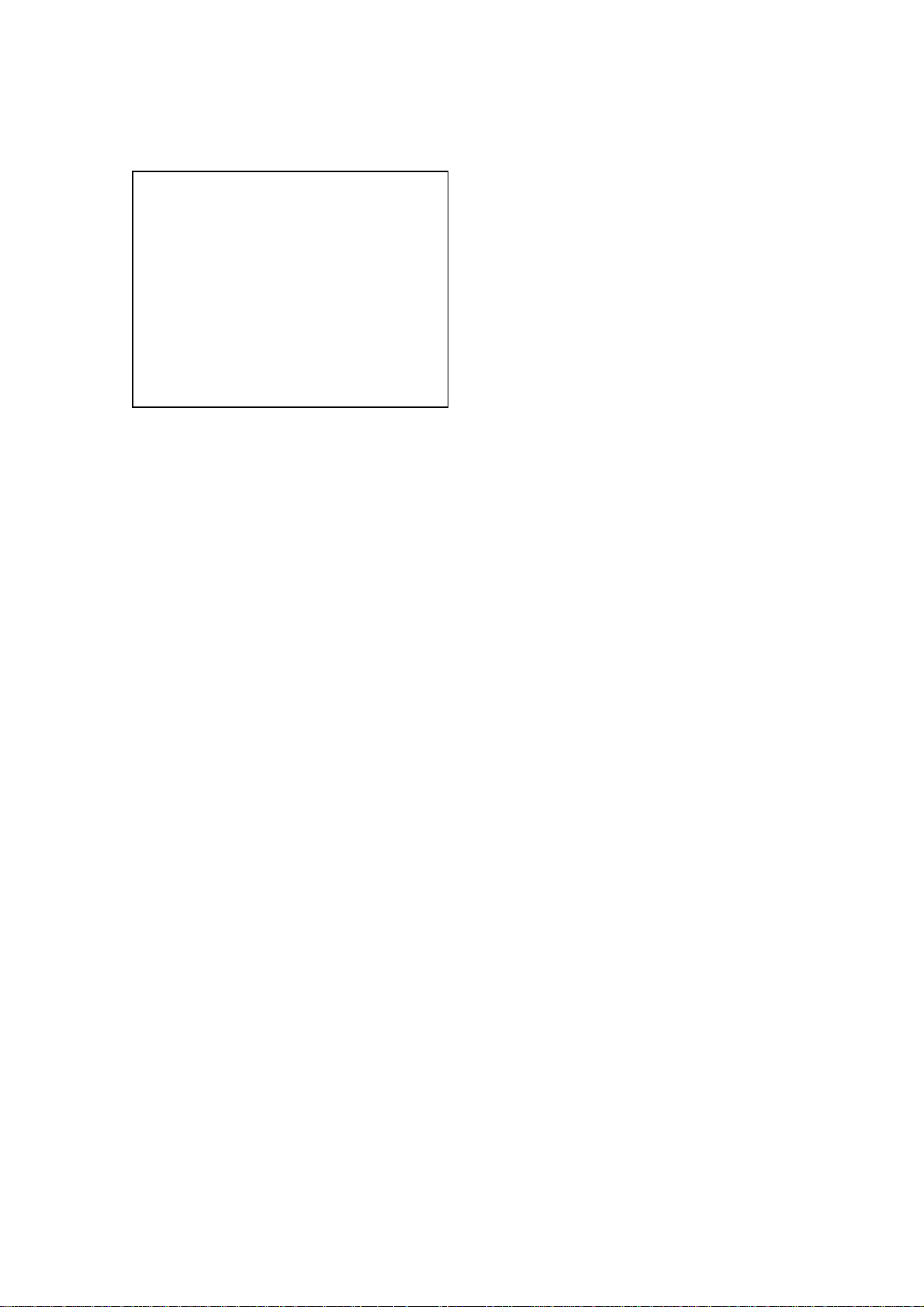
CX-JD5
1. DRIVE AUTO ADJUSTMENT
On the Test Mode Menu screen, press the [1] key on the remote
commander, and the Adjustment Menu will be displayed.
## Drive Auto Adjustment ##
Adjustment Menu
0. ALL
1. DVD-SL
2. CD
3. DVD-DL
Exit: RETURN
Normally, [10/0] is selected to adjust DVD (single layer), CD and
DVD (dual layer) in this order . But, individual items can be adjusted
for the case where adjustment is suspended due to an error. In this
mode, the adjustment can be made easily through the operation
following the message displayed on the screen.
The disc used for adjustment must be the one specified for
adjustment.
1-0. ALL
Press the [10/0] key on the remote commander, and the servo set
data in EEPROM will be initialized. Then, 1. DVD-SL disc, 2. CD
disc and 3. DVD-DL disc are adjusted in this order.
Each time one disc was adjusted, it is ejected. Replace it with the
specified disc following the message. You can f inish the adjustment
by pressing the
[RETURN] button on the remote commander.
1-1. DVD-SL (single layer)
Press the [1] ke y on the remote commander and insert a DVD single
layer disc following the message. Then the adjustment will be made
through the steps, then adjusted values will be written to the
EEPROM.
DVD Single Layer Disc Adjustment Steps:
1. Sled reset
2. Disc check memory SL
3. Wait 300 msec
4. Set disc type SL
5. LD on
6. Spindle start
7. Wait 1 sec
8. Focus servo on 0
9. Auto track offset adjust
10. CLVA on
11. Wait 500 msec
12. Tracking on
13. Wait 1 sec
14. Sled on
15. Check CLV on
16. Auto focus offset adjust
17. Auto focus gain adjust
18. Auto focus offset adjust
19. EQ boost adjust
20. Auto track gain adjust
21. All servo stop
22. EEP copy loop filter offset
1-2. CD
Press the [2] key on the remote commander and insert a CD disc
following the message. Then the adjustment will be made through
the steps, then adjusted values will be written to the EEPROM.
Note: During adjustment of each disc, the measurement for disc type judg-
ment is made. As automatic adjustment does not judge the disc
type unlike conventional models, take care not to insert wrong type
discs. Also, do not give a shock during adjustment.
CD Adjustment Steps
1. Sled rest
2. Disc check memory CD
3. Wait 500 msec
4. Set disc type CD
5. LD on
6. Spindle start
7. Wait 500 msec
8. Focus servo on 0
9. Auto track offset adjust
10. CLVA on
11. Wait 500 msec
12. Tracking on
13. (TC display start)
14. Wait 1 sec
15. Sled ON
16. Check CLV on
17. Auto focus offset adjust
18. Auto focus gain adjust
19. Auto focus offset adjust
20. EQ boost adjust
21. Auto track gain adjust
22. All servo stop
23
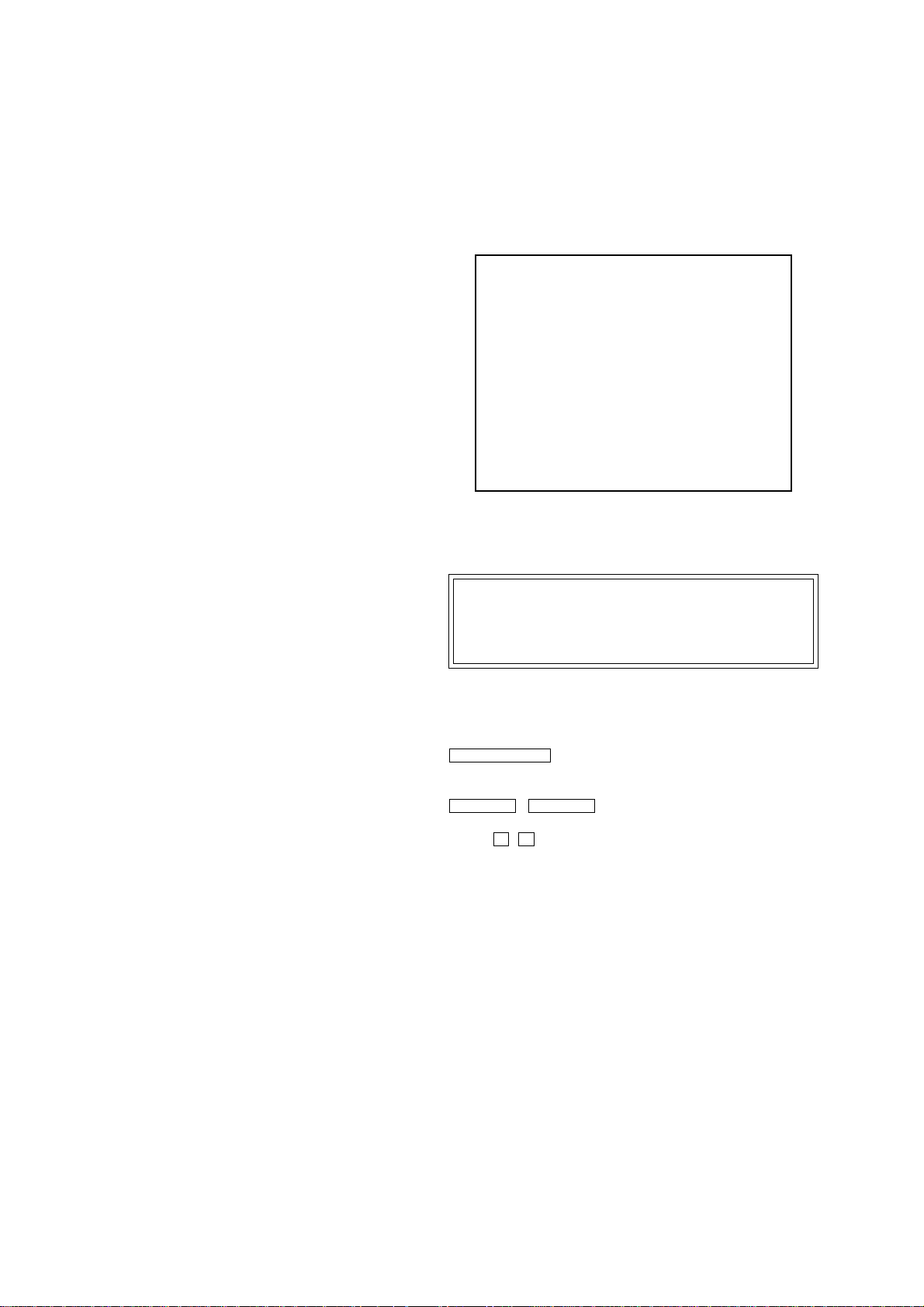
CX-JD5
1-3. DVD-DL (dual layer)
Press the [3] key on the remote commander and insert a DVD dual
layer disc following the message. Then the adjustment will be made
through the steps, then adjusted values will be written to the
EEPROM.
DVD Dual Layer Disc Adjustment Steps:
1. Sled reset
2. Disc check memory DL
3. Wait 500 msec
4. Set disc type DL
5. LD on
6. Spindle start
7. Wait 1 sec
Layer 1 Adjust
8. Focus servo on 0
9. Auto track offset adjust
10. CLVA on
11. Wait 500 msec
12. Tracking on
13. Wait 500 msec
14. Sled on
15. Check CLV lock
16. Auto focus adjust
17. Auto focus gain adjust
18. Auto focus offset adjust
19. EQ boost adjust
20. Auto Track Gain Adjust
Layer 0 Adjust
21. Focus jump (L1 t L0)
22. Auto track offset adjust L0
23. CLVA on
24. Wait 500 msec
25. Tracking on
26. Wait 500 msec
27. Sled on
28. Check CLV lock
29. Auto Focus Adjust
30. Auto focus gain adjust
33. Auto focus offset adjust
34. EQ boost adjust
35. Auto track gain adjust
37. All servo stop
2. DRIVE MANUAL OPERATION
Note: This mode is used for design, and not used in service fundamen-
tally.
On the Test Mode Menu screen, press the [2] key on the r emote
commander, and the Operation Menu will be displayed. For the
manual operation, each servo on/off control and adjustment can be
executed manually.
## Drive Manual Operation ##
Operation Menu
1. Disc Type
2. Servo Control
3. Track/Layer Jump
4. Non EEPROM Write Adjust
5. EEPROM Write Adjust
6. Memory Check
7. Disc Check Memory
8. Error Rate Display
9. SACD Water Mark
Exit: RETURN
In using the manual operation menu, take care of the following
points. These commands do not provide protection, thus requiring
correct operation. The sector address or time code field is displayed
when a disc is loaded.
Note:
1. Set correctly the disc type to be used on the Disc Type screen.
2. In case of an alarm, exit the manual operation menu immediately to stop the servo operation, and press the [POWER] button
to turn the power off.
Basic operation:
(controllable from front panel or remote commander)
[POWER] :Power OFF (release the Test Mode)
Z OPEN/CLOSE : Stop and eject/Loading
[RETURN] : Return to Operation Menu or Test
Mode Menu
PREV . , NEXT > :Transition between sub modes of menu
[1] to [9], [10/0] : Selection of menu items
Cursor o/
O
: Increase/Decrease in manually
adjusted value
24
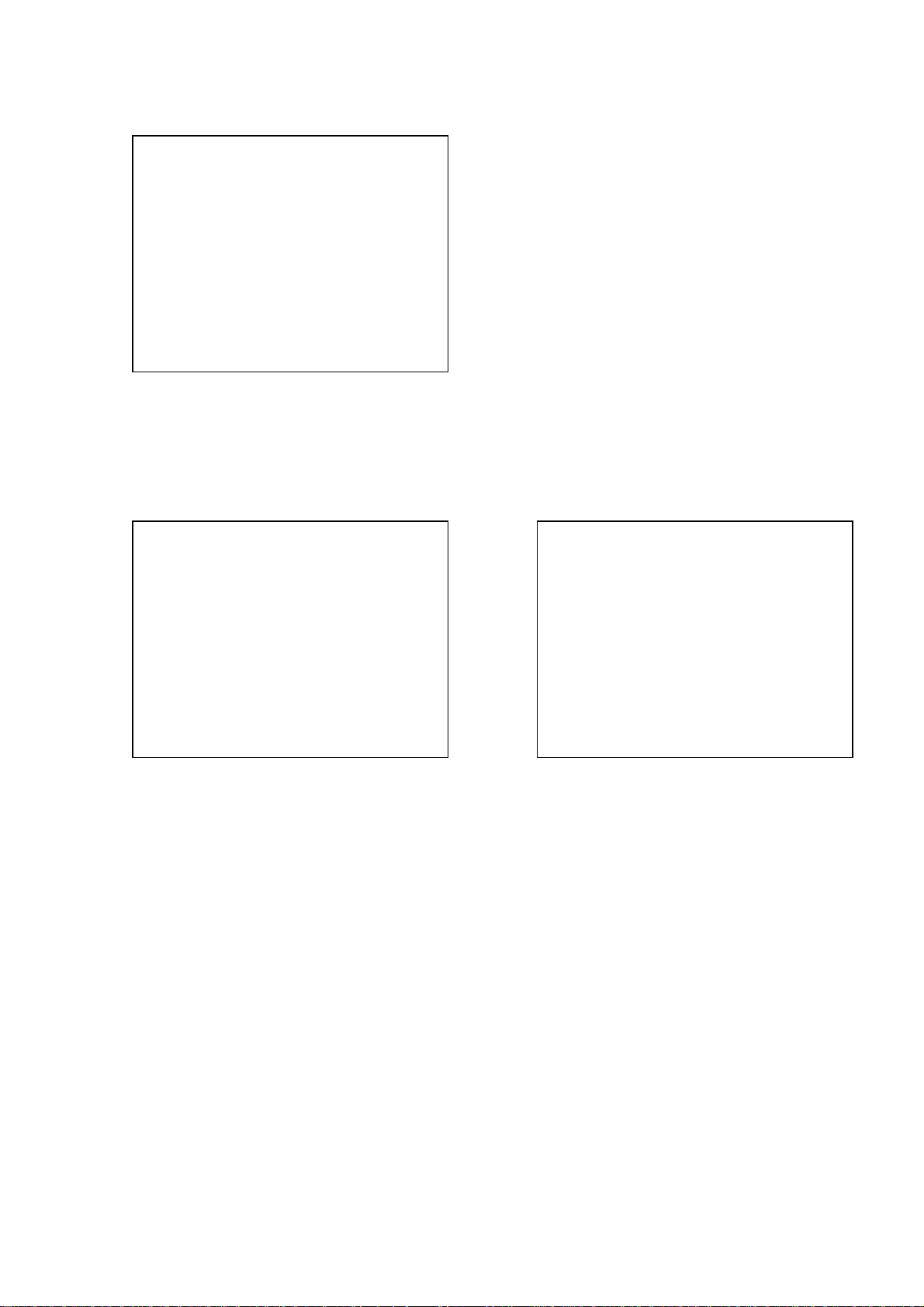
CX-JD5
2-1. Disc Type
Disc Type
Disc Type Select
1. Disc Type Auto Check
2. Set Disc Type DVD
3. Set Disc Type CD
4. Set Disc Type Hybrid
Exit: RETURN
2-1-1. Disc Type Auto Check
1) Press the [1] key on the remote commander to display the Disc
Type Auto Check screen.
2) Insert a disc and press the [ENTER] key on the remote
commander.
3) It judges the type of inserted disc automatically and displays
the disc type and so on as below.
Disc Type Auto Check
Disc Type xx
Layer xx
Mirr Time xx
Mirr Count xx
FZC Count xx
PI Reference xx
PI Peak xx
2-1-3. Disc Type CD
It sets up so that it may judge as a disc type of specification of the
disc with which the set was inserted.
[1]: CD disc (normal speed, 12 cm)
[2]: CD disc (double speed, 12 cm)
[3]: CD disc (normal speed, 8 cm)
[4]: CD disc (double speed, 8 cm)
[5]: CD-RW disc (normal speed, 12 cm)
[6]: CD-RW disc (double speed, 12 cm)
[7]: CD-RW disc (normal speed, 8 cm)
[8]: CD-RW disc (double speed, 8 cm)
2-1-4. Disc Type Hybrid
It sets up so that it may judge as a disc type of specification of the
disc with which the set was inserted.
[1]: SACD Hybrid disc (SACD layer, 12 cm)
[2]: SACD Hybrid disc (CD layer, normal speed, 12 cm)
[3]: SACD Hybrid disc (CD layer, double speed, 12 cm)
[4]: SACD Hybrid disc (SACD layer, 8 cm)
[5]: SACD Hybrid disc (CD layer, normal speed, 8 cm)
[6]: SACD Hybrid disc (CD layer, double speed, 8 cm)
2-2. Servo Control
Note: Be sure to perform the disc type setup before performing this item.
Servo Control
1.LD off R.Sled FWD
2.Focus off L.Sled REV
3.SPDL off U.Sled Reset
4.CLVA off D.Sled Limit
5.Trk. off
6.Sled off
7.Fcs.Srch off
ENTER.Execute
Exit: RETURN
Disc T ype : CD or DVD
Layer : SINGLE or DUAL
Mirr Time : Mirror time of between disc surface and record
surface when disc type judgment. (hexadecimal
number)
Mirr Count : The number of times which mirror counts between
disc surface and record surface when disc type
judging.
FZC Count : The number of times which focus zero cross points
of each layer when lens down.
PI Reference : The average of PI reference voltage. (hexadecimal
number)
PI Peak : PI peak level voltage. It performs only when disc
type judgment is successful. (hexadecimal number)
2-1-2. Disc Type DVD
It sets up so that it may judge as a disc type of specification of the
disc with which the set was inserted.
[1]: DVD single layer disc (12 cm)
[2]: DVD dual layer disc (0 layer, 12 cm)
[3]: DVD dual layer disc (1 layer, 12 cm)
[4]: DVD-RW disc (12 cm)
[5]: DVD single layer disc (8 cm)
[6]: DVD dual layer disc (0 layer, 8 cm)
[7]: DVD dual layer disc (1 layer, 8 cm)
[8]: DVD-RW disc (8 cm)
0.All Servo Off
Exit: RETURN
On this screen, the servo on/off control necessary for replay is
executed. Normally, turn on each servo from 1 sequentially and
when CLVA is turned on, the usual trace mode becomes active. In
the trace mode, DVD sector address or CD time code is displayed.
This is not displayed where the spindle is not locked.
The spindle could run overriding the control if the spindle system is
faulty or RF is not present. In such a case, do not operate CLVA.
[1] LD : Turn on/off the laser.
[2] Focus : Search the focus and turn on the focus.
[3] SPDL :Turn on/off the spindle.
[4] CLVA : Turn on/off normal servo of spindle servo.
[5] Trk. :Turn on/off the tracking servo.
[6] Sled : Turn on/off the sled servo.
[7] FCS. Srch : Turn on/off the focus search.
[10/0] : All servo off.
[R] Sled FWD (right cursor) :Move the sled forward.
[L] Sled REV (left cursor) : Move the sled reverse.
[U] Sled FWD (up cursor) : Reset the sled.
[D] Sled REV (down cursor): Limit in the sled.
25
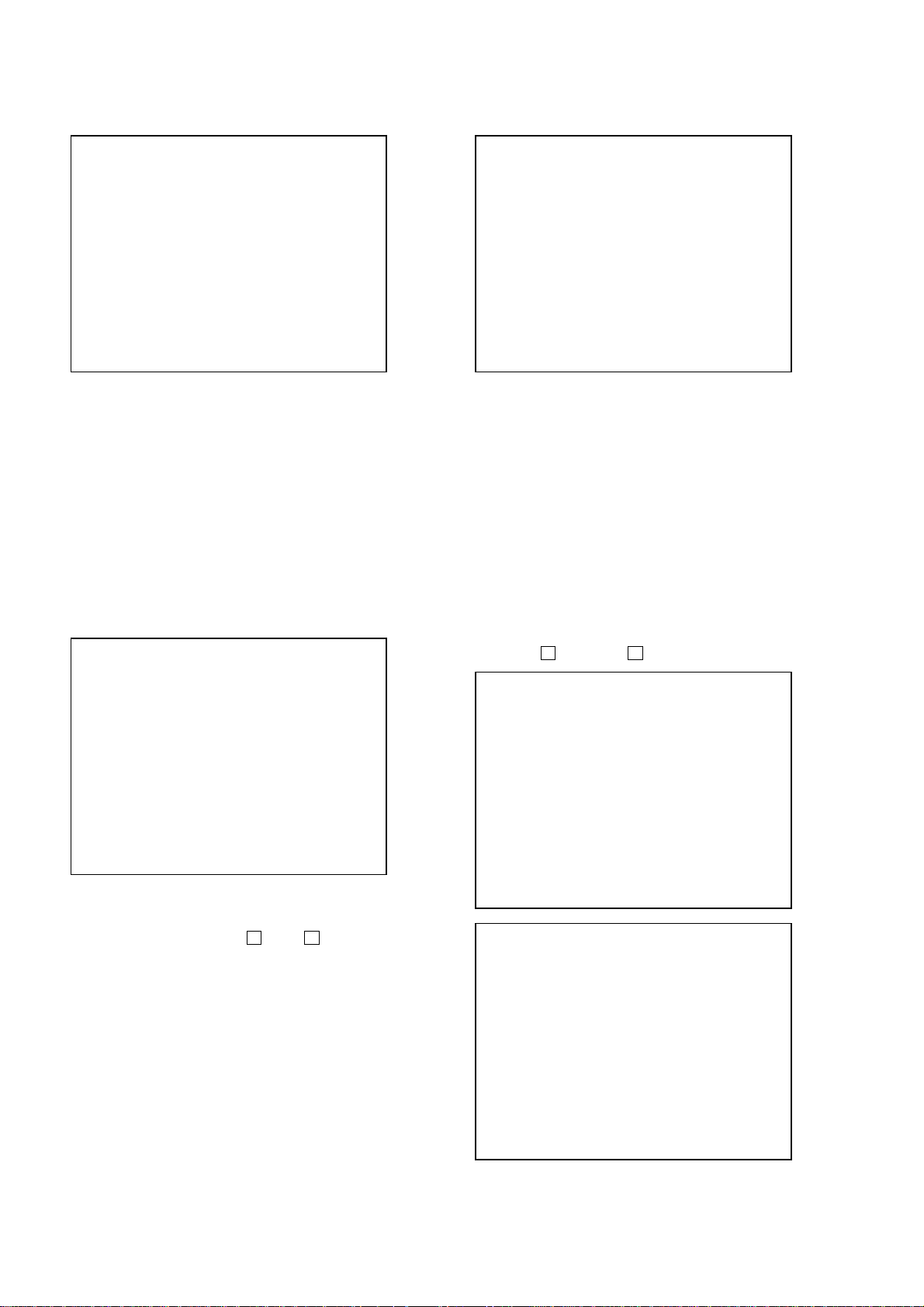
CX-JD5
2-3. Track/Layer Jump
Track/Layer Jump
1. 1Tj FWD
2. 1Tj REV
3.500Tj Fine FWD
4.500Tj Fine REV
5.10kTj Dirc FWD
6.10kTj Dirc REV
7.20kTj Dirc FWD
8.20kTj Dirc REV
0. All Servo Off
Exit: RETURN
On this screen, track jump, etc. can be performed. Only for the DVD
dual layer disc, the focus jump and layer jump are displayed in the
right field
[1] 1Tj FWD : 1 track jump forward.
[2] 1Tj REV : 1 track jump reverse.
[3] 500Tj FWD : 500 track jump (fine search)forward.
[4] 500Tj REV :500 track jump (fine search) reverse.
[5] 10kTj FWD : 10k track jump (direct search) forward.
[6] 10kTj REV :10k track jump (direct search) reverse.
[7] 20kTj FWD : 20k track jump (direct search) forward.
[8] 20kTj REV :20k track jump (direct search) reverse.
[10/0] : All servo off.
2-5. EEPROM Write Adjust
EEPROM Write Adjust
1. Focus Offset
2. Focus Gain
3. Trk. Offset Coarse
4. ——————
5. Trk. Gain
6. EQ Boost
0.All Servo Off
Exit: RETURN
On this screen, each item can be adjusted automatically. Select the
desired number
selected item is adjusted automatically. Thus value is stored in the
EEPROM.
[1] to [10/0] from the remote commander, and
[1] Focus Offset : Adjusts focus offset.
[2] Focus Gain : Adjusts focus gain.
[3] TRK. Offset Coarse : Adjusts tracking offset of the RF
amp (IC001) side.
[5] TRK. Gain : Adjusts track gain.
[6] EQ Boost : Adjusts amount of boost of
equalizer.
[10/0] : All servo off.
2-4. Non EEPROM Write Adjust
Non EEPROM Write Adjust
1. Focus Offset
2. Focus Gain
3. Trk. Offset Coarse
4. Trk. Offset Fine
5. Trk. Gain
6. EQ Boost
0.All Servo Off
Exit: RETURN
On this screen, each item can be adjusted automatically. Select the
desired number
current setting for the selected item will be displayed, then increase
or decrease numeric value with theOkey orokey. If CLV has
been applied, the jitter is displayed for reference for the adjustment.
[1] to [10/0] from the remote commander, and
[1] Focus Offset : Adjusts focus offset.
[2] Focus Gain : Adjusts focus gain.
[3] TRK. Offset Coarse : Adjusts tracking offset of the RF
amp (IC001) side.
[4] TRK. Offset Fine : Adjusts tracking offset of the DSP
(IC401) side.
[5] TRK. Gain : Adjusts track gain.
[6] EQ Boost : Adjusts amount of boost of
equalizer.
[10/0] : All servo off.
2-6. Memory Check
Display images are shown as follows, and all two screens are able
to switch by theOkey (UP) orokey (DW).
EEPROM Data 1/2 CD SL L0 L1
Focus Gain xx xx xx xx
Trk. Gain xx xx xx xx
Focus Offset xx xx xx xx
Trk. Offset xx xx xx xx
EQ. Boost xx xx xx xx
PI Level xx xx -- -Fcs. Balance -- xx -- -Jitter xx xx xx xx
Mirror Time xx xx xx -FE Level -- xx -- -Traverse Lv1. -- xx -- -Next:DW Default:CLR Exit:RET
EEPROM Data 2/2 CDRW DVDRW
Focus Gain xx xx
Trk. Gain xx xx
Focus Offset xx xx
Trk. Offset xx xx
EQ. Boost xx xx
Next:UP Default:CLR Exit:RET
26
On this screen, current servo adjusted data stored in the EEPROM
are displayed. The adjusted data are initialized by pressing the
[CLEAR] key, but be careful that they are not recoverable after
initialization.
Before clearing the adjusted data, make a note of the set data.
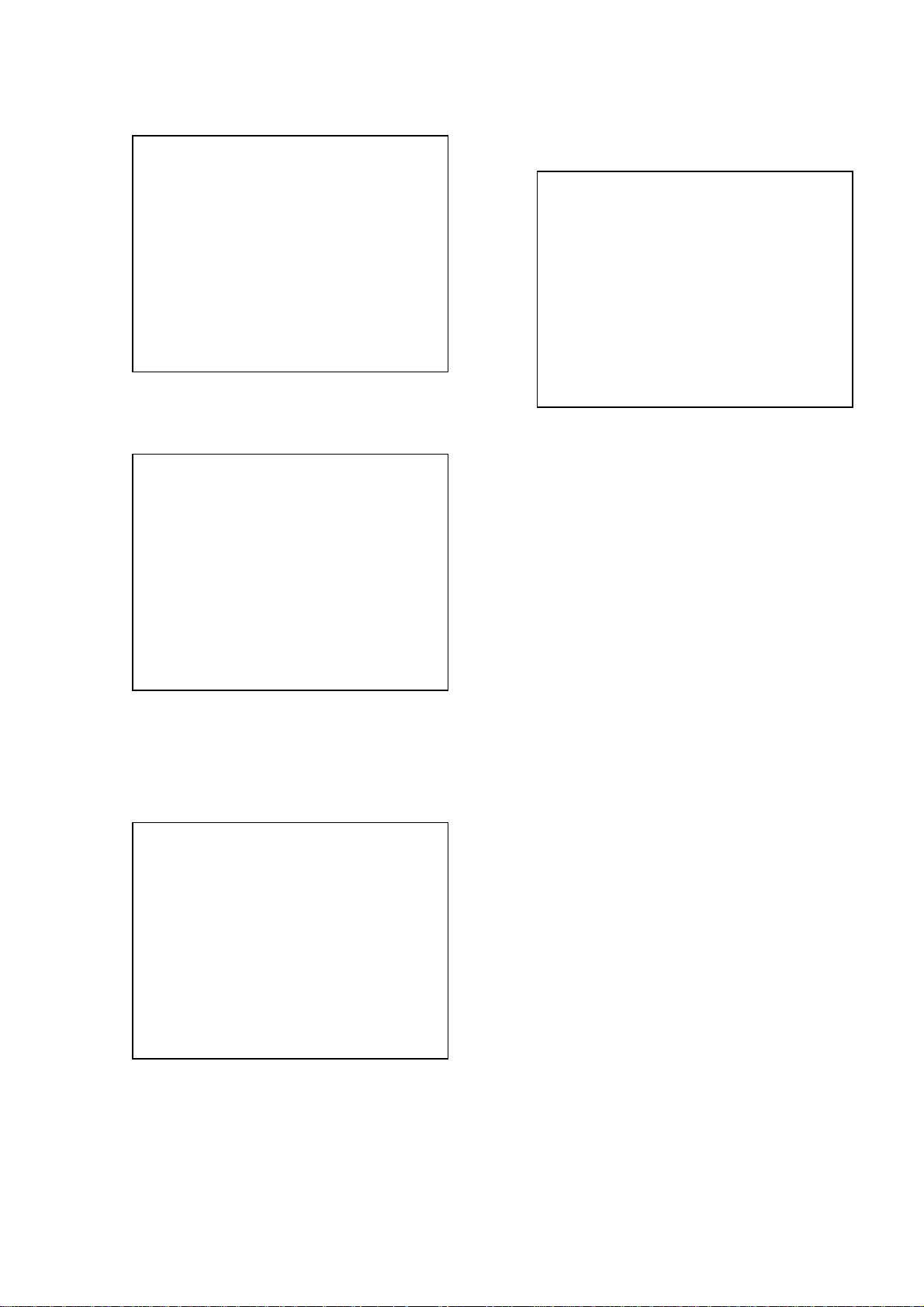
CX-JD5
2-7. Disc Check Memory
Disc Check Memory
1. SL Disc check
2. SL Disc check
3. SL Disc check
Exit: RETURN
On this screen, measure the mirror time of chucked disc, and write
to the EEPROM.
2-8. Error Rate Display
Error Rate Display
UC CR Address
PI1 Err Now xx xxxx xxxxxxxx
Max xx xxxx xxxxxxxx
Avg xx xxxx
PI2 Err Now xx xxxx xxxxxxxx
Max xx xxxx xxxxxxxx
Avg xx xxxx
PO Err Now xx xxxx xxxxxxxx
Max xx xxxx xxxxxxxx
Avg xx xxxx
3. MECHA AGING
On the T est Mode Menu screen, selecting [3] executes the aging of
the mechanism deck.
### Aging Test MENU ###
** Pls use over 40 min.CD **
Operation Menu
1. Open/Close Test
Exit: RETURN
1) Set over-40-min. CDs in Disc 1 to 3.
2) On the Aging Test MENU screen, press the [1] key on the
remote commander to display the Open/Close Test screen.
3) Insert discs and press the [ENTER] key on the remote
commander.
4) Is starts the aging.
During aging, the disc number, operating status and repeat cyc le
are displayed. Aging can be aborted at any time by pressing
the [RETURN] key. After the oper ation is stopped, press the
[RETURN] key to return to the Aging Test MENU.
Exit: RETURN
On this screen, measure and display the error rate.
UC : Incorrect value
CR : Correct value
Add: Address
2-9. SACD Water Mark Check
SACD Water Mark Check
PSP AMP
PSN
Start: ENTER Exit: RETURN
On this screen, measure the PSP AMP v alue and PSN value of SACD
water mark.
27
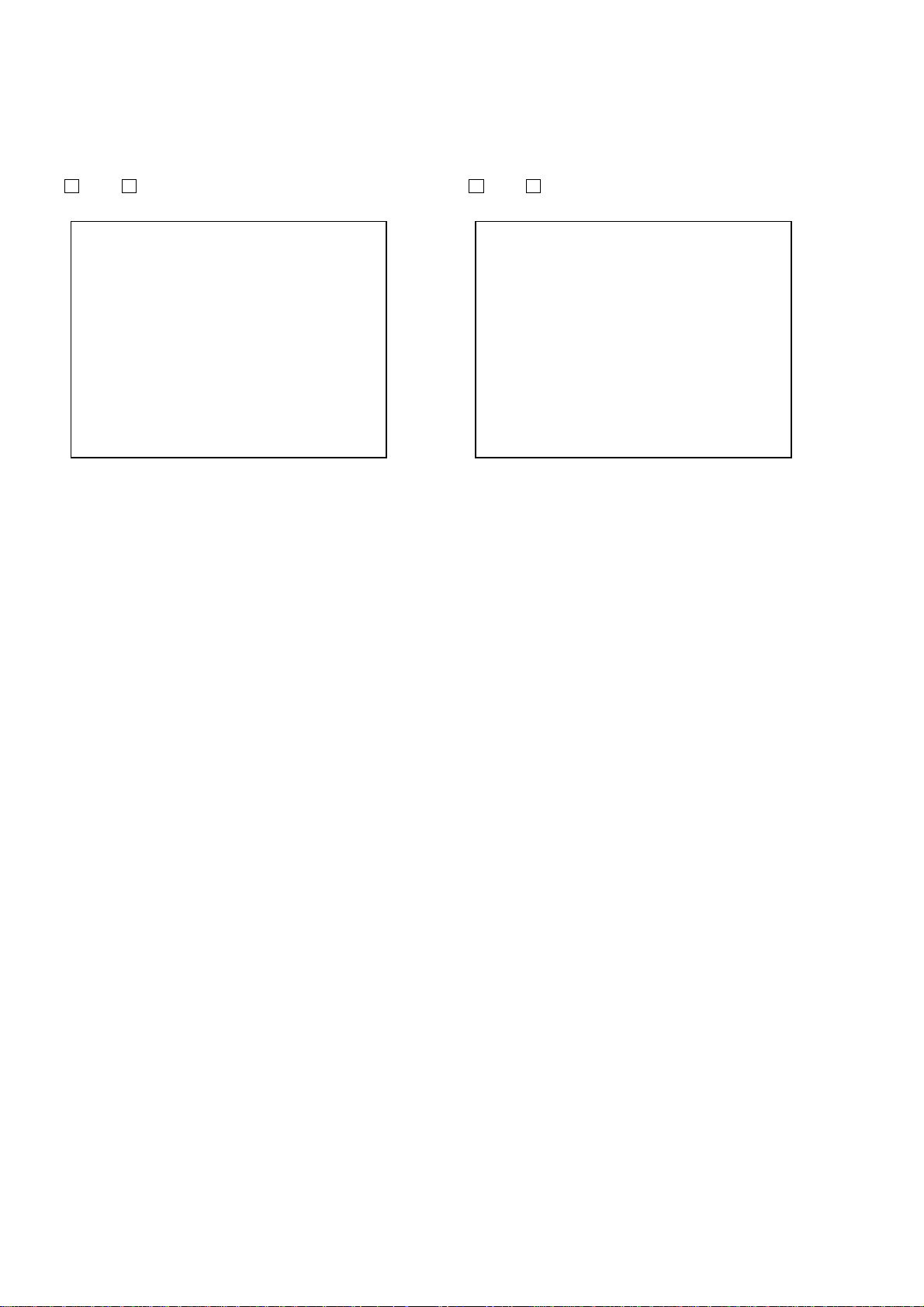
CX-JD5
4. EMERGENCY HISTORY
On the Test Mode Menu screen, selecting [4] displays the
information such as servo emergency history.
The history information from last 1 up to 10 can be scrolled with
theOkey orokey. Also, specific information can be displayed
by directly entering that number with ten keys.
### EMG. History ###
Laser Hours CD xxxxhxxm
DVD xxxxhxxm
a. bb xx xx xx xx xx xx xx
xx xx xx xx xx xx xx xx
a. bb xx xx xx xx xx xx xx
xx xx xx xx xx xx xx xx
Select:1-9 Scroll:UP/DOWN
(1.Latest EMG.) Exit: RETURN
xxxxhxxm: The laser on total hours. Data below minutes are
omitted.
a. : Error number.
bb : Error code.
xx : Not used.
• Clearing History Information
Clearing laser hours:
Press the [DVD DISPLAY] and [CLEAR] keys in this order.
Then both CD and DVD data are cleared.
Clearing emergency history:
Press the
Initializing EEPROM data:
Press [DVD MENU] and [CLEAR] keys in this order.
The data have been initialized when “EEPROM Initialize
Finished” message is displayed, press the [RETURN] key to
return to the EMG. History screen.
• Code list of Emergency History
10: Communication to RF AMP (IC001) failed.
11: Each servo for focus, tracking, and spindle is unlocked.
12: Check sum error of EEPROM (IC204).
14: Communication to servo DSP (IC509) failed, or servo DSP
15: Communication to DVD decoder (IC701) failed, or DVD
16: Communication to DSD decoder (IC801) failed, or DSD
20: Initialization of sled servo failed. It is not placed in the ini-
23: Sled servo operation error.
24: Made a request to move the sled servo to wrong position.
30: Tracking balance adjustment error.
31: Tracking gain adjustment error.
33: Focus bias adjustment error.
34: Focus gain adjustment error.
35: Equalizer adjustment error.
40: Focus servo does not operate.
41: With a DVD dual layer disc, focus jump failed.
50: CLV (spindle) servo does not operate.
51: Spindle does not stop.
60: Made a request to seek nonexistent address.
61: Seek error of retry more than regulated times.
70: Control data could not be read.
80: Disc reading failed.
[DVD TOP MENU] and [CLEAR] keys in this order.
(IC509) is faulty.
decoder (IC701) is faulty.
decoder (IC801) is faulty.
tial position.
5. MECHA ERROR HISTORY
On the T est Mode Menu screen, selecting [5] displays the information
of mechanism deck error history.
The history information from last 1 up to 8 can be scrolled with
theOkey orokey.
### Mecha Error History ###
1. aa bb cc dd ee xx xx xx
2. aa bb cc dd ee xx xx xx
3. aa bb cc dd ee xx xx xx
4. aa bb cc dd ee xx xx xx
5. aa bb cc dd ee xx xx xx
6. aa bb cc dd ee xx xx xx
7. aa bb cc dd ee xx xx xx
8. aa bb cc dd ee xx xx xx
Scroll:UP/DOWN
(1.Latest Err.) Exit: RETURN
aa : Initialization is completed or not.
FF : Complete.
other number : Not complete.
bb : Operating status of mechanism deck at an error occurred.
(lod sq jcp)
00 : Initializing.
10 to 15 : Open operating.
16 to 19 : Kicking cause open failed.
1A to 1F : Open operating.
20 to 27 : Complete the open operation.
28 : No disc and complete the open operation.
29 to 2F : Complete the open operation.
30 to 3F : Close requesting.
40 to 4F : Open requesting.
50 to 5F : Close operating.
60 to 6F : Complete the chucking operation.
80 to 8F : Complete the release operation.
(BU is home position)
90 to 9F :BU down operating.
A0 to AF: Opening/closing the shutter. Or stationary state in
open/close the shutter is enablement.
B0 to BF : BU up requesting.
C0 to CF : BU down requesting.
D0 to DF: BU upping.
E0 to EF : No disc checking in disc loading.
cc : Operating status of table at an error occurred.
(tbl sq jcp)
13 : The rotation stop position determination error of a
table.
11 to 12 : The loading position determination error of a table.
dd : Operating status of mechanism deck at an error occurred.
(lod op jcp)
00 : Complete the operation.
10 to 1F : Open operating.
20 to 2F : Close operating.
30 to 3F : Release operating.
60 to 6F : Chucking operating.
70 to 7F : Kicking operating.
80 to 8F : Returning the BU to home position. (after kicking)
ee : The status of table operation. (“n” is unfixed)
(tbl op cp)
1n : Rotating in the direction of a forward.
2n : Rotating in the direction of a reverse.
28
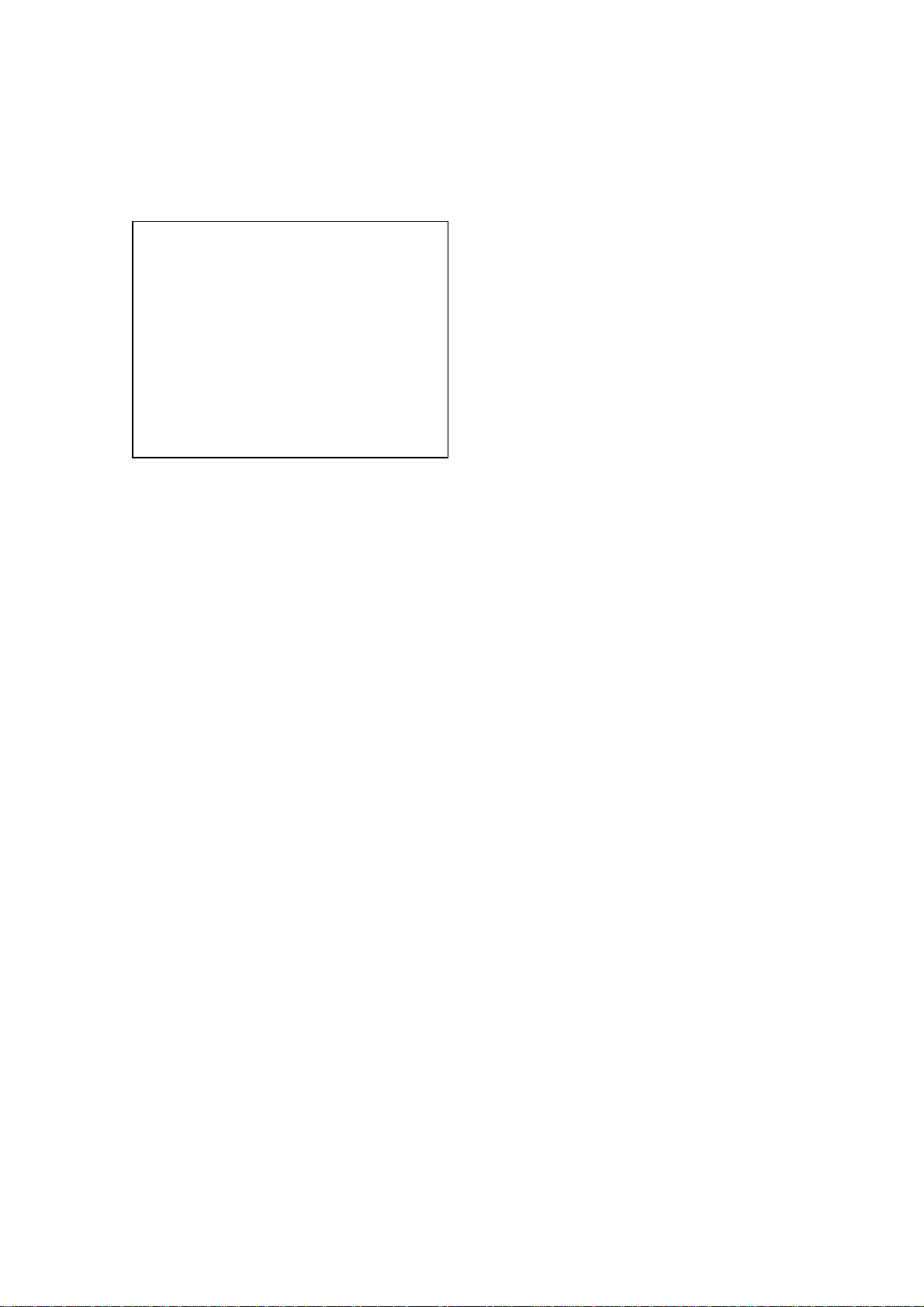
6. VERSION INFORMATION
On the Test Mode Menu screen, selecting [6] displays the ROM
version and region code.
The parenthesized hexadecimal number in version field is checksum
value of ROM.
## Version Information ##
IF con. Ver.x. xxx
SYScon. Ver.x. xx (xxxx)
Model JAX-Dxx
Region xx
Config xxxxxxxx
Front End Ver.x.xx
Exit: RETURN
IF con. : The version of system controller (IC101).
SYScon. : The version of DVD system processor (IC207).
Front End: The version of mechanism controller (IC901).
CX-JD5
7. VIDEO LEVEL ADJUSTMENT
On the Test Mode Menu screen, selecting [7] displays color bars
for video level adjustment. During display of color bars, OSD
disappears but the menu screen will be restored if pressing the
[RETURN] key.
29
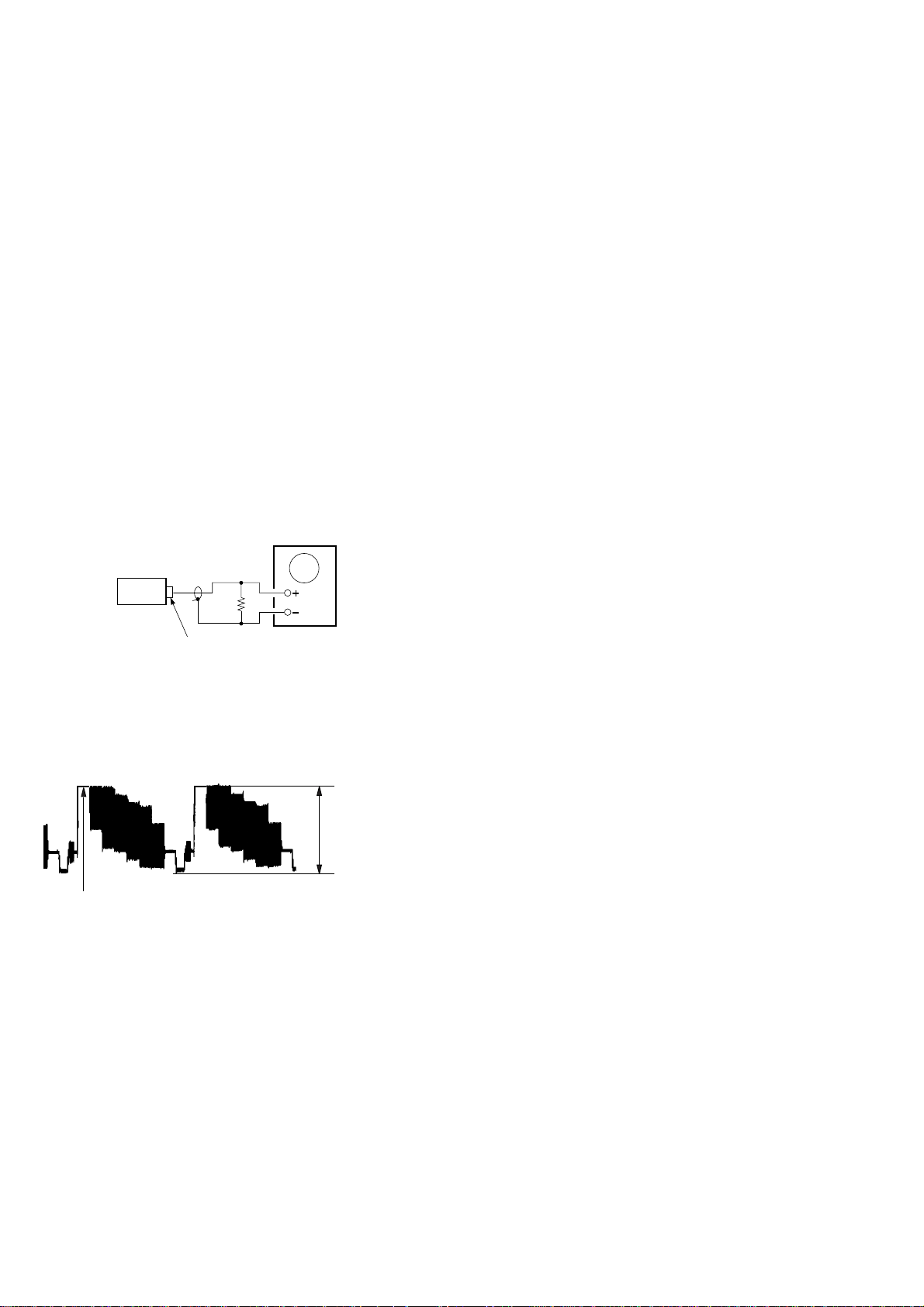
CX-JD5
SECTION 5
ELECTRICAL ADJUSTMENTS
Note:
1. VIDEO board is basically designed to operate without adjustment.
Therefore, check each item in order given.
2. Use DVD reference disc unless othermise indicated.
[DVD reference disc]
TDV-520CSO (DVD-SL): PART No. J-2501-236-A
LUV-P01 (CD): PART No. 4-999-032-01
TDV-540C (DVD-DL): PART No. J-2501-235-A
Note: Do not use exiting test disc for DVD.
3. Use an oscilloscope with more than 10MΩ impedance.
4. Clean the object lens by an applicator with neutral detergent when the
signal level is low than specified value with the following checks.
AUTO SERVO ADJUSTMENT
After parts related to the servo circuit (RF amplifier (IC001), DSP
(IC401), motor driver (IC501), EEPROM (IC302) so on) are
replaced, re-adjusting the servo circuit is necessary. Select “ALL”
at “1. DRIVE AUTO ADJUSTMENT” (Refer to page 23 in TEST
MODE) and adjust DVD-SL (single layer), CD and D VD-DL (dual
layer).
Video Level Check (VIDEO BOARD)
Purpose
This adjustment is made to satisfy the NTSC standard, and if not
adjusted correctly, the brightness will be too large or small.
Oscilloscope
75
Ω
set
J802
VIDEO OUTPUT
Procedure:
1. Connect oscilloscope to VIDEO output.
2. Load a DVD reference disc playback.
3. Check the video signal level is 1.00±0.05Vp-p.
(WHITE 100%)
1.00 ± 0.05 Vp-p
30
