Page 1
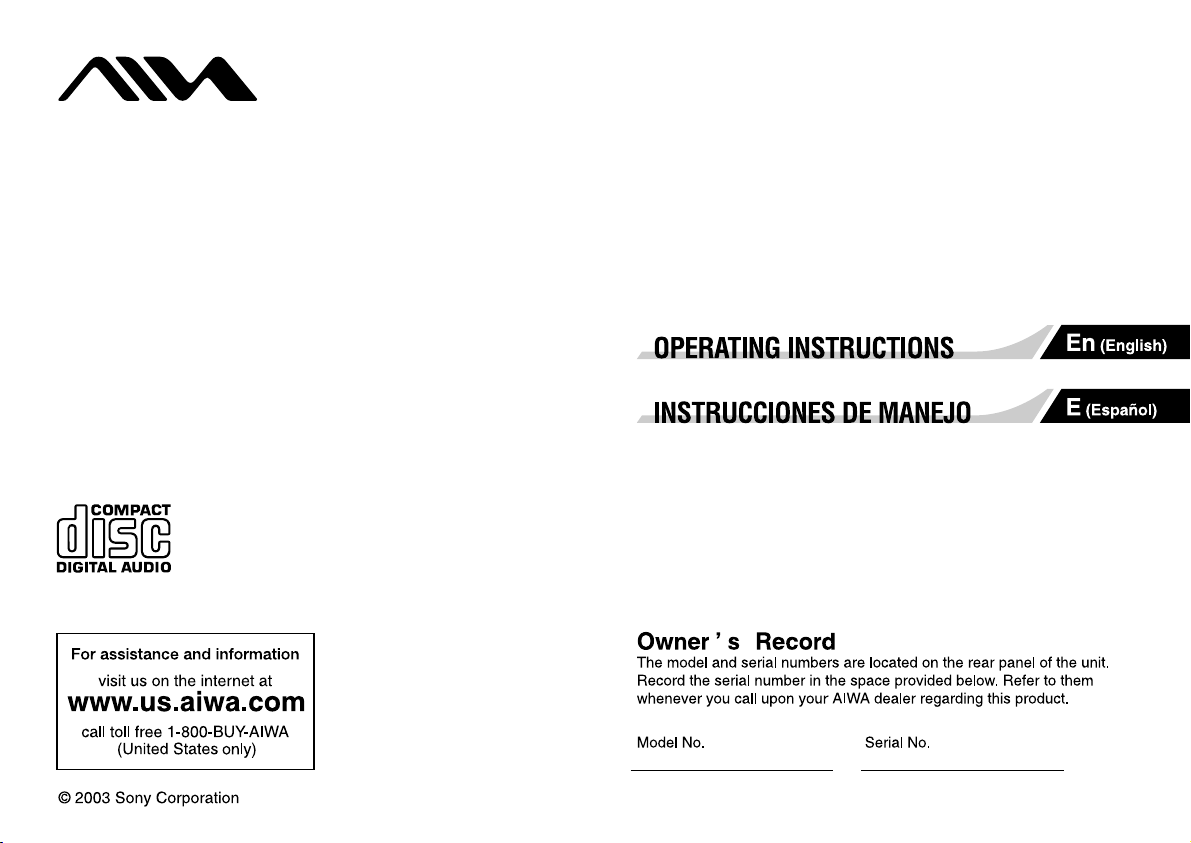
Mini Hi-Fi Component System
BMZ-K1/BMZ-K2
4-246-647-02 (1)
Page 2
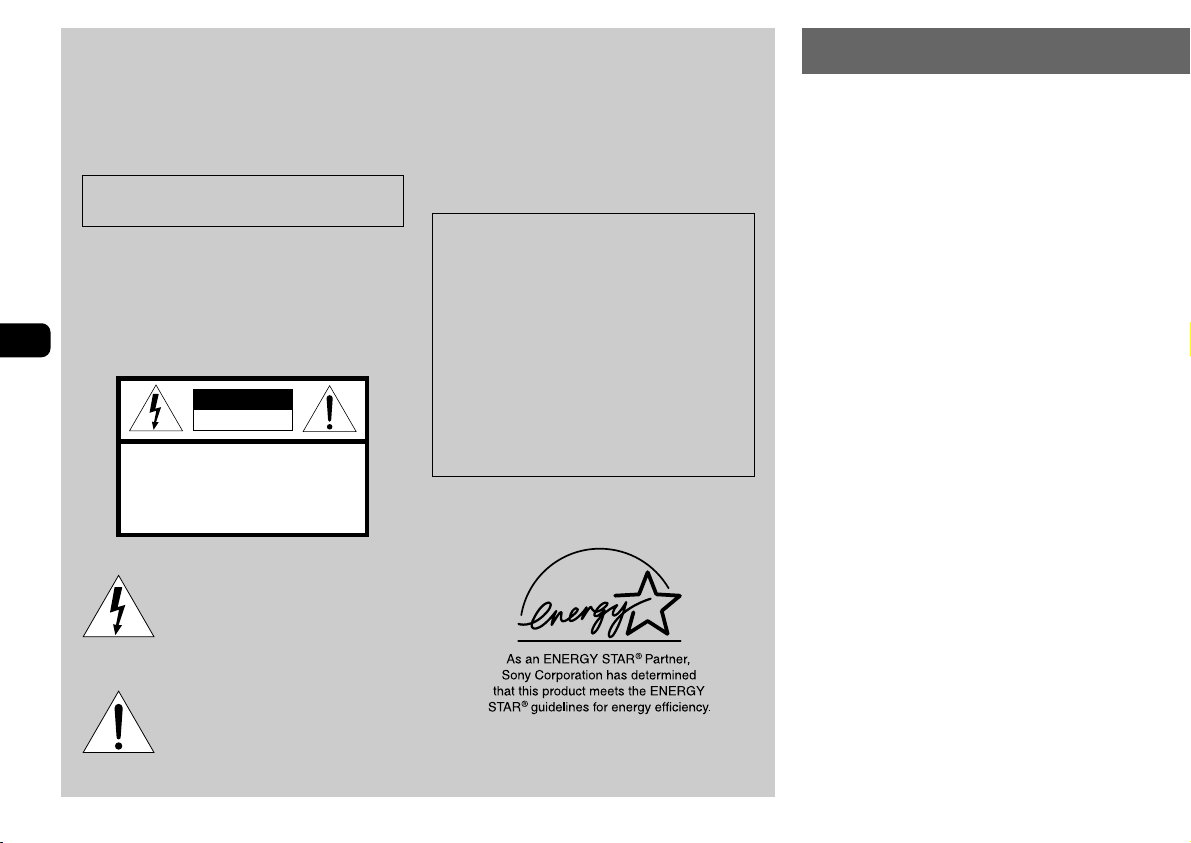
En
WARNING
To prevent fire or shock hazard, do not expose
the unit to rain or moisture.
To avoid electrical shock, do not open the cabinet.
Refer servicing to qualified personnel only.
Do not install the appliance in a confined space, such
as a bookcase or built-in cabinet.
To prevent fire, do not cover the ventilation of the apparatus
with newspapers, table-cloths, curtains, etc. And don't
place lighted candles on the apparatus.
To prevent fire or shock hazard, do not place objects filled
with liquids, such as vases, on the apparatus.
CAUTION
RISK OF ELECTRIC SHOCK
DO NOT OPEN
“CAUTION:TO REDUCE THE RISK OF
ELECTRIC SHOCK,
DO NOT REMOVE COVER (OR BACK).
NO USER-SERVICEABLE PARTS INSIDE.
REFER SERVICING TO QUALIFIED
SERVICE PERSONNEL.”
This symbol is intended to alert the user
to the presence of uninsulated “dangerous
voltage” within the product's enclosure
that may be of sufficient magnitude to
constitute a risk of electric shock to
persons.
This symbol is intended to alert the user
to the presence of important operating and
maintenance (servicing) instructions in
the literature accompanying the
appliance.
CAUTION
The use of optical instruments with this product will
increase eye hazard.
If you have any questions about this product, you may
call; sony customer Information Center 1-800-488-7669.
This Number below is for the FCC related matters only.
Regulatory Information
Declaration of Conformity
Trade name: SONY
Model No.: BMZ-K1/BMZ-K2
Responsible Party: Sony Electronics Inc.
Address: 680 Kinderkamack Road, Oradell,
NJ, 07649 USA
Telephone No.: 201-930-6972
This device complies with Part 15 of the FCC Rules.
Operation is subject to the following two conditions:
(1) This device may not cause harmful interference, and
(2) this device must accept any interference received,
including interference that may cause undesired
operation.
PRECAUTIONS
WARNING
This equipment has been tested and found to comply with the
limits for a Class B digital device, pursuant to Part 15 of the
FCC Rules. These limits are designed to provide reasonable
protection against harmful interference in a residential
installation.
This equipment generates, uses, and can radiate radio frequency
energy and, if not installed and used in accordance with the
instructions, may cause harmful interference to radio
communications. However, there is no guarantee that
interference will not occur in a particular installation. If this
equipment does cause harmful interference to radio or television
reception, which can be determined by turning the equipment
off and on, the user is encouraged to try to correct the
interference by one or more of the following measures:
- Reorient or relocate the receiving antenna.
-Increase the separation between the equipment and receiver.
- Connect the equipment into an outlet on circuit different from
that to which the receiver is connected.
- Consult the dealer or an experienced radio/TV technician for
help.
CAUTION
You are cautioned that any changes or modifications not
expressly approved in this manual could void your authority to
operate this equipment.
Note to CATV system installer:
This reminder is provided to call the CATV system installer's
attention to Article 820-40 of the NEC that provides guidelines
for proper grounding and, in particular, specifies that the cable
ground shall be connected to the grounding system of the
building, as close to the point of cable entry as practical.
On operating voltage
Before operating the system, check that the operating voltage
of your system is identical with the voltage of your local power
supply.
2
Page 3
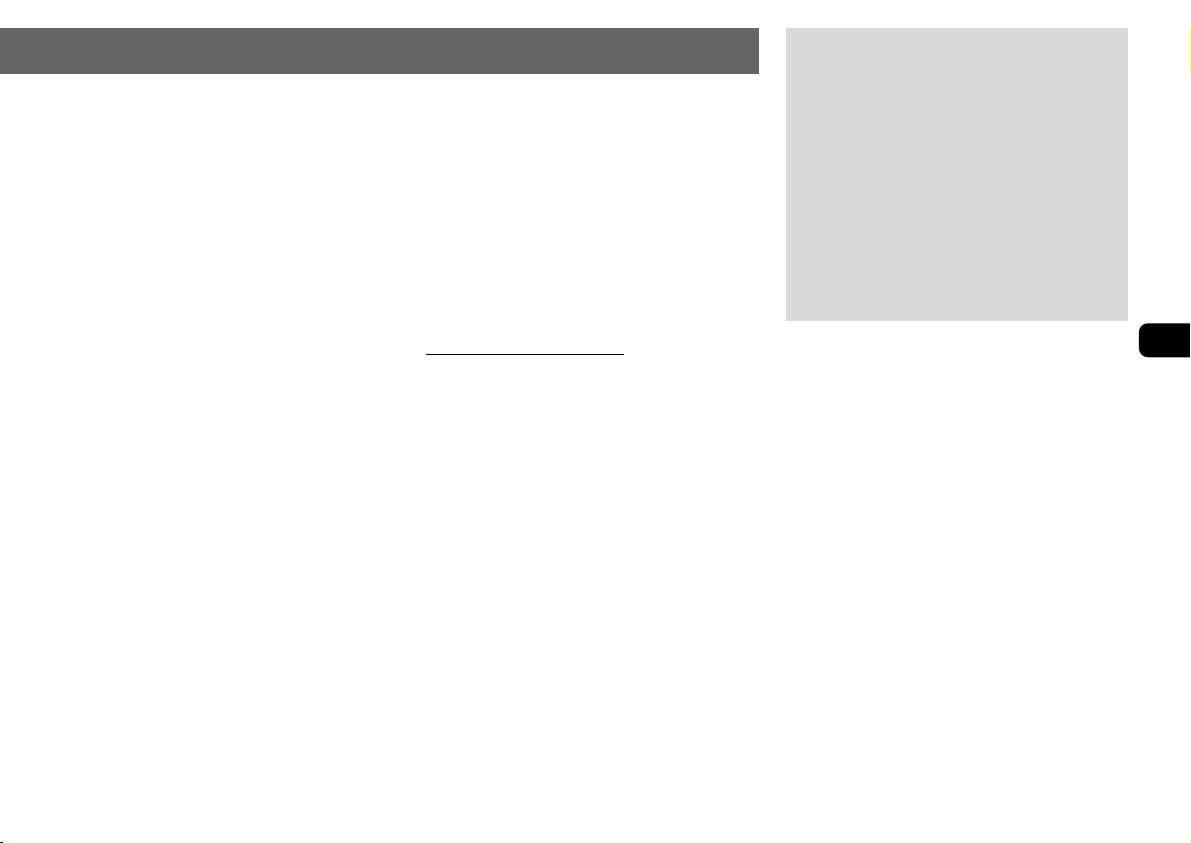
On safety
•The unit is not disconnected from the AC power source
(mains) as long as it is connected to the wall outlet, even if
the unit itself has been turned off.
•
Unplug the system from the wall outlet (mains) if it is not to be
used for an extended period of time. To disconnect the cord
(mains lead), pull it out by the plug. Never pull the cord itself.
•Should any solid object or liquid fall into the component,
unplug the stereo system and have the component checked
by qualified personnel before operating it any further.
•The AC power cord must be changed only at a qualified service
shop.
On placement
•Place the unit in a location with adequate ventilation to prevent
heat build-up the unit.
•Do not place the unit in an inclined position.
•Do not place the unit in locations where it is;
- Extremely hot or cold
- Dusty or dirty
-Very humid
- Vibrating
- Subject to direct sunlight.
On heat buildup
•Although the unit heats up during operation, this is not
malfunction.
•Place the unit in a location with adequate ventilation to prevent
heat build-up in the unit.
If you continuously use this unit at a large volume, the cabinet
temperature of the top, side and bottom rises considerable. To
avoid burning yourself, do not touch the cabinet.
On operation
•If the system is brought directly from a cold to a warm location,
or is placed in a very damp room, moisture may condense
on the lens inside the CD player. Should this occur, the system
will not operate properly. Remove the CD and leave the system
turned on for about an hour until the moisture evaporates.
•When you move the system, take out any discs.
Notes on discs
•Playable discs on this unit are Audio CDs (CDs), CD-R/
CD-RW with audio data (CD-R/RW) and CD-R/CD-RW with
MP3 files (MP3-CDs).
•Discs recorded on CD-R/RW drives may not be played back
because of scratches, dirt., recording condition or the drive's
characteristics.
•CD-R/RW discs which are not finalized at the end of
recording cannot be played back.
•Do not attach adhesive label, etc. to either side of a CD-R/
RW disc, as doing so may cause malfunction.
•Do not load an unrecorded CD-R/RW disc. The disc may be
damaged.
•
Do not insert 8-cm (3-inch) discs. Those discs cannot be
played on this unit. Moreover, if you insert the discs of that
size forcibly, you may not be able to eject it.
•Discs with non-standard shapes (e.g., heart, square, star)
cannot be played on this unit. Attempting to do so may
damage the unit. Do not use such discs.
•DVD, SACD, CD-ROM and VCD cannot be played on this
unit.
Music discs encoded with copyright protection
technologies
This product is designed to playback discs that conform to
the Compact Disc (CD) standard. Recently, various music
discs encoded with copyright protection technologies are
marketed by some record companies. Please be aware that
among those discs, there are some that do not conform to the
CD standard and may not be playable by this product.
If you have any questions or problems concerning your stereo
system, please consult your nearest Aiwa dealer.
TABLE OF CONTENTS
PREPARATIONS ................................... 4
PARTS AND CONTROLS ......................... 5
ADJUSTMENTS BEFORE OPERATION.......... 8
SOUND ADJUSTMENTS.......................... 9
CD OPERATIONS ................................ 10
MP3-CD OPERATIONS ......................... 13
TUNER OPERATIONS ........................... 15
TIMER OPERATIONS ........................... 16
CONNECTING A PERSONAL COMPUTER .... 18
REFERENCE ..................................... 21
En
3
Page 4

PREPARATIONS
Connection
Plug in the AC power cord to the AC outlet after all other
connections are made.
1
Connect the speaker cords to the speakers.
Connect the gray cords to the + terminals and the cords
with black stripes to the - terminals.
3
Connect the supplied antennas.
Connect the FM antenna to the FM 75 Ω terminal and the
AM antenna to the AM LOOP jack.
AM antenna
Remote commander
Detach the battery compartment lid at the rear of the remote
commander and insert two R6 (size AA) batteries with correct
polarity.
En
2
Connect the speakers to the main unit.
Connect the right speaker (marked with “R”) to the
SPEAKERS R terminals and place it on the right side of
the unit. Connect the left (marked with “L”) to the
SPEAKERS L terminals and place it on the left side. The
speaker cords with the black stripes go to the 9 terminals.
4
FM antenna
4
Connect the AC power cord to an AC outlet.
When the AC power cord is connected to a wall outlet for
the first time, DEMO appears in the display.
To deactivate the DEMO, press TITLE.
Speakers
•Do not short-circuit the 0 and 9 speaker cord leads.
•Do not leave objects generating magnetism or objects
affected by magnetism near the speakers.
Antennas
Keep antennas away from metallic objects, electrical
equipment and cords.
•FM antenna: Extend fully and position for the best
reception. If reception is poor, connect an optional outdoor
antenna to the FM 75 Ω terminal. Note that, when connecting
an optional outdoor antenna, use an adaptor as required.
•AM antenna: Rotate to find best reception.
R6(AA)
•Replace the batteries with new ones when the operational
distance between the remote commander and main unit
becomes shorter.
•Remove the batteries if the unit is not going to be used for
an extended period of time.
•The remote commander may not operate if it is used under
intense sunlight or if its line of sight is obstructed.
Page 5
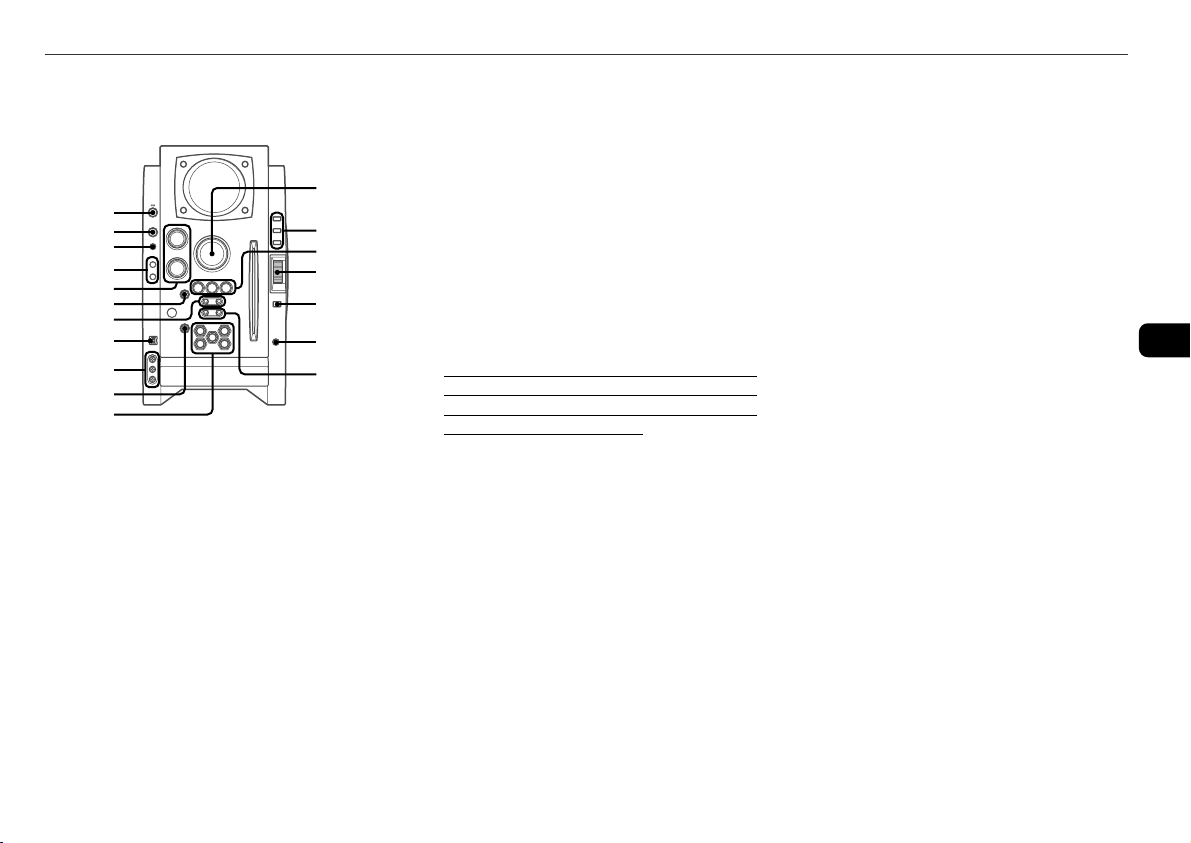
PARTS AND CONTROLS
!
Main unit: front
Refer to the pages indicated in parentheses for details.
1
2
3
4
5
6
7
8
9
0
1 POWER 6STANDBY/ON (8, 15, 16)
Switches the unit on and off (standby).
2 FUNCTION (10, 13, 18, 20)
Switches the active function among CD, USB, TUNER,
VIDEO and AUX.
3 BAND (8, 15)
Select tuner function and the tuner band.
4 GEQ (9)
Selects a sound equalization curve.
i-Bass (9)
Produces rich and clear low frequency sound.
5 TREBLE/MIDDLE (9)
Adjusts the treble or middle range level.
BASS (9)
Adjusts the bass level.
@
#
$
%
^
&
*
6 PLAY MODE (11-14)
Selects various CD play mode.
7 TUNING DOWNf/r , UPg /t
(8-11, 13, 15, 16)
CD: skips to a previous or a succeeding track when
pressed, searches a track in fast forward or reverse
playback when held down.
Tuner: manually tunes up or down within the band.
8 USB terminal
Accepts sound signals from a personal computer.
Connect your personal computer to this terminal with a
USB cable so that the unit can output the sound of an
audio file which is played back by the Winamp3 on your
computer.
Be sure to see “CONNECTING A PERSONAL
COMPUTER” on page 18 for the details about the
computer requirements, how to connect and so on before
actually connecting your computer.
9 LINE IN (VIDEO/AUDIO) jacks
Accepts analog signals from external equipment.
Connect using an optional connecting cable with RCA
phono plugs (red plug to R jack, white plug to L jack,
yellow plug to VIDEO jack).
Refer also to the operating instructions of your equipment.
To switch function to external input, press FUNCTION
repeatedly to display “VIDEO”.
0 zEJECT (8, 10, 11, 13)
Ejects the disc(s).
! DISC SELECT (8, 10, 13)
Selects a disc slot.
Starts CD play for one desired disc.
@ VOLUME (9)
Adjusts the volume.
# TITLE (13, 20)
When the unit is turned off: activates or deactivated
DEMO.
Changes the display in MP3-CD or USB source.
DISPLAY (8)
Changes the display in CD playback mode.
Turns the back light on and off when the unit is turned
off.
MODE (8, 9)
Selects various modes (sound adjustment, etc.) when
used in combination with ENTER and MULTI JOG.
Switches the ECO mode on and off when the unit is turned
off.
$ aPAUSE/SET (10, 15)
Pauses CD play.
sSTOP/CLEAR (10-13)
Stops CD play.
cPRESET (10, 11, 13-15)
Starts CD play.
% MULTI JOG (8-11, 13, 15, 16)
When used in combination with ENTER and MULTI JOG,
CD: selects a track.
Tuner: selects a preset station.
^ ENTER (8, 9, 15, 16)
Fixes the modes and the time (clock and timer, etc.) when
used in combination with ENTER and MULTI JOG.
& PHONES jack
Plug in optional headphones set with a stereo mini plug
(∅3.5 mm). Speaker output is canceled.
* ALBUM/PLAY LIST k,i (13, 20)
Skips to a previous or succeeding album or play list.
En
5
Page 6
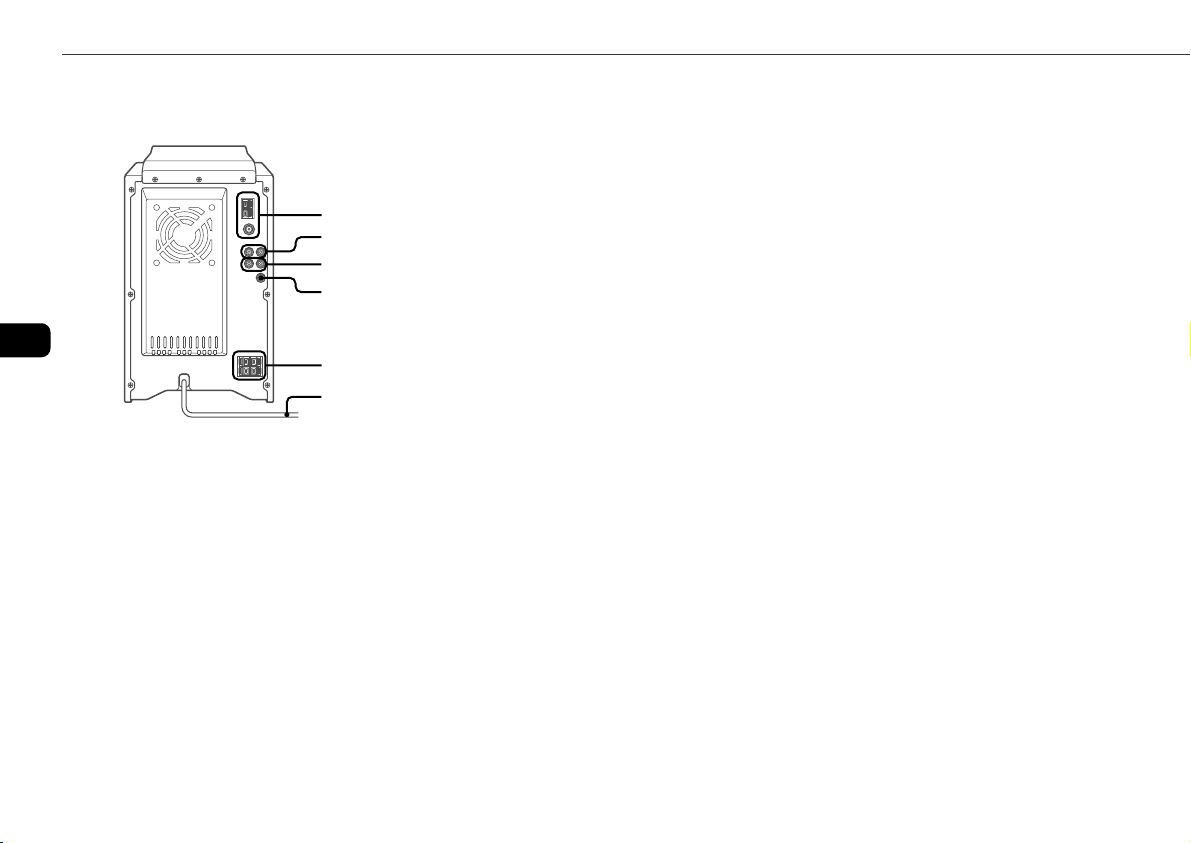
Main unit: rear
Refer to the pages indicated in parentheses for details.
En
1
2
3
4
5
6
1 AM LOOP jack and FM 75 Ω terminal (4)
Plug in the supplied AM and FM antennas.
2 AUX (MD) IN jacks
Accept analogue sound signals from external equipment.
Connect external equipment using an optional connecting
cable with RCA phono plugs (red plug to R jack, white
plug to L jack). Refer also to the operating instructions
for your equipment.
To switch function to external input, press FUNCTION
repeatedly to display “AUX”.
3 AUX (MD) OUT jacks
Analog sound signals for all functions can be output
through these jacks. Use a cable with RCA phono plugs
to connect audio equipment.
Connect the red plug to the R jack, and the white plug to
the L jack.
However, the signal is not output when the function is
“VIDEO” or “AUX”.
4 VIDEO OUT
Signals from VIDEO IN jack output through this jack.
5 #SPEAKER terminals (4)
Connect the speaker cords of the supplied speakers.
6 AC power cord (4)
6
Page 7
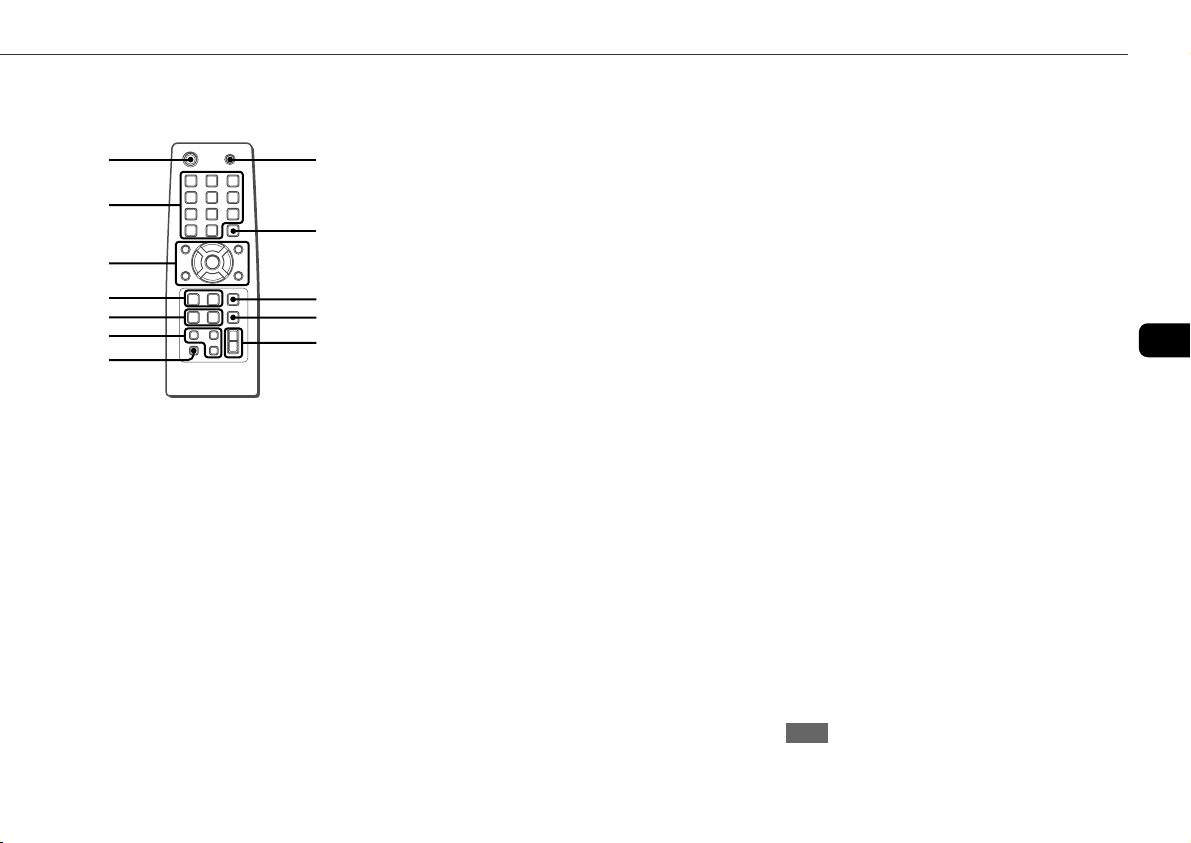
Remote commander
Refer to the pages indicated in parentheses for details.
1
2
3
4
5
6
7
Buttons with the same or similar names on the main unit
basically have the same function.
1 POWER (8, 16)
2 1-9,0/10, +10 (10, 11, 13, 15)
CD: selects a track of the specified number.
Tuner: tunes in the station with the specified preset
number.
The numbered buttons take on these functions when
pressed with SHIFT held down.
BAND (8, 15)
SPECTRUM (8)
Changes the spectrum analyser display.
TUNER MODE (15)
Switches between stereo or monaural FM reception.
GEQ (9)
8
9
0
!
@
3 c/d (10, 11, 13, 14)
Starts CD play.
s (10-13)
a (10, 15)
f/g (10, 15)
r/tPRESET (8-11, 13, 15, 16)
Tuner: selects a preset station.
M/N ALBUM (13)
Selects a previous or a succeeding album.
4 PLAY MODE (11-14)
REPEAT (11)
Selects repeat CD playback mode.
5 CLOCK/TIMER SET (8, 16)
Enters clock and timer setting mode.
CLOCK/TIMER SELECT (8, 16)
Switches timer setting on and off.
6 DISPLAY (8)
SOUND (9)
Selects bass, treble or middle range level setting mode.
CLEAR (11)
Clears a track of the CD programed playback and a tuner
preset station.
7 SHIFT
Hold down when pressing a numbered button to change
its function to that printed above the number.
8 FUNCTION (10, 13, 18, 20)
9 DISC SKIP (10, 13)
Changes a disc slot.
0 ENTER (8, 9, 15, 16)
! SLEEP (16)
Selects sleep-timer mode.
@ VOLUME +, - (9)
En
Note
The buttons not explained above (EDIT and KARAOKE) do
not operate for this unit.
7
Page 8
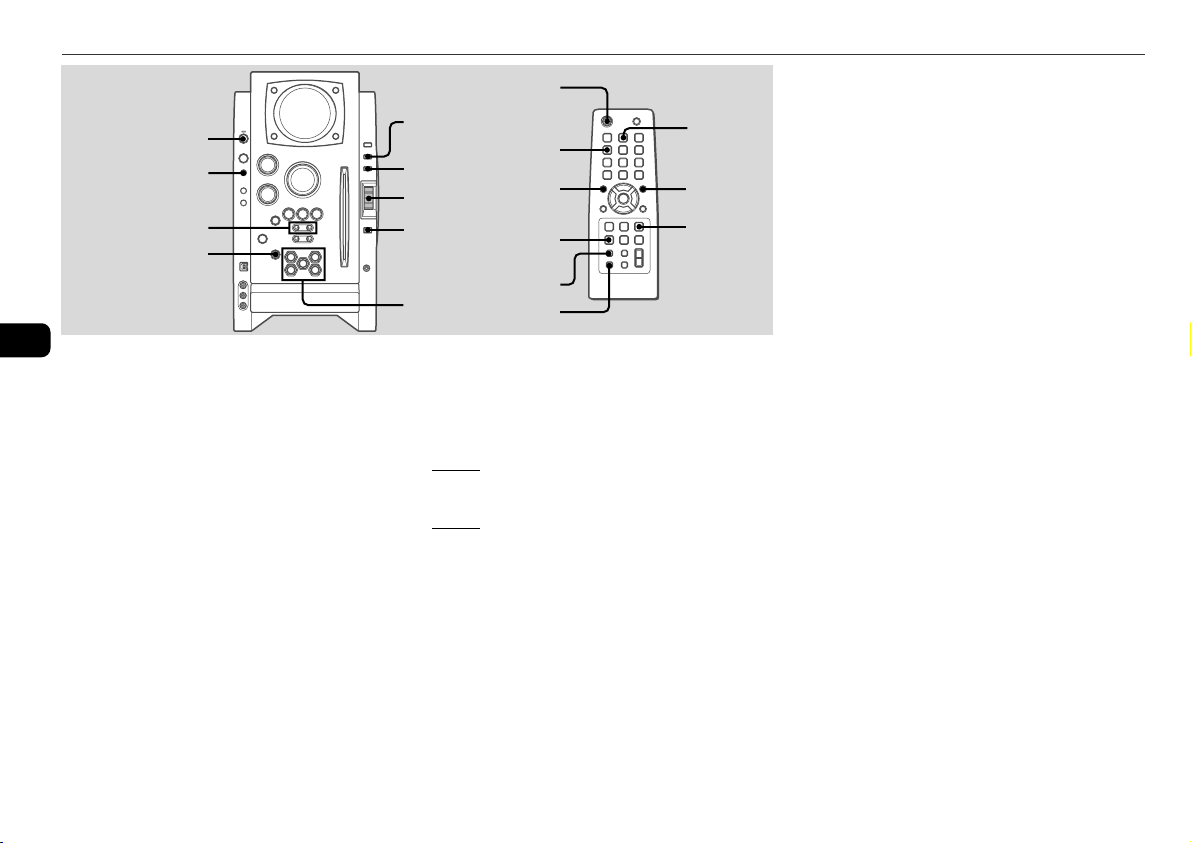
ADJUSTMENTS BEFORE OPERATION
POWER
6STANDBY/ON
BAND
r,t
zEJECT
En
Power
Tur ning the unit on
Press POWER 6STANDBY/ON (POWER on the remote ).
Alternatively, press BAND, DISC SELECT (1-5).
Playback will start automatically if a disc is loaded.
Tur ning the unit off
Press POWER 6STANDBY/ON again.
The unit goes into standby.
ECO mode
Reduces power consumption in standby mode with the following
operations.
Press MODE on the main unit when the unit is turned
off.
Each press of the button changes the mode as follows;
ECO ON: Power economizing mode is activated.
When the unit turns off, everything on the display clears and
only the red indicator above POWER lights to show that the
power is being supplied.
DISPLAY
MODE
MULTI JOG
ENTER
DISC SELECT
(1-5)
ECO OFF: Power economizing mode is cancelled.
When the unit turns off, the clock display appears.
Initial mode is ECO OFF.
Standby power consumption
BMZ-K1
ECO ON: 0.25 W
ECO OFF: 20 W
BMZ-K2
ECO ON: 0.25 W
ECO OFF: 24 W
Setting the clock
1
Press CLOCK/TIMER SET on the remote.
See below when to adjust the clock.
2
Press r or t to set the hour, then press
ENTER.
3
Press r or t to set the minute.
Each press changes the time in 1-minute steps.
POWER
SPECTRUM
r
CLOCK/TIMER
SET
DISPLAY
SHIFT
BAND
t
ENTER
4
Press ENTER.
The time display stops flashing and the clock starts from
00 seconds.
•MULTI JOG is also available in place of r or t.
To adjust the clock
1 Press CLOCK/TIMER SET on the remote.
2 Press r or t repeatedly to display “CLOCK” and
then press ENTER.
3 Carry out steps 2 to 4 described in “Setting the clock” to set
the time.
To display the time while the power is on
Press DISPLAY repeatedly. The clock display appears in the
display for 6 seconds.
If “- -:- -” appears when the unit is turned off
There has been a power interruption. Reset the clock.
Spectrum analyser display
You can change the spectrum analyser display.
1
Press MODE repeatedly so that “PATTERN” is
displayed, and then press ENTER.
2
Within 6 seconds, turn MULTI JOG to select one
of the three spectrum analyser displays
(PATTERN 1, 2 and 3).
When using the remote, hold down SHIFT and press
SPECTRUM repeatedly.
Back light
Turns the back light on and off.
Press DISPLAY while the unit is turned off.
The back light lights up and clock display appears in the
display for 6 seconds.
8
Page 9
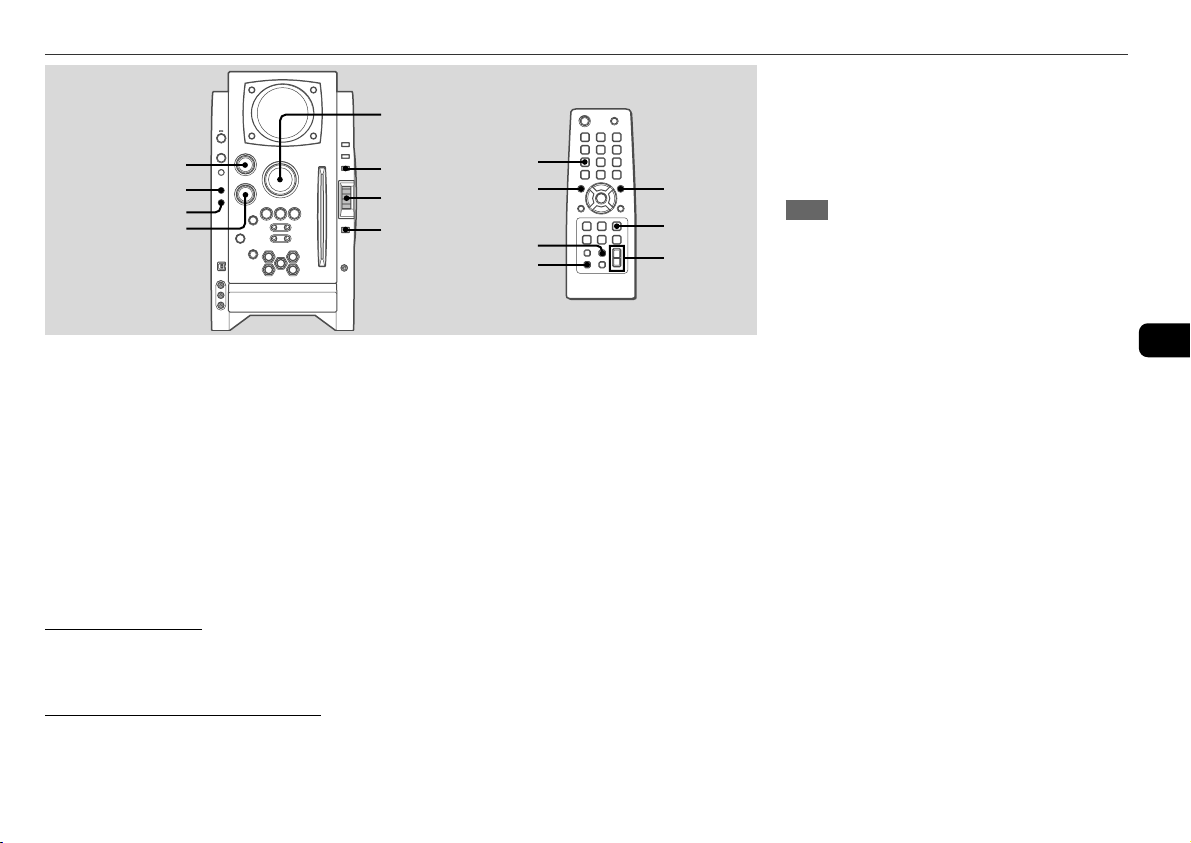
SOUND ADJUSTMENTS
TREBLE/MIDDLE
GEQ
i-BASS
BASS
Volume
Turn VOLUME (press VOLUME +,- on the remote).
Adjust from 0 (minimum) to 30 and MAX (maximum).
Tip:
Volume level setting is retained during power-off standby. If
the unit is turned off with the volume set to 17 or more, it is
automatically turned down to 16 the next time the unit is turned
on.
To adjust the bass, treble and middle
range level
To adjust the bass level
Turn BASS.
•If the sound becomes distorted, lower the level.
To adjust the treble or middle range level
1
Press MODE on the main unit repeatedly so that
“TRE/MID” is displayed.
2
Within 6 seconds, press ENTER.
VOLUME
MODE
MULTI JOG
ENTER
3
Turn MULTI JOG to select “MIDDLE” or
“TREBLE”, and then press ENTER.
4
Turn TREBLE/MIDDLE on the main unit.
To adjust the bass, treble and middle range level on
the remote
Press SOUND repeatedly so that “BASS”, “MIDDLE” or
“TREBLE” is displayed, and then press r or t within
6 seconds.
Each level can be adjust from “–4” to “+4”.
GEQ
r
SOUND
SHIFT
t
ENTER
VOLUME
i-Bass
Produces rich and clear low frequency sound besides BASS effect.
1
Press i-Bass to select “I-BASS ON”.
The red indicator on the i-Bass button lights up.
2
Turn BASS to adjust the level from “+1” to “MAX
(+5)”.
To select the frequency range for i-Bass effect
1
Press i-Bass to select “I-BASS ON”.
2
Press MODE repeatedly so that “FREQ” is
displayed, and then press ENTER.
3
Within 6 seconds, turn MULTI JOG to select one
of the three frequency ranges (1, 2 and 3).
After step 3, adjust the i-Bass level by turning BASS if needed.
To cancel i-Bass
Press i-Bass to select “I-BASS OFF”.
Note
When “I-BASS ON” is selected, BASS is deactivated;
therefore, you cannot select “BASS” with SOUND on the
remote. To activate BASS, cancel i-Bass.
Graphic equalizer
Selects a sound equalization curve to match the music type.
Press GEQ repeatedly.
Each press of the button changes the following seven settings:
HEAVY, VOCAL, SALSA, TECHNO, HIP HOP USER and GEQ
OFF.
•USER is a customized curve (see “Setting a curve manually”)
To cancel equalization, select “GEQ OFF”.
Setting a curve manually
1
Press GEQ repeatedly to display “USER”.
2
Turn TREBLE/MIDDLE and BASS to adjust the
sound level.
On the remote, press SOUND repeatedly to select
“BASS”, “MIDDLE” and “TREBLE”, and then press
r or t to adjust the level.
3
Hold down GEQ for 2 seconds.
4
Within 4 seconds, press ENTER.
•You cannot set the equalization curve when “I-BASS ON”
is selected.
En
9
Page 10
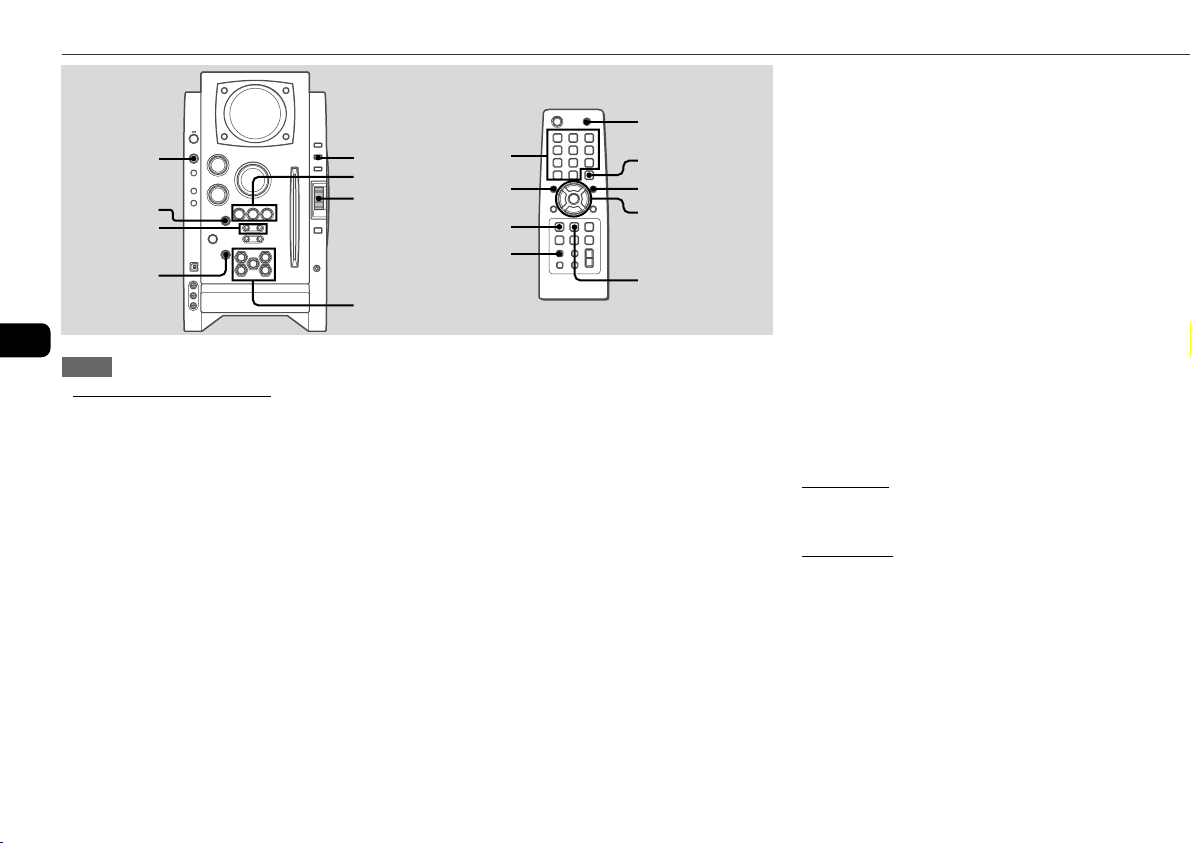
CD OPERATIONS
FUNCTION
PLAY MODE
f/r,
t/g
zEJECT
En
Notes
•Do not insert 8-cm (3-inch) discs. Those discs cannot be
played on this unit. Moreover, if you insert the disc of that
size forcibly, you may not be able to eject it. In addition, this
unit does not support the CD adaptor.
•Discs with non-standard shapes (e.g., heart, square, star)
cannot be played on this unit. Attempting to do so may
damage the unit. Do not use such discs.
•Do not attach adhesive lavel to either side CD-R/RW discs,
as doing so may cause malfunction.
•Do not insert more than one disc into one disc slot.
DISPLAY
a,s,c
MULTI JOG
DISC SELECT
(1-5)
1-9,0/10,+10
PLAY MODE
Playback
This unit plays back finalized CD-R/RW discs as well as audio
CDs.
1
2
FUNCTION
DISC SKIP
r
DISPLAY
t
c/d,f,g,
a,s
REPEAT
Press FUNCTION repeatedly to select the CD
function, and load disc(s).
Press the DISC SELECT (1-5) and insert a disc with the
labelled side right.
To insert more discs, press DISC SELECT (1-5) and the
red indicator on the disc slot lights up, then insert a disc.
The DISC SELECT button lights in amber when a disc is
inserted at the corresponding disc slot, and the DISC
SELECT button of selected disc slot lights in green.
Do not insert a disc forcibly.
Press c (c/d on the remote) to start CD
play.
You can start CD play by pressing one of DISC SELECT
(1-5) on the main unit.
Playback starts from the first track and the elapsed
playback time is displayed.
To insert discs consecutively
You can insert discs consecutively at one time.
1 Hold down zEJECT on the main unit for 2 seconds.
When no disc is inserted, “INSERT ALL” will be
displayed.
When the disc(s) already inserted, “EJECT ALL” will be
displayed and the unit will eject the disc(s) consecutively.
2 Insert a disc consecutively when “NO DISC” is displayed.
Do not insert a disc forcibly.
To stop playback
Press s.
To pause playback
Press a. Press a (or c) to resume playback.
To select a track
Press r or t repeatedly (or turn MULTI JOG).
To search (playback in fast forward or fast reverse)
Hold down f or g. Release at the desired point.
To select a disc and a track on the remote
To select a disc
Press DISC SKIP repeatedly. With each press the button
changes the disc.
To select a track
Press the numbered buttons in the following way.
-To select 10th track, press 0/10.
-To select 25th track, press +10, +10 and 5.
-To select 30th track, press +10, +10, +10 and 0/10.
10
Page 11
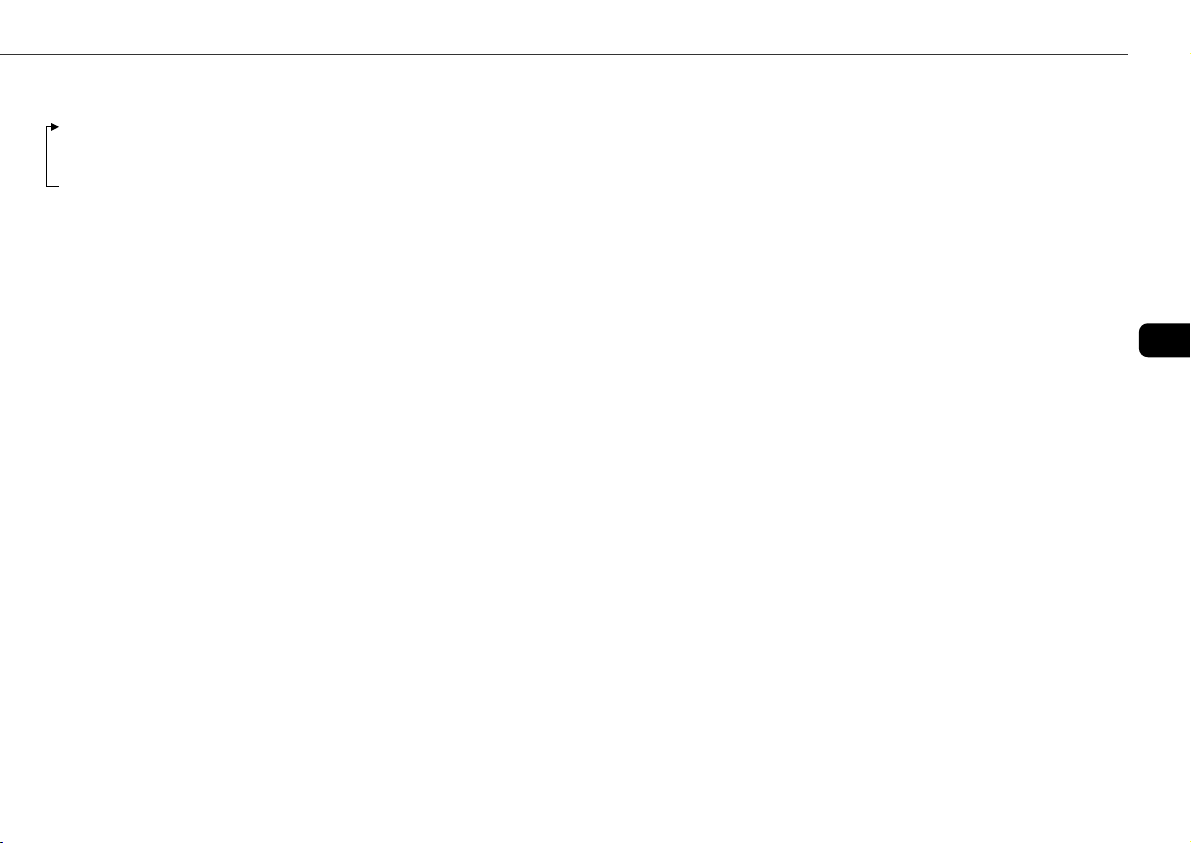
To display the remaining playback time
Press DISPLAY on the remote during playback.
The display changes in the following order.
Track number being played and elapsed playing time.
Remaining time of current track.
Remaining time of current disc*
Clock display
* During programmed playback, remaining time of program
playback is displayed.
* During program playback for plural discs, the remaining
time is displayed.
* During shuffle playback for all discs, the remaining time is
displayed.
To eject the disc
Press the desired DISC SELECT (1-5) to select the disc, then
press z EJECT.
To select the play mode
In stop mode, press PLAY MODE repeatedly.
The play mode changes in following order:
- ALL DISCS: plays all discs
- 1 DISC: plays one desired disc
- ALL DISCS and PGM: plays the selected tracks in
programmed order (see “Programmed play”)
- ALL DISCS and SHUF: plays all the tracks on the all discs in
random order
- 1 DISC and SHUF: plays all the tracks on one desired disc
in random order (see “Shuffle play”)
Shuffle play
In shuffle play mode the unit plays all the tracks on the disc
inserted in random order.
1
In stop mode, press PLAY MODE repeatedly until
the following indicators are displayed.
- ALL DISCS and SHUF: plays all the tracks on the all
discs in random order.
- 1 DISC and SHUF: plays all the tracks on one desired
disc in random order.
2
Press c (c/d on the remote) CD to start
play.
To cancel shuffle play
In stop mode, press PLAY MODE on the remote repeatedly
until the “SHUF” indicator disappears.
Repeat play
In repeat play mode the unit repeatedly plays all the tracks or
the current track being played on the discs.
Press REPEAT on the remote repeatedly.
The mode changes as follows:
“"”: Plays all the tracks of one desired disc repeatedly.
(up to 5 times)
You cannot set “ALL DISCS SHUF” and “"” at same
time.
“" 1”: Plays one track repeatedly. Select the track with r
or t (or MULTI JOG).
To cancel repeat play
Press REPEAT on the remote repeatedly until “"” and
“" 1” disappears.
Programmed play
Plays back up to 30 selected tracks in programmed order.
1
In stop mode, press PLAY MODE repeatedly until
the “PGM” indicator is displayed.
2
Press DISC SELECT (1-5) (DISC SKIP on the
remote) to select a disc.
Go to the next step when “CHANGE” disappears.
3
Press the numbered buttons on the remote to
program a track.
The selected track number appears in the display.
To select the 10th track, press 0/10.
To select the 20th track, press +10, +10 and 0/10.
To select the 35th track, press +10, +10, +10 and 5.
You can select a track by pressing r or t (or
turning MULTI JOG) and then press ENTER.
4
Repeat step 2 and 3 to program other tracks.
5
Press c (c/d on the remote).
•During programmed playback, you cannot select a disc or a
track with the numbered buttons.
•If the total playback time of the program exceeds 99:59
minutes, or if a track with a track number exceeding 30 is
programmed, the playing time is displayed as “--:--”.
•You cannot program more than 30 tracks. “FULL” is
displayed.
To clear a previous track
Press CLEAR on the remote. Each time you press the button,
a track is cleared from the end of the program.
En
11
Page 12
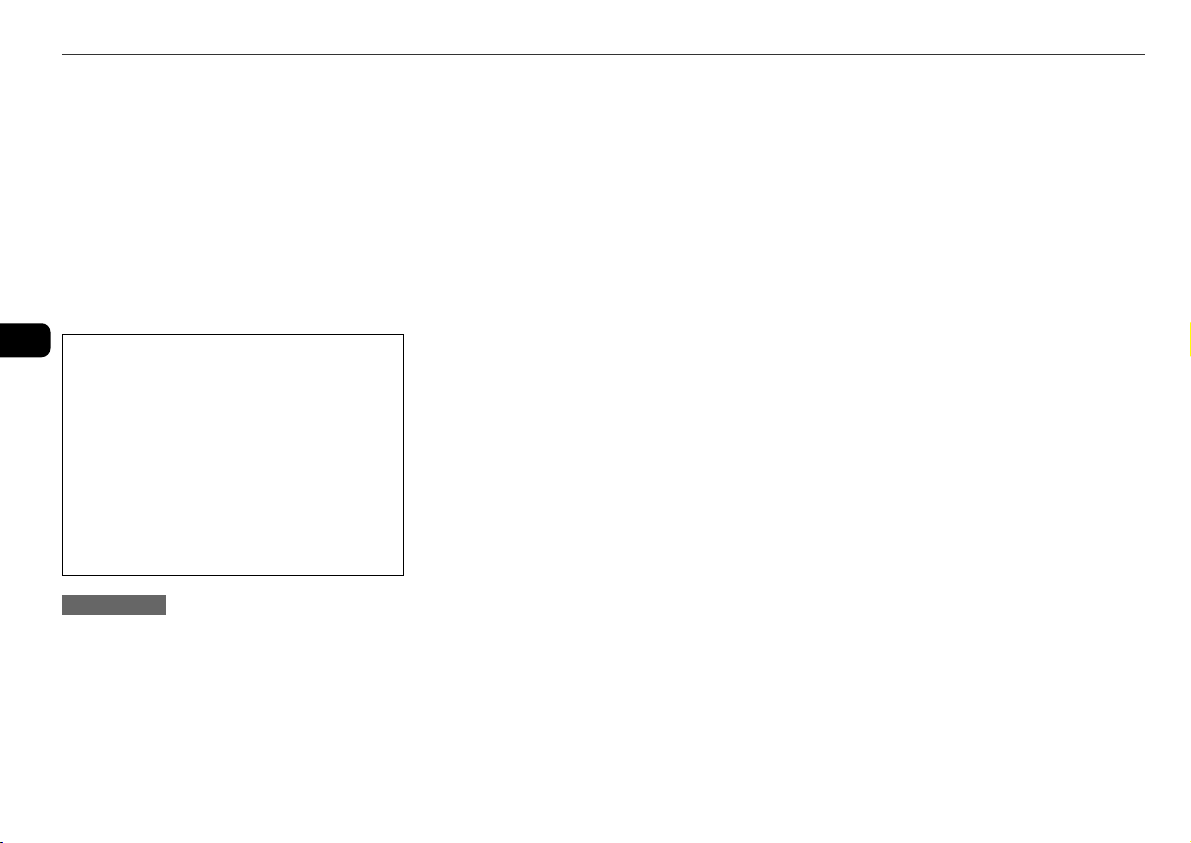
To clear the entire program
Press s in stop mode.
To add a track to the program
Repeat steps 2 and 3 before starting playback. The track is
added to the end of the program.
To cancel programed play
In stop mode, press PLAY MODE repeatedly until “PGM”
disappears.
•The program content is retained even if the program
cancelled or after programmed playback finishes. The same
program plays back if you carry out step 1 and 5. However,
the program content is cleared when you eject either of CDs.
En
When transporting the unit
Please carry out procedures below to prevent the breakage
of CD mechanism.
1
Eject all the CDs.
2
Hold down s on the main unit for 5 seconds
in CD function when the unit is turned on.
“MECHA LOCK” appears in the display, and then
the unit will turn itself off automatically.
3
Disconnect the AC power cord from the wall
outlet.
Notes on CDs
•Do not tilt the unit with a disc inserted.
•Discs recorded on CD-R/RW drives may not be played back
because of scratches, dirt, recording condition or the drive's
characteristics.
•CD-R/RW discs which are not finalized at the end of
recording cannot be played back.
•Do not load an unrecorded CD-R/RW disc. The disc may be
damaged.
12
Page 13
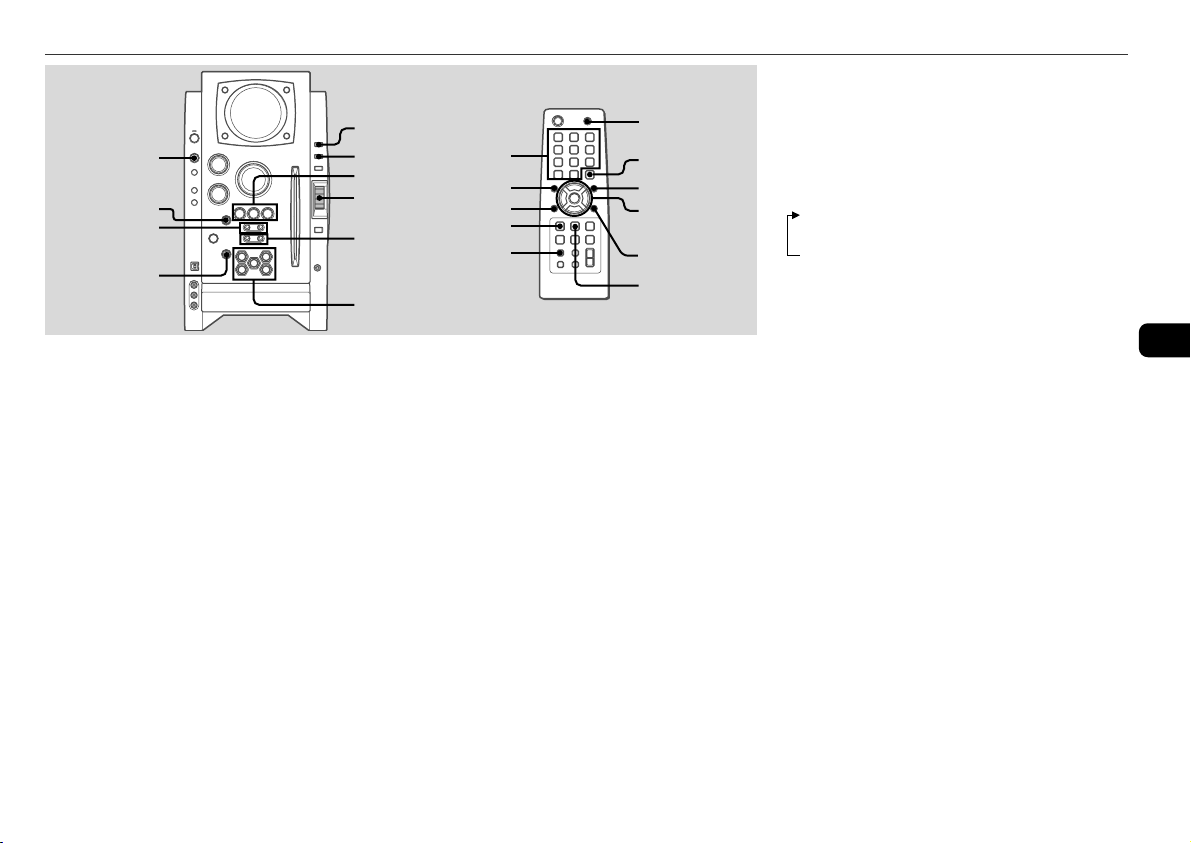
MP3-CD OPERATIONS
TITLE
FUNCTION
PLAY MODE
f/r,
t/g
zEJECT
Playback
This unit plays back MP3-CDs: discs recorded with MP3 tracks
(files). Basic operations for MP3-CDs are mostly the same as
those in “CD OPERATIONS”. Before playing an MP3-CD, also
refer to “Descriptions of MP3” for the details of MP3.
To select an album
Press ALBUM/PLAY LIST k or i (ALBUMM or N on
the remote).
1
Press FUNCTION repeatedly to select the CD
function, and load disc(s).
Press the DISC SELECT (1-5) and insert a disc with the
labelled side right.
To insert more discs, press DISC SELECT (1-5) and the
red indicator on the disc slot lights up, then insert a disc.
The DISC SELECT button lights in amber when a disc is
inserted at the corresponding disc slot, and the DISC
SELECT button of selected disc slot lights in green.
Do not insert a disc forcibly.
DISPLAY
a,s,c
MULTI JOG
ALBUM/
PLAY LIST
i,k
DISC SELECT
(1-5)
FUNCTION
1-9,0/10,+10
r
ALBUMM
PLAY MODE
DISPLAY
2
Press c (c/d on the remote) to start CD
DISC SKIP
t
c/d,f,g,
a,s
N
ALBUM
REPEAT
play.
You can start CD play by pressing one of DISC SELECT
(1-5) on the main unit.
Playback starts from the first track and the elapsed
playback time is displayed.
To stop playback
Press s.
To select a track
Press r or t repeatedly (or turn MULTI JOG).
To change the disc on the remote
Press DISC SKIP repeatedly. With each press the button
changes the disc.
To select a track
It is convenient to select an album first and then select a track.
If the album or the disc with no album has more than 99 tracks,
press the numbered buttons on the remote in the following
way to select the 100th track or more.
-To select the track 100, press +10 ten times, and press 0/
10.
-To select the track 147, press +10 fourteen times, and 7.
-To select the track 235, press +10 twenty-three times, and
5.
To display the title of the album and track in the
display
Press TITLE during playback.
The display changes in the following order:
Track number being played and elapsed playing time
Track(file) name and album (folder) name being played
Track title* and artist name* of ID3TAG being played
* “NO TITLE” or “NO ARTIST” is displayed if track title or
artist name is not registered.
To eject the disc
Press the desired DISC SELECT (1-5) to select the disc, then
press z EJECT.
To select the play mode
In stop mode, press PLAY MODE repeatedly.
The play mode changes in following order:
- ALL DISCS: plays all discs
-1 DISC: plays one desired disc
- ALBM: plays one desired album
- ALL DISCS and PGM: plays the selected tracks in
programmed order (see “Programmed play”)
- ALL DISCS and SHUF: plays all the tracks on the all discs
in random order
-1 DISC and SHUF: plays all the tracks on one desired disc
in random order
- ALBM and SHUF: plays all the tracks on the desired album
in random order
En
13
Page 14
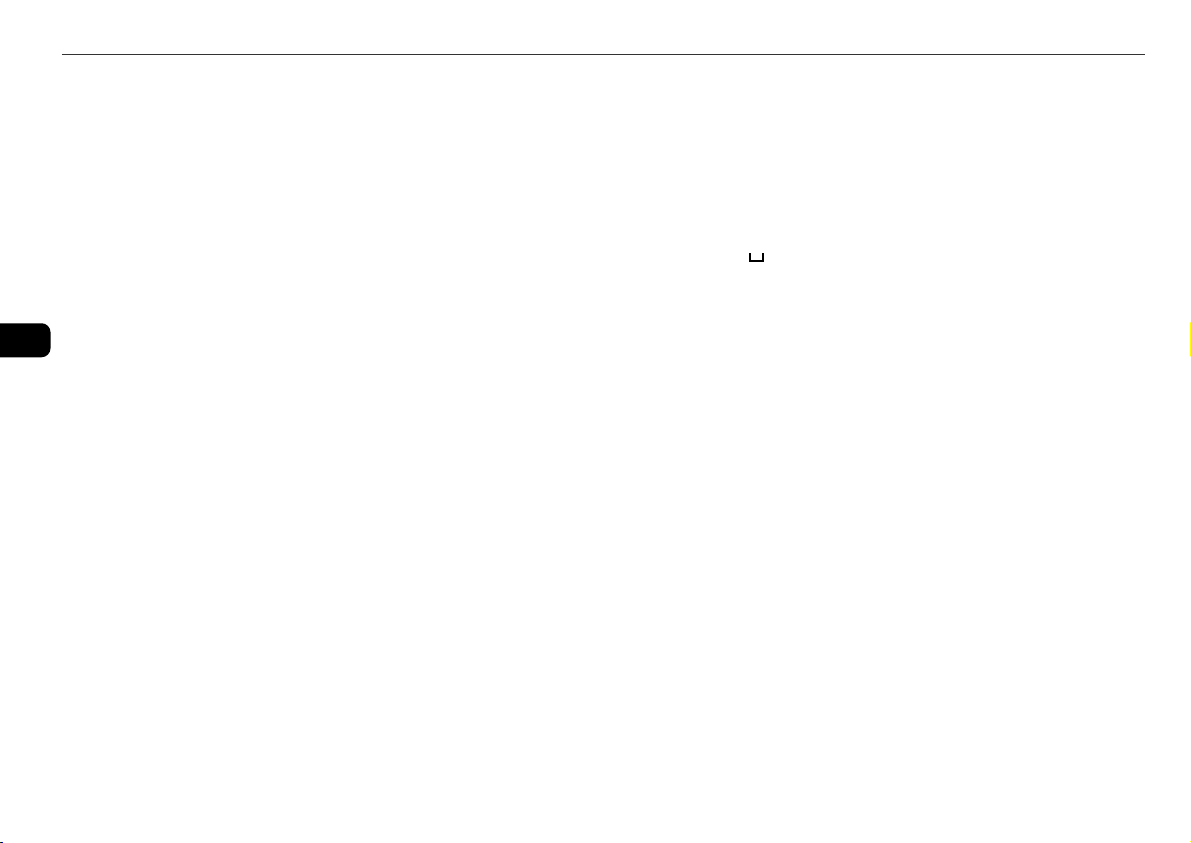
Programmed play
1
In stop mode, press PLAY MODE repeatedly until
the “PGM” indicator is displayed.
2
Press DISC SELECT (1-5) (DISC SKIP on the
remote) to select a disc.
Go to the next step when “CHANGE” disappears.
3
Select an album and a track.
4
Repeat steps 2 and 3 to program other tracks.
5
Press c (c/d on the remote).
Descriptions of MP3
An MP3 file stores audio data compressed using MPEG1/2,
En
the audio layer-3 file-coding scheme.
In this manual, CDs, CD-R discs and CD-RW discs are all
referred to as “discs”. We refer to what are called “folder” and
“file” in PC terminology as “album” and “track”.
Notes on playing MP3 files
•An MP3 track must be recorded on a disc in the format
compliant with ISO 9660. Note, however, that the unit may
not play tracks in the order they were recorded.
•The maximum allowable number of tracks and albums in a
disc are as follows:
- number of tracks: 255
- number of albums: 255
•The maximum allowable depth of nested albums is 8.
•It may take 30 seconds or more before the unit can start
play of MP3 tracks, depending on the number of recorded
tracks and the complexity of the album tree.
•This unit supports a multi-session discs; however, for a
multi-session disc mixed with CD-DA tracks and MP3
tracks, it plays only one session.
•The unit cannot play MP3 tracks recorded using a packet
writing utility.
•The unit can play MP3 tracks having a file extension “.mp3”.
•If you play a non-MP3 track that has the “.mp3” file
extension, you may hear some noise.
Notes on display indications during play
•Up to 64 characters (in ASCII code) are displayed for the
title of an album or a track. If ID3TAG version 1.X was applied
to record additional information for an MP3 track, up to 30
characters showing track title is displayed. This unit does
not support ID3TAG version 2.X. character codes wthich
cannot be represented in ASCII code are displayed as “
•The elapsed playing time may not be displayed correctly for
MP3 tracks.
Ter minology
•ISO 9660
ISO stands for the “International Organization for
Standardization”. ISO 9660 determines the file structure for
the CD-ROMs. This unit can play MP3 files recorded in the
format compliant with ISO 9660.
•Nesting of folders (albums)
To organize data files stored in a PC, you can store related
files in a folder. A folder can contain other folders as well as
files. For example, folder A can contain folder B, and folder
B can contain folder C; this is called “nesting of folders”.
The maximum depth of nested folders, allowed by ISO 9660,
is 8.
•Writing utilities
There are 3 utilities used to record data on a disc.
1.DAO (Disc At Once) utility
All data to be written must be prepared in advance and
written onto a disc from the beginning to the end in one
operation. No data can be added to a disc on which data
were already written with DAO utility.
2.TAO (Track At Once) utility
Data are written onto a disc track by track. Data can be
added to a disc on which data were written with TAO utility.
3.Packet writing utility
Tracks are divided into smaller pieces while being
recorded, depending on the size of available spaces on
the disc. Data can be added to a disc on which data were
written with packet writing utility.
This unit can play MP3 discs recorded using DAO and
TAO utilities.
•ID3TAG
ID3TAG determines the data format for the text to be added
to an MP3 file, mainly used to indicate a track title or an
”.
artist's name, etc.
Notes on creating MP3 discs
•When converting audio data to MP3
The unit supports MP3 files with a sampling frequency of
16, 22.05, 24, 32, 44.1 or 48 kHz.
To enjoy high sound quality, we recommend storing MP3
files with a sampling frequency of 44.1 kHz and a fixed bit
rate of 128 kbps. The assured bit rate range for sound quality
on the unit is 8 kbps to 320 kbps. If an MP3 files stored
with a bit rate beyond that range is played back, sound quality
is not guaranteed and noise may be generated.
•When creating MP3 discs
Do not store more than 255 albums in a disc. Also, keep the
total number of albums and tracks 255 or less in a disc.
14
Page 15

TUNER OPERATIONS
POWER
BAND
f,g
Manual tuning
1
Press BAND (hold down SHIFT and press BAND
on the remote) to select a band.
The unit switches to the tuner from any other function
and alternates between FM and AM.
2
Press f or g repeatedly to tune in a station.
"TUNED" is displayed when a station is tuned in.
"1" is displayed for FM stereo reception.
To search for a station automatically (Auto search)
Hold down f or g.
The unit searches for a station and stops at reception.
To stop the search manually, press f or g.
•Auto search may not stop at stations with weak signals.
a,s,c
MULTI JOG
ENTER
BAND
1-9,0/10,+10
r
s
SHIFT
TUNER MODE
t
f,g
ENTER
Preset tuning
Preset up to 32 of your favourite stations and tune in directly.
Presetting stations
1
Tune in the desired station.
2
Press ENTER (or a) to store the station.
The preset number, beginning from "1" appears in the
display.
3
Repeat steps 1 and 2 to preset other stations.
The next station will not be stored if a total of 32 preset
stations have already been stored. ("FULL" is displayed.)
•If power is interrupted for more than approximately 12 hours,
all settings stored in memory after purchase need to be reset.
Tuning in preset stations
1
Select the band.
2
Turn MULTI JOG (or press c repeatedly).
On the remote, press r or t repeatedly.
With each press, the station with the succeeding or
preceding preset number is tuned in.
You can tune in the desired preset station directly by
pressing the numbered buttons on the remote.
-To select preset number 7, press 7.
-To select preset number 12, press +10 and 2.
To clear a preset station
1Tune in the station by preset tuning.
2 Press CLEAR, then press ENTER on the remote within 6
seconds.
On the main unit, press s then press a within 6 seconds.
Preset station numbers in the band which are higher than
the cleared number decrease by one.
Adjustments
To switch to monaural FM reception
Hold down SHIFT and press TUNER MODE on the remote so
that "MONO" is displayed.
To cancel, repeat the above so that "STEREO" is displayed.
Tip:
When FM stereo reception is poor, switching to monaural
reduces noise.
To switch the AM tuning interval
The default setting of the AM tuning interval is 10 kHz/step. If
you use this unit in an area where the frequency allocation
system is 9 kHz/step, change the tuning interval.
Hold down TUNER/BAND and press POWER on the main unit.
Tip:
When the AM tuning interval is changed, all preset stations
are cleared.
En
15
Page 16

TIMER OPERATIONS
POWER
6STANDBY/ON
r,t
En
Sleep timer
Turns off the unit automatically after a specified time.
Press SLEEP on the remote.
"SLEEP" flashes in the display.
With each press, the timer duration changes as follows:
AUTO
If you set to "AUTO", the unit turns off automatically when
the current CD finishes playback or elapsed 100 minutes.
To check the remaining time until the unit turns off
Press SLEEP on the remote. The remaining time is displayed
for 6 seconds.
To cancel the sleep timer
Press SLEEP on the remote repeatedly so that "OFF" is
displayed.
90 80
10...70OFF
POWER
MULTI JOG
ENTER
r
CLOCK/TIMER
SET
CLOCK/TIMER
SELECT
CLEAR
Timer playback
Turns on the unit at a specified time for the specified duration.
Make sure the clock is set correctly.
1
Press CLOCK/TIMER SET on the remote to
display "DAILY".
2
Press ENTER.
"5" indicator lights up and "ON" appears in the display.
3
Press r or t to set the timer start hour,
and press ENTER.
4
Press r or t to set the minute, and press
ENTER.
"OFF" is displayed.
5
Set the time to stop playback by following the
same procedures as steps 3 and 4.
6
Press r or t to select the source (CD and
TUNER), and press ENTER.
t
ENTER
SLEEP
7
Prepare the source.
To play CD, load disc(s).
To play the radio, select the band and tune in the desired
station.
8
Press POWER 6STANDBY/ON (POWER) to turn
the unit off.
"5" remains in the display to indicate the timer standby
mode (when ECO mode is deactivated).
At timer-on time, the unit turns on and plays the selected
source. After the specified timer-activated duration, the
unit turns off again.
•MULTI JOG is also available in place of r or t.
•To stop timer setting in steps 3 to 5, press CLEAR.
Timer standby mode is also cancelled.
•The timer playback is not activated when the clock is not
set. ("SET NG" is displayed.)
•Timer playback will not begin unless the unit is turned off
first.
•Timer playback for AUX function is not possible.
To check the timer setting
Press CLOCK/TIMER SELECT on the remote repeatedly to
display “DAILY”.
The timer-on time, the time to stop playback and the source
are displayed for 6 seconds.
To change the timer setting
Reset the timer again.
To cancel the timer
Press CLOCK/TIMER SELECT on the remote repeatedly to
display “OFF”. 5 disappear from the display.
Tip:
Your timer setting is retained even if the timer is cancelled.
Next time the timer is activated, you can change your previous
setting, or simply use the same setting again.
16
Page 17

Notes
•The timer playback performs every day at the specified time
unless you cancel it.
•You cannot set the same time for timer-on time and timeroff time. "SET NG" is displayed if you do that. In this
case, reset the time.
•The timer playback will not begin unless the unit is turned
off first.
En
17
Page 18

CONNECTING A PERSONAL COMPUTER
Installing the Software on your PC
Tip:
When you connect a personal computer, see also "Set up
Manual" in the supplied CD-ROM.
Before Starting the Installation
Before installing the software on the supplied BMZ USB Driver
CD, check to be sure that your system meets the following
system requirements.
PC IBM PC/AT compatible
Free hard disk space: At least 10 MB
En
Operating System Windows 98 Second Edition,
The software is not guaranteed to function in the
following system environments.
•Operating systems other than Windows, including the
Macintosh
•Versions of Windows XP other than Professional or Home
Edition
•Version of Windows 2000 other than Professional
•Versions of Windows 98 other than Second Edition
•Windows NT, Windows 95
•Systems in which a preinstalled Windows 3.1/95/98
operating system has been upgraded
•Connecting by way of the USB hub
USB port
CD-ROM drive
Recommended CPU: MMX
Technology Pentium processor, 266
MHz or greater
Windows 2000 Professional,
Windows Millennium Edition, or
Windows XP Professional/Home
Edition
18
NOTE
The software is not guaranteed to function on all systems
meeting the system requirements.
•IBM and PC/AT are registered trademarks of
International Business Machines Corporation in the US.
•MMX and Pentium are trademarks or registered
trademarks of Intel Corporation.
•Microsoft and Windows are trademarks of the US
Microsoft Corporation registered in the US and other
countries.
•The USB port of this unit is joint development of Sony
Corporation and Micronas Semiconductor Holding AG.
•Other system names and product names mentioned
herein are generally registered trademarks or trademarks
of their respective owners. However, the ™ and ® marks
are not used in this Installation Guide.
Installing the USB Driver
First, install the USB driver.
You must log in to Windows XP or Windows 2000 as a user
with Administrator privileges in order to install the software.
1
Power the PC on and start Windows.
2
Turn the unit to on.
3
Insert the supplied BMZ USB Driver CD into the
CD-ROM drive of your PC.
The installer starts automatically, and the Installation Guide
screen appears.
If the installer does not start automatically, locate the CDROM drive of your PC in the My Computer folder, and
double click AIWAMENU on the CD-ROM.
4
Click “BMZ USB Driver”.
5
Select a display language to be used by the
installer, and click “OK”.
The explanations of step 5 and following assume that you
have chosen English as the display language.
6
Read the license agreement, and click “I Agree”.
A message appears asking you to connect a USB cable.
7
Connect this unit to the PC with a USB cable.
USB cable (supplied)
Type A
PC
8
Press FUNCTION repeatedly until “USB” appears
in the display window of this unit.
9
Complete the installation by following the
instructions on the screen.
If your operating system is Windows XP, a message may
appear to the effect that the software being installed has
not been certified for the Windows logo mark. This
message can be safely ignored. Click “Continue” and
continue with the installation.
10
When a message appears to inform you that the
installation is complete, click “Close”.
You are returned to the Installation Guide initial screen.
If your operating system is Windows 98 or Windows Me,
restart your PC at this point.
Depending on your computer, operating system
installation CD-ROM may be needed. In that case, insert
it as instructed.
Type B
Front panel of
the unit
Page 19

To check the installation of the USB
driver
If your operating system is Windows 98 Second
Edition or Windows Millennium Edition
1 Click “Start” > “Settings” > “Control Panel”.
2 In the “Control Panel” window, double click “System”.
3 In the “System Properties” window, double click “Device
Manager”.
4 Check that the following devices are displayed under the
following headings.
•“Sound, video and game controllers” > “USB Audio
Device”
•“Universal Serial Bus controllers” > “AIWA BMZ USBDevice”
•“Human Interface Devices” > “HID-compliant consumer
control device”
If these devices do not appear, the USB driver has not been
recognized. Reinstall the USB driver.
If your operating system is Windows 2000
Professional or Windows XP Professional/Home
Edition
1 Click “Start” > “Settings” > “Control Panel”.
2 In the “Control Panel” window, double click “System”.
3 In the “System Properties” window, click the “Hardware”
tab.
4 Click “Device Manager” to open the “Device Manager”
window.
5 Select “View” > “Devices by type”.
6 Check that the following devices are displayed under the
following headings.
•“Sound, video and game controllers” > “USB Audio
Device”
•“Universal Serial Bus controllers” > “AIWA BMZ USBDevice”
•“Human Interface Devices” > “HID-compliant consumer
control device”
If these devices do not appear, the USB driver has not been
recognized. Reinstall the USB driver.
Installing Winamp3
After you finish installing the USB driver, install Winamp3.
NOTE
Winamp3 is free software. Any version of Winamp other than
Version 3.0 is not guaranteed to function with this unit. Even
if you already have Winamp installed on your PC, it is
recommended that you install it again from the supplied CDROM.
1 Click “Winamp3” on the Installation Guide screen.
2 Read the license agreement, and click “I Agree”.
3 Complete the installation by following the
instructions on the screen.
If the “Winamp Setup: User information” screen appears,
click “Later”
When the installation finishes, the message “Winamp
Setup: Winamp successfully installed” appears.
4 Click “Run Winamp”.
Winamp starts.
Installing the Winamp3 BMZ Plug-in
Finally, after you finish installing Winamp3, install the Winamp3
Plug-in.
1 Click “Winamp3 BMZ Plug-in” on the Installation
Guide screen.
2 Select a display language to be used by the
installer, and click “OK”.
The installer will use that language in the following steps.
3 Read the license agreement, and click “I Agree”.
4 When a message appears to inform you that the
installation has finished, click “Close”.
You are returned to the Installation Guide screen. Click
“EXIT” and remove the CD-ROM from the CD-ROM drive
of your PC.
En
19
Page 20

To hear the sound of the file which is
played back with the personal
computer
This unit can output the sound of an audio file which is played
back by the Winamp3 on your computer.
Make sure to connect the computer to USB terminal on the
unit first.
1 Press FUNCTION repeatedly to display “USB”.
2 Open the Winamp3 on your computer.
3 Operate your computer to play back audio file stored in it.
4 Adjust the volume level with Winamp3 on your computer.
Basic icons of Winamp3
En
Operation Icon
Starts playback
Pauses playback
Stops playback
Selects a track or
Shuffle play
Repeat play
Adjust the volume
To change play list on the unit
Press ALBUM/PLAY LIST k or i during playback.
NOTE
PLAYLIST EDITOR does not necessarily show the same play
list that is currently selected by the Winamp3.
To change the display on the unit
It is possible to display the current status on the display
window of this unit.
Press TITLE on the main unit repeatedly.
The display changes in the following order:
Track number being played and elapsed playing time
Track (file) name and album(play list) name* being played
Track title* and artist name* being played
Clock display
* Album(play list) name, track title and artist name are not
displayed if they are not registered.
Notes about Winamp3
•If sound is not generated, adjust the volume level in
Winamp3. However, note that, do not adjust the
“EQUALIZER” settings in Winamp3. It may cause to noise.
•Do not change the skin. It may not operate correctly.
•Winamp3 is freeware. We shall have no responsibility for
any loss whatsoever after installing.
•The response rate differs depending on the performance of
the PC, operating environment and the file being used.
•Do not disconnect the USB cable during playback.
To uninstall the software
Follow the procedure below to remove the software from your
PC.
1 In the Control Panel, double-click “Add/Remove Programs”.
2 Click “Change or Remove Programs” (or the “Install/
Uninstall” tab) to show the list of programs that can be
removed automatically.
3 Click the program you want to remove.
4 Click “Change/Remove” (or “Add/Remove”).
5 Follow the instructions that appear on the screen to remove
the program selected in step 3.
When playing back with the Winamp, it is possible to operate
even with the main unit or remote.
20
Page 21

REFERENCE
Frequently Asked Questions for USB
function
Q. Compared to the volume of the main unit CD player, the
volume of the PC connected by USB is too small.
A. Adjust the volume setting on the PC. Open “Multimedia”
or “Sound and Multimedia” on the Control Panel, and
adjust “Sound volume” and “WAVE balance” in the Audio
tab.
Q. Winamp starts, but the display on the main unit shows
only “USB”.
A. The Winamp3 BMZ Plug-in is not installed. Install the plug-
in.
Q. Winamp does not respond when I press buttons like c
and s on the main unit.
A. The BMZ USB Driver may not be installed, or the Winamp3
BMZ Plug-in may not be installed, or another plug-in may
be intefering with the BMZ Plug-in. Click the Add and Delete
Applications icon in the Control Panel to delete the BMZ
USB Driver and Winamp3, and install them again.
Q. The main unit does not play sound from the PC.
A. The PC many not be connected with a USB cable, or
FUNCTION may not be set to USB. Or, the PC speakers
may be muted, or audio output may be set to a different
device. Check under “Multimedia” or “Sound and
Multimedia” on the Control Panel.
Q. I can’t install the USB driver in Windows98.
A. The USB driver supports only Windows XP/2000/Me/
Second Edition. It cannot be installed on Windows 98
except for Windows 98 Second Edition.
Q. When Winamp is playing, the sound fades out from one
song and into the next song.
A. The Cross Fade button in Winamp is on. Turn the button
off.
Q. Winamp3 becomes unplayable suddenly.
A. Use latest Microsoft DirectX
Microsoft web site.
Q. PLAYLIST EDITOR does not necessarily show the same
play list that is currently selected by the Winamp3.
A. During playback, the correct play list is shown.
Q. Winamp3 does not respond when I change setting of the
USB port.
A. Install the software in the supplied BMZ USB Driver CD
again.
Q. PLAY LIST becomes unplayable suddenly.
A. Right-click the PLAY LIST EDITOR window.
Q. The spectrum analyser of this unit does not respond or
playback cannot stop when close Winamp3 during CD
playback from CD-ROM drive on PC.
A. The PC's CD-ROM drive may sometimes be incapable of
performing intended operations. In this case, restart the
main unit and the Winamp3. And if you playback an audioCD, we recommend to use the disc player of this unit.
Q. How can I get information of Winamp?
A. Refer to web site of Winamp (http://www.winamp.com).
®
after downloading from
Care and maintenance
Occasional care and maintenance of the unit and the software
are needed to optimize the performance of your unit.
To clean the cabinet
Use a soft and dry cloth. If the unit surfaces are extremely
dirty, use a soft cloth lightly moistened with mild detergent
solution. Do not use strong solvents such as alcohol, benzine
or thinner.
Care of CDs
When a CD becomes dirty, wipe it from the centre out with a
cleaning cloth. Please do not use solvents. After playing a
CD, store it in its case. Do not expose a CD to direct sunlight
or heat sources.
Troubleshooting
If your unit fails to perform properly, check the following guide
and the relevant sections of the Operating Instructions.
First check that the AC power cord and the speakers are
connected correctly and firmly.
Should any problem persist, consult your nearest Aiwa dealer.
General
There is no sound
•Are the speakers and AC power cord connected properly?
•Turn VOLUME clockwise and hold.
•Check the volume level of Winamp3 in your computer.
•The headphones are connected.
•Insert only the stripped portion on the speaker cord into the
SPEAKERS terminal. Inserting the vinyl portion of the
speaker cord will obstruct the speaker connections.
En
21
Page 22

The unit shut off suddenly
•Possibly a short circuit in the speaker terminals. Disconnect
the AC power cord from the AC outlet and reconnect the
speaker cords correctly.
The display blacks out when the unit is turned off.
•ECO is mode set to on. (see "ECO mode" on page 8)
Erroneous display
•Reset the unit. (See "Resetting the unit".)
There is severe hum or noise.
•A TV or VCR is placed too close to the stereo system. Move
the stereo system away from the TV or VCR.
The clock indication does not show the correct time.
En
•A power interruption occurred. Set the clock and timer
settings again.
The clock setting/radio presetting/timer is cancelled.
•The AC power cord is disconnected or a power failure occurs
longer than half a day.
Redo the following:
- "Setting the clock" on page 8
- "Preset tuning" on page 15
If you have set the timer, also redo "Timer playback" on
page 16 and 17.
The timer does not function.
•Set the clock correctly.
The remote does not function.
•There is an obstacle between the remote and the unit.
•The remote is not pointing in the direction of the unit's
sensor.
•The batteries have run down. Replace the batteries.
22
Tuner
Poor radio reception
•Check antenna connection. Adjust the antenna to find the
best reception.
•For FM, move the FM antenna to reduce the noise.
•For AM, re-rotate the AM antenna to reduce the noise.
•Move the unit and antenna away from other electric
appliances and cords.
CD player
The CD does not play.
•The CD is dirty.
•The CD is inserted label side left.
•Moisture condensation has built up. Remove the CD and
leave the system turned on for about an hour until the
moisture evaporates.
Speakers
Sound comes from one channel or unbalanced left
and right volume occurs.
•Check the speaker connection and speaker placement.
Sound lacks bass.
•Check that the speaker's 0 and 9 terminals are connected
correctly.
Resetting the unit
If an unusual condition occurs in the display window, reset
the unit as follows:
1Press POWER to turn off the power.
If the power cannot be turned off, disconnect the AC power
cord, then plug it in again.
2 Hold down s and press POWER on the main unit.
Everything stored in memory after purchase is cleared.
Page 23

Specifications
MAIN UNIT CX-BK1 for BMZ-K1/CX-BK2 for BMZ-K2
TUNER
FM tuning range 87.5 MHz to 108 MHz
FM usable sensitivity (IHF) 13.2 dBf
FM antenna terminal 75 Ω (unbalanced)
AM tuning range 530 kHz to 1710 kHz (10 kHz step)
531 kHz to 1710 kHz (9 kHz step)
AM usable sensitivity 350 µV/m
AM antenna Loop antenna
AMPLIFIER
Power output CX-BK1
110 W + 110 W (40 Hz - 20 kHz,
THD less than 1%, 6 Ω)
140 W + 140 W (40 Hz - 20 kHz,
THD 10%, 6 Ω)
CX-BK2
160 W + 160 W (40 Hz - 20 kHz,
THD less than 1%, 6 Ω)
200 W + 200 W (40 Hz - 20 kHz,
THD 10%, 6 Ω)
Total harmonic distortion CX-BK1
0.08 % (90 W, 1 kHz, 6 Ω)
CX-BK2
0.08 % (120 W, 1 kHz, 6 Ω)
Input LINE IN VIDEO : 1.0 Vp-p (75 Ω)
LINE IN AUDIO : 1.1V
AUX (MD) IN : 1.1V
Outputs SPEAKERS: 6 Ω or more
PHONES: 32 Ω or more
AUX (MD) OUT: 500 mV
VIDEO OUT: 1.0 Vp-p (75 Ω)
CD PLAYER
Laser Semiconductor laser (λ = 800 nm)
Emission duration: continuous
D/A converter 1 bit dual
Signal-to-noise ratio 85 dB (1 kHz, 0 dB)
Wow and flutter Unmeasurable
SPEAKER SYSTEM SX-BK1 for BMZ-K1/SX-BK2 for
BMZ-K2
Speakers system SX-BK1
3 way, Bass-reflex type (magnetic
shielded)
SX-BK2
4 way, Bass-reflex type (magnetic
shielded)
Speaker units SX-BK1
Woofer: 140 mm cone type × 2
Tweeter: 60 mm cone type
Super tweeter: 25 mm ceramic type
SX-BK2
Subwoofer: 140 mm cone type
Woofer: 140 mm cone type × 2
Tweeter: 60 mm cone type
Super tweeter: 25 mm
Nominal Impedance 6 Ω
Dimensions (w/h/d) SX-BK1
Approx. 266 × 455 × 384 mm
(10 1/2 × 18 × 15 1/4 in.)
SX-BK2
Approx. 274 × 455 × 384 mm
(10 7/8 × 18 × 15 1/4 in.)
Mass SX-BK1
Approx. 6.7 kg (14 lbs 11 oz) net per
speaker
SX-BK2
Approx. 7.6 kg (16 lbs 13 oz)
GENERAL
Power requirements 120 V AC, 60 Hz
Power consumption BMZ-K1: 120 W
BMZ-K2: 145 W
Power consumption in standby mode
CX-BK1
with ECO mode on: 0.25 W
with ECO mode off: 20 W
CX-BK2
with ECO mode on: 0.25 W
with ECO mode off: 24 W
Dimensions (w/h/d) Approx. 211 × 379 × 419 mm
(8 3/8 × 15 × 16 5/8 in.)
Mass CX-BK1: Approx. 8.6 kg (19 lbs)
CX-BK2: Approx. 9.6 kg (21 lbs 3
oz)
Supplied accessories: FM antenna (1)
AM antenna (1)
Speaker cords (2)
USB cable (1)
Remote commander (1)
Batteries (2)
Application CD-ROM (1)
Specifications and external appearance are subject to change
without notice.
Licensed by BBE Sound, Inc. under USP4638258, 5510752 and
5736897.
En
23
Page 24

ADVERTENCIA
Para evitar el riesgo de incendios o descargas
eléctricas, no exponga la unidad a la lluvia ni a
la humedad.
Para evitar descargas eléctricas no abra la carcasa.
En caso de reparaciones diríjase sólo a personal
cualificado.
No instale el aparato en un espacio reducido, como
una estantería o carcasa incorporada.
Para evitar un incendio, no cubra la ventilación del aparato
con periódicos, manteles, cortinas, etc. Tampoco coloque
velas encendidas sobre el aparato.
Para evitar incendios o descargas eléctricas, no coloque
objetos con líquido como jarrones sobre el aparato.
E
“CAUTION:TO REDUCE THE RISK OF
DO NOT REMOVE COVER (OR BACK).
NO USER-SERVICEABLE PARTS INSIDE.
REFER SERVICING TO QUALIFIED
CAUTION
RISK OF ELECTRIC SHOCK
DO NOT OPEN
ELECTRIC SHOCK,
SERVICE PERSONNEL.”
Este símbolo tiene la finalidad de avisar
al usuario de la presencia de "voltaje
peligroso" sin aislar en el interior del
producto que podría ser de suficiente
magnitud como para constituir un riesgo
de descarga eléctrica para las personas.
Este símbolo tiene la finalidad de avisar
al usuario de la presencia de instrucciones
de funcionamiento y mantenimiento
(reparación) importantes en el material
impreso suministrado con el aparato.
24
PRECAUCIÓN
El uso de instrumentos ópticos en este producto puede
incrementar el riesgo de lesiones oculares.
Para más información sobre este producto, póngase en
contacto con el Centro de Información al Cliente de Sony
1-800-488-7669.
El número anteriormente indicado es sólo para temas
relacionados con la Reglamentación FCC (Comisión
Federal de Comunicaciones).
Información reglamentaria
Declaración de conformidad
Nombre comercial: SONY
Nº modelo: BMZ-K1/BMZ-K2
Grupo responsable:Sony Electronics Inc.
Dirección: 680 Kinderkamack Road, Oradell,
NJ, 07649 USA
Nº teléfono: 201-930-6972
Este equipo cumple con la Sección 15 de la
Reglamentación FCC. El funcionamiento está sujeto a
las dos condiciones siguientes:
(1) Este equipo no debe causar interferencias dañinas,
y (2) este equipo debe aceptar cualquier interferencia
recibida, incluyendo interferencias que pueden causar
un funcionamiento no deseado.
PRECAUCIONES
ADVERTENCIA
Este equipo ha sido ensayado y se ha concluido que cumple
con las restricciones establecidas para un dispositivo digital
de Clase B con arreglo a la Sección 15 de la Reglamentación
FCC. Estas restricciones se han diseñado para proporcionar
una protección razonable contra las interferencias dañinas en
una instalación residencial.
Este equipo genera, usa y puede emitir energía de
radiofrecuencia y, si no se instala y se usa de acuerdo con las
instrucciones, puede provocar interferencias dañinas a las
comunicaciones radiofónicas. Sin embargo, no existe garantía
de que no se produzcan interferencias dañinas en una
instalación particular. Si este equipo causa interferencias
dañinas en la recepción de emisiones radiofónicas o televisivas,
lo cual puede determinarse encendiendo y apagando el aparato,
se recomienda al usuario que intente corregir la interferencia
siguiendo una o más de las siguientes medidas:
-Vuelva a orientar o colocar la antena de recepción.
- Aumente la separación entre el equipo y el receptor.
- Conecte el equipo a una toma en un circuito distinto al que
está conectado el receptor.
- Consulte al distribuidor o técnico experto en radio/televisión.
PRECAUCIÓN
Se advierte de que cualquier cambio o modificación no
aprobado expresamente en este manual podría invalidar la
autoridad del usuario para manejar este equipo.
Nota para el instalador del sistema de TV por cable:
Este recordatorio se proporciona para llamar la atención del
instalador del sistema DE TV POR CABLE sobre el Artículo 82040 del NEC que proporciona pautas para una puesta en tierra
adecuada y, en particular, especifica que el cable de toma de
tierra deberá conectarse al sistema de toma de tierra del edificio,
tan cerca del punto de entrada del cable como sea posible.
Acerca del voltaje de funcionamiento
Antes de poner en funcionamiento el sistema, compruebe que
el voltaje de funcionamiento de su sistema es idéntico al voltaje
de su suministro de energía local.
Page 25

Seguridad
•La unidad no estará desconectada de la fuente eléctrica de
CA (red eléctrica) mientras esté conectada a la toma de la
pared, incluso si se ha apagado la unidad.
•Desenchufe el sistema de la toma de la pared (red eléctrica)
si no va a utilizarse durante un periodo de tiempo prolongado.
Para desconectar el cable (cable de red) tire de éste por el
enchufe. Nuca tire del propio cable.
•En caso de que cayera un objeto sólido o líquido en el
componente, desenchufe el sistema estéreo y lleve a chequear
el componente a personal cualificado antes de ponerlo en
funcionamiento de nuevo.
•El cable de alimentación de CA deberá cambiarse sólo en un
establecimiento cualificado.
Ubicación de la unidad
•Coloque la unidad en un lugar con ventilación adecuada para
evitar acumulación de calor en la unidad.
•No coloque la unidad en posición inclinada.
•No coloque la unidad en lugares donde haya:
- mucho calor o frío
- polvo o suciedad
- mucha humedad
- vibraciones
-o donde se encuentre bajo luz solar directa.
Sobrecalentamiento
•El sobrecalentamiento de la unidad mientras está funcionando
no se considera un funcionamiento defectuoso.
•Coloque la unidad en un lugar con ventilación adecuada para
evitar un sobrecalentamiento de la unidad.
Si utiliza la unidad a un volumen alto de manera continuada, la
temperatura de la parte superior, lateral e inferior de la carcasa
ascenderá considerablemente. Para evitar quemarse no toque la
carcasa.
Funcionamiento
•Si traslada directamente el sistema de un lugar frío a uno
cálido, o si se coloca en una habitación muy húmeda, la
humedad podrá condensarse en las lentes en el interior del
reproductor de discos compactos. En caso de que ocurriera,
el sistema no funcionará adecuadamente. Retire el disco
compacto y deje el sistema encendido durante una hora hasta
que se evapore la humedad.
•Cuando mueva el sistema de lugar extraiga los discos.
Notas sobre los discos
•Esta unidad reproduce discos compactos de audio (CDs),
discos CD-R/CD-RW con datos de audio (CD-R/RW) y discos
CD-R/CD-RW con archivos MP3 (discos compactos de
MP3).
•Puede que los discos grabados en unidades CD-R/RW no
se reproduzcan debido a arañazos, suciedad, estado de la
grabación o las características de la unidad.
•Los discos CD-R/RW que no estén finalizados al terminar la
grabación no pueden reproducirse.
•No pegue etiquetas adhesivas, etc. a ninguna cara del disco
CD-R/RW, ya que ello podría ocasionar funcionamientos
defectuosos.
•No introduzca un disco CD-R/RW virgen. El disco podría estar
dañado.
•No inserte discos de 8 cm. Tales discos no pueden
reproducirse en esta unidad. Además, si inserta un disco de
este tamaño forzadamente, es posible que no pueda extraerlo.
•Aquellos discos con formas no estándar (por ejemplo,
corazón, cuadrado, estrella) no pueden reproducirse en esta
unidad. Si intenta hacerlo podría dañar la unidad. No utilice
dichos discos.
•DVD, SACD, CD-ROM y VCD no pueden reproducirse en
esta unidad.
Discos de música codificados mediante tecnologías
de protección de los derechos de autor
Este producto se ha diseñado para reproducir discos que
cumplen con el estándar Compact Disc (CD). Recientemente,
algunas compañías discográficas comercializan discos de
música codificados mediante tecnologías de protección de
derechos de autor. Tenga en cuenta que, entre estos discos,
algunos no cumplen con el estándar CD, por lo que no podrán
reproducirse mediante este producto.
En caso de dudas o problemas sobre sus sistema estéreo,
póngase en contacto con su distribuidor Aiwa más cercano.
ÍNDICE
PREPARACIONES ............................... 26
PARTES Y CONTROLES ........................ 27
AJUSTES ANTES DEL FUNCIONAMIENTO ... 30
AJUSTES DE SONIDO .......................... 31
FUNCIONAMIENTO DEL DISCO
COMPACTO ...................................... 32
FUNCIONAMIENTO DE DISCOS
COMPACTOS MP3 .............................. 35
FUNCIONAMIENTO DEL SINTONIZADOR .... 37
FUNCIONAMIENTO DEL TEMPORIZADOR ... 38
CONEXIÓN DE UNA COMPUTADORA
PERSONAL ...................................... 40
REFERENCIA .................................... 43
E
25
Page 26

PREPARACIONES
Conexión
Conecte el cable de alimentación de CA a la toma de CA una
vez realizadas todas las demás conexiones.
1
Conecte los cables de los altavoces a los
altavoces.
Conecte los cables de cobre a los terminales + y los cables
plateados a los terminales -.
E
2
Conecte los altavoces a la unidad principal.
Conecte el altavoz derecho (marcado con “R”) a los
terminales SPEAKERS R y colóquelo en el lado derecho
de la unidad. Conecte el altavoz izquierdo (marcado con
“L”) a los terminales SPEAKERS L y colóquelo en el lado
izquierdo. Los cables de los altavoces con rayas negras
se conectan a los terminales 9.
26
3
Conecte las antenas suministradas.
Conecte la antena de FM al terminal FM 75 Ω y la antena
de AM a la toma AM LOOP.
Antena de AM
Antena de FM
4
Conecte el cable de alimentación de CA a una
toma de CA.
Cuando se conecta por primera vez el cable de
alimentación a una toma de la pared, la DEMO aparece
en la pantalla.
Para desactivar la DEMO, pulse TITLE.
Altavoces
•No cortocircuite los cables 0 y 9 de los altavoces.
•No deje objetos que generen magnetismo ni objetos
afectados por el magnetismo cerca de los altavoces.
Antenas
Mantenga las antenas alejadas de objetos metálicos, equipos
y cables eléctricos.
•Antena de FM: extiéndala en su totalidad y posiciónela
para lograr la mejor recepción. Si la recepción es mala,
conecte una antena exterior opcional al terminal FM 75 Ω.
Tenga en cuenta que si conecta una antena exterior opcional
puede que necesite un adaptador.
•Antena de AM: oriéntela para encontrar la mejor recepción.
Control remoto
Abra la tapa del compartimento de las pilas en la parte posterior
del control remoto e inserte dos pilas R6 (tamaño AA) con la
polaridad correcta.
R6(AA)
•Cambie las pilas por otras nuevas cuando se acorte la
distancia de funcionamiento entre el control remoto y la
unidad principal.
•Extraiga las pilas si no va a utilizar la unidad durante un
periodo de tiempo prolongado.
•Es posible que el control remoto no funcione si se utiliza
bajo luz solar intensa o si se obstruye su línea de visión.
Page 27

PARTES Y CONTROLES
!
Unidad principal: panel frontal
Para más información, consulte las páginas indicadas entre
paréntesis.
1
2
3
4
5
6
7
8
9
0
1 POWER 6STANDBY/ON (30, 37, 38)
Enciende y apaga la unidad (en espera).
2 FUNCTION (32, 35, 40, 42)
Cambia la función activa entre CD, USB, TUNER, VIDEO
y AUX.
3 BAND (30, 35)
Selecciona la función de sintonizador y la banda del
sintonizador.
4 GEQ (31)
Selecciona una curva de ecualización de sonido.
i-Bass (31)
Produce un sonido rico y nítido de frecuencia de graves.
5 TREBLE/MIDDLE (31)
Ajusta el nivel de rango de agudos o medios.
BASS (31)
Ajusta el nivel de graves.
@
#
$
%
^
&
*
6 PLAY MODE (33-36)
Selecciona varios modos de reproducción de un disco
compacto.
7 TUNING DOWNf/r , UPg /t
(30-33, 35, 37, 38)
Disco compacto: salta a una pista anterior o posterior
cuando se pulsa, busca una pista en avance o retroceso
rápido cuando se mantiene pulsado.
Sintonizador: sintoniza manualmente la banda hacia
arriba o abajo.
8 Terminal USB
Acepta señales de sonido de una computadora personal.
Conecte su computadora personal a este terminal con
un cable USB de modo que la unidad pueda emitir el
sonido de un archivo de audio que se reproduzca con
Winamp3 en su computadora.
Consulte “CONEXIÓN DE UNA COMPUTADORA
PERSONAL” en la página 40 para más información sobre
los requisitos de la computadora, cómo conectarla y otros
detalles antes de conectar su computadora.
9 Tomas LINE IN (VIDEO/AUDIO)
Aceptan señales analógicas de un equipo externo.
Conéctelas utilizando un cable de conexión opcional con
clavijas fonográficas RCA (clavija roja a la toma R, clavija
blanca a la toma L, clavija amarilla a la toma VIDEO).
Consulte también las instrucciones de funcionamiento
de su equipo.
Para cambiar la función a entrada externa, pulse
repetidamente FUNCTION hasta que se visualice
“VIDEO”.
0 zEJECT (30, 32, 33, 35)
Expulsa el/los disco(s).
! DISC SELECT (30, 32, 35)
Selecciona una ranura del disco compacto.
Inicia la reproducción de un disco compacto deseado.
@ VOLUME (31)
Ajusta el volumen.
# TITLE (35, 42)
Cuando la unidad se apaga: activa o desactiva la DEMO.
Cambia la pantalla a disco compacto MP3 o fuente USB.
DISPLAY (30)
Cambia la pantalla a modo de reproducción de disco
compacto.
Enciende o apaga la luz de fondo cuando se apaga la
unidad.
MODE (30, 31)
Selecciona varios modos (ajustes de sonido, etc.) cuando
se utiliza en combinación con ENTER y MULTI JOG.
Activa y desactiva el modo ECO cuando se apaga la
unidad.
$ aPAUSE/SET (32, 37)
Hace una pausa en la reproducción de un disco
compacto.
sSTOP/CLEAR (32-35)
Detiene la reproducción de un disco compacto.
cPRESET (32, 33, 35-37)
Inicia la reproducción de un disco compacto.
% MULTI JOG (30-33, 35, 37, 38)
Cuando se utiliza en combinación con ENTER y MULTI
JOG,
Disco compacto: selecciona una pista.
Sintonizador: selecciona una emisora presintonizada.
^ ENTER (30, 31, 37, 38)
Establece los modos y el tiempo (reloj y temporizador)
cuando se utiliza en combinación con ENTER y MULTI
JOG.
& PHONES jack
Conecte un juego de auriculares opcional con una
miniclavija estéreo (∅3,5 mm). Se cancela la salida de
altavoces.
* ALBUM/PLAY LIST k,i (35, 42)
Salta al álbum o lista de reproducción anterior o posterior.
E
27
Page 28

Unidad principal: panel posterior
Para más información, consulte las páginas indicadas entre
paréntesis.
E
1
2
3
4
5
6
1 Toma AM LOOP y terminal FM 75 Ω (26)
Conecte las antenas de AM y FM suministradas.
2 Tomas AUX (MD) IN
Aceptan señales de sonido analógicas de un equipo
externo.
Conecte el equipo externo utilizando un cable de
conexión opcional con clavijas fonográficas RCA (clavija
roja a la toma R, clavija blanca a la toma L). Consulte
también el manual de instrucciones de su equipo.
Para cambiar la función a entrada externa, pulse
repetidamente FUNCTION hasta que se visualice “AUX”.
3 Tomas AUX (MD) OUT
A través de estas tomas pueden emitirse las señales de
sonido analógicas de todas las funciones. Utilice un cable
con clavijas fonográficas RCA para conectar al equipo
de audio.
Conecte la clavija roja a la toma R y la clavija blanca a la
toma L.
No obstante, la señal no se emite si la función es “VIDEO”
o “AUX”.
4 VIDEO OUT
Las señales de la toma VIDEO IN se emiten a través de
esta toma.
5 Terminales #SPEAKER (26)
Conecte los cables de los altavoces suministrados.
6 Cable de alimentación de CA (26)
28
Page 29

Control remoto
Para más información, consulte las páginas indicadas entre
paréntesis.
1
2
3
4
5
6
7
Los botones con nombres similares o idénticos en la unidad
principal realizan básicamente la misma función.
1 POWER (30, 38)
2 1-9,0/10, +10 (32, 33, 35, 37)
Disco compacto: selecciona una pista con el número
especificado.
Sintonizador: sintoniza una emisora con el número de
presintonía especificado.
Los botones numerados asumen estas funciones
mientras se mantiene el botón SHIFT pulsado.
BAND (30, 37)
SPECTRUM (30)
Cambia la pantalla del analizador de espectro.
TUNER MODE (37)
Cambia entre recepción de FM estéreo o monoaural.
8
9
0
!
@
GEQ (31)
3 c/d (32, 33, 35, 36)
Inicia la reproducción de un disco compacto.
s (32-35)
a (32, 37)
f/g (32, 37)
r/tPRESET (30-33, 35, 37, 38)
Sintonizador: selecciona una emisora presintonizada.
M/N ALBUM (35)
Selecciona un álbum anterior o posterior.
4 PLAY MODE (33-36)
REPEAT (33)
Selecciona el modo de reproducción repetida para un
disco compacto.
5 CLOCK/TIMER SET (30, 38)
Selecciona el modo de ajuste del reloj y temporizador.
CLOCK/TIMER SELECT (30, 38)
Activa y desactiva el ajuste del temporizador.
6 DISPLAY (30)
SOUND (31)
Selecciona el modo de ajuste del nivel de rango de
graves, agudos o medios.
CLEAR (33)
Borra una pista de la reproducción programada de un
disco compacto y una emisora presintonizada del
sintonizador.
7 SHIFT
Mantenga pulsado cuando pulse un botón numerado
para cambiar su función a la impresa sobre el número.
8 FUNCTION (32, 35, 40, 42)
9 DISC SKIP (32, 35)
Cambia una ranura del disco compacto.
0 ENTER (30, 31, 37, 38)
! SLEEP (38)
Selecciona el modo de temporizador de apagado.
@ VOLUME +, - (31)
E
Nota
Los botones no descritos anteriormente (EDIT y KARAOKE)
no funcionan en esta unidad.
29
Page 30

AJUSTES ANTES DEL FUNCIONAMIENTO
POWER
POWER
6STANDBY/ON
BAND
r,t
zEJECT
Alimentación
Encendido de la unidad
Pulse POWER 6STANDBY/ON (POWER en el control remoto).
E
También puede pulsar BAND, DISC SELECT (1-5).
La reproducción se iniciará automáticamente si hay un disco
cargado.
Apagado de la unidad
Pulse de nuevo POWER 6STANDBY/ON.
La unidad pasará al modo de espera.
Modo ECO
Reduce el consumo de energía en modo de espera con las
siguientes operaciones.
Pulse MODE en la unidad principal cuando la unidad
esté apagada.
Cada vez que pulse el botón el modo cambiará como se indica
a continuación;
ECO ON: se activa el modo de ahorro de energía.
Cuando se apaga la unidad, se borra todo lo que hay en la
pantalla y sólo permanece iluminado el indicador rojo sobre
POWER para indicar que se continúa suministrando
alimentación.
30
DISPLAY
MODE
MULTI JOG
ENTER
DISC SELECT
(1-5)
SPECTRUM
r
CLOCK/TIMER
SET
DISPLAY
SHIFT
ECO OFF: se desactiva el modo de ahorro de energía.
Cuando se apaga la unidad, aparece la pantalla del reloj.
El modo inicial es ECO OFF.
Consumo de energía en modo de espera
BMZ-K1
ECO ON: 0,25 W
ECO OFF: 20 W
BMZ-K2
ECO ON: 0,25 W
ECO OFF: 24 W
Ajuste del reloj
1
Pulse CLOCK/TIMER SET en el control remoto.
Consulte las indicaciones siguientes sobre cómo ajustar
el reloj.
2
Pulse r o t para ajustar la hora y, a
continuación, pulse ENTER.
3
Pulse r o t para ajustar los minutos.
Cada vez que pulse, cambiará el tiempo en intervalos de
1 minuto.
BAND
t
ENTER
4
Pulse ENTER.
La pantalla de la hora dejará de parpadear y el reloj
comenzará desde 00 segundos.
•También puede utilizar MULTI JOG en lugar de r o
t.
Ajuste del reloj
1 Pulse CLOCK/TIMER SET en el control remoto.
2 Pulse repetidamente r o t hasta que se visualice
“CLOCK” y, a continuación, pulse ENTER.
3 Realice los pasos 2 a 4 descritos en “Ajuste del reloj” para
ajustar la hora.
Para ver la hora cuando la unidad está encendida
Pulse repetidamente DISPLAY. La pantalla del reloj aparece
durante 6 segundos.
Si “- -:- -” aparece cuando la unidad está apagada
Ha habido una interrupción de la alimentación. Reajuste el
reloj.
Pantalla del analizador de espectro
Puede cambiar la pantalla del analizador de espectro.
1
Pulse repetidamente MODE hasta que se visualice
“PATTERN” y, a continuación, pulse ENTER.
2
Antes de 6 segundos, gire MULTI JOG para
seleccionar una de las tres pantallas del analizador
de espectro (PATTERN 1, 2 y 3).
Cuando utilice el control remoto, mantenga pulsado SHIFT y
pulse repetidamente SPECTRUM.
Luz de fondo
Enciende y apaga la luz de fondo.
Pulse DISPLAY mientras la unidad está apagada.
La luz de fondo se iluminará y la pantalla del reloj se visualizará
durante 6 segundos.
Page 31

AJUSTES DE SONIDO
TREBLE/MIDDLE
GEQ
i-BASS
BASS
Volumen
Gire VOLUME (pulse VOLUME +,- en el control
remoto).
Ajuste desde 0 (mínimo) a 30 y MAX (máximo).
Consejo:
El valor del nivel de volumen queda retenido mientras está
apagado en modo de espera. Si la unidad se apaga con el
volumen ajustado a 17 o más, la próxima vez que se encienda
la unidad se reducirá automáticamente a 16.
Para ajustar el nivel de graves,
agudos o gamas medias
Para ajustar el nievel de graves
Gire BASS.
•Si observa distorsiones en el sonido, baje el nivel.
Para ajustar el nivel de rango de agudos o medios
1
Pulse repetidamente MODE en la unidad principal
hasta que se visualice “TRE/MID”.
2
Antes de 6 segundos, pulse ENTER.
3
Gire MULTI JOG para seleccionar “MIDDLE” o
“TREBLE” y, a continuación, pulse ENTER.
VOLUME
MODE
MULTI JOG
ENTER
4
Gire TREBLE/MIDDLE en la unidad principal.
Para ajustar el nivel de graves, agudos o gamas
medias en el control remoto
Pulse repetidamente SOUND hasta que se visualice “BASS”,
“MIDDLE” o “TREBLE” y, a continuación, pulse r o
t antes de 6 segundos.
Cada nivel puede ajustarse desde “–4” hasta “+4”.
GEQ
r
SOUND
SHIFT
t
ENTER
VOLUME
i-Bass
Produce un sonido rico y nítido de frecuencia de graves además
del efecto BASS.
1
Pulse i-Bass para seleccionar “I-BASS ON”.
El indicador rojo del botón i-Bass se iluminará.
2
Gire BASS para ajustar el nivel desde “+1” hasta
“MAX (+5)”.
Para seleccionar el rango de frecuencia para el
efecto i-Bass
1
Pulse i-Bass para seleccionar “I-BASS ON”.
2
Pulse repetidamente MODE hasta que se visualice
“FREQ” y, a continuación, pulse ENTER.
3
Antes de 6 segundos, gire MULTI JOG para
seleccionar uno de los tres rangos de frecuencia
(1, 2 y 3).
Después del paso 3, ajuste el nivel de i-Bass girando BASS
si fuera necesario.
Para cancelar i-Bass
Pulse i-Bass para seleccionar “I-BASS OFF”.
Nota
Cuando se selecciona “I-BASS ON”, BASS se desactiva,
por tanto no puede seleccionar “BASS” con SOUND en el
control remoto. Para activar BASS, cancele i-Bass.
Ecualizador gráfico
Selecciona una curva de ecualización de sonido para ajustar el
tipo de música.
Pulse repetidamente GEQ.
Cada vez que pulse el botón, cambiará entre los siete ajustes
siguientes:
HEAVY, VOCAL, SALSA, TECHNO, HIP HOP USER y GEQ
OFF.
•USER es una curva personalizada (consulte “Ajuste manual
de una curva”)
Para cancelar la ecualización, seleccione “GEQ OFF”.
Ajuste manual de una curva
1
Pulse repetidamente GEQ hasta que se visualice
“USER”.
2
Gire TREBLE/MIDDLE y BASS para ajustar el nivel
de sonido.
En el control remoto, pulse repetidamente SOUND para
seleccionar “BASS”, “MIDDLE” y “TREBLE” y, a
continuación, pulse r o t para ajustar el nivel.
3
Mantenga pulsado GEQ durante 2 segundos.
4
Antes de 4 segundos, pulse ENTER.
•No puede ajustar la curva de ecualización cuando “I-BASS
ON” está seleccionado.
31
E
Page 32

FUNCIONAMIENTO DEL DISCO COMPACTO
FUNCTION
PLAY MODE
f/r,
t/g
zEJECT
Notas
•No inserte discos de 8 cm. Tales discos no pueden
reproducirse en esta unidad. Además, si fuerza un disco de
E
este tamaño hacia el interior del aparato, es posible que no
pueda extraerlo. Esta unidad tampoco admite el adaptador
de disco compacto.
•Los discos con formas no estándar (por ejemplo, corazón,
cuadrado, estrella) no pueden reproducirse en esta unidad.
Si intenta hacerlo, podría dañar la unidad. No utilice tales
discos.
•No pegue etiquetas adhesivas a ninguna de las caras del
disco CD-R/RW, ya que ello podría ocasionar un
funcionamiento defectuoso.
•No inserte más de un disco en una ranura del disco.
32
DISPLAY
a,s,c
MULTI JOG
DISC SELECT
(1-5)
1-9,0/10,+10
r
PLAY MODE
DISPLAY
Reproducción
Esta unidad reproduce discos finalizados CD-R/RW y discos
compactos de audio.
1
Pulse repetidamente FUNCTION para seleccionar
la función CD y cargue el/los disco(s).
Pulse el DISC SELECT (1-5) e inserte un disco con la
cara de la etiqueta hacia la derecha.
Para insertar más discos, pulse DISC SELECT (1-5), el
indicador rojo de la ranura del disco se iluminará y, a
continuación, inserte un disco.
El botón DISC SELECT se ilumina en ámbar cuando un
disco está insertado en la correspondiente ranura del disco
y el botón DISC SELECT de la ranura del disco
seleccionada se ilumina en verde.
No inserte un disco forzadamente.
2
Pulse c (c/d en el control remoto) para
iniciar la reproducción de un disco compacto.
Puede iniciar la reproducción de un disco compacto
pulsando DISC SELECT (1-5) en la unidad principal.
La reproducción se iniciará desde la primera pista y se
visualizará el tiempo transcurrido de reproducción.
FUNCTION
DISC SKIP
t
c/d,f,g,
a,s
REPEAT
Para insertar discos consecutivamente
Puede insertar discos consecutivamente en una sola
operación.
1 Mantenga pulsado zEJECT en la unidad principal durante
2 segundos.
Si no hay ningún disco insertado, se visualizará “INSERT
ALL”.
Si el/los disco(s) ya se han insertado, se visualizará
“EJECT ALL” y la unidad expulsará el/los disco(s)
consecutivamente.
2 Inserte un disco consecutivamente cuando se visualice “NO
DISC”.
No inserte un disco forzadamente.
Para detener la reproducción
Pulse s.
Para hacer una pausa en la reproducción
Pulse a. Pulse a (o c) para reanudar la reproducción.
Para seleccionar una pista
Pulse repetidamente r o t (o gire MULTI JOG).
Para buscar (reproducción en avance o retroceso
rápido)
Mantenga pulsado f o g. Suelte en el punto deseado.
Para seleccionar un disco y una pista en el control
remoto
Para seleccionar un disco
Pulse repetidamente DISC SKIP. Cada vez que pulse el botón
cambiará el disco.
Para seleccionar una pista
Pulse los botones numerados como se indica a continuación.
- Para seleccionar la pista 10, pulse 0/10.
- Para seleccionar la pista 25, pulse +10, +10 y 5.
- Para seleccionar la pista 30, pulse +10, +10, +10 y 0/10.
Page 33

Para visualizar el tiempo restante de reproducción
Pulse DISPLAY en el control remoto durante la reproducción.
La pantalla cambiará en el orden siguiente.
Número de la pista que se está reproduciendo y tiempo de
reproducción transcurrido.
Tiempo restante de la pista actual.
Tiempo restante del disco actual*
Pantalla del reloj
* Durante la reproducción programada, se visualizará el
tiempo restante de la reproducción programada.
* Durante la reproducción programada para varios discos,
no se visualizará el tiempo restante.
* Durante la reproducción aleatoria para todos los discos, no
se visualizará el tiempo restante.
Para expulsar el disco
Pulse el DISC SELECT deseado (1-5) para seleccionar el disco
y, a continuación, pulse z EJECT.
Para seleccionar el modo de reproducción
En modo parada, pulse repetidamente PLAY MODE.
El modo de reproducción cambiará en el orden siguiente:
- ALL DISCS: reproduce todos los discos.
- 1 DISC: reproduce un disco deseado.
- ALL DISCS y PGM: reproduce las pistas seleccionadas en
orden programado (consulte “Reproducción programada”).
- ALL DISCS y SHUF: reproduce todas las pistas de todos los
discos en orden aleatorio.
- 1 DISC y SHUF: reproduce todas las pistas de un disco
deseado en orden aleatorio (consulte “Reproducción
aleatoria”).
Reproducción aleatoria
En modo de reproducción aleatoria la unidad reproduce todas
las pistas del disco insertado en orden aleatorio.
1
En modo parada, pulse repetidamente PLAY
MODE hasta que se visualicen los siguientes
indicadores.
- ALL DISCS y SHUF: reproduce todas las pistas de todos
los discos en orden aleatorio.
- 1 DISC y SHUF: reproduce todas las pistas de un disco
deseado en orden aleatorio.
2
Pulse c (c/d en el control remoto) CD para
iniciar la reproducción.
Para cancelar la reproducción aleatoria
En modo parada, pulse repetidamente PLAY MODE en el
control remoto hasta que desaparezca el indicador "SHUF".
Reproducción repetida
En modo de reproducción repetida la unidad reproduce
repetidamente todas las pistas de los discos o la pista que se
está reproduciendo actualmente.
Pulse repetidamente REPEAT en el control remoto.
El modo cambiará como se indica a continuación:
“"”: Reproduce repetidamente todas las pistas de un disco
deseado (hasta 5 veces).
No puede ajustar “ALL DISCS SHUF” y “"” al
mismo tiempo.
“" 1”: Reproduce repetidamente una pista. Seleccione la
pista con r o t (o MULTI JOG).
Para cancelar la reproducción repetida
Pulse repetidamente REPEAT en el control remoto hasta que
desaparezca “"” y “" 1”.
Reproducción programada
Reproduce hasta 30 pistas seleccionadas en un orden
programado.
1
En modo parada, pulse repetidamente PLAY
MODE en el control remoto hasta que se visualice
el indicador "PGM".
2
Pulse DISC SELECT (1-5) (DISC SKIP en el
control remoto) para seleccionar un disco.
Vaya al paso siguiente cuando desaparezca “CHANGE”.
3
Pulse los botones numerados en el control
remoto para programar una pista.
El número de pista seleccionado se iluminará en la
pantalla.
Para seleccionar la pista 10, pulse 0/10.
Para seleccionar la pista 20, pulse +10, +10 y 0/10.
Para seleccionar la pista 35, pulse +10, +10, +10 y 5.
Puede seleccionar una pista pulsando r o t (o
girando MULTI JOG) y, a continuación, pulse ENTER.
4
Repita los pasos 2 y 3 para programar otras
pistas.
5
Pulse c (c/d en el control remoto).
•Durante la reproducción programada, no puede seleccionar
un disco o una pista con los botones numerados.
•Si el tiempo total de reproducción del programa sobrepasa
los 99 minutos y 59 segundos, o si se programa una pista
con un número de pista superior a 30, el tiempo de
reproducción se visualizará como “--:--”.
•No se pueden programar más de 30 pistas. Se visualizará
“FULL”.
Para borrar una pista anterior
Pulse CLEAR en el control remoto. Cada vez que pulse el
botón, se borrará una pista del final del programa.
E
33
Page 34

Para borrar todo el programa
Pulse s en modo parada.
Para añadir una pista al programa
Repita los pasos 2 y 3 antes de iniciar la reproducción. La
pista se añadirá al final del programa.
Para cancelar la reproducción programada
En modo parada, pulse repetidamente PLAY MODE hasta que
desaparezca “PGM”.
•El contenido del programa se mantiene aunque se cancele
el programa o después de que finalice la reproducción
programada. Se reproducirá el mismo programa si realiza
los pasos 1 y 5. No obstante, el contenido del programa se
borra cuando expulsa uno de los discos compactos.
Cuando transporte la unidad
Realice los procedimientos indicados a continuación para
E
evitar la rotura del mecanismo del disco compacto.
1
Extraiga todos los discos compactos.
2
Mantenga pulsado s en la unidad principal
durante 5 segundos en función CD cuando la
unidad esté encendida.
“MECHA LOCK” aparecerá en la pantalla y, a
continuación, la unidad se apagará automáticamente.
3
Desconecte el cable de alimentación de CA
de la toma de la pared.
Notas sobre los discos compactos
•No incline la unidad con un disco insertado.
•Puede que los discos grabados en unidades CD-R/RW no
se reproduzcan debido a arañazos, suciedad, estado de la
grabación o características de la unidad.
•Los discos CD-R/RW que no estén finalizados al terminar
la grabación no podrán reproducirse.
•No introduzca un disco CD-R/RW virgen. El disco podría
resultar dañado.
34
Page 35

FUNCIONAMIENTO DE DISCOS COMPACTOS-MP3
TITLE
FUNCTION
PLAY MODE
f/r,
t/g
zEJECT
DISPLAY
a,s,c
MULTI JOG
ALBUM/
PLAY LIST
i,k
DISC SELECT
(1-5)
Reproducción
Esta unidad reproduce discos compactos MP3: discos grabados
con pistas (archivos) MP3. El funcionamiento básico para los
discos compactos MP3 es básicamente el mismo que el de
"FUNCIONAMIENTO DEL DISCO COMPACTO". Antes de reproducir
un disco compacto MP3, consulte también "Descripciones de
un disco MP3" para más información sobre MP3.
Para seleccionar un álbum
Pulse ALBUM/PLAY LIST k o i (ALBUMM o N en
el control remoto).
1
Pulse repetidamente FUNCTION para seleccionar
la función CD y cargue el/los disco(s).
Pulse DISC SELECT (1-5) e inserte un disco con la cara
de la etiqueta hacia arriba.
Para insertar más discos, pulse DISC SELECT (1-5), el
indicador rojo de la ranura del disco se iluminará y, a
continuación, inserte un disco.
El botón DISC SELECT se ilumina en ámbar cuando un
disco está insertado en la correspondiente ranura del disco
y el botón DISC SELECT de la ranura del disco
seleccionada se ilumina en verde.
No fuerce un disco al interior del aparato.
1-9,0/10,+10
r
ALBUMM
PLAY MODE
DISPLAY
2
Pulse c (c/d en el control remoto) para
iniciar la reproducción de un disco compacto.
Puede iniciar la reproducción de un disco compacto
pulsando DISC SELECT (1-5) en la unidad principal.
La reproducción se iniciará desde la primera pista y se
visualizará el tiempo transcurrido de reproducción.
Para detener la reproducción
Pulse s.
Para seleccionar una pista
Pulse repetidamente r o t (o gire MULTI JOG).
Para cambiar el disco en el control remoto
Pulse repetidamente DISC SKIP. Cada vez que pulse el botón,
cambiará el disco.
Para seleccionar una pista
Es conveniente seleccionar primero un álbum y a continuación
seleccionar una pista. Si el álbum o el disco sin álbumes
tiene más de 99 pistas, pulse los botones numerados del
control remoto del siguiente modo para seleccionar la pista
100 o mayor.
- Para seleccionar la pista 100, pulse +10 diez veces y pulse
0/10.
FUNCTION
DISC SKIP
t
c/d,f,g,
a,s
N
ALBUM
REPEAT
- Para seleccionar la pista 147, pulse +10 catorce veces y 7.
- Para seleccionar la pista 235, pulse +10 veintitrés veces y
5.
Para visualizar el título de un álbum y una pista en
la pantalla
Pulse TITLE durante la reproducción.
La pantalla cambiará en el orden siguiente:
Número de la pista que se está reproduciendo y tiempo de
reproducción transcurrido.
Nombre de la pista (fichero) y nombre del álbum (carpeta)
que se está reproduciendo
Título de la pista* y nombre del artista* de ID3TAG que se
está reproduciendo
* "NO TITLE" o "NO ARTIST" aparecerá en pantalla si no se
ha registrado el título de la pista o el nombre del artista.
Para expulsar el disco
Pulse el DISC SELECT deseado (1-5) para seleccionar el disco
y, a continuación, pulse z EJECT.
Para seleccionar el modo de reproducción
En modo parada, pulse repetidamente PLAY MODE.
El modo de reproducción cambiará en el orden siguiente:
- ALL DISCS: reproduce todos los discos.
-1 DISC: reproduce un disco deseado.
- ALBM: reproduce un álbum deseado.
- ALL DISCS y PGM: reproduce las pistas seleccionadas en
orden programado (consulte “Reproducción programada”).
- ALL DISCS y SHUF: reproduce todas las pistas de todos
los discos en orden aleatorio.
-1 DISC y SHUF: reproduce todas las pistas de un disco
deseado en orden aleatorio.
- ALBM y SHUF: reproduce todas las pistas del álbum
deseado en orden aleatorio.
35
E
Page 36

Reproducción programada
1
En modo parada, pulse repetidamente PLAY
MODE hasta que se visualice el indicador “PGM”.
2
Pulse DISC SELECT (1-5) (DISC SKIP en el
control remoto) para seleccionar un disco.
Vaya al paso siguiente cuando desaparezca
“CHANGE”.
3
Seleccione un álbum y una pista.
4
Repita los pasos 2 y 3 para programar otras
pistas.
5
Pulse c (c/d en el control remoto).
Descripciones de un disco MP3
Un archivo MP3 contiene datos de audio comprimidos
mediante MPEG 1/2, programa de codificación de archivos
"audio layer-3".
E
En este manual, los discos compactos, los discos CD-R y los
discos CD-RW se citan como "discos". Denominamos "álbum"
y "pista" a lo que en terminología PC se denominan "carpeta"
y "archivo".
Notas sobre la reproducción de archivos MP3
•Las pistas MP3 deben estar grabadas en los discos en un
formato según la ISO 9660. No obstante, tenga en cuenta
que es posible que la unidad no reproduzca las pistas en el
orden en el que se grabaron.
•El número máximo de pistas y álbumes permitidos en un
disco es el siguiente:
- número de pistas: 255
- número de álbumes: 255
•La profundidad máxima permitida del nivel de subálbumes
es 8.
•La unidad puede tardar 30 segundos o más en iniciar la
reproducción de pistas MP3, dependiendo del número de
pistas grabadas y de la complejidad del árbol de álbumes.
•Esta unidad es compatible con discos multisesión. Sin
embargo, en caso de que el disco multisesión lleve
36
mezcladas pistas CD-DA y pistas MP3, sólo reproducirá
una sesión.
•La unidad no puede reproducir pistas MP3 grabadas
mediante la utilidad de escritura por paquetes.
•La unidad puede reproducir pistas MP3 con extensión de
archivo ".mp3".
•Si reproduce una pista que no sea MP3 con extensión
".mp3", es posible que oiga ruido.
Notas sobre indicaciones en pantalla durante la
reproducción
•Se visualizarán en pantalla hasta 64 caracteres (en código
ASCII) para el título de un álbum o una pista. En caso de
que se aplicara ID3TAG versión 1.X para grabar información
adicional de una pista MP3, aparecerán hasta 30 caracteres
para mostrar el título de la pista. Esta unidad no es
compatible con ID3TAG versión 2.X. Aquellos códigos de
caracteres que no pueden representarse en código ASCII
aparecerán en pantalla como “
•Es posible que el tiempo de reproducción transcurrido no
se visualice correctamente con pistas MP3.
Terminología
•ISO 9660
ISO significa "Organización Internacional para la
Normalización". La ISO 9660 determina la estructura de
archivos de los discos CD-ROM. Esta unidad puede
reproducir archivos MP3 grabados en un formato según la
ISO 9660.
•Nivel de subcarpetas (álbumes)
Para organizar archivos de datos almacenados en un PC,
puede almacenar archivos relacionados en una carpeta. Una
carpeta puede contener otras carpetas, así como archivos.
Por ejemplo, la carpeta A puede contener la carpeta B, y la
carpeta B puede contener la carpeta C. A esto se denomina
"nivel de subcarpetas". La profundidad máxima del nivel de
subcarpetas permitida por la ISO 9660 es 8.
•Utilidades de escritura
Existen 3 utilidades para grabar información en un disco.
”.
1.Utilidad DAO (Disco en una operación)
Toda la información a grabar debe estar preparada
previamente y grabada en un disco desde el principio al
final en una única operación. No se puede añadir
información a un disco grabado previamente con la
utilidad DAO.
2.Utilidad TAO (Pista en una operación)
La información se graba en un disco pista por pista. Se
puede añadir información a un disco grabado previamente
con la utilidad TAO.
3.Utilidad de escritura por paquetes
Las pistas están divididas en pequeñas partes mientras
se están grabando, dependiendo del tamaño de los
espacios disponibles en el disco. Se puede añadir
información a un disco grabado previamente con la
utilidad de escritura por paquetes.
Esta unidad puede reproducir discos MP3 grabados con
las utilidades DAO y TAO.
•ID3TAG
ID3TAG determina el formato de datos del texto que vaya a
ser añadido a un archivo MP3, utilizado principalmente para
indicar el título de la pista o el nombre del artista, etc.
Notas sobre la creación de discos MP3
•Al convertir datos de audio en MP3
La unidad admite archivos MP3 con una frecuencia de
muestreo de 16, 22,05, 24, 32, 44,1 o 48 kHz.
Para disfrutar de una alta calidad de sonido, recomendamos
almacenar archivos MP3 con una frecuencia de muestreo
de 44,1 kHz y una velocidad de bits fijada en 128 kbps. El
rango de velocidad de bits que garantiza la calidad de sonido
de la unidad es de 8 kbps a 320 kbps. Si se reproduce un
archivo MP3 almacenado con una velocidad de bits fuera
de este rango, no se garantiza la calidad de sonido y puede
generarse ruido.
•Al crear discos MP3
No almacene más de 255 álbumes en un disco. Además, el
número total de álbumes y pistas en un disco debe ser igual
o inferior a 255.
Page 37

FUNCIONAMIENTO DEL SINTONIZADOR
POWER
BAND
f,g
a,s,c
MULTI JOG
ENTER
Sintonización manual
1
Pulse BAND (mantenga pulsado SHIFT y pulse
BAND en el control remoto) para seleccionar una
banda.
La unidad cambiará al sintonizador desde cualquier otra
función y alternará entre FM y AM.
2
Pulse repetidamente f o g para sintonizar
una emisora.
Se visualizará "TUNED" cuando se sintonice una
emisora.
Se visualizará "1" si hay recepción de FM estéreo.
Para buscar una emisora automáticamente
(Búsqueda automática)
Mantenga pulsado f o g.
La unidad buscará una emisora y se detendrá cuando haya
recepción.
Para detener la búsqueda manualmente, pulse f o g.
•Es posible que la búsqueda automática no se detenga en
emisoras con señales débiles.
1-9,0/10,+10
r
s
SHIFT
Sintonización de presintonías
Presintonice hasta 32 de sus emisoras favoritas y sintonícelas
directamente.
Presintonización de emisoras
1
Sintonice la emisora deseada.
2
Pulse ENTER (o a) para almacenar una emisora.
El número de presintonía, comenzando por "1" aparecerá
en la pantalla.
3
Repita los pasos 1 y 2 para presintonizar otras
emisoras.
No podrá almacenar otra emisora si ya se han almacenado
un total de 32 presintonías. (Se visualizará "FULL".)
•Si se interrumpe el suministro eléctrico durante unas 12
horas, necesitará volver a configurar todos los ajustes
almacenados en memoria después de la compra.
Sintonización de emisoras presintonizadas
1
Seleccione la banda.
2
Gire MULTI JOG (o pulse repetidamente c).
BAND
TUNER MODE
t
f,g
ENTER
En el control remoto, pulse repetidamente r o t.
Cada vez que pulse, se sintonizará la emisora con el
número de presintonía anterior o posterior.
Podrá sintonizar directamente la presintonía deseada
pulsando los botones numerados del control remoto.
- Para seleccionar el número de presintonía 7, pulse 7.
- Para seleccionar el número de presintonía 12, pulse
+10 y 2.
Para borrar una presintonía
1 Sintonice la emisora con la presintonía.
2 Pulse CLEAR y, a continuación, pulse ENTER en el control
remoto antes de 6 segundos.
En la unidad principal, pulse s y, a continuación, pulse
a antes de 6 segundos.
Los números de presintonía de la banda superiores al
número borrado se reducirán en una unidad.
Ajustes
Para cambiar a recepción de FM monoaural
Mantenga pulsado SHIFT y pulse TUNER MODE en el control
remoto hasta que se visualice "MONO".
Para cancelar, repita el paso anterior hasta que se visualice
"STEREO".
Consejo:
Cuando la recepción de FM estéreo sea de mala calidad, el
cambio a monoaural reducirá el ruido.
Para cambiar el intervalo de sintonización de AM
El valor por defecto del intervalo de sintonización de AM es
de 10 kHz/intervalo. Si utiliza esta unidad en un área donde el
sistema de asignación de frecuencias sea de 9 kHz/intervalo,
cambie el intervalo de sintonización.
Mantenga pulsado TUNER/BAND y pulse POWER en la unidad
principal cuando la función de la radio está seleccionada.
Consejo:
Cuando se cambia el intervalo de sintonización de AM se
borran todas las presintonías.
E
37
Page 38

FUNCIONAMIENTO DEL TEMPORIZADOR
POWER
6STANDBY/ON
r,t
Temporizador de apagado
Apaga la unidad automáticamente después de un tiempo
E
especificado.
Pulse SLEEP en el control remoto.
"SLEEP" parpadeará en la pantalla.
Cada vez que pulse, la duración de la temporización cambiará
como se indica a continuación:
AUTO
Si ajusta a "AUTO", la unidad se apagará automáticamente
cuando finalice la reproducción del disco compacto actual o
transcurran 100 minutos.
Para comprobar el tiempo restante hasta que la
unidad se apague
Pulse SLEEP en el control remoto. El tiempo restante se
visualizará durante 6 segundos.
Para cancelar el temporizador de apagado
Pulse repetidamente SLEEP en el control remoto hasta que
aparezca "OFF".
90 80
10...70OFF
38
MULTI JOG
ENTER
Reproducción con temporizador
Enciende la unidad a una hora especificada por el tiempo
especificado. Verifique que el reloj está ajustado correctamente.
1
2
3
4
5
6
POWER
r
CLOCK/TIMER
SET
CLOCK/TIMER
SELECT
CLEAR
Pulse CLOCK/TIMER SET en el mando a distancia
hasta que se visualice "DAILY".
Pulse ENTER.
El indicador "5" se ilumina y "ON" aparece en pantalla.
Pulse r o t para ajustar la hora de inicio
del temporizador y pulse ENTER.
Pulse r o t para ajustar los minutos, y
pulse ENTER.
Se visualizará "OFF".
Ajuste la hora para detener la reproducción
siguiendo los mismos procedimientos que en los
pasos 3 y 4.
Pulse r o t para seleccionar la fuente (CD
y TUNER), y pulse ENTER.
t
ENTER
SLEEP
7
Prepare la fuente.
Para reproducir un disco compacto, cargue el/los disco(s).
Para escuchar la radio, seleccione la banda y sintonice la
emisora deseada.
8
Pulse POWER 6STANDBY/ON (POWER) para
apagar la unidad.
"5" permanecerá en la pantalla para indicar el modo de
espera del temporizador (cuando el modo ECO está
desactivado).
A la hora de activación del temporizador, la unidad se
encenderá y reproducirá la fuente seleccionada. Después
del tiempo especificado activado por temporizador, la
unidad se apagará otra vez.
•También puede utilizar MULTI JOG en lugar de r o
t.
•Para detener el ajuste del temporizador en los pasos 3 a 5,
pulse CLEAR.
El modo de espera del temporizador también se cancela.
•La reproducción con temporizador no se activará si el reloj
no está ajustado. (Se visualizará "SET NG").
•La reproducción con temporizador no comenzará si no se
apaga primero la unidad.
•La reproducción con temporizador para la función AUX no
es posible.
Para comprobar el ajuste del temporizador
Pulse repetidamente CLOCK/TIMER SELECT en el control
remoto hasta que se visualice “DAILY”.
La hora de activación del temporizador, la hora para detener
la reproducción y la fuente se visualizarán durante 6 segundos.
Para cambiar el ajuste del temporizador
Ajuste de nuevo el temporizador.
Para cancelar el temporizador
Pulse repetidamente CLOCK/TIMER SELECT en el control
remoto hasta que se visualice “OFF”. 5 desaparecerá de la
pantalla.
Page 39

Consejo:
El ajuste del temporizador se mantiene aunque se cancele el
temporizador. La próxima vez que se active el temporizador,
podrá cambiar los ajustes anteriores o sencillamente utilizar
de nuevo los mismos ajustes.
Notas
•La reproducción con temporizador se activa cada día a la
hora especificada mientras no la cancele.
•No puede ajustar la misma hora de activación y de
desactivación del temporizador. Si lo hace, se visualizará
"SET NG". En este caso, reajuste la hora.
•La reproducción con temporizador no comenzará si no se
apaga primero la unidad.
E
39
Page 40

CONEXIÓN DE UNA COMPUTADORA PERSONAL
Instalación del Software en su PC
Consejo:
Cuando conecte una computadora personal, consulte también
"Manual de configuración" en el CD-ROM suministrado.
Antes de iniciar la instalación
Antes de instalar el software del disco compacto suministrado
BMZ USB Driver, asegúrese de que su sistema cumple los
siguientes requisitos de sistema.
PC IBM PC/AT compatible
Espacio libre del disco duro: mínimo
10 MB
Puerto USB
Unidad CD-ROM
CPU recomendada: Procesador
E
Sistema operativo Windows 98 Segunda edición,
No se garantiza que el software funcione en los
siguientes entornos de sistema.
•Sistemas operativos diferentes a Windows, incluido
Macintosh
•Versiones de Windows XP diferentes a Professional o Home
Edition
•Versión de Windows 2000 diferente a Professional
•Versiones de Windows 98 diferentes a Segunda edición
•Windows NT, Windows 95
•Sistemas en los que el sistema operativo Windows 3.1/95/
98 preinstalado haya sido actualizado
•Conexión a través de un hub USB
Pentium tecnología MMX, 266 MHz
o superior
Windows 2000 Professional,
Windows Millennium Edition o
Windows XP Professional/Home
Edition
40
NOTA
No se garantiza que el software funcione en todos los sistemas
aunque cumplan los requisitos de sistema.
• IBM y PC/AT son marcas registradas de International
Business Machines Corporation en EE.UU.
• MMX y Pentium son marcas comerciales o marcas
registradas de Intel Corporation.
• Microsoft y Windows son marcas comerciales de US
Microsoft Corporation registradas en EE.UU. y otros
países.
• El puerto USB de esta unidad es un desarrollo conjunto
de Sony Corporation y Micronas Semiconductor
Holding AG.
•Otros nombres de sistemas y productos aquí
mencionados corresponden generalmente a marcas
registradas o marcas comerciales de sus respectivos
propietarios. No obstante, las marcas ™ y ® no se
utilizan en esta Guía de Instalación.
Instalación del controlador USB
En primer lugar, instale el controlador USB.
Deberá entrar en Windows XP o Windows 2000 como usuario
con privilegios de administrador para instalar el software.
1
Encienda el PC e inicie Windows.
2
Encienda la unidad.
3
Inserte el disco compacto suministrado BMZ USB
Driver en la unidad de CD-ROM de su PC.
La instalación se iniciará automáticamente y aparecerá la
pantalla de la Guía de Instalación.
Si la instalación no se inicia automáticamente, localice la
unidad CD-ROM de su PC en la carpeta Mi PC y haga
doble clic en AIWAMENU del CD-ROM.
4
Haga clic en “BMZ USB Driver”.
5
Seleccione el idioma de pantalla que desea que
se utilice en la instalación y haga clic en “OK”.
Las explicaciones del paso 5 y siguientes suponen que
ha elegido Español como idioma de pantalla.
6
Lea el contrato de licencia y haga clic en “I Agree”.
Aparecerá un mensaje preguntándole si desea conectar
un cable USB.
7
Conecte esta unidad al PC con un cable USB.
Cable USB (suministrado)
Tipo A
PC
8
Pulse repetidamente FUNCTION hasta que “USB”
Tipo B
Panel frontal de
la unidad
aparezca en la pantalla de esta unidad.
9
Complete la instalación siguiendo las
instrucciones de la pantalla.
Si su sistema operativo es Windows XP, es posible que
aparezca un mensaje indicando que el software que se
está instalando no ha sido certificado para Windows. Este
mensaje puede ignorarse sin reservas. Haga clic en
“Continua” y prosiga con la instalación.
10
Cuando aparezca un mensaje para informarle de
que la instalación se ha completado, haga clic en
“Close”.
Volverá a la pantalla inicial de la Guía de Instalación.
Si su sistema operativo es Windows 98 o Windows Me,
reinicie su PC en este momento.
Dependiendo de su computadora, es posible que necesite
el CD-ROM de instalación del sistema operativo. En ese
caso, insértelo como se indica.
Page 41

Para comprobar la instalación del
controlador USB
Si su sistema operativo es Windows 98 Segunda
edición o Windows Millennium Edition
1 Haga clic en “Inicio” > “Ajustes” > “Panel de control”.
2 En la ventana “Panel de control”, haga doble clic en
“Sistema”.
3 En la ventana de “Propiedades del sistema”, haga doble
clic en “Administrador de dispositivos”.
4 Compruebe que los siguientes dispositivos se visualizan
bajo los siguientes epígrafes.
•“Dispositivos de sonido, vídeo y juegos” > “Dispositivo
USB de audio”
•“Controladores de bus serie universal” > “Dispositivo
AIWA BMZ USB”
•“Dispositivos de interface humana” > “Dispositivo de
control de usuario compatible con HID”
Si estos dispositivos no aparecen, el controlador USB no ha
sido reconocido. Reinstale el controlador USB.
Si su sistema operativo es Windows 2000
Professional o Windows XP Professional/Home
Edition
1 Haga clic “Inicio” > “Ajustes” > “Panel de control”.
2 En la ventana “Panel de control”, haga doble clic en
“Sistema”.
3 En la ventana “Propiedades del sistema”, haga clic en la
pestaña “Hardware”.
4 Haga clic en “Administrador de dispositivos” para abrir la
ventana “Administrador de dispositivos”.
5 Seleccione “Ver” > “Dispositivos por tipo”.
6 Compruebe que los siguientes dispositivos se visualizan
bajo los siguientes epígrafes.
•“Controladores de sonido, vídeo y juegos” > “Dispositivo
USB de audio”
•“Controladores de bus serie universal” > “Dispositivo
AIWA BMZ USB”
•“Dispositivos de interface humana” > “Dispositivo de
control de usuario compatible con HID”
Si estos dispositivos no aparecen, el controlador USB no ha
sido reconocido. Reinstale el controlador USB.
Instalación de Winamp3
Después de haber instalado el controlador USB, instale
Winamp3.
NOTA
Winamp3 es un software gratis. No se garantiza que funcione
en esta unidad cualquier versión de Winamp diferente a la
Versión 3.0. Incluso si ya ha instalado Winamp en su PC, se
recomienda que lo instale de nuevo desde el CD-ROM
suministrado.
1 Haga clic en “Winamp3” en la pantalla de la Guía
de Instalación.
2 Lea el contrato de licencia y haga clic en “I Agree”.
3 Complete la instalación siguiendo las
instrucciones de la pantalla.
Si la pantalla “Winamp Setup: User information” aparece,
haga clic en “Later”.
Cuando finalice la instalación, aparecerá el mensaje
“Winamp Setup: Winamp successfully installed”.
4 Haga clic en “Run Winamp”.
Se iniciará Winamp.
Instalación del Plug-in Winamp3 BMZ
Por último, después de completar la instalación de Winamp3,
instale el Plug-in Winamp3.
1 Haga clic en “Winamp3 BMZ Plug-in” en la
pantalla de la Guía de Instalación.
2 Seleccione el idioma de pantalla que desea que
se utilice en la instalación y haga clic en “OK”.
La instalación utilizará ese idioma en los siguientes pasos.
3 Lea el contrato de licencia y haga clic en “I Agree”.
4 Cuando aparezca un mensaje para informarle de
que la instalación ha finalizado, haga clic en
“Close”.
Volverá a la pantalla de la Guía de Instalación. Haga clic
en “EXIT” y retire el CD-ROM de la unidad de CD-ROM
de su PC.
41
E
Page 42

Para escuchar el sonido del archivo
que se reproduce con la computadora
personal
Esta unidad puede emitir el sonido de un archivo de audio que
se reproduce mediante el Winamp3 en su computadora.
En primer lugar, asegúrese de conectar la computadora al
terminal USB de la unidad.
1 Pulse repetidamente FUNCTION hasta que se visualice
“USB”.
2 Abra Winamp3 en su computadora.
3 Realice en su computadora las funciones necesarias para
reproducir el archivo de audio que tenga almacenado.
4 Ajuste en su computadora el nivel de volumen con
Winamp3.
Iconos básicos de Winamp3
Funcionamiento Icono
E
Inicia la reproducción
Hace una pausa en la reproducción
Detiene la reproducción
Selecciona una pista o
Reproducción aleatoria
Reproducción repetida
Ajusta el volumen
Cuando reproduzca con Winamp, también es posible realizar
las funciones con la unidad principal o el control remoto.
Para cambiar la lista de reproducción en la unidad
Pulse
ALBUM/PLAY LIST k o i durante la reproducción.
NOTA
PLAYLIST EDITOR no muestra necesariamente la misma lista
de reproducción que está actualmente seleccionada mediante
Winamp3.
Para cambiar la pantalla en la unidad
Es posible visualizar el estado actual en la pantalla de esta
unidad.
Pulse repetidamente TITLE en la unidad principal.
La pantalla cambiará en el orden siguiente:
Número de la pista que se está reproduciendo y tiempo
transcurrido de reproducción
Nombre de la pista (archivo) y nombre del álbum (lista de
reproducción)* que se está reproduciendo
Título de la pista* y nombre del artista* que se está
reproduciendo
Pantalla del reloj
* El nombre del álbum (lista de reproducción), el título de la
pista y el nombre del artista no se visualizarán si no están
registrados.
Notas sobre Winamp3
•Si no se genera sonido, ajuste el nivel de volumen en
Winamp3. Sin embargo, tenga en cuenta no realizar los
ajustes de “EQUALIZER” en Winamp3. Podría generar ruido.
•No cambie el skin (aspecto del interface del programa). Es
posible que no funcione correctamente.
•Winamp3 es un software libre. No nos hacemos
responsables de ninguna pérdida después de la instalación.
•La velocidad de respuesta varía dependiendo de las
características del PC, entorno de funcionamiento y el
archivo que se utilice.
•No desconecte el cable USB durante la reproducción.
Para desinstalar el software
Siga el procedimiento indicado a continuación para desinstalar
el software de su PC.
1 En el panel de control, haga doble clic en “Agregar o quitar
programas”.
2 Haga clic en “Cambiar o quitar programas” (o en la pestaña
“Instalar o desinstalar”) para mostrar la lista de programas
que pueden borrarse automáticamente.
3 Haga clic en el programa que desee borrar.
4 Haga clic en “Cambiar o quitar” (o “Agregar o quitar”).
5 Siga las instrucciones que aparecen en la pantalla para
borrar el programa seleccionado en el paso 3.
42
Page 43

REFERENCIA
Preguntas frecuentes sobre la función
USB
P. En comparación con el volumen del reproductor CD de la
unidad principal, el volumen del PC conectado mediante
USB es muy bajo.
R. Realice el ajuste de volumen en el PC. Abra “Multimedia”
o “Sonido y multimedia” en el Panel de control y ajuste
“Volumen de sonido” y “Balance” en la pestaña Audio.
P. Se inicia Winamp, pero la pantalla de la unidad principal
sólo muestra “USB”.
R. El Plug-in Winamp3 BMZ no está instalado. Instale el Plug-
in.
P. Winamp no responde cuando pulso botones como c y
s en la unidad principal.
R. Es posible que el controlador USB BMZ o el Plug-in
Winamp3 BMZ no estén instalados o que algún otro Plugin esté interfiriendo con el Plug-in BMZ. Haga clic en el
icono de Agregar y quitar aplicaciones del Panel de control
para borrar el controlador USB BMZ y Winamp3, e
instálelos de nuevo.
P. La unidad principal no reproduce sonido desde el PC.
R. Es posible que el PC no esté conectado con un cable USB
o que FUNCTION no esté ajustado a USB. También es
posible que los altavoces del PC estén silenciados o la
salida de audio esté ajustada a un dispositivo diferente.
Compruébelo en “Multimedia” o “Sonido y multimedia”
del Panel de control.
P. No puedo instalar el controlador USB en Windows98.
R. El controlador USB es compatible únicamente con
Windows XP/2000/Me/Second Edition. No puede
instalarse en Windows 98 excepto para Windows 98
Segunda edición.
P. Cuando se está reproduciendo Winamp, el sonido
desaparece en una canción y aparece en la siguiente
canción.
R. El botón Cross Fade de Winamp está activado. Desactívelo.
P. Winamp3 no se puede reproducir repentinamente.
R. Utilice el Microsoft DirectX
descargarlo del sitio web de Microsoft.
P. PLAYLIST EDITOR no muestra necesariamente la misma
lista de reproducción que ha seleccionado actualmente
Winamp3.
R. Durante la reproducción, se muestra la lista de
reproducción correcta.
P. Winamp3 no responde cuando cambio el ajuste del puerto
USB.
R. Instale de nuevo el software del CD del controlador USB
BMZ.
P. PLAY LIST no se puede reproducir repentinamente.
R. Haga clic con el botón de la derecha en la ventana del
PLAY LIST EDITOR.
P. El analizador de espectro de esta unidad no responde o la
reproducción no se puede detener cuando cierro Winamp3
durante la reproducción de un CD desde la unidad de CDROM del PC.
R. La unidad de CD-ROM del PC a veces no puede realizar
las operaciones que se desean. En este caso, reinicie la
unidad principal y Winamp3. Si reproduce un CD de audio,
le recomendamos que utilice el reproductor de discos de
esta unidad.
P. ¿Cómo puedo obtener información de Winamp?
R. Consulte el sitio web de Winamp (http://
www.winamp.com).
®
más actualizado después de
Cuidados y mantenimiento
Es necesario un cuidado y mantenimiento periódico de la unidad
y del software para un óptimo funcionamiento de su unidad.
Para limpiar la carcasa
Utilice un paño suave y seco. Si la superficie de la unidad
está muy sucia, utilice un paño suave ligeramente humedecido
en una solución detergente suave. No utilice disolventes
fuertes tales como alcohol, bencina o diluyente.
Cuidado de los discos compactos
Cuando se ensucie un disco, límpielo desde el centro hacia
afuera con un paño de limpieza. No utilice disolventes.
Después de reproducir un disco compacto, guárdelo en su
caja. No exponga un disco compacto a la luz solar directa o a
fuentes de calor.
Solución de problemas
Si su unidad no funciona correctamente, compruebe la siguiente
guía y las secciones relacionadas del Manual de Instrucciones.
Primero compruebe que el cable de alimentación de CA y los
altavoces están conectados correcta y firmemente.
Si persiste cualquier problema, consulte a su distribuidor Aiwa
mas cercano.
General
No hay sonido
•¿Están correctamente conectados los altavoces y el cable
de alimentación de CA?
•Gire en el sentido de las agujas del reloj VOLUME y
manténgalo en esa posición.
•Compruebe el nivel de volumen de Winamp3 en su
computadora.
•Los auriculares están conectados.
•Inserte sólo la porción desnuda del cable de los altavoces
en el terminal SPEAKERS. Si inserta la porción de vinilo
del cable de los altavoces obstruirá las conexiones de los
altavoces.
43
E
Page 44

La unidad se apaga repentinamente
•Posiblemente se haya producido un cortocircuito en los
terminales de los altavoces. Desconecte el cable de
alimentación de CA de la toma de CA y vuelva a conectar
los cables de los altavoces correctamente.
La pantalla se oscurece cuando la unidad se apaga.
•El modo ECO está activado (consulte "Modo ECO" en la
página 30).
Pantalla errónea
•Reajuste la unidad (consulte "Reajuste de la unidad")
Hay fuertes interferencias o ruido.
•Un televisor o videograbadora está situado demasiado cerca
del sistema estéreo. Aleje el sistema estéreo del televisor o
videograbadora.
La indicación del reloj no muestra la hora correcta.
•Se ha producido una interrupción de la alimentación. Realice
E
de nuevo los ajustes del reloj y del temporizador.
Se cancela el ajuste del reloj/presintonías de radio/
temporizador.
•El cable de alimentación de CA está desconectado o ha
habido un fallo en la alimentación de más de medio día.
Haga de nuevo lo siguiente:
- "Ajuste del reloj" en la página 30
- "Sintonización de presintonías" en la página 37
Si ha ajustado el temporizador, haga también
"Reproducción/grabación con temporizador" en la página
38 y 39.
El temporizador no funciona.
•Ajuste el reloj correctamente.
El control remoto no funciona.
•Hay un obstáculo entre el control remoto y la unidad.
•El control remoto no está apuntando en la dirección del
sensor de la unidad.
•Las pilas se han agotado. Reemplace las pilas.
44
Sintonizador
Mala recepción de radio
•Compruebe la conexión de la antena. Ajuste la antena para
encontrar la mejor recepción.
•Para FM, mueva la antena de FM para reducir el ruido.
•Para AM, reoriente la antena de AM para reducir el ruido.
•Aleje la unidad y la antena de otros aparatos y cables
eléctricos.
Reproductor de discos compactos
El disco compacto no se reproduce.
•El disco compacto está sucio.
•El disco compacto está insertado con la cara de la etiqueta
hacia izquerdo.
•Se ha producido condensación de humedad. Retire el disco
compacto y deje el sistema encendido durante una hora
hasta que se evapore la humedad.
Altavoces
El sonido procede de un canal o el volumen está
desequilibrado entre derecha e izquierda.
•Compruebe la conexión de los altavoces y su
emplazamiento.
Al sonido le faltan graves.
•Compruebe que los terminales de los altavoces 0 y 9
están conectados correctamente.
Reajuste de la unidad
Si se da una condición no habitual en la pantalla o en la pletina,
reajuste la unidad de la forma siguiente:
1 Pulse POWER para apagar la unidad.
Si no puede apagarse la unidad, desenchufe el cable de
alimentación de CA y vuelva a enchufarlo.
2 Mantenga pulsado s y pulse POWER en la unidad
principal.
Se borrará todo lo que se haya almacenado en memoria
después de la compra.
Page 45

Especificaciones
UNIDAD PRINCIPAL CX-BK1 para BMZ-K1/CX-BK2
para BMZ-K2
SINTONIZADOR
Gama de sintonización de FM 87.5 MHz a 108 MHz
Sensibilidad utilizable de FM (IHF)
13,2 dBf
Terminal de antena FM 75 Ω (desequilibrado)
Gama de sintonización de AM 530 kHz a 1710 kHz (intervalos de
10 kHz)
531 kHz a 1710 kHz (intervalos de 9
kHz)
Sensitividad utilizable de AM 350 µV/m
Antena de AM Antena de cuadro
ESPECIFICACIONES DE POTENCIA
Salida de potencia CX-BK1
110 W + 110 W (40 Hz - 20 kHz,
DAT inferior a 1%, 6 Ω)
140 W + 140 W (40 Hz - 20 kHz,
DAT 10%, 6 Ω)
CX-BK2
160 W + 160 W (40 Hz - 20 kHz,
DAT inferior a 1%, 6 Ω)
200 W + 200 W (40 Hz - 20 kHz,
DAT 10%, 6 Ω)
Distorsión armónica total CX-BK1
0,08 % (90 W, 1 kHz, 6 Ω)
CX-BK2
0,08 % (120 W, 1 kHz, 6 Ω)
Entrada LINE IN VIDEO : 1,0 Vp-p (75 Ω)
LINE IN AUDIO : 1,1V
AUX (MD) IN : 1,1V
Salidas SPEAKERS: 6 Ω o más
PHONES: 32 Ω o más
AUX (MD) OUT: 500 mV
VIDEO OUT: 1,0 Vp-p (75 Ω)
REPRODUCTOR DE DISCOS COMPACTOS
Láser Láser semiconductor (λ = 800 nm)
Duración de la emisión: continua
Convertidor D/A 1 bit doble
Relación de señal a ruido 85 dB (1 kHz, 0 dB)
Fluctuación y trémolo No mensurable
SISTEMA DE ALTAVOCES SX-BK1 para BMZ-K1/
SX-BK2 para BMZ-K2
Sistema de altavoces SX-BK1
3 vías, reflejo de graves (protección
magnética)
SX-BK2
4 vías, tipo de reflejo de graves
(protección magnética)
Unidades de altavoces SX-BK1
Graves: 2 conos de 140 mm
Agudos: cúpula de equilibrio de 60
mm
Altavoz súper de agudos: 25 mm tipo
cerámico
SX-BK2
Realzador de graves: 140 mm, tipo
cono
Realzador de subgraves: 140 mm,
tipo cono × 2
Realzador de agudos: 60 mm, tipo
cono
Super realzador de agudos: 25 mm
Impedancia nominal 6 Ω
Dimensiones (an./al./prof) SX-BK1
Aprox. 266 × 455 × 384 mm
SX-BK2
Aprox. 274 × 455 × 384 mm
Peso SX-BK1
Aprox. 6,7 kg netos por altavoz
SX-BK2
Aprox. 7,6 kg
GENERAL
Requisitos eléctricos 120 V CA, 60 Hz
Consumo eléctrico BMZ-K1: 120 W
BMZ-K2: 145 W
Consumo eléctrico en modo de espera
CX-BK1
con el modo ECO activado: 0,25 W
con el modo ECO desactivado:
20 W
CX-BK2
con el modo ECO activado: 0,25 W
con el modo ECO desactivado:
24 W
Dimensiones (an./al./prof) Aprox. 211 × 379 × 419 mm
Peso CX-BK1: Aprox. 8,6 kg
CX-BK2: Aprox. 9,6 kg
Accesorios suministrados: Antena de FM (1)
Antena de AM (1)
Cables de altavoz (2)
Cable USB (1)
Control remoto (1)
Pilas (2)
Aplicación CD-ROM (1)
Las especificaciones y aspecto exterior están sujetos a
cambios sin previo aviso.
Con licencia BBE Sound, Inc. bajo USP4638258, 5510752 y
5736897.
E
45
Page 46

Sony Corporation Printed in Malaysia http://www.aiwa.com
