Aiwa BMZ-K1, BMZ-K2 User Manual
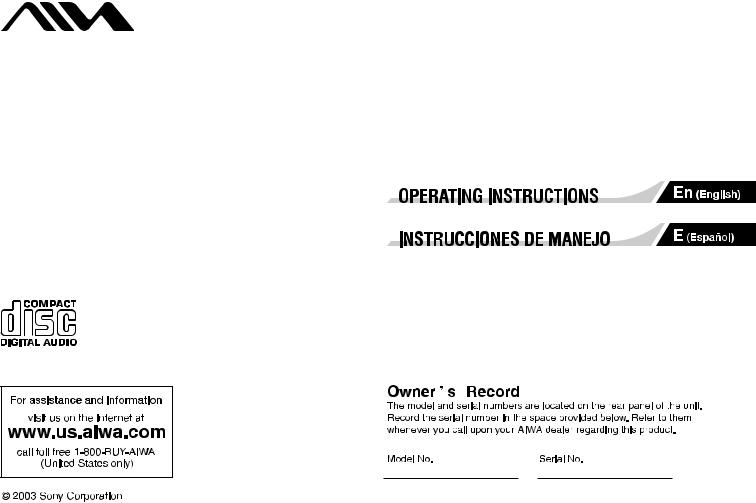
4-246-647-02 (1)
Mini Hi-Fi Component System
BMZ-K1/BMZ-K2
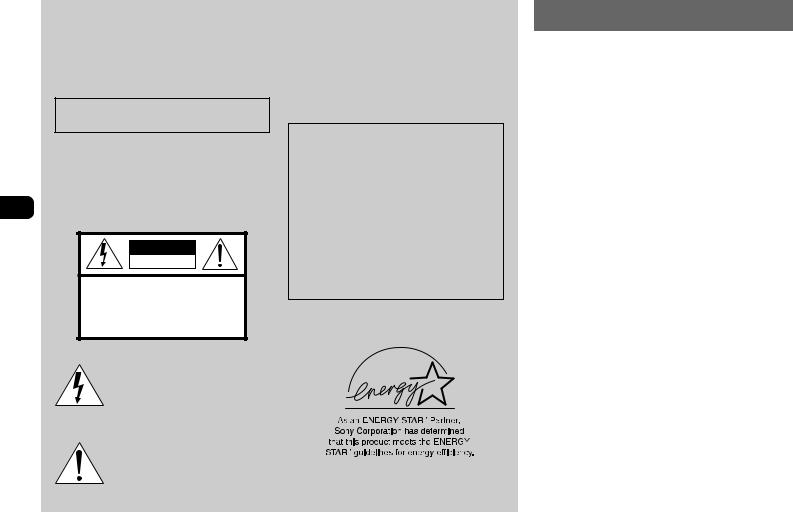
WARNING
To prevent fire or shock hazard, do not expose the unit to rain or moisture.
To avoid electrical shock, do not open the cabinet. Refer servicing to qualified personnel only.
Do not install the appliance in a confined space, such as a bookcase or built-in cabinet.
To prevent fire, do not cover the ventilation of the apparatus with newspapers, table-cloths, curtains, etc. And don't place lighted candles on the apparatus.
En |
To prevent fire or shock hazard, do not place objects filled |
with liquids, such as vases, on the apparatus. |
CAUTION |
RISK OF ELECTRIC SHOCK |
DO NOT OPEN |
“CAUTION:TO REDUCE THE RISK OF |
ELECTRIC SHOCK, |
DO NOT REMOVE COVER (OR BACK). |
NO USER-SERVICEABLE PARTS INSIDE. |
REFER SERVICING TO QUALIFIED |
SERVICE PERSONNEL.” |
This symbol is intended to alert the user to the presence of uninsulated “dangerous voltage” within the product's enclosure that may be of sufficient magnitude to constitute a risk of electric shock to persons.
This symbol is intended to alert the user to the presence of important operating and maintenance (servicing) instructions in the literature accompanying the appliance.
CAUTION
The use of optical instruments with this product will increase eye hazard.
If you have any questions about this product, you may call; sony customer Information Center 1-800-488-7669. This Number below is for the FCC related matters only.
Regulatory Information
Declaration of Conformity
Trade name: |
SONY |
Model No.: |
BMZ-K1/BMZ-K2 |
Responsible Party: |
Sony Electronics Inc. |
Address: |
680 Kinderkamack Road, Oradell, |
|
NJ, 07649 USA |
Telephone No.: |
201-930-6972 |
This device complies with Part 15 of the FCC Rules. Operation is subject to the following two conditions:
(1)This device may not cause harmful interference, and
(2)this device must accept any interference received, including interference that may cause undesired operation.
PRECAUTIONS
WARNING
This equipment has been tested and found to comply with the limits for a Class B digital device, pursuant to Part 15 of the FCC Rules. These limits are designed to provide reasonable protection against harmful interference in a residential installation.
This equipment generates, uses, and can radiate radio frequency energy and, if not installed and used in accordance with the instructions, may cause harmful interference to radio communications. However, there is no guarantee that interference will not occur in a particular installation. If this equipment does cause harmful interference to radio or television reception, which can be determined by turning the equipment off and on, the user is encouraged to try to correct the interference by one or more of the following measures:
-Reorient or relocate the receiving antenna.
-Increase the separation between the equipment and receiver.
-Connect the equipment into an outlet on circuit different from that to which the receiver is connected.
-Consult the dealer or an experienced radio/TV technician for help.
CAUTION
You are cautioned that any changes or modifications not expressly approved in this manual could void your authority to operate this equipment.
Note to CATV system installer:
This reminder is provided to call the CATV system installer's attention to Article 820-40 of the NEC that provides guidelines for proper grounding and, in particular, specifies that the cable ground shall be connected to the grounding system of the building, as close to the point of cable entry as practical.
On operating voltage
Before operating the system, check that the operating voltage of your system is identical with the voltage of your local power supply.
2
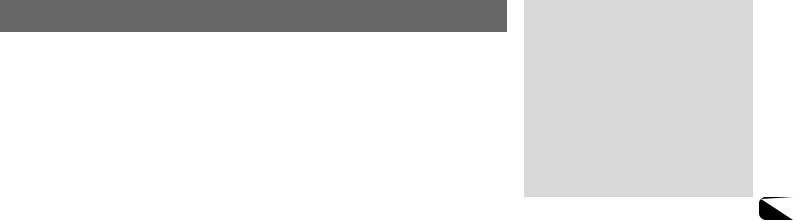
On safety
•The unit is not disconnected from the AC power source (mains) as long as it is connected to the wall outlet, even if the unit itself has been turned off.
•Unplug the system from the wall outlet (mains) if it is not to be used for an extended period of time. To disconnect the cord (mains lead), pull it out by the plug. Never pull the cord itself.
•Should any solid object or liquid fall into the component, unplug the stereo system and have the component checked by qualified personnel before operating it any further.
•The AC power cord must be changed only at a qualified service shop.
On placement
•Place the unit in a location with adequate ventilation to prevent heat build-up the unit.
•Do not place the unit in an inclined position.
•Do not place the unit in locations where it is;
-Extremely hot or cold
-Dusty or dirty
-Very humid
-Vibrating
-Subject to direct sunlight.
On heat buildup
•Although the unit heats up during operation, this is not malfunction.
•Place the unit in a location with adequate ventilation to prevent heat build-up in the unit.
If you continuously use this unit at a large volume, the cabinet temperature of the top, side and bottom rises considerable. To avoid burning yourself, do not touch the cabinet.
On operation
•If the system is brought directly from a cold to a warm location, or is placed in a very damp room, moisture may condense on the lens inside the CD player. Should this occur, the system will not operate properly. Remove the CD and leave the system turned on for about an hour until the moisture evaporates.
•When you move the system, take out any discs.
Notes on discs
•Playable discs on this unit are Audio CDs (CDs), CD-R/ CD-RW with audio data (CD-R/RW) and CD-R/CD-RW with MP3 files (MP3-CDs).
•Discs recorded on CD-R/RW drives may not be played back because of scratches, dirt., recording condition or the drive's characteristics.
•CD-R/RW discs which are not finalized at the end of recording cannot be played back.
•Do not attach adhesive label, etc. to either side of a CD-R/ RW disc, as doing so may cause malfunction.
•Do not load an unrecorded CD-R/RW disc. The disc may be damaged.
•Do not insert 8-cm (3-inch) discs. Those discs cannot be played on this unit. Moreover, if you insert the discs of that
size forcibly, you may not be able to eject it.
•Discs with non-standard shapes (e.g., heart, square, star) cannot be played on this unit. Attempting to do so may damage the unit. Do not use such discs.
•DVD, SACD, CD-ROM and VCD cannot be played on this unit.
Music discs encoded with copyright protection technologies
This product is designed to playback discs that conform to the Compact Disc (CD) standard. Recently, various music discs encoded with copyright protection technologies are marketed by some record companies. Please be aware that among those discs, there are some that do not conform to the CD standard and may not be playable by this product.
If you have any questions or problems concerning your stereo system, please consult your nearest Aiwa dealer.
TABLE OF CONTENTS |
|
PREPARATIONS ................................... |
4 |
PARTS AND CONTROLS ......................... |
5 |
ADJUSTMENTS BEFORE OPERATION .......... |
8 |
SOUND ADJUSTMENTS .......................... |
9 |
CD OPERATIONS ................................ |
10 |
MP3-CD OPERATIONS ......................... |
13 |
TUNER OPERATIONS ........................... |
15 |
TIMER OPERATIONS ........................... |
16 |
CONNECTING A PERSONAL COMPUTER .... |
18 |
REFERENCE ..................................... |
21 |
En
3
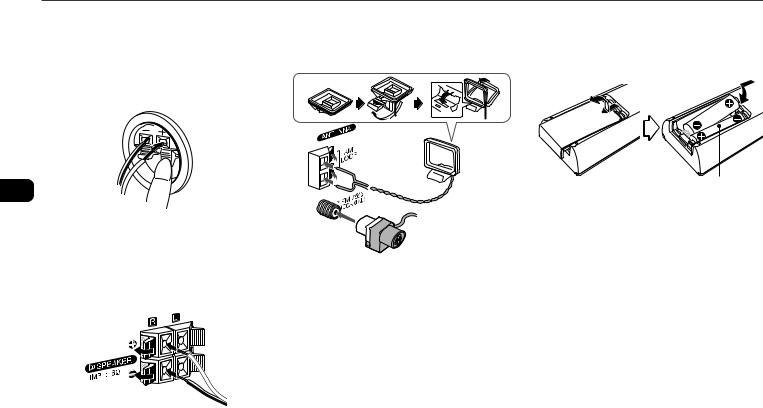
PREPARATIONS
Connection
Plug in the AC power cord to the AC outlet after all other connections are made.
1Connect the speaker cords to the speakers.
Connect the gray cords to the + terminals and the cords with black stripes to the - terminals.
3Connect the supplied antennas.
Connect the FM antenna to the FM 75 Ω terminal and the AM antenna to the AM LOOP jack.
AM antenna
En
2Connect the speakers to the main unit.
Connect the right speaker (marked with “R”) to the SPEAKERS R terminals and place it on the right side of the unit. Connect the left (marked with “L”) to the SPEAKERS L terminals and place it on the left side. The speaker cords with the black stripes go to the 9terminals.
FM antenna
4Connect the AC power cord to an AC outlet.
When the AC power cord is connected to a wall outlet for the first time, DEMO appears in the display.
To deactivate the DEMO, press TITLE.
Speakers
•Do not short-circuit the 0and 9speaker cord leads. •Do not leave objects generating magnetism or objects
affected by magnetism near the speakers.
Antennas
Keep antennas away from metallic objects, electrical equipment and cords.
•FM antenna: Extend fully and position for the best
reception. If reception is poor, connect an optional outdoor antenna to the FM 75 Ω terminal. Note that, when connecting an optional outdoor antenna, use an adaptor as required.
•AM antenna: Rotate to find best reception.
Remote commander
Detach the battery compartment lid at the rear of the remote commander and insert two R6 (size AA) batteries with correct polarity.
R6(AA)
•Replace the batteries with new ones when the operational distance between the remote commander and main unit becomes shorter.
•Remove the batteries if the unit is not going to be used for an extended period of time.
•The remote commander may not operate if it is used under intense sunlight or if its line of sight is obstructed.
4
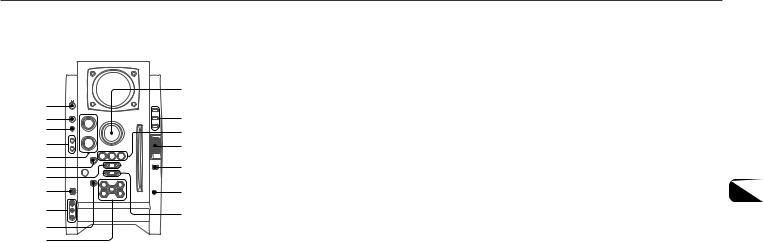
PARTS AND CONTROLS
Main unit: front |
6 |
PLAY MODE (11-14) |
# TITLE (13, 20) |
|
|||
Refer to the pages indicated in parentheses for details. |
|
Selects various CD play mode. |
When the unit is turned off: activates or deactivated |
|
TUNING DOWNf/r, UPg/t |
DEMO. |
|
|
7 |
||
|
Changes the display in MP3-CD or USB source. |
||
|
|
(8-11, 13, 15, 16) |
|
|
|
|
|
@ |
1 |
|
2 |
# |
3 |
$ |
|
|
4 |
% |
5 |
^ |
6 |
|
7 |
|
8 |
& |
9 |
* |
|
|
0 |
|
! |
|
1POWER 6STANDBY/ON (8, 15, 16)
Switches the unit on and off (standby).
2FUNCTION (10, 13, 18, 20)
Switches the active function among CD, USB, TUNER, VIDEO and AUX.
3BAND (8, 15)
Select tuner function and the tuner band.
4GEQ (9)
Selects a sound equalization curve.
i-Bass (9)
Produces rich and clear low frequency sound.
5TREBLE/MIDDLE (9)
Adjusts the treble or middle range level.
BASS (9)
CD: skips to a previous or a succeeding track when pressed, searches a track in fast forward or reverse playback when held down.
Tuner: manually tunes up or down within the band.
8USB terminal
Accepts sound signals from a personal computer. Connect your personal computer to this terminal with a USB cable so that the unit can output the sound of an audio file which is played back by the Winamp3 on your computer.
Be sure to see “CONNECTING A PERSONAL COMPUTER” on page 18 for the details about the computer requirements, how to connect and so on before actually connecting your computer.
9LINE IN (VIDEO/AUDIO) jacks
Accepts analog signals from external equipment. Connect using an optional connecting cable with RCA phono plugs (red plug to R jack, white plug to L jack, yellow plug to VIDEO jack).
Refer also to the operating instructions of your equipment. To switch function to external input, press FUNCTION repeatedly to display “VIDEO”.
0zEJECT (8, 10, 11, 13)
Ejects the disc(s).
!DISC SELECT (8, 10, 13)
Selects a disc slot.
Starts CD play for one desired disc.
@VOLUME (9)
Adjusts the volume.
DISPLAY (8)
Changes the display in CD playback mode.
Turns the back light on and off when the unit is turned off.
MODE (8, 9)
Selects various modes (sound adjustment, etc.) when used in combination with ENTER and MULTI JOG. Switches the ECO mode on and off when the unit is turned off.
$ aPAUSE/SET (10, 15)
En
Pauses CD play.
sSTOP/CLEAR (10-13)
Stops CD play.
cPRESET (10, 11, 13-15)
Starts CD play.
%MULTI JOG (8-11, 13, 15, 16)
When used in combination with ENTER and MULTI JOG, CD: selects a track.
Tuner: selects a preset station.
^ENTER (8, 9, 15, 16)
Fixes the modes and the time (clock and timer, etc.) when used in combination with ENTER and MULTI JOG.
&PHONES jack
Plug in optional headphones set with a stereo mini plug ( 3.5 mm). Speaker output is canceled.
*ALBUM/PLAY LIST k,i(13, 20)
Skips to a previous or succeeding album or play list.
Adjusts the bass level. |
5 |
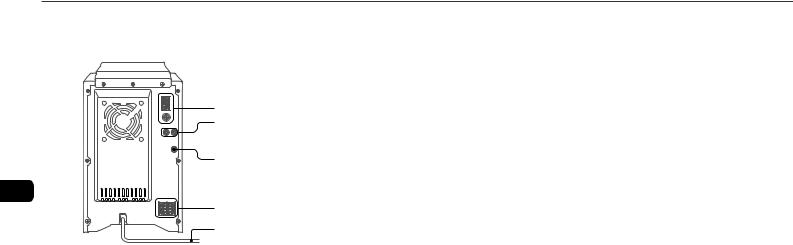
Main unit: rear
Refer to the pages indicated in parentheses for details.
1
2
 3 4
3 4
En
5
6
1AM LOOP jack and FM 75 Ω terminal (4)
Plug in the supplied AM and FM antennas.
2AUX (MD) IN jacks
Accept analogue sound signals from external equipment. Connect external equipment using an optional connecting cable with RCA phono plugs (red plug to R jack, white plug to L jack). Refer also to the operating instructions for your equipment.
To switch function to external input, press FUNCTION repeatedly to display “AUX”.
3AUX (MD) OUT jacks
Analog sound signals for all functions can be output through these jacks. Use a cable with RCA phono plugs to connect audio equipment.
Connect the red plug to the R jack, and the white plug to the L jack.
However, the signal is not output when the function is “VIDEO” or “AUX”.
4VIDEO OUT
Signals from VIDEO IN jack output through this jack.
5#SPEAKER terminals (4)
Connect the speaker cords of the supplied speakers.
6AC power cord (4)
6
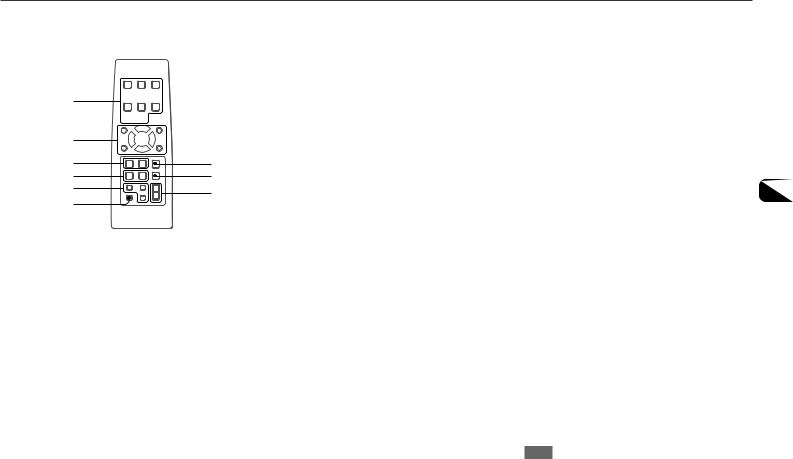
Remote commander
Refer to the pages indicated in parentheses for details.
1
 8
8
2




 9
9
3
4 |
0 |
5 |
! |
6 |
@ |
|
|
7 |
|
Buttons with the same or similar names on the main unit basically have the same function.
1POWER (8, 16)
21-9,0/10, +10 (10, 11, 13, 15)
CD: selects a track of the specified number.
Tuner: tunes in the station with the specified preset number.
The numbered buttons take on these functions when pressed with SHIFT held down.
BAND (8, 15)
SPECTRUM (8)
Changes the spectrum analyser display.
TUNER MODE (15)
Switches between stereo or monaural FM reception.
GEQ (9)
3c/d(10, 11, 13, 14)
Starts CD play. s(10-13) a(10, 15)
f/g(10, 15)
r/tPRESET (8-11, 13, 15, 16)
Tuner: selects a preset station.
M/NALBUM (13)
Selects a previous or a succeeding album.
4PLAY MODE (11-14)
REPEAT (11)
Selects repeat CD playback mode.
5CLOCK/TIMER SET (8, 16)
Enters clock and timer setting mode.
CLOCK/TIMER SELECT (8, 16)
Switches timer setting on and off.
6DISPLAY (8)
SOUND (9)
Selects bass, treble or middle range level setting mode.
CLEAR (11)
Clears a track of the CD programed playback and a tuner preset station.
7SHIFT
Hold down when pressing a numbered button to change its function to that printed above the number.
8FUNCTION (10, 13, 18, 20)
9DISC SKIP (10, 13)
Changes a disc slot.
0 ENTER (8, 9, 15, 16)
!SLEEP (16)
Selects sleep-timer mode.
@ VOLUME +, -(9)
En
Note
The buttons not explained above (EDIT and KARAOKE) do not operate for this unit.
7
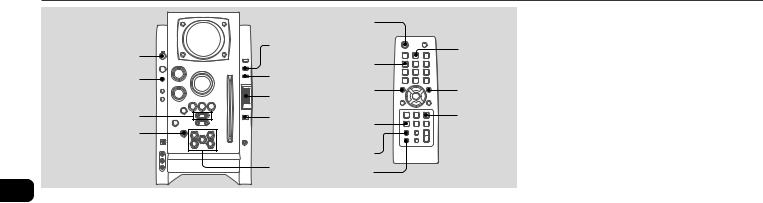
ADJUSTMENTS BEFORE OPERATION
|
|
|
POWER |
|
POWER |
DISPLAY |
|
|
BAND |
|
|
|
||
|
SPECTRUM |
|
||
6STANDBY/ON |
MODE |
|
||
|
|
|
||
BAND |
|
|
|
|
|
|
r |
t |
|
|
MULTI JOG |
|||
r,t |
ENTER |
CLOCK/TIMER |
ENTER |
|
zEJECT |
|
|
||
|
|
SET |
|
|
DISPLAY
DISC SELECT |
SHIFT |
|
(1-5) |
||
|
En
4Press ENTER.
The time display stops flashing and the clock starts from 00 seconds.
•MULTI JOG is also available in place of ror t.
To adjust the clock
1 Press CLOCK/TIMER SET on the remote.
2 Press ror trepeatedly to display “CLOCK” and then press ENTER.
3Carry out steps 2 to 4 described in “Setting the clock” to set the time.
To display the time while the power is on
Press DISPLAY repeatedly. The clock display appears in the display for 6 seconds.
Power
Turning the unit on
Press POWER 6STANDBY/ON (POWER on the remote ). Alternatively, press BAND, DISC SELECT (1-5). Playback will start automatically if a disc is loaded.
Turning the unit off
Press POWER 6STANDBY/ON again.
The unit goes into standby.
ECO mode
Reduces power consumption in standby mode with the following operations.
Press MODE on the main unit when the unit is turned off.
Each press of the button changes the mode as follows;
ECO ON: Power economizing mode is activated.
When the unit turns off, everything on the display clears and only the red indicator above POWER lights to show that the power is being supplied.
ECO OFF: Power economizing mode is cancelled. When the unit turns off, the clock display appears.
Initial mode is ECO OFF.
Standby power consumption
BMZ-K1
ECO ON: 0.25 W
ECO OFF: 20 W
BMZ-K2
ECO ON: 0.25 W
ECO OFF: 24 W
Setting the clock
1Press CLOCK/TIMER SET on the remote.
See below when to adjust the clock.
2Press ror tto set the hour, then press ENTER.
3Press ror tto set the minute.
Each press changes the time in 1-minute steps.
If “- -:- -” appears when the unit is turned off
There has been a power interruption. Reset the clock.
Spectrum analyser display
You can change the spectrum analyser display.
1Press MODE repeatedly so that “PATTERN” is displayed, and then press ENTER.
2Within 6 seconds, turn MULTI JOG to select one of the three spectrum analyser displays (PATTERN 1, 2 and 3).
When using the remote, hold down SHIFT and press SPECTRUM repeatedly.
Back light
Turns the back light on and off.
Press DISPLAY while the unit is turned off.
The back light lights up and clock display appears in the display for 6 seconds.
8
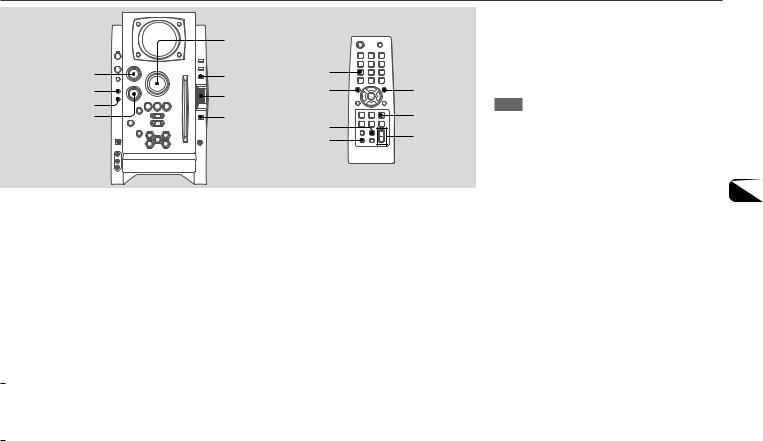
SOUND ADJUSTMENTS
|
VOLUME |
|
|
TREBLE/MIDDLE |
MODE |
GEQ |
|
GEQ |
MULTI JOG |
r |
t |
i-BASS |
|
|
|
|
|
ENTER |
|
BASS |
ENTER |
SOUND |
|
|
|
VOLUME |
|
|
|
SHIFT |
|
|
|
|
Volume
Turn VOLUME (press VOLUME +,-on the remote).
Adjust from 0 (minimum) to 30 and MAX (maximum).
Tip:
Volume level setting is retained during power-off standby. If the unit is turned off with the volume set to 17 or more, it is automatically turned down to 16 the next time the unit is turned on.
To adjust the bass, treble and middle range level
To adjust the bass level
3Turn MULTI JOG to select “MIDDLE” or “TREBLE”, and then press ENTER.
4Turn TREBLE/MIDDLE on the main unit.
To adjust the bass, treble and middle range level on the remote
Press SOUND repeatedly so that “BASS”, “MIDDLE” or “TREBLE” is displayed, and then press ror twithin 6 seconds.
Each level can be adjust from “–4” to “+4”.
i-Bass
Produces rich and clear low frequency sound besides BASS effect.
1 Press i-Bass to select “I-BASS ON”.
Turn BASS.
•If the sound becomes distorted, lower the level.
To adjust the treble or middle range level
1Press MODE on the main unit repeatedly so that “TRE/MID” is displayed.
2Within 6 seconds, press ENTER.
The red indicator on the i-Bass button lights up.
2Turn BASS to adjust the level from “+1” to “MAX (+5)”.
To select the frequency range for i-Bass effect
1Press i-Bass to select “I-BASS ON”.
2Press MODE repeatedly so that “FREQ” is displayed, and then press ENTER.
3Within 6 seconds, turn MULTI JOG to select one of the three frequency ranges (1, 2 and 3).
After step 3, adjust the i-Bass level by turning BASS if needed.
To cancel i-Bass
Press i-Bass to select “I-BASS OFF”.
Note
When “I-BASS ON” is selected, BASS is deactivated; therefore, you cannot select “BASS” with SOUND on the remote. To activate BASS, cancel i-Bass.
Graphic equalizer
Selects a sound equalization curve to match the music type. En
Press GEQ repeatedly.
Each press of the button changes the following seven settings: HEAVY, VOCAL, SALSA, TECHNO, HIP HOP USER and GEQ OFF.
•USER is a customized curve (see “Setting a curve manually”) To cancel equalization, select “GEQ OFF”.
Setting a curve manually
1Press GEQ repeatedly to display “USER”.
2Turn TREBLE/MIDDLE and BASS to adjust the sound level.
On the remote, press SOUND repeatedly to select “BASS”, “MIDDLE” and “TREBLE”, and then press ror tto adjust the level.
3Hold down GEQ for 2 seconds.
4Within 4 seconds, press ENTER.
•You cannot set the equalization curve when “I-BASS ON” is selected.
9
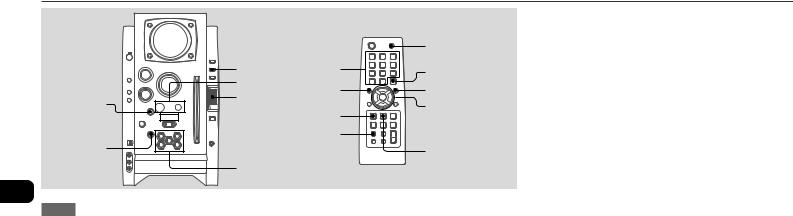
CD OPERATIONS
FUNCTION 

PLAY MODE 
 f/r,
f/r, 
 t/g
t/g
zEJECT
En
|
FUNCTION |
|
DISPLAY 1-9,0/10,+10 |
DISC SKIP |
|
a,s,c |
||
|
||
MULTI JOG r |
t |
|
PLAY MODE |
c/d,f,g, |
|
a,s |
||
DISPLAY |
|
|
|
REPEAT |
|
DISC SELECT |
|
|
(1-5) |
|
To insert discs consecutively
You can insert discs consecutively at one time.
1 Hold down zEJECT on the main unit for 2 seconds. When no disc is inserted, “INSERT ALL” will be displayed.
When the disc(s) already inserted, “EJECT ALL” will be displayed and the unit will eject the disc(s) consecutively.
2Insert a disc consecutively when “NO DISC” is displayed. Do not insert a disc forcibly.
To stop playback
Press s.
To pause playback
Press a. Press a(or c) to resume playback.
Notes
• Do not insert 8-cm (3-inch) discs. Those discs cannot be played on this unit. Moreover, if you insert the disc of that size forcibly, you may not be able to eject it. In addition, this unit does not support the CD adaptor.
•Discs with non-standard shapes (e.g., heart, square, star) cannot be played on this unit. Attempting to do so may damage the unit. Do not use such discs.
•Do not attach adhesive lavel to either side CD-R/RW discs, as doing so may cause malfunction.
•Do not insert more than one disc into one disc slot.
Playback
This unit plays back finalized CD-R/RW discs as well as audio CDs.
1Press FUNCTION repeatedly to select the CD function, and load disc(s).
Press the DISC SELECT (1-5) and insert a disc with the labelled side right.
To insert more discs, press DISC SELECT (1-5) and the red indicator on the disc slot lights up, then insert a disc. The DISC SELECT button lights in amber when a disc is inserted at the corresponding disc slot, and the DISC SELECT button of selected disc slot lights in green.
Do not insert a disc forcibly.
2Press c(c/don the remote) to start CD play.
You can start CD play by pressing one of DISC SELECT (1-5) on the main unit.
Playback starts from the first track and the elapsed playback time is displayed.
To select a track
Press ror trepeatedly (or turn MULTI JOG).
To search (playback in fast forward or fast reverse)
Hold down for g. Release at the desired point.
To select a disc and a track on the remote
To select a disc
Press DISC SKIP repeatedly. With each press the button changes the disc.
To select a track
Press the numbered buttons in the following way.
-To select 10th track, press 0/10.
-To select 25th track, press +10, +10 and 5.
-To select 30th track, press +10, +10, +10 and 0/10.
10
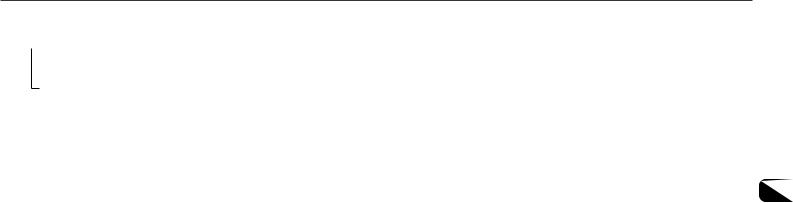
To display the remaining playback time
Press DISPLAY on the remote during playback. The display changes in the following order.
 Track number being played and elapsed playing time. Remaining time of current track.
Track number being played and elapsed playing time. Remaining time of current track.
Remaining time of current disc* Clock display
*During programmed playback, remaining time of program playback is displayed.
*During program playback for plural discs, the remaining time is displayed.
*During shuffle playback for all discs, the remaining time is displayed.
To eject the disc
Press the desired DISC SELECT (1-5) to select the disc, then press zEJECT.
To select the play mode
In stop mode, press PLAY MODE repeatedly.
The play mode changes in following order:
-ALL DISCS: plays all discs
-1 DISC: plays one desired disc
-ALL DISCS and PGM: plays the selected tracks in programmed order (see “Programmed play”)
-ALL DISCS and SHUF: plays all the tracks on the all discs in random order
-1 DISC and SHUF: plays all the tracks on one desired disc in random order (see “Shuffle play”)
Shuffle play
In shuffle play mode the unit plays all the tracks on the disc inserted in random order.
1In stop mode, press PLAY MODE repeatedly until the following indicators are displayed.
-ALL DISCS and SHUF: plays all the tracks on the all discs in random order.
-1 DISC and SHUF: plays all the tracks on one desired disc in random order.
2Press c(c/don the remote) CD to start play.
To cancel shuffle play
In stop mode, press PLAY MODE on the remote repeatedly until the “SHUF” indicator disappears.
Repeat play
In repeat play mode the unit repeatedly plays all the tracks or the current track being played on the discs.
Press REPEAT on the remote repeatedly.
The mode changes as follows:
“"”: Plays all the tracks of one desired disc repeatedly. (up to 5 times)
You cannot set “ALL DISCS SHUF” and “"” at same time.
“"1”: Plays one track repeatedly. Select the track with r or t(or MULTI JOG).
To cancel repeat play
Press REPEAT on the remote repeatedly until “"” and “"1” disappears.
Programmed play
Plays back up to 30 selected tracks in programmed order.
1In stop mode, press PLAY MODE repeatedly until the “PGM” indicator is displayed.
2Press DISC SELECT (1-5) (DISC SKIP on the remote) to select a disc.
Go to the next step when “CHANGE” disappears.
3Press the numbered buttons on the remote to program a track.
The selected track number appears in the display. To select the 10th track, press 0/10.
To select the 20th track, press +10, +10 and 0/10.
To select the 35th track, press +10, +10, +10 and 5. En You can select a track by pressing r or t(or turning MULTI JOG) and then press ENTER.
4Repeat step 2 and 3 to program other tracks.
5Press c(c/don the remote).
•During programmed playback, you cannot select a disc or a track with the numbered buttons.
•If the total playback time of the program exceeds 99:59 minutes, or if a track with a track number exceeding 30 is programmed, the playing time is displayed as “--:--”.
•You cannot program more than 30 tracks. “FULL” is displayed.
To clear a previous track
Press CLEAR on the remote. Each time you press the button, a track is cleared from the end of the program.
11
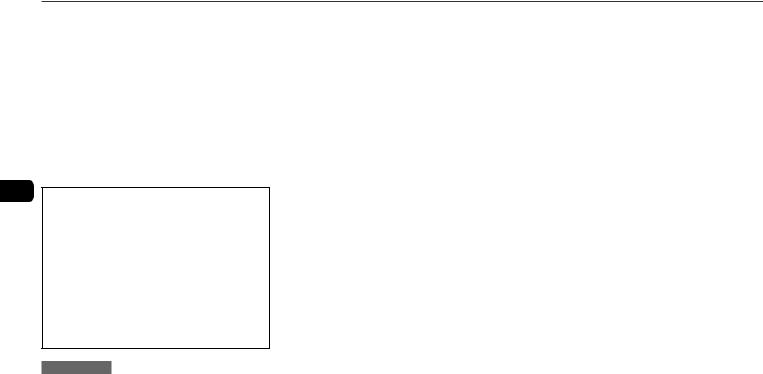
To clear the entire program
Press sin stop mode.
To add a track to the program
Repeat steps 2 and 3 before starting playback. The track is added to the end of the program.
To cancel programed play
In stop mode, press PLAY MODE repeatedly until “PGM” disappears.
•The program content is retained even if the program cancelled or after programmed playback finishes. The same program plays back if you carry out step 1 and 5. However, the program content is cleared when you eject either of CDs.
En
When transporting the unit
Please carry out procedures below to prevent the breakage of CD mechanism.
1Eject all the CDs.
2Hold down son the main unit for 5 seconds in CD function when the unit is turned on.
“MECHA LOCK” appears in the display, and then the unit will turn itself off automatically.
3Disconnect the AC power cord from the wall outlet.
Notes on CDs
•Do not tilt the unit with a disc inserted.
•Discs recorded on CD-R/RW drives may not be played back because of scratches, dirt, recording condition or the drive's characteristics.
•CD-R/RW discs which are not finalized at the end of recording cannot be played back.
•Do not load an unrecorded CD-R/RW disc. The disc may be damaged.
12
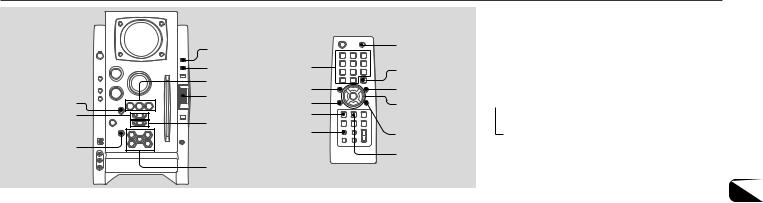
MP3-CD OPERATIONS
FUNCTION 

PLAY MODE f/r, t/g
zEJECT
TITLE |
|
DISPLAY |
1-9,0/10,+10 |
a,s,c |
r |
|
|
MULTI JOGALBUMM |
|
PLAY MODE |
|
ALBUM/ |
DISPLAY |
PLAY LIST |
|
i,k |
|
DISC SELECT (1-5)
FUNCTION
DISC SKIP
t
c/d,f,g, a,s
ALBUMN
REPEAT
Playback
This unit plays back MP3-CDs: discs recorded with MP3 tracks (files). Basic operations for MP3-CDs are mostly the same as those in “CD OPERATIONS”. Before playing an MP3-CD, also refer to “Descriptions of MP3” for the details of MP3.
To select an album
Press ALBUM/PLAY LIST kor i(ALBUMMor Non the remote).
1Press FUNCTION repeatedly to select the CD function, and load disc(s).
Press the DISC SELECT (1-5) and insert a disc with the labelled side right.
To insert more discs, press DISC SELECT (1-5) and the red indicator on the disc slot lights up, then insert a disc. The DISC SELECT button lights in amber when a disc is inserted at the corresponding disc slot, and the DISC SELECT button of selected disc slot lights in green.
Do not insert a disc forcibly.
2Press c(c/don the remote) to start CD play.
You can start CD play by pressing one of DISC SELECT (1-5) on the main unit.
Playback starts from the first track and the elapsed playback time is displayed.
To stop playback
Press s.
To select a track
Press ror trepeatedly (or turn MULTI JOG).
To change the disc on the remote
Press DISC SKIP repeatedly. With each press the button changes the disc.
To select a track
It is convenient to select an album first and then select a track. If the album or the disc with no album has more than 99 tracks, press the numbered buttons on the remote in the following way to select the 100th track or more.
-To select the track 100, press +10 ten times, and press 0/ 10.
-To select the track 147, press +10 fourteen times, and 7.
-To select the track 235, press +10 twenty-three times, and 5.
To display the title of the album and track in the display
Press TITLE during playback.
The display changes in the following order:
 Track number being played and elapsed playing time Track(file) name and album (folder) name being played Track title* and artist name* of ID3TAG being played
Track number being played and elapsed playing time Track(file) name and album (folder) name being played Track title* and artist name* of ID3TAG being played
*“NO TITLE” or “NO ARTIST” is displayed if track title or artist name is not registered.
To eject the disc
Press the desired DISC SELECT (1-5) to select the disc, then En press zEJECT.
To select the play mode
In stop mode, press PLAY MODE repeatedly.
The play mode changes in following order:
-ALL DISCS: plays all discs
-1 DISC: plays one desired disc
-ALBM: plays one desired album
-ALL DISCS and PGM: plays the selected tracks in programmed order (see “Programmed play”)
-ALL DISCS and SHUF: plays all the tracks on the all discs in random order
-1 DISC and SHUF: plays all the tracks on one desired disc in random order
-ALBM and SHUF: plays all the tracks on the desired album in random order
13
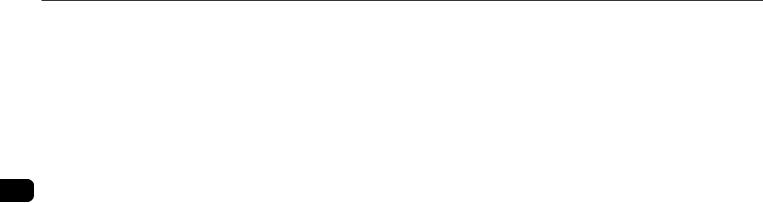
Programmed play
1In stop mode, press PLAY MODE repeatedly until the “PGM” indicator is displayed.
2Press DISC SELECT (1-5) (DISC SKIP on the remote) to select a disc.
Go to the next step when “CHANGE” disappears.
3Select an album and a track.
4Repeat steps 2 and 3 to program other tracks.
5Press c(c/don the remote).
|
Descriptions of MP3 |
En |
An MP3 file stores audio data compressed using MPEG1/2, |
the audio layer-3 file-coding scheme. |
In this manual, CDs, CD-R discs and CD-RW discs are all referred to as “discs”. We refer to what are called “folder” and “file” in PC terminology as “album” and “track”.
Notes on playing MP3 files
•An MP3 track must be recorded on a disc in the format compliant with ISO 9660. Note, however, that the unit may not play tracks in the order they were recorded.
•The maximum allowable number of tracks and albums in a disc are as follows:
-number of tracks: 255
-number of albums: 255
•The maximum allowable depth of nested albums is 8.
•It may take 30 seconds or more before the unit can start play of MP3 tracks, depending on the number of recorded tracks and the complexity of the album tree.
•This unit supports a multi-session discs; however, for a multi-session disc mixed with CD-DA tracks and MP3 tracks, it plays only one session.
•The unit cannot play MP3 tracks recorded using a packet writing utility.
•The unit can play MP3 tracks having a file extension “.mp3”. •If you play a non-MP3 track that has the “.mp3” file
extension, you may hear some noise.
Notes on display indications during play
•Up to 64 characters (in ASCII code) are displayed for the title of an album or a track. If ID3TAG version 1.X was applied to record additional information for an MP3 track, up to 30 characters showing track title is displayed. This unit does not support ID3TAG version 2.X. character codes wthich cannot be represented in ASCII code are displayed as “
 ”.
”.
•The elapsed playing time may not be displayed correctly for MP3 tracks.
Terminology
•ISO 9660
ISO stands for the “International Organization for Standardization”. ISO 9660 determines the file structure for the CD-ROMs. This unit can play MP3 files recorded in the format compliant with ISO 9660.
•Nesting of folders (albums)
To organize data files stored in a PC, you can store related files in a folder. A folder can contain other folders as well as files. For example, folder A can contain folder B, and folder B can contain folder C; this is called “nesting of folders”. The maximum depth of nested folders, allowed by ISO 9660, is 8.
•Writing utilities
There are 3 utilities used to record data on a disc. 1.DAO (Disc At Once) utility
All data to be written must be prepared in advance and written onto a disc from the beginning to the end in one operation. No data can be added to a disc on which data were already written with DAO utility.
2.TAO (Track At Once) utility
Data are written onto a disc track by track. Data can be added to a disc on which data were written with TAO utility.
3.Packet writing utility
Tracks are divided into smaller pieces while being recorded, depending on the size of available spaces on the disc. Data can be added to a disc on which data were written with packet writing utility.
This unit can play MP3 discs recorded using DAO and TAO utilities.
•ID3TAG
ID3TAG determines the data format for the text to be added to an MP3 file, mainly used to indicate a track title or an artist's name, etc.
Notes on creating MP3 discs
•When converting audio data to MP3
The unit supports MP3 files with a sampling frequency of 16, 22.05, 24, 32, 44.1 or 48 kHz.
To enjoy high sound quality, we recommend storing MP3 files with a sampling frequency of 44.1 kHz and a fixed bit rate of 128 kbps. The assured bit rate range for sound quality on the unit is 8 kbps to 320 kbps. If an MP3 files stored with a bit rate beyond that range is played back, sound quality is not guaranteed and noise may be generated.
•When creating MP3 discs
Do not store more than 255 albums in a disc. Also, keep the total number of albums and tracks 255 or less in a disc.
14
