Page 1
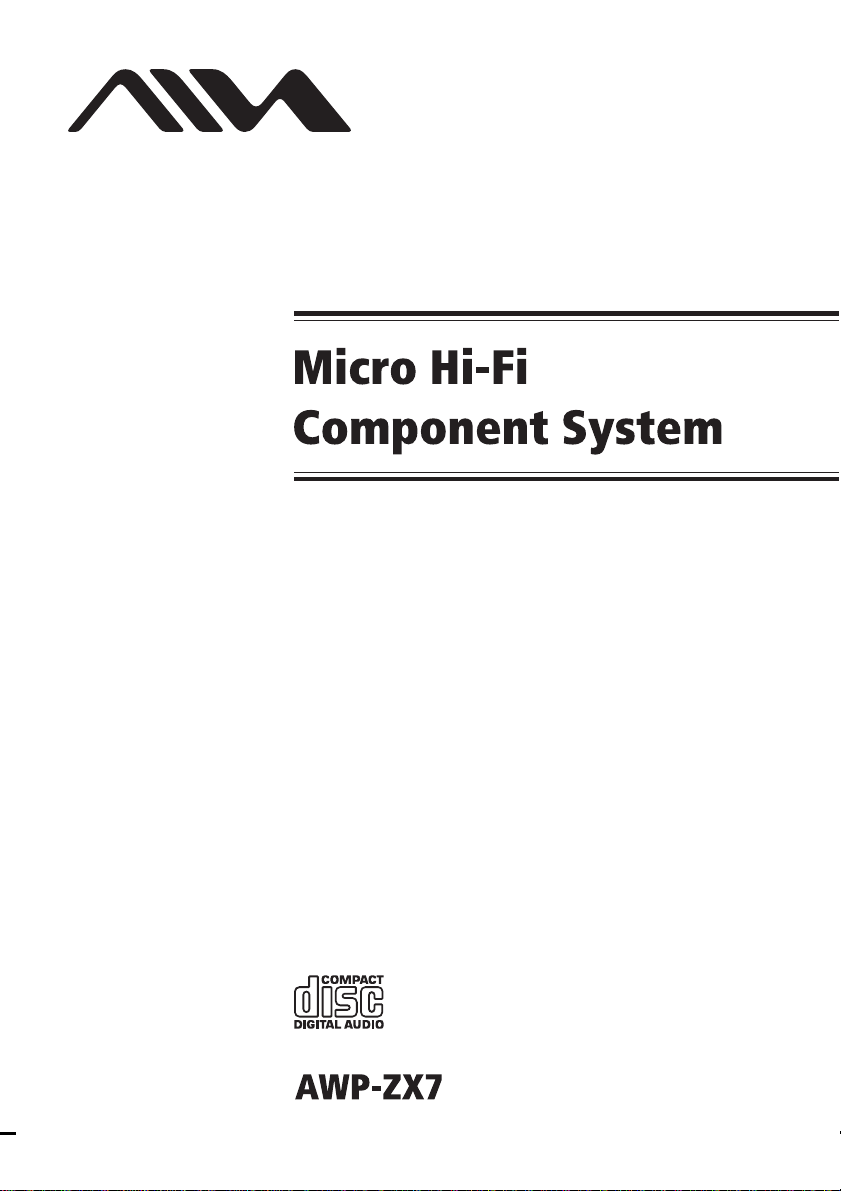
4-254-179-12(1)
Operating Instructions
Owner’s Record
The model and serial numbers are located on the rear of the unit. Record the
serial number in the space provided below. Refer to them whenever you call
upon your Aiwa dealer regarding this pro duc t.
Model No. ______________ Serial No. ______________
©2004 Sony Corporation
Page 2
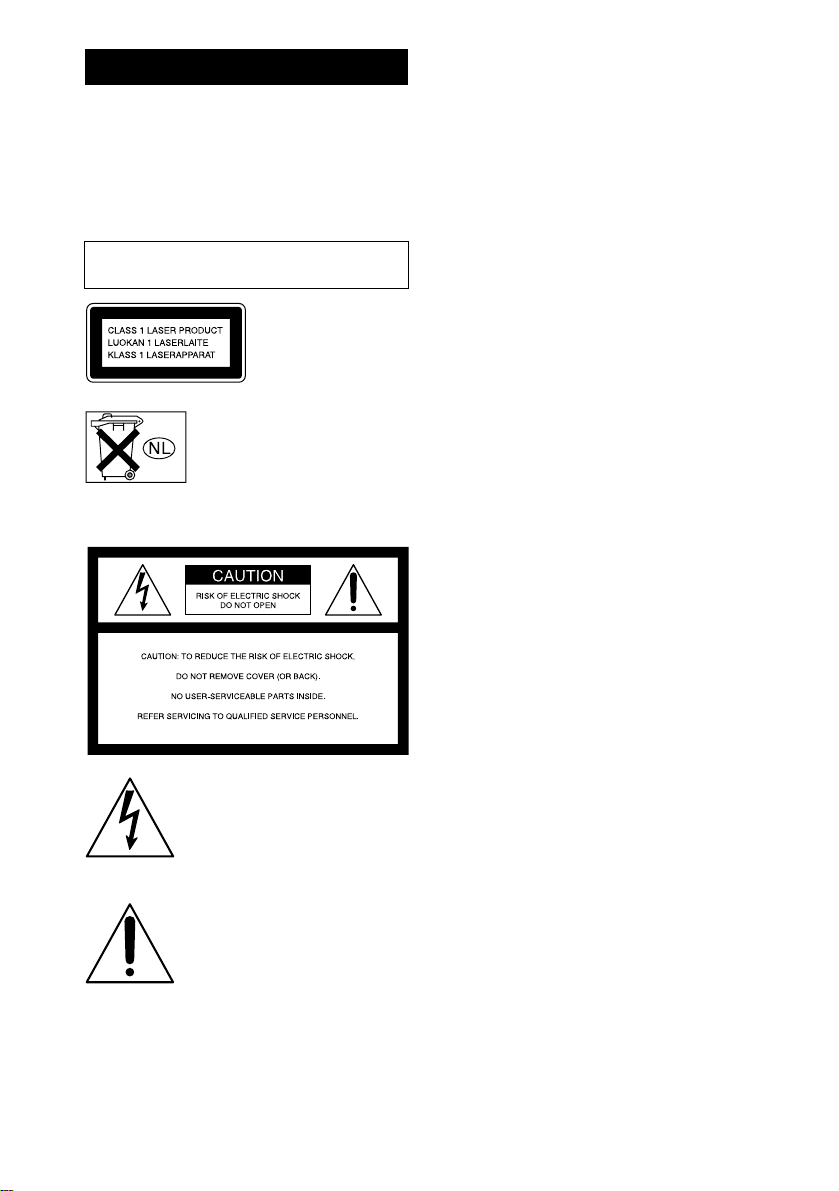
WARNING
To prevent fire or shock hazard, do not
expose the unit to rain or mo ist u r e.
To prevent fire, do not cover the ventil at ion of the
apparatus with news papers, table-cloths, curtains, etc.
And don’t place lighted candle s on the apparatus.
To prevent fire or shock hazard, do not place obje c ts
filled with liquids, such as vases , on the ap pa ratus.
Do not install the appliance in a confined space,
such as a bookcase or built-in cabi ne t.
This appliance is
classified as a CLASS 1
LASER product. This
marking is locat ed on the
rear exterior.
Don’t throw away the battery with
general house waste, dispose of it
correctly as chemical waste.
NOTICE FOR THE CUSTOMERS IN THE
U.S.A.
This symbol is intended to alert the
user to the presence of uninsulated
“dangerous voltage” within the
product’s enclosure that may be of
sufficient magnitude to constitute a
risk of electric shock to persons.
This symbol is intended to alert the
user to the presence of important
operating and maintenance (servicing)
instructions in the literature
accompanying the appliance.
CAUTION
The use of optical instruments with this product will
increase eye hazard.
WARNING
This equipment has been tested and found to comply
with the limits for a Class B digital device, pursuant to
Part 15 of the FCC Rules. These limits are designed to
provide reasonable protectio n against harmful
interference in a residential installation. Th is
equipment generates, uses, and ca n r adia te radio
frequency energy and, if not in sta ll ed and used in
accordance with the instructi ons , may cau s e harmful
interference to radio communications. However, there
is no guarantee that interference will not occur in a
particular installa tion. If this equipmen t doe s cause
harmful interference to r a dio or te le vision reception,
which can be determined by turning the equipment off
and on, the user is encouraged to try to correc t the
interference by one or more of the following measures:
– Reorient or relocate the receiving antenna.
– Increase the separatio n bet w een the eq uip ment and
receiver.
– Connect the equipment into an outlet on a circuit
different from that to which the receiver is
connected.
– Consult the dealer or an experienced radio/ TV
technician for help.
Note to CATV system installer:
This reminder is provided to call the CATV system
installer’s attention to Article 820-4 0 o f th e N E C that
provides guidelines for proper ground ing a nd, in
particular, specifies that the cable ground shall be
connected to the grounding system of the building, as
close to the point of cable entry as practical.
CAUTION
You are cautioned that any changes or modif icat ions
not expressly approved in this manual could void your
authority to operate this equipm ent .
GB
2
Page 3
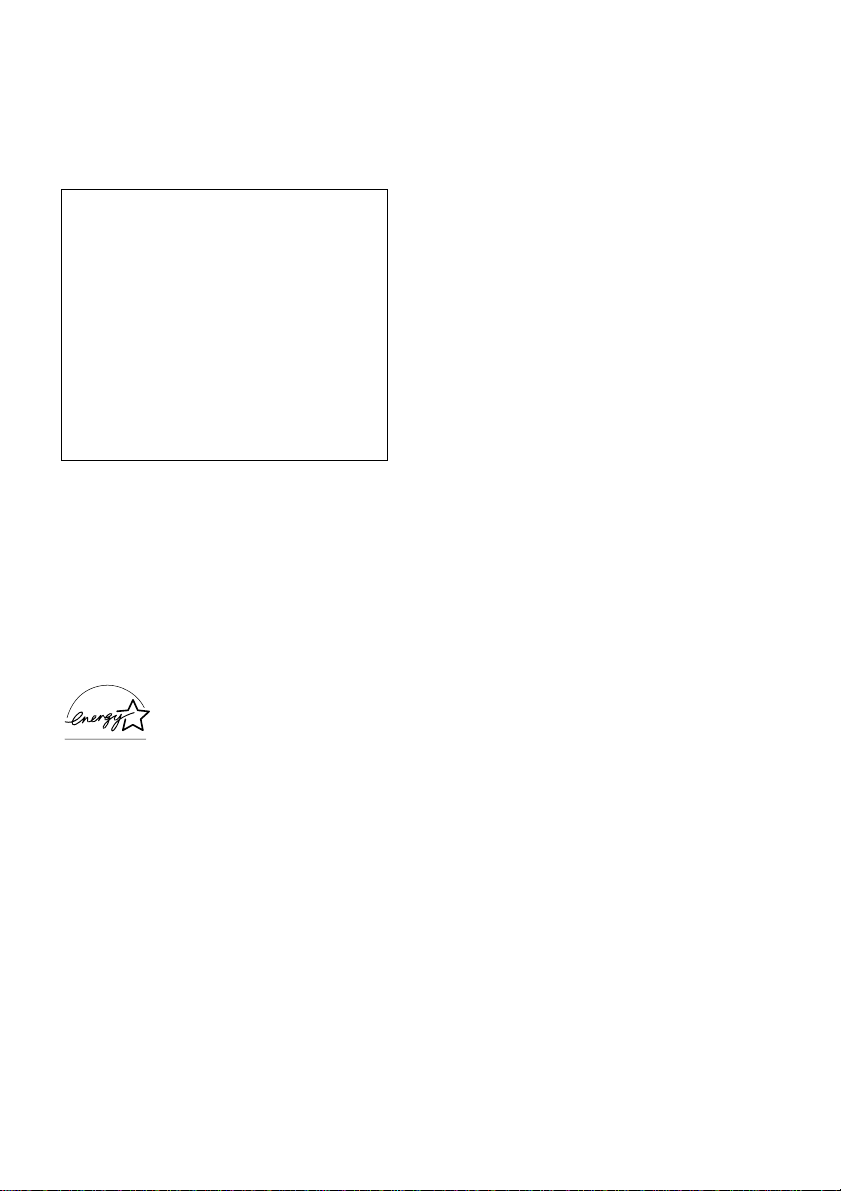
NOTICE FOR THE CUSTOMERS IN THE
U.S.A.
If you have any questions about this product, you may
call; Aiwa Customer Information Service Center
1-800-289-2492 or http://www.us.aiwa.com/
The Number below is for the FCC related matters only.
Regulatory Information
Declaration of Conformity
Trade name: AIWA
Model No.: AWP-ZX7
Responsible Party: Sony Electronics Inc.
Address: 16450 W. Bernardo Dr, San
Diego, CA 92127 U.S.A.
Telephone No.: 858-942-2230
This device complies with Part 15 of the FCC Rules.
Operation is subject to the following two
conditions: (1) This device may not cause harmful
interference, and (2) this device must accept any
interference received, including interference that
may cause undesired operation.
NOTICE FOR THE CUSTOMERS IN CANADA
CAUTION
TO PREVENT ELECTRIC SHOCK, MATCH WIDE
BLADE OF PLUG TO WIDE SLOT, FULLY
INSERT.
CAUTION
The use of optical instruments with this product will
increase ey e h azard.
Except for European model
ENERGY STAR® is a U.S.
registered mark. As an E
NERGY
STAR® partner, S ony Corpor a tion
has determined that this product
meets the E
NERGY STAR
®
guidelines for energy efficiency.
• Microsoft, Windows and Windows NT are
trademarks or registere d trademarks of Microsoft
Corporation in the United States and/or other
countries.
• IBM and PC/AT are registered trad emarks of
International Busine ss Machines Corporati on.
• Macintosh is a trademark of Apple Computer, Inc. in
the United States and/or other countries.
• MMX and Pentium are trademarks or registered
trademarks of Intel Corporation.
• All other trademarks and regi s te r ed trademarks are
trademarks or registere d trademarks of their
respective holders.
• ™ and ® marks are omitted in this manual .
GB
3
Page 4
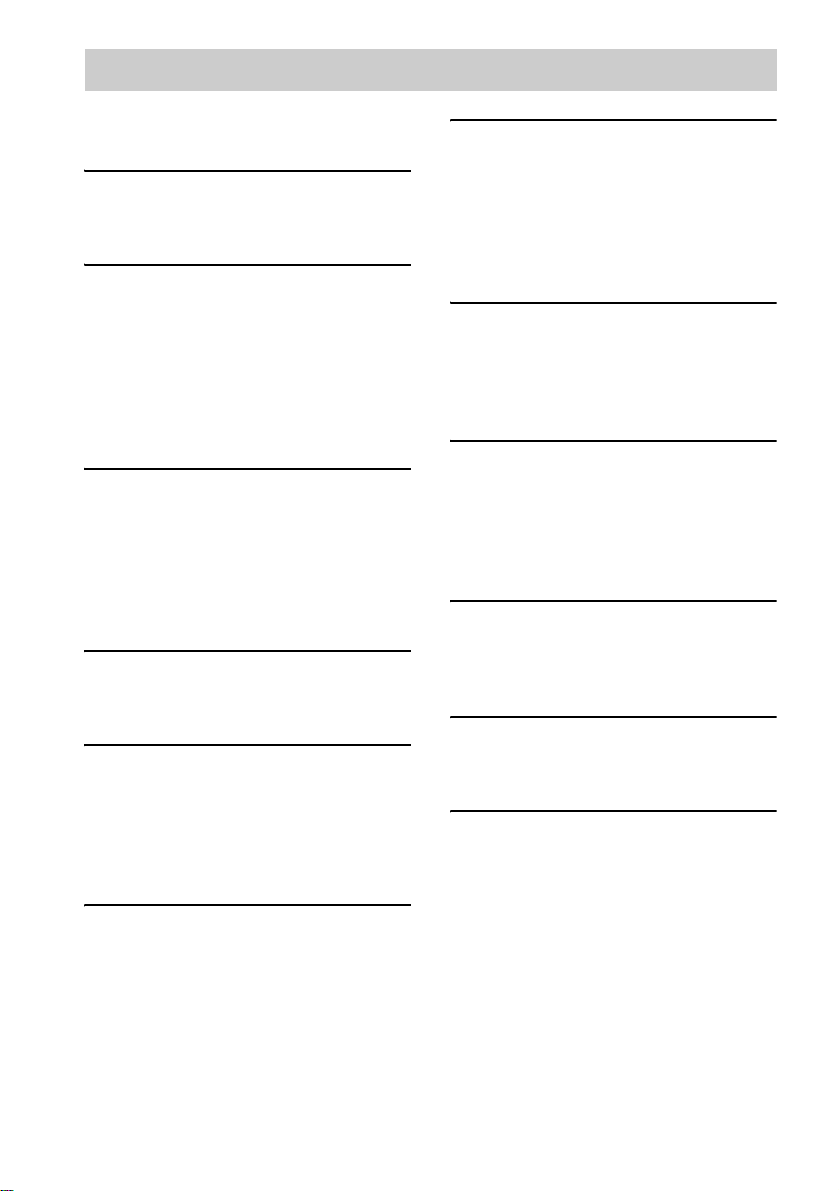
Table of Contents
How to use this manual........................... 5
Playable discs....................... .... .... ... ........5
Getting Started
Hooking up the system...... ... ...................7
Setting the clock......................................9
CD/MP3 – Play
Loading a disc.......................................10
Playing a disc........................................10
— Normal Play/Shuffle Play
Playing repeatedly.................................12
— Repeat Play
Creating your own program..................13
— Program Play
Tuner
Presetting radio stations........................14
Listening to the radio............................15
— Preset Tuning
— Manual Tuning
Using the Radio Data System (RDS)....16
(European model only)
Tape – Play
Loading a tape.......................................17
Playing a tape........................................17
Tape – Recording
Recording your fav o r ite CD trac k s on a
tape..................................................18
— CD-TAPE Synchro Rec or din g
Recording on a tape manually...............19
— Manual Recording
Sound Adjus t ment
Adjusting the sound..............................20
Timer
Falling asleep to music.........................20
— Sleep Timer
Waking up to music.............................. 21
— Play Timer
Timer recording radio programs........... 22
— Rec Timer
Display
Turning off the display.........................23
— Power Saving Mode
Viewing information about the d isc in th e
display............................................23
Optional Personal Computer
Connecting a personal computer to the
system.............................................25
Installing the driver............................... 26
Listening to audi o files on a personal
computer.........................................29
Optional Components
Hooking up optional components.........30
Listening to audio from a connected
component......................................31
Troubleshooting
Problems and remedies.........................32
Messages............................................... 35
Additional Info rm at io n
Precautions ........................................... 36
Specifications ....................................... 37
List of button locations and reference
pages...............................................39
GB
4
Page 5
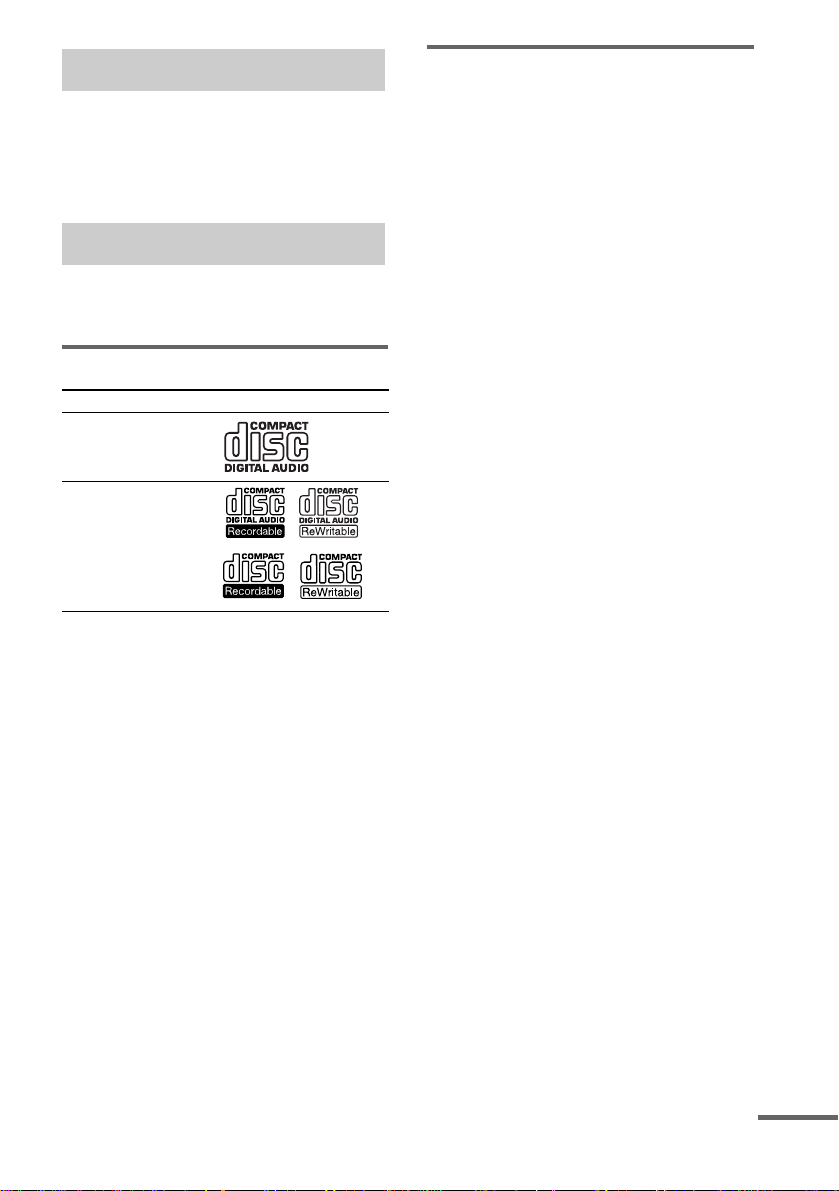
How to use this manual
This manual mainly explains operations using
the remote, but the same operations can also be
performed using the buttons on the system
having the same or similar names.
Playable discs
You can play back the following disc s on this
system. Other discs cannot be played back.
List of playable discs
Format of discs Disc logo
Audio CDs
CD-R/CD-RW
(audio data/MP3 fil es )
Discs that this system ca nnot
play
• An 8 cm disc
• An 8 cm disc converted to a standard disc
using an adaptor
•CD-ROMs
• CD-Rs/CD-RWs other than those recorded in
the following formats:
– music CD format
– MP3 format that conforms to ISO9660
Level 1/Level 2, Joliet, Romeo or Multi
2)
Session
• A disc that ha s a non-standard shape (e.g.,
card, heart).
• A disc with paper or stickers on it.
• A disc that has the adhesive, cellophane tape,
or a sticker still left on it.
1)
ISO 9660 Format
The most common in te rnational standard for the
logical format of files and folders on a CD-ROM.
There are several specificati o n le ve ls. In Level 1,
file names must be in the 8.3 format (no more than
eight characters in the name, no more than three
characters in th e e x te nsion “.MP3”) and in ca pital
letters. Folder names can be no long er tha n e ight
characters. There can be no more than eight nested
folder levels. Level 2 specific ations allow file
names and folder names up to 31 cha r acte r s long.
Each folder can have up to 8 trees.
For Joliet or Romeo in the expansion format, mak e
sure of the contents of the writing softwar e , etc.
2)
Multi Session
This is a recording method that enables adding of
data using the Track-At-Once me thod.
Conventional CDs begin at a CD control area called
the Lead-in and end at an area called Lead-out. A
Multi Session CD is a CD having multiple sessions,
with each segment from Lead-in to Lead -o u t
regarded as a single session.
CD-Extra: This format records audio (audio CD
data) on the tracks in session 1 and data on the tracks
in session 2.
Mixed CD: This format records data on the first
track and audio (audio CD data) on the se cond and
subsequent tracks of a session.
1)
continued
GB
5
Page 6
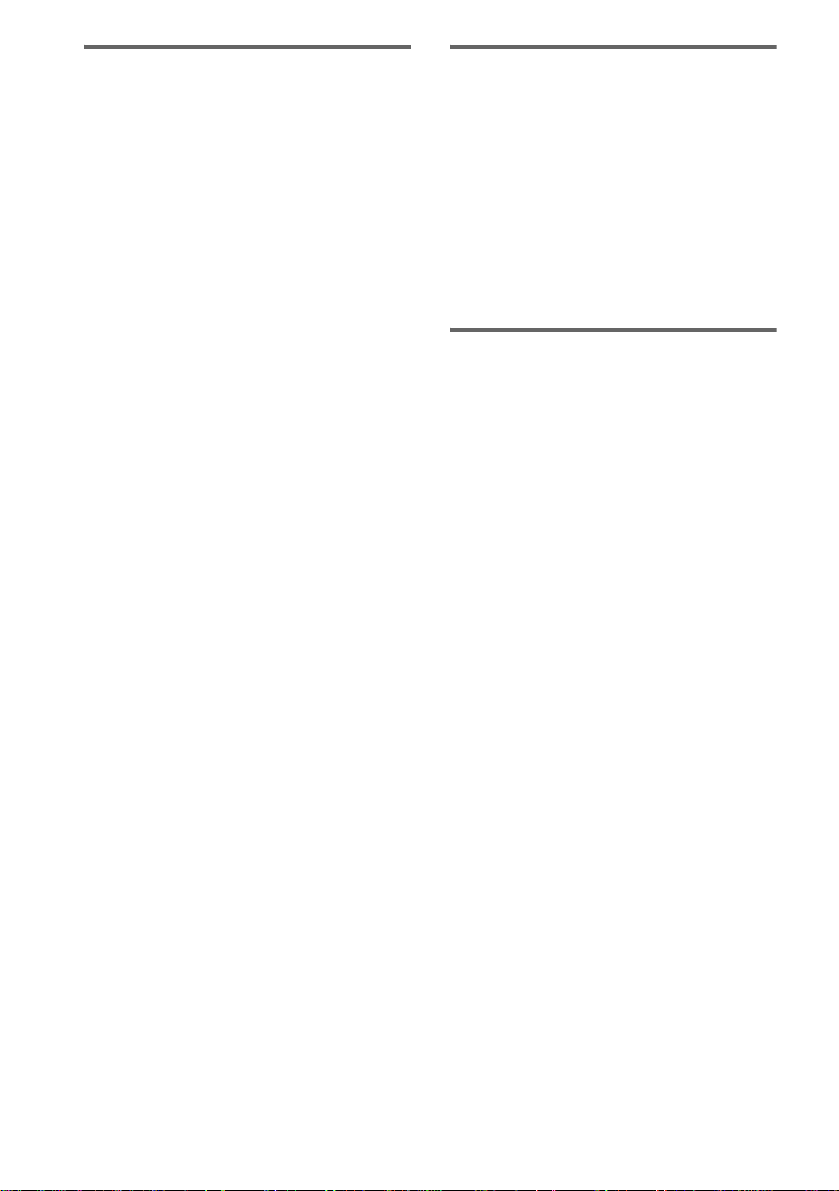
Notes on CD-R and CD-RW
• Some CD-Rs or CD-RWs canno t be pl ayed
on this system depending upon the recording
quality or physical condition of the disc, or
the characteristics of the recording device.
Furthermore, the disc will not play if it has not
been correctly finalized. For more
information, see the opera ting instructions f or
the recording device.
• Discs recorded on CD-R/CD-RW drive s may
not be played ba ck be ca use o f sc rat che s, d irt ,
recording condition or the driver’s
characteristics.
• CD-R and CD-RW discs recorded in multisession that have no t en ded by “closing the
session” are not supported.
• The system ma y be unable to play MP 3
format files tha t do not have the “.MP 3”
extension.
• Attempting to play non-MP3 format f iles that
have the “.MP3” extension may result in noise
or malfunction.
• With formats oth er tha n ISO 966 0 le vel 1 and
2, folder names or file names may not be
displayed correctly .
• The following discs take a longer time to start
playback.
– a disc recorded with complicated tree
structure.
– a disc recorded in Multi Session.
– a disc to which data can be added (non-
finalized disc).
Music discs encoded with
copyright protection
technologies
This product is designed to playback discs that
conform to the Compact Disc (CD) standard.
Recently, various music discs encoded with
copyright protect io n technologies are m arketed
by some record companies . Plea se be awar e that
among those discs, there are some that do not
conform to the CD standard and may not be
playable by this prod uct.
Cautions when playing a disc
that is recorded in Multi
Session
• If the disc begins with a CD-DA session, it is
recognized as a CD- D A (audio) disc, an d
playback continues until an MP3 session is
encountered.
• If the disc begins with an MP3 session, it is
recognized as an MP3 disc, and playback
continues until a CD - D A (audio) session is
encountered.
• The playback range of an MP3 disc is
determined by the tree structure of files
produced by analyzi ng of the disc.
• A disc with a mixed CD format will be
recognized as a CD- D A (audio) disc.
GB
6
Page 7
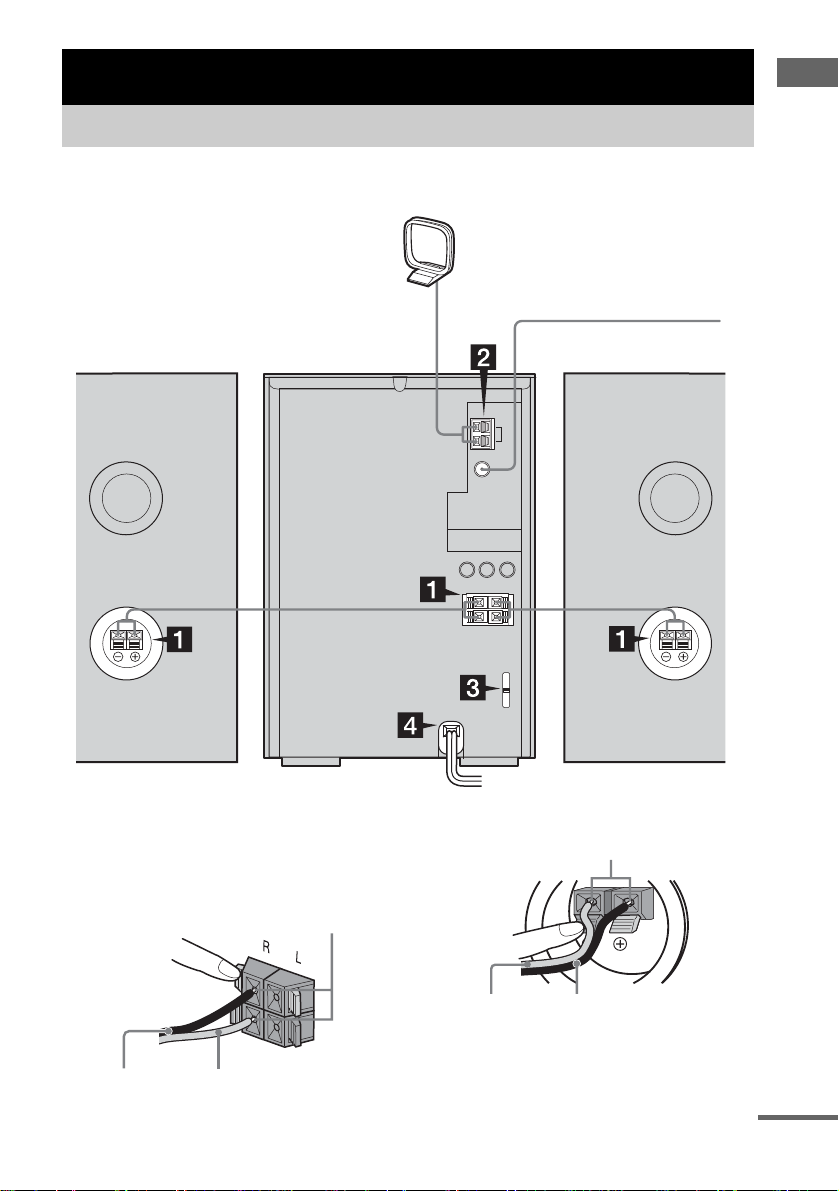
Getting Started
Hooking up the system
Perform the following procedures 1 to 4 to hook up your system using the supplied cords and
accessories.
AM loop antenna
FM lead antenna
Right speaker Left speaker
Getting Started
1 Connect the speakers.
Connect the right and left speaker cords to
the SPEAKER terminals as shown below.
Main Unit
Insert only the stripped portion
Copper (3) Silver (#)
Speakers
Insert only the stripped portion
Copper (3)Silver (#)
continued
GB
7
Page 8
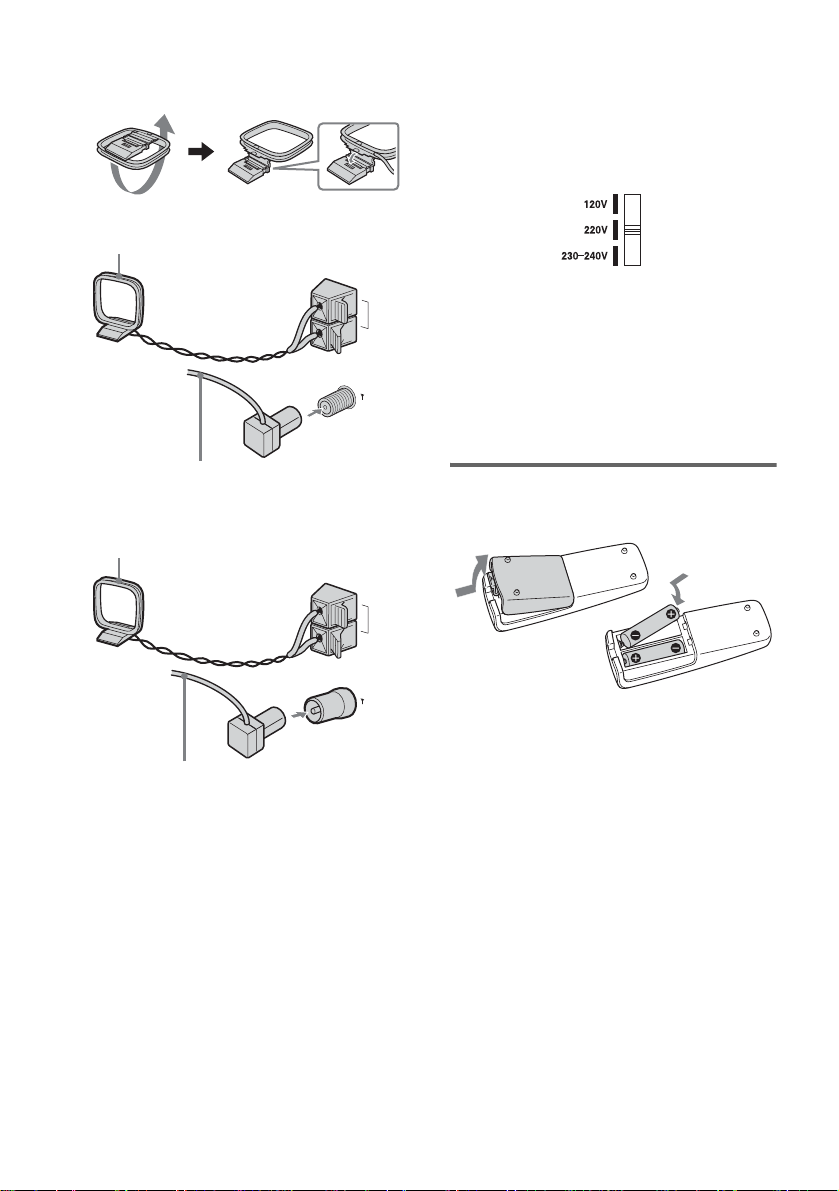
2 Connect the FM and AM antennas.
Set up the AM loop antenna, then connect
it.
Plug type A
AM loop antenna
FM
(C
AM
LOO
75
OAXIAL)
3 For models with a voltage selector, set
VOLTAGE SELECTOR to the local
power line voltage.
Refer to the print on your sys tem’s
VOLTAGE SELECTOR for available
settings.
P
4 Connect the power cord to a wall
outlet.
If the plug does not fi t t he w all socket,
Ω
detach the supplied plug adaptor (only for
models equipped w ith an adaptor).
To turn on the system , press ?/1.
Extend the FM lead antenna horizontally
Plug type B
AM loop antenna
Extend the FM lead antenna horizontally
Note
Keep the antennas away from the speaker cords.
AM
LOOP
FM
75
(COAXIAL)
Inserting two R6 (size AA)
batteries into the remote
Ω
Note
If you do not use the remote for a long period of time,
remove the batteries to avoid possible damage from
battery leakage and corrosion.
Tip
When the remote no longer operates the system,
replace both batteries with new ones.
GB
8
Page 9
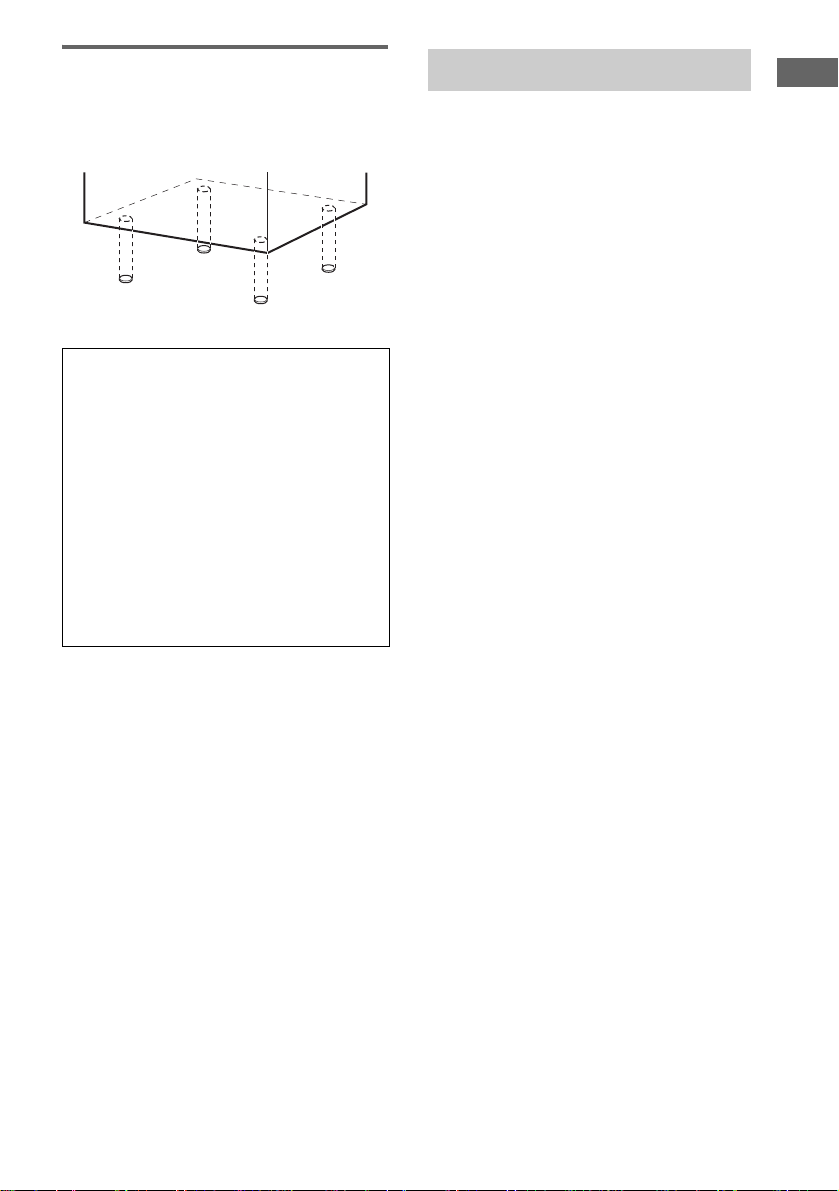
Attaching the speaker pads
Attach the supplied speaker pads to th e bottom
of the speakers to stabilize the speakers and
prevent them from sl ip pi ng.
When carrying this system
Perform the following procedure to protect
the CD mechanism.
1 Make sure that all discs are removed
from the system.
2 Press FUNCTION repeatedly to switch
the function to CD.
3 Hold down Z CD and then press M on
the unit until “STANDBY” appears.
After “STANDBY” disappears, then
“LOCK” appears.
4 Unplug the power cord.
Setting the clock
Getting Started
Use buttons on the remote for the operation.
1 Press ?/1 to turn on the system.
2 Press CLOCK/TIMER SET.
3 Press . or > repeatedly to set the
hour.
4 Press ENTER.
5 Press . or > repeatedly to set the
minute.
6 Press ENTER.
The clock starts worki ng.
To adjust the clock
1 Press CLOCK/TIMER SET.
2 Press . or > until “CLOCK SET?”
appears, then press ENTER.
3 Do the same procedures as step 3 to 6
above.
Notes
• The clock settings are canceled when you disconnect
the power cord or if a power failure occurs.
• You cannot set the clock in Power Saving Mode
(page 23).
GB
9
Page 10
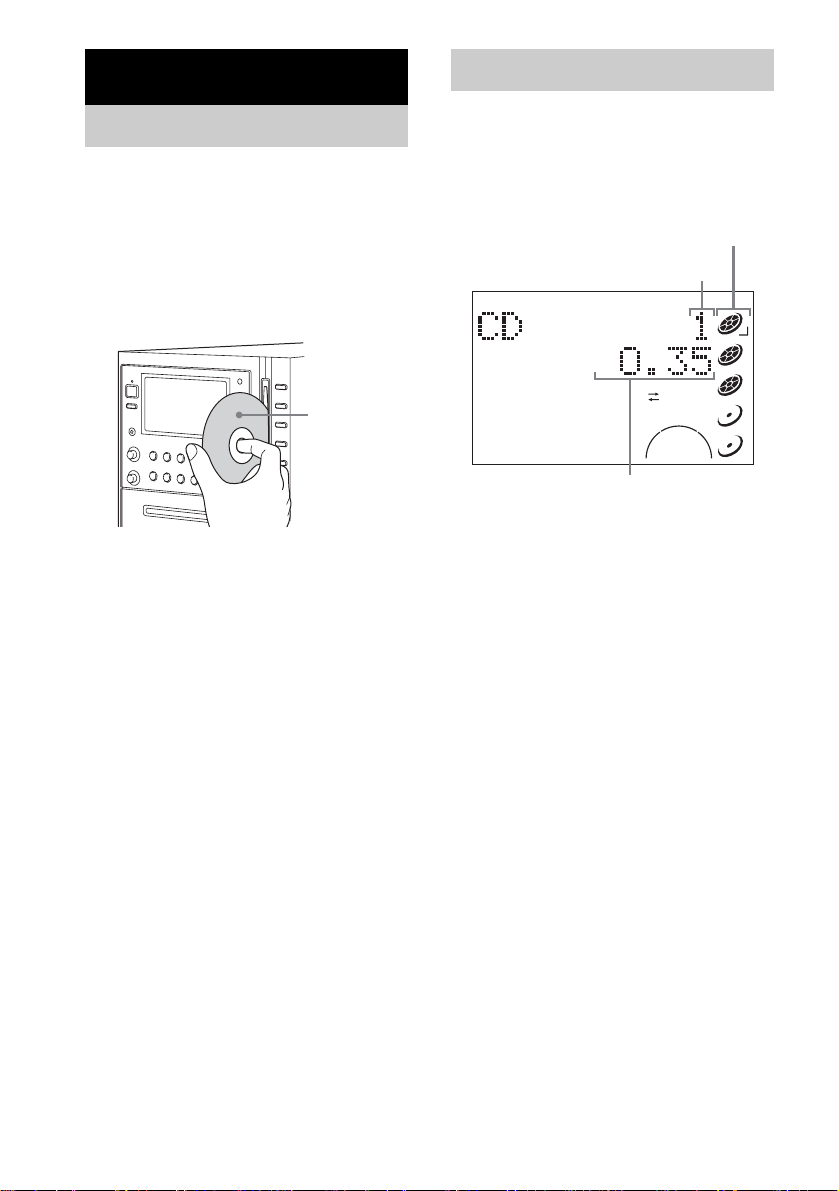
CD/MP3 – Play
r
Loading a disc
Use buttons on the unit for the operat ion.
1 Press DISC 1 – 5 to select a disc
stocker.
If a disc is loaded, press Z CD to remove a
disc from the di sc slot. “No Disc” appears.
2 Insert a disc in the disc slot with the
label side facing right .
When you pl ay
a disc, insert it
with the label
side facing
right.
To insert additional discs, repeat steps 1
through 2.
Notes
• When you turn on the system, the disc is not
pulled into the disc slot until “No Disc”
appears in the display . Do not attempt to
push in the disc until “No Disc” appears.
• When pressing Z CD and then reinser ting the disc
that appears in the disc sl ot, do not si mply pu sh in th e
disc. Remove the disc fr om the disc slot and then
reinsert it.
• Do not turn off the system with a disc halfway
inserted in the disc slot. Doing so may cause the disc
to fall.
• Do not use a disc with tape, seals or paste on it as this
may cause malfunction.
• Do not load an 8 cm disc with an adaptor. Doing so
may cause the system to malfunction.
• When you eject a disc, handle the disc by its edge. Do
not touch the surfac e.
• If you load a disc that is not playable by this system,
it will be ejected automatically.
Playing a disc
— Normal Play/Shuffle Play
This system lets you play audio CDs and discs
with MP3 audio tracks.
Example: When a disc is loaded
Disc indicato
Track number
AUTOPRESETMP3 MONOSTEREO TUNEDTRACKALBUM
1
2
1
ALL
DISC S ALBM REP1 PGM SHUF
0
BASS
LEVEL L
PLAYTITLEID3TRKALBM
Playing time
SLEEPREC
0
TREBLE
LEVEL R i - Bass
SYNC
REC
3
4
5
1 Press CD (or FUNCTION repeatedly) to
switch the function to CD.
10
GB
Page 11
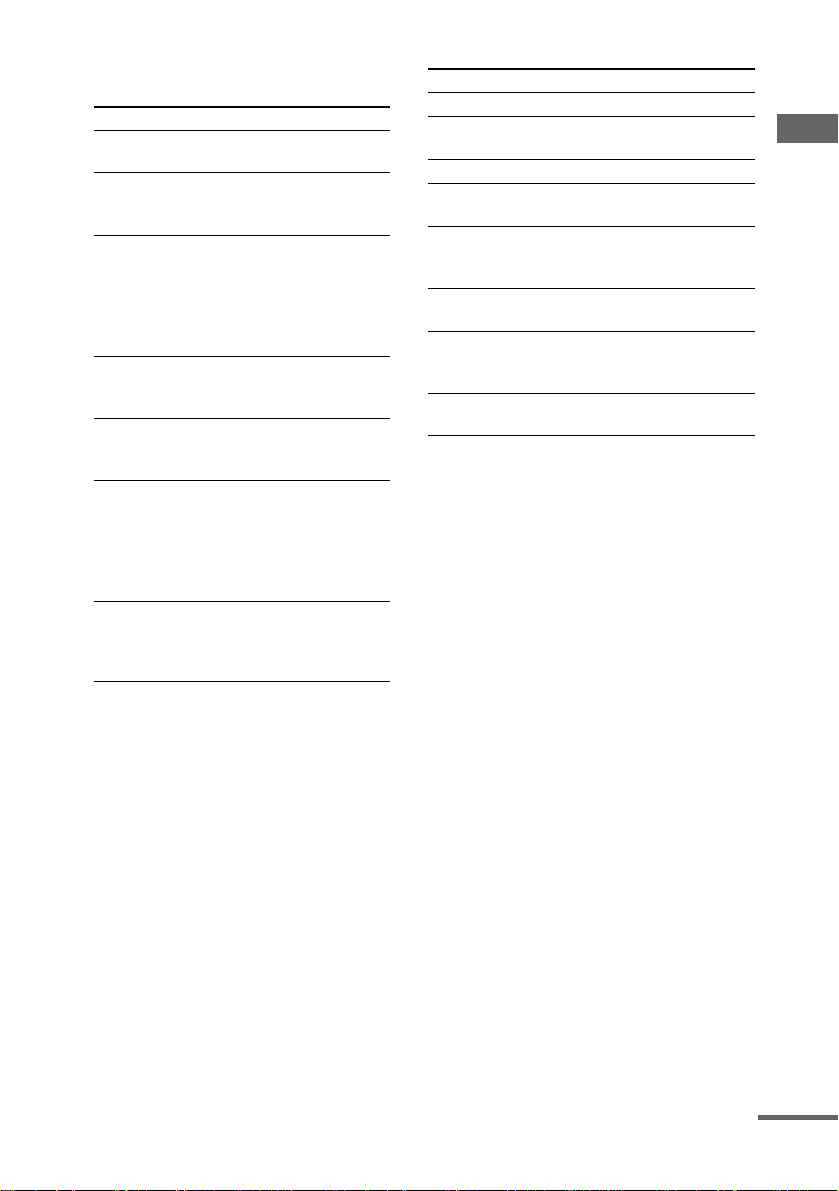
2 Press PLAY MODE in stop mode
repeatedly until the mode you want
appears.
Select To play
ALL DISCS
(Normal Play)
1DISC
(Normal Play)
ALBM
(Normal Play)
ALL DISCS
SHUF (Shuffle
Play)
1DISC SHUF
(Shuffle Play)
ALBM SHUF
(Shuffle Play)
PGM
(Program Play)
All discs in the disc slot
continuously.
The tracks on the disc you
have selected in original
order.
All MP3 audio tracks in the
album on the disc you have
selected in original order.
When playing a non-MP3
disc, Album Play becomes
1DISC Play.
The tracks on all discs in
random order.
The tracks on the disc you
have selected in random
order.
The MP3 audio track s in t he
album on the disc you have
selected in random order.
When playing a non-MP3
disc, Album Shuffle Play
becomes 1DISC SHUF Play.
The tracks on the di sc in the
order you want them to be
played (see “Creating your
own program” on page 13).
Other operations
To Do this
Stop play Press x.
Pause Press X (or CD NX on the unit).
Select a track Press . or > repeatedly.
Select an album
of MP3
Find a point in a
1)
track
Select a disc Press DISC SKIP
Switch to CD
function from
another source
Remove a disc Press DISC 1 – 5, then press Z CD
1)
You may not be able to search between multiple
files. Also, the time may not be displayed correctly
for some files.
2)
You cannot select an empty disc stocker.
Press again to resume play.
Press ALBUM – or + repeatedly
after step 2 .
Keep pressing m or M during
playback and release it at the
desired point.
on the unit).
Press DISC 1 – 5 on the unit
(Automatic Source Selecti on) .
on the unit.
2)
(or DISC 1 – 5
CD/MP3 – Play
3 Press N (or CD NX on the unit).
continued
11
GB
Page 12

Notes
• You cannot change the play m ode dur ing pl ayb ac k.
• Some time may be needed to start playback of discs
recorded in complex configurations such as many
layers.
• When the disc is inser t ed, the player reads all th e
tracks on that disc. If there are many a lbum s or nonMP3 audio tracks on the disc, it may take a long time
for play to begin or for the next MP3 audio tra ck to
start play.
• Do not save unnecessary albums or tracks other than
MP3 ones in the disc to be used for MP3 li stening.
We recommend that you do not save othe r types of
tracks or unnecessary alb ums on a disc that has MP3
audio tracks.
• An album that does not include an MP3 audio track
is skipped.
• Maximum album number: 150 (inc luding root
folder)
• The maximum number of MP3 a udio tracks and
albums that can be contained on a singl e dis c is 300.
• Playback is possible up to 8 level s.
• MP3 audio tracks are played back in alpha b eti cal
order.
• Depending on the encoding/writ ing so ftwa re,
recording device, or the record ing media used at the
time an MP3 audio track is recorded, you ma y
encounter such problems as disabled playback,
sound interruptions, and noise.
Tip
When disc access takes a lo ng ti me, set “CD POWER
ON” by CD power manage function (page 15).
Playing repeatedly
— Repeat P lay
You can pl ay a ll th e tr acks o r a si ng le t ra ck o n a
disc repeatedly.
Press REPEAT repeatedly during playback
until “REP” or “REP1” appears.
REP: For all the tracks on a disc, or all the MP3
audio tracks in an alb um up to five times.
REP1: For a single trac k only.
To cancel Repeat Play
Press REPEAT repeatedly until both “REP” and
“REP1” disappear.
Notes
• You cannot select “REP” and “ALL DISCS SHUF”
at the same time.
• When you select “REP1”, that track is repe at ed
endlessly until “REP1” is canc eled.
12
GB
Page 13

Creating your own program
— Program Play
You can make a program of up to 25 steps from
all the discs in the or der you want to pla y t hem.
You can synchro record the programmed tracks
onto a cassett e t ap e (page 18).
1 Press CD (or FUNCTION repeatedly) to
switch the function to CD.
2 Press PLAY MODE in stop mode
repeatedly until “PGM” appears.
3 Press DISC SKIP (or DISC 1 – 5 on the
unit) to select a disc.
To program all the tracks on a disc at once,
proceed to step 5 with “A L” displayed.
4 Press . or > repeatedly until the
desired track number appears.
When programming the MP3 audio tracks,
press ALBUM – o r + to select album, t hen
press . or > repeatedly until the
desired track numb er appears.
Selected track number
AUTOPRESETMP3 MONOSTEREO TUNEDTRACKALBUM
1
2
ALL
1
DISC S ALBM REP1 PGM SHUF
0
BASS
LEVEL L
PLAYTITLEID3TRKALBM
SLEEPREC
0
TREBLE
LEVEL R i - Bass
SYNC
REC
3
4
5
6 Program additional discs or tracks.
To program Repeat steps
Other discs 3 and 5
Other tracks on the
same disc
Other tracks on
other discs
4 and 5
3 to 5
7 Press N (or CD NX on the unit).
Program Play star ts .
Other operations
To Do this
Cancel Program Play Press PLAY MODE in
Clear a track from the end Press CLEAR in stop
Tips
• The program you made remains after Program Play
finishes. To play the same program again, pres s CD
(or FUNCTION repeatedly) to switch the function to
CD, then press N (or CD NX on the unit ). When
you eject a disc after programming tracks f r om
multiple discs, only the tracks contained on the
ejected disc are deleted from the pr ogr a m.
• “– –.– –” appears when the total CD program time
exceeds 100 minutes, or when you select a CD track
whose number is 21 or over, or when you select an
MP3 audio track.
stop mode repeatedly until
“PGM” disappears.
mode.
CD/MP3 – Play
Total playing time
5 Press ENTER (or PLAY MODE).
The track is programm ed.
The step number app ear s, followed by the
last programmed tr ack number.
13
GB
Page 14

Tuner
Presetting radio stations
You can preset up to 20 FM stations and 10 AM
stations. You can th en tune in any of those
stations simply by sel e ct ing the correspondi ng
preset number.
Automatic tuning preset
You can automatically tune in all of t he st ations
that can be receiv ed in your area and the n st ore
the radio frequency of the desired stations.
1 Press TUNER BAND (or FUNCTION
repeatedly) to switch the function to
tuner.
2 Press TUNER BAND repeatedly to
select “FM” or “AM”.
3 Press TUNING MODE repeatedly until
“AUTO” appears in the display.
4 Press – or + (or TUNING – or + on the
unit).
The frequency changes as the system scans
for a station. Scanning stops automatically
when a station is tuned in. At that time,
“TUNED” and “STEREO” (for stereo
program only) appear.
If “TUNED” does not appear and the
scanning does not stop
Set the freque ncy of the desired radio
station as described in steps 3 and 4 of
“Manual tuning preset” (page 14).
5 Press TUNER MEMORY.
The preset num ber fl ashes. Perfor m step s 6
and 7 while the preset number flashes.
AUTOPRESETMP3 MONOSTEREO TUNEDTRACKALBUM
1
2
ALL
1
DISC S ALBM REP1 PGM SHUF
0
BASS
LEVEL L
Preset number
PLAYTITLEID3TRKALBM
SLEEPREC
0
TREBLE
LEVEL R i - Bass
SYNC
REC
3
4
5
6 Press – or + (or TUNING – or + on the
unit) repeatedly to select the desired
preset number.
7 Press ENTER.
8 Repeat steps 2 through 7 to preset
other stations.
Tip
Press x to stop scan ning.
Manual tuning preset
You can manually tune in and store the radio
frequency of the desired stations.
1 Press TUNER BAND (or FUNCTION
repeatedly) to switch the function to
tuner.
2 Press TUNER BAND repeatedly to
select “FM” or “AM”.
3 Press TUNING MODE repeatedly until
“AUTO” and “PRESET” di sappear from
the display.
4 Press – or + (or TUNING – or + on the
unit) repeatedly to tune in the desired
station.
5 Press TUNER MEMORY.
6 Press – or + (or TUNING – or + on the
unit) repeatedly to select the desired
preset number.
7 Press ENTER.
8 Repeat steps 2 through 7 to preset
other stations.
14
GB
Page 15

Other operations
To Do this
Tune in a station
with a weak signal
Set another station
to the existing
preset number
Follow the procedure described
in “Manual tuning preset”
(page 14).
Start over from step 2. After
step 5, press – or + (or
TUNING – or + on the unit)
repeatedly to select the preset
number you want to store the
station.
To improve tuner reception
When tuner recept io n is poor, set CD player
power off by CD power manage function.
CD power is factory set to on.
1 Press FUNCTION repeatedly to switch the
function to CD.
2 Press ?/1 to turn off the system.
3 Press ?/1 while holding x on the unit.
“CD POWER OFF” appears.
To set CD power on
Repeat the procedure a bove and “CD POWER
ON” appears.
Notes
• When “CD POWER OFF” is selected, disc access
time is increased.
• You cannot change the setting in Power Savi ng
Mode.
To change the AM tuning interval
(except for European models)
The AM tuning interval is factory-preset to
9 kHz (or 10 kHz for some areas). To change the
AM tuning interval, tune in any AM station fir st,
then turn off the system. While holding M,
press ?/1 on the unit. When you change the
interval, all the AM preset stations are erased.
To reset the interval, repeat the same procedure.
Note
You cannot change the AM tuning interval in Powe r
Saving Mode.
Tips
• The preset stations are retained for about a day even
if you disconnect the power cord or if a power failure
occurs.
• To improve broadcast reception, adjust the supplied
antennas, or connect a commercially available
external antenna.
Listening to the radio
You can listen to a radio station either by
selecting a preset station, or by manually tuning
in the station.
Listening to a preset station
— Preset Tuning
Preset radio stations in th e tuner’s memory first
(see “Presetting radio stat ions” on page 14).
1 Press TUNER BAND (or FUNCTION
repeatedly) to switch the function to
tuner.
2 Press TUNER BAND repeatedly to
select “FM” or “AM”.
3 Press TUNING MODE repeatedly until
“PRESET” appears in the display.
4 Press – or + (or TUNING – or + on the
unit) repeatedly to select the desired
preset station.
Listening to non-preset radio
station
— Manua l Tuning
1 Press TUNER BAND (or FUNCTION
repeatedly) to switch the function to
tuner.
2 Press TUNER BAND repeatedly to
select “FM” or “AM”.
3 Press TUNING MODE repeatedly until
“AUTO” and “PRESET” disappea r from
the display.
4 Press – or + (or TUNING – or + on the
unit) repeatedly to tune in the desired
station.
Note
When tuner functi on is se lected as the c urrent f uncti on
and CD is pressed to select CD during “CD POWER
OFF”, it may take some time to switch the function
(page 15).
continued
15
Tuner
GB
Page 16

Tips
• To improve broadcast reception, adjust the supplied
antennas, or connect a commercially available
external antenna.
• When an FM stereo program has static noise, press
FM MODE repeatedly until “MONO” appears.
There will be no stereo effect, bu t th e reception will
improve.
• Press TUNING MODE repeatedly until “AUTO”
appears in step 3 above, then press – or + (or
TUNING – or + on the unit). The frequency
indication changes and scanni ng stops when the
system tunes in a station (Automatic Tuning).
• To record the radio programs, use manual recording
(pages 19 and 22).
Using the Radio Data System (RDS)
(European model only)
What is the Radio Data
System?
Radio Data System (RDS) is a broadcasting
service that allows radio stations to send
additional information along wi t h the regular
program signal. RDS is available only on FM
stations.*
Note
RDS may not work properly if the station you are tuned
in is not transmitting the RDS signal properly or if the
signal is weak.
* Not all FM stations provide RDS service, nor do they
provide the same types of services. If you are not
familiar with the RDS system, check with your local
radio stations for details on RDS services in your
area.
Receiving RDS broadcasts
Simply select a station from the FM band.
When you tune in a stat io n t hat pr ovides RDS
services, the station name appears i n the dis play.
To check the RDS information
Each time you press D I SPLAY, the display
changes cyclical l y as follows:
Station name1) t Preset number2) and
frequency t Clock display t Bass level t
Treble level
1)
If the RDS broadcast is not properly rec ei ve d, the
station name may not appear in the display.
2)
Preset number is displayed only if you pre se t radi o
stations.
16
GB
Page 17

Tape – Play
Loading a tape
1 Press Z PUSH on the unit.
2 Load a recorded/recordable tape into
the cassette holder.
With the side
you want to
play/record
facing towards
you.
Playing a tape
You can use TYPE I (normal) tape.
1 Press TAPE (or FUNCTION repeatedly)
to switch the function to TAPE.
2 Press DIRECTION on the unit
repeatedly to select “g” to play one
side of a tape, “h” to play both sides,
or “j”* to play both sides
repeatedly.
* The tape deck stops automatically after
repeating the se qu ence five times.
3 Press N (or TAPE nN on the unit).
The tape starts playing. Press the button
again to play the reverse side.
Other operations
To Do this
Stop play Press x.
Pause Press X. Press again to resume
Fast-forward or
rewind
Remove a tape Press Z PUSH on the unit in stop
play.
Press m or M.
mode.
Tape – Play
17
GB
Page 18

Tape – Recording
Recording your favorite CD tracks on a tape
— CD-TAPE Synchro Recording
You can record a w hole CD on a tape.
You can use TYPE I ( nor mal) tape.
Use buttons on the unit for the operat ion.
1 Load a recordable tape.
2 Load a CD you want to record.
If you have already lo aded the disc, press
DISC 1 – 5 to select the disc, then press x.
When you want to record an album from an
MP3 disc, be sure to press PLAY MODE
repeate d ly to select ALBM, then use
ALBUM – or + on the remote to select the
desired album before proceeding.
3 Press CD SYNC.
“CD SYNCHRO” appears. “REC” flashes.
The tape deck stands by for recordin g and
the CD player pa us es for play.
4 Press DIRECTION repeatedly until g
appears to record on one side or h (or
j) to record on both sides.
5 Press TAPE nN repeatedly to select
recording side.
If you select both si des recording or front
side recording, press TAPE nN to light
up the N indicator. If you record on the
reverse side, press TA PE nN again to
light up the n indicator .
6 Press z REC PAUSE/START.
Recording starts.
When the recording is completed, the CD
player and t he t ape de ck st op aut omat icall y.
To stop recording
Press x.
To record a disc by specifying
track order
You can record only your favorite CD tracks
using Program Play. Between steps 2 an d 3,
perform steps 1 to 6 of “Creating your ow n
program” (page 13).
Tip
If you select both sides recording and the tape reaches
the end of the front side part-way through a track, the
entire track is record ed again from th e beginning of t he
reverse side.
18
GB
Page 19

Recording on a tape manually
— Manual Recording
You can record just the p ortions you like from a
CD, tape or radio prog ram on a tape.
You can also record from connected
components (see “Hooking up optional
components” on page 30).
Use buttons on the unit for the operation.
1 Load a recordable tape.
2 Press FUNCTION repeatedly to select
the desired source to record.
• CD: To record from this system’s CD
player.
• FM or AM: To record from this system’s
tuner.
• AUX: To record from the optional
component connected to the AUX IN
jacks.
• PC: To reco rd from the personal
computer connected to the USB port.
3 Press z REC PAUSE/START.
“REC” flashe s and the tape deck stands by
for recording.
4 Press DIRECTION repeatedly until g
appears to record on one side or h (or
j) to record on both sides.
5 Press TAPE nN repeatedly to select
recording side.
If you select bo t h si des recording or front
side recording, press TAPE nN to light
up the N indicator. If you record on the
reverse side, press TA PE nN again to
light up the n indicator.
6 Press z REC PAUSE/START, then start
playing the desired source to record.
Recording starts.
To stop recording
Press x.
Notes
• You cannot listen to other sour c e s whil e reco rd i ng.
• If you press CD, TUNER BAND, TAPE or
FUNCTION during recording and select a sound
source different from the sound sourc e being
recorded, the recording stops.
Tips
• When you record on both sides, be sure to start from
the front side. If you start from the reverse side ,
recording stops at the end of the reverse side.
• For recording from the tuner:
If noise is heard while recording from the tuner,
move the respective antenna to reduce the noise.
Tape – Recording
19
GB
Page 20

Sound Adjustment
Timer
Adjusting the sound
Adjusting the bass and tr eble
You can adjust the bass and treble to enjoy more
powerful sound.
1 Press EQ repeatedly to select “BASS”
or “TREBLE”.
Each time you press the butto n, the display
changes as foll ows:
BASS y TREBLE
2 Press – or + repeatedly to adjust the
level while “BASS” or “TREBLE”
appears.
To adjust the bass on the unit
Turn BASS control.
To adjust the treble on the unit
Turn TREBLE control.
To exit the bass and treble
settings
Press any button other than EQ or +/–.
Also, if you do not perform any operations for a
few seconds, the displa y automatically retu rns to
the original display.
Falling asleep to music
— Sleep Timer
You can set the system to turn off after a cert ain
time, so that you ca n fall asleep to musi c.
Press SLEEP.
Each time you press the button, the minute
display (the turn-o ff time ) change s cyc lical ly as
follows:
AUTO* t 90min t 80min t … t 10min
t OFF
* The system automatically turns off in 100 minutes or
after the current CD or tape finishes playing.
Other operations
To Press
Check the
remaining time*
Change the time
to turn off
Cancel the Sleep
Timer Function
* You cannot check the remaining time if you select
“AUTO”.
Tip
You can use the Sleep Timer, even if you have not set
the clock.
SLEEP once.
SLEEP repeatedly to select the
time you want.
SLEEP repeatedly until “OFF”
appears.
20
Adjusting t he i-Bass
You can reinfor ce t he bass and create a m or e
powerful sound.
Press i-Bass on the unit.
Each time you press the button, the display
changes cycli cally as follow s:
i-Bass 1* t i-Bass 2* t i-Bass OFF
* The i-Bass indicator changes.
GB
Page 21

Waking up to music
—Play Timer
You can wake up to music at a preset time. Make
sure you have s et the clock (see “Setting the
clock” on page 9).
Use buttons on the remote for the operation.
1 Prepare the sound sourc e yo u wa nt to
play.
• CD: Load a disc. To st art f rom a spe cif ic
track, make a program (see “Creating
your own program ” on page 13).
• TAPE: Load a tape (see “ Play ing a ta pe ”
on page 17).
• FM or AM: Tun e i n the preset radio
station (see “Listeni ng to the radio” on
page 15).
2 Press VOLUME +/– to adjust the
volume.
3 Press CLOCK/TIMER SET.
4 Press . or > repeatedly until
“PLAY SET?” appears, then press
ENTER.
“ON TIME” appear s and the hour
indication flashes.
5 Set the time to start playing.
Press . or > repeatedly to set the
hour, then press ENTER.
The minute indication flashes.
Press . or > repeatedly to set the
minute, then press ENTER.
6 Set the time to stop playing following
the same procedure as step 5.
7 Press . or > repeatedly until the
desired sound source appears.
Each time you press the button, the display
changes cycl i cally as follows:
t
TUNER y CD PLAY
t
TAPE PLAY
T
T
9 Press ?/1 to turn off the system.
Other operations
To Do this
Activate the timer/
check the setting
Change the setting Start over from step 1.
Cancel the timer
Notes
• You cannot activate t he Play Timer and Rec Timer a t
the same time.
• If you use the Play Timer and the Sleep Timer at the
same time, the Sleep Tim er has priority.
• Do not operate the system from the time the system
turns on until the play starts (about 15 seconds before
the preset time).
• If the system is on about 15 seconds before the preset
time, the Play Timer will not be activated.
• You cannot use the optional component connected to
AUX IN jacks or USB port as the sound source for
Play Timer.
1 Press CLOCK/TIMER
SELECT.
2 Press . or >
repeatedly until “SELECT
PLAY SEL?” appears, then
press ENTER.
1 Press CLOCK/TIMER
SELECT.
2 Press . or >
repeatedly until “SELECT
TIMER OFF?” appears, then
press ENTER.
Sound Adjustment/Timer
8 Press ENTER.
“PLAY TIMER”, the start time, the stop
time and the sound source appear in turn,
then the original di splay returns.
21
GB
Page 22

Timer recording radio programs
—Rec Timer
You can record a preset radio stati on from a
specified time.
To timer record, you must first preset the radio
station (see “Presetting radio stat io ns” on
page 14) and set the clo ck (see “Setting the
clock” on page 9).
Use buttons on the r emote for the operat i on.
1 Tune in the preset radio station (see
“Listening to a preset station” on
page 15).
2 Press CLOCK/TIMER SET.
3 Press . or > repeatedly until
“REC SET?” appears, then press
ENTER.
“ON TIME” appears and the hour
indication flashes.
4 Set the time to start recording.
Press . or > repeatedly to set the
hour, then press ENTER.
The minute indication flashes.
Press . or > repeatedly to set the
minute, then press ENTER.
5 Set the time to stop recording following
the same procedure as step 4.
Rec Timer settings and the desired station
appear, then the original display returns.
6 Load a recordable tape.
7 Press TAPE nN on the unit
repeatedly to select recording side.
If you select both si des recording or front
side recordin g, pr ess TAPE nN on the
unit to light up the N indicator. If you
record on the reverse side, press TAPE
nN on the unit again to light up the n
indicator.
8 Press x.
9 Press DIRECTION on the unit
repeatedly until g appears to record
on one side or h (or j) to record on
both sides.
10Press ?/1 to turn off the system.
Other operations
To Do this
Activate the ti me r /
check the setting
Change the setting Start over from step 1.
Cancel the timer
Notes
• You cannot activate the Play Timer and Rec Timer at
the same time.
• If you use the Rec Timer and the Sleep Timer at the
same time, the Sleep Timer has priority.
• Do not operate the system from the time the system
turns on until the recording star ts ( ab out 15 se c onds
before the preset time).
• If the system is on about 15 seconds before the preset
time, the Rec Timer will not be activated.
• The volume is reduced to mini mum during
recording.
• Note that if the R ec T imer is set at the same tim e as
the Play Timer sound source is set to ta pe , the Re c
Timer sound may be recorded onto the tape.
1 Press CLOCK/TIMER
SELECT.
2 Press . or >
repeatedly until “SELECT
REC SEL?” appears, then
press ENTER.
1 Press CLOCK/TIMER
SELECT.
2 Press . or >
repeatedly until “SELECT
TIMER OFF?” appears, then
press ENTER.
22
GB
Page 23

Display
Turning off the display
— Power Saving Mode
The clock display can be turned off to minimize
the amount of power consumed during standby
(Power Saving Mode).
Press DISPLAY repeatedly while the
system is off until the clock display
disappears.
To cancel Power Saving Mode
Press DISPLAY while the system is off. Each
time you press the button, the display switches
cyclically as follows:
Clock display* t No display (Power Saving
Mode)
* The cloc k is dis pla ye d only if you set the clock.
Note
You cannot perform the following operations in Power
Saving Mode.
– setting the clock
– changing the AM tuning interval (except for
European models)
– changing the CD power manage function
Tips
• ?/1 indicator lights up even in Power Saving Mode.
• The timer continues to operate in Power Saving
Mode.
Viewing information about the disc in the display
You can check the playing time and remaining
time of the current track or that of the disc.
Checking the r emaining time
and titles (CD/MP3)
Press DISPLAY during Normal Play.
Each time you press the button, the display
changes cyclically as follows:
Current trac k numb er and el ap se d play in g ti me
t Current track number and remaining time
t Remaining time of the disc
(disc with MP3 au di o t ra cks
2)
t Track title
3)
only) t Album
title (disc with MP3 a udio tracks only)
display (for ei ght seconds) t BA SS level (for
four seconds) t TREBLE level (for four
seconds)
1)
“––.––” appears when playing back MP3 audi o
tracks.
2)
“––.––” appears in ALL DISCS, SHUF or program
play mode or when playing back MP3 audio tra ck s.
3)
When you play back a track with an ID3 tag ver.1 or
ver.2, the ID3 tag appears. The ID3 ta g displays
only the track title infor mation.
t Clock
1)
Display
continued
23
GB
Page 24

Checking the total playing
time and titles (CD/MP3)
Press DISPLAY in stop mode.
Each time you press the button, the display
changes cycli cally as follow s:
x When a CD/MP3 is in Normal Play mode
TOC display1) or total album number of the
2)
disc
or total track number of the current
3)
t Volume label4) or album name4) t
album
Clock display (for eight seconds) t BASS
level (for four seconds) t TREBLE level (for
four seconds)
1)
TOC = Table of Contents; displays total number of
tracks on the disc, and total playing ti me of the dis c
2)
For discs with MP3 audio tracks in Normal play or
SHUF mode
3)
For discs with MP3 audio tracks in ALBM or
ALBM SHUF mode
4)
For discs with MP3 audio tr a cks, album titles or
volume label may not be displayed depending on the
play mode
x When a CD/MP3 is in Program Play mode
The last track number of the program and the
total playing time t Total track number of the
program (for ei ght seconds) t Volume label*
t Clock displ ay ( for ei ght se cond s) t BAS S
level (for four seconds) t TREBLE level (for
four seconds)
* For discs with MP3 audio tracks
Checking the station name
(TUNER)
Press DISPLAY while listening to the radio.
Each time you press t he button, the display
changes cyclical l y as follows:
Station name1) t Preset number2) and
frequency t Clock display (for eight seconds)
t BASS level (for four seconds) t TREBLE
level (for four seco nds)
1)
European model only
2)
Preset number is displayed only if you pre se t radi o
stations (page 14)
Notes
• The total playing time is not displayed for a disc with
MP3 audio tracks.
• ID3 tag applies to version 1 and version 2.
• If the MP3 audio track you play back has an ID3 tag,
the ID3 tag informat ion is displayed as a track title.
• In the following cases, elapsed pla ying time and
remaining time of the tr a c k ma y not be d isplayed
accurately.
– when an MP3 audio track of VBR (variable bit
rate) is played.
– when fast forward or fast reverse is performed.
24
GB
Page 25

Optional Personal Computer
Connecting a personal computer to the system
Use the supp li ed USB cable for the connecti on.
You can listen to the audio recorded in the
computer’s hard di sk or on a CD-ROM loaded
on the CD-ROM dri ve through the s ystem’s
speakers.
Personal computer
To the USB p ort on
a computer
USB cable
(supplied)
To the USB port
AWP-ZX7
Operation is not assured in the
following environments
• Personally constructed PCs or operating
systems
• Windows XP version s other than Home
Edition or Professional
• Windows 98 versions other th an Second
Edition
• Windows NT
• Windows 95
• Mac OS versi ons other than 9.0.4, 9. 2 or
X 10.0 to 10.3
• An environment upgraded to the oth er
operating systems
• Multi-boot environment
• Multi-monitor environment
Notes
• Operations are not guaranteed for all the
recommended computer envir onments mentioned
above.
• You cannot perform system operations from the
computer side, or computer operations from the
system side.
• Operations are not guaranteed when the computer
and the system are connected through a USB hub or
a USB extension cable.
• When the computer has multiple USB ports, connect
the USB cable to the port that supports a rout e hub.
(See the operation manua l supplied with the
computer for the port that supports a route hub.)
Optional Personal Computer
Required system equipment
The following envi ronments are nece ssary for
the computer to co nnect to the system .
• USB port that supports USB 1.1 or high er
• IBM PC/AT compatible or Macintosh
• Operating System installed at the factory:
For Windows us er s
Windows 98 Second Edition, Windows 2000
Professional, Windows Millennium Edition,
Windows XP Prof essional/Home Edi t io n
CPU: MMX Pentium 26 6 MH z or higher
For Macintosh users
Mac OS 9.0.4, 9.2 or X 10.0 to 10.3
25
GB
Page 26

Installing the driver
When first connecting the computer to the
system’s USB port, you must install the driver.
The drive r is supplied as stan dard with the OS.
The installation procedure differs according to
the OS type. Follow the procedures described
below. (Also see the opera tio n manual supplied
with the computer.)
For Windows 98 Second
Edition/Windows Millennium
Edition
To install the USB driver
1 Start up the computer.
2 Press ?/1 to turn on th e sy stem.
3 Press FUNCTION repeate dly to switch the
function to PC.
4 Connect the system to the computer with the
USB cable (see page 25).
The computer automatically detects the
system and begins the device (OS standard
driver) installation.
5 Follow the instructions appearing on the
monitor.
26
The illustrations above show examples of Windows
Millennium Edition screens.
Notes
• The OS CD-ROM may be required depending on
your computer. In this case, fol low the instructions
and set the CD-ROM in the drive.
• Do not disconnect or connect the USB cable during
detection.
GB
Page 27

To verify the status of the
installed devices
Be sure to check th e st at us of the installed
devices after you have installed the i r drivers.
1 Open the [Control Panel].
In the Start menu, point to [Settings] and
click [Control Panel].
2 Double-click the [Sys tem ] icon.
The “System Properties” dialog box
appears.
Note
(For Windows Me) If you cannot find the [System]
icon, click “View all Control Panel options”.
3 Click the [Device Manager] tab.
Make sure that “View devices by type” is
selected.
4 Make sure that the following items are listed
in the “Device Manager” dialog box.
• “USB Audio Device” under “Sound, video
and game controllers”
• “USB Compatible Device” under
“Universal Serial Bus controllers”
The illustration above shows an examp l e of
Windows Millennium Edition screen.
Note
If you do not see these items or if a “!” is displayed
on top of any of the icons, it means the respec tive
device driver is not installe d or reco gniz e d by the
OS. In this case, install the device driver again.
5 Click [OK] to close the “System Properties”
dialog box.
Notes
• Other items in t h e “Device Manager” l is t may differ
depending on your computer environment.
• If the devices are not recognized, disconnect and
reconnect the USB cable, and try to automatically
install the drive dr iv ers again. If the devices st il l are
not recognized, reboot the computer .
For Windows 2000
Professional or Windows XP
Professional/Home Edition
To install the USB driver
1 Start up the computer.
2 Press ?/1 to turn on the sy stem.
3 Press FUNCTION repeatedly to switch the
function to PC.
4 Connect the system to the computer with the
USB cable (see page 25).
The computer automatically detects the
system and begins the device (OS standard
driver) installation. Installation finishes
automatically.
Notes
• The OS CD-ROM may be required depending on
your computer. In this case, follow the instructions
and set the CD-ROM in the drive.
• Do not disconnect or connect the USB cab le during
detection.
Tip
To not install the drive r , fol low the instructions
appearing on the monitor.
To verify the status of the
installed devices
Be sure to check the status of the installed
devices after yo u have installed the ir dr ivers.
1 Open the [Control Panel].
In the Start menu, point to [Settings] and
click [Control Panel].
(For Windows XP) In the Start menu, click
[Control Panel], and then click [Switch to
Classic View] on the left panel of the
window.
2 Double-click the [System] icon.
The “System Properties” dialog box
appears.
3 Click the [Hardware] tab.
Optional Personal Computer
continued
27
GB
Page 28

4 Click the [Device Manager] button.
Make sure that “devices by type” is selected
in the “View” menu.
5 Make sure that the following items are listed
in the “Device Manager” dialog box.
• “USB Audio Device” under “Sound, video
and game controllers”
• “USB Composite Device” under
“Universal Serial Bus controllers”
The illustration above shows an example of
Windows XP Professional screen.
Notes
• Other items in the “Device Manager” list may differ
depending on your computer envir onment.
• If the devices are not recognized, disconnect and
reconnect the USB cable, and try to automatically
install the drive dri vers again. If the devices still are
not recognized, reboot the computer.
For Mac OS 9.0.4, 9.2 or X 10.0
To install the USB driver
1 Start up the computer.
2 Press ?/1 to turn on the system.
3 Press FUNC TION repeatedly to switch the
function to PC.
4 Connect the system to the computer with the
USB cable (see page 25).
For Mac OS X 10.1 to 10.3
To install the USB driver
1 Start up the computer.
2 Press ?/1 to turn on the system.
3 Press FUNC TION repeatedly to switch the
function to PC.
4 Connect the system to the computer with the
USB cable (see page 25).
5 Select [System Preferences...] in the Apple
menu.
6 Click the [Sound] icon in the [Hardware]
menu.
7 Click the [Output] tab, then click to select
[USB Audio DAC] in the [Choose a device
for sound output] window.
28
GB
Page 29

Listening to audio files on a personal computer
1 Start up the computer.
Wait for the OS to start up properly.
2 Press ?/1 to turn on the system.
3 Press FUNCTION repeatedly to switch
the function to PC.
4 Perform the operations on the
computer side to start playback.
5 Press VOLUME +/– (or turn VOLUME
control on the unit) to adjust the
volume.
Notes
• When playing back music through the USB port, do
not turn off the system or change the sound sourc e .
This may cause the computer to malf unc tion.
• Before turning off the system or th e co mp u te r or
disconnecting the USB cable, be sure to first quit the
software being used to play back music on the
computer.
• When turning off the power, turning of f the system
first and then turning off the computer is
recommended.
• After turning off the power, disconnect the USB
cable.
• When setting the computer to hibe rn ation mode or
sleep mode, turning off the system first is
recommended.
• The sound may skip or there may be noise depending
on the computer environment.
• Also see the operation manuals supplied with the
computer and the music playback software.
• If the computer experienc e s a m al fu n c tion, reboot
the computer.
Optional Personal Computer
29
GB
Page 30

Optional Components
Hooking up optional components
To enhance your sy st em, you can connect optional compo nents. Refer to the operating instructions
provided with each component.
Sub woofer
30
From the USB port on
an optional computer
A personal computer
A USB port
Use the supplied USB cable to connect a
personal computer (see “Optional Personal
Computer” on page 25).
GB
From the audio output jacks of
an optional analog component
Optional analog component
B SUB WOOFER OUT jack
Use an audio cord (not supplied) to co nnect an
optional sub woofer to this jack. You ca n t hen
output audio to the component from this system.
Note
The effects may be limited or noise may occur
depending on the connected sub woofer or the type of
music being played. For details, consult your nearest
Aiwa dealer.
Page 31

To place the sub woofer
To obtain a better bass reproduction, we
recommend you to p l ace the subwoofer on a
solid floo r w h ere resonance is unlikely to occur.
Notes
• Always place the subwoofer vertica lly, keeping it a
few centimeters away from the wall.
• If the sub woofer is plac ed in the center o f a room, the
bass could be extremely weakened. This is due to the
influence of the standing wave of the room. If this
happens, move the subwoofer away from the center
of the room or eliminate th e cau s e of th e s tanding
wave, by placing a bookshelf against th e wall, et c.
C AUX IN jacks
Use audio cords (not supplied) to connect an
optional analog component (MD deck or VCR,
etc.) to these jacks . You can then liste n to the
sound from the com ponent.
Listening to audio from a connected component
1 Connect audio cords.
See “Hooking up optional components” on
page 30.
2 Press FUNCTION repeatedly until
“AUX” appears.
Start playing the c onnected compone nt .
Optional Components
31
GB
Page 32

Troubleshooting
Problems and remedies
Should you encounter a problem with your
system, do the following:
1 Make sure the power cord and speaker
cords are correctly and firmly connected.
2 Find your problem in the troubleshooting
checklist below and take the indicated
corrective action.
If the problem persists after doing all of the
above, consult yo ur nearest Aiwa deal er .
When the ?/1 indicator flashes
Immediately unplug the power cord and
check the follow i ng i tems.
• If your system has a voltage selector, is the
voltage selector set to the correct voltage?
Check the voltage for your region, t hen
make sure the voltage selector is set
correctly.
• Are the + and – speaker cords sh or tcircuited?
• Are you using the supplied speakers?
• Is anything blocki ng the ventilation holes
on the rear of the system?
Check all the above items and fix any
problems found. A ft er ?/1 indicator stops
flashing, reconnect the power cord and turn
on the system. If the indi cator s til l fla shes, o r
if the cause of the prob l em cannot be found
even after checki ng all the above item s,
consult your nearest Aiwa dealer.
General
“– –:– –” appears in the display.
• A power interruption has occurred. Set the clock
(page 9) a nd timer settings (pages 21 and 22)
again.
The clock setting/radio presetting/timer is
canceled.
• Redo the foll o w ing:
– “Setting the clock” (page 9)
– “Presetting radio stations” (page 14)
– “F alling asleep to music” and “Waking up to
music” (pages 20 and 21)
– “Tim e r reco rd ing r ad io progr a ms ” (pa ge 22)
There is no sound.
• Press VOLUME + (or turn VOLUME control on
the unit clockwise).
• Make sure the headphones are not conn ect ed .
• Check the speaker connections (page 7).
• There is no audio output during Rec Timer.
• The system is in pause mode. Press N (or CD
NX on the unit) to return to normal pla y mode.
There is severe hum or noise.
• Move the system away from the sou rce of noise.
• Connect the system to a di fferent wall outlet.
• Install a noise filter (commercially available) to
the power cord.
The timer cannot be set.
• Set the clock again (page9).
The timer does not function.
• Press CLOCK/TIMER SELECT to set the timer
and light up “
(pages 21 and 22).
• Check the timer setting and set the correct time
(pages 21 and 22).
• Cancel the Sleep Timer Function (page20).
• Make sure the clock is correctly set .
The remote does not function.
• Remove the obstacle.
• Move the remote c loser to the system.
• Point the remote at the system’s sensor.
• Replace the batteries (R6/size AA).
• Locate the system away from the fluo rescent light .
The color irregularity on a TV screen persists.
• Turn off the TV set once, then turn it on after 15
to 30 minutes. If the color irregularity still
persists, place the speakers farther away fr om the
TV set.
cPLAY” or “cREC” in the display
32
GB
Page 33

Speakers
Sound comes from only one channel, or the
left and right volumes are unbalanced.
• Check the speaker connections and placement.
CD/MP3 player
“LOCKED” appears.
• Contact your Aiwa dealer or local authorized
Aiwa service facility.
The disc does not eject.
• You cannot eject the disc during CD Synchro
Recording. Press x to cance l th e CD Syn ch ro
Recording, then press Z CD on the unit to eject
the disc.
• Consult your nearest Aiwa dealer.
Play does not start.
• Check whether a disc is loaded (The disc indicator
lights up when a disc is loaded.).
• Wipe the disc clean (page 36).
• Replace the disc.
• Insert the disc that this system can play.
• Insert the disc correct l y .
• Insert the disc in the slot with the label side facing
right.
• Remove the disc and wipe away th e mo is ture on
the disc, then leave the system turned on for a few
hours until the moisture evapora tes.
•Press N (or CD NX on the unit) to start play.
Disc access takes a long time.
• Set “CD POWER ON” by CD power manage
function (page 15).
The sound skips.
• Wipe the disc clean (page 36).
• Replace the disc.
• Try moving the system to a place without
vibration (e.g., on top of a stable stand) .
• Try moving the spea kers away from the s ystem, or
placing them on separate stands. When you listen
to a track with bass sounds at high volume, the
speaker vibration may cause the sound to skip.
Play does not start from the first track.
• Press PLAY MODE repeatedly unti l both “PGM”
and “SHUF” disappear to return to Normal Play.
MP3 audio track cannot be played back.
• Recording was not performed accor ding to the
ISO9660 level 1, level 2 format, Joliet or Romeo
in the expansion format.
• The MP3 audio track does not have the extension
“.MP3”.
• The file is not stored in MP3 f o rma t.
• Discs containing files other than MPEG 1 Audio
Layer-3 files cannot be playe d.
MP3 audio tracks take longer to begin play
back than others.
• After the system reads all tracks on the discs,
playback may take more time tha n usual if:
– the number of albums or tracks on the disc is
very large.
– the album and track organization structure is
very complex.
The album title, track title and ID3 tag do not
appear correctly.
• Use a disc that conforms with I SO9660 level 1,
level 2, Joliet or Romeo in the expansion format.
• The disc ID3 tag is not ver. 1 or ver. 2.
• Only up to 30 characters of ID3 tags are displayed.
• The characters that c an be dis pla ye d by this unit
are as follows:
– Upper cases (A to Z)
– Numbers (0 to 9)
– Symbols (< > * + , – / [ ] \ _)
Other characters may not be displa ye d c or rec tl y.
Tuner
Severe hum or noise/stations cannot be
received.
• Set the proper band and frequency (page 14).
• Connect the antenna prope r ly (p a ge 8).
• Find a place and an orientation that provide good
reception, then set up the a nte nna again. If you
cannot obtain good reception, we recommend you
connect a commercially av ai lab le external
antenna.
• The supplied FM lead antenna receives signals
along its entire length, so make sure you extend it
fully.
• Keep the ante nnas away from the sys te m a nd
other components.
• Consult your nearest Aiwa de al er if the suppl ie d
AM antenna has come off the plastic stand.
• Try turning off surrounding electrical equipment.
• Set “CD POWER OFF” by CD power manage
function (page 15).
continued
33
Troubleshooting
GB
Page 34

A stereo FM program cannot be received in
stereo.
• Press FM MODE on the unit until “STEREO”
appears in the display.
Noise is heard while loading/removing a disc.
• Change the location of the AM antenna.
Tape deck
The tape does not record or play, or there is a
decrease in sound level.
• The heads are dirty. Clean them (pag e 37).
• The record/playback head s are ma gne tized.
Demagnetize them (page37).
The tape does not erase completely.
• The record/playback head s are ma gne tized.
Demagnetize them (page37).
There is excessive wo w or flutter, or the sound
drops out.
• The capstans in the tape deck are di rty. Cle a n
them using a cleaning cassette.
Noise increases or the high frequencies are
erased.
• The record/playback head s are ma gne tized.
Demagnetize them (page37).
The tape does not record.
• No cassette is loaded. L o ad a cassett e.
• The tab has been removed from the cassette.
Cover the broken tab with adhesive tape
(page 37).
• The tape has wound to the end.
If the system still does not
operate properly after performing
the above measures, reset the
system as follows:
Use buttons on the unit for the operation.
1 Disconnect the power cord.
2 Reconnect the power cord.
3 Press ?/1 to turn on the system.
4 Press i-Bass and ?/1 at the same time and
hold more than two seconds.
The system is reset to the factory settings. You
should set the settings you made, such as the
preset stations, clock, and timer.
34
Optional components
There is no sound.
• Refer to General item “There is no sound. ”
(page 32) and check the condition of the system.
• Connect the component properly (page 30) while
checking:
– if the cords are connected properly.
– if the cord plugs are firmly inserted all the way.
• Turn on the connected component.
• Refer to the operating instructi ons supplied with
the connected component and sta r t pla ying.
• Press FUNCTION repeatedly to select “AUX”
(page 31) or “PC” (page 29).
The sound is distorted.
• Set the volume of the connected component
lower.
GB
Page 35

Messages
One of the follow i ng messages may appe ar or
flash in the display during operation.
CD/MP3
No Disc
There is no disc in the player.
Reading
The system is reading TOC information of the disc.
Some buttons are not available.
NO STEP
All of the programmed tracks have been erased.
OVER
You have reached the end of the disc while pressing
M during playback or pause.
Push STOP!
You pressed PLAY MODE during playback.
Step Full!
You tried to program 25 or more tracks (steps).
TUNER
Complete!
The preset operation ended normally.
Timer
TIME NG!
The Play Timer or Rec Timer start and end times are
set to the same time .
SET CLOCK!
The clock has not been set, therefor e th e ti me r
setting is unavailabl e. Set the clock to the c or re c t
time, then set the timer.
SET TIMER!
You cannot select the timer function when the Play
Timer or Rec Timer are not set.
Troubleshooting
TAPE
No Tab
You cannot record the tape because the tab has been
removed from the cassette.
No Tape
There is no tape in the tape deck.
35
GB
Page 36

Additional Information
Precautions
On operating voltage
Before operating the system, ch ec k tha t the operating
voltage of your system is identical with the volt a ge of
your local power supply.
On safety
• The unit is not disconnected from the AC power
source (mains) as long as it is connected to the wall
outlet, even if th e unit itself has been turned off.
• Unplug the sys tem from the wall outlet (mains) if it
is not to be used for an extended period of time. To
disconnect the power cord (mains lead), pull it out by
the plug. Never pull the cord itself.
• Should any solid object or liquid fall into the system,
unplug the system and have it checked by qualified
personnel before operating it any further.
• AC power cord must be changed only at the qualified
service shop.
On placement
• Do not place the system in an inclined position.
• Do not place the sys tem in locations wh er e it is;
– Extremely hot or cold
– Dusty or dirty
– Very hum id
– Subject to vibrations
– Subject to direct sunlight.
• Use caution when placing the unit or speakers on
surfaces that have been specially treated (with wax,
oil, polish, etc.) as staining or discoloration of the
surface may result.
On heat buildup
• Although the system heats up during operation, this
is not a malfunction.
• Place the system in a location with adequate
ventilation to prevent hea t build-up in the system.
• If you continuously use this system at a high volume,
the cabinet temperature of the top, side an d bo tt om
rises considerably. To avoid burning yourself, do not
touch the cabinet.
• To prevent a malfunction, do not cover the
ventilation hole.
In case color irregu larity is observed
on nearby a TV screen
With the magneti cally shiel ded type of speak er system,
the speakers can be installed near a TV set. However,
color irregularity may still be observed on the TV
screen depending on the type of your TV set.
On operation
• If the system is brought directly from a cold to a
warm location, or is placed in a very damp room,
moisture may co ndense on the lens in s ide the CD
player. Should this occur, the system will not operate
properly. Remove the disc and leave the system
turned on for about an hour until the moisture
evaporates.
• When you move the system, take out any disc.
If you have any questions or problems concerning your
system, please consult your nearest Aiwa dealer.
Notes on discs
• Before playing, clean the disc with a cleaning cloth.
Wipe the disc from the center out.
• Do not use solvents such as benzine, thinner,
commercially available cleaners or anti-static spray
intended for vinyl LPs.
• Do not expose the disc to direct sunlight or heat
sources such as hot air ducts, nor leave it in a car
parked in direct sunlight.
• Do not use discs encircled with a protection ring.
This may cause a malfunction to th e sys te m.
• When using discs that have glue or similar tacky
substance on the label side of the disc or that used a
special ink when the label was printed, there is a
chance that the disc or label may become attached to
parts inside this unit. When this occurs, it may not be
possible to remove th e d is c, and may also cause this
unit to malfunctio n. B e sur e to check that the label
side of the disc is not sticky befor e using.
The following types of disc should not be used:
– Rental or used discs with attached seals where the
glue extends beyond the seal. The perimeter of the
seal on the disc is tacky.
– Discs that have labels printed using a special ink
that feels tacky when touched.
• Discs with non-standard shapes (e.g., heart, square,
star) cannot be played on this unit. Attempting to do
so may damage the unit. Do not use such discs.
36
GB
Page 37

Cleaning the cabinet
Clean the cabinet, panel and controls wit h a soft c lot h
slightly moistened with mild detergent solution. Do not
use any type of abrasive pad, scouring powder or
solvent such as thinner, benzene or alcohol.
To save a tape permanently
To prevent a tape from being accidentally re corde d
over, break off the cassette tab from side A or B as
illustrated.
Break off the
cassette tab
If you later want to reuse the tape for recording, cover
the broken tab with adhesive tape.
Before placing a cassette in the tape
deck
Take up any slack in the tape. Otherwise, the tape may
get entangled in the parts of the tape deck and become
damaged.
When using a tape longer than
90 minutes
The tape is very elastic. Do not cha ng e th e t ap e
operations such as play, stop, and fast-wind ing
frequently. The tape may get entangled in the tape
deck.
Cleaning the tape heads
Clean the tape heads after every 10 hours of use.
Be sure to clean the tape heads before you start an
important recording or after pla ying an old tape.
Use a separately sold dry-type or wet-type cleaning
cassette. For details, refer to the instructions of the
cleaning ca s sette.
Demagnetizing the tape heads
Demagnetize the tape hea ds a nd the metal parts that
have contact with the tape after every 20 to 30 hours of
use with a separately sold demagnetizing cassette. For
details, refer to the instructions of the demagnetizing
cassette.
Specifications
Main Unit (CX-LZX7)
Amplifier section
For the U.S. model
AUDIO POWER SPECIFICATIONS
POWER OUTPUT AND TOTAL HARMONIC
DISTORTION:
With 6-ohm loads, both channels driven, from
120 – 10,000 Hz: rated 60 watts per channel
minimum RMS power, with no more than 10%
total harmonic distortion from 250 milliwatts to
rated output.
North American model:
Continuous RMS power output (reference) :
60 + 60 W
(6 ohms at 1 kHz, 10%
THD)
Total harmonic distortion less than 0.05% (6 ohms at
1kHz, 30 W)
European model:
DIN power output (rated): 45 + 45 W
(6 ohms at 1 kHz, DIN)
Continuous RMS power output (reference) :
60 + 60 W
(6 ohms at 1 kHz, 10%
THD)
Music power output (reference):
100 + 100 W
(6 ohms at 1 kHz, 10%
THD)
Other models:
The following measured at 220 – 240 V AC, 50/60 Hz
DIN power output (rated): 45 + 45 W
(6 ohms at 1 kHz, DIN)
Continuous RMS power output (reference) :
60 + 60 W
(6 ohms at 1 kHz, 10%
THD)
Inputs
AUX IN (RCA pin jacks): Sensitivity 1 V,
impedance 47 kilohms
Outputs
PHONES (stereo mini jack):
accepts headphones with
an impedance of 32 ohms
or more
Additional Information
continued
37
GB
Page 38

SPEAKER: accepts impedance of
6 ohms
SUB WOOFER OUT: voltage 1.5 V
CD player section
System Compact disc and d ig ital
audio system
Laser Semiconductor laser
(λ=770 – 810 nm)
Emission duration:
continuous
Frequency response 20 Hz – 20 kHz
Signal-to-noise ratio More than 90 dB
Dynamic range M or e th an 90 dB
Tape deck section
Recording system 4-track 2-channel stereo
Frequency response 100 – 10,000 Hz, using
Sony TYPE I cassettes
Wow and flutter ±0.15% W. Peak (IEC)
0.1% W. RMS (NAB)
±0.2% W. Peak (DIN)
Tuner section
FM stereo, FM/AM superheterodyne tuner
FM tuner section
Tuning range
North American model: 87.5 – 108.0 MHz
(100-kHz step)
Other models: 87.5 – 108.0 MH z
(50-kHz step)
Antenna FM lead antenna
Antenna terminals 75 ohms unbalanced
Intermediate frequency 10.7 MHz
AM tuner section
Tuning range
Pan-American model: 530 – 1,710 kHz
(with the tuning interval
set at 10 kHz)
531 – 1,710 kHz
(with the tuning interval
set at 9 kHz)
European model: 531 – 1,602 kHz
(with the tuning interval
set at 9 kHz)
Other models: 530 – 1,710 kHz
(with the tuning interval
set at 10 kHz)
531 – 1,602 kHz
(with the tuning interval
set at 9 kHz)
Antenna AM loop antenna, external
antenna termin a l
Intermediate frequency 450 kHz
Speaker (SSX-LZX7)
Speaker system 2-way, bass-reflex type
Speaker units
Woofer: 12 cm dia., cone type
Tweeter: 5 cm dia., cone type
Nominal impedance 6 ohm s
General
Power requirements
North American model: 120 V AC, 60 Hz
European model: 230 V AC, 50/60 Hz
Korean model: 220 V AC, 60 Hz
Other models: 120 V, 220 V or
230 – 240 V AC, 50/60 Hz
Adjustable with voltage
selector
Power consumption
North American model: 60 W
European model: 60 W
0.3 W (in Power Saving
mode)
Other models: 70 W
Dimensions (w/h/d) incl. projecting parts and controls
Amplifier/Tuner/Tape/CD section:
Approx. 190 × 277 ×
361.4 mm
Speakers: Approx. 170 × 277 ×
188 mm
Mass
Amplifier/Tuner/Tape/CD section:
Approx. 6.2 kg
Speakers: Approx. 2.7 kg net per
speaker
Supplied accessories Remote commander (1)
R6 (size AA) batt eries (2)
AM loop antenna (1)
FM lead antenna (1)
Speaker pads (8)
Speaker ca b les (2)
USB cable (1)
Design and specifications are subject to change
without notice.
38
GB
Page 39

List of button locations and reference pages
Illustrati
How to use this page
Use this page to find the location of buttons and other
parts of the system that are mentioned in the text.
Main unit
ALPHABETICAL ORDER
A – O
BASS control w; (20)
CD SYNC 7 (18)
DIRECTION ql (17, 18, 19, 22)
DISC 1 – 5 qa (10, 11, 13, 18)
Disc slot qs (10)
DISPLAY wd (16, 23)
Display window 6
FUNCTION 5 (9, 10, 13, 14, 15,
17, 19, 26, 29, 31)
i-Bass qf (20, 34)
P – Z
PHONES jack ws
PLAY MODE ql (11, 13, 18)
Remote sensor 8
TREBLE control wa (20)
TUNER BAND 4 (14, 15, 19)
TUNING +/– qj (14, 15)
TUNING MODE ql (14, 15)
USB port qh (25, 30)
VOLUME control qg (29)
1
2345 6 89
on number
r
DISPLAY wd (16, 23)
Name of button/part Reference page
RR
BUTTON DESCRIPTIONS
?/1 (powe r) 1 (8, 15, 26, 34)
TAPE nN (play) 2 (17, 18,
22)
CD NX (play pause) 3 (11)
z REC PAUSE/START 9 (18)
Z CD (eject) 0 (9, 10)
Z PUSH qd (17)
./> (go back/go forward)
qj (11)
m/M (rewind/fast forward)
qj (9, 11, 15, 17)
x (stop) qk (11, 15, 17, 18)
7
0
Additional Information
wd
ws
wa
w;
ql
qk
qj
qa
qs
qd
qf
qg
qh
continued
39
GB
Page 40

Remote control
ALPHABETICAL ORDER
A – E
ALBUM + qa (11, 13, 18)
ALBUM – qd (11, 13, 18)
CD qk (10, 13, 19)
CLEAR qg (13)
CLOCK/TIMER SELECT 2
(21, 22)
CLOCK/TIMER SET 3 (9, 21,
22)
DISC SKIP 0 (11, 13)
DISPLAY wa (16, 23)
ENTER 9 (9, 13, 14, 21, 22)
EQ qf (20)
F – Z
FM MODE 4 (16)
FUNCTION 6 (10, 13, 14, 15,
17, 19, 26, 29, 31)
PLAY MODE w; (11, 13)
REPEAT 4 (12)
SLEEP ws (20)
TAPE qj (17, 19)
TUNER BAND 5 (14, 15, 19)
TUNER MEMORY ql (14)
TUNING MODE w; (14, 15)
VOLUME +/– qs (21, 29)
ws
wa
w;
ql
qk
qj
qh
BUTTON DESCRIPTIONS
?/1 (power) 1 (8, 15, 21, 26)
m/M (rewind/fast forward)
7 (11, 15, 17)
X (pause) 8 (11, 17)
x (stop) 8 (11, 17, 18, 22)
N (play) 8 (11, 17)
–/+ (tuning) qh (14, 20)
./> (go back/go forward)
qh (9, 11, 21)
1
2
3
4
5
6
7
qg
qf
qd
Sony Corporation Printed in China
8
9
q;
qa
qs
