Page 1
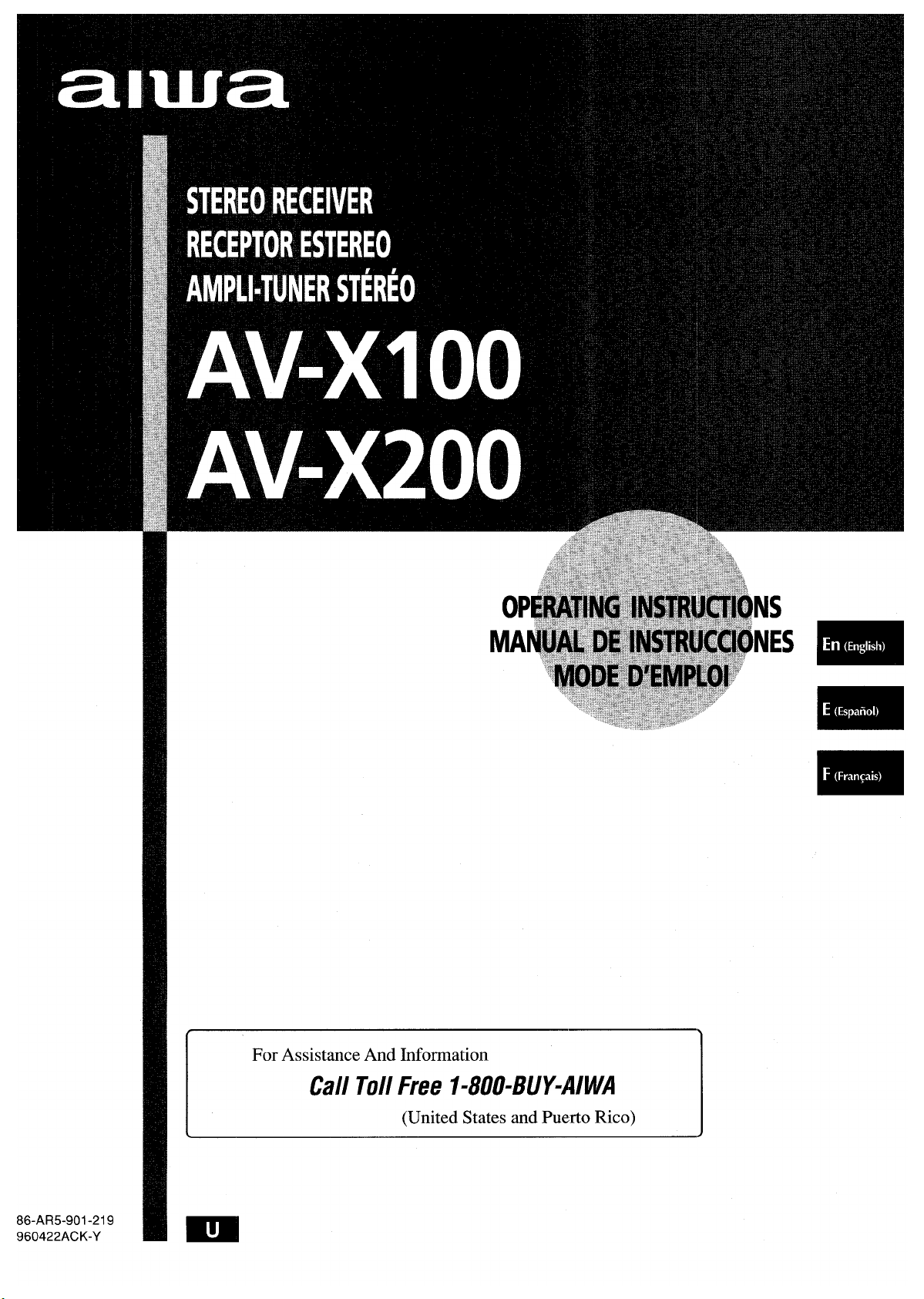
86-AR5-901 -219
960422ACK-Y
For Assistance And Information
Call Toll Free I-800-BUY+WIQA
(United States and Puerto Rico)
Page 2
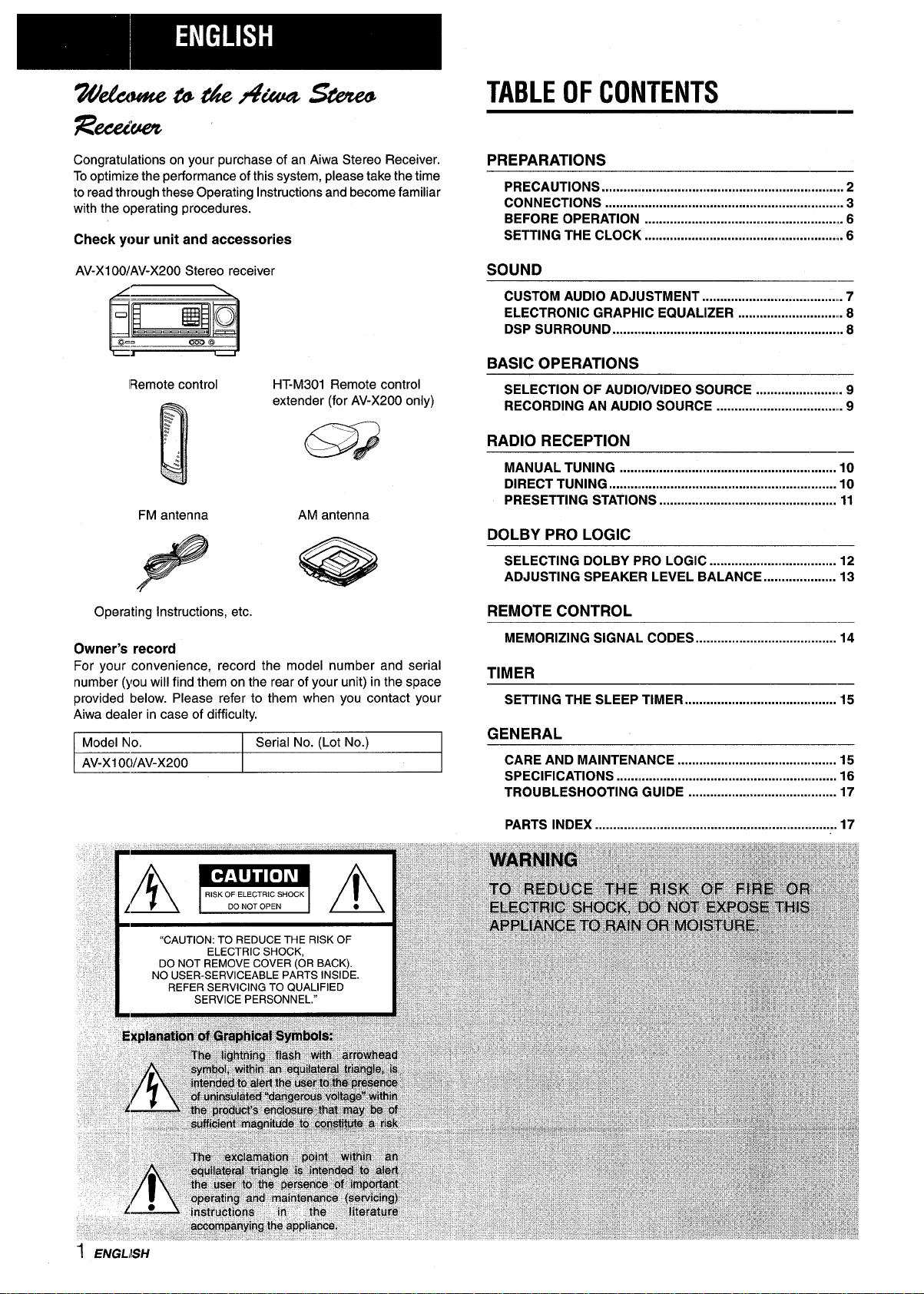
TABLE OF CONTENTS
wk&4w$etw%i@2i?@si!&i?@
a?ce&@
Congratulations on your purchase of an Aiwa Stereo Receiver.
To optimize the performance of this system, please take the time
to read through these Operating Instructions and become familiar
with the operating procedures.
PREPARATIONS
PRECAUTIONS
...................................................................
2
CONNECTIONS .................................................................. 3
BEFORE OPERATION ....................................................... 6
SETTING THE CLOCK ...................................................... 6
Check your unit and accessories
SOUND
AV-X100/AV-X200 Stereo receiver
CUSTOM AUDIO ADJUSTMENT ..................................... . 7
ELECTRONIC GRAPHIC EQUALIZER ........................... . 8
DSP SURROUND ................................................................ 8
HT-M301 Remote control
BASIC OPERATIONS
lRemote control
SELECTION OF AUDIO/VIDEO SOURCE ........................ 9
RECORDING AN AUDIO SOURCE ................................. . 9
extender (for AV-X200 only)
RADIO RECEPTION
MANUAL TUNING ............................................................ 10
DIRECT TUNING ................................................................ 10
PRESETTING STATIONS ................................................. 11
FM antenna
AM antenna
DOLBY PRO LOGIC
SELECTING DOLBY PRO LOGIC ................................... 12
ADJUSTING SPEAKER LEVEL BALANCE .................... 13
Operating Instructions, etc.
Owner’s record
REMOTE CONTROL
MEMORIZING SIGNAL CODES ....................................... 14
TIMER
For your convenience, record the model number and serial
number (you will find them on the rear of your unit) in the space
provided below. Please refer to them when you contact your
Aiwa dealer in case of difficulty.
E
Model No.
Serial No. (Lot No.)
AV-X1OOIAV-X2OO
SETTING THE SLEEP TIMER .......................................... 15
GENERAL
CARE AND MAINTENANCE ............................................ 15
SPECIFICATIONS ......m..................................................... 16
TROUBLESHOOTING GUIDE ........................................ 17
PARTS INDEX ................................................................. 17
1 ENGLISH
Page 3
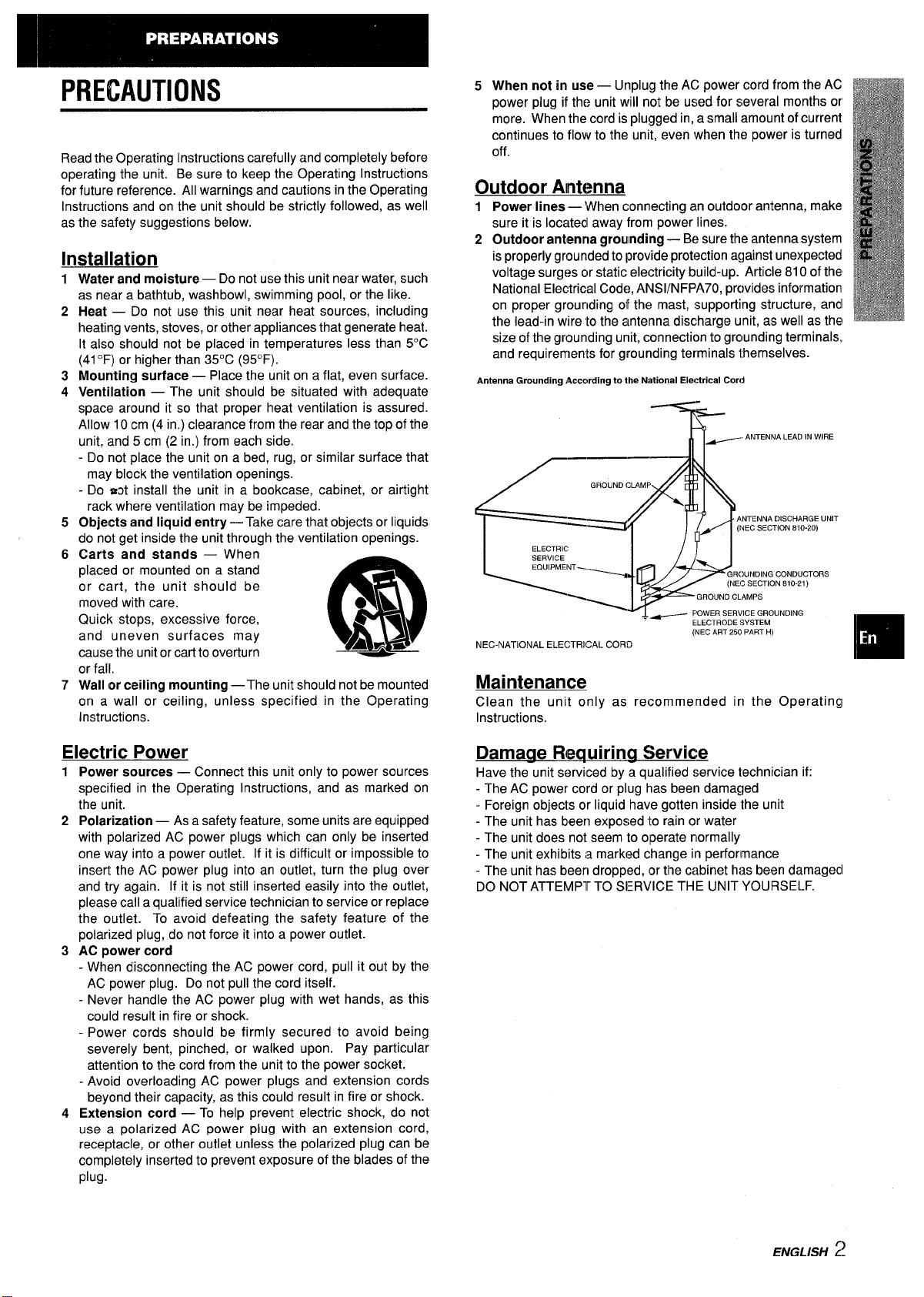
PRECAUTIONS
Read the Operating Instructions carefully and completely before
operating the unit. Be sure to keep the Operating Instructions
for future reference. All warnings and cautions in the Operating
Instructions and on the unit should be strictly followed, as well
as the safety suggestions below.
Installation
1
2
3
4
5
6
7
Water and moisture — Do not use this unit near water, such
as near a bathtub, washbowl, swimming pool, or the like.
Heat — Do not use this unit near heat sources, including
heating vents, stoves, or other appliances that generate heat.
It also should not be placed in temperatures less than 5°C
(41“F) or higher than 35°C (95”F).
Mounting surface — Place the unit on a flat, even surface.
Ventilation — The unit should be situated with adequate
space around it so that proper heat ventilation is assured.
Allow 10 cm (4 in.) clearance from the rear and the top of the
unit, and 5 cm (2 in.) from each side.
- Do not place the unit on a bed, rug, or similar surface that
may block the ventilation openings.
- Do d install the unit in a bookcase, cabinet, or airtight
rack where ventilation may be impeded.
Objects and liquid entry — Take care that objects or liquids
do not get inside the unit through the ventilation openings.
Carts and stands — When
placed or mounted on a stand
or cart, the unit should be
moved with care.
m
●L
Quick stops, excessive force,
and uneven surfaces may
3
cause the unit or cart to overturn
AA*
or fall.
Wall or ceiling mounting —The unit should not be mounted
on a wall or-ceiling, unless specified in the Operating
Instructions.
Electric Power
1 Power sources — Connect this unit only to power sources
specified in the Operating Instructions, and as marked on
the unit.
2 Polarization — As a safety feature, some units are equipped
with polarized AC power plugs which can only be inserted
one way into a power outlet. If it is difficult or impossible to
insert the AC power plug into an outlet, turn the plug over
and try again. If it is not still inserted easily into the outlet,
please call a qualified service technician to service or replace
the outlet. To avoid defeating the safety feature of the
polarized plug, do not force it into a power outlet.
3 AC power cord
- When disconnecting the AC power cord, pull it out by the
AC power plug. Do not pull the cord itself.
- Never handle the AC power plug with wet hands, as this
could result in fire or shock.
- Power cords should be firmly secured to avoid being
severely bent, pinched, or walked upon. Pay particular
attention to the cord from the unit to the power socket.
- Avoid overloading AC power plugs and extension cords
beyond their capacity, as this could result in fire or shock.
4 Extension cord — To help prevent electric shock, do not
use a polarized AC power plug with an extension cord,
receptacle, or other outlet unless the polarized plug can be
completely inserted to prevent exposure of the blades of the
plug.
5 When not in use — Unplug the AC power cord from the AC
power plug if the unit will not be used for several months or
more. When the cord is plugged in, a small amount of current
continues to flovv to the unit, even when the power is turned
off.
Outdoor Antenna
1
2
Power lines — When connecting an outdoor antenna, make
sure it is located away from power lines.
Outdoor antenna aroulndilng— Be sure the antenna system
is properly grounde~ to provi~e protection against unexpected
voltage surges or static electricity build-up. Article 810 of the
National Electrical Code, ANS1/NFPA70, provides information
on proper grounding oil the mast, supporting structure,
andl
the lead-in wire ‘to the antenna discharge unit, as well as the
size of the grounding unit, connection to grounding terminals,
and requirements for grounding terminals themselves.
Antenna Grounding According to the National Electrical Cord
T&
&
ANTENNA LEAD IN WIRE
.—.
e&~II
1
GROUND CLAMP
1
1
ANTENNA DISCHARGE UNIT
(NEC SECTION 810.20)
ELECTRIC
SERVICE
EQUIPMENT _
GROUNDING CONDUCTORS
(NEC SECTION 810-21)
‘\
GROUND CLAMPS
, ~ F>OWERSERVICE GROUNDING
ELECTRODE SYSTEM
(NEC ART 250 PART H)
NEC-NATIONAL ELECTRICAL CORD
Maintenance
Clean the unit only as recommended in the Operating
Instructions.
Damaae Requiring Servicg
Have the unit serviced by a qualified service technician if:
- The AC power cord or plug has been damaged
- Foreign objects or liquid have gotten inside the unit
- The unit has been exposed to rain or water
- The unit does not seem to operate normally
- The unit exhibits a marked change
iln performance
- The unit has been dropped, or the cabinet has been damagecl
DO NOT ATTEMPT TO SERVICE THE UNIT YOURSELF.
m
ENGLISH :!
Page 4
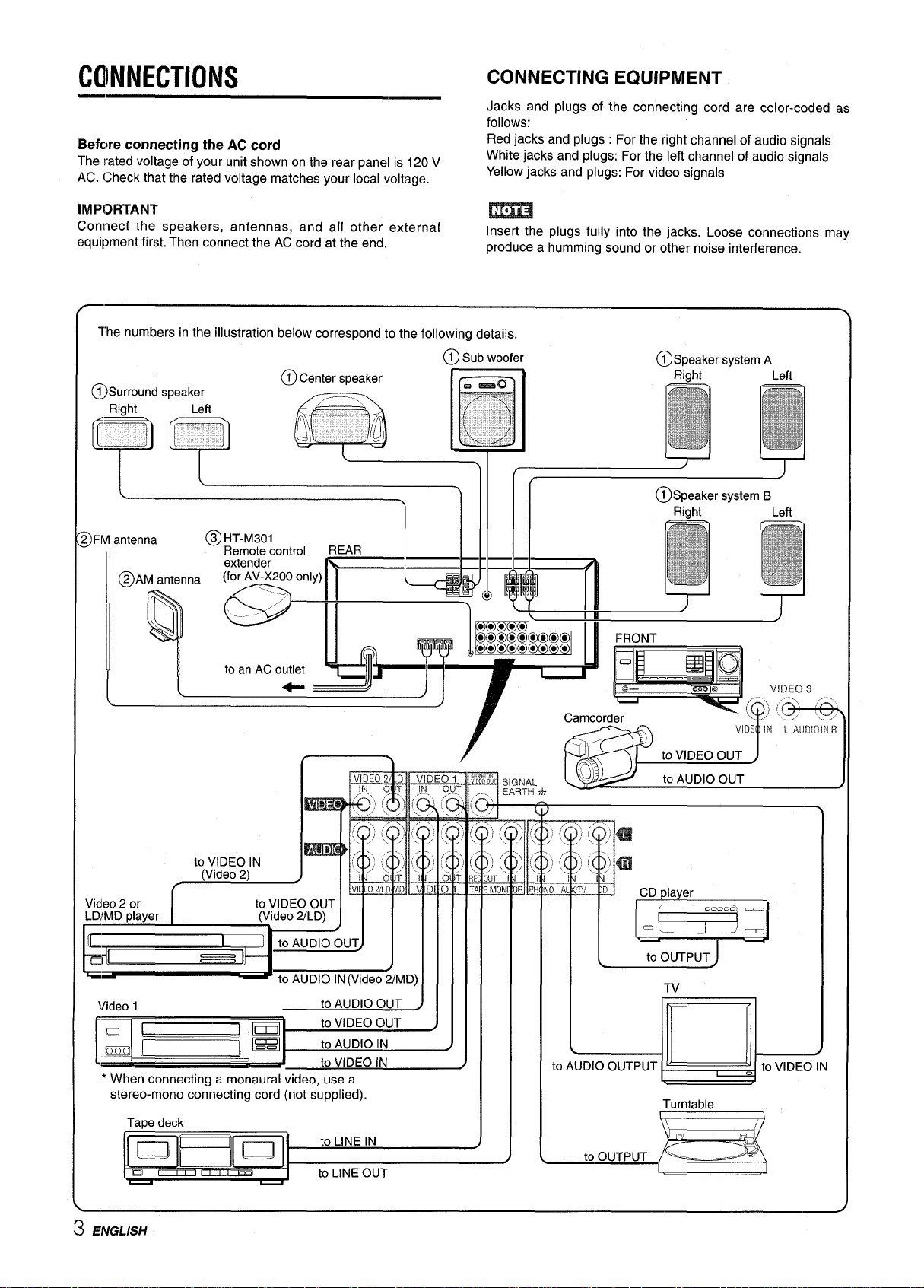
CONNECTIONS
CONNECTING EQUIPMENT
Jacks and plugs of the connecting cord are color-coded as
follows:
Befcwe connecting the AC cord
Red jacks and plugs : For the right channel of audio signals
The rated voltage of your unit shown on the rear panel is 120 V
White jacks and plugs: For the left channel of audio signals
AC. Check that the rated voltage matches your local voltage.
Yellow jacks and plugs: For video signals
IMPORTANT
m
Connect the speakers, antennas, and all other external
Insert the plugs fully into the jacks. Loose connections may
equipment first. Then connect the AC cord at the end.
produce a humming sound or other noise interference.
The numbers in the illustration below correspond to the following details.
@ Sub woofer
@Speaker systemA
,
@.Surround speaker
g
‘L~E
q, o
!essem
!
)
?FM antenna
@IiT-M301
Remote control
REAR
@AM antenna
L
~EOOn’y’Fn
“ ‘ “ “ ~
Q
,Yl ,Yl
I
[ toanACo~ ~ j
\
r
, ‘/
Camcorder
ti
to
FRONT
0
@-
m. 0
I
VIDEO 3
\
Video 2 or I
to VIDEO OUT I I !
I
I I I I I I I I 1--:’-”’-’ --
LD/MD ulaver I
VIDEO OUT
J
I
VIDEO 2/lD
IN
OIJJT
Jn’
~
.../ . .. ...
// -., -- ...
,/
. .,
~... ./’
i D . . . .
/
1-
~video 2/@ I I I
to VIDEO IN
Wideo 2) IVlfv !!<,,%,
I
VIDE IN L MIDIOIN R
\/i&?o 1
to AUDIO OUT
Jill
* When connecting a monaural video, use a
stereo-mono connecting cord (not supplied).
TaDedeck
[u=
to LINE IN
a ~~
to LINE OUT
-
I-siGP’
TV
L /
to AUDIO OUTPUT
– q
~ to VIDEO IN
3 ENGLISH
Page 5
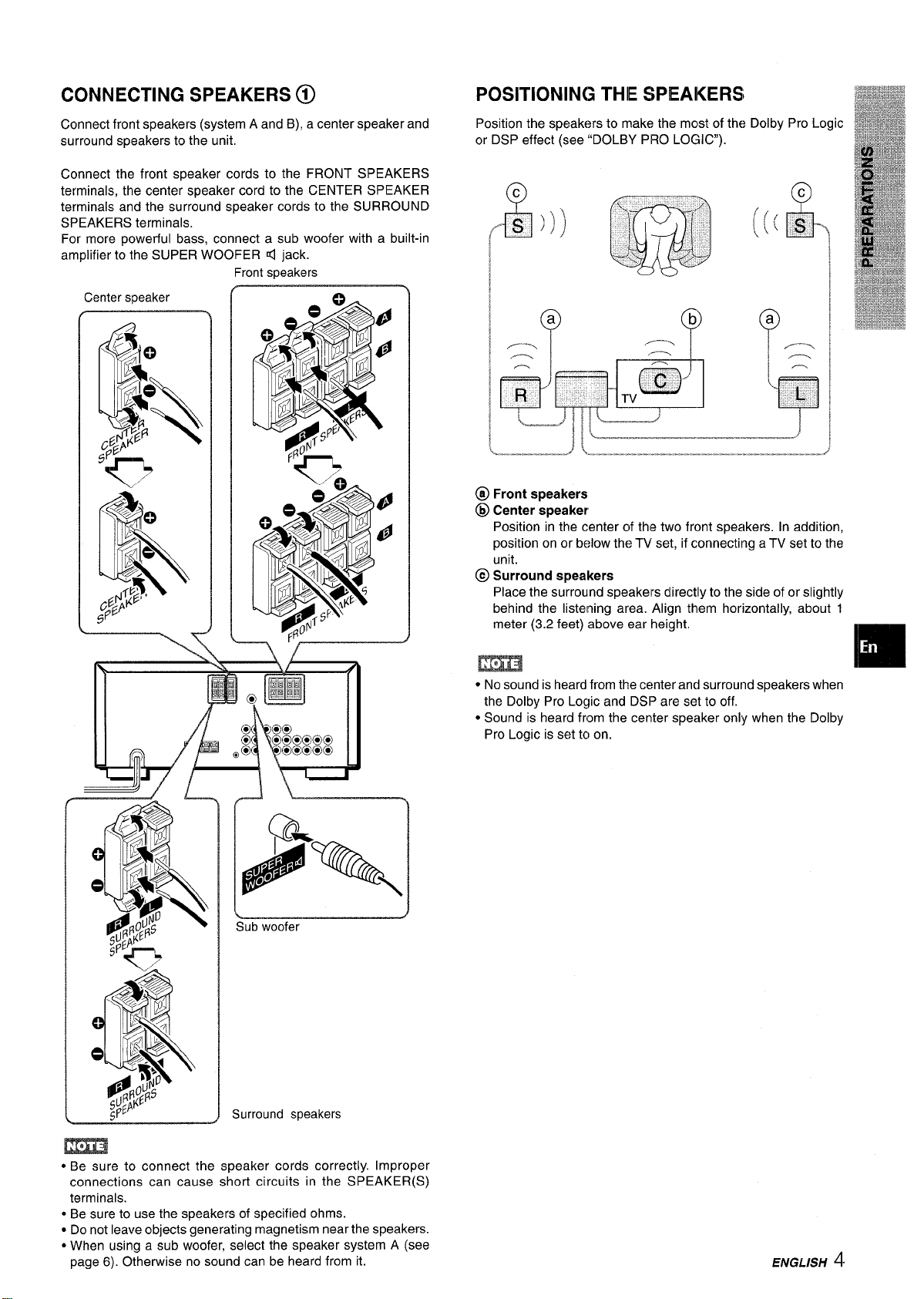
CONNECTING SPEAKERS @)
Connect front speakers (system A and B), a center speaker and
surround speakers to the unit.
Connect the front speaker cords to the FRONT SPEAKERS
terminals, the center speaker cord to the CENTER SPEAKER
terminals and the surround speaker cords to the SURROUND
SPEAKERS terminals.
For more powerful bass, connect a sub woofer with a built-in
amplifier to the SUPER WOOFER 4 jack.
Front speakers
Center speaker
----n
Y------
/ L
L
1-
>%
●,,4
\
Sub woofer
Surround speakers
● Be sure to connect the speaker cords correctly. Improper
connections can cause short circuits in the SPEAKER(S)
terminals.
* Be sure to use the speakers of specified ohms.
● Do not leave objects generating magnetism near the speakers.
* When using a sub woofer, select the speaker system A (see
page
6). Otherwise no sound can be heard from it.
POSITIONING THIE SPEAIKERS
Position the speakers to make the most of the Dolby Pro Logic
or DSP effect (see “DOLBY PRO LOGIC).
Q
a
~(L—
.—.——’ ~
.—.__.”-_-... .______________________ .--=--—-—-—
@ Front speakers
@ Center speaker
Position in the center of the two front speakers. In addition,
position on or below the TV set, if connecting aTV set to the
unit.
@ Surround speakers
Place the surround speakers directly to the side of or slightly
behind the listening area. Align them horizontally, about 1
meter (3.2 feet) above ear height,
m
● No sound is heard from the center anti surround speakers when
the Dolby Pro Logic and DSP are set to off.
● Sound is heard from the center speaker only when the Dolby
Pro Logic is set tcl on.
ENGLISH 4
Page 6
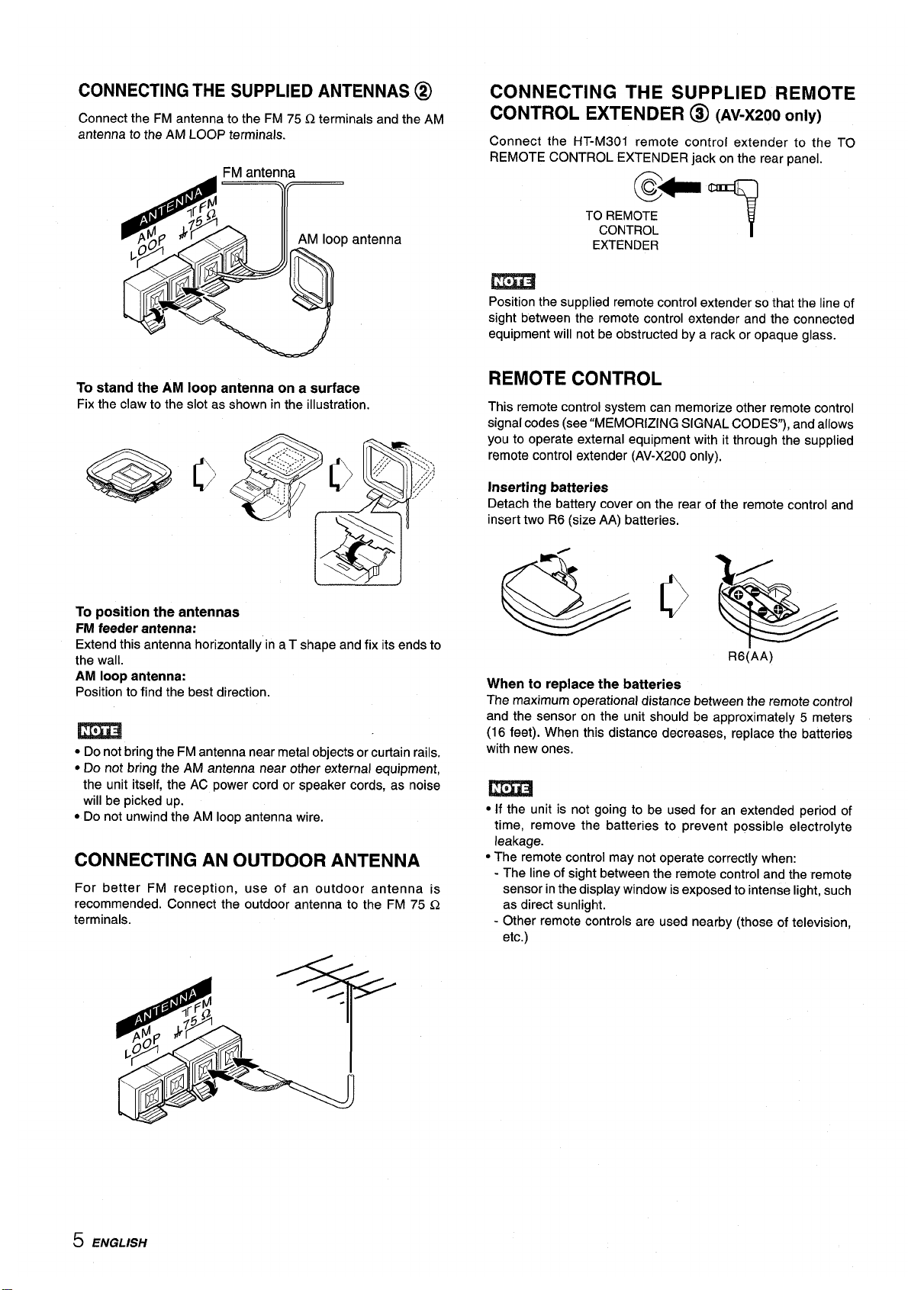
CONNECTING THE SUPPLIED ANTENNAS @
Connect the FM antenna to the FM 75 Q terminals and the AM
antenna to the AM LOOP terminals.
antenna
To stand the AM loop antenna on a surface
Fix the claw to the slot as shown in the illustration.
To position the antennas
FM feeder antenna:
Extend this antenna horizontally in a T shape and fix its ends to
the wall.
AM loop antenna:
Position to find the best direction.
m
● Do not bring the FM antenna near metal objects or curtain rails.
● Do not bring the AM antenna near other external equipment,
the unit itself, the AC power cord or speaker cords, as noise
will be picked up.
c Do not unwind the AM loop antenna wire.
CONNECTING AN OUTDOOR ANTENNA
For better FM reception, use of an outdoor antenna is
recommended. Connect the outdoor antenna to the FM 75 Q
terminals.
CONNECTING THE SUPPLIED REMOTE
CONTROL EXTENDER @
(AV-X200 only)
Connect the HT-M301 remote control extender to the TO
REMOTE CONTROL EXTENDER jack on the rear panel.
@-
TO REMOTE
CONTROL
T
EXTENDER
m
Position the supplied remote control extender so that the line of
sight between the remote control extender and the connected
equipment will not be obstructed by a rack or opaque glass.
REMOTE CONTROL
This remote control system can memorize other remote control
signal codes (see “MEMORIZING SIGNAL CODES), and allows
you to operate external equipment with it through the supplied
remote control extender (AV-X200 only),
Inserting batteries
Detach the battery cover on the rear of the remote control and
insert two R6 (size AA) batteries.
R6(AA)
When to replace the batteries
The maximum operational distance between the remote control
and the sensor on the unit should be approximately 5 meters
(16 feet). When this distance decreases, replace the batteries
with new ones.
m
● If the unit is not going to be used for an extended period of
time, remove the batteries to prevent possible electrolyte
leakage.
● The remote control may not operate correctly when:
- The line of sight between the remote control and the remote
sensor in the display window is exposed to intense light, such
as direct sunlight.
- Other remote controls are used nearby (those of television,
etc.)
5 ENGLISH
Page 7

BEFORE OPERATION
SETTING THE CLOCK
TAPE MONITOR
POWER I FUNCTION buttons
1,3,5
PHONES FRONf SPEAKERS A, B
To turn the unit on
Press one of the FUNCTION buttons (TUNER, PHONO, AUX/
TV, CD, VIDEO 1, VIDEO 2, VIDEO 3) or the TAPE MONITOR
button. When pressing the TUNER button, the previously tuned
station is received (Direct Play Function).
The POWER button is also available.
When turning the unit on:
- Turn the VOLUME control toward MIN. Otherwise, the
speakers may be damaged
- Operation is impossible for four seconds
To change a source name on the display
With the power on, press the POWER button while pressing the
AUX/TV or VIDEO 2 button.
Repeat the procedure to select one of the names shown below.
AUX or TV: For the AUX/TV button
VIDEO 2, LD or MD: For the VIDEO 2 button
To select the front speaker system
To use speaker system A: Press the FRONT SPEAKERS A
button.
To use speaker system B: Press the FRONT SPEAKERS B
button.
To use both speaker systems : Press both the buttons.
Press the button(s) again to set the speaker system(s) to off.
As the front speaker systems A and B are connected in series:
- The sound will be slightly decreased when using both speaker
systems
- No sound can be heard if the FRONT SPEAKERS A and B
buttons are set to on when only one speaker system is
connected
Using the headphones
Connect headphones to the PHONES jack with stereo standard
plug (06.3 mm, 1/4 inch).
Be sure to set the FRONT SPEAKERS A and B buttons to off.
m
When using the headphones, set the Dolby Pro Logic and DSP
system to off.
CLOCK
2,4
When the AC cord is connected for the first time, the clock on
the display flashes.
Set the time as follows while the power is off.
1
2
3
4
5
Press the SET button.
The hour flashes.
Press the SET button to set the hour.
The hour stc)psflashing and the minute starts flashing.
Press the DOWNV or’UPA button to designate
the minute.
Press the SET button to set the minute ancl
complete setting.
The minute stops flashing cmthe display and the clock start:s
from 00 second.
To correct the current time
Press the POWEFI button to turn the unit off. Press the SET
button and carry out steps 1 to 5 above.
To display the current time
Press the CLOCK button on the remote control. The clock i:>
displayed for 4 seconds.
To switch to the
24-hour standard
Press the POWER button while pressing the UPA or DOWNIF
button.
Repeat the same procedure to restore the 12-hour standard.
If the clock display flashes while the power is off
This is caused by a power interruption. The current time needs
to be reset.
If power is interrupted for more than approximately 24 hours, all
settings stored in memory after purchase needs to be reset.
After use
Press the POWER button to turn off the unit.The display changes
to the clock.
ENGLISH 6
Page 8

CUSTOM AUDIO ADJUSTMENT
VOLUME CONTROL
Turn the VOLUME control on
buttons on the remote control,
the unit, or press the VOLUME
To adiust the Iefthiaht balance
Turn t;e BALANCE c&trol,
To mute the sound temporarily
Press the MUTING button.
“MUTE ON” appears on the display for four seconds. While
muting the sound, the selected FUNCTION button flashes. Press
it again to restore the sound.
BBE SYSTEM
The BBE system enhances the clarity of high-frequency sound.
Press the BBE button.
Each time it is pressed, the level changes. Select one of the
three levels, or the off position to suit your preference.
L
111111
kb.iua+~+=
1
, (cancel)
The BBE system is automatically canceled when Dolby Pro Logic
is turned on.
SUPER T-BASS SYSTEM
The T-BASS system enhances the realism of low-frequency
sound.
Press the T-BASS button.
Each time it is pressed, the level changes. Select one of the
three levels, or the off position to suit your preference.
L
111111
&+&+=+=
J
(cancel)
~
Low-frequency sound may be distorted when the T-BASS system
is used for a disc or tape in which low-frequency sound is
originally emphasized. In-this case, cancel the”T-BASS system.
SOUND ADJUSTMENT DURING
RECORDING
The output volume and tone (except BBE) of the speakers or
headphones may be freely varied without affecting the level of
the recording.
Recording with the BBE
When recording on the tape deck through the REC OUT jacks,
the desired source can be recorded with the BBE function to
enhance the clarity of high-frequency sound. When playing back
a tape recorded with BBE, it is recommended that BBE be set to
off.
7 ENGLISH
Page 9

ELECTRONIC GRAPHIC
EQUALIZER
GEQ
I
L
00
CJQOQQ
Oooc?a
000(20
o
0000
00000
00000
+
o 0!2
00
0 00
0 000
00
GEQ
This unit provides the following five different equalization modes.
ROCK: Powerful sound emphasizing treble and bass
POP: More presence in the vocals and midrange
JAZZ: Accented lower frequencies for jazz-type music
CLASSIC: Enriched sound with heavy bass and fine treble
13GM: Calm tone with suppressed bass and treble
lPress one of the GEQ (Graphic Equalizer) buttons.
The selected mode name appears on the display for two seconds,
and the selected mode on the right side of the display is enclosed
with parentheses.
Selected mode—I
To cancel the selected mode
lPress the selected button again. “GEQ oFF appears on the
display.
To select with the remote control
Press the GEQ button repeatedly until the desired equalization
mode is displayed.
DSP SURROUND
MANUAL SELECT
DSP
The DSP (Digital Signal Processor) surround circuits can recreate
the effect of sounds reflected from walls or ceilings, to obtain
the sound presence of real environments. There are four modes
with matching graphic equalization modes. Equalization modes
are selected automatically and can also be selected or turned
off to suit your preference.
Press one of the DSP buttons (DANCE, LIVE, HALL
or ARENA).
The selected mode name appears on the display for two seconds,
and the selected mode on the left side of the display is enclosed
with parentheses,
When the music source is monaural
Select LIVE to obtain a simulated stereo effect. When DANCE,
HALL or ARENA is selected, no sound will be heard from the
surround speakers.
To cancel the selected mode
Press the selected button again. “DSP-OFF appears on the
display. While the DSP surround system is off, no sound is heard
from the surround speakers.
To select with the remote control
Press the DSP button repeatedly until the desired DSP mode is
displayed.
To adjust the volume of the surround speakers
Press the MANUAL SELECT button once. “SUR is displayed
for four seconds. Press the UPA or DOWNT button while “SUR
is displayed.
Note that the Dolby Pro Logic surround speakers level is also
changed (see page 13).
The DSP system is automatically canceled when the DOLBY
PRO LOGIC is turned on.
ENGLISH 8
Page 10

SELECTION OF AUDIO/VIDEO
SOURCE
L
[
[’
1
1 Select the speaker system
SPEAKERS A and B buttons.
1
!
with the FRONT
Press one of the FRONT SPEAKERS buttons.
2 Select the program source.
Press one of the FUNCTION buttons or the TAPE MONITOR
button.
\ Record
\ PHONO
I
I Television, etc.
\ AUX/TV
I
\ Compact disc
I CD
I
Video (LD or MD)
VIDEO 1, VIDEO 2 (LD/MD),
VIDEO 3
3 Start the selected program source.
4 Adjust the sound.
About the video signal to the monitor or TV
Selected ~lDEO signal
RECORDING AN AUDIO SOURCE
1
2
3
1
fi.
n
0 00000
TAPE MONITOR
Select the program source to be recorded.
Press one of the FUNCTION buttons.
Set the tape deck or MD recorder to the recording
mode.
Start the selected program source.
To monitor recorded sound during recording (when the
connected tape deck is a three-head system)
Press the TAPE MONITOR button. “TAPE ON” appears on the
display for four seconds, and then the source name selected in
step 1 comes back on. To cancel the tape monitor, press it again
so that “TAPE oFF” appears.
● Any sound control except the BBE system has no effect on
recording (see page 7).
● Recorded sound cannot be monitored if the connected tape
deck is not a three-head system.
The selected video signal output through the MONITOR VIDEO
OUT jack is indicated on the display.
9 ENGLISH
Page 11

DIRECT TUNING
1
2
MONO
TUNER
Press the TUNER button repeatedly to select the
desired band.
~
If the power is turned off, the previously tuned station will be
played (Direct Play Function).
Press the UPA or DOWNY button to select a
~tati~nm
E:achtime the button is pressed, the frequency changes.
When a station is received, “TUNE” is displayed for two
seconds. During FM stereo reception, (I(O)])
k displayed.
To search for a station quickly (Auto Search)
Keep the UPA or DOWNV button pressed until the tuner starts
searching for a station. After tuning in to a station, the search
stops.
To stop the Auto Search manually, press the UPA or DOWNY
button.
o The Auto Search may not stop at stations with very weak
sifgnals.
When an FM stereo broadcast contains noise
Press the MONO TUNER button on the remote control so that
“MCINO appears on the display.
Noise is reduced, although reception is monaural.
To restore stereo reception, press the butkm so that MONO
disappears.
1,2
3
DOWN~, UPA
I
I I
When you know the frequency of the desired station, you can
tune in directly to the station.
1
2
3
Press the TUNER button to select a band.
Press the TUNER button and hold it down until
“ “ flashes on the display (Direct Tuning Mode).
—
Press the appropriate numeric buttons to tune
in to the desired station.
Example:
To tune in to 106.50 MHz, Dress 1, 0, 6, 5 and Obuttons.
To tune in to 95.25 MHz, p;ess 9, 5, 2 and 5 buttons.
To
cancel the Direct tuning mode
❑
Press the UPA or DOWNY button.
● When entering a frequency out of tuning range, the value
flashes for two seconds and then goes off. Check the frequency
and repeat step 3 correctly.
● When entering a frequency not covered by the tuning interval,
the value is automatically rounded up or down to the closest
one covered by it.
To change the AM tuning interval
The default setting of the AM tuning interval is 10 kHz/step. If
you use this unit in an area where the frequency allocation system
is 9 kHz/step, change the tuning interval.
Hold down the TUNER button and press the POWER button
~?ediatelv. Note that the unit is set to the Direct Tuning mode
if the TUNER button is pressed and held down for about two
seconds.
To reset the interval, repeat this procedure.
ENGLISH 10
Page 12

PRESETTING STATIONS
Tl?e unit can store a total of 32 preset stations. When a station is
stored, a preset number is assigned to the station. Use the preset
number to tune in to a preset station directly.
1
2
3
Press the TUNER button to select the band, and
press the
UPA or DOWN7 button to select a
station. Direct tuning is also available.
Press the SET button to store the station.
A station is assigned a preset number, beginning from 1 in
consecutive order for each band.
Preset“number
Repeat steps 1 and 2.
No more stations will be stored if a total of 32 stations have
already been stored for all the bands.
Em
When the AM tuning interval is changed, all preset stations are
cleared. The preset stations have to be set again.
PRESET NUMBER TUNING
12Press the TUNER button to select a band.
Press the numeric buttons to select a preset
number.
Example:
To select preset number 25, press 2 and 5.
To select preset number 7, press Oand 7.
To clear a preset station
Select the preset number of the station to be cleared. Then, press
the SET button, and press the SET button again within four
seconds.
The preset numbers of all other stations in the band with higher
numbers are decreased by one.
I 1 ENGUSH
Page 13

The Dolby Pro Logic feature and the center and surround
speakers (standard) assure full-scale home theater sound. When
playing back laser discs or video software that have been
specially recorded with four-channel sound (left, right, center,
surround) and steering logic (for directing sound), astonishingly
realistic sound surrounds the listener to create a new level of
audio/visual entertainment.
Independent control of the four channels allows the listener to
enjoy the same type of sound reproduction experienced in movie
theaters. Voices are reproduced in the front and center sound
field, while ambient sounds like cars and crowds are reproduced
on all sides of the listener for an incredibly lifelike audio/video
experience. Please read the following carefully to “tune” the
system’s output to match the characteristics of your listening
space.
Check the following:
* Before using the DOLBY PRO LOGIC, adjust the proper
balance of the speaker sound levels (see page 13).
oMake sure the speakers are properly connected and positioned
(see pages 3 and 4).
o Make sure the TV set and video unit are properly connected
(see page 3).
* Make sure the laser disc and video tape, etc., support
m[- —ND ,
SELECTING DOLBY PRO LOGIC
The recommended mode
F
Centerspeaker
Larger-size Smaller-size
Nospeaker
Surrounds~eaker
DOLBYPRO I DOLBYPRO
PHANTOM
1“
(Rearspeaker)
LOGIC-WIDE LOGIC-NORMAL
Nosurround
3CH LOGIC- 3CH LOGIC-
—
speaker
WIDE NORMAL
PHANTOM mode: Select this mode when the center speaker is
not connected. All center channel signals are redistributed to
the left and right channel speakers.
3CI-I LOGIC mode: Select this mode when the surround
speakers are not connected.
1
The optimal Dolby Pro Logic mode depends on the type and
placement of the speakers. It is recommended that the optional
Aiwa speakers should be used for all channels, the SX-R260 for
surround speakers, the SX-C500 for a center speaker and the
SX-AV500 for front speakers. Check your current type and
placement of the speakers and select the recommended Dolby
pro Logic mode accordingly.
TO SELECT A DOLBY PRO LOGIC MODE
1,2
Q
a
@ Front speakers
@ Center speaker
@ Surround speakers
Press the DOLBY PRO LOGIC button repeatedly
to select the appropriate mode.
When selecting the DOLBY PRO LOGIC or 3CH LOGIC
mode, the indicator lights up, and the selected mode name
runs through on the display. Each time the button is pressed,
❑
the mode changes as shown below.
r
DOLBY PRO LOGIC~ 3CH LOGIC
1
~ DOLBY PRO LOGIC oFF (cancel) ~
Press the DOLBY PRO LOGIC button again and
hold it down until the center speaker mode to be
selected appears.
When selecting the DOLBY PRO LOGIC mode in step 1:
“NORMA~, “WIDE and “PHANTOM” appear in turn.
When selecting the 3CH LOGIC mode in step 1:
“NORMAL’ and “WIDE appear one after another.
2
m
● Depending on the sound source or listening condition, surround
effect may not be obtained even when the DOLBY PRO LOGIC
is cm.
● The full DOLBY PRO LOGIC effect cannot be obtained when
using the software without ml~~~ND 1mark. In this case,
use the DSP surround system instead (see page 8).
● The DOLBY PRO LOGIC system is automatically canceled
when the BBE or DSP system is turned on.
ENGLISH 12
Page 14

ADJUSTING SPEAKER LEVEL
BALANCE
1
3
2,4
BALANCE
The unit is equipped with a built-in test signal generator called a
noise sequencer for easy balance adjustment of all four channels.
The sequencer outputs a noise signal that “travels” from channel
to channel, enabling the simple adjustment of sound level to
achieve the same apparent loudness, at your listening position,
from each channel.
1
2
Select the Dolby Pro Logic mode according to
your current type and placement of the speakers.
(See page 12.)
Press the MANUAL SELECT button and hold it
down for about two seconds until “L TEST”
appears.
A noise signal is sent to each channel in turn as follows:
DOLBY PRO LOGIC NORMAL or WIDE mode
r
L TEST: (Left speaker)~TEST R: (Right speaker)
J
SUR: (Surround speaker)+ CEN: (Center speaker)
DOLBY PRO LOGIC PHANTOM mode
L TEST-TEST R+SUR
3CH
LOGIC NORMAL or WIDE mode
L TEST+TEST R+CEN
Adjust the sound level of the center and (or)
surround speakers.
While “CEN” or “SUR” is displayed, press the UPA or
DOWNV button to adjust the volume of the center or surround
speakers to match the level of the left and right speakers.
To adjust the balance between the left and right speakers,
use the BALANCE control while ‘(L TEST” or “TEST R“ is
displayed.
4 Press the MANUAL SELECT button again to stop
the noise signal.
m
If the surround speakers volume of the DSP is changed (see
page 8), the Dolby Pro Logic surround speakers level is also
changed.
About the channels
The left and right speakers create the stereo effect.
The center speaker helps achieve precise sound positioning
over a broad sound field.
The rear-mounted surround speakers enhance the “depth” of
the sound field.
To change the delay time
The surround speakers reproduce sounds a split second after
the front speakers. The delay is initially set to 20 ms
(milliseconds).
To change this standard delay time, press the MANUAL SELECT
button twice or three times so that “TIME is displayed. Then,
press the
UPA or DOWNY button, Each time one of the buttons
is pressed, the delay time changes as shown below.
20ms * 30ms
To change the sound levels after adjusting the balance
with the noise sequencer
The sound levels of the center and surround speakers can be
adjusted during play of a laser disc or video software.
1 Press the MANUAL SELECT button once or twice to select
“CEN” or “SUR” (center or surround).
2 While the “CEN” or “SUR” is displayed, press the UPJA or
DOWNV button to adjust the volume.
I3 ENGLISH
Page 15

MEMORIZING SIGNAL CODES
(AV-X200 onlv)
2
1
The supplied remote control allows you to operate the connected
equipment as well as the receiver by storing the signal codes of
the connected equipment remote control. When operating this
remote control, the signal codes stored are transmitted from the
supplied remote control extender and external equipment will
be operated. it can store a total of 30 signal codes of the external
remote control.
Use the remote control.
1 Press the LEARN button.
“ADDRESS flashes on the display window.
2 Press one of the MEMORY buttons (A-O), then
the ADDRESS 1 or 2 button to designate the
button on which the signal code is stored.
The indication you designated appears on the display.
Example: When designating the ADDRESS 1 on the
MEMORY A button.
3 Pointing the remote control of the connected
equipment toward the unit, press the function
button on it to be stored.
“LEARN will appear when the signal code is stored.
“ERROR may appear if the signal code is not accepted.
To stop storing
Press the LEARN button.
m
● The signal code of the external remote control may not be
received:
- When the signal code to be stored is not standard
- When a fluorescent lamp lights up near the remote sl?nsor in
the display window
● Some signal codes, for example, those of the VOLUIME UP/
DOWN button, the SEARCH button and the SEND button to
transmit the timer recording program may not be memorized
correctly.
When operating external equipment with the MEMORY and
the ADDRESS buttons on which such signal codes are stored,
operations may not perform well.
● When designating a button on which the signal code has already
been stored, the previous data is erased.
To operate the connected equipment
Press one of the MEMORY buttons, and the ADDRES!3 1 or 2
button on which the signal code has been stored.
● Set the remote control extender so that it points toward (external
equipment to be operated.
● As the remote control extender is not supplied to AV-X100, this
function is not available.
Using the supplied seals
Put the supplied seals on the remote control to identify the buttons
and addresses on which the signal codes of external remote
controls are stored.
It is recommended to store the signal codes in printed order of
the seals. If they do not suit your arrangement or operation, use
the supplied blank seals.
Take the seals off the sheet and put them on the remote control.
After two seconds, the display returns to step 1.
4 Repeat steps 2 and 3 to store other signal codes.
ENGLISH14
Page 16

SETTING THE SLEEP TIMER
CARE AND MAINTENANCE
Occasional care and maintenance of the unit is needed to
optimize the performance of your unit.
To clean the cabinet
1
Use a soft dry cloth.
If the surfaces are extremely dirty, use a soft cloth lightly
2
moistened with mild detergent solution. Do not use strong
solvents, such as alcohol, benzine or thinner as these could
damage the finish of the unit.
The unit can be automatically turned off at a specified time.
Use the remote control.
1
2
To check the time remaining until the power turns off
Press the SLEEP button once. The remaining time is displayed
for four seconds.
To cancel the sleep timer
Press the SLEEP button twice so that “SLEEP on the display
disappears.
15 ENGLISH
Page 17

SPECIFICATIONS
outputs
FM tuner section
Tuning range
87.5 MHz to 108 MHz
Usable sensitivity
13.2 dBf
(IHF)
Antenna terminals
75 ohms (unbalanced)
AM tuner section
Tuning range 530 kHz to 1710 kHz (1OkHz step),
531 kHz to 1602 kHz (9 kHz step)
Usable sensitivity 350 pV/m
Antenna
Loop antenna
Amplifier section
Power output [Stereo Mode]
Front
AV-X200: 120 watts per channel, Min.
RMS at 8 ohms, from 40 Hz to 20
kHz, with no more than 0.8% Total
Harmonic Distortion
AV-XI 00:65 watts per channel, Min.
RMS at 8 ohms, from 40 Hz to 20
kHz, with no more than 0.8% Total
Harmonic Distortion
[Dolby Pro Logic Mode]
Front
AV-X200: 100 watts per channel, Min.
RMS at 8 ohms, from 40 Hz to 20
kHz, with no more than 0.8% Total
Harmonic Distortion
AV-XI 00:60 watts per channel, Min.
RMS at 8 ohms, from 40 Hz to 20
kHz, with no more than 0.8% Total
Harmonic Distortion
Rear (Surround)
AV-X200: 50 watts per channel, Min.
RMS at 16 ohms, 1 kHz, with no more
than 0.8% Total Harmonic Distortion
AV-XI 00:10 watts per channel, Min.
RMS at 16 ohms, 1 kHz, with no more
than 0.8% Total Harmonic Distortion
Center
AV-X200: 100 watts, Min. RMS at 8
ohms, 1 kHz, with no more than 0.8%
Total Harmonic Distortion
AV-XIOO: 60 watts, Min. RMS at 8
ohms, 1 kHz, with no more than 0.80/0
Total Harmonic Distortion
Total harmonic
AV-X200: 0.07%
(105W, 1 kHz, 8
distortion
ohms, Front)
AV-XIOO: 0.06% (40 W, 1 kHz, 8
ohms, Front)
Inputs
AUDIO IN
PHONO: 2.8 mV (50 kohms)
CD: 300 mV (50 kohms)
TAPE MONITOR: 200 mV (25
kohms)
VIDEO 1, VIDEO 2/LD/MD,
VIDEO 3, AUXflV: 250 mV (50
kohms)
VIDEO IN: 1 Vp-p (75 ohms)
Muting
AUDIO OUT (REC OUT): 200 mV (2
kohnns)
\/lDEO OUT (MONITOR): 1 Vp-p (75
ohms)
SUPER WOOFER: :3.1V (AV-X200)/
2.19 V (AV-)(100)
FRONT SPE:AKERS IMP: 8 Q (front
speakers A and B): accepts speakers
of 8 ohms or more
SURROUND SPEAKERS IMP:16 Q
(surround speakers): accepts
speakers of 16 ohms or more
CENTER SF)EAKEFI IMP: 8 !2:
accepts a speaker of 8 ohms or more
PHONES
(sitereo jack): accepts
headphones of 32 ohms or more
--20 dB
General
Power requirements ‘120 V AC, 60 Hz
Power consumption AV-X200: 135 W
AV-X1OO:115 W
Dimensions
360 x 153.5 x 330.5 mm (141/4x 61/8
(W XHXD) x
13’/8 in.)
Weight
AV-X200: 9.I6 kg (21 lb 3
OZ.)
AV-X1OO:8.1 kg (17 lb 13 OZ.)
Specifications and external appearance are subject to change
without notice.
BlWSYSTEh4
The word “BBE” and the “BBE symbol” are trademarks of BBE
Sound, Inc.
Under license From BBE sound, Inc.
❑
DOLBY PRO LOGIC
Manufactured under license from Dolby Laboratories Licensing
Corporation.
“DOLBY” the double-D symbol ❑[1 and “PRO LOGIC” are
trademarks of Dolby Laboratories Licensing Corporation.
ENGL/SH16
Page 18

TROUBLESHOOTING GUIDE
PARTS INDEX
If the unit fails to perform as described in these Operating
Instructions, check the following guide.
GENERAL
There is no sound.
● Is the AC cord connected properly?
QIs there an incorrect connection? (+ page 3)
● There may be a short circuit in the speaker terminals.
+ Disconnect the AC cord, then correct the speaker
connections.
● Was an incorrect function button pressed?
● Are the FRONT SPEAKERS A and B buttons set correctly?
(+ page 6)
Sound is emitted from one speaker only.
● Is the BALANCE control set appropriately?
● Is the other speaker disconnected?
Sound is hesrd at a very low volume.
● Has the MUTING button been pressed?
An erroneous cfisplsy or a malfunction occurs.
+ Reset the unit as stated below.
TUNER SECTION
There is constant, wave-like static.
● Is the antenna connected properly? (+ page 5)
● Is the signal weak?
+ Connect an outdoor antenna.
The reception contains noise interference or the sound is
distorted.
● Is the system picking up external noise or multipath distortion?
+ Change the orientation of the antenna.
+ Move the unit away from other electrical appliances.
Instructions about each part on the unit or remote control are
indicated on the pages listed bellow.
~a;~habetic order)
ADDRESS
AUXITV
BALANCE
BBE
CD
CLOCK
DOLBY PRO LOGIC
DOWN T (<)
DSP
FRONT SPEAKERS A, B
GEQ
LEARN
MANUAL SELECT (TEST)
MEMORY
MONO TUNER
MUTING, MUTE
PHONES
POWER
SET
SLEEP
TAPE MONITOR
T-BASS
TUNER, BAND DIRECT
UP A(F)
VIDEO 1
VIDEO 2, LD/MD
VIDEO 3
VOLUME
Pages
14
6, !3
7, 13
7
6, 9
6
12
6,8,10,11,13,15
8
6, 9
8
14
13
14
10
7
6
6
6,11
14
6, 9
7
6,9, 10, 11
6,8,10,11,13,15
6,9
6,9
6,9
7
To reset
If an unusual condition in the display window or malfunction
occurs, reset the unit as follows.
1 Press the POWER button to turn off the power.
2 Press the POWER button while pressing the SET button.
Everything stored in memory after purchase is canceled.
If the power cannot be turned off in step 1 because of a
malfunction, reset by disconnecting the AC cord and repeat step
2.
~7 ENGLLW
