Page 1

STEREO RECEIVER
RECEPTOR ESTEREO
AMPLI-TUNER STEREO
AV -D77
OPERA TING INSTRUCTIONS
MANUAL DE INSTRUCCIONES
En (English)
MODE D’EMPLOI
For assistance and information
call toll free 1-800-BUY-AIWA
(United States and Puerto Rico)
E (Español)
F (Français)
8A-AR2-913-01
000215ACK-Y-M
U
Page 2
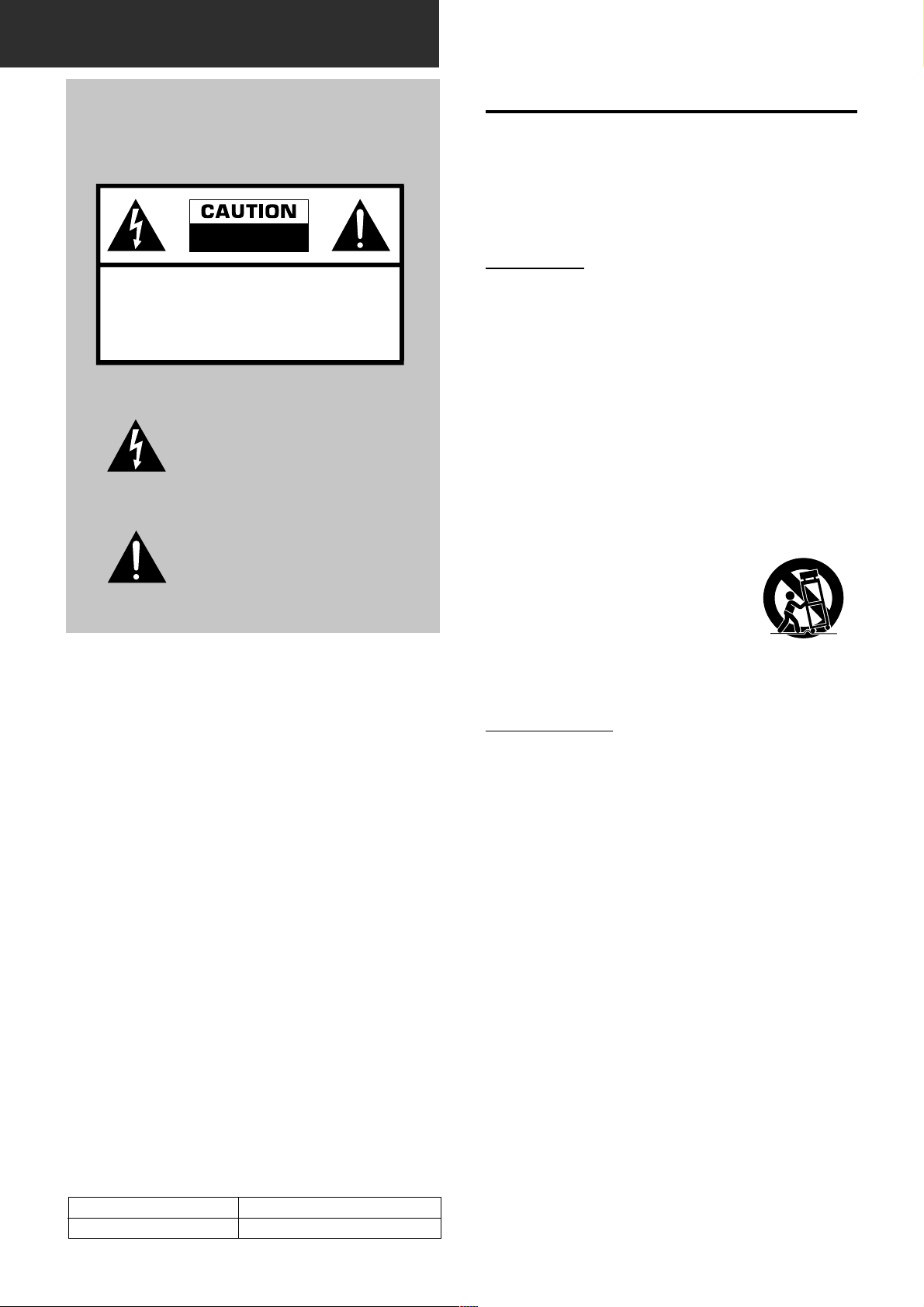
ENGLISH
WARNING
TO REDUCE THE RISK OF FIRE OR
ELECTRIC SHOCK, DO NOT EXPOSE THIS
APPLIANCE TO RAIN OR MOISTURE.
RISK OF ELECTRIC SHOCK
DO NOT OPEN
“CAUTION: TO REDUCE THE RISK OF
ELECTRIC SHOCK,
DO NOT REMOVE COVER (OR BACK).
NO USER-SERVICEABLE PARTS INSIDE.
REFER SERVICING TO QUALIFIED
SERVICE PERSONNEL.”
Explanation of Graphical Symbols:
The lightning flash with arrowhead symbol,
within an equilateral triangle, is intended to
alert the user to the presence of uninsulated
“dangerous voltage” within the product’s
enclosure that may be of sufficient
magnitude to constitute a risk of electric
shock to persons.
The exclamation point within an equilateral
triangle is intended to alert the user to the
presence of important operating and
maintenance (servicing) instructions in the
literature accompanying the appliance.
PRECAUTIONS
Read the Operating Instructions carefully and completely before
operating the unit. Be sure to keep the Operating Instructions
for future reference . All warnings and cautions in the Operating
Instructions and on the unit should be strictly followed, as well
as the safety suggestions below.
Installation
1 Water and moisture — Do not use this unit near water, such
as near a bathtub, washbowl, swimming pool, or the like.
2 Heat — Do not use this unit near heat sources, including
heating vents, stoves , or other appliances that generate heat.
It also should not be placed in temperatures less than 5°C
(41°F) or higher than 35°C (95°F).
3 Mounting surface — Place the unit on a flat, even surface.
4 Ventilation — The unit should be situated with adequate
space around it so that proper heat ventilation is assured.
Allow 10 cm (4 in.) clearance from the rear and the top of the
unit, and 5 cm (2 in.) from each side.
- Do not place the unit on a bed, rug, or similar surface that
may block the ventilation openings.
- Do not install the unit in a bookcase, cabinet, or airtight
rack where ventilation may be impeded.
5 Objects and liquid entry — Take care that objects or liquids
do not get inside the unit through the ventilation openings.
6 Carts and stands — When placed or
mounted on a stand or cart, the unit
should be moved with care.
Quick stops, excessive force, and
uneven surf aces may cause the unit or
cart to overturn or fall.
7 Wall or ceiling mounting — The unit should not be mounted
on a wall or ceiling, unless specified in the Operating
Instructions.
Owner’s record
For your convenience, record the model number and serial
number (you will find them on the rear of your unit) in the space
provided below . Please ref er to them when you contact y our Aiwa
dealer in case of difficulty.
Model No. Serial No. (Lot No.)
AV-D77
Electric Power
1 Power sources — Connect this unit only to power sources
specified in the Operating Instructions, and as marked on the
unit.
2 Polarization — As a safety feature, some units are equipped
with polarized AC power plugs which can only be inserted
one way into a power outlet. If it is difficult or impossible to
insert the AC power plug into an outlet, turn the plug over
and try again. If it is not still inserted easily into the outlet,
please call a qualified service technician to service or replace
the outlet. To avoid defeating the saf ety feature of the polarized
plug, do not force it into a power outlet.
3 AC power cord
- When disconnecting the AC power cord, pull it out by the
AC power plug. Do not pull the cord itself.
- Never handle the AC power plug with wet hands, as this
could result in fire or shock.
- Power cords should be firmly secured to av oid being severely
bent, pinched, or walked upon. Pay particular attention to
the cord from the unit to the power socket.
- Avoid overloading AC outlets and extension cords beyond
their capacity, as this could result in fire or shock.
4 Extension cord — To help prevent electric shock, do not
use a polarized AC power plug with an extension cord,
receptacle, or other outlet unless the polarized plug can be
completely inserted to prevent exposure of the blades of the
plug.
5 When not in use — Unplug the AC power cord from the AC
power outlet if the unit will not be used for several months or
more. When the cord is plugged in, a small amount of current
continues to flow to the unit, even when the power is turned
off.
1
ENGLISH
Page 3

Outdoor Antenna
1 Power lines — When connecting an outdoor antenna, make
sure it is located away from power lines.
2 Outdoor antenna grounding — Be sure the antenna system
is properly grounded to provide protection against unexpected
voltage surges or static electricity build-up. Article 810 of the
National Electrical Code, ANSI/NFP A70, provides inf ormation
on proper grounding of the mast, supporting structure, and
the lead-in wire to the antenna discharge unit, as well as the
size of the grounding unit, connection to grounding terminals,
and requirements for grounding terminals themselves.
Antenna Grounding According to the National Electrical Code
ANTENNA LEAD IN WIRE
GROUND CLAMP
ANTENNA DISCHARGE
UNIT
(NEC SECTION 810-20)
TABLE OF CONTENTS
PRECAUTIONS................................................................... 1
PREPARATIONS
CONNECTIONS .................................................................. 3
BEFORE OPERATION........................................................ 7
SOUND
CUSTOM AUDIO ADJUSTMENT ....................................... 8
ELECTRONIC GRAPHIC EQUALIZER.............................. 9
DSP SURROUND.............................................................. 10
BASIC OPERATIONS
SELECTION OF AUDIO/VIDEO SOURCE.......................11
RECORDING AN AUDIO SOURCE .................................12
ELECTRIC
SERVICE
EQUIPMENT
NEC-NATIONAL ELECTRICAL CODE
GROUNDING
CONDUCTORS
(NEC SECTION 810-21)
GROUND CLAMPS
POWER SERVICE GROUNDING
ELECTRODE SYSTEM
(NEC ART 250 PART H)
Maintenance
Clean the unit only as recommended in the Operating
Instructions.
Damage Requiring Service
Have the unit serviced by a qualified service technician if:
- The AC power cord or plug has been damaged
- Foreign objects or liquid have gotten inside the unit
- The unit has been exposed to rain or water
- The unit does not seem to operate normally
- The unit exhibits a marked change in performance
- The unit has been dropped, or the cabinet has been damaged
DO NOT ATTEMPT TO SERVICE THE UNIT YOURSELF.
Check your accessories
RADIO RECEPTION
MANUAL TUNING .............................................................13
PRESETTING STATIONS ................................................. 14
DOLBY SURROUND AND DTS SURROUND
SELECTING DOLBY SURROUND...................................15
ADJUSTING DOLBY DIGITAL SURROUND SOUND ..... 18
SELECTING DTS SURROUND ........................................ 19
REMOTE CONTROL
OPERATING TV, CABLE TV, VCR AND CD PLAYER......20
TIMER
SETTING THE CLOCK......................................................21
SETTING THE SLEEP TIMER ..........................................21
GENERAL
SPECIFICATIONS ............................................................. 22
CARE AND MAINTENANCE ............................................ 23
TROUBLESHOOTING GUIDE.......................................... 23
PA RTS INDEX ................................................................... 23
APPENDIX
ID CODES FOR TV .......................................................... A-1
ID CODES FOR CABLE TV ............................................ A-3
ID CODES FOR VCR ...................................................... A-4
ID CODES FOR CD PLAYER ......................................... A-5
ID CODES FOR DSS SATELLITE .................................. A-6
EnEn
En
EnEn
EE
(Españo(Españo
E
(Españo
(Españo(Españo
EE
FF
(França (França
F
(França
(França (França
FF
Remote control
FM antenna AM antenna
Operating Instructions, etc.
ENGLISH
2
Page 4
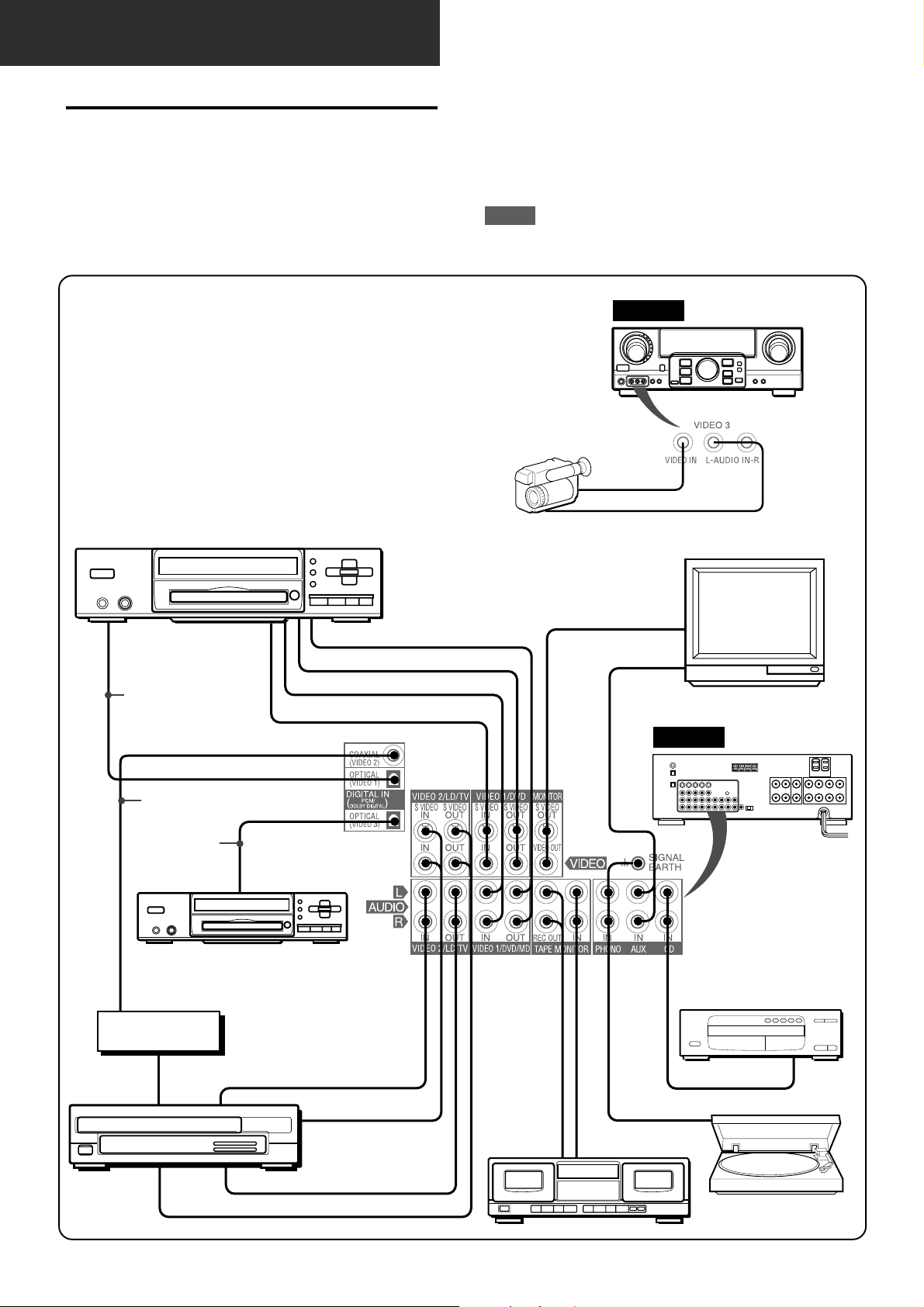
PREPARATIONS
CONNECTIONS
Before connecting the AC cord
The rated voltage of your unit shown on the rear panel is 120 V
AC. Check that the rated voltage matches your local voltage.
IMPORTANT
Connect the speakers, antennas, and all other external
equipment first. Then connect the AC cord at the end.
*1Be sure to connect the VIDEO (S VIDEO) OUT ter minal of a
DVD pla yer directly to a TV set, not through this unit. Otherwise,
the picture noise may appear when playing copy protected
DVDs.
*2Input sound through the DIGITAL IN terminals cannot be
recorded. When recording the sound from the DVD, CD, MD
or LD player , connect the analog A UDIO OUT terminals of the
player to the corresponding A UDIO IN terminals of the receiver .
*3When connecting a monaural video, use a stereo-mono
connecting cord (not supplied).
*4When connecting an LD player equipped with the AC-3 RF
OUT terminal, use an RF demodulator unit. Also connect the
analog AUDIO OUT terminals of the LD play er to the receiv er
to play all the sources. For further information, refer to the
instructions of the LD player.
DVD or Video 1* /MD player
3
CONNECTING EQUIPMENT
Jacks and plugs of the connecting cord are color-coded as
follows:
Red jacks and plugs : For the right channel of audio signals
White jacks and plugs: For the left channel of audio signals
Yellow or black jacks and plugs: For video or S-video signals
NOTE
Insert the plugs fully into the jacks. Loose connections may
produce a humming sound or other noise interference.
FRONT
Camcorder
to VIDEO OUT
to AUDIO OUT
TV
to OPTICAL
DIGITAL OUT
(DVD)
Optical
connecting
cord
to COAXIAL
DIGITAL OUT
RF demodulator*
Video 2* or
LD* /Cable TV
3
4
Coaxial connecting
cord
Optical
connecting
cord
DVD or MD Player
4
to AUDIO IN(Video 1/MD)
to VIDEO(S VIDEO)IN(Video 1)
to AUDIO OUT
to VIDEO(S VIDEO)OUT(Video 1)
o
o
o
to OPTICAL
DIGITAL OUT
to AUDIO OUT
o
o
to VIDEO(S VIDEO)OUT
to VIDEO(S VIDEO) IN
o
o
to AUDIO OUTPUT
o
1
2
*
2
*
1
*
o
to LINE IN
Tape deck
o
o
o
o
o
to LINE OUT
REAR
o
CD player
to OUTPUT
Turntable
3
ENGLISH
to AUDIO IN (Video 2)
to VIDEO(S VIDEO)IN (Video 2)
o
o
Page 5
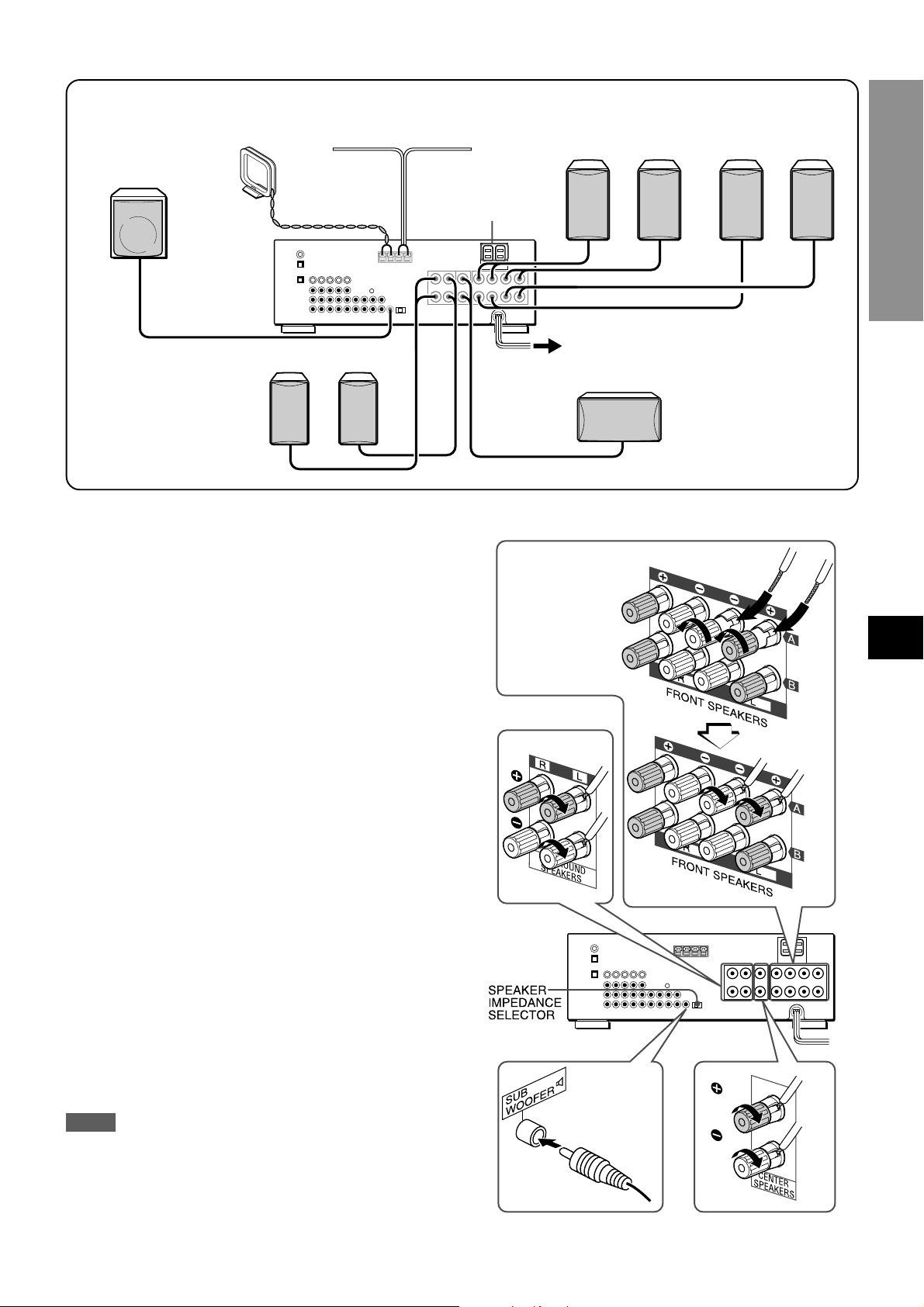
1, 2 and 3 in the illustration correspond to the following details.
3
1
Sub woofer
AM antenna
3
FM antenna
2
AC outlets
1
Speaker system A
Right Left
1
Speaker system B
Right Left
PREPARATIONS
Right Left
1
Surround speakers
CONNECTING SPEAKERS1
Speaker terminals
Connect front speakers (system A and/or B), a center speaker,
surround speakers and sub woofer to the corresponding speak er
terminals on the unit:
- the front speaker cords to the FRONT SPEAKERS terminals
- the center speaker cord to the CENTER SPEAKER terminals
- the surround speaker cords to the SURROUND SPEAKERS
terminals.
- for more powerful bass, the sub woof er (with a built-in amplifier)
cord to the SUB WOOFER 3 jack
When connecting the sub woofer, be sure to select the
“SUBW ON” (sub woofer on) mode (see page 5).
Speaker impedance
• Front and center speakers
Use the same impedance for both the front and center speakers.
The SPEAKER IMPEDANCE SELECT OR on the rear should be
set to the position that matches the impedance value of the front
and center speakers.
When using 4 ohm speakers, set the selector to IMP:4Ω. When
using 8 ohm speakers, set the selector to IMP:8Ω. Please unplug
the AC cord before setting the selector.
• Surround speakers and sub woofer
The SPEAKER IMPEDANCE SELECTOR has no effect on the
SURROUND SPEAKERS terminals and the SUB WOOFER 3
jack. For the surround speakers and sub woofer, use speakers
of 8 ohms or more.
1
Center speaker
Front speakers
W
ind the tip of the
cord around the
terminal. Then tighten
the terminal. Check
that the cord is
connected securely.
Surround speakers
EnEn
En
EnEn
EE
(Españo(Españo
E
(Españo
(Españo(Españo
EE
FF
(França (França
F
(França
(França (França
FF
Connecting + to +, – to – terminals
T o get the proper sound eff ect, the speak er terminals on the unit
and the speaker should be connected with proper polarity; the +
terminal on the unit should be connected to the + terminal on
the speaker (and – to –).
NOTE
• Be sure to connect the speaker cords correctly as shown in
the illustration on the right column. Improper connections can
cause short circuits in the SPEAKER(S) terminals.
• Do not leave objects generating magnetism near the speak ers.
Sub woofer Center speaker
ENGLISH
4
Page 6
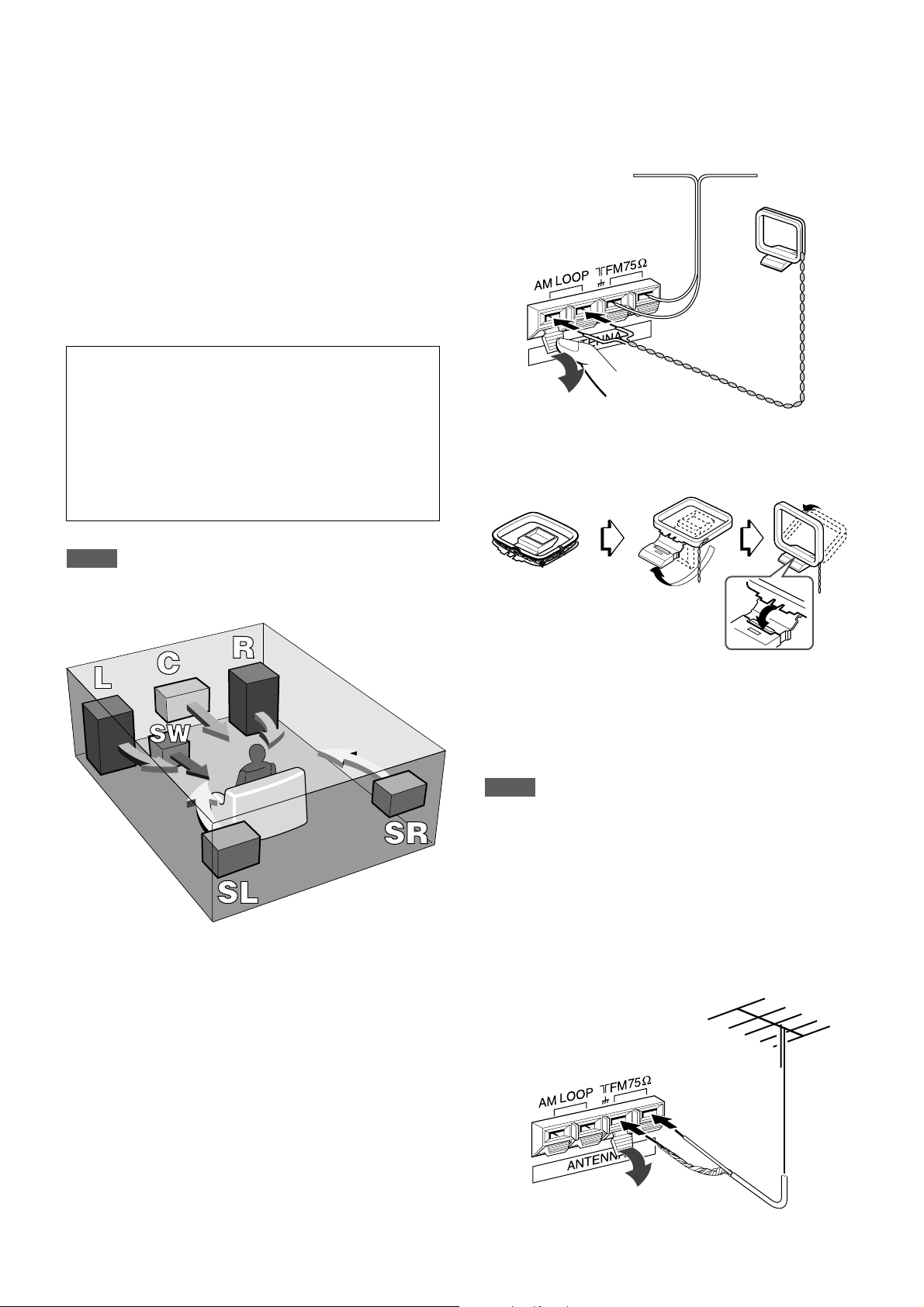
POSITIONING THE SPEAKERS
CONNECTING THE SUPPLIED ANTENNAS 3
Position the speakers to mak e the most of DOLBY SURROUND ,
DTS SURROUND or DSP surround effect.
Front speakers (L/R)
Center speaker (C)
Position in the center of the two front speakers. In addition,
position on or below the TV set, if connecting a TV set to the
unit.
Surround speakers (SL/SR)
Place the surround speakers directly to the side of or slightly
behind the listening area. Align them horizontally, about 1 meter
(3.2 feet) above ear height.
Sub woofer (SW)
Place the sub woofer in any place between the two front speak ers.
When connecting a sub woofer
Select “SUBW ON” mode.
1. Press the MANUAL SELECT b utton on the remote control
once so that “SUBW OFF” appears on the display.
2. Within 4 seconds, press the TUNING M(DOWN) button
or turn the MULTI JOG to the left to display “SUBW ON.”
If a sub woofer is not connected, be sure to select “SUBW
OFF.”
Display “SUBW ON” in step 1 and press the TUNING N
(UP) button or turn the MULTI JOG to the r ight in step 2.
NOTE
Sound from the surround speakers or center speaker depends
on the setting of DOLBY SURROUND , DTS SURROUND or DSP
surround.
Connect the FM antenna to the FM 75 Ω terminals and the AM
antenna to the AM LOOP terminals.
FM antenna
AM antenna
To stand the AM loop antenna on a surface
Fix the claw to the slot as shown in the illustration.
USING AC OUTLETS ON THE UNIT
The unit is equipped with AC outlets. Y ou can use them once the
unit is connected to an AC outlet on a wall.
SWITCHED: Electric current flows through it when the unit is
turned on.
UNSWITCHED: Electric current always flows through it.
Do not connect equipment beyond their capacity (120 W, 1 A
MAX. and TOTAL)
2
To position the antennas
FM feeder antenna:
Extend this antenna horizontally in a T shape and fix its ends to
the wall.
AM loop antenna:
Position for the best reception.
NOTE
• Do not bring the FM antenna near metal objects or curtain rails.
• Do not bring the AM antenna near other external equipment,
the unit itself, the AC power cord or speaker cords, as noise
will be picked up.
• Do not unwind the AM loop antenna wire.
CONNECTING AN OUTDOOR ANTENNA
For better FM reception, use of an outdoor antenna is
recommended. Connect the outdoor antenna to the FM 75 Ω
terminals.
5
ENGLISH
Page 7
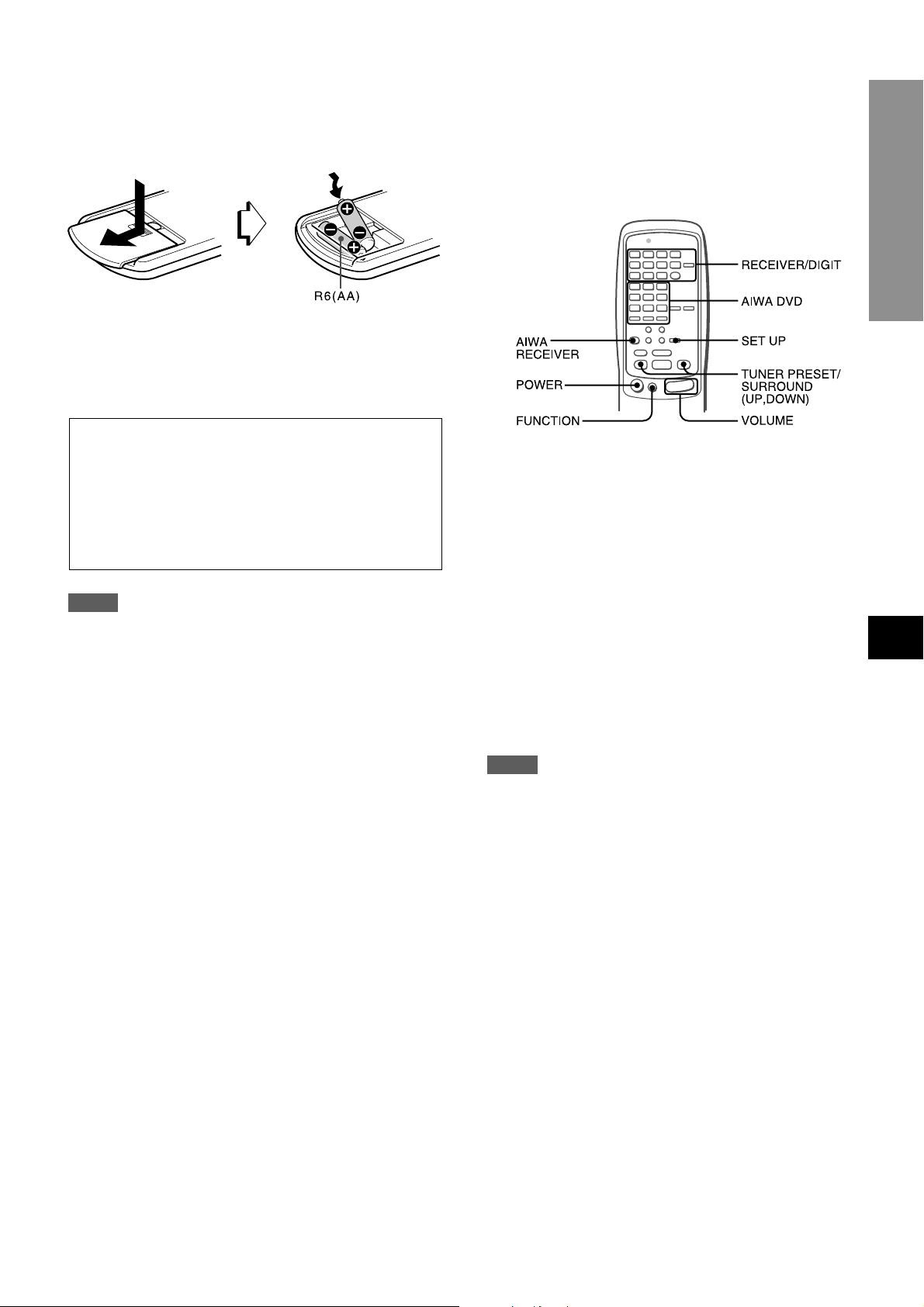
ABOUT THE REMOTE CONTROL
Remote control operation
Inserting batteries
Detach the battery cover on the rear of the remote control and
insert two R6 (size AA) batteries.
When to replace the batteries
The maximum operational distance between the remote control
and the sensor on the unit should be approximately 5 meters
(16 feet). When this distance decreases, replace the batteries
with new ones.
Important
• The ENTER buttons on the remote control do not
substitute for the ENTER button on the main unit. They
are for operating AIWA DVD players or other audio/video
equipment.
• In principal, the UP and DOWN buttons on the remote control
substitute for the N and M buttons on the main unit
except when selecting the TUNER function.
NOTE
• If the unit is not going to be used for an extended period of
time, remove the batteries to prevent possible electrolyte
leakage.
• The remote control may not operate correctly when:
- The line of sight between the remote control and the remote
sensor in the display window is exposed to intense light, such
as direct sunlight.
- Other remote controls are used nearby (those of a television,
etc.)
This remote control system allows you to operate other external
equipment besides the AIWA receiver. For details of the remote
control operation for other external equipment, see “REMOTE
CONTROL” on page 20.
The following is an explanation on how to operate the AIWA
receiver and the AIWA DVD players.
1 Press the AIWA RECEIVER button to set the
remote control to the AIWA receiver mode.
2 Press one of the buttons indicated above.
FUNCTION button
Each time this button is pressed, the sound source changes
cyclically.
TUNER PRESET/SURROUND buttons
Tune in the station which has been preset on the receiver.
To go to a higher preset number, press the UP button. To go to
a lower preset number, press the DOWN button.
This button is also used when adjusting the speaker level
balance of DOLBY SURROUND, DTS SURROUND or DSP
surround etc.
NOTE
It is not necessary to press the AIWA RECEIVER button each
time you operate the AIWA receiver unless another mode has
already been set. (See “REMOTE CONTROL” on page 20.)
PREPARATIONS
EnEn
En
EnEn
EE
(Españo(Españo
E
(Españo
(Españo(Españo
EE
FF
(França (França
F
(França
(França (França
FF
Operating AIWA DVD players
You can control basic functions of AIWA DVD players with the
remote control. In principle, the AIW A D VD buttons ha ve the same
function as those on the DVD players.
For more details, ref er to the operating instructions of the player .
If the receiver cannot be operated with the remote
control
Follow the steps below using the remote control.
1 Press the AIWA RECEIVER button.
2 Press and hold the SET UP button for about 3
seconds.
The indicator on the top of the remote control blinks twice
while pressing the button.
3 Press the DIGIT buttons in the order of “0,” “4,”
“0” and “6.”
ENGLISH
6
Page 8
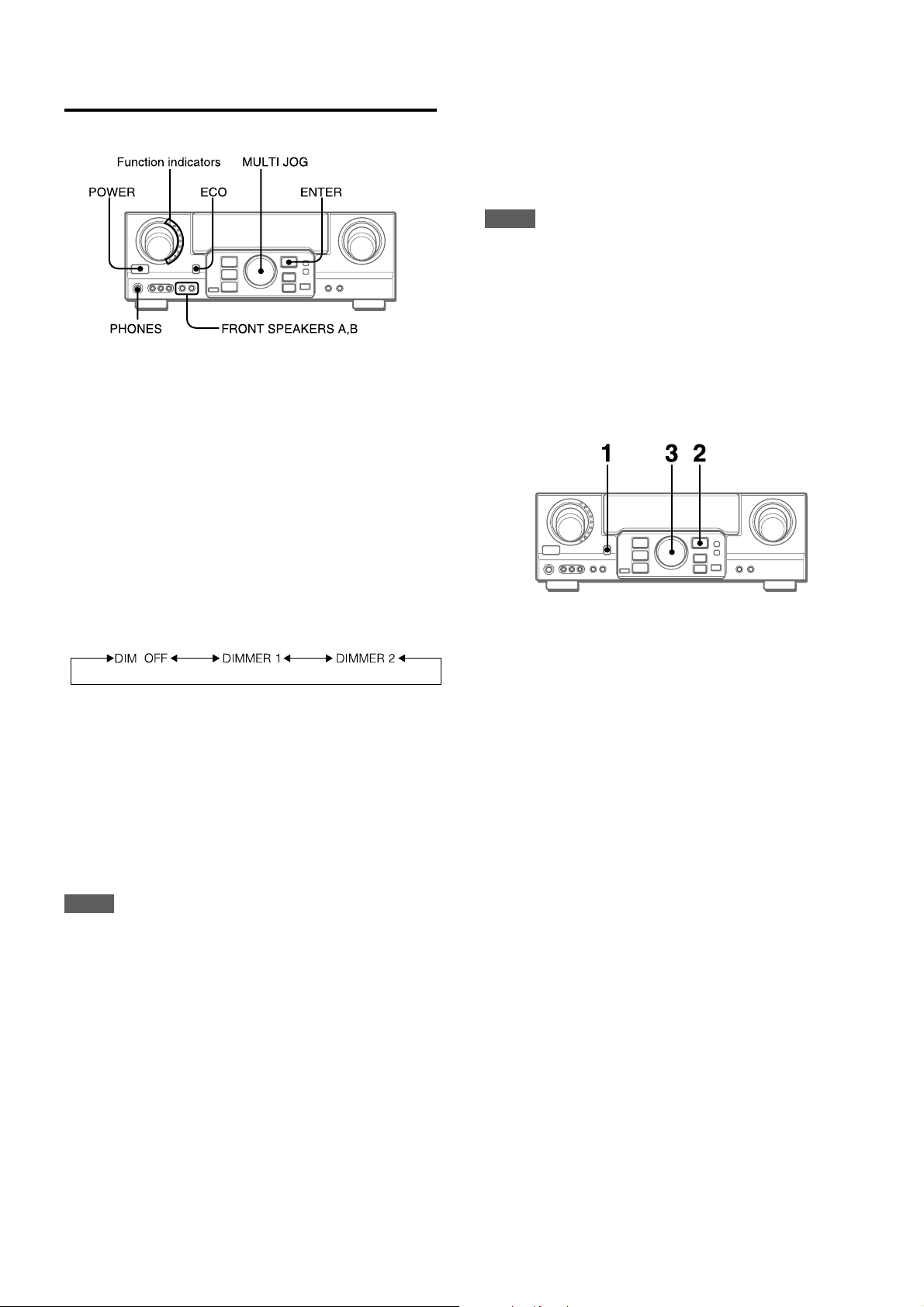
BEFORE OPERATION
To turn the unit on
To select the front speaker system
To use speaker system A: Set the FRONT SPEAKERS A button
to HON.
To use speaker system B: Set the FRONT SPEAKERS B button
to HON.
To use both speaker systems: Set both the buttons to HON.
Set the button(s) to hOFF to turn off the speaker system(s).
NOTE
As the front speaker systems A and B are connected in series:
- The sound will decrease slightly when using both speaker
systems
- No sound can be heard if the FRONT SPEAKERS A and B
buttons are set to HON when only one speaker system is
connected
To turn the unit off, press the POWER button.
Press the POWER b utton.
Operation is possible after four seconds . The V OL (volume) le vel
or function name is displayed one after the other for the first f our
seconds.
The selected function indicator lights up in red.
To chang e the brightness level of the display
1 Press the ECO button repeatedly until “DIM MODE” is
displayed.
2 Within 4 seconds, press the ENTER button.
3 Within 4 seconds, turn the MULTI JOG to select the dimmer
mode as below.
The mode will be automatically set after 4 seconds. It will
also be set if the ENTER button is pressed within 4 seconds
after step 3.
-
DIM-OFF: The normal display.
DIMMER 1: The illumination of the display is dimmer than
usual.
DIMMER 2: The illumination of the display is dimmer than
DIMMER 1. The function indicator tur ns off.
Using the headphones
Connect headphones to the PHONES jack with a standard stereo
plug (ø6.3 mm, 1/4 inch). Be sure to set the FR ONT SPEAKERS
A and B buttons to hOFF. Otherwise sound is output from the
speakers.
NOTE
When the headphones are plugged in:
- The Dolby Pro Logic or DSP system is automatically canceled
- The Dolby Digital surround mode or the DTS surround mode is
changed to the “2chSTEREO (2CH DOWNMIX)” mode
POWER ECONOMIZING (ECO) MODE
Setting this unit to the ECO mode reduces power consumption
as below.
Initial setting of the ECO mode is ON.
• When the current time is set, the clock display disappears
immediately.
• While the power is off, all the display lights turn off, and only
the indicator on the left side of the display window lights in red.
To cancel the ECO mode
1 Press the ECO button to display ECO MODE while the unit is
turned on.
2 Within 4 seconds, press the ENTER button.
3 Within 4 seconds, turn the MULTI JOG to select ECO OFF.
The mode will be automatically set after 4 seconds. It will
also be set if the ENTER button is pressed within 4 seconds
after step 3.
7
ENGLISH
Page 9
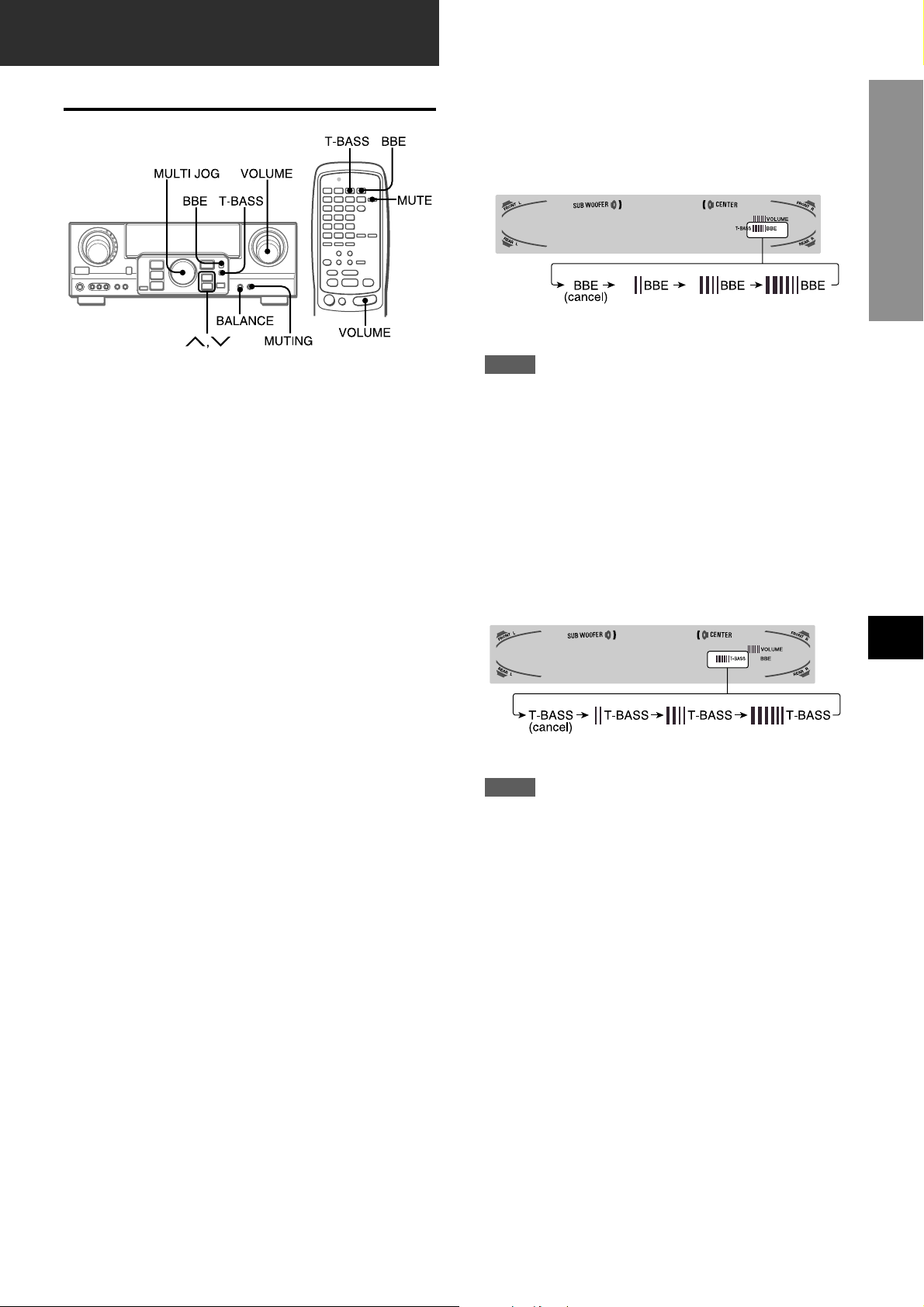
SOUND
CUSTOM AUDIO ADJUSTMENT
VOLUME CONTROL
Turn the VOLUME control on the unit, or press the VOLUME
buttons on the remote control.
The volume lev el is shown on the displa y for f our seconds. It can
be adjusted between 0 and MAX (31). It flashes when set over
the level of 27.
The volume level remains memor ized even after the power is
turned off. However, if the power is turned off when the volume
is set to 17 or more, it is automatically set to 16 the next time the
power is turned on.
To adjust the left/right balance of the front speakers
Press the BALANCE button to display “L/R 0dB”. Then press
the N or M button repeatedly or turn the MULTI JOG within
four seconds.
Note that the front speaker balance for DOLBY SURROUND
and DTS SURROUND is also changed.
BBE SYSTEM
The BBE system enhances the clarity of high-frequency sound.
Press the BBE button.
Each time it is pressed, the level changes. Select one of the
three levels, or the off position to suit your preference.
NOTE
• The BBE system is automatically canceled and cannot be
turned on:
- When the DIGITAL mode is selected
- When the Dolby Pro Logic is turned on
SUPER T -BASS SYSTEM
The T-BASS system enhances the realism of low-frequency
sound.
Press the T-BASS button.
Each time it is pressed, the level changes. Select one of the
three levels, or the off position to suit your preference.
PREPARATIONS
EnEn
En
EnEn
SOUND
To mute the sound temporarily
Press the MUTING (MUTE) button (–20 dB).
“MUTE ON” appears on the displa y for four seconds . While muting
the sound, the selected function indicator flashes. Press the
MUTING button again to restore the sound.
NOTE
Low-frequency sound may be distorted when the T-BASS system
is used for a disc or tape in which low-frequency sound is
originally emphasized. In this case, cancel the T-BASS system.
SOUND ADJUSTMENT DURING RECORDING
The output volume and tone of the speakers or headphones may
be freely varied without affecting the level of the recording.
EE
(Españo(Españo
E
(Españo
(Españo(Españo
EE
FF
(França (França
F
(França
(França (França
FF
ENGLISH
8
Page 10
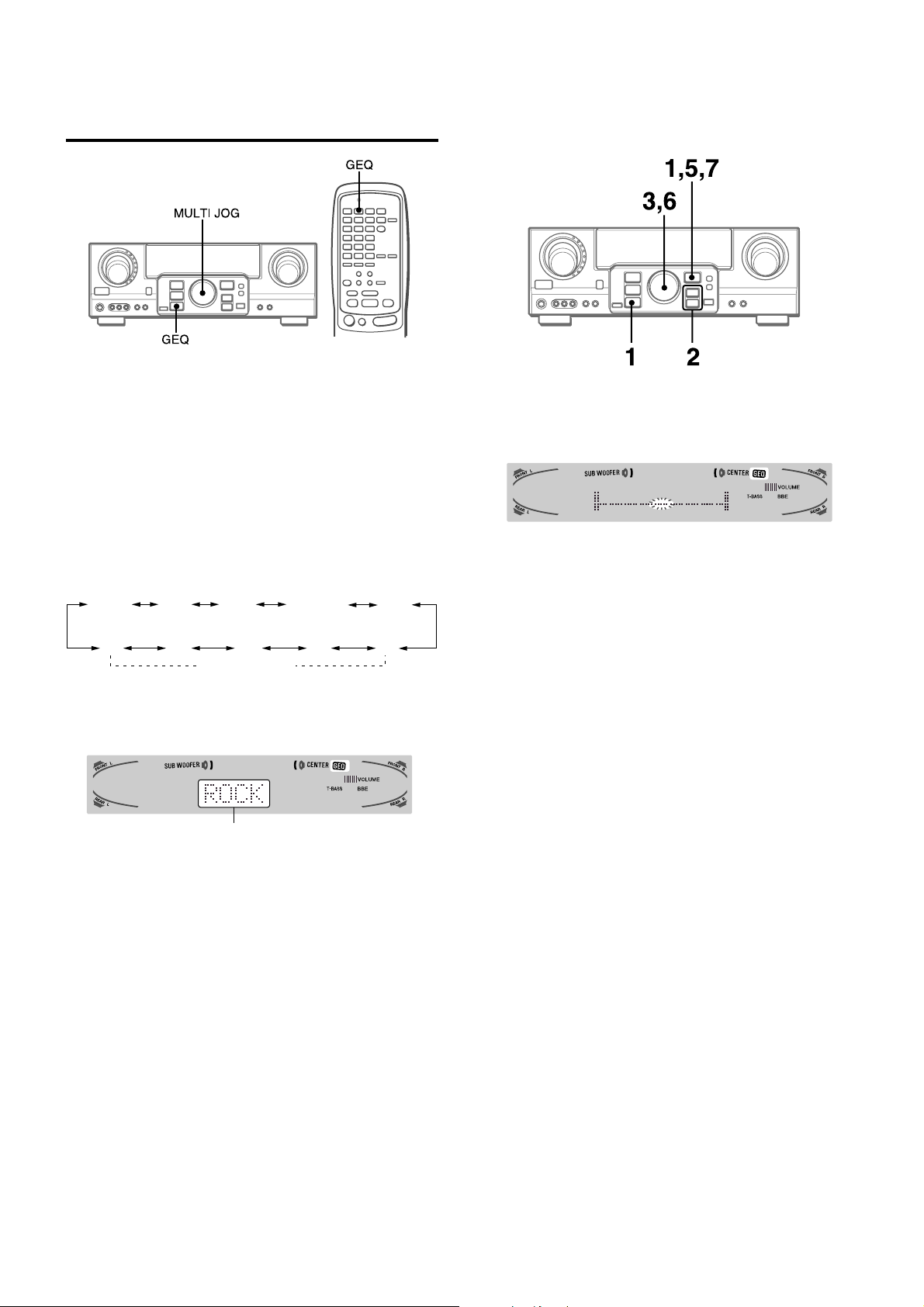
ELECTRONIC GRAPHIC
EQUALIZER
This unit provides the following fiv e different equalization modes.
ROCK: Powerful sound emphasizing treble and bass
POP: More presence in the vocals and midrange
JAZZ: Accented lower frequencies for jazz-type music
CLASSIC: Enriched sound with heavy bass and fine treble
BGM: Calm tone with suppressed bass and treble
Press the GEQ (Graphic Equalizer) button, and turn the
MULTI JOG until the desired equalization mode is
displayed.
The GEQ modes are displayed cyclically as follows.
ROCK POP JAZZ CLASSIC
M5 M3 M2 M1
The selected mode name is displayed f or four seconds, and the
GEQ indicator lights up.
M4
Manual mode
BGM
SETTING NEW EQUALIZATION CURVES
Up to 5 equalization curves can be stored as the manual modes
M1 to M5.
1 Press the GEQ button and press the ENTER
button within 4 seconds.
2 Press the N or M button to select a frequency .
The level indicator of the selected frequency flashes.
3 Turn the MULTI JOG to adjust the level of the
selected frequency.
4 Repeat steps 2 and 3 to make the desired
equalization curve.
In steps 2 and 3, the unit returns to normal mode when no
operation is made for about 8 seconds.
5 Within 8 seconds, press the ENTER button.
“GEQ M1” appears on the display.
Selected mode
To cancel the selected mode
Press the GEQ button to display the GEQ mode name, and press
the button again within 4 seconds. “GEQ OFF” appears on the
display.
To select with the remote control
Press the GEQ button repeatedly until the desired equalization
mode is displayed.
Five preset modes, the manual modes GEQ M1 to GEQ M5 and
“GEQ OFF” can be selected.
6 Turn the MULTI JOG to select a preset number
from M1 to M5.
7 Within 4 seconds, press the ENTER button.
The equalization curve is stored.
The selected preset number and the equalization curve are
displayed for a few seconds each.
To adjust the GEQ curve temporarily
Follow the steps from 1 to 4 above. The adjusted GEQ curve
still remains before changing or canceling the GEQ mode.
To select the manual preset curve
Press the GEQ button, and turn the MUL TI JOG until the desired
manual preset number is displayed.
9
ENGLISH
Page 11
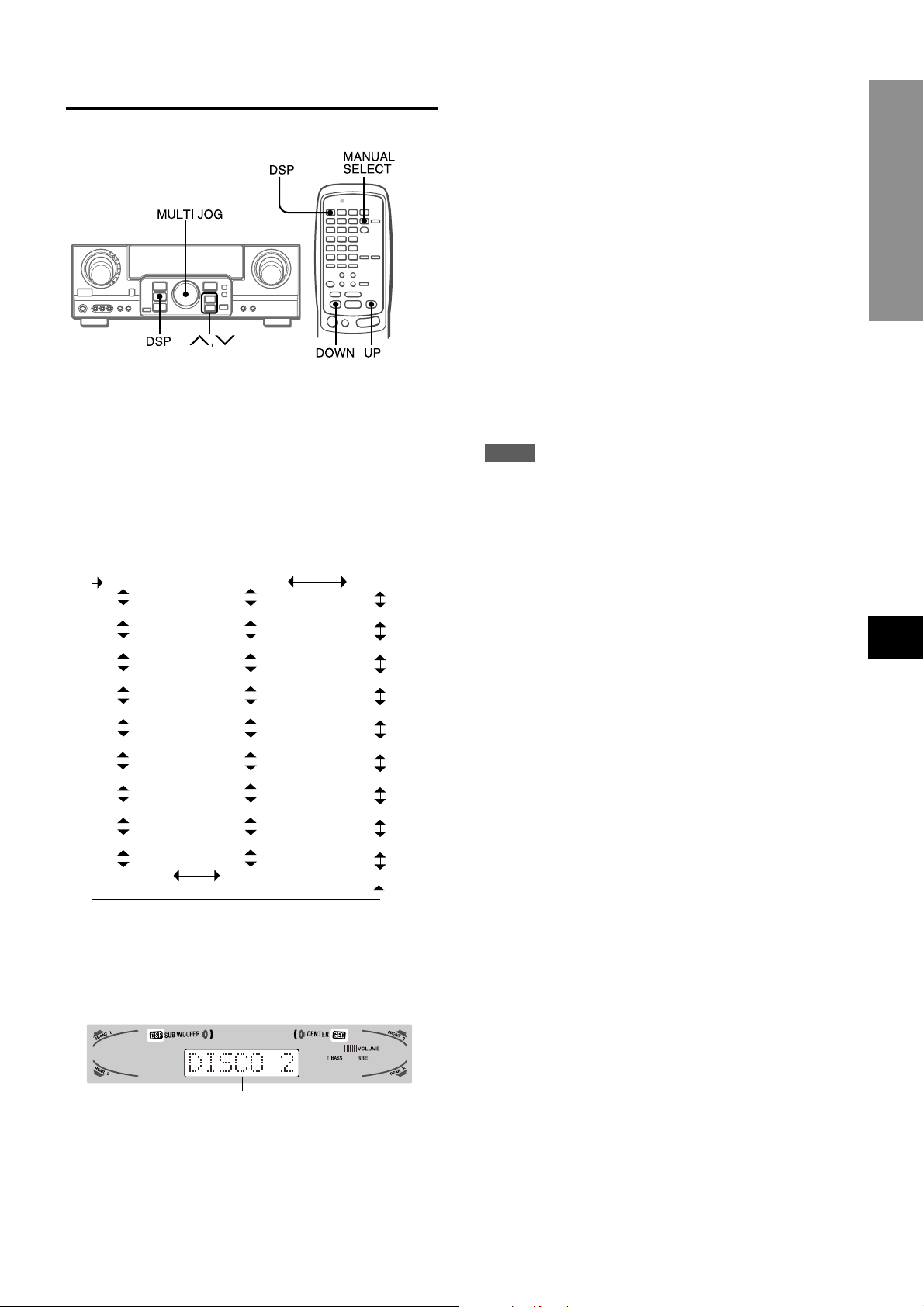
DSP SURROUND
The DSP (Digital Signal Processor) surround circuits can recreate
the effect of sounds reflected from walls or ceilings, to obtain the
sound presence of real environments. The unit provides 30 DSP
preset modes. Some of them are accompanied with the matching
GEQ preset mode, and you can also select or turn off the GEQ
to suit your preference.
Press the DSP button, and turn the MULTI JOG or
press the N or M button repeatedly until the
desired DSP mode is displayed.
When the music source is monaural
The DSP system may not work effectively.
To cancel the selected mode
Press the DSP button to display the DSP mode name, and press
the button again within 4 seconds. “DSP OFF” appears on the
display. Even if canceling the selected DSP mode, the matching
or selected GEQ mode still remains.
To select with the remote control
1 Press the DSP button.
2 Within 4 seconds, press the UP or DOWN button repeatedly
until the desired DSP mode is displayed.
30 preset modes can be selected.
To change the mode rapidly, hold down the UP or DOWN
button.
To adjust the volume and balance of the surround
speakers
Press the MANUAL SELECT button on the remote control three
times to display “SUR 0dB” while the DSP system is turned on.
Then press the N(UP) or M(DOWN) button repeatedly or
turn the MULTI JOG within four seconds.
NOTE
The DSP surround system is automatically canceled and cannot
be turned on:
- When the headphones are plugged in
- When the input signal is 96 kHz
SOUND
DISCO 1 THEATER CHURCH
DISCO 2 ARENA 2 CAR
DISCO 3 ARENA 1 PARTY 1
LIVE 1 GAME 2 PARTY 2
LIVE 2 GAME 1 CLASSIC
LIVE 3 MOVIE 2 TV SPORT
HALL 1 MOVIE 1 MUSEUM
HALL 2 JAZZ 2 CONCERT
HALL 3 JAZZ 1 BALLADE 1
STADIUM 1 STADIUM 2 BALLADE 2
The selected mode name is displayed f or four seconds, and the
DSP indicator lights up. When the selected DSP mode is
accompanied with the matching GEQ mode, the GEQ indicator
lights up as well.
EnEn
En
EnEn
EE
(Españo(Españo
E
(Españo
(Españo(Españo
EE
FF
(França (França
F
(França
(França (França
FF
Selected mode
ENGLISH
10
Page 12
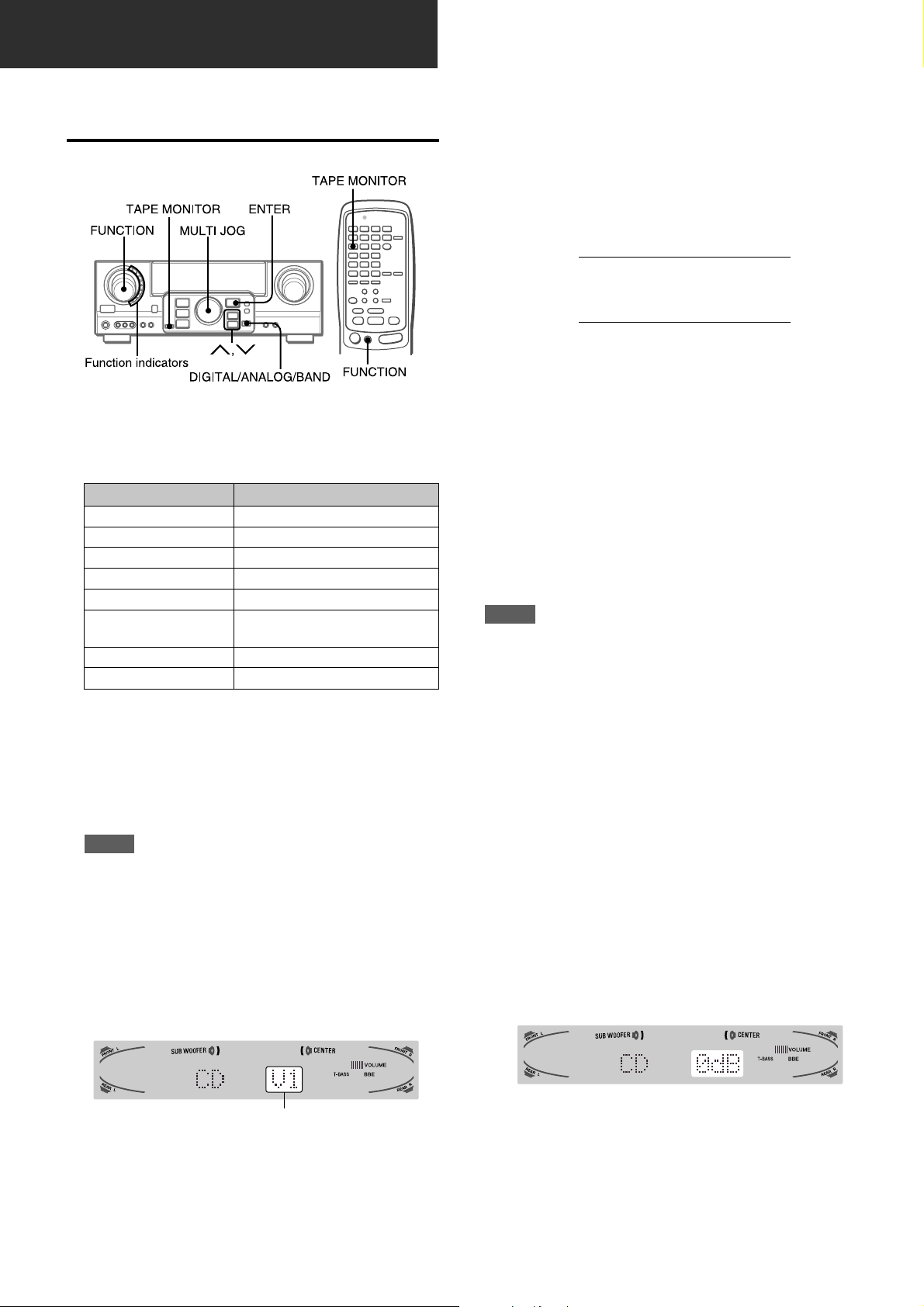
BASIC OPERATIONS
SELECTION OF AUDIO/VIDEO
SOURCE
1 Select the program source.
Turn the FUNCTION selector or press the TAPE MONITOR
button. The selected function indicator lights in red.
To listen to or watch The indicator in red
Tape TAPE MONITOR
Radio TUNER
Record PHONO
Compact disc CD
Television, etc. AUX
Video VIDEO 1/DVD/MD,
VIDEO 2/LD/TV, VIDEO 3
LD or Cable TV VIDEO 2/LD/TV
MD or DVD VIDEO 1/DVD/MD
The function to be selected (except PHONO) depends on the
equipment connected to the input terminals on the rear panel
of the unit.
To select with the remote control
Press the TAPE MONITOR button or the FUNCTION button
repeatedly.
NOTE
When using a turntable with a built-in equalizer amplifier , set
the switch of the equalizer amplifier to off. See the instructions
of the turntable for further information.
T o select the video source
1 Turn the FUNCTION to select PHONO, CD or AUX.
2 Press the ENTER button to display VIDEO 1.
3 Turn the MULTI JOG to select VIDEO 2 or VIDEO 3.
To change a displayed name for the VIDEO 1
and VIDEO 2
When the VIDEO 1 function is selected, VIDEO 1 is displayed
initially. It can be changed to DVD or MD.
Press the DIGITAL/ANALOG/BAND button while pressing the
ENTER button,
The displayed name for the VIDEO 2 function can be changed
to VIDEO 2, LD or TV; while the VIDEO 2 function is selected,
press the DIGITAL/ANALOG/BAND button while pressing the
ENTER button,
then release the ENTER button first.
then release the ENTER button first.
To select the “ANALOG” or “DIGITAL” (Dolby
Digital or DTS surround) mode of the VIDEO 1,
VIDEO 2 or VIDEO 3 function
Press the DIGITAL/ANALOG/BAND button when the VIDEO 1,
VIDEO 2 or VIDEO 3 is selected. The selected mode “ANALOG”
or “DIGITAL” appears on the display.
In the DIGITAL mode: Equipment connected to the OPTICAL
DIGITAL IN terminal is selected as a source for the VIDEO 1 or
VIDEO 3 function, and equipment connected to the COAXIAL
DIGITAL IN terminal for the VIDEO 2 function. The DIGITAL
indicator lights in red.
In the ANALOG mode: Equipment connected to the VIDEO 1/
DVD/MD IN or VIDEO 3 terminals is selected as a source for the
VIDEO 1 or VIDEO 3 function, and equipment connected to the
VIDEO 2/LD/TV terminals for the VIDEO 2 function.
NOTE
The “DIGITAL” mode changes to the “ANALOG,” when pressing
the TAPE MONITOR button.
When the “OVER LEVEL” indicator lights up
The unit is equipped with the OVER LEVEL indicator . When input
analog signals from the connected equipment are too high to
accept, the indicator lights on the right side of the display . In this
case, adjust the input level as mentioned below so that the
indicator disappears.
To adjust the sound level of the connected source
The input sensitivity level of each function can be adjusted
(except the TUNER, VIDEO 1 (DIGITAL), VIDEO 2 (DIGITAL)
and VIDEO 3 (DIGITAL) functions).
When the sound level of the connected source is higher or low er
than that of the TUNER, adjust it as follows.
2 Start the selected program source.
3 Adjust the sound.
About the video source to the monitor or TV
V1: VIDEO 1, V2: VIDEO 2, V3: VIDEO 3
The selected video source is indicated on the display and the
video signal through the MONITOR VIDEO (S VIDEO) OUT jack
is output on the TV.
11
ENGLISH
1 Select the function to be adjusted.
Turn the FUNCTION or press the TAPE MONITOR button
and play the source.
2 Press the N (UP) or M (DOWN) button
repeatedly.
Adjust the level so that the “O VER LEVEL” indicator does not
light on the display.
• The level can be adjusted between -6dB (MIN) and +8dB
(MAX) in 2dB steps. Adjust the level so that the sound is
output at the same level as the TUNER.
• The input sensitivity level of the TAPE MONITOR can be
adjusted to 0dB or -6dB.
Page 13
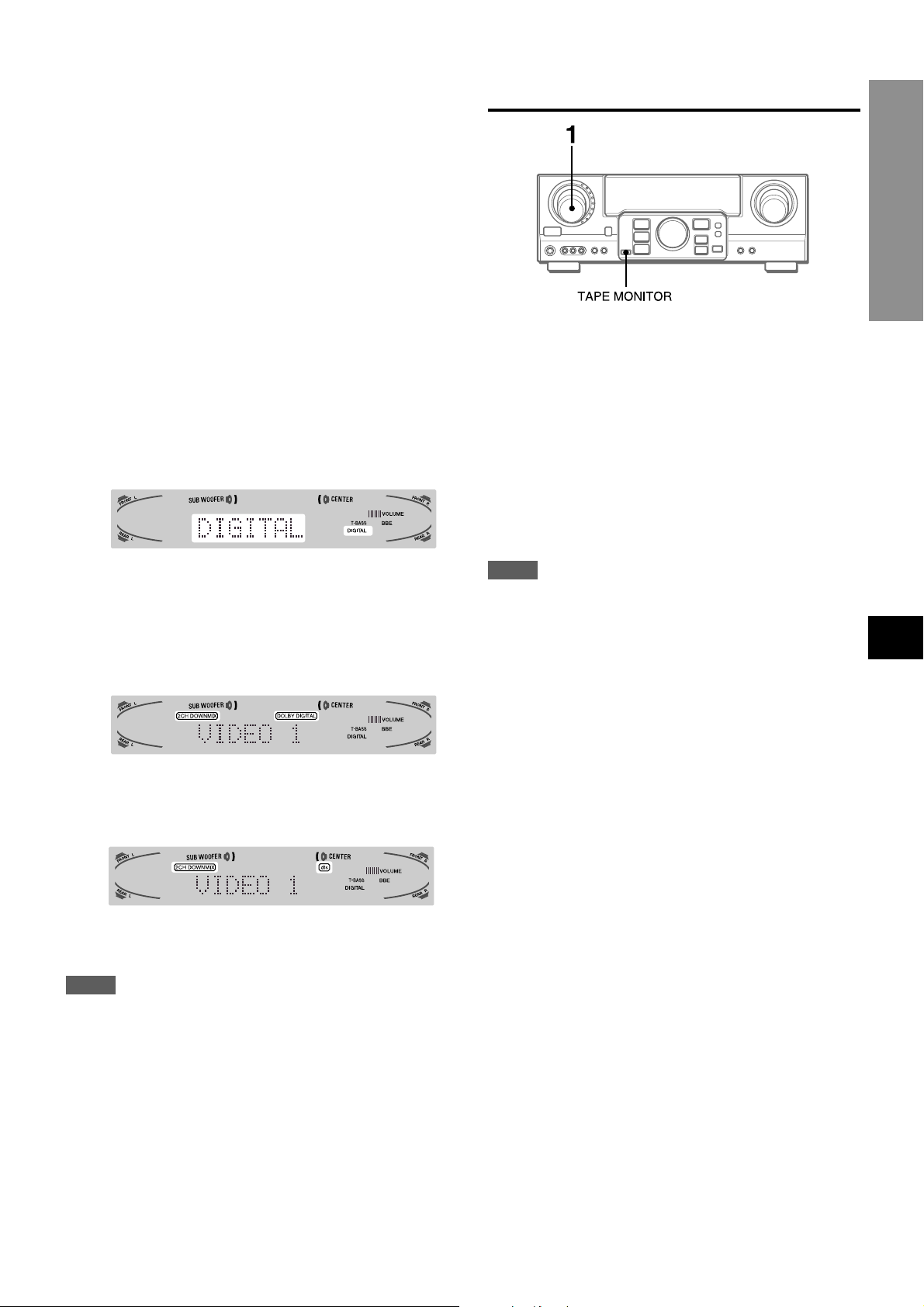
TO PLAY A DVD OR LD RECORDED IN
DOLBY DIGITAL OR DTS SURROUND
This receiver is equipped with the Dolby Digital decoder and
DTS decoder, and has the DIGITAL IN (both OPTICAL and
COAXIAL) terminals. When a DVD or LD player is connected to
the DIGITAL IN terminal of the receiver, you can enjoy theaterquality audio right in your home when playing discs recorded in
Dolby Digital surround or DTS surround.
Before operation
• Check that the TAPE MONITOR is not selected. If the TAPE
MONITOR is selected, press the TAPE MONITOR button so
that “TAPE OFF” appears on the display.
• When connecting an LD player equipped with the AC-3 RF
OUT terminal, use an RF demodulator unit. Also connect the
analog AUDIO OUT terminals of the LD player to the receiv er
to play all the sources. For further information, refer to the
instructions of the LD player.
1 Turn the FUNCTION to select the VIDEO 1 (VIDEO
2 or VIDEO 3) and press the DIGITAL/ANALOG/
BAND button repeatedly until “DIGITAL” is
displayed.
RECORDING AN AUDIO SOURCE
BASIC OPERATIONS
1 Select the program source to be recorded.
Turn the FUNCTION.
2 Set the tape deck or MD recorder to the recording
mode.
3 Start the selected program source.
To monitor recorded sound during recording (when the
connected tape deck is a three-head system)
Press the TAPE MONITOR button. “TAPE ON” appears on the
display for four seconds, and then the source name selected in
step 1 comes back on. To cancel the tape monitor, press it again
so that “TAPE OFF” appears.
The DVD (LD) pla y er connected to the OPTICAL (CO AXIAL)
DIGITAL IN terminal is selected as a source.
2 Start playing the DVD (LD) recorded in Dolby
Digital surround or DTS surround.
• The “DOLBY DIGITAL” indicator will light on the display when
the bit stream of the Dolby Digital surround comes in the unit.
To select the Dolby Digital surround mode according to your
speakers, see “SELECTING DOLBY SURROUND” on page 15.
• The “dts” indicator will light on the display when the bit stream
of the DTS surround comes in the unit.
To select the DTS surround mode according to your
speakers, see “SELECTING DTS SURR OUND” on page 19.
NOTE
• While the TAPE MONITOR is selected and the TAPE MONITOR
indicator turns red, “DIGITAL” cannot be selected.
• When headphones are plugged in, the Dolby Digital surround
mode or DTS surround mode is automatically changed to
“2chSTEREO” and the “2CH DOWNMIX” indicator lights on the
display.
Even if the SURROUND button is pressed while the
headphones are plugged in, the mode cannot be changed.
• This unit supports input signals of the Dolby Digital surround
bit stream, DTS surround bit stream and linear PCM whose
sampling frequency is 32 kHz, 44.1 kHz, 48 kHz and 96 kHz.
• When connecting some DVD players to the receiver through
the DIGITAL IN terminals, noise may be heard in the DVD
operation: e.g. searching a disc, skipping a chapter.
NOTE
• Any sound control system has no effect on recording (see
page 8).
• Input sound through the DIGITAL IN terminals cannot be
recorded. When recording the sound from the DVD, CD, MD
or LD player, connect the analog AUDIO OUT terminals of
the player to the corresponding AUDIO IN ter minals of the
receiver.
The sound will be recorded in 2 ch stereo.
• When recording audio sources by the MD recorder connected
to the VIDEO 1/D VD/MD A UDIO OUT terminals, the selected
video source (see page 11) should be V2 or V3. Recording
cannot be done while the V1 (VIDEO 1) is selected and
displayed on the window.
• Input sound from the tape deck connected to the TAPE
MONITOR IN terminals cannot be recorded.
EnEn
En
EnEn
EE
(Españo(Españo
E
(Españo
(Españo(Españo
EE
FF
(França (França
F
(França
(França (França
FF
ENGLISH
12
Page 14
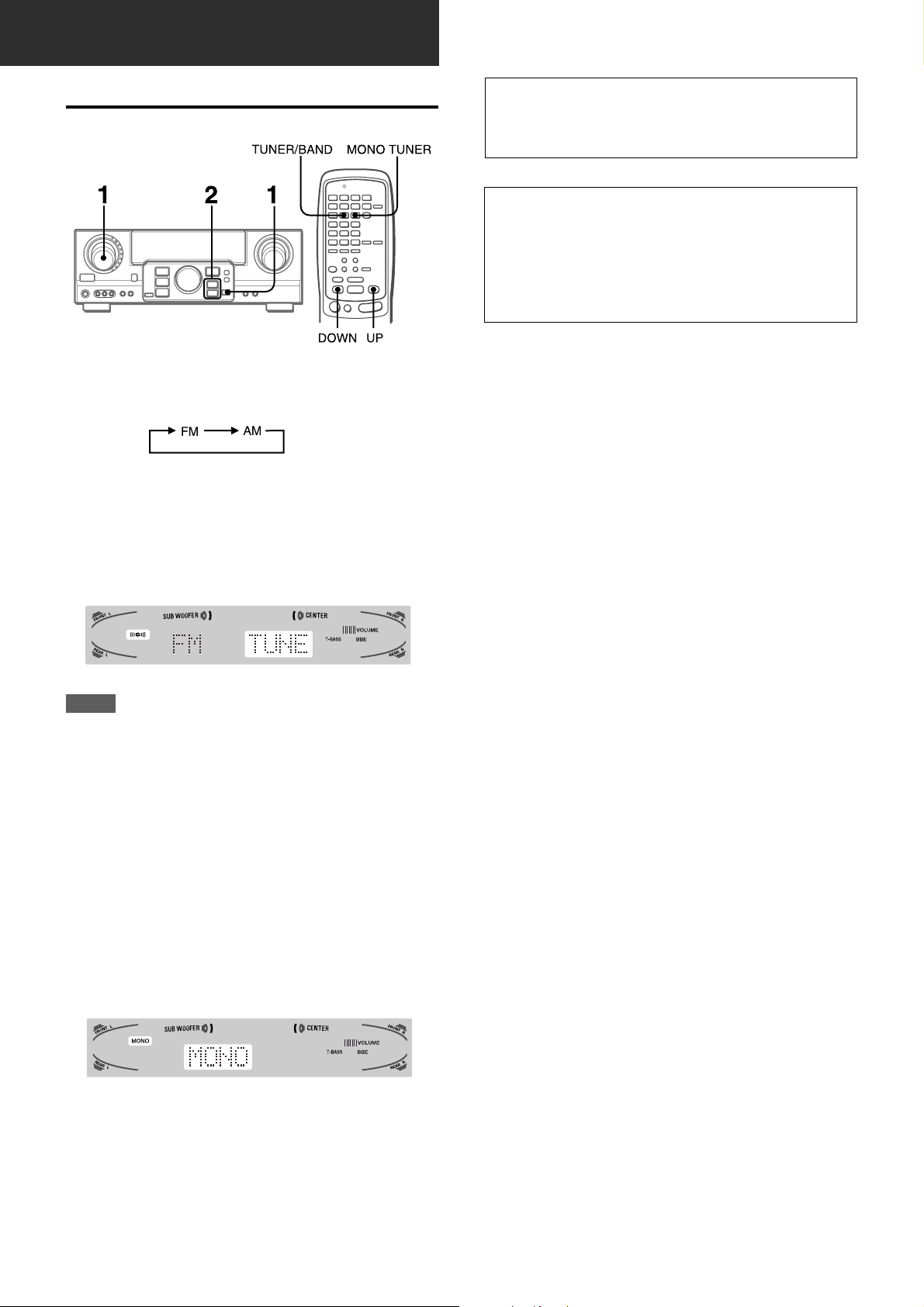
RADIO RECEPTION
MANUAL TUNING
1 Turn the FUNCTION to select the TUNER function,
and press the DIGITAL/ANALOG/BAND button
repeatedly to select the desired band.
The display changes to frequency indications after indicating
band and video source (V1, V2 or V3) for two seconds.
2 Press the N or M button to select a station.
Each time the button is pressed, the frequency changes.
When a station is received, “TUNE” is displayed for two
seconds. During FM stereo reception, 1 is displayed.
When the reception contains noise interference
Move the unit awa y from other electrical appliances, especially
digital audio devices, or turn off the appliances that generate
noise signals.
To change the AM tuning interval
The default setting of the AM tuning interval is 10 kHz/step. If
you use this unit in an area where the frequency allocation
system is 9 kHz/step, change the tuning interval.
Hold down the DIGIT AL/ANALOG/BAND b utton and press the
POWER button.
To reset the inter val, repeat this procedure.
NOTE
To tune in to a station with the remote control, preset the
stations first (see the next page). You can select the desired band
with the TUNER/BAND b utton and tune in to the preset stations
by pressing the UP or DOWN button.
To search for a station quickly (Auto Search)
Keep the N or M button pressed until the tuner starts
searching for a station. After tuning in to a station, the search
stops.
To stop the Auto Search manually, press the N or M button.
• The Auto Search may not stop at stations with ver y weak
signals.
When an FM stereo broadcast contains noise
Press the MONO TUNER button on the remote control so that
“MONO” appears on the display.
Noise is reduced, although reception is monaural.
To restore stereo reception, press the button so that “STEREO”
appears.
13
ENGLISH
Page 15
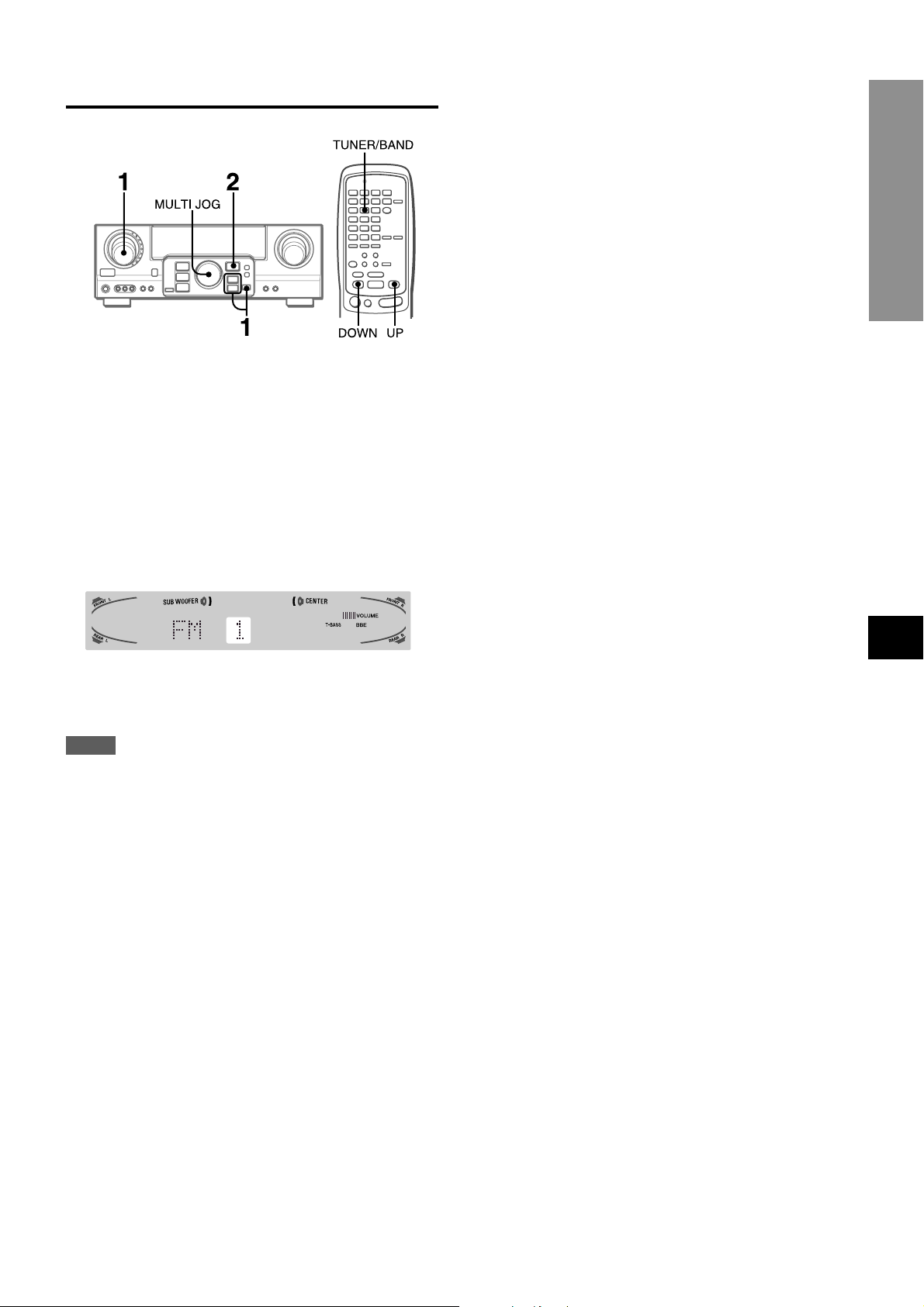
PRESETTING STATIONS
The unit can store a total of 32 preset stations. When a station is
stored, a preset number is assigned to the station. Use the preset
number to tune in to a preset station directly.
1 Turn the FUNCTION to select the TUNER function,
and press the DIGITAL/ANALOG/BAND button
repeatedly to select the desired band. Then press
the N or M button to select a station.
2 Press the ENTER button to store the station.
A preset number assigned to the station, beginning from 1 in
consecutive order for each band, appears in the display for
two seconds.
PRESET NUMBER TUNING
1 Turn the FUNCTION to select the TUNER function,
and press the DIGITAL/ANALOG/BAND button
repeatedly to select a band.
2 Turn the MULTI JOG to select a preset number.
To clear a preset station
Select the preset number of the station to be cleared. Then, press
the ENTER button and press it again within four seconds.
The preset numbers of all other stations in the band with higher
numbers are decreased by one.
When using the remote control
1 Press the TUNER/BAND button to select the desired band.
2 Press the UP or DOWN button to select a preset number.
RADIO RECEPTION
3 Repeat steps 1 and 2.
No more stations will be stored and “FULL” appears if a total
of 32 stations have already been stored for all the bands.
NOTE
When the AM tuning interval is changed, all preset stations are
cleared. The preset stations have to be set again.
EnEn
En
EnEn
EE
(Españo(Españo
E
(Españo
(Españo(Españo
EE
FF
(França (França
F
(França
(França (França
FF
ENGLISH
14
Page 16
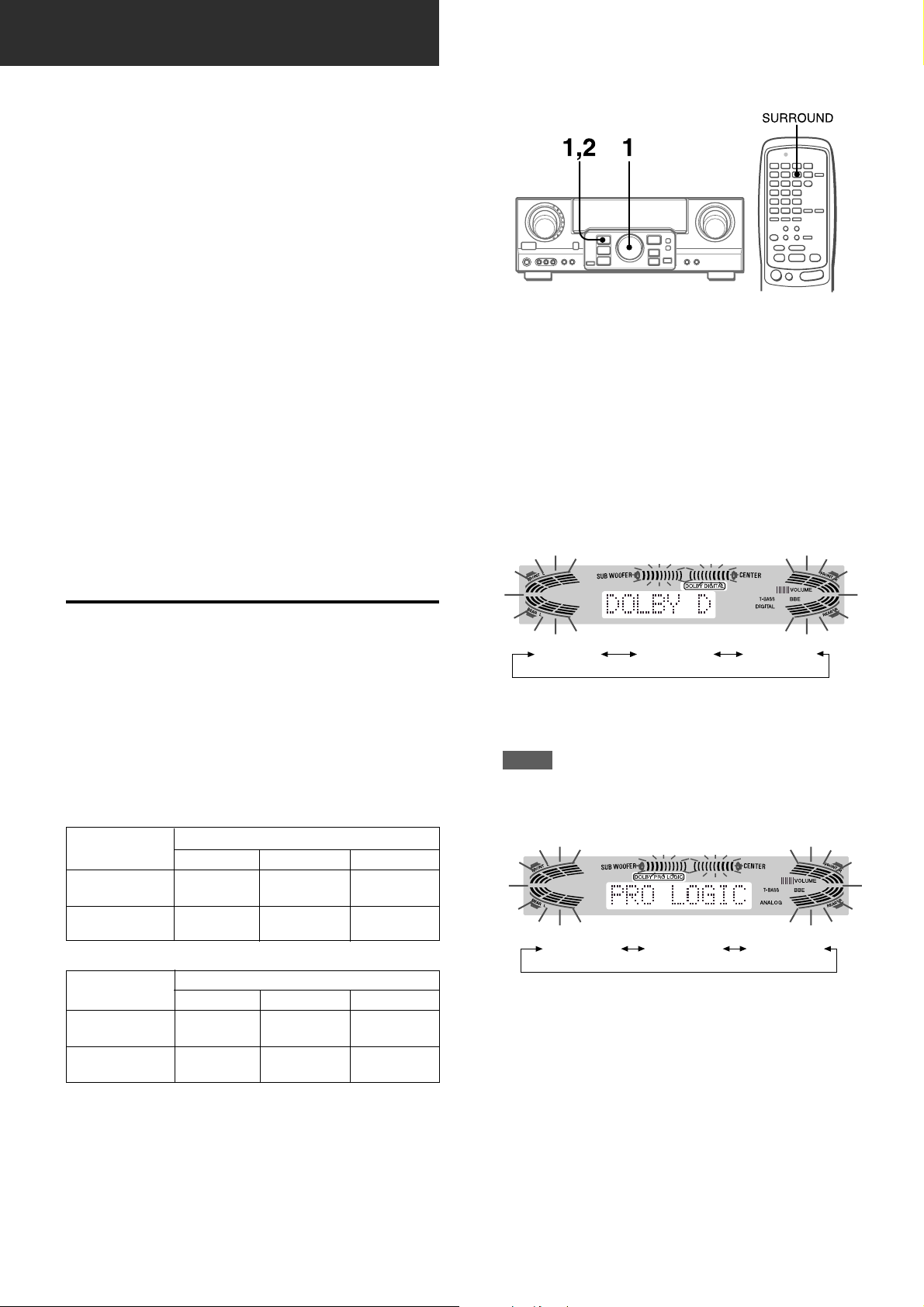
DOLBY SURROUND AND DTS SURROUND
This unit is equipped with the Dolby Pro Logic decoder, Dolby
Digital decoder and DTS decorder.
The unit and the center and surround speakers (standard) assure
full-scale home theater sound. When pla ying back discs or video
software that have been recorded in Dolb y Pro Logic, Dolby Digital
surround or DTS surround, astonishingly realistic sound
surrounds the listener to create a new level of audio/visual
entertainment.
Independent control of the five channels allows the listener to
enjoy the same type of sound reproduction experienced in movie
theaters. Voices are reproduced in the front and center sound
field, while ambient sounds like cars and crowds are reproduced
on all sides of the listener for an incredibly lifelike audio/video
experience. Please read the following carefully to “tune” the
system’s output to match the characteristics of your listening
space.
Check the following:
• Before enjoying the DOLBY surround sound or DTS
surround sound, adjust the speaker sound levels to the
proper balance (see page 16).
• Make sure the speakers are properly connected and positioned
(see pages 4 and 5).
• Make sure the TV set and video unit are properly connected
(see page 3).
• Make sure the disc and video tape, etc., support Dolby Pro
Logic, Dolby Digital surround or DTS surround.
TO SELECT A DOLBY SURROUND MODE
Preparations
• When selecting a Dolby Digital Surround mode, select the
VIDEO 1 (DIGIT AL), VIDEO 2 (DIGITAL) or VIDEO 3 (DIGITAL)
function (see page 12) and play a disc recorded in Dolby
Digital Surround before selecting the mode.
• When selecting a Dolby Pro Logic mode, select the function
except VIDEO 1 (DIGITAL), VIDEO 2 (DIGITAL) and VIDEO 3
(DIGITAL).
1 Press the SURROUND button and turn the MULTI
JOG to select the appropriate mode.
The selected mode name appears on the display.
[Dolby Digital surround]
SELECTING DOLBY SURROUND
The optimal Dolby Digital surround and Dolby Pro Logic modes
and settings depend on the type and placement of the speakers.
It is recommended that the optional AIWA speakers should be
used for all channels, for example, the SX-AVR2900 speaker
system.
Check the current type and placement of your speakers and select
the recommended mode accordingly.
The recommended mode
[Dolby Digital surround]
Center speaker
Surround speaker
(Rear speaker)
No surround
speaker
[Dolby Pro Logic]
Surround speaker
(Rear speaker)
No surround
speaker
Larger-size
DOLBY
D-WIDE
3 STEREO-
WIDE
Larger-size
PRO LOGIC-
WIDE
3 STEREO-
WIDE
Smaller-size
DOLBY
D-NORMAL
3 STEREO-
NORMAL
Center speaker
Smaller-size
PRO LOGIC-
NORMAL
3 STEREO-
NORMAL
No speaker
PHANTOM
2chSTEREO
No speaker
PHANTOM
–
DOLBY D PHANTOM 3 STEREO
To select the 2chSTEREO mode, press the SURROUND
button repeatedly until “2chSTEREO” appears.
NOTE
Select the Dolby Digital Surround mode while playing a source
recorded in Dolby Digital Surround.
[Dolby Pro Logic]
PRO LOGIC PHANTOM 3 STEREO
2 Press the SURROUND button again and hold it
down until the center speaker mode to be
selected appears. (Except the 2chSTEREO and
PHANTOM modes.)
“NORMAL” and “WIDE” appear one after the other.
PHANTOM mode: Select this mode when the center speaker is
not connected. All center channel signals are redistributed to
the left and right channel speakers.
3 STEREO mode: Select this mode when the surround speakers
are not connected.
15
ENGLISH
When operating with the remote control
Press the SURROUND button repeatedly to select the mode,
and hold it down to select the center speaker mode.
Page 17
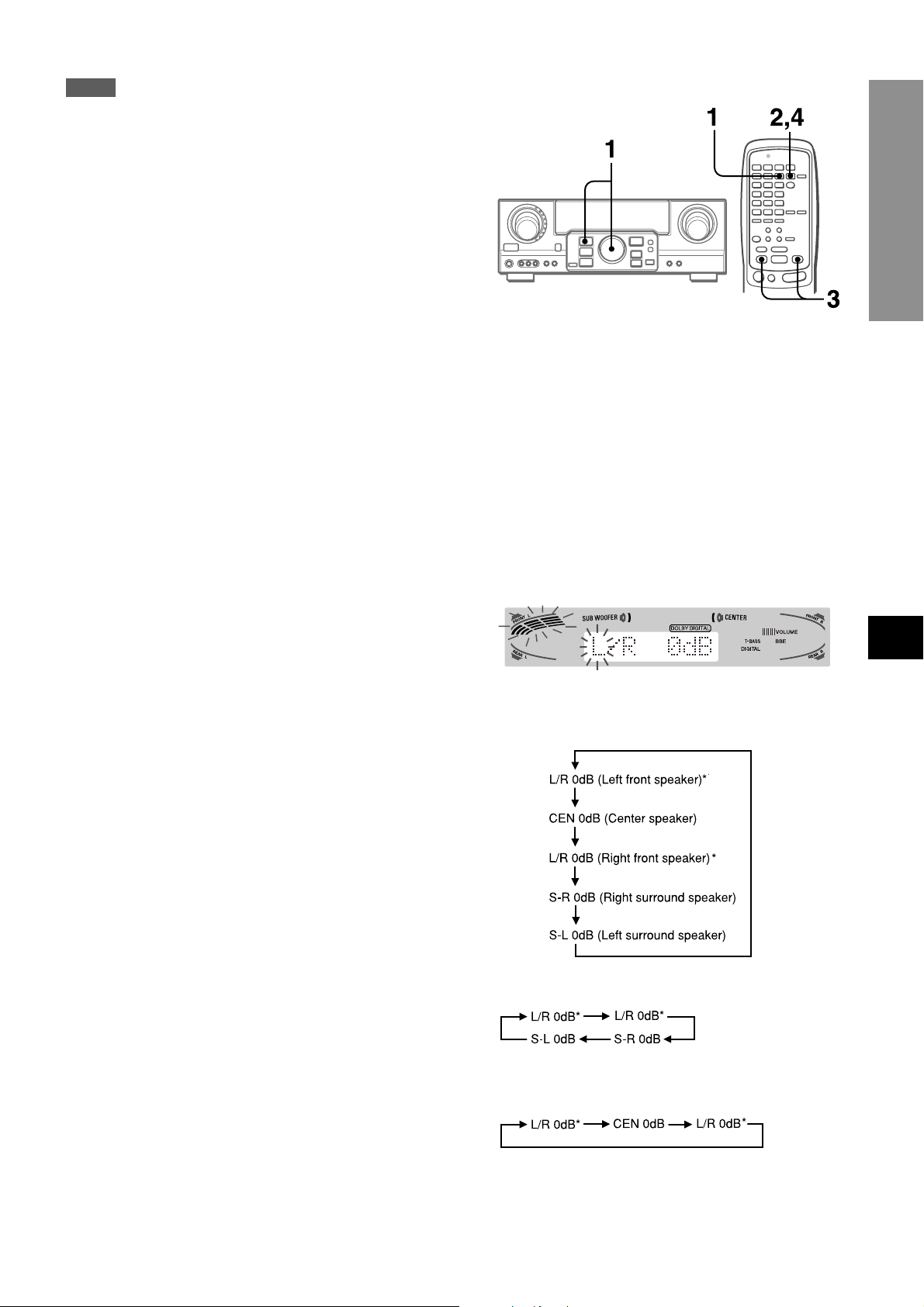
NOTE
• Depending on the sound source or listening condition, surround
effect may not be obtained e ven when the Dolby Digital surround
or Dolby Pro Logic is selected.
• The full Dolby Digital surround or Dolby Pro Logic eff ect cannot
be obtained when using software not recorded in the Dolby
Digital surround or Dolby Pro Logic system. In this case, use
the DSP surround system instead (see page 10).
• When headphones are plugged in:
- The Dolby Pro Logic system is automatically canceled.
- The Dolby Digital surround mode is automatically changed to
“2chSTEREO.”
• While headphones are plugged in:
- The Dolby Pro Logic cannot be turned on.
- The Dolby Digital surround mode cannot be changed.
• The Dolby Pro Logic system is automatically canceled and
cannot be turned on when the input signal is 96 kHz.
ADJUSTING SPEAKER LEVEL BALANCE
DTS SURROUND
DOLBY SURROUND AND
The unit is equipped with a built-in test signal generator called a
noise sequencer for easy balance adjustment of all five channels.
The sequencer outputs a noise signal that “travels” from channel
to channel, enabling the simple adjustment of sound level to
achieve the same apparent loudness, at your listening position,
from each channel.
1 Select the Dolby Digital surround (except
“2chSTEREO”) or Dolby Pro Logic mode
according to the current type and placement of
your speakers.
(See page 15.)
2 Press the MANUAL SELECT button on the remote
control and hold it down for about two seconds
until “L” of “L/R 0dB” starts to flash.
A noise signal is sent to each channel in turn as follows:
DOLBY D (PRO LOGIC) NORMAL or WIDE mode
PHANTOM mode
EnEn
En
EnEn
EE
(Españo(Españo
E
(Españo
(Españo(Españo
EE
FF
(França (França
F
(França
(França (França
FF
3 STEREO NORMAL or WIDE mode
* “L” or “R” flashes to indicate one of the front speak ers from
which the noise signal is output.
To be continued
ENGLISH
16
Page 18
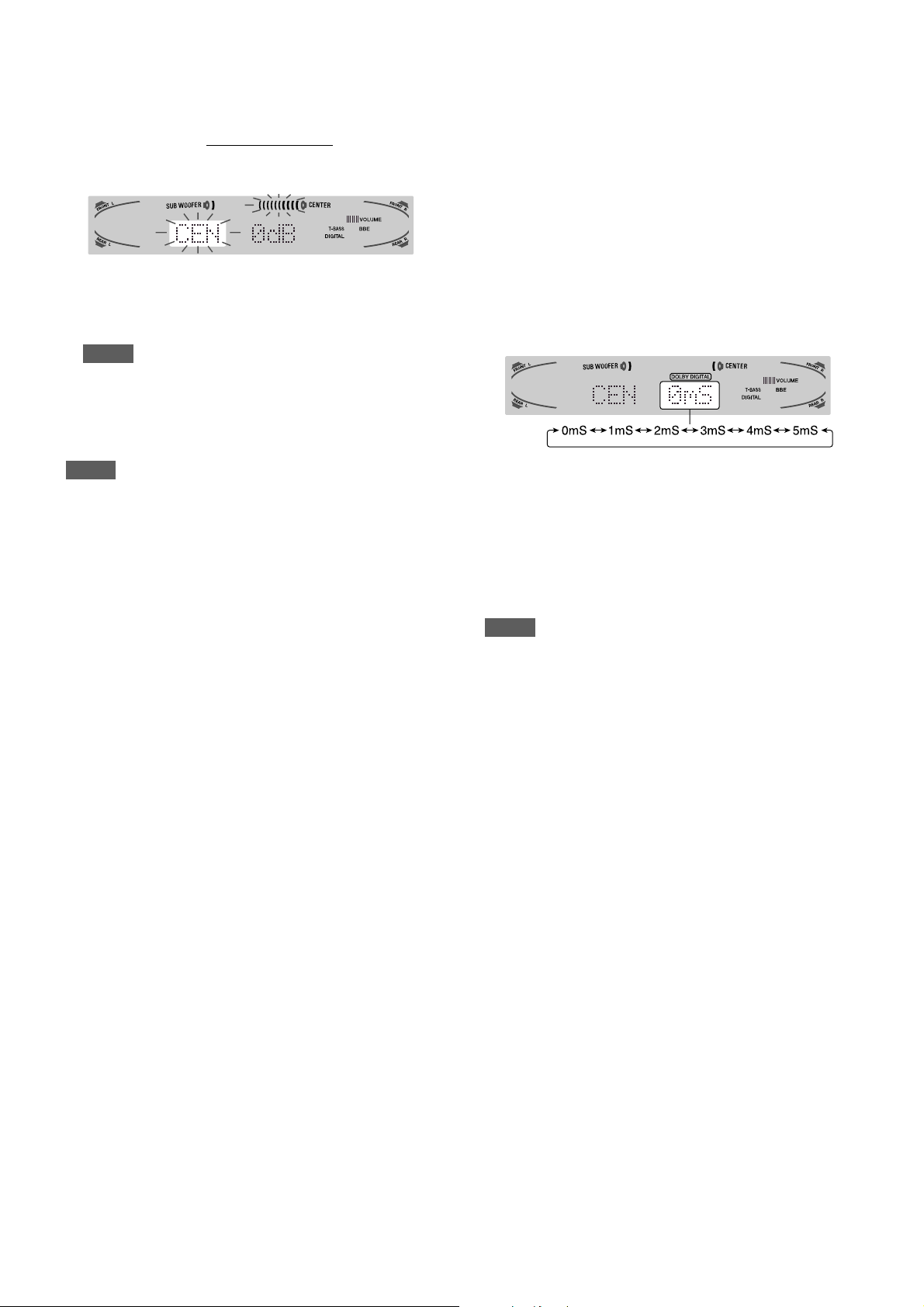
3 Adjust the sound level of the center and surround
speakers.
While “CEN,” “S-L” or “S-R” flashes in the display, press the
UP or DOWN button
level of the center or surround speakers matches that of the
front speakers.
The balance of the front speakers can be adjusted as well
while “L/R” is displayed.
NOTE
The N or M button on the main unit cannot be used.
on the remote control so that the sound
4 Press the MANUAL SELECT button again to stop
the noise signal.
To chang e the delay time of the surround speakers or
center speaker when using the Dolby Digital surround
or Dolby Pro Logic mode
While the Dolby Digital surround (except “2chSTEREO”) or Dolb y
Pro Logic is activated, press the MANUAL SELECT button on
the remote control repeatedly so that “CEN 0mS” or “SUR 5mS”
(SUR 20mS) is displayed. Then, within 4 seconds, press the
N(UP) or M(DOWN) b utton or turn the MUL TI JOG. The delay
time changes as shown below.
[Center speaker]
Adjust the delay time so that lines (voice in a movie) are heard
clearly and naturally.
The center speaker delay time is initially set to 0 ms
(milliseconds). It can be adjusted between 0 and 5 ms in 1 ms
step.
NOTE
When adjusting the speaker level balance of the Dolby Digital
surround, that of the Dolby Pro Logic is also changed and vice
versa.
About the channels
The left and right speakers create the stereo effect.
The center speaker helps precise sound positioning over a broad
sound field.
The rear-mounted surround speakers enhance the “depth” of
the sound field.
[Surround speakers]
Adjust the delay time to suite your preference.
Dolby Digital Surround
The speakers delay time is initially set to 5 ms. It can be adjusted
between 0 and 15 ms in 5 ms steps.
Dolby Pro Logic
The speakers delay time is initially set to 20 ms. It can be adjusted
between 15 and 30 ms in 5 ms steps.
NOTE
• When adjusting the delay time of the surround speakers or
center speaker for the Dolby Digital surround, that of the Dolb y
Pro Logic is changed and vice versa.
• When the surround speakers delay time of the Dolby Digital
surround is set to 0 ms (5 ms, 10 ms , or 15 ms), that of the
Dolby Pro Logic is set to 15 ms (20 ms, 25 ms or 30 ms), and
vice versa.
To adjust the speaker le vel balance while listening to the
source
The speaker level balance can be changed after adjusting it with
the noise sequencer. The balance can be changed whenever
the Dolby Digital surround or Dolby Pro Logic system is activated.
1 Play a disc or video software recorded in Dolby Pro Logic or
Dolby Digital surround.
2 Press the MANUAL SELECT button on the remote control
repeatedly so that “L/R,” “CEN,” “S-L” or “S-R” appears on the
display.
3 Press the N(UP) or M(DOWN) button or turn the MULTI
JOG while the speaker name to be adjusted is displayed.
17
ENGLISH
Page 19
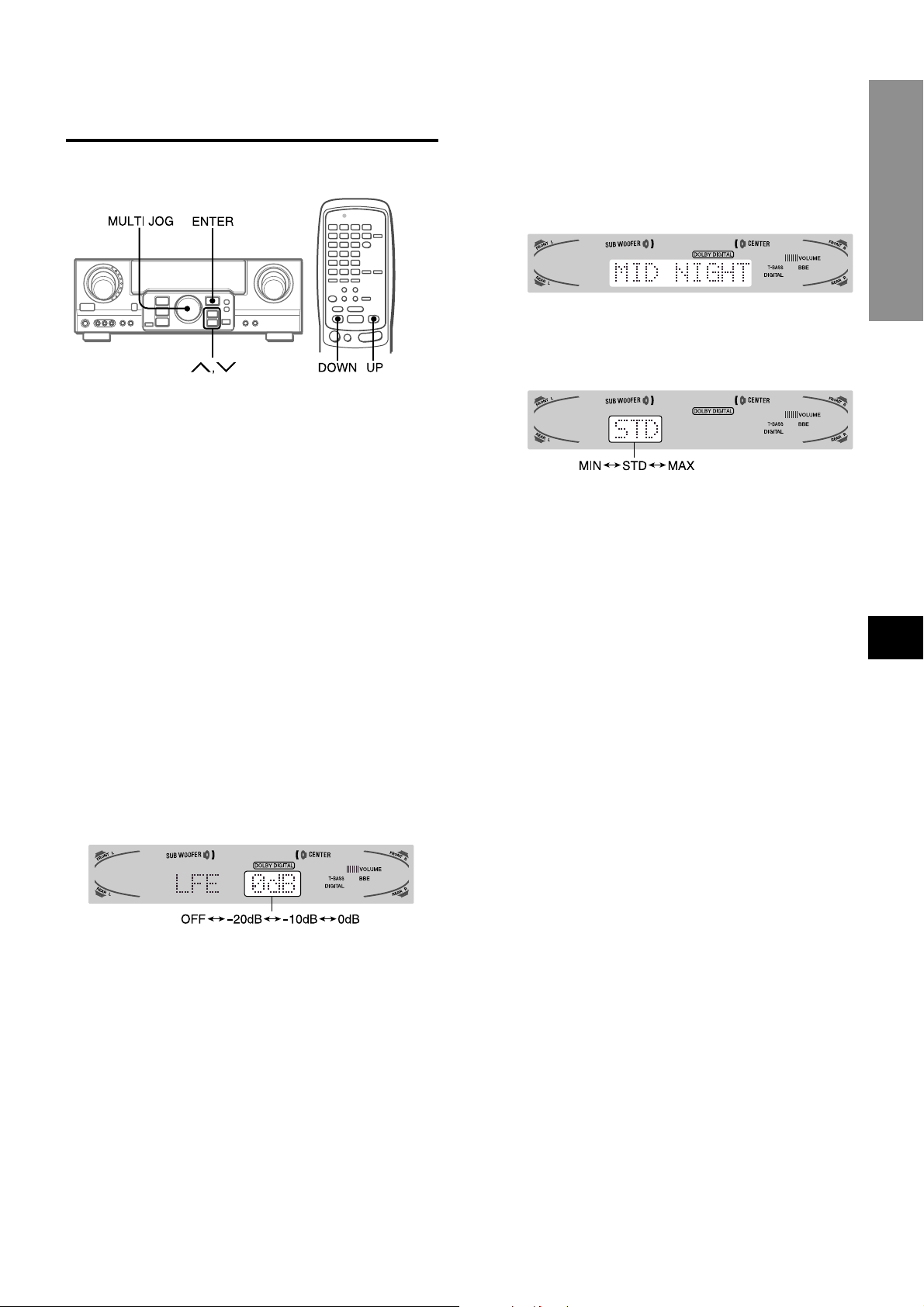
ADJUSTING DOLBY DIGITAL
SURROUND SOUND
ADJUSTING LOW FREQUENCY SOUND
EFFECT(LFE)
The disc recorded in Dolby Digital surround contains special
signals called LFE to enhance low frequency sound effect. The
LFE signals are recorded in some particular parts on the disc
and output from the connected sub-woofer to reproduce
astonishingly powerful low sound.
The sound level of the LFE signals can be adjusted according to
your speakers connected while the Dolby Digital surround is
activated.
Preparation
• When connecting a sub-woofer, select “SUBW ON”
(see page 5).
• Play a disc recorded in Dolby Digital Surround.
ADJUSTING DYNAMIC RANGE
Dynamic range of the Dolby Digital surround sound can be
adjusted. The unit is initially set to the “STD” (standard) mode.
1 While the Dolby Digital surround is activated,
press the ENTER button and hold it down until
“MID NIGHT THEATER” runs through on the
display.
2 Press the N(UP) M(DO WN) button or turn the
MULTI JOG to select the “MAX,” “STD” or “MIN”
mode.
[MIN]
You can enjoy the full dynamic range sound like in the movie
theater.
[STD]
Original position, when playing back in home, that is
recommended by the software producers.
[MAX]
Select this mode when playing back at low volume. This is
the mode used with the midnight setting.
DTS SURROUND
DOLBY SURROUND AND
EnEn
En
EnEn
1 Press the N(UP) or M(DO WN) button and hold
it down until “LFE” is displayed.
2 Press the N (UP) or M (DOWN) button
repeatedly or turn the MULTI JOG to adjust the
LFE level.
The unit is initially set to 0 dB (maximum) and can be adjusted
as shown below.
When selecting “SUBW OFF”, the LFE signals are redistributed
to other speakers.
EE
(Españo(Españo
E
(Españo
(Españo(Españo
EE
FF
(França (França
F
(França
(França (França
FF
ENGLISH
18
Page 20
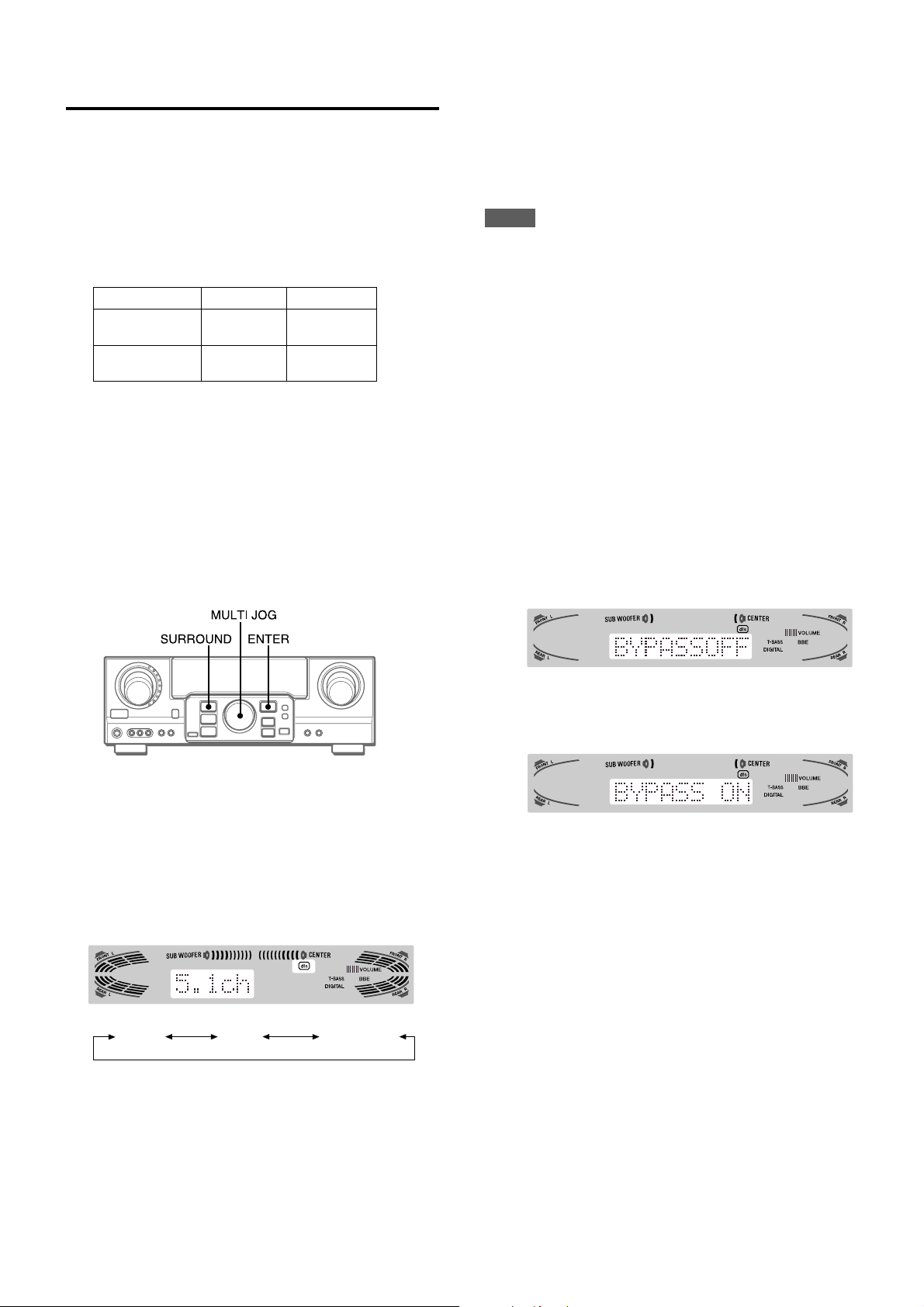
SELECTING DTS SURROUND
The optimal DTS surround modes and settings depend on the
type and placement of the speakers. It is recommended that the
optional Aiwa speakers should be used for all channels, for
example, the SX-AVR2900 speaker system.
Check the current type and placement of your speakers and select
the recommended mode accordingly.
The recommended mode
Center speaker
Surround speaker
(Rear speaker)
No surround
speaker
4 ch mode: Select this mode when the center speaker is not
connected. All center channel signals are redistributed to the
left and right channel speakers.
3 STEREO mode: Select this mode when the surround speakers
are not connected.
5.1ch
3 STEREO
No center speaker
4 ch
2chSTEREO
Before playing a disc, adjust the speaker le vel balance in Dolby
Digital or Dolby Pro Logic mode as described in page 16.
To adjust the balance while listening to the source, see the
right column in page 17 and follow the steps 2 and 3. The delay
time of the center and surround speakers cannot be adjusted in
DTS surround mode.
NOTE
• Depending on the sound source or listening condition, surround
effect may not be obtained even when the DTS surround is
selected.
• The full DTS surround effect cannot be obtained when using
software not recorded in the DTS surround system. In this case,
use the DSP surround system instead (see page 10).
• When headphones are plugged in, DTS surround mode is
automatically changed to “2chSTEREO.”
• While headphones are plugged in, DTS surround mode cannot
be changed.
TO LISTEN TO THE ORIGINAL DTS SOUND
When the DTS is appears on the display, all the sound settings
can be canceled for DTS sound.
TO SELECT A DTS SURROUND MODE
Preparation
When selecting a DTS surround, select the DIGITAL function
and play a disc recorded in DTS surround before selecting
the mode.
1 Press the SURROUND button and turn the MUL TI
JOG to select the appropriate mode.
The selected mode name appears on the display.
1 While the DTS surround is activated, press the
ENTER button and hold it down until “BYPASS
OFF” runs through on the display.
2 Press the ENTER button again to display
“BYPASS ON.”
To restore the sound settings
Repeat steps 1 and 2 so that “BYPASS OFF” appears.
5.1CH 4 ch 3 STEREO
To select the 2chSTEREO mode, press the SURROUND
button repeatedly until “2chSTEREO” appears.
19
ENGLISH
Page 21
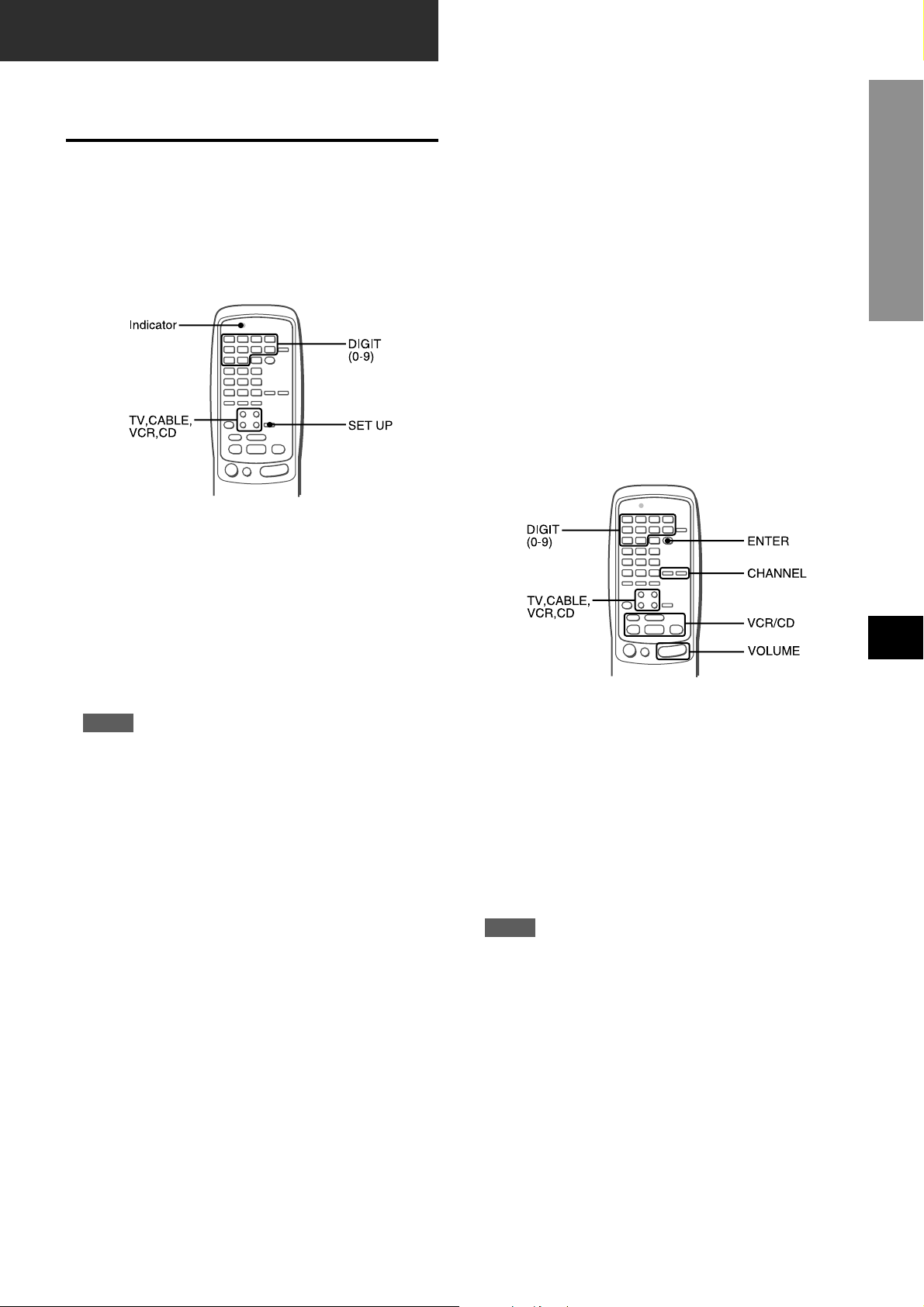
REMOTE CONTROL
OPERATING TV, CABLE TV, VCR
AND CD PLAYER
You can control basic functions of a TV, CABLE TV, VCR and CD
player with this remote control.
TO ENTER THE ID CODE OF THE
EXTERNAL EQUIPMENT
To confirm the stored ID code
Y ou can check the stored ID code b y counting the indicator blinki ng.
1 Press either the TV, CABLE, VCR or CD button.
For example, to check the stored code for CD player, press
CD.
2 Press and hold the SET UP button for about 3 seconds.
3 Press “9,” “9” and “0.”
4 Press “1,” and count the indicator blinks.
For example, in the case that the stored ID is “0157.”
The indicator does not blink.
5 Press “2,” and count the indicator blinks.
The indicator blinks once.
6 Press “3,” and count the indicator blinks.
The indicator blinks five times.
7 Press “4,” and count the indicator blinks.
The indicator blinks seven times.
TO CONTROL TV, CABLE TV, VCR AND CD
PLAYER
REMOTE CONTROL
Before attempting to control them, be sure to enter the ID code
of the external equipment to the remote control as follows.
1 Confirm the code number of the external
equipment.
See the ID code list in the “APPENDIX” at the end of this
manual.
2 Press either the TV, CABLE, VCR or CD button in
the MODE SELECT area.
NOTE
When entering the ID code of a DSS satellite, press the
CABLE button.
3 Press and hold the SET UP button for about 3
seconds.
Confirm that the indicator blinks twice while pressing the SET
UP button.
4 Press four DIGIT buttons which correspond to
the ID code of the external equipment.
For example, if your CD player is an AIWA unit, the required
ID code is 0124 or 0157. In this case, press the DIGIT b uttons
in the order of “0,” “1,” “2” and “4” (or “0,” “1,” “5” and “7” ).
After the fourth DIGIT button is pressed, the indicator blinks
twice indicating that the ID code is correct and is stored on
the remote control.
1 Press any button in the MODE SELECT area (TV,
CABLE, VCR or CD).
The remote control is ready to operate the selected mode
equipment.
2 Press one of the buttons indicated above.
For the use of the 0 – 9 and the ENTER buttons, see the
instruction manual supplied with the unit to be controlled.
Other buttons indicated above have the same function which
you will find on the unit to be controlled.
NOTE
• Reenter the ID code of the external equipment after replacing
the batteries of the remote control.
• If there are plural ID codes for external equipment in the
“APPENDIX,” try each number listed until you can control the
external equipment.
EnEn
En
EnEn
EE
(Españo(Españo
E
(Españo
(Españo(Españo
EE
FF
(França (França
F
(França
(França (França
FF
ENGLISH
20
Page 22
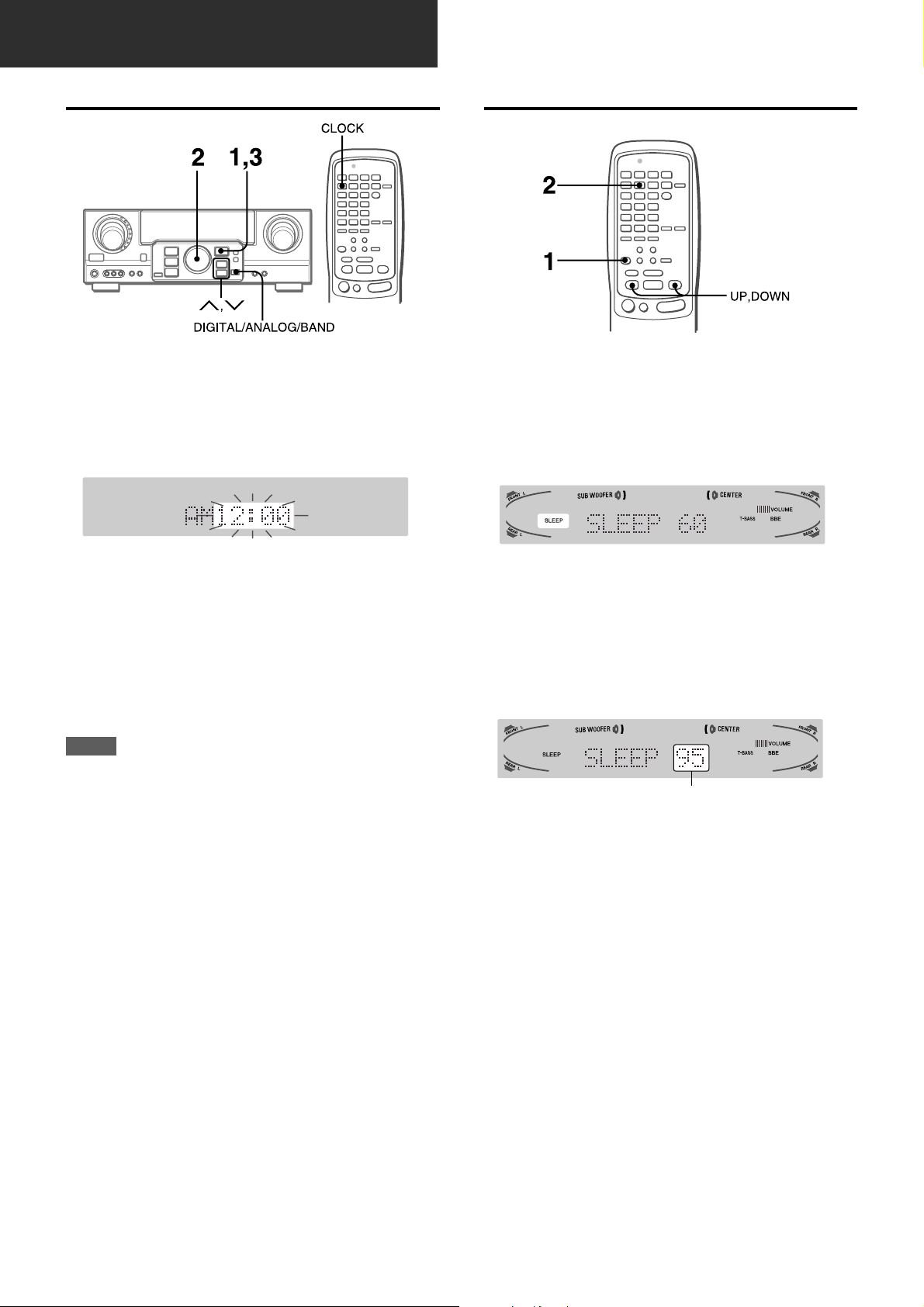
TIMER
SETTING THE CLOCK
When the AC cord is connected for the first time, the clock on
the display flashes.
Set the time as follows while the power is off.
1 Press the ENTER button.
The display becomes a little brighter.
SETTING THE SLEEP TIMER
The receiver can be automatically turned off at a specified time.
1 Press the AIWA RECEIVER button.
2 Press the SLEEP button.
2 Within 4 seconds, turn the MULTI JOG to
designate the hour and the minute.
The time advances by turning it to the right, and decreases
by turning it to the left.
The N or M button on the main unit is also available. Press
the button repeatedly . To change the time rapidly in 10-minute
steps, hold it down.
3 Press the ENTER button.
The clock starts from 00 seconds.
NOTE
When the clock is set for the first time after purchase
Everything on the display will clear.
This is because the power economizing mode of the unit is
activated, and is not a malfunction.
The power economizing mode can be canceled. See page 7 f or
details.
To correct the current time
Press the POWER button to turn the unit off. Carr y out steps 1
to 3 above.
To display the current time
Press the CLOCK button on the remote control. The clock is
displayed for 4 seconds.
When the power is off in the power economizing mode, pressing
the ENTER button on the unit also displays the current time for 4
seconds.
The unit will be turned off after about 60 minutes.
To specify the time until the power is turned off
Press the UP or DOWN button repeatedly within four seconds
after step 2.
Each time the button is pressed, the time changes between 5
and 240 minutes in 5-minute steps.
Specified time
To c heck the time remaining until the power is turned off
Press the SLEEP button once. The remaining time is displayed
for four seconds.
To cancel the sleep timer
Press the SLEEP button twice so that “SLEEP” on the display
disappears.
To switch to the 24-hour standard
Display the current time, and press the DIGITAL/ANALOG/BAND
button on the unit within 4 seconds.
Repeat the same procedure to restore the 12-hour standard.
In the 12-hour standard, “AM 12:00” indicates midnight and “PM
12:00” indicates noon.
If the clock display flashes while the power is off
This is caused by a power interruption. The current time needs
to be reset.
If power is interrupted for more than approximately 24 hours , all
settings stored in memory after purchase need to be reset.
21
ENGLISH
Page 23
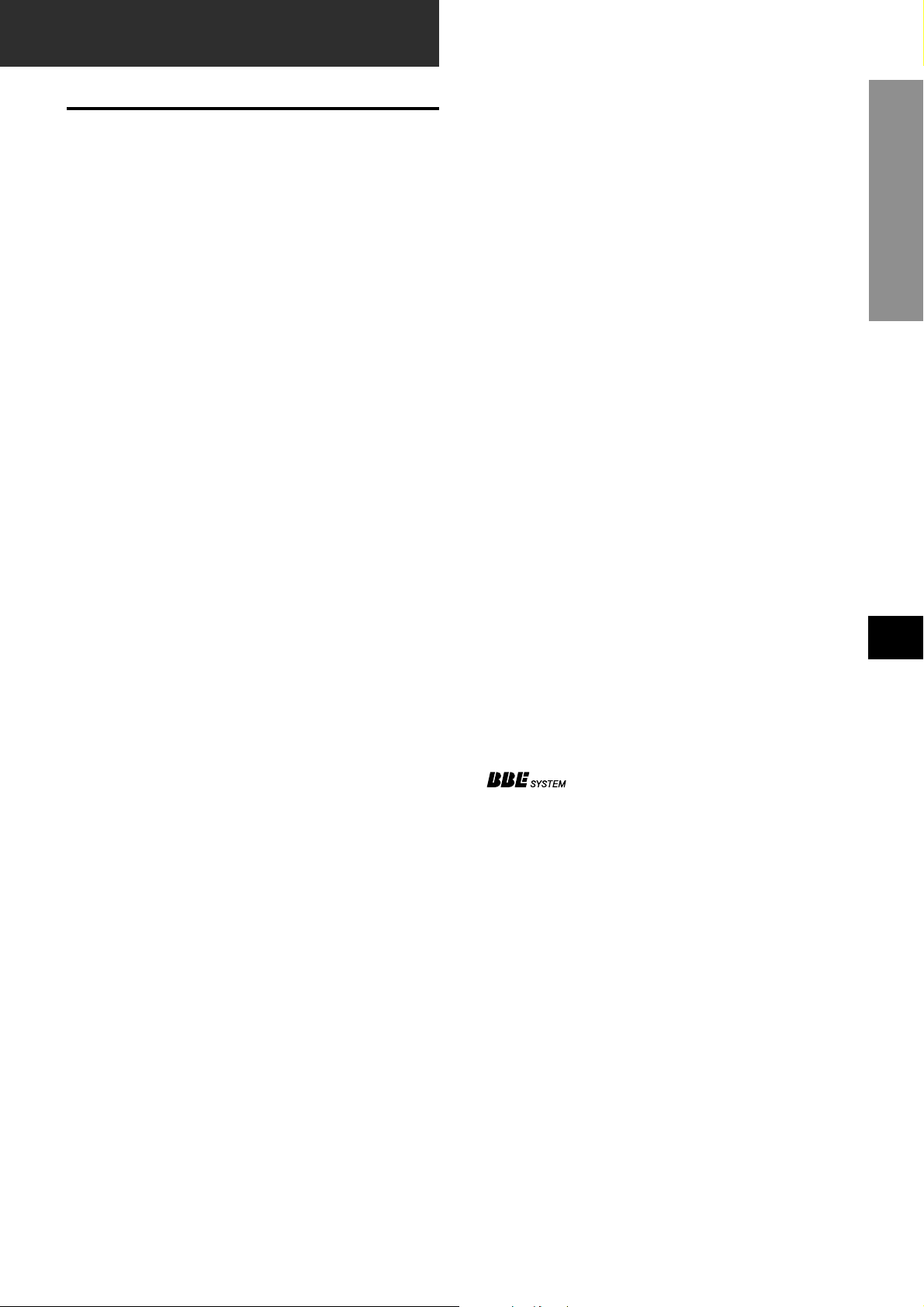
GENERAL
SPECIFICATIONS
FM tuner section
Tuning range 87.5 MHz to 108 MHz
Usable sensitivity 13.2 dBf
(IHF)
Antenna terminals 75 ohms (unbalanced)
AM tuner section
Tuning range 530 kHz to 1710 kHz (10 kHz step),
531 kHz to 1602 kHz (9 kHz step)
Usable sensitivity 350 µV/m
Antenna Loop antenna
Amplifier section
Power output [Stereo Mode]
Front
170 watts per channel, Min. RMS at 8
ohms, from 40 Hz to 20 kHz, with no
more than 0.9% Total Harmonic
Distortion
[Dolby Digital Surround or Dolby
Pro Logic Mode]
Front
120 watts per channel, Min. RMS at 8
ohms, from 40 Hz to 20 kHz, with no
more than 0.9% Total Harmonic
Distortion
Rear (Surround)
120 watts per channel, Min. RMS at 8
ohms, 1 kHz, with no more than 0.9%
Total Harmonic Distortion
Center
120 watts, Min. RMS at 8 ohms, 1
kHz, with no more than 0.9% Total
Harmonic Distortion
Total harmonic 0.08 % (85 W, 1 kHz, 8 ohms, Front)
distortion
Inputs AUDIO IN
PHONO: 2.5 mV, adjustable (47
kohms)
CD, VIDEO 1/D VD/MD , VIDEO 2/
LD/TV, VIDEO 3: 300 mV,
adjustable (47 kohms)
TAPE MONITOR: 350 mV,
adjustable (47 kohms)
AUX: 230 mV,
adjustable (47 kohms)
DIGITAL IN
COAXIAL (VIDEO 2):
OPTICAL (VIDEO 1):
OPTICAL (VIDEO 3):
accept linear PCM signals
and bit stream of Dolby Digital
and DTS Surround (32 kHz, 44.1
kHz, 48 kHz and 96 kHz)
VIDEO IN: 1 Vp-p (75 ohms)
Outputs AUDIO OUT (REC OUT): 300 mV (1
kohm)
VIDEO OUT (MONITOR): 1 Vp-p (75
ohms)
SUB WOOFER: 5.0 V
FRONT SPEAKERS IMP: 8Ω/4Ω
selectable (front speakers A and B):
with the SPEAKER IMPEDANCE
SELECTOR set to 4Ω, accepts
speakers of 4 ohms.
with the SPEAKER IMPEDANCE
SELECTOR set to 8Ω, accepts
speakers of 8 ohms or more.
SURROUND SPEAKERS IMP: 8Ω
(surround speakers): accepts
speakers of 8 ohms or more
CENTER SPEAKER IMP: 8Ω/4Ω
selectable
with the SPEAKER IMPEDANCE
SELECTOR set to 4Ω, accepts
speaker of 4 ohms.
with the SPEAKER IMPEDANCE
SELECTOR set to 8Ω, accepts
speaker of 8 ohms or more.
PHONES (stereo jack): accepts
headphones of 32 ohms or more
Muting –20 dB
General
Power requirements 120 V AC, 60 Hz
Power consumption 270 W
Power consumption in
standby mode ECO ON 1.4 W
Dimensions 430 × 155 × 402 mm
(W × H × D) (17 × 6
Weight 12.5 kg (27 lb 9 oz.)
Specifications and external appearance are subject to change
without notice.
The word “BBE” and the “BBE symbol” are trademarks of BBE
Sound, Inc.
Under license from BBE sound, Inc.
• Manufactured under license from Dolby Laboratories.
“Dolby”, “Pro Logic” and the double-D symbol are trademarks
of Dolby Laboratories. Confidential Unpublished W orks. ©19921997 Dolby Laboratories, Inc. All rights reserved.
• Manufactured under license from Digital Theater Systems, Inc.
US Pat. No. 5,451,942 and other world-wide patents issued
and pending. “DTS” and “DTS Digital Surround” are trademarks
of Digital Theater Systems, Inc. c1996 Digital Theater systems,
Inc. All Rights Reserved.
ECO OFF 55 W
1
/8 × 157/8 in.)
TIMER / GENERAL
EnEn
En
EnEn
EE
(Españo(Españo
E
(Españo
(Españo(Españo
EE
FF
(França (França
F
(França
(França (França
FF
ENGLISH
22
Page 24
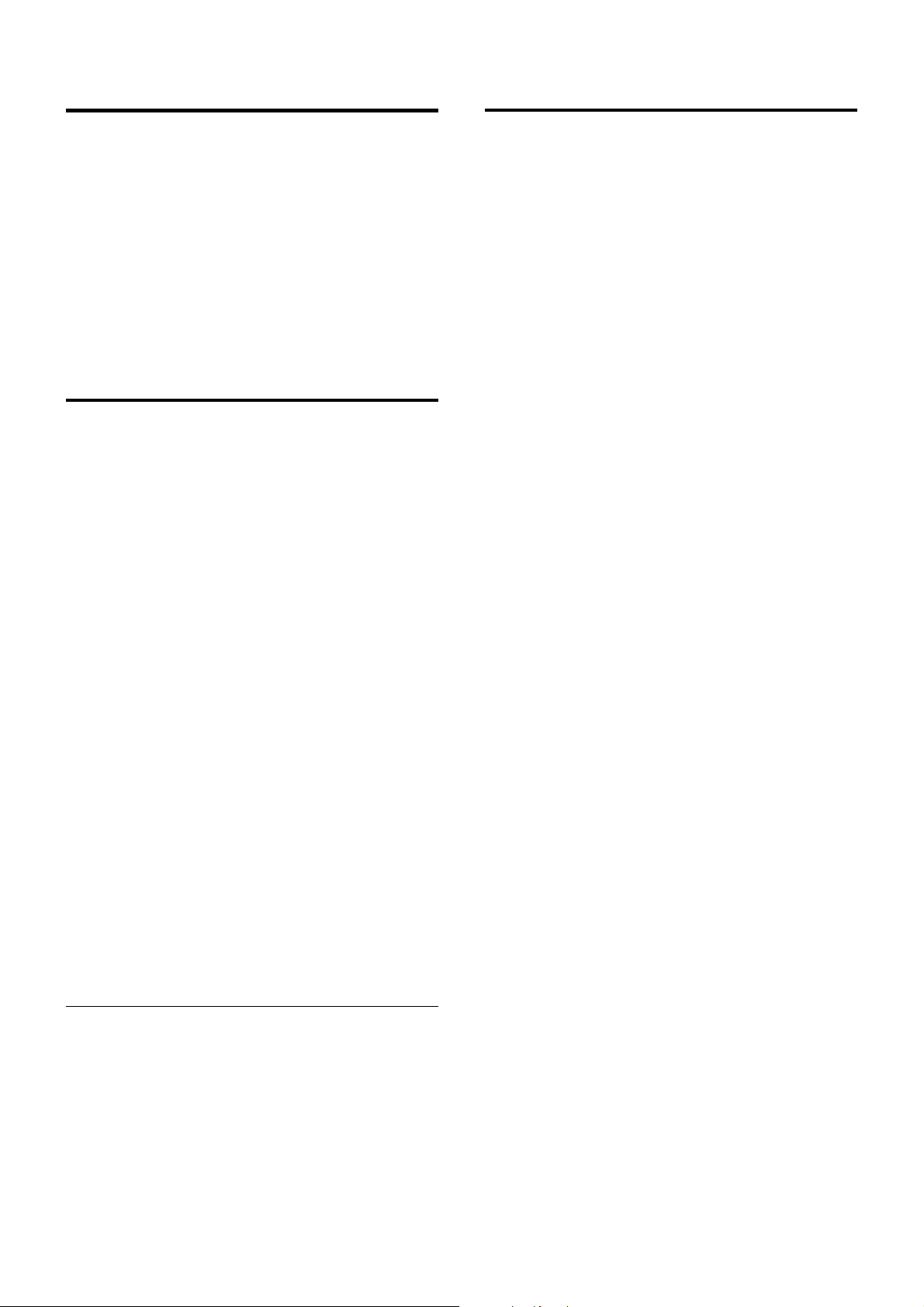
CARE AND MAINTENANCE
PARTS INDEX
Occasional care and maintenance of the unit is needed to
optimize the performance of your unit.
To clean the cabinet
Use a soft dry cloth.
If the surfaces are extremely dirty, use a soft cloth lightly
moistened with mild detergent solution. Do not use strong
solvents, such as alcohol, benzine or thinner as these could
damage the finish of the unit.
TROUBLESHOOTING GUIDE
If the unit fails to perform as described in these Operating
Instructions, check the following guide.
GENERAL
There is no sound.
• Is the AC cord connected properly?
• Is there an incorrect connection? (➞ page 3, 4)
• There may be a short circuit in the speaker terminals.
➞ Disconnect the AC cord, then correct the speaker
connections.
• Was an incorrect function button pressed?
• Was the TAPE MONITOR button pressed?
• Are the FRONT SPEAKERS A and B buttons set correctly?
(➞ page 7)
Sound is emitted from one speaker only.
• Is the BALANCE set appropriately?
• Is the other speaker disconnected?
Sound is heard at a very low volume.
• Has the MUTING button been pressed?
An erroneous display or a malfunction occurs.
➞ Reset the unit as stated below.
TUNER SECTION
There is constant, wave-like static.
• Is the antenna connected properly? (➞ page 5)
• Is the FM signal weak?
➞ Connect an outdoor antenna.
The reception contains noise interference or the sound is
distorted.
• Is the system picking up external noise or multipath distortion?
➞ Change the orientation of the antenna.
➞ Move the unit away from other electrical appliances.
Instructions about each part on the unit or remote control are
indicated on the pages listed below.
(in alphabetical order)
Parts Pages
AIWA RECEIVER 6, 21
AUX 11
BALANCE 8
BBE 8
CD 11, 20
CHANNEL 20
CLOCK 21
DIGITAL/ANALOG/BAND 11-14, 21
DSP 10
ECO 7
ENTER 6, 7, 9, 11, 14, 18-21, 23
FRONT SPEAKERS A, B 7
FUNCTION 6, 11-14
GEQ 9
MANUAL SELECT (TEST) 5, 10, 16, 17
MONO TUNER 13
MULTI JOG 5, 7, 9, 10-12, 14-19, 21
MUTING, MUTE 8
PHONES 7
PHONO 11
POWER 6, 7, 13, 24
RECEIVER/DIGIT 6, 20
SET UP 6, 20
SLEEP 21
SPEAKER IMPEDANCE
SELECTOR 4
SURROUND 15, 16, 19
TAPE MONITOR 11, 12
T-BASS 8
TUNER BAND 13, 14
TUNER PRESET/SURROUND 6
TUNING M(DOWN) 5, 6, 8-11, 13, 14, 17, 18, 21
TUNING N(UP) 5, 6, 8-11, 13, 14, 17, 18, 21
TV 20
VCR 20
VIDEO 1/DVD/MD 11
VIDEO 2/LD/TV 11
VIDEO 3 11
VOLUME 6, 8
To reset
If an unusual condition in the display window or malfunction
occurs, reset the unit as follows.
1 Press the POWER button to turn off the power.
2 Press the POWER button while pressing the ENTER button.
Everything stored in memory after purchase is canceled.
If the power cannot be turned off in step 1 because of a
malfunction, reset by disconnecting the AC cord and carry out
step 2.
23
ENGLISH
Page 25

EnEn
En
EnEn
EE
(Españo(Españo
E
(Españo
(Españo(Españo
EE
FF
(França (França
F
(França
(França (França
FF
ENGLISH
24
Page 26

APPENDIX/APÉNDICE/ANNEXE
ID CODES FOR TV
CÓDIGOS DE INDENTIFICACIÓN P ARA TELEVISIÓN
CODES ID DE TELEVISEURS
BRAND NAME ID CODE
MARCA CÓDIGO DE
IDENTIFICATION
NOM DE MARQUE CODE ID
A-Mark 0003
Abex 0032
Admiral 0093, 0463
Adventura 0046
Aiko 0092
Akai 0030
Alaron 0179
Ambassador 0177
America Action 0180
Ampro 0751
Anam 0180
Anam National 0055
AOC 0003, 0019,
0030, 0052, 0185
Archer 0003
Audiovox 0003, 0092, 0180,
0451, 0623
Baysonic 0180
Belcor 0019
Bell & Howell 0016, 0154
Bradford 0180
Brockwood 0019
Broksonic 0003, 0236, 0463
Candle 0030, 0046, 0056,
0186
Carnivale 0030
Carver 0054
Celebrity 0000
Cineral 0092, 0451
Citizen 0030, 0039, 0046,
0056, 0060, 0092,
0186, 0280
Clairtone 0185
Concerto 0056
Contec 0180, 0185
Craig 0180
Crosley 0054
Crown 0039, 0180
Curtis Mathes 0016, 0030, 0039,
0047, 0051, 0054,
0056, 0060, 0093
0145, 0154, 0166,
0451, 0466
CXC 0180
Daewoo 0019, 0039, 0092,
0451, 0623, 0624
Daytron 0019
Denon 0145
Dumont 0017, 0019
Dwin 0720, 0774
Electroband 0000, 0185
Emerson 0019, 0038, 0039,
0154, 0177, 0178,
0179, 0180, 0185,
0236, 0280, 0282,
0463, 0623, 0624
Envision 0030
Fisher 0154, 0159
Fujitsu 0179, 0683
Funai 0171, 0179, 0180
Futuretech 0180
GE 0021, 0027, 0047,
0051, 0055, 0093,
0135, 0178, 0282,
0451
Gibralter 0017, 0019, 0030
GoldStar 0001, 0019, 0030,
0032, 0056, 0178
Gradiente 0053, 0056
Grunpy 0179, 0180
Hallmark 0178
Harley Davidson 0179
Harman/ Kardon 0054
Harvard 0180
Hitachi 0016, 0032, 0038,
0056, 0145, 0151
Infinity 0054
Inteq 0017
Janeil 0046
JBL 0054
JCB 0000
JVC 0053
Kaypani 0052
KEC 0180
Kenwood 0019, 0030
Kloss 0024, 0046
KTV 0030, 0039, 0180,
0185, 0280
LG 0056
Logik 0016
Luxman 0056
LXI 0047, 0054, 0154,
0156, 0178
Magnavo x 0020, 0024, 0030,
0054, 0096, 0179,
0186, 0187, 0386
Majestic 0016
Marantz 0030, 0054
Matsushita 0250
Megatron 0003, 0145, 0178
MEI 0185
Memorex 0016, 0056, 0150,
0154, 0178, 0250,
0463
MGA 0019, 0030, 0150,
0178
Midland 0017, 0032, 0039,
0047, 0051, 0135
Minutz 0021
Mitsubishi 0019, 0093, 0150,
0178
Motorola 0055, 0093
MTC 0019, 0030, 0056,
0060, 0185
Multitech 0180
NAD 0156, 0166, 0178
NEC 0019, 0030, 0056,
0497
Nikko 0030, 0092, 0178
Noshi 0018
NTC 0092
Onwa 0180
Optimus 0154, 0166, 0250
Optonica 0093, 0165
Orion 0179, 0236, 0463
Panasonic 0051, 0055, 0250
Penney 0003, 0018, 0019,
0021, 0027, 0030,
0032, 0039, 0047,
0051, 0056, 0060,
0135, 0156, 0178
Philco 0019, 0020, 0030,
0054, 0096, 0145,
0463
Philips 0054
Pilot 0019, 0030, 0039
Pioneer 0038, 0166
Portland 0019, 0039, 0092
Prism 0051
Proscan 0047
Proton 0003, 0052, 0178,
0466
Pulsar 0017, 0019
Quasar 0051, 0055, 0165,
0250
A-1
APPENDIX/APÉNDICE/ANNEXE
Page 27

ÉNDICE/
Radio Shack 0019, 0030, 0032,
0039, 0047, 0056,
0154, 0165, 0178,
0180
RCA 0018, 0019, 0038,
0047, 0051, 0090,
0093, 0135, 1447
Realistic 0019, 0030, 0032,
0039, 0056, 0154,
0165, 0178, 0180
Rhapsody 0185
Runco 0017, 0030, 0497,
0603
Sampo 0030, 0032, 0039,
0052
Samsung 0019, 0030, 0032,
0056, 0060, 0178
Samsux 0039
Sansei 0451
Sansui 0463
Sanyo 0154, 0159
Scimitsu 0019
Scotch 0178
Scott 0019, 0178, 0179,
0180, 0236
Sears 0047, 0054, 0056,
0154, 0156, 0159,
0171, 0178, 0179
Semivox 0180
Semp 0156
Sharp 0039, 0093, 0165,
0386
Shogun 0019
Signature 0016
Simpson 0186, 0187
Sony 0000, 0080
Soundesign 0178, 0179, 0180,
0186
Spectricon 0003
Squareview 0171
SSS 0019, 0180
Starlite 0180
Supre-Macy 0046
Supreme 0000
Sylvania 0020, 0030, 0054,
0096
Symphonic 0171
Tandy 0093
Tatung 0003, 0055
Technics 0051, 0250
Technol Ace 0179
Techwood 0003, 0051, 0056
Teknika 0016, 0019, 0039,
0054, 0056, 0060,
0092, 0150, 0179,
0180, 0186
Telefunken 0056
TMK 0056, 0177, 0178
Toshiba 0060, 0154, 0156
Tosonic 0185
Totevision 0039
Universal 0027
Vector Research 0030
Victor 0053
Vidikron 0054
Vidtech 0019, 0178
Viking 0046
Wards 0016, 0019, 0020,
0021, 0027, 0030,
0054, 0056, 0080,
0096, 0165, 0178,
0179
White Westinghouse 0463, 0623, 0624
Yamaha 0019, 0030
Zenith 0016, 0017, 0092,
0463, 0624
Zonda 0003
ANNEXE
APPENDIX/AP
APPENDIX/APÉNDICE/ANNEXE
A-2
Page 28
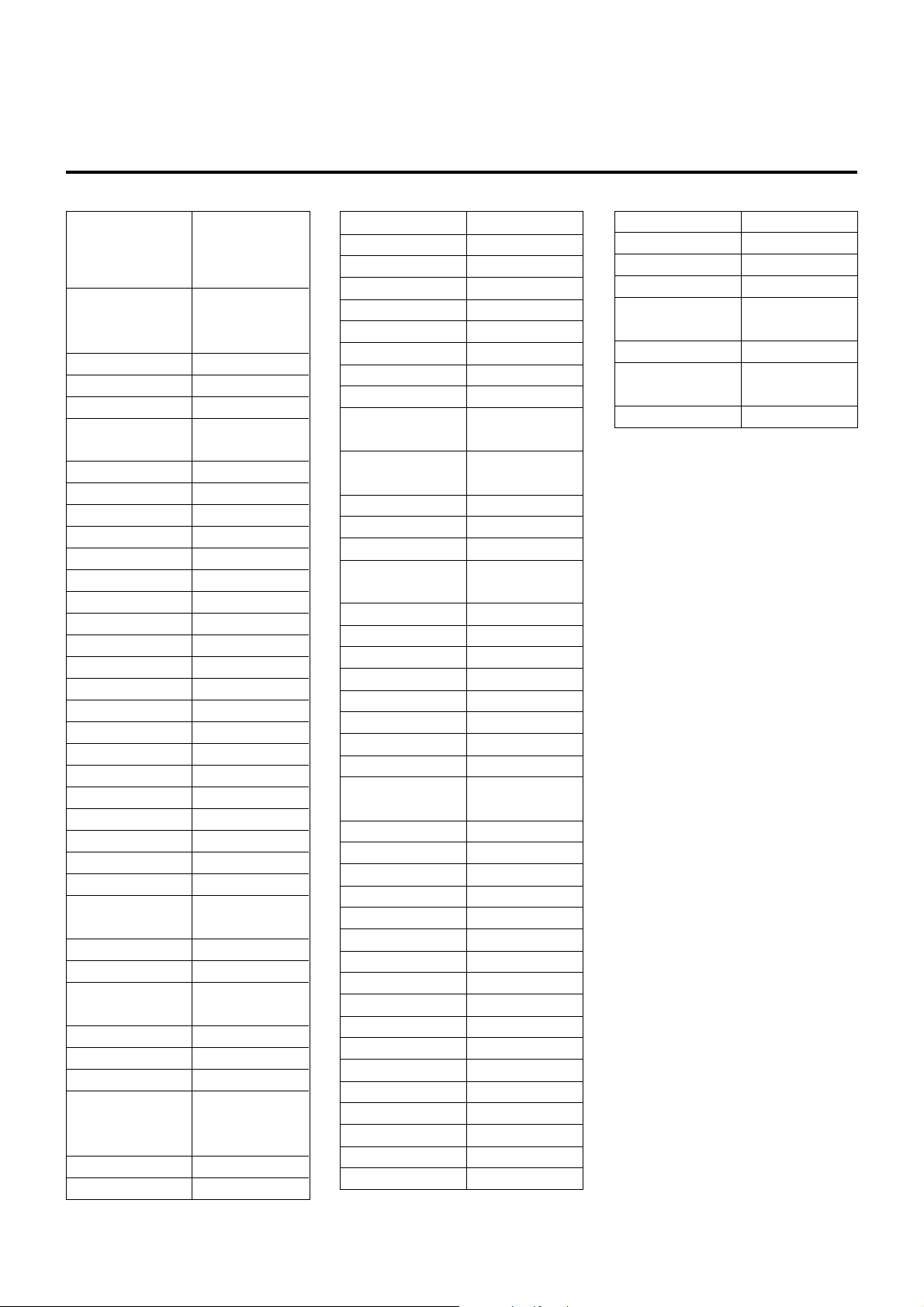
ID CODES FOR CABLE TV
CÓDIGOS DE INDENTIFICACIÓN PARA CABLEVISIÓN
CODES ID DE DECODEURS
BRAND NAME ID CODE
MARCA CÓDIGO DE
IDENTIFICATION
NOM DE MARQUE CODE ID
ABC 0001, 0003, 0007,
0008, 0011, 0013,
0014, 0017
Allegro 0153, 0315
Americast 0899
Antronix 0022, 0207
Archer 0022, 0153, 0207,
0797
BBT 0267
Belcor 0056
Bell & Howell 0014
Bell South 0899
Cable Star 0056
Cabletenna 0022
Cableview 0022
Century 0153
Citizen 0153, 0315
Colour Voice 0025, 0031
Comtronics 0040
Contec 0019
Digi 0637
Eastern 0002
Emerson 0797
Everquest 0015, 0040
Focus 0400
Garrard 0153
GC Electronics 0056, 0207
Gemini 0015, 0797
General Instrument 0011, 0276, 0476,
0810
GoldStar 0040, 0144
Goodmind 0779
Hamlin 0009, 0020, 0034,
0259
Hitachi 0011
Hytex 0007
Jasco 0015, 0153, 0315
Jerrold 0003, 0011, 0012,
0014, 0015, 0024,
0276, 0476, 0810
Linsay 0440
Magnavo x 0027
Memorex 0000
Movie Time 0063, 0156
Novaplex 0618
NSC 0063, 0156
Oak 0007, 0019
Optimus 0021
Panasonic 0000, 0021, 0107
Panther 0637
Paragon 0000
Philips 0025, 0027, 0031,
0153
Pioneer 0023, 0144, 0533,
0877
Popular Mechanics 0400
Pulsar 0000
Quasar 0000
Radio Shack 0015, 0315, 0797,
0883
RCA 0021
Realistic 0207
Recoton 0400
Regal 0020, 0259
Regency 0002
Rembrandt 0011
Runco 0000
Samsung 0040, 0144
Scientific Atlanta 0008, 0017, 0477,
0877
Seam 0510
Signal 0015, 0040
Signature 0011
SL Marx 0040
Sprucer 0021
Starcom 0003, 0015
Stargate 0015, 0040, 0797
Starquest 0015
Sylvania 0001
Tandy 0258
TeleCaption 0221
Teleview 0040
Texscan 0001
TFC 0310
Timeless 0418
Tocom 0012, 0013
Toshiba 0000
Tusa 0015
TV86 0063
Unika 0022, 0153, 0207
United Artists 0007
Universal 0022, 0056, 0153,
0191, 0207
Viewstar 0027, 0063, 0258
Zenith 0000, 0054, 0525,
0899
Zentek 0400
A-3
APPENDIX/APÉNDICE/ANNEXE
Page 29
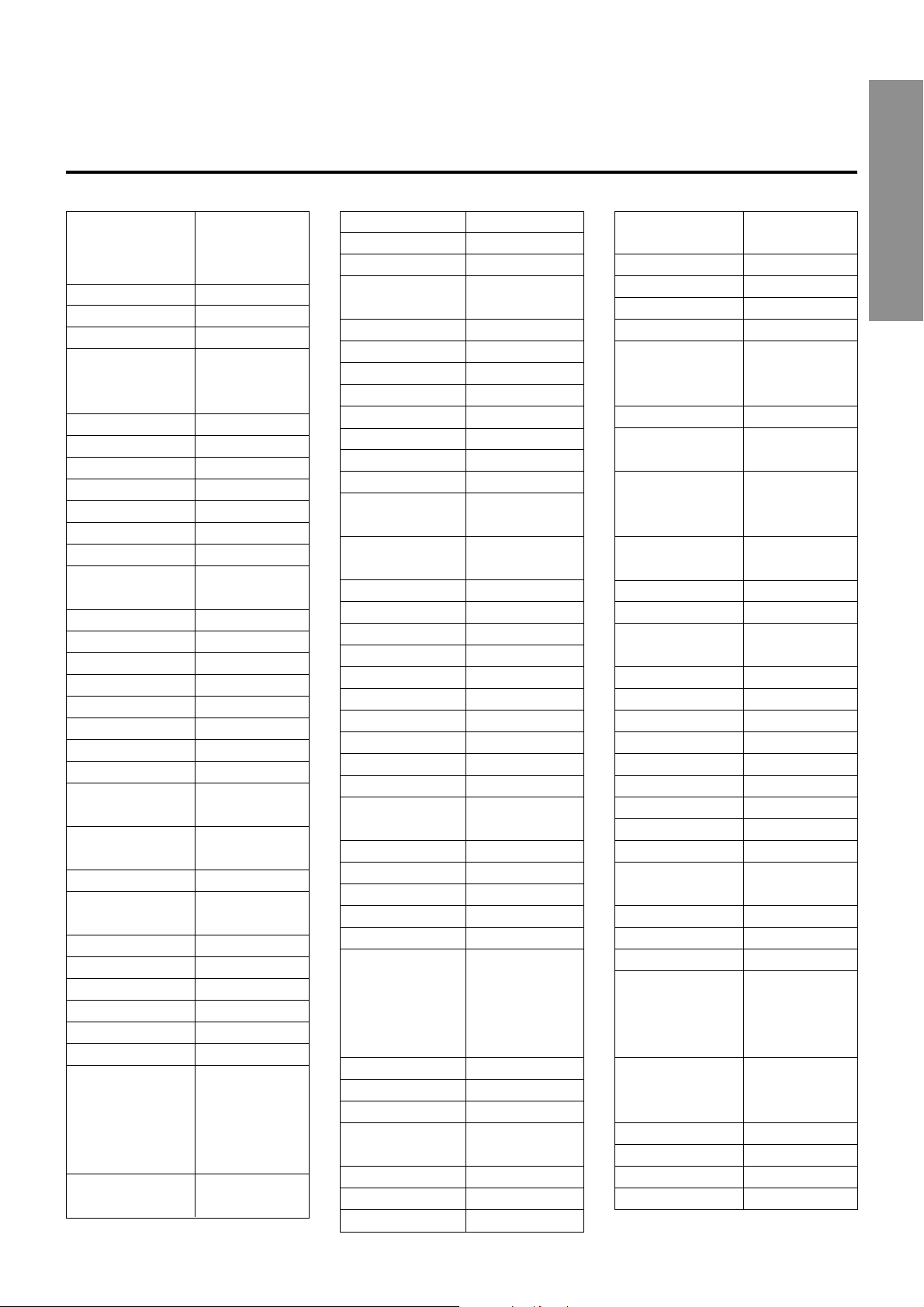
ID CODES FOR VCR
CÓDIGOS DE IDENTIFICACIÓN P ARA VIDEOGRABADORAS
CODES ID DE MAGNETOSCOPES
ÉNDICE/
BRAND NAME ID CODE
MARCA CÓDIGO DE
IDENTIFICATION
NOM DE MARQUE CODE ID
Admiral 0048, 0209
Adventura 0000
Aiko 0278
Aiwa 0000, 0037, 0307,
0406, 0436, 0468,
0557
Akai 0041, 0061, 0106
American Action 0278
American High 0035
Asha 0240
Audiov ox 0037
Beaumark 0240
Bell & Howell 0104
Broksonic 0002, 0121, 0184,
0209, 0479
Calix 0037
Canon 0035
Capehart 0020
Carver 0081
CCE 0072, 0278
Cineral 0278
Citizen 0037, 0278
Colt 0072
Craig 0037, 0047, 0072,
0240, 0271
Curtis Mathes 0035, 0041, 0060,
0162
Cybernex 0240
Daewoo 0020, 0045, 0278,
0561
Daytron 0020
Denon 0042
Dynatech 0000
Electrohome 0037
Electrophonic 0037
Emerex 0032
Emerson 0000, 0002, 0036,
0037, 0043, 0061,
0068, 0121, 0184,
0208, 0209, 0212
0278, 0479, 0561
Fisher 0047, 0054, 0066,
0104
Fuji 0033, 0035
Funai 0000
Garrard 0000
GE 0035, 0048, 0060,
0202, 0240
Go Video 0432, 0526
GoldStar 0037, 0038
Gradiente 0000, 0008
Harley Davidson 0000
Harman/Kardon 0038, 0081
Harwood 0068, 0072
Headquarter 0046
HI-Q 0047
Hitachi 0000, 0041, 0042,
0105
Hughes Network 0042
Systems
Jensen 0041
JVC 0008, 0041, 0067
KEC 0037, 0278
Kenwood 0038, 0041, 0067
KLH 0072
Kodak 0035, 0037
Lloyd’s 0000, 0208
Logik 0072
LXI 0037
Magnasonic 0278
Magnavo x 0000, 0035, 0039,
0081, 0110, 0149
Magnin 0240
Marantz 0035, 0081
Marta 0037
Matsushita 0035, 0162, 0454
MEI 0035
Memorex 0000, 0035, 0037,
0039, 0046, 0047,
0048, 0104, 0209,
0240, 0307, 0454,
1162
MGA 0043, 0061, 0240
MGN T echnology 0240
Minolta 0042, 0105
Mitsubishi 0043, 0048, 0061,
0067
Motorola 0035, 0048
MTC 0000, 240
Multitech 0000, 0072
NEC 0038, 0041, 0067,
0104
Nikko 0037
Nikon 0034
Noblex 0240
Olympus 0035
Optimus 0037, 0048, 0104,
0162, 0432, 0454,
1162
Optonica 0062
Orion 0002, 0184, 0209,
0479
Panasonic 0035, 0077, 0162,
0225, 0454, 0616,
1162
Penney 0035, 0037, 0038,
0042, 0054, 0240
Pentax 0042, 0105
Philco 0035, 0209, 0479
Philips 0035, 0062, 0081,
0110, 0618
Pilot 0037
Pioneer 0067
Portland 0020
Profitronic 0240
Proscan 0060, 0202
Protec 0072
Pulsar 0039
Quarter 0046
Quartz 0046
Quasar 0035, 0077, 0162,
0454, 1162
Radio Shack 0000
Radix 0037
Randex 0037
RCA 0035, 0042, 0048,
0060, 0077, 0105,
0106, 0149, 0202,
0240
Realistic 0000, 0035, 0037,
0046, 0047, 0048,
0062, 0066, 0104
ReplayTV 0614, 0616
Ricoh 0034
Runco 0039
Samsung 0045, 0240
ANNEXE
APPENDIX/AP
APPENDIX/APÉNDICE/ANNEXE
A-4
Page 30

ID CODES FOR CD PLAYER
CÓDIGOS DE IDENTIFICACÓN PARA REPRODUCTORES DE DISCOS COMPACTOS
CODES ID DE LECTEURS CD
Sanky 0039, 0048
Sansui 0000, 0041, 0067,
0209, 0271, 0479
Sanyo 0046, 0047, 0104,
0240
Scott 0043, 0045, 0121,
0184, 0210, 0212
Sears 0000, 0035, 0037,
0042, 0046, 0047,
0054, 0066, 0104,
0105
Semp 0045
Sharp 0048, 0062
Shintom 0072
Shogun 0240
Singer 0072
Sony 0000, 0032, 0033,
0034, 0035
STS 0042
Sylvania 0000, 0035, 0043,
0081, 0110
Symphonic 0000
Tatung 0041
Teac 0000, 0041
Technics 0035, 0162
Teknika 0000, 0035, 0037
Thomas 0000
Tivo 0618
TMK 0036, 0208, 0240
Toshiba 0043, 0045, 0066,
0210, 0212
Totevision 0037, 0240
Unitech 0240
Vector 0045
Vector Research 0038
Video Concepts 0045, 061
Videosonic 0240
Wards 0000, 0035, 0042,
0047, 0048, 0060,
0062, 0072, 0081,
0149, 0212, 0240
White Westinghouse 0209, 0278
XR-1000 0000, 0035, 0072
Yamaha 0038
Zenith 0000, 0033, 0034,
0039, 0209, 0479
BRAND NAME ID CODE
MARCA CÓDIGO DE
IDENTIFICATION
NOM DE MARQUE CODE ID
ADC 0018
Adcom 0155, 0234
Aiwa 0012, 0124, 0157,
0213, 0830
Akai 0156
Audio Alchemy 0194
Audio-Techinica 0170
BSR 0194, 0245
Burmester 0420
California Audio Labs
Carrera 0194
Carver 0157, 0179, 0437
DAK 0245
Denon 0003, 0873
DKK 0000
Emerson 0155, 0164, 0305,
Fisher 0088, 0174, 0179,
Garrard 0245, 0280, 0393,
GE 0009
Genexxa 0032, 0164, 0305
Harman/ Kardon 0157, 0173, 0426
Hitachi 0032, 0155
JVC 0072
Kenwood 0028, 0037, 0190,
Kodak 0287
Krell 0157
Kyocer a 0018
Linn 0157
Luxman 0093
LXI 0305
Magnavo x 0157, 0305
Marantz 0029, 0157, 0180
McIntosh 0287
MCS 0029
Mission 0157
MTC 0420
NEC 0234
Nikko 0164 0170,
0029
0469
0342
0420
0626, 0681, 0826
0174
NSM 0157
Onkyo 0101, 0868
Optimus 0000, 0032, 0037,
0087, 0145, 0179,
0194, 0280, 0305,
0342, 0420, 0426,
0437, 0468, 1063
Panasonic 0029, 0303, 0367,
0752
Parasound 0194, 0420
Philips 0157, 0287, 0626
Pioneer 0032, 0244, 0305,
0468, 1063
Proton 0157
QED 0157
Quasar 0029
RCA 0009, 0053, 0155,
0179, 0305, 0764
Realistic 0155, 0164, 0179,
0180, 0420
Rotel 0157, 0420
SAE 0157
Sansui 0157, 0202, 0305
Sanyo 0087, 0179
Scott 0155, 0164, 0305
Sears 0305
Sharp 0037, 0180, 0861
Sherwood 0180, 0426
Sony 0000, 0185, 0490,
0604, 0605
Soundesign 0145
STS 0018
Tascam 0420
Teac 0174, 0180, 0393,
0420
Technics 0029, 0303
Vector Research 0194
Victor 0072
Wards 0053, 0157
Yamaha 0036, 0170, 0187
Yorx 0461
A-5
APPENDIX/APÉNDICE/ANNEXE
Page 31

ID CODES FOR DSS SATELLITE
CÓDIGOS DE IDENTIFICACIÓN PARA RECEPTORES DSS DE SATÉLITES
CODES ID DE SATELLITES DSS
ÉNDICE/
BRAND NAME ID CODE
MARCA CÓDIGO DE
IDENTIFICATION
NOM DE MARQUE CODE ID
AlphaStar 0772
Echostar 0775, 1005
Expressvu 0775
General Instrument 0361, 0627, 0869
Hitachi 0819
HTS 0775
Hughes Network 0749
Systems
Jerrold 0361, 0627
JVC 0775
Magnavox 0722, 0724
Memorex 0724
Next Level 0869
Panasonic 0701
Philips 0722, 0724
Primestar 0361, 0627
Radio Shack 0869
RCA 0143, 0392, 0566,
0855
Sony 0639
Star Choice 0869
Toshiba 0790
Uniden 0722, 0724
Zenith 0856
ANNEXE
APPENDIX/AP
APPENDIX/APÉNDICE/ANNEXE
A-6
Page 32

NOTE
This equipment has been tested and found to comply with the
limits for a Class B digital device, pursuant to P art 15 of the FCC
Rules. These limits are designed to provide reasonab le protection
against harmful interference in a residential installation.
This equipment generates, uses, and can radiate radio frequency
energy and, if not installed and used in accordance with the
instructions, may cause harmful interference to radio
communications. Howe ver, there is no guar antee that interference
will not occur in a particular installation. If this equipment does
cause harmful interference to radio or television reception, which
can be determined by turning the equipment off and on, the user
is encouraged to try to correct the interference by one or more
of the following measures:
- Reorient or relocate the receiving antenna.
- Increase the separation between the equipment and
receiver.
- Connect the equipment into an outlet on circuit different from
that to which the receiver is connected.
- Consult the dealer or an experienced radio/TV technician
for help.
CAUTION
Modifications or adjustments to this product, which are not
expressly approved by the manufacturer, may void the user’s
right or authority to operate this product.
For assistance and information
Printed in Malaysia
call toll free 1-800-BUY-AIWA
(United States and Puerto Rico)
Page 33

ESPAÑOL
ADVERTENCIA
PARA REDUCIR EL RIESGO DE INCENDIOS
O SACUDIDAS ELECTRICAS, NO EXPONGA
ESTE APARATO A LA LLUVIA NI A LA
HUMEDAD.
RISK OF ELECTRIC SHOCK
DO NOT OPEN
“PRECAUCION:PARA REDUCIR EL RIESGO
“CAUTION: TO REDUCE THE RISK OF
DE QUE SE PRODUZCAN SACUDIDAS
ELECTRIC SHOCK,
ELECTRICAS, NO QUITE LA CUBIERTA
DO NOT REMOVE COVER (OR BACK).
NO USER-SERVICEABLE PARTS INSIDE.
REFER SERVICING TO QUALIFIED
Explicación de los símbolos gráficos:
(O PANEL POSTERIOR).
EN EL INTERIOR NO HAY PIEZAS QUE
DEBA REPARAR EL USUARIO.
SOLICITE LAS REPARACIONES AL
SERVICE PERSONNEL.”
PERSONAL DE SERVICIO CAPACITADO.”
El símbolo del rayo con punta de flecha, en el
interior de un triángulo equilátero, tiene la
finalidad de avisar al usuario de la presencia de
“tensiones peligrosas” sin aislar en el interior del
producto que podrían ser de suficiente magnitud
como para constituir un riesgo de sacudida
eléctrica para las personas.
El signo de exclamación en el interior de un
triángulo equilátero tiene la finalidad de avisar al
usuario de la presencia de instrucciones de
operación y mantenimiento (reparación) en el
material impreso que acompaña al aparato.
PRECAUCIONES
Antes de utilizar la unidad, lea cuidadosa y completamente este
manual instrucciones. Guarde el manual de instrucciones para
futuras referencias. Todos los avisos y precauciones del manual
de instrucciones y de la unidad deberán seguirse estrictamente,
así como las sugerencias de seguridad indicadas a continuación.
Instalación
1 Agua y humedad — No utilice esta unidad cerca del agua,
como al lado de una bañera, un lavabo, una piscina, etc.
2 Calor — No utilice esta unidad cerca de fuentes térmicas,
como salidas de calefacción, estufas, ni demás aparatos que
generen calor.
Tampoco deberá someterse a temperaturas inferiores a 5°C
(41°F) ni superiores a 35°C (95°F).
3 Superficie de montaje — Coloque la unidad sobre una
superficie plana y nivelada.
4 Ventilación — La unidad deberá colocarse donde tenga
espacio suficiente a su alrededor para asegurar su ventilación
adecuada. Deje un espacio libre de 10 cm en la parte posterior
y superior de la unidad, y de 5 cm a cada lado.
- No la coloque sobre una cama, una alfombra, ni nada similar
que pueda bloquear las aberturas de ventilación.
- No la instale en una librería, un armario, ni un bastidor
cerrado, donde la ventilación podría ser deficiente.
5 Entrada de objetos y líquidos — Tenga cuidado de que en
el interior de la unidad no entren objetos pequeños ni líquidos
a través de las aberturas de ventilación.
6 Carritos y estantes — Cuando haya colocado o montado la
unidad sobre un estante o un carrito,
deberá moverla con cuidado.
Las paradas repentinas, la fuerza
excesiva, o las superficies desiguales
podrían causar el vuelco o la caída de la
combinación de la unidad y el carrito.
7 Montaje en una pared o en el techo — La unidad no deberá
montarse en una pared ni en el techo, a menos que se
especifique en el manual de instrucciones.
Anotación del propietario
Para su conveniencia, anote el número de modelo y el número
de serie (los encontrará en el panel trasero de su aparato) en el
espacio suministrado más abajo. Menciónelos cuando se ponga
en contacto con su concesionario Aiwa en caso de tener
dificultades.
N.° de modelo N.° de serie (N.° de lote)
AV-D77
Energía eléctrica
1 Fuentes de alimentación — Conecte esta unidad solamente
a las fuentes de alimentación especificadas en las
instrucciones de manejo, y como está marcado en la unidad.
2 Polarización — Como medida de seguridad, algunas
unidades disponen de enchufes de alimentación de CA
polarizados que solamente podrán insertarse de una forma
en el tomacorriente de la red. Si es difícil o imposible insertar
el enchufe de alimentación de CA en un tomacorriente de la
red, dele la vuelta e inténtelo de nuevo. Si sigue sin poder
insertarse bien, llame a un técnico de servicio cualificado para
que reemplace el tomacorriente. para evitar anular la función
de seguridad del enchufe polarizado, no lo inserte a la fuerza
en un tomacorriente.
3 Cable de alimentación de CA
- Para desconectar el cable de alimentación, tire del enchufe
de CA. No tire del propio cable.
- No tome nunca el cable de alimentación de CA con las
manos húmedas, ya que esto podría resultar en incendios
o descargas eléctricas.
- No pise el cable de alimentación ni lo pille con objetos
colocados encima o contra él, ya que podrían producirse
incendios o descargas eléctricas.
- Evite sobrecargar las tomas de CA y los cables
prolongadores más allá de su capacidad, ya que pueden
producirse incendios o descargas eléctricas.
4 Cable prolongador — Para evitar descargas eléctricas, no
utilice el enchufe de alimentación de CA polarizado con un
cable prolongador ni tomacorriente a menos que el enchufe
pueda insertarse completamente a fin de evitar que sus
cuchillas queden al descubierto.
1
ESPAÑOL
Page 34

5 Períodos sin utilización — Cuando no vaya a utilizar la
unidad durante varios meses, desenchufe el cable de
alimentación de CA del tomacorriente de la red. Cuando el
cable de alimentación estás enchufado, circulará una
pequeña corriente por la unidad, incluso aunque la
alimentación esté desconectada.
INDICE
PRECAUCIONES ................................................................ 1
Antena exterior
1Líneas eléctricas — Cuando conecte una antena exterior,
cerciórese de que esté alejada de las líneas eléctricas.
2 Puesta a tierra de la antena exterior — Cerciórese de que
el sistema de antena esté adecuadamente puesto a tierra
como medida de protección contra sobretensiones
inesperadas o la generación de electrostática. El artículo
810 del código National Electrical Code, ANSI/NFPA70
proporciona información sobre la puesta a tierra adecuada
del mástil, la estructura de soporte, y la acometida a la unidad
de descarga de la entena, así como sobre el tamaño de la
unidad de puesta a tierra, la conexión de los terminales de
puesta a tierra, y los requisitos de puesta a tierra de los
propios terminales.
Puesta a tierra de la antena según el Codigo Eléctrico Nacional
CABLE DE BAJADA
DE LA ANTENA
ABRAZADERA DE
PUESTA A TIERRA
EQUIPO DEL
SERVICIO
ELECTRICO
NEC(CODIGO ELECTRICO NACIONAL)
SISTEMA DE ELECTRODO DE PUESTA
A TIERRA DEL SERVICIO ELECTRICO
(NEC,ARTICULO 250,PARTE H)
UNIDAD DE DESCARGA
DE LA ANTENA
(NEC,SECCION 810-20)
CONDUCTORES DE
PUESTA A TIERRA
(NEC,SECCION 810-21)
ABRAZADERAS DE
PUESTA A TIERRA
Mantenimiento
Limpie la unidad solamente como se recomienda en el manual
de instrucciones.
Daños que requieren reparación
Haga que la unidad sea revisada por un técnico de servicio
cualificado si:
- se ha dañado el cable de alimentación o el enchufe de CA.
- en el interior de la unidad han entrado objetos o líquidos.
- la unidad ha estado expuesta a la lluvia o al agua.
- la unidad parece no funcionar normalmente.
- la unidad presenta un cambio notable en su rendimiento.
- la unidad ha caído, o se ha dañado su caja.
NO INTENTE REPARAR USTED MISMO LA UNIDAD.
PREPARATIVOS
CONEXIONES ..................................................................... 3
ANTES DE LA OPERACION ..............................................7
SONIDO
AJUSTE DEL SONIDO A SU GUSTO................................ 8
ECUALIZADOR GRAFICO ELECTRONICO...................... 9
SONIDO PERIMETRICO DEL PROCESADOR DE
SEÑAL DIGITAL...........................................................10
OPERACIONES BASICAS
SELECCION DE UNA FUENTE DE AUDIO/VIDEO ........ 11
GRABACION DE UNA FUENTE DE AUDIO.................... 12
ESCUCHA DE LA RADIO
SINTONIA MANUAL ......................................................... 1 3
MEMORIZACION DE EMISORAS.................................... 14
DOLBY SURROUND Y DTS SURROUND
SELECCION DE DOLBY SURROUND ............................ 15
AJUSTE DEL SONIDO DOLBY DIGITAL
SURROUND ................................................................. 18
SELECCION DE DTS SURROUND..................................19
CONTROLADOR REMOTO
OPERACION DE UN TELEVISOR, SISTEMA DE
CABLEVISION, VIDEOGRABADORA, Y
REPRODUCTOR DE DISCOS COMPACTOS............. 20
TEMPORIZADOR
PUESTA EN HORA DEL RELOJ ..................................... 21
PROGRAMACION DEL TEMPORIZADOR
CRONODESCONECTADOR ........................................ 21
GENERALIDADES
ESPECIFICACIONES........................................................22
CUIDADOS Y MANTENIMIENTO ..................................... 23
GUIA PARA LA SOLUCION DE PROBLEMAS.............. 23
INDICE DE LAS PA RTES .................................................23
REPARATIVOS
En (Englis
EE
E
EE
F (Françai
Compruebe sus accesorios
Controlador remoto
Antena de FM Antena de AM
Manual de instrucciones, etc.
APÉNDICE
CÓDIGOS DE IDENTIFICACIÓN PARA TELEVISIÓN ....
CÓDIGOS DE IDENTIFICACIÓN PARA
CABLEVISIÓN............................................................ A-3
CÓDIGOS DE IDENTIFICACIÓN PARA
VIDEOGRABADORAS............................................... A-4
CÓDIGOS DE IDENTIFICACIÓN PARA
REPRODUCTORES DE DISCOS COMPACTOS ...... A-5
CÓDIGOS DE IDENTIFICACIÓN PARA RECEPTORES
DSS DE SATÉLITES .................................................. A-6
ESPAÑOL
A-1
2
Page 35

PREPARATIVOS
CONEXIONES
Antes de conectar el cable de alimentación de CA
La tensión nominal de su unidad indicada en el panel posterior
de su unidad es de 120 V CA. Compruebe si esta tensión
coincide con la de la red local.
IMPORTANTE
Conecte primero los altavoces, las antenas, y todos los demás
equipos externos. Después conecte el cable de alimentación
de CA.
1
*
Cerciórese de conectar el terminal VIDEO (S VIDEO) OUT de un
reproductor de discos DVD directamente a un tele visor, no a través de
esta unidad. De lo contrario, es posible que aparezca ruido en las
imágenes cuando reproduzca discos DVD protegidos contra copia.
*2El sonido de entrada a través de los terminales DIGITAL IN no podrá
grabarse. Para grabar sonido un procedente de un reproductor de
discos DVD, CD, MD o LD, conecte los ter minales AUDIO OUT del
reproductor a los terminales AUDIO IN correspondientes del receptor .
*3Para conectar a un equipo de vídeo monoaural, utilice un cab le conector
de estéreo-monoaural (no suministrado).
*4Cuando haya conectado un reproductor de discos LD provisto de
terminal AC-3 RF OUT , utilice un demodulador de RF. Conecte también
los terminales AUDIO OUT del reproductor de discos LD al reproductor
para reproducir todas las fuentes. Para más información, consulte el
manual de instrucciones del reproductor de discos LD.
Reproductor de discos DVD o videograbadora 1*3/
DVD or Video 1* /MD player
reproductor de minidiscos
3
CONEXION DE EQUIPOS
Las clavijas de los cables conectores y las tomas están
codificadas en color de la forma siguiente:
Clavijas y tomas rojas: P ara el canal derecho de señales de audio
Clavijas y tomas blancas: P ara el canal izquierdo de señales de
audio
Clavijas y tomas amarillas o negras: P ara señales de video o de
video S
Inserte las clavijas de los cables conectores firmemente en las
tomas. Las cone xiones flojas podrían producir zumbidos u otras
interferencias de ruido.
PANEL FRONTAL
FRONT
Camcorder
Videocámara
a VIDEO OUT
to VIDEO OUT
a AUDIO OUT
to AUDIO OUT
TV
Televisor
a OPTICAL DIGITAL
to OPTICAL
OUT (DVD)
DIGITAL OUT
(DVD)
Optical
Cable conector
connecting
optical
cord
Cable conector
Coaxial connecting
coaxial
cord
Cable conector
optical
to COAXIAL
a COAXIAL
DIGITAL OUT
DIGITAL OUT
Demodurador de RF*
RF demodulator*
Videograbadora 2*3 o
reproductor de discos
Video 2* or
láser*
LD* /Cable TV
cablevisión
3
4
/sistema de
4
a AUDIO OUT
to AUDIO OUT
a VIDEO (S VIDEO) OUT (Video 1) *
to VIDEO(S VIDEO)OUT(Video 1)*
o
o
o
Optical
connecting
cord
Reproductor de discos DVD
DVD or MD Player
o minidiscos
to OPTICAL
a OPTICAL
DIGITAL OUT
DIGITAL OUT
4
4
to AUDIO OUT
a AUDIO OUT
a AUDIO IN (Video 1/MD)
to AUDIO IN(Video 1/MD)
a VIDEO (S VIDEO) IN (Video 1)
to VIDEO(S VIDEO)IN(Video 1)
o
1
1
2
*
2
*
o
o
a VIDEO
(S VIDEO)
to VIDEO(S VIDEO)OUT
OUT
o
a LINE IN
to LINE IN
Deck de
Tape deck
casetes
a VIDEO (S VIDEO) IN
to VIDEO(S VIDEO) IN
o
o
to AUDIO OUTPUT
o
o
o
a AUDIO OUTPUT
o
o
to LINE OUT
a LINE OUT
REAR
PANEL POSTERIOR
Reproductor de discos
o
comapctos
CD player
a OUTPUT
to OUTPUT
Giradiscos
Turntable
3
ESPAÑOL
a AUDIO IN (Video 2)
to AUDIO IN (Video 2)
a VIDEO (S VIDEO) IN (Video 2)
to VIDEO(S VIDEO)IN (Video 2)
o
o
Page 36

1, 2 y 3 de la ilustración corresponden a los detalles siguientes.
3
3Antena de AM 3Antena de FM
1
Sub woofer
1Alavoz de subgrav es
1
Surround speakers
1Atavoz perimétricos
AM antenna
Derecho Izquierdo
Right Left
3
FM antenna
2Tomas de CA
2
AC outlets
1
1
Speaker system A
1Sistema de altavoces A 1Sistema de altavoces B
Right Left
Derecho Izquierdo Derecho Izquierdo
1
Center speaker
1Altavoz central
Speaker system B
Right Left
PREPARATIVOS
CONEXION DE LOS ALTAVOCES 1
Terminales para altavoces
Conecte los altavoces delanteros (sistema A y/o B), un altavoz
central, y altavoces perimétricos a los terminales para altavoces
correspondientes de la unidad.
- los cable de los altavoces delanteros a los terminales FRONT
SPEAKERS
- el cable del altavoz central a los terminales CENTER SPEAKER
- los cables de los altavoces perimétricos a los terminales
SURROUND SPEAKERS
- para obtener graves más potentes, el cable del altavoz de
subgraves (con amplificador incorporado) a la toma SUB
WOOFER 3.
Al conectar el altavoz de subgraves, asegúrese de
seleccionar el modo “SUBW ON” (altavoz de subgraves
activado) (consulte la página 5).
Impedancia de los altavoces
• Altavoces delanteros y central
Utilice altavoces de la misma impedancia para los delanteros y
el central.
El selector SPEAKER IMPEDANCE SELECTOR del panel
posterior deberá ponerse en la posición correspondiente al valor
de impedancia de los altavoces delanteros y central.
Cuando utilice altavoces de 4 ohmios, ponga el selector en
IMP:4Ω. Cuando utilice alta voces de 8 ohmios, ponga el selector
en IMP:8Ω. Antes de ajustar el selector , desenchuf e el cable de
alimentación de CA.
• Altavoces perimétricos y altavoz de subgraves
El selector SPEAKER IMPEDANCE SELECT OR no afecta a los
terminales SURROUND SPEAKERS ni a la toma SUB WOOFER
3. Para los altavoces perimétricos y el altavoz de subgraves,
utilice altavoces de 8 ohmios o más.
Altavoces delanteros
Enrolle el extremo
del cable alrededor
del terminal. A
continuación,
apriete el terminal.
Compruebe que el
cable está
correctamente
conectado.
Altavoces perimétricos
En (Englis
EE
E
EE
F (Françai
Conexión de los terminales + a +, y – a –
Para obtener el efecto acústico apropiado, los terminales de la
unidad y de los altavoces deberán conectarse con la polaridad
apropiada: los terminales + de la unidad deberán conectarse a
los terminales + de los altavoces (y – a –).
• Cerciórese de conectar correctamente los cables de los
altavoces como se muestra en la columna de la derecha. La
conexión inapropiada podría causar cortocircuitos en los
terminales SPEAKER(S).
• No coloque objetos que generen magnetismo cerca de los
altavoces.
Altavoz de subgraves
Altavoz central
ESPAÑOL
4
Page 37

UBICACION DE LOS ALTAVOCES
Coloque los altavoces de forma que obtenga el máximo efecto
perimétrico DOLBY SURROUND, DTS SURROUND o DSP.
Altavoces delanteros (L/R)
Altavoz central (C)
Colóquelo en el centro de los dos altavoces delanteros. Además,
si ha conectado un televisor a la unidad, coloque el altavoz sobre
o debajo del mismo.
Altavoces perimétricos (SL/SR)
Colóquelos directamente a los lados del área de escucha o
ligeramente detrás de ella. Alinéelos horizontalmente, a
aproximadamente 1 metro sobre la altura de los oídos.
Altavoz de subgraves (SW)
Coloque el altavoz de subgraves entre los dos aaltavoces
delanteros.
Al conectar un altavoz de subgraves
Seleccione el modo “SUBW ON”.
1. Presione el botón MANUAL SELECT del controlador
remoto una vez que aparezca “SUBW OFF” en el
visualizador.
2. Antes de 4 segundos, presione el botón TUNING M
(DOWN) o gire MUL TI JOG hacia la izquierda par a mostrar
“SUBW ON”.
Si no hay ningún altav oz de subgrav es conectado, asegúrese
de seleccionar “SUBW OFF”.
Muestre “SUBW ON” en el paso 1 y presione el botón
TUNING N (UP) o gire MULTI JOG hacia la derecha en el
paso 2.
CONEXION DE LAS ANTENAS
SUMINISTRADAS 3
Conecte la antena de FM a los terminales FM 75 Ω y la antena
de AM a los terminales AM LOOP.
Antena de FM
Antena de AM
Para colocar la antena de cuadro de AM sobre una
superficie
Fije la uña en la ranura como se muestra en la ilustración.
El sonido de los altavoces perimétricos o del altavoz central
depende del ajuste del sonido perimétrico DOLBY SURROUND,
DTS SURROUND o DSP.
USO DE LAS T OMAS DE CA DE LA UNIDAD
2
La unidad dispone de tomas de CA. Podrá utilizarlas una vez
que la unidad esté conectada a una toma de CA de pared.
SWITCHED: La corriente eléctrica fluye por ella cuando la
unidad está encendida.
UNSWITCHED: La corriente eléctrica siempre fluye por ella.
No conecte equipos sobrepasando su capacidad (120 W, 1 A
MAX. y TOTAL)
Ubicación de las antenas
Antena en T de FM:
Extienda horizontalmente esta antena en forma de T y fije sus
extremos a una pared.
Antena de cuadro de AM:
Colóquela con la orientación óptima.
• No acerque la antena de FM a objetos metálicos ni a rieles de
cortinas.
• No acerque la antena de AM a otros equipos externos, la propia
unidad, el cable de alimentación de CA, ni los cables de los
altavoces, porque podría captar ruido.
• No desbobine la antena de cuadro de AM.
CONEXION DE UNA ANTENA EXTERIOR
Para mejorar la recepción de FM, se recomienda utilizar una
antena exterior. Conecte la antena exterior a los terminales FM
75 Ω.
5
ESPAÑOL
Page 38

SOBRE EL CONTROLADOR REMOTO
Inserción de las pilas
Quite la tapa del compartimiento de las pilas de la parte posterior
del controlador remoto e inserte dos pilas R6 (AA).
Cuándo reemplazar las pilas
La distancia máxima de operación entre el controlador remoto y
el sensor de la unidad deberá ser de aproximadamente 5 metros.
Cuando esta distancia se reduzca, reemplace las pilas por otras
nuevas.
Importante
• Los botones ENTER del controlador remoto no
sustituyen al botón ENTER de la unidad principal. Se
utilizan para emplear reproductores de DVD AIWA u otro
equipo de audio/video.
• Básicamente, los botones UP y DOWN del controlador
remoto sustituyen a los botones N y M de la unidad
principal, excepto cuando se seleccione la función
TUNER.
OPERACIÓN DEL CONTROLADOR
REMOTO
Este sistema de cotrol remoto le permitirá gobernar equipos
externos además del receptor AIWA. Con respecto a los detalles
sobre la operación de control remoto de gobernar equipos
externos, consulte “CONTROLADOR REMO T O” de la página 20.
A continuación se describe cómo utilizar el receptor AIWA y
reproductores de DVD AIWA.
PREPARATIVOS
1 Presione el botón AIWA RECEIVER para poner
el controlador remoto en el modo de receptor
AIWA.
2 Presione uno de los botones indicados arriba.
Botón FUNCTION
Cada vez que presione este botón, la fuente de sonido cambiará
cíclicamente en la forma siguiente.
• Cuando no vaya a utilizar la unidad durante mucho tiempo,
extráigale las pilas para evitar la posib le fuga de su electrólito.
• Es posible que el controlador remoto no funcione correctamente
cuando:
- La línea de visión entre el controlador remoto y el sensor de
control remoto del interior del visualizador esté expuesta a
una luz intensa como, por ejemplo, la luz solar directa.
- Estén utilizándose cerca otros controladores remotos (de un
televisor, etc.).
Botones TUNER PRESET/SURROUND
Sintonizan las emisoras memorizadas en el receptor.
Para pasar a un número de memorización más alto, presione el
botón UP. Para pasar a un número de memorización más bajo,
presione el botón DOWN.
Este botón también se utiliza al ajustar el balance de nivel de
los altavoces de sonido perimétrico DOLBY SURROUND, DTS
SURROUND o DSP, etc.
No es necesario que presione el botón AIWA RECEIVER cada
vez que controle su receptor AIWA a menos que haya ajustado
otro modo. (Consulte “CONTROLADOR REMO T O” de la página
20.)
Empleo de reproductores de DVD AIWA
Es posible controlar las funciones básicas de los reproductores
de DVD AIWA con el controlador remoto. Básicamente, los
botones de AIWA DVD tienen la misma función que los de los
reproductores de DVD.
Para más información, consulte el manual de instrucciones del
reproductor.
Si el receptor no puede gobernarse con el
controlador remoto
Realice los pasos siguientes con el controlador remoto.
En
E
F
1 Presione el botón AIWA RECEIVER.
2 Mantenga presionado el botón SET UP durante
unos 3 segundos.
El indicador de la parte superior del controlador remoto
parpadeará dos veces mientras presione el botón.
3 Presione los botones DIGIT en el orden de “0”,
“4”, “0”, y “6”.
ESPAÑOL
6
Page 39
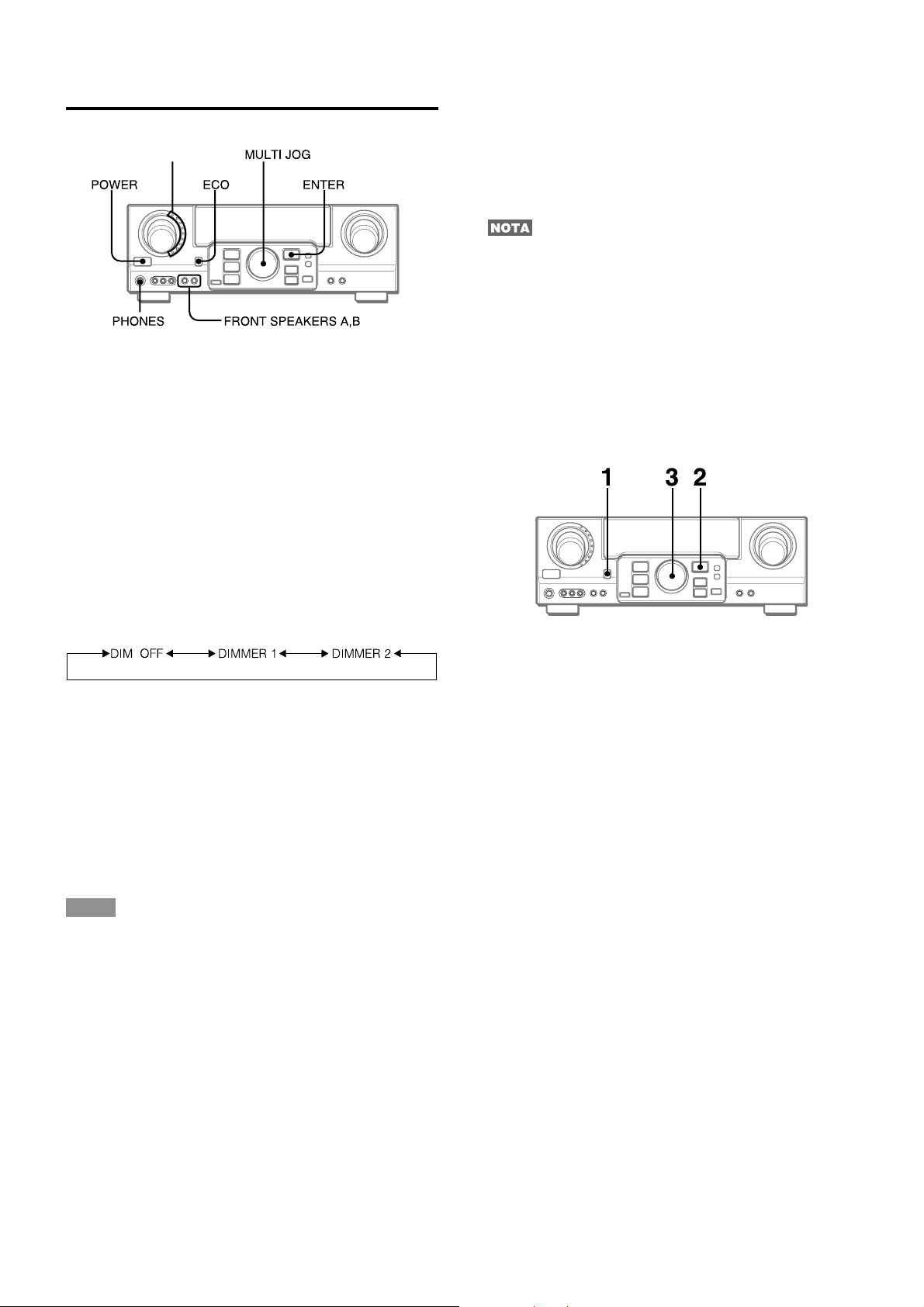
ANTES DE LA OPERACION
-
Indicadores de función
Selección del sistema de altavoces delanteros
Para utilizar el sistema de altav oces A: Ponga el botón FRONT
SPEAKERS A en HON.
Para utilizar el sistema de altavoces B: Ponga el botón FRONT
SPEAKERS B en HON.
Para utilizar ambos sistemas de altavoces: Ponga ambos
botones en HON.
Para desconectar uno de los sistemas (o ambos sistemas) de
altavoces, ponga el botón (o los botones) en hOFF.
Como los sistemas de altavoces delanteros A y B están
conectados en serie:
- El sonido se reducirá ligeramente cuando utilice ambos
sistemas de altavoces.
- No se oirá sonido si los botones FRONT SPEAKERS A y B
están en HON cuando solamente haya conectado un sistema
de altavoces.
Para conectar la alimentación de la unidad
Presione el botón POWER.
La operación será posible después de cuatro segundos. Se
muestra el nivel de volumen (VOL) o el nombre de función uno
detrás del otro durante los primeros cuatro segundos.
El indicador de la función seleccionada se iluminará en rojo.
Para cambiar el nivel de brillo del visualizador
1 Presione el botón ECO varias veces hasta que aparezca “DIM
MODE”.
2 Dentro de 4 segundos, presione el botón ENTER.
3 Dentro de 4 segundos, gire MULTI JOG para seleccionar el
modo de atenuador, tal como se muestra a continuación.
El modo se ajustará de forma automática después de 4
segundos. T ambién se ajustará si el botón ENTER se presiona
dentro de 4 segundos después del paso 3.
DIM-OFF: El visualizador normal.
DIMMER 1: La iluminación del visualizador es más tenue
que lo habitual.
DIMMER 2: La iluminación del visualizador es más tenue
que con DIMMER 1. El indicador de función se
apaga.
Utilización de auriculares
Conecte los auriculares con clavija estéreo estándar (ø6,3 mm
de diá.) en la toma PHONES. Cerciórese de que los botones
FRONT SPEAKERS A y B estén en hOFF. De lo contrario, el
sonido saldría a través de los altavoces.
NOTA
Cuando haya enchufado los auriculares:
- Se cancelará automáticamente el sistema Dolby Pro Logic o
DSP
- El modo Dolby Digital surround o DTS surround cambiará al
modo “2chSTEREO (2CH DOWNMIX)”
Para desconectar la alimentación de la unidad, presione
el botón POWER.
MODO DE AHORRO DE ENERGÍA (ECO)
Si ajusta esta unidad en el modo ECO, el consumo de energía
se reducirá tal como se indica a continuación.
El ajuste inicial del modo ECO es ON.
• Si la hora actual está ajustada, la indicación de reloj desaparece
inmediatamente.
• Cuando la alimentación se desactiva, todos los indicadores
luminosos del visualizador se apagan y sólo el indicador del
lado izquierdo del visualizador se ilumina en rojo.
Para cancelar el modo ECO
1 Presione el botón ECO para mostrar ECO MODE mientras la
unidad se encuentra encendida.
2 Dentro de 4 segundos, presione el botón ENTER.
3 Dentro de 4 segundos, gire MUL TI JOG para seleccionar ECO
OFF.
El modo se ajustará de forma automática después de 4
segundos. T ambién se ajustará si el botón ENTER se presiona
en un plazo de 4 segundos después del paso 3.
7
ESPAÑOL
Page 40

SONIDO
AJUSTE DEL SONIDO A SU
GUSTO
CONTROL DEL VOLUMEN
Gire el control VOLUME de la unidad o presione los botones
VOLUME del controlador remoto.
El nivel del volumen se mostrará en el visualizador dur ante cuatro
segundos. Este nivel podrá ajustarse entre 0 y MAX (31). La
indicación parpadeará cuando el nivel se haya ajustado a más
de 27.
El nivel de volumen queda memorizado incluso después de
desactivar la alimentación. No obstante, si ésta se desactiva
con el volumen ajustado en el valor 17 o en uno superior a éste,
se ajustará automáticamente en 16 la próxima vez que active la
alimentación.
SISTEMA BBE
El sistema BBE realza la claridad del sonido de alta frecuencia.
Presione el botón BBE.
Cada vez que presione el botón, el nivel cambiará. Seleccione
a su gusto uno de los tres niveles o la posición de cancelación.
SONIDO
PREPARATIVOS
(cancelación)
• El sistema BBE se cancelará automáticamente y no podrá
activarse:
- Cuando haya seleccionado el modo DIGITAL
- Cuando haya activado Dolby Pro Logic
SISTEMA SUPER T-BASS
El sistema T-BASS realza el realismo del sonido de baja
frecuencia.
Presione el botón T -BASS.
Cada vez que presione el botón, el nivel cambiará.
Seleccione a su gusto uno de los tres niveles o la posición de
cancelación.
Para ajustar el equilibrio entre los altavoces delanteros
izquierdo/derecho
Presione el botón BALANCE para hacer que se visualice “L/R
0dB”. Después presione repetidamente el botón N o M o
gire MULTI JOG antes de cuatro segundos.
Tenga presente que el equilibrio entre los altavoces delanteros
para DOLBY SURROUND y DTS SURROUND también cambia.
Para silenciar temporalmente el sonido
Presione el botón MUTING (MUTE) (–20 dB).
En el visualizador aparecerá “MUTE ON” durante cuatro
segundos. Mientras el sonido esté silenciado, el indicador de
función seleccionado parpadeará. Para restablecer el sonido,
vuelva a presionar el botón MUTING.
(cancelación)
El sonido de baja frecuencia puede distorsionarse cuando utilice
el sistema T-BASS con un disco o un casete cuyo sonido de
baja frecuencia haya sido acentuado originalmente. En este caso,
cancele el sistema T-BASS.
AJUSTE DEL SONIDO DURANTE LA
GRABACION
El volumen y el tono de salida de los altavoces o de los
auriculares podrán variarse libremente sin que se vea afectado
el nivel de grabación.
En
E
F
ESPAÑOL
8
Page 41

ECUALIZADOR GRAFICO
ELECTRONICO
Esta unidad dispone de los cinco modos de ecualización
siguientes.
ROCK: Acentúa el sonido de graves y agudos.
POP: Ofrece más presencia a las voces y a la gama media.
JAZZ: Acentúa las frecuencias bajas para música de tipo jazz.
CLASSIC: Ofrece sonido rico con graves profundos y agudos
delicados.
BGM: Ofrece tono calmado con graves y agudos suprimidos.
AJUSTE DE NUEVAS CURVAS DE
ECUALIZACIÓN
Es posible almacenar hasta 5 curvas de ecualización como los
modos manuales M1 a M5.
1 Presione el botón GEQ y presione el botón
ENTER dentro de 4 segundos.
Presione el botón GEQ (ecualizador gráfico) y gire MUL TI
JOG hasta que aparezca el modo de ecualización que
desee.
Los modos GEQ se muestran de forma cíclica, de la siguiente
forma.
ROCK POP JAZZ CLASSIC
M5 M3 M2 M1
El nombre del modo seleccionado se muestra durante cuatro
segundos y se ilumina el indicador GEQ.
Para cancelar el modo seleccionado
Presione el botón GEQ para mostrar el nombre del modo GEQ
y vuelva a presionar el botón dentro de 4 segundos. En el
visualizador aparecerá “GEQ OFF”.
Para seleccionar con el controlador remoto
Presione repetidamente el botón GEQ hasta que se visualice el
modo de ecualización deseado.
Es posible seleccionar cinco modos preajustados, los modos
manuales GEQ M1 a GEQ M5 y “GEQ OFF”.
M4
Modo manual
Manual mode
Modo seleccionado
BGM
2 Presione el botón N o M para seleccionar una
frecuencia.
Parpadea el indicador de nivel de la frecuencia seleccionada.
3 Gire MULTI JOG para ajustar el nivel de la
frecuencia seleccionada.
4 Repita los pasos 2 y 3 para crear la curva de
ecualización que desee.
En los pasos 2 y 3, la unidad vuelve al modo normal si no se
realiza ninguna operación durante aproximadamente 8
segundos.
5 Dentro de 8 segundos, presione el botón ENTER.
Aparece “GEQ M1” en el visualizador.
6 Gire MULTI JOG para seleccionar un número
preajustado de M1 a M5.
7 Dentro de 4 segundos, presione el botón ENTER.
La curva de ecualización se almacena.
El número preajustado seleccionado y la curva de
ecualización se muestran durante unos segundos cada uno.
Para ajustar temporalmente la curva de ecualización
gráfica
Siga los pasos 1 a 4 anteriores. La curva GEQ ajustada se
conserva antes de cambiar o cancelar el modo de ecualización
gráfica (GEQ).
Para seleccionar la curva preajustada manualmente
Presione el botón GEQ y gire MULTI JOG hasta que aparezca
el número preajustado que desee.
9
ESPAÑOL
Page 42

SONIDO PERIMETRICO DEL
PROCESADOR DE SEÑAL DIGITAL
Los circuitos de sonido perimétrico del procesador de señal
digital (DSP) pueden recrear el efecto de sonidos reflejados en
paredes o techos, para ofrecer la presencia de sonido de
ambientes reales. La unidad proporciona 30 modos preajustados
de DSP. Algunos de ellos v an acompañados del correspondiente
modo GEQ preajustado y le permiten seleccionar o desactivar
el GEQ según sus preferencias.
Cuando la fuente de música sea monoaural
El sistema DSP podrá no funcionar debidamente.
Para cancelar el modo seleccionado
Presione el botón DSP para mostrar el nombre del modo DSP y
vuelva a presionar el botón dentro de 4 segundos. En el
visualizador aparecerá “DSP OFF”. Incluso aunque haya
cancelado el modo del DSP seleccionado, el modo del GEQ
adecuado o seleccionado permanecerá en el visualizador.
Para seleccionar con el controlador remoto
1 Presione el botón DSP.
2 Antes de 4 segundos, presione el botón UP o DOWN varias
veces hasta que aparezca el modo DSP que desee.
Es posible seleccionar 30 modos predefinidos.
Para que el modo cambie rápidamente, mantenga presionado
el botón UP o DOWN.
Para ajustar el volumen y el equilibrio de los altavoces
perimétricos
Presione el botón MANUAL SELECT del controlador remoto tres
veces para que aparezca “SUR 0dB” mientras el sistema DSP
está activado. A continuación, presione repetidamente el botón
N(UP) o M(DOWN) o gire MULTI JOG dentro de cuatro
segundos.
SONIDO
Presione el botón DSP , y gire MUL TI JOG o presione
el botón N o M varias veces hasta que aparezca
el modo DSP que desee.
DISCO 1 THEATER CHURCH
DISCO 2 ARENA 2 CAR
DISCO 3 ARENA 1 PARTY 1
LIVE 1 GAME 2 PARTY 2
LIVE 2 GAME 1 CLASSIC
LIVE 3 MOVIE 2 TV SPORT
HALL 1 MOVIE 1 MUSEUM
HALL 2 JAZZ 2 CONCERT
HALL 3 JAZZ 1 BALLADE 1
STADIUM 1 STADIUM 2 BALLADE 2
El nombre del modo seleccionado se muestra durante cuatro
segundos y se ilumina el indicador DSP. Cuando el modo DSP
seleccionado va acompañado del correspondiente modo GEQ,
también se ilumina el indicador GEQ.
El sistema de sonido perimétrico DSP se cancelará
automáticamente y no podrá activarse si:
– Hay auriculares enchufados
– La señal de entrada es de 96 kHz
En
E
F
Mode seleccionado
ESPAÑOL
10
Page 43

OPERACIONES BASICAS
SELECCION DE UNA FUENTE DE
AUDIO/VIDEO
Indicadores de función
1 Seleccione la fuente de programas.
Gire el selector FUNCTION o presione el botón TAPE
MONITOR. El indicador de función seleccionado par padea
en color rojo.
Para escuchar o contemplar
Cintas TAPE MONITOR
La radio TUNER
Discos analógicos PHONO
Discos compactos CD
Televisión, etc. AUX
Videocintas VIDEO 1/DVD/MD,
Discos láser o programas de VIDEO 2/LD/TV
cablevisión
Minidiscos o videodiscos VIDEO 1/DVD/MD
digitales
Las funciones que deben seleccionarse (excepto PHONO)
dependen del equipo conectado a los terminales de entrada
del panel posterior de la unidad.
Para seleccionar con el controlador remoto
Presione repetidamente el botón TAPE MONITOR o
FUNCTION.
Indicador iluminado en rojo
VIDEO 2/LD/TV,
VIDEO 3
Para seleccionar la fuente de vídeo
1 Active la función (FUNCTION) para seleccionar PHONO, CD
o AUX.
2 Presione el botón ENTER para mostrar VIDEO1.
3 Gire MULTI JOG para seleccionar VIDEO 2 o VIDEO 3.
Para cambiar el nombre visualizado para el
botón VIDEO 1 y el botón VIDEO 2
Si la función VIDEO 1 se encuentra seleccionado, VIDEO 1 se
muestra inicialmente. Es posible cambiar a DVD o MD.
Presione el botón DIGITAL/ANALOG/BAND mientras presiona
el botón ENTER,
El nombre mostrado para la función VIDEO 2 puede cambiarse
a VIDEO 2, LD o TV. Con la función VIDEO 2 seleccionada,
presione el botón DIGITAL/ANALOG/BAND mientras presiona
el botón ENTER,
y suelte primero el botón ENTER.
y suelte primero el botón ENTER.
Para seleccionar el modo “ANALOG” o
“DIGITAL” (Dolb y Digital o DTS surround) de la
función VIDEO 1, VIDEO 2 o VIDEO 3
Presione el botón DIGITAL/ANALOG/BAND cuando seleccione
VIDEO 1, VIDEO 2 o VIDEO 3. En el visualizador aparecerá el
mode “ANALOG” o “DIGITAL” seleccionado.
En el modo DIGIT AL: El equipo conectado al terminal OPTICAL
DIGITAL IN queda seleccionado como fuente para la función
VIDEO 1 o VIDEO 3, y el equipo conectado al terminal COAXIAL
DIGITAL IN para la función VIDEO 2. El indicador DIGITAL se
iluminará en rojo.
En el modo ANALOG: El equipo conectado a los terminales
VIDEO 1/DVD/MD IN o VIDEO 3 queda seleccionado como
fuente para la función VIDEO 1 o VIDEO 3, y el equipo conectado
a los terminales VIDEO 2/LD/TV para la función VIDEO 2.
El modo “DIGITAL” cambiará a “ANALOG” cuando presione el
botón T APE MONITOR.
Cuando se encienda el indicador “OVER
LEVEL”
Esta unidad dispone de un indicador OVER LEVEL. Cuando
las señales analógicas de entrada procedentes del equipo
conectado tengan un nivel demasiado alto como para poder
aceptarse, el indicador se ilumina en la parte derecha del
visualizador. En este caso, ajuste el nivel de entrada como se
indica a continuación de forma que desaparezca el indicador.
Cuando utilice un giradiscos con amplificador incorporado,
desconecte la alimentación del amplificador ecualizador. Par a
más información, consulte el manual de instrucciones del
giradiscos.
2 Ponga en reproducción la fuente de programas
seleccionada.
3 Ajuste el sonido.
Sobre la fuente de vídeo para el monitor o
el televisor
V1: VIDEO 1, V2: VIDEO 2, V3: VIDEO 3
La fuente de vídeo seleccionada se indicará en el visualizador,
y la señal de vídeo aplicada a la toma MONITOR VIDEO (S
VIDEO) OUT saldrá al televisor.
11
ESPAÑOL
Para ajustar el nivel del sonido de la fuente conectada
El nivel de sensibilidad de entrada de cada función podrá
ajustarse (excepto las funciones TUNER, VIDEO 1 (DIGITAL) ,
VIDEO 2 (DIGITAL) y VIDEO 3 (DIGITAL)).
Cuando el nivel del sonido de la fuente conectada sea superior
o inferior al de TUNER, ajústelo de la forma siguiente.
1 Seleccione la función que desee ajustar.
Gire FUNCTION o presione el botón TAPE MONITOR y ponga
la fuente en reproducción.
2 Presione repetidamente el botón N (UP) o
M(DOWN).
Ajuste el nivel de forma que el indicador “OVER LEVEL” no se
encienda en el visualizador.
• El nivel podrá ajustarse entre –6 dB (MIN) y +8 dB (MAX) en
pasos de 2 dB. Ajuste el nivel de forma que el sonido salga
con el mismo nivel que el de TUNER.
• El nivel de sensibilidad de entrada de TAPE MONITOR podrá
ajustarse a 0dB o –6dB.
Page 44

PARA REPRODUCIR UN DISCO DVD O LD
GRBADO CON DOLBY DIGITAL O DTS
SURROUND
Este receptor dispone de un decodificador Dolby Digital y
decodificedor DTS, y terminales DIGIT AL IN (OPTICAL y COAXIAL).
Cuando haya conectado un reproductor de discos DVD o LD a los
terminales DIGIT AL IN del receptor , podrá disfrutar en su hogar de
sonido con calidad semejante al de una sala de cine cuando
reproduzca discos grabados con Dolby Digital surround o DTS
surround.
Antes de la operación
• Compruebe que no haya seleccionado TAPE MONITOR. Si
había seleccionado TAPE MONITOR, presione el botón T APE
MONITOR de forma que en el visualizador aparezca “TAPE
OFF”.
• Cuando haya conectado un reproductor de discos LD pro visto
de terminal AC-3 RF OUT, utilice un demodulador de RF.
Conecte también los terminales AUDIO OUT del reproductor
de discos LD al reproductor para reproducir todas las fuentes.
Para más información, consulte el manual de instrucciones del
reproductor de discos LD.
1 Gire FUNCTION para seleccionar VIDEO 1 (VIDEO
2 o VIDEO3) y presione repetidamente el botón
DIGITAL/ANALOG/BAND hasta que se visualice
“DIGITAL”.
El reproductor de discos DVD (LD) conectado a los terminales
OPTICAL (COAXIAL) DIGIT AL IN se seleccionará como fuente .
2 Inicie la reproducción del disco DVD (LD) grabado
con Dolby Digital Surround o DTS surround.
• El indicador “DOLBY DIGITAL” se encenderá en el
visualizador cuando el tren de bitios de Dolby Digital
surround alcance la unidad.
Para seleccionar el modo Dolby Digital surround de acuerdo
con sus altavoces, consulte “SELECCION DE DOLBY
SURROUND” de la página 15.
• El indicador “dts” se encenderá en el visualizador cuando el
tren de bitios de DTS surround alcance la unidad.
GRABACION DE UNA FUENTE DE
AUDIO
1 Seleccione la fuente de programas que desee
grabar.
Gire FUNCTION.
2 Ponga el deck de casetes o el grabador de
minidiscos en el modo de grabación.
3 Ponga en reproducción la fuente de programas
seleccionada.
Para escuchar el sonido grabado durante la grabación
(cuando el deck de casetes conectado posee un sistema
de tres cabezas)
Presione el botón TAPE MONITOR. En el visualizador aparecerá
“TAPE ON” durante cuatro segundos, y después volverá a
aparecer el nombre de la fuente seleccionada en el paso 1. P ara
cancelar la escucha, vuelva a presionar el botón para que
aparezca “TAPE OFF”.
• Ningún sistema de control del sonido tendrá efecto en la
grabación (consulte la página 8).
• El sonido de entrada a través de los terminales DIGITAL IN no
podrá grabarse. Para grabar el sonido procedente de un
reproductor de discos DVD ,CD ,MD o LD , conecte los terminales
AUDIO OUT a los terminales AUDIO IN correspondientes del
receptor. El sonido se grabará en el f ormato de 2 canales estéreo.
• Cuando grabe fuentes de audio mediante la grabadora de MD
conectada a los terminales VIDEO 1/DVD/MD AUDIO OUT, la
fuente de vídeo seleccionada (consulte la página 11) deberá
ser V2 o V3. No es posible grabar mientras V1 (VIDEO 1) esté
seleccionado y mostrado en el visualizador.
• El sonido procedente de la grabadora de casetes conectada a
los terminales TAPE MONITOR IN no podrá grabarse.
OPERACIONES BASICAS
En
E
F
Para seleccionar el modo DTS surround de acuerdo con sus
altavoces, consulte “SELECCION DE DTS SURROUND” de
la página 19.
• Cuando haya seleccionado TAPE MONITOR y el indicador TAPE
MONITOR se haya encendido en rojo, no podrá seleccionar
“DIGITAL”.
• Cuando conecte unos auriculares, el modo Dolby Digital surround
y DTS surround cambiará automáticamente a “2chSTEREO” y
en el visualizador se encenderá el indicador “2CH DO WNMIX”.
Incluso si presiona el botón SURROUND mientras los auriculares
se encuentran enchufados, no podrá cambiar el modo.
• Esta unidad admite señales de entrada del tren de bitios de sonido
perimétrico Dolby Digital, DTS y PCM lineal cuya frecuencia de
muestreo sea de 32 kHz, 44,1 kHz, 48 kHz y 96 kHz.
• Al conectar algunos reproductores de discos DVD al receptor
a través de los terminales DIGIT AL IN, podrá escucharse ruido
en la operación del DVD: por ejemplo, durante la búsqueda en
un disco u omisión de un capítulo.
ESPAÑOL
12
Page 45

ESCUCHA DE LA RADIO
SINTONIA MANUAL
1 Gire FUNCTION para seleccionar la función
TUNER y presione el botón DIGITAL/ANALOG/
BAND varias veces para seleccionar la banda que
desee.
La visualización cambiará a la indicación de la frecuencia
después de haber mostrado la banda y la fuente de vídeo
(V1, V2, o V3) durante dos segundos.
Cuando la recepción contenga ruido de interferencia
Aleje la unidad de otros aparatos eléctricos, especialmente
dispositivos de audio digitales, o desconecte la alimentación
del aparato que esté generando las señales de ruido.
Para cambiar el intervalo de sintonía de AM
El ajuste inicial del intervalo de sintonía de AM es de 10 kHz/
paso. Para utilizar esta unidad donde el sistema de asignación
de frecuencias sea de 9 kHz/paso, cambie el intervalo de
sintonía.
Mantenga presionado el botón DIGITAL/ANALOG/BAND y
presione el botón POWER.
Para volver al inter valo anterior, repita este procedimiento.
2 Presione el botón N o M para seleccionar una
emisora.
Cada vez que presione el botón, la frecuencia cambiará.
Cuando se reciba una emisora, se visualizará “TUNE” durante
dos segundos. Durante la recepción de FM estéreo, se
visualizará 1.
Para sintonizar emisoras con el controlador remoto,
memorice primero las emisoras (consulte la página siguiente).
Puede seleccionar la banda deseada con el botón TUNER/BAND
y sintonizar las emisoras memorizadas presionando el botón
UP o DOWN.
Para buscar una emisora rápidamente desde la unidad
principal (búsqueda automática)
Mantenga presionado el botón N o M hasta que el
sintonizador comience a buscar una emisora. Una vez
sintonizada alguna emisora, la búsqueda se detiene.
Para parar manualmente la búsqueda automática, presione el
botón N o M.
• La búsqueda automática es posible que no se pare en emisoras
de señal muy débil.
Cuando un programa de radiodifusión de FM estéreo
contenga ruido
Presione el botón MONO TUNER del controlador remoto para
que en el visualizador aparezca “MONO”.
El ruido se reducirá, pero la recepción será monoaural.
Para restaurar la recepción estéreo , presione el botón para que
aparezca “STEREO”.
13
ESPAÑOL
Page 46

MEMORIZACION DE EMISORAS
SINTONIZACIÓN DE NÚMEROS
MEMORIZADOS
1 Gire FUNCTION para seleccionar la función
TUNER y presione repetidamente el botón
DIGITAL/ANALOG/BAND para seleccionar una
banda.
2 Gire MULTI JOG para seleccionar un número de
memorización.
La unidad podrá almacenar un total de 32 emisoras. Cuando
almacene una emisora, se le asignará un número de
memorización. Utilice el número de memorización para sintonizar
directamente la emisora almacenada.
1 Gire FUNCTION para seleccionar la función
TUNER y presione repetidamente el botón
DIGITAL/ANALOG/BAND para seleccionar la
banda que desee. A continuación, presione el
botón N o M para seleccionar una emisora.
2 Presione el botón ENTER para almacenar la
emisora.
Un número preajustado asignado a la emisora, que comienza
a partir del 1 en orden consecutivo para cada banda, aparece
en el visualizador durante dos segundos.
Para borrar una emisora memorizada
Seleccione el número de memorización de la emisora que desee
borrar. A continuación, presione el botón ENTER y vuelva a
presionarlo antes de cuatro segundos.
Se reducen en uno los números de memorización de todas las
demás emisoras de la banda que tengan números más altos.
Al utilizar el controlador remoto
1 Presione el botón TUNER/BAND para seleccionar la banda
deseada.
2 Presione el botón UP o DOWN para seleccionar un número
de memorización.
ESCUCHA DE LA RADIO
En
E
3 Repita los pasos 1 y 2.
No se almacenarán más emisoras y aparecerá “FULL” si ya
se ha almacenado un total de 32 emisoras para todas las
bandas.
Cuando cambie el intervalo de sintonía de AM, se borrarán todas
las emisoras memorizadas. En este caso tendrá que volver a
memorizar las emisoras.
F
ESPAÑOL
14
Page 47
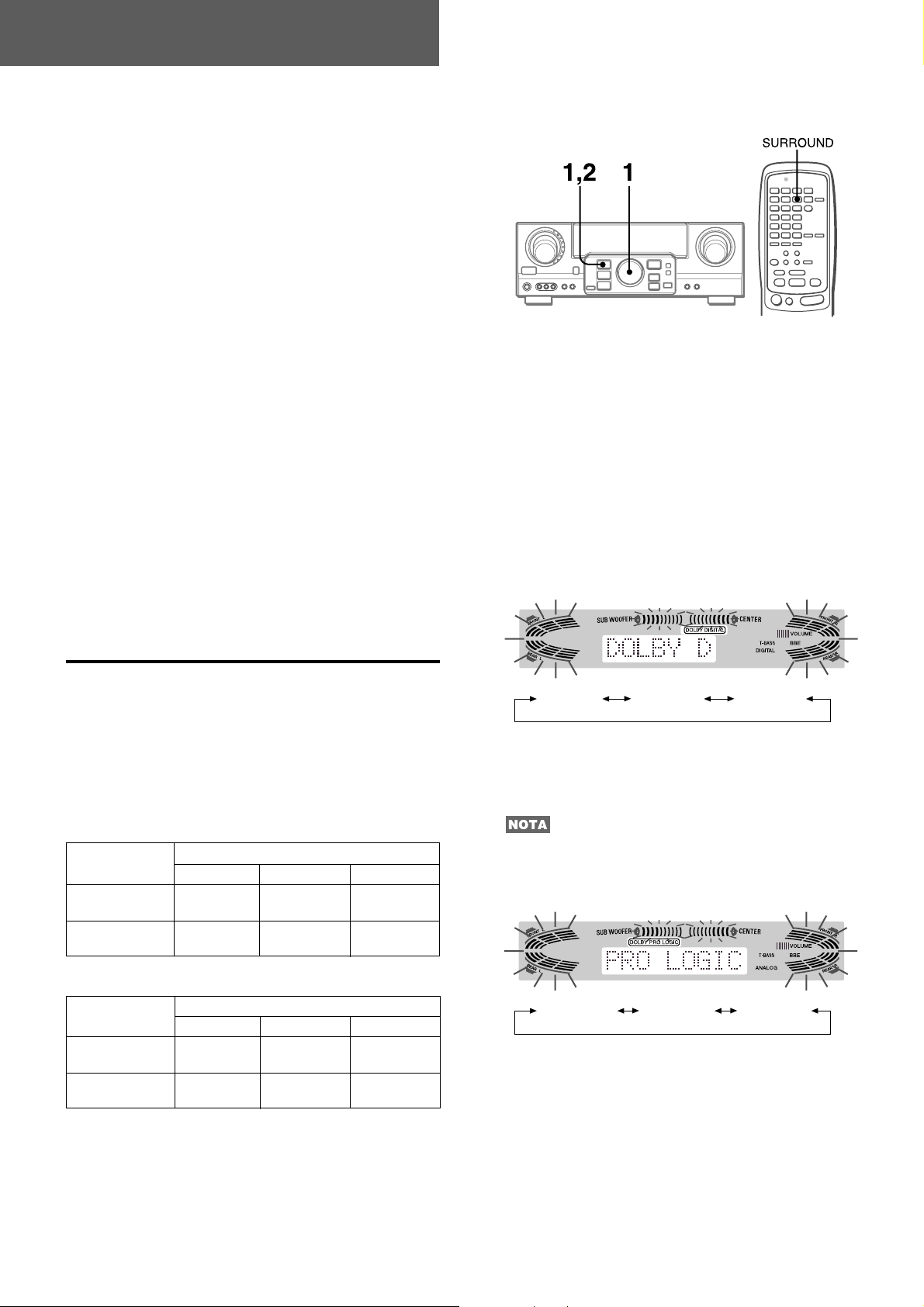
DOLBY SURROUND Y DTS SURROUND
Esta unidad dispone de un decodificador Dolby Pro Logic, de un
decodificador Dolby Digital y decodificador DTS.
Los altavoces central y perimétricos (estándar) aseguran sonido
de cine a plena escala para el hogar. Cuando reproduzca discos
o software de vídeo grabados con Dolby Pro Logic , Dolby Digital
surround o DTS surround, un sonido sorprendentemente realista
rodeará al oyente para crear un nuevo nivel de entretenimiento
audiovisual.
El control independiente de los cinco canales permitirá al oyente
disfrutar del mismo tipo de reproducción de sonido que el
experimentado en salas de cine. Las voces se reproducirán en
el campo acústico delantero y central, mientras que los sonidos
ambientales como el de automóviles o multitudes se reproducirá
por todos los lados del oyente y le ofrecen una exper iencia
audiovisual increíblemente realista. Lea cuidadosamente lo
siguiente para “sintonizar” la salida del sistema de acuerdo con
las características de su espacio de escucha.
Compruebe lo siguiente:
• Antes de disfrutar de sonido DOLBY surround o DTS
surround, ajuste los niveles de sonido de los altavoces al
equilibrio apropiado (consulte la página 16).
• Cerciórese de que los altavoces estén adecuadamente
conectados y ubicados (consulte las páginas 4 y 5).
• Cerciórese de que el televisor y la unidad de vídeo estén
adecuadamente conectados (consulte la página 3).
• Cerciórese de que el disco, la videocinata, etc., sean del
sistema Dolby Pro Logic, Dolby Digital surround o DTS
surround.
PARA SELECCIONAR UN MODO DOLBY
SURROUND
Preparativos
• Cuando seleccione un modo Dolby Digital Surround, elija la
función VIDEO 1 (DIGITAL), VIDEO 2 (DIGITAL) o VIDEO 3
(DIGITAL) (consulte la página 12) y ponga en reproducción
un disco grabado dcon Dolby Digital Surround antes de
seleccionar el modo.
• Cuando haya seleccionado el modo Dolby Pro Logic, elija
cualquire función excepto VIDEO 1 (DIGITAL), VIDEO 2
(DIGITAL) y VIDEO 3 (DIGITAL).
1 Presione el botón SURROUND y gire MUL TI JOG
para seleccionar el modo apropiado.
El nombre del modo seleccionado aparece en el visualizador.
SELECCION DE DOLBY
SURROUND
Los modos y ajustes óptimos de Dolby Digital surround y Dolby
Pro Logic dependen del tipo y la ubicación de los altavoces. Se
recomienda el uso de altavoces AIW A opcionales para todos los
canales, por ejemplo, el sistema de altavoces SX-AVR2900.
Compruebe su tipo y ubicación actual de los altavoces y
seleccione el modo recomendado para su caso.
Modo recomendado
[Dolby Digital surround]
Altavoz central
Altavoces perimétricos
(altavoces traseros)
Sin altavoces
perimétricos
[Dolby Pro logic]
Altavoces perimétricos
(altavoces traseros)
Sin altavoces
perimétricos
Más grande
DOLBY
D-WIDE
3 STEREO-
WIDE
Más grande
PRO
LOGIC-WIDE
3 STEREO-
WIDE
Más pequeño
DOLBY
D-NORMAL
3 STEREO-
NORMAL
Altavoz central
Más pequeño
PRO
LOGIC-NORMAL
3 STEREO-
NORMAL
Sin altavoz
PHANTOM
2chSTEREO
Sin altavoz
PHANTOM
–
[Dolby Digital surround]
DOLBY D PHANTOM 3 STEREO
Para seleccionar el modo 2chSTEREO, presione
repetidamente el botón SURROUND hasta que aparezca
“2chSTEREO”.
Seleccione el modo Dolby Digital Surround mientras
reproduce una fuente grabada en Dolby Digital Surround.
[Dolby Pro Logic]
PRO LOGIC PHANTOM 3 STEREO
2 Mantenga presionado el botón SURROUND hasta
que aparezca el modo de altavoz central deseado.
(Excepto los modos 2chSTEREO y PHANTOM.)
Aparecerán “NORMAL” y “ WIDE”, uno tras atro.
Modo PHANTOM: Seleccione este modo cuando no haya
conectado un altavoz central. Todas las señales del canal central
se redistribuirán a los altavoces de los canales izquierdo y
derecho.
Modo 3 STEREO: Seleccione este modo cuando no haya
conectado altavoces perimétricos.
15
ESPAÑOL
Al emplear el controlador remoto
Presione el botón SURROUND varias veces para seleccionar el
modo, y manténgalo presionado para seleccionar el modo de
altavoz central.
Page 48

• Dependiendo de la fuente de sonido, o de las condiciones de
escucha, es posible que no obtenga el efecto perimétrico
incluso aunque haya seleccionado Dolby Digital surround o
Dolby Pro Logic.
• El efecto completo de Dolby Digital surround o Dolb y Pro Logic
no podrá obtenerlo cuando utilice software grabado sin el
sistema Dolby Digital surround o Dolby Pro Logic. En este
caso, utilice el sistema perimétrico del DSP en su lugar
(consulte la página 10).
• Cuando enchufe los auriculares:
- El sistema Dolby Pro Logic se cancelará automáticamente.
- El modo Dolby Digital surround cambiará automáticamente a
“2chSTEREO”.
• Cuando enchufe los auriculares:
- No podrá activar el modo Dolby Pro Logic.
- No es posible cambiar el modo Dolby Digital surround.
• El sistema Dolby Pro Logic se cancelará automáticamente y
no podrá activarse si la señal de entrada es de 96 kHz.
AJUSTE DEL EQUILIBRIO DEL NIVEL
ENTRE ALTAVOCES
DTS SURROUND
DOLBY SURROUND Y
Esta unidad dispone de un generador de señal de prueba
incorporado denominado secuenciador de ruido para facilitar el
ajuste del equilibrio de los cinco canales.
El secuenciador da salida a una señal de ruido que “viaja” de
canal a canal para permitir el ajuste sencillo del nivel del sonido
a fin de obtener la misma sonoridad aparente desde cada canal
en su posición de escucha.
1 Seleccione el modo Dolby Digital surround
(excepto “2chSTEREO”) o Dolby Pro Logic de
acuerdo con el tipo y la ubicación de sus
altavoces.
(Consulte la página 15.)
2 Presione el botón MANUAL SELECT del
controlador remoto y manténgalo presionado
durante unos dos segundos hasta que comience
a parpadear “L” de “L/R 0dB”.
A cada canal se enviará ana señal de ruido de la forma
siguiente:
Modo DOLBY D (PRO LOGIC) NORMAL o WIDE
En
EE
E
EE
F
Modo PHANTOM
Modo 3 STEREO NORMAL o WIDE
* “L” o “R” parpadeará para indicar uno de los altavoces
delanteros a través del que sale señal de ruido.
continúa
ESPAÑOL
16
Page 49

3 Ajuste el nivel del sonido de los altavoces dentral
y perimétricos.
Mientras parpadea “CEN,” “S-L” o “S-R” en el visualizador,
presione el botón UP o DOWN
que el nivel de sonido de los altavoces centr al o perimétricos
coincida con el de los altavoces delanteros.
El equilibrio de los altavoces delanteros también podrá
ajustarse mientras esté visualizándose “L/R”.
No es posible utilizar el botón N o M de la unidad principal.
del controlador remoto para
4 Para parar la señal de ruido, vuelva a presionar
el botón MANUAL SELECT.
Cuando ajuste el equilibrio de nivel de los altavoces de Dolby
Digital surround, también cambiará el de Dolby Pro Logic, y
viceversa.
Información sobre los canales
Los altavoces izquierdo y derecho crean el efecto estéreo.
El altavoz central a yuda a ubicar con precisión el sonido sobre
un campo acústico amplio.
Los altavoces perimétricos montados atrás realzan la
“profundidad” del campo acústico.
Para cambiar el tiempo de retardo de los altavoces
perimétricos o del central cuando utilice el modo Dolby
Digital surround o Dolby Pro Logic
Cuando haya activado Dolby Digital surround (excepto
“2chSTEREO”) o Dolby Pro Logic, presione repetidamente el
botón MANUAL SELECT del controlador remoto para que se
visualice “CEN 0mS” o “SUR 5mS” (SUR 20mS). A
continuación, dentro de 4 segundos, presione el botón N(UP)
o M(DO WN) o gire MULTI JOG. El tiempo de demora cambiará
tal como se muestra a continuación.
[Altavoz central]
Ajuste el tiempo de retardo de forma que las líneas (voz de una
película) se oigan claramente y de forma natural.
El tiempo de retardo del altavoz central está inicialmente ajustado
a 0 ms (milisegundos). P odrá ajustarse entre 0 y 5 ms en pasos
de 1 ms.
[Altavoces perimétricos]
Ajuste el tiempo de retardo a su gusto.
Dolby Digital Surround
El tiempo de retardo de los altavoces está inicialmente ajustado
a 5 ms. Podrán cambiarse entre 0 y 15 ms en pasos de 5 ms.
Dolby Pro Logic
El tiempo de retardo del altavoz central está inicialmente ajustado
a 20 ms. Podrá ajustarse entre 15 y 30 ms en pasos de 5 ms.
• Cuando ajuste el tiempo de retardo de los altavoces
perimétricos o del central para el modo Dolby Digital surround,
también cambiará el del modo Dolby Pro Logic, y viceversa.
• Cuando ajuste el tiempo de retardo de los altavoces
perimétricos en el modo Dolby Digital surround a 0 ms (5 ms,
10 ms, 15 ms), el del modo Dolby Pro Logic se ajustará a
15 ms (20 ms, 25 ms, o 30 ms), y viceversa.
Para ajustar el equilibrio del nivel de los altavoces
mientras escuche una fuente
El equilibrio del nivel de los altavoces podrá cambiarse después
de haberlo ajustado con el secuenciador de sonido. El equilibrio
podrá cambiarse cada vez que se active el sistema Dolby Digital
surround o Dolby Pro Logic.
1 Ponga en reproducción un disco o software de vídeo gr abado
con Dolby Pro Logic o Dolby Digital surround.
2 Presione repetidamente el botón MANUAL SELECT del
controlador remoto para que aparezca “L/R,” “CEN,” “S-L” o
“S-R” en el visualizador.
3 Presione el botón N(UP) o M(DOWN) o gire MULTI JOG
mientras el nombre del altavoz que desee ajustar se encuentre
en el visualizador.
17
ESPAÑOL
Page 50
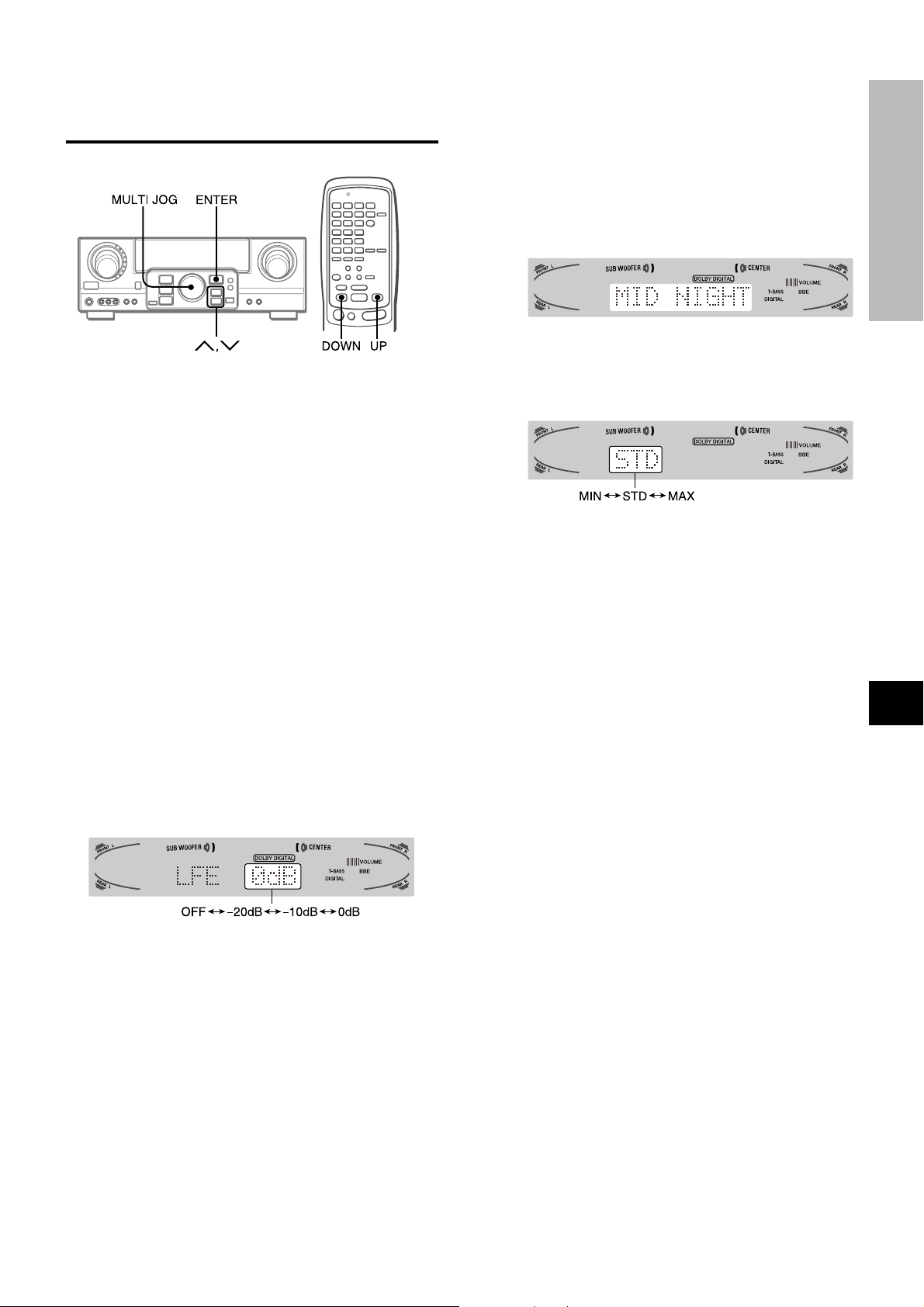
AJUSTE DEL SONIDO DOLBY
DIGITAL SURROUND
AJUSTE DEL EFECTO DE SONIDO DE
BAJA FRECUENCIA (LFE)
Un disco grabado con Dolby Digital surround contiene señales
especiales denominadas LFE para reforzar el ef ecto del sonido
de baja frecuencia. Las señales LFE se gr aban en ciertas partes
particulares del disco y salen a través del altavoz de subgraves
para reproducir un sonido bajo sorprendentemente potente.
El nivel del sonido de las señales LFE podrá ajustarse de acuerdo
con los altavoces conectados mientras esté activado el sistema
Dolby Digital surround.
Preparativos
• Al conectar un altavoz de subgraves, seleccione “SUBW ON”
(consulte la página 5).
• Reproduzca un disco grabado en Dolby Digital Surround.
1 Mantenga presionado el botón N (UP) o
M(DOWN) hasta que se visualice “LFE”.
AJUSTE DE LA GAMA DINÁMICA
La gama dinámica del sonido Dolby Digital surround podrá
ajustarse. La unidad está inicialmente ajustada al modo “STD”
(estándar).
1 Con el sonido perimétrico Dolby Digital activado,
presione el botón ENTER y manténgalo
presionado hasta que “MID NIGHT THEATER” se
desplace por el visualizador.
2 Presione el botón N(UP) o M(DOWN) o gire
MULTI JOG para seleccionar el modo “MAX”,
“STD” o “MIN”.
[MIN]
Usted podrá disfrutar de sonido de gama dinámica completa al
igual que en una sala de cine.
[STD]
Posición original, para reproducir en su hogar , recomendado para
productores de software.
[MAX]
Seleccione este modo cuando desee reproducir a bajo volumen.
Éste es el modo recomendado para reproducir por la noche.
En
EE
E
EE
DTS SURROUND
DOLBY SURROUND Y
2 Presione repetidamente el botón N (UP) o
M(DO WN) o gire MUL TIJOG para ajustar el nivel
LFE.
La unidad está inicialmente ajustada a 0 dB (máximo) y podrá
reajustarse como se indica a continuación.
Al seleccionar “SUBW OFF”, las señales LFE se redistribuyen
entre los demás altavoces.
F
ESPAÑOL
18
Page 51

SELECCION DE DTS SURROUND
Los modos y ajustes óptimos de DTS surround dependen del
tipo y la ubicación de los altavoces. Se recomienda el uso de
altavoces Aiwa opcionales par a todos los canales , por ejemplo,
el sistema de altavoces SX-AVR2900.
Compruebe su tipo y ubicación actual de los altavoces y
seleccione el modo recomendado para su caso.
Modo recomendado
Altavoz central
Altavoces perimétricos
(altavoces traseros)
Sin altavoces
perimétricos
Modo 4 ch: Seleccione este modo cuando no haya conectado
un altavoz central. Todas las señales del canal central se
redistribuirán a los altavoces de los canales izquierdo y derecho .
Modo 3 STEREO: Seleccione este modo cuando no haya
conectado altavoces perimétricos.
5.1ch
3 STEREO
PARA SELECCIONAR UN MODO DTS
SURROUND
Sin altavoz central
4 ch
2chSTEREO
Antes de reproducir un disco, ajuste el balance de nivel de
los altavoces en el modo Dolby Digital o Dolby Pro Logic como
se describe en la página 16.
Para ajustar el balance mientras escucha la fuente, consulte
la columna derecha de la página 17 y realice los pasos 2 y 3.
El tiempo de retardo de los altavoces central y perimétricos no
puede ajustarse en el modo de sonido perimétrico DTS.
• Dependiendo de la fuente de sonido, o de las condiciones de
escucha, es posible que no obtenga el efecto perimétrico
incluso aunque haya seleccionado DTS surround.
• El efecto completo de DTS surround no podrá obtenerlo cuando
utilice software grabado sin el sistema DTS surround. En este
caso, utilice el sistema perimétrico del DSP en su lugar
(consulte la página 10).
• Cuando enchufe los auriculares, el modo DTS surround
cambiará automáticamente a “2chSTEREO”.
• Cuando enchufe los auriculares, no es posible cambiar el modo
DTS surround.
PARA ESCUCHAR EL SONIDO DTS
ORIGINAL
Cuando DTS aparezca en el visualizador, todos los ajustes de
sonido podrán cancelarse para el sonido DTS.
1 Con el sonido perimétrico DTS activado, presione
el botón ENTER y manténgalo presionado hasta
que “BYPASS OFF” se desplace por el
visualizador.
Preparativos
Al seleccionar un sonido perimétrico DTS, seleccione la función
de DIGITAL y reproduzca un disco grabado en dicho sonido
antes de seleccionar el modo.
1 Presione el botón SURROUND y gire MUL TI JOG
para seleccionar el modo apropiado.
El nombre del modo seleccionado aparece en el visualizador.
5.1CH 4 ch 3 STEREO
Para seleccionar el modo 2chSTEREO, presione
repetidamente el botón SURROUND hasta que aparezca
“2chSTEREO”.
2 Presione nuevamente el botón ENTER para que
aparezca “BYPASS ON”.
Para restaurar los ajustes de sonido
Repita los pasos 1 y 2 para que aparezca “BYPASSOFF”.
19
ESPAÑOL
Page 52

CONTROLADOR REMOTO
OPERACION DE UN TELEVISOR, SISTEMA DE
CABLEVISION, VIDEOGRABADORA, Y
REPRODUCTOR DE DISCOS COMPACTOS
Con este controlador remoto, podrá gobernar un televisor, un
sistema de cablevisión, una videocámara, y un reproductor de
discos compactos.
PARA INTRODUCIR UN CODIGO DE
IDENTIFICACION DE UN EQUIPO EXTERNO
Indicador
Para confirmar el código de identificación almacenado
Usted podrá comprobar el código de identificación almacenado
contando el número que parpadea el Indicador.
1 Presione el botón TV, CABLE, VCR, o CD.
Por ejemplo, para comprobar el código almacenado para un
reproductor de discos compactos, presione CD.
2 Mantenga presionado el botón SET UP durante unos 3
segundos.
3 Presione “9”, “9”, y “0”.
4 Presione “1”, y cuente los parpadeos del indicador.
Por ejemplo, en caso de que el código de identificación
almacenado sea “0157".
El indicador no parpadea.
5 Presione “2”, y cuente los parpadeos del indicador.
El indicador parpadeará una vez.
6 Presione “3”, y cuente los parpadeos del indicador.
El indicador parpadeará cinco veces.
7 Presione “4”, y cuente los parpadeos del indicador.
El indicador parpadeará siete veces.
PARA CONTROLAR UN TELEVISOR, SISTEMA
DE CABLEVISION, VIDEOGRABADORA, Y
REPRODUCTOR DE DISCOS COMPACTOS
CONTROLADOR REMOTO
DOLBY SURROUND Y DTS SURROUND
Antes de intentar controlar estos equipos, cerciórese de asignar
el código de identificación de los mismos al controlador remoto
de la misma de la forma siguiente.
1 Confirme el número de código del equipo
externo.
Consulte la lista de códigos de identificación del “APÉNDICE”
de este manual.
2 Presione el botón TV, CABLE, VCR, o CD del área
MODE SELECT.
Al introducir el código de identificación de un receptor DSS
de satélites, presione el botón CABLE.
3 Mantenga presionado el botón SET UP durante
unos 3 segundos.
Compruebe si el indicador parpadea dos veces manteniendo
presionado el botón SET UP.
4 Presione los cuatro botones DIGIT
correspondientes al código de identificación del
equipo externo.
Por ejemplo , si su reproductor de discos compactos es AIWA,
el código de identificación requerido es 0124 o 0157. En este
caso, presione los botones DIGIT en el orden de “0”, “1”, “2”,
y “4” (o “0”, “1”, “5”, y “7”).
1 Presione cualquier botón del área MODE SELECT
(TV, CABLE, VCR, o CD).
El controlador remoto habrá quedado listo para gobernar el
equipo del modo seleccionado.
2 Presione uno de los botones indicados arriba.
Con respecto a la utilización de los botones 0 – 9 y ENTER,
consulte el manual de instrucciones suministrado con la unidad
que desee controlar.
Los demás botones indicados arriba poseen la misma función
que la de los botones de la unidad que desea controlar.
En
EE
E
EE
F
Después de presionar el cuarto botón DIGIT, el indicador
parpadea dos veces para indicar que el código de
identificación es correcto y que se ha almacenado en el
controlador remoto.
• Después de haber cambiado las pilas del controlador remoto,
vuelva a introducir el código de indentificación del equipo
externo.
• Si hay muchos códigos de identificación para un equipo e xterno
en la lista de “APÉNDICE”, pruebe a introducir uno tras otro
hasta encontrar el que permita controlar tal equipo.
ESPAÑOL
20
Page 53

TEMPORIZADOR
PUESTA EN HORA DEL RELOJ
Cuando conecte por primera vez el cable de alimentación de
CA, la indicación del reloj parpadeará.
Ajuste la hora de la forma siguiente con la alimentación
desconectada.
1 Presione el botón ENTER.
El visualizador se vuelve un poco más brillante.
PROGRAMACION DEL TEMPORIZADOR
CRONODESCONECTADOR
Usted podrá hacer que la alimentación de la unidad se
desconecte automáticamente después del tiempo especificado.
1 Presione el botón AIWA RECEIVER.
2 Presione el botón SLEEP.
2 Antes de 4 segundos, gire MULTI JOG para
determinar la hora y los minutos.
El tiempo avanza al girar a la derecha y retrocede al girar a la
izquierda.
También puede utilizar el botón N o M de la unidad
principal. Presione el botón varias veces . Para cambiar la hora
rápidamente en intervalos de 10 minutos, manténgalo
presionado.
3 Presione el botón ENTER.
El reloj comienza desde el segundo 00.
NOTA
Al ajustar el reloj por primera vez después de adquirir la
unidad
El contenido del visualizador se borrará.
Esto se debe a que el modo de ahorro de energía de la unidad
está activado. No se trata de un fallo de funcionamiento.
El modo de ahorro de energía se puede cancelar. Consulte los
detalles en la página 7.
Para corregir la hora actual
Presione el botón POWER para desconectar la alimentación de
la unidad. Realice los pasos 1 a 3 anteriores.
Para hacer que se visualice la hora actual
Presione el botón CLOCK del controlador remoto. El reloj se
visualizará durante 4 segundos.
Cuando la unidad se encuentra en el modo de ahorro de energía,
al presionar el botón ENTER en la unidad también se mostrará
la hora actual durante 4 segundos.
Para cambiar al modo de 24 horas
Muestre la hora actual y presione el botón DIGITAL/ANALOG/
BAND de la unidad antes de 4 segundos.
Para volv er al modo de 12 horas, repita el mismo procedimiento .
En el sistema de 12 horas, “AM 12:00” indica medianoche y
“PM12:00” mediodía.
Si la indicación del reloj parpadea mientras la
alimentación esté desconectada
Esto se deberá a una interrupción del suministro eléctrico. Usted
tendrá que volver a poner en hora el reloj.
Si el suministro eléctrico se interrumpe durante más de 24 horas,
todos los ajustes almacenados en la memoria después de haber
adquirido la unidad tendrán que volver a memorizarse.
La alimentación de la unidad se desconectará después de
unos 60 minutos.
Para especificar el tiempo hasta que se desconecte la
alimentación
Presione repetidamente el botón UP or DOWN antes de cuatro
segundos de haber realizado el paso 2.
Cada vez que presione el botón, el tiempo cambiará entre 5 y
240 minutos en pasos de 5 minutos.
Tiempo especificado
Para comprobar el tiempo restante hasta que se
desconecte la alimentación
Presione una vez el botón SLEEP. El tiempo restante se
visualizará durante cuatro segundos.
Para cancelar el temporizador cronodesconectador
Presione el botón SLEEP dos veces para que aparezca “SLEEP”
en el visualizador.
21
ESPAÑOL
Page 54

GENERALIDADES
ESPECIFICACIONES
Sección del sintonizador de FM
Gama de sintonía 87,5 a 108 MHz
Sensibilidad útil 13,2 dBf
Terminales de antena 75 ohmios (desequilibrados)
Sección del sintonizador de AM
Gama de sintonía 530 a 1710 kHz (intervalo de 10 kHz),
531 a 1602 kHz (intervalo de 9 kHz)
Sensibilidad útil 350 µV/m
Antena Antena de cuadro
Sección del amplificador
Salida de potencia [Modo estéreo]
Altavoces delanteros
170 vatios por canal como mín., valor
eficaz, a 8 ohmios, de 40 Hz a
20 kHz, con no más del 0,9% de
distorsión armónica total
[Modo Dolby Digital Surround o
Dolby Pro Logic]
Altavoces delanteros
120 vatios por canal como mín., valor
eficaz, a 8 ohmios, de 40 Hz a
20 kHz, con no más del 0,9% de
distorsión armónica total
Altavoces traseros (perimétricos)
120 vatios por canal como mín., valor
eficaz, a 8 ohmios, 1 kHz, con no más
del 0,9% de distorsión armónica total
Altavoz central
120 vatios como mín., valor eficaz, a
8 ohmios, 1 kHz, con no más del
0,9% de distorsión armónica total
Distorsión armónica 0,08 % (85 W, 1 kHz, 8ohms,
total Altavoces delanteros)
Entradas AUDIO IN
PHONO: 2,5 mV, ajustable
(47 kiloohmios)
CD, VIDEO 1/DVD/MD, VIDEO 2/
LD/TV, VIDEO 3: 300 mV,
ajustable (47 kiloohmios)
TAPE MONITOR: 350 mV,
ajustable (47 kiloohmios)
AUX: 230 mV,
ajustable (47 kiloohmios)
DIGITAL IN
COAXIAL (VIDEO 2):
OPTICAL (VIDEO 1):
OPTICAL (VIDEO 3):
acepta señales PCM lineales y tren
de bitios de Dolby Digital y DTS
Surround (32 kHz, 44,1 kHz, 48 kHz
y 96 kHz)
VIDEO IN: 1 Vp-p (75 ohmios)
Salidas AUDIO OUT (REC OUT): 300 mV
(1 kiloohmio)
VIDEO OUT (MONITOR): 1 Vp-p
(75 ohmios)
SUB WOOFER: 5,0 V
FRONT SPEAKERS IMP: 8Ω/4Ω
seleccionable (altavoces delanteros A
y B):
Con el selector SPEAKER
IMPEDANCE SELECTOR en
4Ω, aceptará altavoces de 4
ohmios.
Con el selector SPEAKER
IMPEDANCE SELECTOR en
8Ω, aceptará altavoces de 8
ohmios o más.
SURROUND SPEAKERS IMP: 8Ω
(altavoces perimétricos): acepta
altavoces de 8 ohmios o más
CENTER SPEAKER IMP: 8Ω/4Ω
seleccionable
Con el selector SPEAKER
IMPEDANCE SELECTOR en
4Ω, aceptará altavoces de 4
ohmios.
Con el selector SPEAKER
IMPEDANCE SELECTOR en
8Ω, aceptará altavoces de 8
ohmios o más.
PHONES (toma estéreo): Acepta
altavoces de 32 ohmios o más
Silenciamiento –20 dB
Sección general
Alimentación 120 V CA, 60 Hz
Consumo 270 W
Consumo en el ECO OFF: 55 W
mode de espera ECO ON: 1,4 W
Dimensiones (AN × Al × Prf)
430 × 155 × 402 mm
1
/8 × 157/8 pulgadas)
(17 × 6
Peso 12,5 kg (27 lb 9 oz.)
Las especificaciones y el aspecto externo están sujetos a cambio
sin previo aviso.
Las siglas “BBE” y el “símbolo BBE” son marcas comerciales de
BBE Sound Inc.
Con licencia de BBE Sound Inc.
• Fabricados con licencia de Dolby Laboratories.
“Dolby”, “Pro Logic”, y el símbolo de la doble D son marcas
comerciales de Dolby Laboratories. Trabajos no publicados
confidenciales. ©1992-1997 Dolby Laboratories, Inc.
Reservados todos los derechos.
• Fabricado bajo licencia de Digital Theater Systems, Ino . P atente
de EE.UU. N
pendientes. “DTS” y “DTS Digital Surround” son marcas
comerciales de Digital Theater Systems, Inc. ©1996 Digital
Theater systems, Ino. Todos los Derechos Reservados.
o
5.451.942 y otras patentes mundiales emitidas y
TEMPORIZADOR
GENERALIDADES
En
EE
E
EE
F
ESPAÑOL
22
Page 55

CUIDADOS Y MANTENIMIENTO
INDICE DE LAS PARTES
El mantenimiento y el cuidado ocasionales de la unidad serán
necesarios para sacar el máximo partido de ella.
Para limpiar el exterior
Utilice un paño suave y seco.
Si la superficie está extremadamente sucia, utilice un paño
ligeramente humedecido en una solución poco concentrada de
detergente. No utilice disolv entes fuertes, como alcohol, bencina,
o diluidor de pintura ya que podría dañar el acabado de la unidad.
GUIA PARA LA SOLUCION DE
PROBLEMAS
Si la unidad no funciona como se describe en este Manual de
instrucciones, compruebe la guía siguiente.
SECCION GENERAL
No hay sonido.
•¿Está adecuadamente conectado el cable de alimentación de
CA?
•¿Hay alguna conexión incorrecta? (➞ páginas 3 y 4)
• Es posible que los terminales de los altavoces estén
cortocircuitados.
➞ Desconecte el cable de alimentación de CA y corrija las
conexiones de los altavoces.
•¿Ha presionado un botón de función incorrecto?
•¿Ha presionado el botón TAPE MONITOR?
•¿Ha ajustado correctamente los botones FRONT SPEAKERS
A y B? (➞ página 7)
El sonido solamente sale a través de un altavoz.
•¿Está adecuadamente ajustado BALANCE?
•¿Está desconectado el otro altavoz?
El sonido se oye con un volumen muy bajo.
•¿Ha presionado el botón MUTING?
La visualización es errónea o se produjo un mal
funcionamiento.
➞ Reponga la unidad como se indica más abajo.
SECCION DEL SINTONIZADOR
Hay estáticos constantes en forma de onda.
•¿Está adecuadamente conectada la antena? (➞ página 5)
•¿Es débil la señal de FM?
➞ Conecte una antena exterior.
La recepción contiene interferencias de ruido o el sonido
se oye distorsionado.
•¿Está el sistema captando ruido externo o distorsión de
múltiples trayectorias?
➞ Cambie la orientación de la antena.
➞ Aleje la unidad de otros aparatos eléctricos.
Las instrucciones sobre cada parte de la unidad o del controlador
remoto se indican en las páginas mostradas a continuación.
(en orden alfabético)
Parts Pages
AIWA RECEIVER 6, 21
AUX 11
BALANCE 8
BBE 8
CD 11, 20
CHANNEL 20
CLOCK 21
DIGITAL/ANALOG/BAND 11-14, 21
DSP 10
ECO 7
ENTER 6, 7, 9, 11, 14, 18-21, 23
FRONT SPEAKERS A, B 7
FUNCTION 6, 11-14
GEQ 9
MANUAL SELECT (TEST) 5, 10, 16, 17
MONO TUNER 13
MULTI JOG 5, 7, 9, 10-12, 14-19, 21
MUTING, MUTE 8
PHONES 7
PHONO 11
POWER 6, 7, 13, 24
RECEIVER/DIGIT 6, 20
SET UP 6, 20
SLEEP 21
SPEAKER IMPEDANCE
SELECTOR 4
SURROUND 15, 16, 19
TAPE MONITOR 11, 12
T-BASS 8
TUNER BAND 13, 14
TUNER PRESET/SURROUND 6
TUNING M(DOWN) 5, 6, 8-11, 13, 14, 17, 18, 21
TUNING N(UP) 5, 6, 8-11, 13, 14, 17, 18, 21
TV 20
VCR 20
VIDEO 1/DVD/MD 11
VIDEO 2/LD/TV 11
VIDEO 3 11
VOLUME 6, 8
Reposición
Si hay alguna visualización anormal o se produce un mal
funcionamiento, reponga la unidad de la forma siguiente.
1 Presione el botón POWER para desconectar la alimentación.
2 Presione el botón POWER manteniendo pulsado el botón
ENTER. Todos los ajustes almacenados en la memoria
después de haber adquirido la unidad se borrarán.
Si no puede desconectar la alimentación en el paso 1 debido a
algún mal funcionamiento, reponga la unidad desconectando el
cable de alimentación de CA, y después realice el paso 2.
23
ESPAÑOL
Page 56
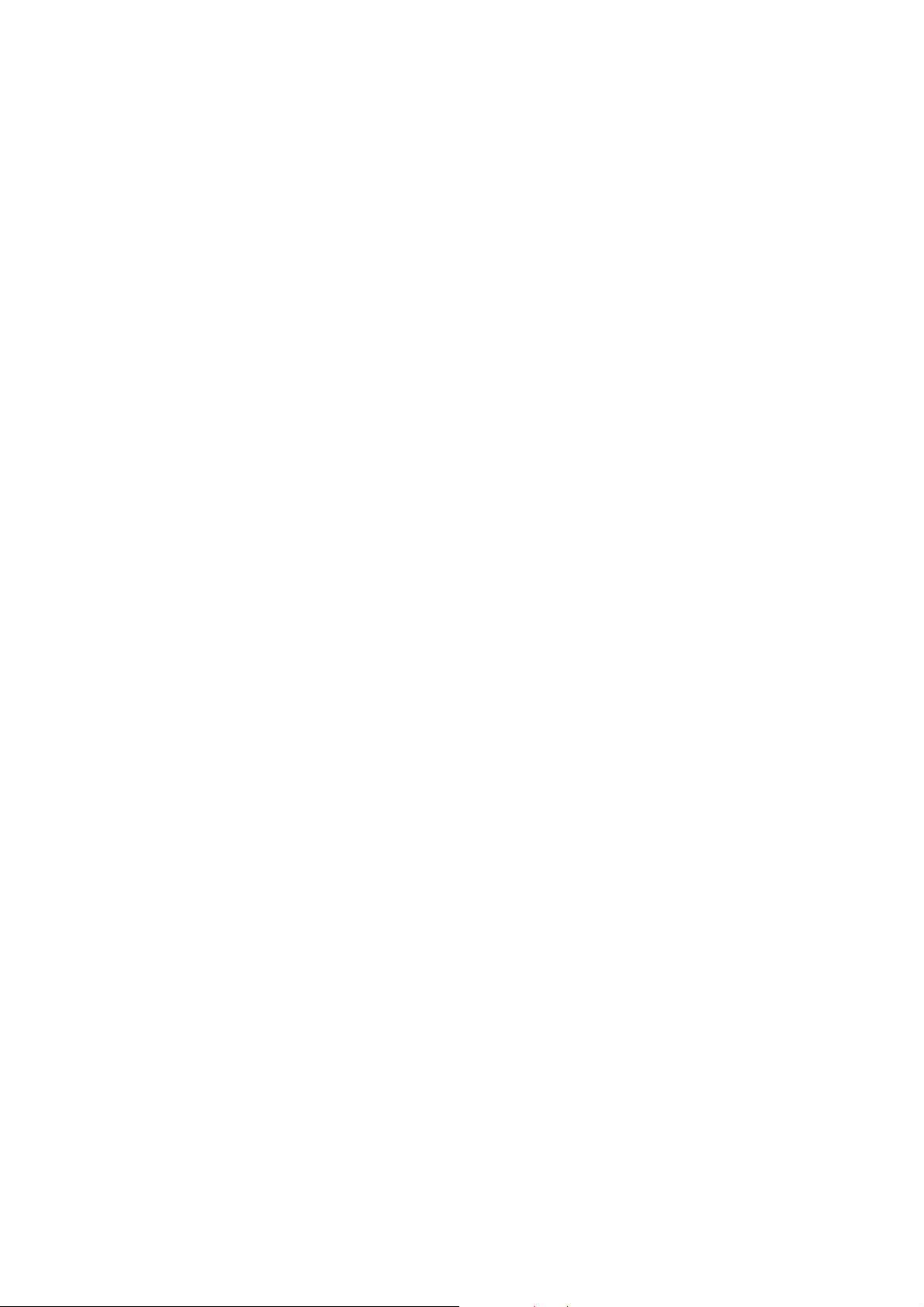
En
EE
E
EE
F
ESPAÑOL
24
Page 57

FRANÇAIS
AVERTISSEMENT
POUR REDUIRE LE RISQUE DE COURT-CIRCUIT OU
DE CHOC ELECTRIQUE, NE PAS EXPOSER CET
APPAREIL A LA PLUIE OU A L'HUMIDITE.
RISK OF ELECTRIC SHOCK
DO NOT OPEN
“ATTENTION:POUR REDUIRE LE RISQUE
“CAUTION: TO REDUCE THE RISK OF
DE CHOC ELECTRIQUE, NE PAS ENLEVER
DO NOT REMOVE COVER (OR BACK).
NO USER-SERVICEABLE PARTS INSIDE.
PIECES REPARABLES PAR L'UTILISATEUR.
POUR TOUTE REPARATION, S'ADRESSER
Signification des symboles graphiques:
ELECTRIC SHOCK,
LE COUVERCLE (NI LE DOS).
CET APPAREIL NE CONTIENT PAS DE
REFER SERVICING TO QUALIFIED
SERVICE PERSONNEL.”
A UNE PERSONNE QUALIFIEE.”
L’éclair portant une flèche, situé dans un triangle
équilatéral, sert à prévenir l’utilisateur de la
présence d’une “tension dangereuse” non isolée
à l’intérieur de l’appareil, assez élevée pour
constituer un risque d’électrocution.
Le point d’exclamation situé dans un triangle
équilatéral, sert à prévenir l’utilisateur de la
présence d’instructions importantes concernant
l’utilisation et l’entretien (ou la réparation) de
l’appareil dans le manuel qui accompagne ce
dernier.
PRECAUTIONS
Lisez attentivement et complètement le mode d’emploi avant
d’utiliser l’ampli-tuner et conservez-le pour toute référence future.
Respectez tous les avertissements et consignes mentionnés
dans le mode d’emploi, ainsi que les conseils concernant la
sécurité.
Installation
1 Eau et humidité — Ne pas utiliser l’ampli-tuner près d’une
baignoire, d’un lavabo, d’une piscine ou de tout autre endroit
similaire.
2 Chaleur — Ne pas utiliser l’ampli-tuner près d’une source
de chaleur, comme une sortie d’air chaud, un chauffage, ou
autre appareil produisant de la chaleur. Il ne doit pas non
plus être exposé à des températures inférieures à 5°C (41°F)
ou supérieures à 35°C (95°F).
3 Installation — Installez l’ampli-tuner sur une surface plane,
de niveau.
4 Ventilation — Laissez un espace suffisant tout autour de
l’ampli-tuner pour garantir une bonne ventilation, soit environ
10 cm (4 po.) à l’arrière et au-dessus de l’ampli-tuner et 5 cm
(2 po.) sur les deux côtés.
- Ne pas poser l’ampli-tuner sur un lit, une couverture ou
toute autre surface similaire qui pourrait bloquer les orifices
de ventilation.
- Ne pas installer l’ampli-tuner dans une étagère, un placard
ou un meuble où la ventilation est insuffisante.
5 Objets et liquide — Veillez à ce qu’aucun objet ni liquide ne
pénètre dans les orifices de ventilation de l’ampli-tuner.
6 Chariots et supports — Quand vous installez l’ampli-tuner
sur un support ou un chariot,
déplacez-les lentement.
A cause d’arrêts subits, de
mouvements brusques et de surfaces
inégales, l’ampli-tuner ou le chariot
peuvent être renversés.
7 Fixation au mur ou au plafond — L’ampli-tuner ne doit pas
être installé au mur ou au plafond.
Relevé du propriétaire
Pour plus de commodité, noter le numéro de modèle et le numéro
de série (cas numéros se trouvent au dos de l’appareil) dans les
cases ci-dessous. Prière de mentionner ces numéros quand on
contacte un distributeur Aiwa en cas de difficulté.
N° de modèle N° de série (N° de lot)
AV-D77
1
FRANÇAIS
Electricité
1 Sources d’alimentation — Raccordez l’ampli-tuner
seulement à la source d’alimentation spécifiée dans le mode
d’emploi et indiquée sur l’ampli-tuner proprement dit.
2 Polarisation — Par mesure de sécurité, certains appareils
sont équipés d’une fiche secteur polarisée qui ne rentre dans
la prise murale que dans un seul sens. S’il n’est pas possible
d’insérer la fiche dans la prise, essayez dans l’autre sens.
S’il n’est toujours pas possible d’insérer la fiche dans la prise,
faites appel à un électricien pour remplacer la prise qui est
probablement trop vieille. Ne pas modifier la fiche polarisée,
elle ne remplirait plus son but.
3 Cordon d’alimentation secteur
- Quand vous débranchez le cordon d’alimentation secteur,
tirez sur la fiche et non pas sur le cordon.
- Ne jamais toucher la fiche secteur avec des mains humides
afin d’éviter les risques d’incendie ou d’électrocution.
- Les cordons d’alimentation doivent être fixés correctement
pour éviter qu’ils ne soient pliés, coincés ou piétinés. F aites
particulièrement attention au cordon reliant l’ampli-tuner à
la prise secteur.
- Evitez de surcharger les prises murales (secteur) et les
prolongateurs au-delà de leur capacité, car vous risquez
sinon de provoquer un incendie ou une décharge électrique.
4 Cordon de prolongation — Afin d’éviter tout risque
d’électrocution, ne pas utiliser de fiche secteur polarisée avec
un cordon de prolongation, douille ou autre type de prise à
moins que la fiche polarisée ne soit complètement insérée
sans laisser les lames à découvert.
Page 58

5 Quand l’ampli-tuner n’est pas utilisé — Débranchez l’ampli-
tuner de la prise murale si vous prévoyez de ne pas l’utiliser
pendant plusieurs mois. Quand le cordon est branché, une petite
quantité d’électricité s’écoule vers même s’il est hors tension.
Antenne extérieure
1 Lignes électriques — Quand vous raccordez une antenne
extér ieure, assurez-vous qu’elle est suffisamment éloignée
des lignes électriques.
2 Prise de terre de l’antenne extérieure — Assurez-vous que
l’antenne est raccordée correctement à la terre par mesure
de protection contre les pointes de tension et l’accumulation
de charges statiques. L’article 810 du Code Electrique
National, ANSI/NFPA70, fournit des informations pour une
mise à la terre correcte des mâts et supports, la mise à la
terre du fil de connexion à un appareil de décharge, la
dimension de l’appareil de décharge, la connexion des
électrodes de terre et les exigences que doivent remplir les
électrodes de terre.
Mise à la terre d'une antenne selon le code national
d'électrlclté(NEC)
FIL DE DESCENTE D'ANTENNE
COLLIER DE MISE
A LA TERRE
APPAREILLAGE
D'AMENEE DE
COURANT
NEC: CODE NATIONAL D'ELECTRICITE
ELECTRODE DE MISE A LA TERRE DE
LA LIGNE D'AMENEE DE COURANT
(NEC ARTICLE 250 PARTIE H)
UNITE DE DECHARGE
D'ANTENNE
(NEC SECTION 810-20)
CONDUCTEURS DE
MISE A LA TERRE
(NEC SECTION 810-21)
COLLIERS DE MISE A LA TERRE
Entretien
Nettoyez l’ampli-tuner comme indiqué dans le mode d’emploi.
Réparations exigeant l’intervention d’un
professionnel
Faites réparer l’ampli-tuner par un professionnel dans les cas
suivants:
- Le cordon ou la prise secteur a été endommagé
- Des objets ou liquides sont tombés dans l’ampli-tuner
- L’ampli-tuner a été exposé à la pluie ou à l’eau
- L’ampli-tuner ne semble pas fonctionner correctement
- Les performances de l’ampli-tuner ne sont plus les mêmes
- L’ampli-tuner est tombé ou le coffret a été endommagé
NE P AS ESSAYER DE REP ARER SOI-MEME LE RECEPTEUR.
Vérifiez vos accessoires
Télécommande
TABLE DES MATIERES
PRECAUTIONS................................................................... 1
PREPARATIFS
RACCORDEMENTS............................................................3
AVANT DE COMMENCER .................................................. 7
SON
REGLAGE PERSONNEL DU SON..................................... 8
EGALISEUR GRAPHIQUE ELECTRONIQUE ................... 9
PROCESSEUR D’AMBIANCE..........................................10
OPERATIONS DE BASE
SELECTION D’UNE SOURCE AUDIO OU VIDEO ..........11
ENREGISTREMENT D’UNE SOURCE AUDIO................12
RECEPTION RADIO
ACCORD MANUEL........................................................... 13
PREREGLAGE DES STATIONS.......................................14
DOLBY SURROUND ET DTS SURROUND
SELECTION DU DOLBY SURROUND ............................15
REGLAGE DU SON DOLBY DIGITAL
SURROUND ................................................................. 18
SELECTION DU DTS SURROUND.................................. 19
TELECOMMANDE
FONCTIONNEMENT D’UN TELEVISEUR ORDINAIRE,
TELEVISEUR RACCORDE AU CABLE,
MAGNETOSCOPE ET LECTEUR CD .........................20
MINUTERIE
REGLAGE DE L’HORLOGE ............................................. 21
REGLAGE DE LA MINUTERIE D’ARRET ....................... 21
GENERALITES
SPECIFICATIONS ............................................................. 22
SOIN ET ENTRETIEN ....................................................... 2 3
EN CAS DE PANNE ..........................................................23
NOMENCLATURE............................................................. 23
ANNEXE
CODES ID DE TELEVISEURS........................................ A-1
CODES ID DE DECODEURS ......................................... A-3
CODES ID DE MAGNETOSCOPES ............................... A-4
CODES ID DE LECTEURS CD....................................... A-5
CODES ID DE SATELLITES DSS .................................. A-6
En
E
FF
F
FF
Antenne FM
Mode d’emploi, etc.
Antenne AM
FRANÇAIS
2
Page 59

PREPARATIFS
RACCORDEMENTS
Avant de raccorder le cordon secteur
La tension nominale de l’ampli-tuner indiquée sur le panneau
arrière est de 120 V. Vérifiez si elle correspond à la tension locale.
IMPORTANT
Raccordez les enceintes, les antennes et les autres appareils
en premier. Raccordez le cordon secteur en dernier.
*1Veillez à raccorder la prise VIDEO (S VIDEO) OUT d’un lecteur
DVD directement à un téléviseur, et non pas à cet appareil,
sinon l’image présentera de la distorsion à la lecture de DVD
de copie protégée.
*2Le son fourni par les prises DIGITAL IN ne peut pas être
enregistré. Lors de l’enregistrement du son d’un lecteur DVD,
CD, MD ou LD, raccordez les prises analogiques AUDIO OUT
du lecteur aux prises correspondantes AUDIO IN de l’ampli-tuner.
*3Pour le raccordement d’un appareil vidéo monophonique,
utilisez un cordon de liaison stéréo-mono (non fourni).
*4Lors du raccordement d’un lecteur LD équipé d’une prise AC-3
RF OUT, utilisez un démodulateur RF. Raccordez aussi les
prises analogiques AUDIO OUT du lecteur LD à l’ampli-tuner
pour l’écoute des différentes sources. Pour de plus amples
informations, consultez les instructions du lecteur LD.
DVD or Video 1* /MD player
Lecteur DVD ou magnétoscope 1*3/Lecteur MD
3
RACCORDEMENT DE TOUT
L’EQUIPEMENT
Les prises et les fiches des cordons de liaison sont codées
couleur de la façon suivante:
Prises et fiches rouges: Canal droit des signaux audio
Prises et fiches blanches: Canal gauche des signaux audio
Prises et fiches jaunes ou noirs: Signaux vidéo ou S-Vidéo
Insérez les fiches à fond dans les prises. Des connexions
relâchées peuvent produire un bourdonnement ou d’autres
interférences.
FRONT
AVANT
Camescope
Camcorder
à VIDEO OUT
to VIDEO OUT
à AUDIO OUT
to AUDIO OUT
TV
Téléviseur
à OPTICAL
to OPTICAL
DIGITAL OUT
DIGITAL OUT
(DVD)
(DVD)
Optical
Cordon de
connecting
liaison optique
cord
Coaxial connecting
cord
à COAXIAL
to COAXIAL
DIGITAL OUT
DIGITAL OUT
Démodulateur RF*
RF demodulator*
Magnétoscope 2*
3
ou lecteur LD*4/
Video 2* or
Télévision câblée
4
LD* /Cable TV
Cordon de
liaison coxial
Cordon de
Optical
liaison optique
connecting
cord
Lecteur DVD ou MD
DVD or MD Player
3
to OPTICAL
à OPTICAL
DIGITAL OUT
DIGITAL OUT
4
4
to AUDIO OUT
à AUDIO IN (Magnétoscope 1/Lecteur MD)
to AUDIO IN(Video 1/MD)
à VIDEO (S VIDEO) IN (Magnétoscope 1)
to VIDEO(S VIDEO)IN(Video 1)
to AUDIO OUT
à AUDIO OUT
à VIDEO (S VIDEO) OUT (Magnétoscope1)*
to VIDEO(S VIDEO)OUT(Video 1)*
o
o
o
1
2
*
2
*
o
à AUDIO OUT
à VIDEO (S VIDEO) OUT
to VIDEO(S VIDEO)OUT
o
o
1
o
à LINE IN
Platina
to LINE IN
cassette
Tape deck
à VIDEO (S VIDEO) IN
to VIDEO(S VIDEO) IN
o
o
to AUDIO OUTPUT
o
o
o
à AUDIO OUTPUT
o
o
à LINE OUT
to LINE OUT
REAR
ARRIERE
o
Lecteur CD
CD player
à OUTPUT
to OUTPUT
Tourne-disque
Turntable
3
FRANÇAIS
à AUDIO IN (Magnétoscope 2)
to AUDIO IN (Video 2)
à VIDEO (S VIDEO) IN (Magnétoscope 2)
to VIDEO(S VIDEO)IN (Video 2)
o
o
Page 60

1, 2 et 3 sur l’illustration correspondent aux détails suiv ants.
3
1
Sub woofer
1Caisson de grave
AM antenna
3AM antenne
3
FM antenna
3FM antenne
2
2Prises d’alimentation
AC outlets
1
Speaker system A
1Paire d’enceintes A
Right Left
Droite
Gauche
1
Speaker system B
1Paire d’enceintes B
Right Left
Droite
Gauche
PREPARATIFS
Gauche
1
Surround speakers
1Enceinte surround
Droite
Right Left
RACCORDEMENT DES ENCEINTES 1
Bornes d’enceinte
Raccordez les enceintes avant (systèmes A et/ou B), une
enceinte centrale, des enceintes surround et un caisson de grav e
aux prises correspondantes de l’ampli-tuner:
- les cordons d’enceintes avant aux bornes FRONT SPEAKERS
- le cordon d’enceinte centrale aux bornes CENTER SPEAKER
- les cordons d’enceinte surround aux bornes SURROUND
SPEAKERS.
- le cordon du caisson de grave (amplifié) à la prise SUB
WOOFER 3 pour obtenir un son grave omniprésent.
Lors du raccordement du haut-parleur d’extrêmes graves,
veillez à sélectionner le mode “SUBW ON” (haut-parleur
d’extrêmes graves actif) (voir page 5).
Impédance des enceintes
• Enceintes avant et arriére
Utilisez des enceintes de même impédance pour les enceintes
avant et arrière.
Le sélecteur SPEAKER IMPEDANCE SELECTOR à l’arrière de
l’ampli-tuner doit àtre réglé sur la position correspondant à
l’impédance des enceintes avant et centrale.
Pour utiliser des enceintes de 4 ohms, réglez le sélecteur sur
IMP:4Ω. Pour utiliser des enceintes de 8 ohms, réglez-le sur
IMP:8Ω. Débranchez le cordon secteur avant de régler le
sélecteur.
• Enceintes surround et caisson de grave
Le sélecteur SPEAKER IMPEDANCE SELECTOR n’a aucun
effet sur les bornes SURROUND SPEAKERS et la prise SUB
WOOFER 3. Pour les enceintes surround et le caisson de gra ve,
utilisez des enceintes d’au moins 8 ohms.
1
Center speaker
1Enceinte centrale
Enceintes avant
Enroulez le bout
du cordon autour
du terminal.
Serrez ensuite le
terminal. Vérifiez
que le cordon est
attaché
correctement.
Enceintes surround
En
E
FF
F
FF
Raccordement des bornes + à + et – à –
Pour obtenir l’effet sonore adéquat, les bornes d’enceintes de
l’ampli-tuner et des enceintes doivent àtre raccordées
correctement: les bornes + de l’ampli-tuner doivent àtre reliées
aux bornes + des enceintes (et – à –).
• Veillez à raccorder correctement les cordons comme indiqué
sur l’illustration de droite. Des connexions inadéquates peuvent
causer des courts-circuits au niveau des bornes SPEAKER(S).
• Ne pas laisser de sources de magnétisme près des enceintes.
Caisson de grave
Enceinte centrale
FRANÇAIS
4
Page 61

POSITIONNEMENT DES ENCEINTES
Placez les enceintes afin de profiter au mieux des effets surround
DOLBY SURROUND, DTS SURROUND ou DSP.
Enceintes avant (L/R)
Enceinte centrale (C)
Installez l’enceinte centrale entre les deux enceintes avant et
sur ou sous le téléviseur, si l’ampli-tuner est raccordé à un
téléviseur.
Enceintes surround (SL/SR)
Installez les enceintes surround directement sur les côtés ou
légèrement en retrait de la position d’écoute. Alignez-les
horizontalement à environ 1 m (3,2 pieds) au-dessus du niveau
des oreilles.
Caisson de grave (SW)
Installez le caisson de grave quelque part entre les deux
enceintes avant.
Lors du raccordement d’un haut-parleur d’extrêmes
graves
Sélectionnez le mode “SUBW ON”.
1. Appuyez une seule fois sur la touche MANUAL SELECT
de la télécommande de manière à ce que “SUBW OFF”
apparaisse dans la fenêtre d’affichage.
2. Appuyez sur la touche TUNING M (DOWN) dans les 4
secondes ou tournez MULTI JOG vers la gauche pour
afficher “SUBW ON”.
Si un haut-parleur d’extrêmes graves n’est pas raccordé,
veillez à sélectionner “SUBW OFF”.
Affichez “SUBW ON” à l’étape 1 et appuyez sur la touche
TUNING N (UP) ou tour nez MULTI JOG vers la droite à
l’étape 2.
RACCORDEMENT DES ANTENNES
FOURNIES 3
Raccordez l’antenne FM aux bornes FM 75 Ω et l’antenne AM
aux bornes AM LOOP.
Antenne FM
Antenne AM
Pour poser l’antenne cadre AM sur une surface
Insérez la saillie dans la rainure comme indiqué sur l’ilustration.
Le son émis par les enceintes surround ou l’enceinte centrale
dépend du réglage DOLBY SURROUND, DTS SURROUND ou
DSP.
UTILISATION DES PRISES
D’ALIMENTATION DE L’APPAREIL
Cet appareil est doté de prises d’alimentation que vous pouvez
utiliser lorsque l’appareil est branché à une prise d’alimentation
électrique murale.
SWITCHED: Le courant électrique parcoure l’appareil lorsque
l’appareil est sous tension.
UNSWITCHED: Le courant électrique parcoure toujours
l’appareil.
Ne branchez pas d’équipements au-delà de la capacité maximum
(120 W, 1 A MAX. et TOTAL)
5
FRANÇAIS
2
Pour positionner les antennes
Antenne fil FM:
Etendez-la à l’horizontale de manière à former un T et fix ez ses
extrémités au mur.
Antenne cadre AM:
Faites-la pivoter pour trouver la meilleure direction.
• Ne pas approcher l’antenne FM d’objets métalliques ou de
tringles de rideaux.
• Ne pas approcher l’antenne AM d’autres appareils, de l’amplituner, du cordon secteur ou des cordons d’enceintes, car elle
pourrait capter du bruit.
• Ne pas dérouler le fil de l’antenne cadre AM.
RACCORDEMENT D’UN ANTENNE
EXTERIEURE
Pour garantir une réception FM de qualité, il est conseillé d’utiliser
une antenne extérieure. Raccordez l’antenne extérieure aux
bornes FM 75 Ω.
Page 62

A PROPOS DE LA TELECOMMANDE
Mise en place des piles
Enlevez le couvercle du logement des piles au dos de la
télécommande et insérez deux piles R6 (format AA).
Remplacement des piles
La portée maximale de la télécommande, c’est-à-dire la distance
entre la télécommande et le capteur de l’ampli-tuner, devr ait être
de 5 mètres (16 pieds). Quand la portée est réduite, remplacez
les piles par des neuves.
Important
• Les touches ENTER de la télécommande ne remplacent
pas la touche ENTER située sur l’appareil. Ces touches
sont destinées au contrôle de lecteurs DVD AIW A et d’autres
équipements audio/vidéo.
• En général, les touches UP et DOWN de la télécommande
remplacent les touches N et M situées sur l’appareil
sauf quand la fonction TUNER est sélectionnée.
FONCTIONNEMENT DE LA
TÉLÉCOMMANDE
Cette télécommande vous permet de faire fonctionner d’autres
appareils outre l’ampli-tuner AIWA. Pour les détails au sujet du
fonctionnement d’un autre appareil à partir de la télécommande,
reportez-vous à “TELECOMMANDE” a la page 20.
La section suivante explique comment faire fonctionner l’amplituner et les lecteurs DVD AIWA.
PREPARATIFS
1 Appuyez sur la touche AIWA RECEIVER pour
régler la télécommande sur le mode ampli-tuner
AIWA.
2 Appuyez sur une des touches indiquées ci-
dessus.
• Si vous prévoyez de ne pas utiliser l’ampli-tuner pendant une
certaine période, enlevez les piles de la télécommande pour
éviter toute fuite de l’électrolyte des piles.
• La télécommande risque de ne pas fonctionner correctement
quand:
- La ligne de vue entre la télécommande et le capteur de
télécommande dans l’afficheur est exposée à une lumière
intense, par exemple la lumière directe du soleil.
- D’autres télécommandes sont utilisées à proximité
(télécommande de téléviseur, par ex.).
Touche FUNCTION
A chaque pression sur cette touche, la source sonore change
de la façon suivante.
Touches TUNER PRESET/SURROUND
Elles servent à accorder les stations qui ont été préréglées.
Accordez une station qui a été préréglée sur l’ampli-tuner.
Pour accorder une station supérieure, appuyez sur la touche
UP. Pour accorder une station inférieure, appuyez sur la touche
DOWN.
Cette touche est également utilisée lors du réglage de la balance
des enceintes en mode DOLBY SURROUND , DTS SURROUND
ou DSP, etc.
Il n’est pas nécessaire d’appuyer sur la touche AIWA RECEIVER
chaque fois que vous faites fonctionner l’ampli-tuner AIWA, à
moins qu’un autre mode ait été sélectionné. (Voir
“TELECOMMANDE” a la page 20.)
Contrôle de lecteurs DVD AIWA
Il vous est possible de contrôler les fonctions de base de lecteurs
DVD AIW A av ec la télécommande. En principe, les touches AIW A
DVD ont la même fonction que celles figurant sur les lecteurs
DVD. Pour obtenir plus de détails, reportez-vous au mode
d’emploi des lecteurs.
En
E
FF
F
FF
Si l’ampli-tuner ne fonctionne pas avec la
télécommande
Effectuez les étapes suivantes avec la télécommande.
1 Appuyez sur la touche AIWA RECEIVER.
2 Appuyez pendant environ 3 secondes sur la
touche SET UP.
Le témoin en haut de la télécommande clignote deux fois
pendant que vous appuyez sur la touche.
3 Appuyez sur les touches DIGIT dans l’ordre de
“0”, “4”, “0” et “6”.
FRANÇAIS
6
Page 63

AVANT DE COMMENCER
Indicateurs de fonction
Pour mettre l’ampli-tuner sous tension
Appuyez sur la touche POWER.
Le fonctionnement est possible après quatre secondes. Le niv eau
de VOL (volume) et le nom de la fonction s’affichent l’un après
l’autre pendant les quatre premières secondes.
L’indicateur de fonction sélectionnée s’allume en rouge.
Pour changer la luminosité de l’affichage
1 Appuyez plusieurs fois sur ECO jusqu’à ce que “DIM MODE”
s’affiche.
2 En l’espace de 4 secondes, appuyez sur la touche ENTER.
3 En l’espace de 4 secondes, tournez MULTI JOG pour
sélectionner le mode d’atténuation comme ci-dessous.
Le mode se règle automatiquement après 4 secondes. Il se
règle également si vous appuyez sur la touche ENTER dans
un délai de 4 secondes après l’étape 3.
DIM-OFF: Afficheur normal
DIMMER 1: Eclairage de l’afficheur atténué.
DIMMER 2: Eclairage de l’afficheur plus atténué qu’avec
DIMMER 1. L’indicateur de fonction s’éteint.
Utilisation d’un casque d’écoute
Raccordez un casque d’écoute à fiche standard stéréo (ø6,3
mm, 1/4 pouce) à la prise PHONES. N’oub liez pas de désactiver
les touches FRONT SPEAKERS A et B (hOFF/arrêt), sinon le
son sera fourni par les enceintes.
Si le casque d’écoute est branché:
- Le système Dolby Pro Logic ou DSP est automatiquement
désactivé
- Le mode Dolby Digital surround ou DTS surround est remplacé
par le mode “2chSTEREO (2CH DOWNMIX)”
Sélection de la paire d’enceintes avant
Pour utiliser la paire d’enceintes A: Réglez la touche FRONT
SPEAKERS A sur HON (marche).
Pour utiliser la paire d’enceintes B: Réglez la touche FRONT
SPEAKERS B sur HON (marche).
Pour utiliser les deux paires d’enceintes: Réglez les deux touches
sur HON (marche).
Réglez ces touches sur hOFF (arrêt) pour mettre une paire
d’enceintes, ou les deux, hors service.
Comme les paires d’enceintes avant A et B sont raccordées en
série:
- le son est légèrement réduit quand vous utilisez les deux
paires d’enceintes
- aucun son n’est audible si les touches FRONT SPEAKERS
A et B sont enclenchées (HON/marche) mais qu’une seule
paire d’enceintes est raccordée
Pour éteindre l’ampli-tuner, appuyez sur l’interrupteur POWER.
MODE D’ECONOMIE D’ENERGIE (ECO)
Activez l’ampli-tuner en mode ECO pour réduire la consommation
d’électricité comme indiqué ci-dessous.
Le réglage par défaut du mode ECO est ON.
• Lorsque l’heure a été réglée, l’affichage de l’horloge disparaît
immédiatement.
• Lorsque l’appareil est hors tension, toutes les fenêtres
d’affichage s’éteignent et seul l’indicateur du côté gauche de
la fenêtre d’affichage s’allume en rouge.
Pour désactiver le mode ECO
1 Appuyez sur la touche ECO pour afficher ECO MODE alors
que l’appareil est sous tension.
2 En l’espace de 4 secondes, appuyez sur la touche ENTER.
3 En l’espace de 4 secondes, tournez MULTI JOG pour
sélectionner ECO OFF.
Le mode se règle automatiquement au bout de 4 secondes.
Il se règle également si vous appuyez sur la touche ENTER
dans un délai de 4 secondes après l’étape 3.
7
FRANÇAIS
Page 64

SON
REGLAGE PERSONNEL DU SON
REGLAGE DE VOLUME
T ournez la commande de VOLUME sur l’ampli-tuner ou appuy ez
sur les touches VOLUME de la télécommande.
Le niveau sonore est indiqué sur l’afficheur pendant quatre
secondes. Il peut être réglé de 0 à 31 (MAX) mais il clignote s’il
est réglé au-dessus du niveau 27.
Le niveau de volume reste mémorisé même après que l’appareil
est hors tension. Toutefois, si l’appareil est mis hors tension
lorsque le volume est réglé sur 17 ou plus, il est automatiquement
ramené à 16 la prochaine f ois que l’appareil est mis sous tension.
SYSTEME BBE
Le système BBE permet d’améliorer la clarté des hautes
fréquences.
Appuyez sur la touche BBE.
A chaque pression, le niveau change. Sélectionnez un des trois
niveaux, ou la position d'annulation si vous préférez.
SON
PREPARATIFS
(annulation)
• Le système BBE est automatiquement annulé et ne peut pas
être activé:
- Lorsque le mode DIGITAL est sélectionné
- Lorsque le Dolby Pro Logic est activé.
SYSTEME SUPER T-BASS
Le système T-BASS ser t à renforcer le réalisme des basses
fréquences.
Appuyez sur la touche T-BASS.
A chaque pression, le niveau change. Sélectionnez un des trois
niveaux, ou la position d’annulation si vous préférez.
Pour ajuster la balance gauche/dr oite des enceintes avant
Appuyez sur la touche BALANCE pour afficher “L/R 0dB”, puis
appuyez de façon répétée sur la touche N ou M ou tournez
MULTI JOG en l’espace de quatre secondes.
Notez que la balance de l’enceinte en mode DOLBY SURROUND
et DTS SURROUND est également modifiée.
Pour couper provisoirement le son
Appuyez sur la touche MUTING (MUTE) (–20 dB).
“MUTE ON” apparaît sur l’afficheur pendant quatre secondes.
Quand le son est coupé, l’indicateur de fonction sélectionné
clignote. Appuy ez une nouv elle fois sur la touche MUTING pour
rétablir le son.
(annulation)
Le son des basses fréquences peut présenter des distorsions
quand le système T-BASS est utilisé avec un disque ou une
cassette sur lesquels les graves sont amplifiés d’origine. Dans
ce cas, mettez le système T-BASS hors service.
REGLAGE DU SON PENDANT
L’ENREGISTREMENT
Vous pouvez varier à volonté le volume de sortie et le timbre
des enceintes ou du casque sans changer le niveau
d’enregistrement.
En
E
FF
F
FF
FRANÇAIS
8
Page 65

EGALISEUR GRAPHIQUE
ELECTRONIQUE
L’ampli-tuner présente les cinq modes d’égalisation suivants.
REGLAGE DE NOUVELLES COURBES
D’EGALISATION
V ous pouvez mémoriser jusqu’à 5 courbes d’égalisation comme
modes manuels M1 à M5.
ROCK: Son puissant avec accentuation des aigus et des g raves
POP: Présence améliorée des voix et des médiums
JAZZ:Accentuation des basses fréquences pour la musique de
type jazz
CLASSIC: Son plus riche avec des graves lourds et des aigus
fins
BGM: Son calme avec graves et aigus supprimés
Appuyez sur la touche GEQ (égaliseur graphique) et
tournez MUL TI JOG jusqu’à ce que le mode d’égalisation
voulu s’affiche.
Les modes GEQ s’affichent de manière cyclique comme ci-après.
ROCK POP JAZZ CLASSIC
M5 M3 M2 M1
Le nom du mode sélectionné s’affiche pendant quatre secondes
et l’indicateur GEQ s’allume.
Pour annuler le mode sélectionné
Appuyez sur la touche GEQ pour afficher le nom de mode GEQ
et appuyez ensuite à nouveau sur cette touche dans les 4
secondes. “GEQ OFF” apparaît sur l’afficheur.
Pour sélectionner le mode avec la télécommande
Appuyez de façon répétée sur la touche GEQ jusqu’à ce que le
mode d’égalisation souhaité apparaisse.
Cinq modes préréglés, les modes manuels GEQ M1 à GEQ M5
et “GEQ OFF” peuvent être sélectionnés.
M4
Manual mode
Mode manuel
Mode sélectionné
BGM
1 Appuyez sur la touche GEQ et appuyez ensuite
sur ENTER dans un délai de 4 secondes.
2 Appuyez sur la touche N ou M pour
sélectionner une fréquence.
L’indicateur de niveau de la fréquence sélectionnée se met à
clignoter.
3 Tournez MULTI JOG pour ajuster le niveau de la
fréquence sélectionnée.
4Répétez les étapes 2 et 3 pour créer la courbe
d’égalisation voulue.
Aux étapes 2 et 3, l’appareil revient en mode normale si
aucune opération n’est exécutée dans un délai d’environ 8
secondes.
5 Dans un délai de 8 secondes, appuyez sur la
touche ENTER.
“GEQ M1” apparaît dans l’afficheur.
6 Tournez MUL TI JOG pour sélectionner un n uméro
préréglé entre M1 et M5.
7 Dans un délai de 4 secondes, appuyez sur la
touche ENTER.
La courbe d’égalisation est mémorisée.
Le numéro préréglé sélectionné et la courbe d’égalisation
s’affichent chacun quelques secondes.
Pour ajuster temporairement la courbe GEQ
Exécutez les étapes 1 à 4 ci-dessus. La courbe GEQ ajustée
reste activée jusqu’à ce que vous changiez ou que vous annuliez
le mode GEQ.
9
FRANÇAIS
Pour sélectionner une courbe préréglée manuellement
Appuyez sur la touche GEQ et tournez MULTI JOG jusqu’à ce
que le numéro préréglé sélectionné apparaisse.
Page 66

PROCESSEUR D’AMBIANCE
Quand la source de musique est monophonique
Le système DSP risque de ne pas fonctionner normalement.
Pour annuler le mode sélectionné
Appuyez sur la touche DSP pour afficher le nom de mode DSP
et appuyez ensuite à nouveau sur cette touche dans les 4
secondes. “DSP OFF” apparaît sur l’afficheur. Même si vous
annulez le mode DSP sélectionné, le mode GEQ correspondant
ou sélectionné reste actif.
Pour sélectionner le mode avec la télécommande
1 Appuyez sur la touche DSP.
2 Dans les 4 secondes qui suivent, appuyez plusieurs fois sur
les touches UP ou DOWN jusqu’à ce que le mode DSP désiré
soit affiché.
30 modes préréglés peuvent être sélectionnés.
Pour changer rapidement de mode, maintenez la touche UP
ou DOWN enfoncée.
SON
Les circuits du processeur d’ambiance (DSP) peuvent recréer
l’effet de sons réfléchis par les murs et les plafonds, pour sim uler
la présence d’un environnement particulier. L’appareil propose
30 modes de présélection DSP. Certains d’entre eux sont
accompagnés du mode de présélection GEQ correspondant et
vous pouvez également sélectionner ou désactiver le GEQ pour
s’adapter à vos préférences.
Appuyez sur la touche DSP et tournez MULTI JOG
ou appuyez plusieurs fois sur la touc he N ou M
jusqu’à ce que le mode DSP désiré s’affiche
DISCO 1 THEATER CHURCH
DISCO 2 ARENA 2 CAR
DISCO 3 ARENA 1 PARTY 1
LIVE 1 GAME 2 PARTY 2
LIVE 2 GAME 1 CLASSIC
LIVE 3 MOVIE 2 TV SPORT
HALL 1 MOVIE 1 MUSEUM
HALL 2 JAZZ 2 CONCERT
Pour ajuster le volume et la balance des enceintes
surround
Appuyez trois fois sur la touche MANUAL SELECT de la
télécommande pour afficher “SUR 0dB” lorsque le système DSP
est activé. Puis, appuyez plusieurs fois de suite sur la touche
N(UP) ou M(DOWN) ou tournez MULTI JOG dans les quatre
secondes.
Le système surround DSP est automatiquement annulé et ne
peut pas être activé lorsque:
– les écouteurs sont branchés
– le signal d’entré est 96 kHz
En
E
FF
F
FF
HALL 3 JAZZ 1 BALLADE 1
STADIUM 1 STADIUM 2 BALLADE 2
Le nom du mode sélectionné s’affiche pendant quatre secondes
et l’indicateur DSP s’allume. Lorsque le mode DSP sélectionné
est accompagné du mode GEQ correspondant, l’indicateur GEQ
s’allume également.
Mode sélectionné
FRANÇAIS
10
Page 67

OPERATIONS DE BASE
SELECTION D’UNE SOURCE
AUDIO OU VIDEO
Indicateurs de fonction
1Sélectionnez la source de programme.
Tournez le sélecteur FUNCTION ou appuyez sur la touche
TAPE MONITOR. L’indicateur de la fonction sélectionnée
clignote en rouge.
Pour écouter ou regarder L’indicateur en rouge
une cassette TAPE MONITOR
la radio TUNER
un disque analogique PHONO
un disque compact CD
la télévision, etc. AUX
une cassette vidéo
un LD ou la télévision câble VIDEO 2/LD/TV
un MD ou DVD VIDEO 1/DVD/MD
VIDEO 1/DVD/MD,
VIDEO 2/LD/TV, VIDEO 3
Pour sélectionner la source vidéo
1 Tournez FUNCTION pour sélectionner PHONO, CD ou AUX.
2 Appuyez sur la touche ENTER pour afficher VIDEO 1.
3 Tournez MULTI JOG pour sélectionner VIDEO 2 ou VIDEO 3.
Pour changer le nom affiché pour la touche
VIDEO 1 et la touche VIDEO 2
Lorsque la function VIDEO 1 est sélectionné, VIDEO 1 apparaît
normalement. Vous pouvez le changer par DVD ou MD.
Appuyez sur la touche DIGITAL/ANALOG/BAND tout en
maintenant la touche ENTER enfoncée,
ENTER en premier.
Le nom affiché pour la function VIDEO 2 peut être changé en
VIDEO 2, LD ou TV; lorsque la f onction VIDEO 2 est sélectionnée,
appuyez sur la touche DIGITAL/ANALOG/BAND tout en
maintenant la touche ENTER enfoncée,
ENTER en premier.
et relâchez la touche
et relâchez la touche
Pour sélectionner le mode “ANALOG” ou
“DIGITAL” (Dolby Digital ou DTS sorround) de
la fonction VIDEO 1, VIDEO 2 ou VIDEO 3
Appuyez sur la touche DIGIT AL/ANALOG/BAND lorsque l’entrée
VIDEO 1, VIDEO 2 ou VIDEO 3 est sélectionnée. Le mode
sélectionné “ANALOG” ou “DIGITAL” apparaît sur l’afficheur.
Dans le mode DIGITAL: L’équipement raccordé à la borne
OPTICAL DIGITAL IN est sélectionné comme une source pour
la fonction VIDEO 1 ou VIDEO 3 et l’équipement raccordé à la
borne COAXIAL DIGITAL ON pour la fonction VIDEO 2.
L’indicateur DIGITAL s’allume en rouge.
Dans le mode ANALOG: L’équipement raccordé aux bor nes
VIDEO 1/DVD/MD IN ou VIDEO 3 est sélectionné comme une
source pour la fonction VIDEO 1 ou VIDEO 3 et l’équipement
raccordé aux bornes VIDEO 2/LD/TV pour la fonction VIDEO 2.
Le mode “DIGITAL” change pour le mode “ANALOG” quand vous
appuyez sur la touche TAPE MONITOR.
Les fonctions à sélectionner (excepté PHONO) dépendent
de l’appareil raccordé aux bornes d’entrée du panneau arrière
de l’appareil.
A sélectionner avec la télécommande
Appuyez plusieurs fois de suite sur la touche TAPE MONITOR
ou FUNCTION.
Quand vous utilisez un tourne-disque avec amplificateur
égaliseur intégr é, réglez l’interrupteur de l’amplificateur
égaliseur sur arràt. Reportez-vous au mode d’emploi de la
platine tourne-disque pour les détails.
2Démarrez la source de programme sélectionnée.
3Réglez le son.
A propos de la source vidéo fournie au
moniteur ou téléviseur
V1: VIDEO 1, V2: VIDEO 2, V3: VIDEO 3
La source vidéo sélectionnée est indiquée sur l’afficheur et le
signal vidéo transmis par la prise MONITOR VIDEO (S VIDEO)
OUT apparaît sur le téléviseur.
11
FRANÇAIS
Quand l’indicateur “OVER LEVEL” s’allume
Cet appareil a un indicateur de crête OVER LEVEL. Si l’entrée
des signaux analogiques de l’appareil raccordé est trop élevée,
l’indicateur s’allume sur le côté droit de l’afficheur . Le cas échéant,
ajustez le niveau d’entrée comme indiqué ci-dessous pour que
l’indicateur disparaisse.
Pour ajuster le niveau sonore de la source raccordée
Le niveau de sensibilité d’entrée de chaque fonction peut être
ajusté (excepté les fonctions TUNER, VIDEO 1 (DIGIT AL), VIDEO
2 (DIGITAL) et VIDEO 3 (DIGITAL)).
Quand le niveau de la source sonore raccordée est plus haut ou
bas que celui de la radio, ajustez-le de la façon suivante.
1Sélectionnez la fonction dont le niveau doit être
ajusté.
Tournez FUNCTION ou appuyez sur la touche TAPE
MONITOR et démarrez la lecture de la source.
2 Appuyez de façon répétée sur la touche N(UP)
ou M(DOWN).
Ajustez le niveau pour que l’indicateur “OVER LEVEL” ne s’allume
pas sur l’afficheur.
• Le niveau peut être ajusté entre –6dB (MIN) et +8dB (MAX)
par pas de 2dB. Ajustez le niveau de sorte que le son soit au
même niveau que celui de la radio.
• Le niveau de sensibilité d’entrée de T APE MONIT OR peut être
réglé sur 0dB ou –6dB.
Page 68

POUR ÉCOUTER UN DVD OU UN LD
ENREGISTRÉ EN DOLBY DIGITAL OU DTS
SURROUND
Cet ampli-tuner est équipé d’un décodeur Dolby Digital et
décodeur DTS, et a des prises DIGITAL IN (OPTICAL et
COAXIAL). Si un lecteur DVD ou LD est raccordé à la prise
DIGIT AL IN de l’ampli-tuner , vous bénéficierez d’un véritable son
cinématographique lors de la lecture de disques enregistrés en
Dolby Digital surround ou DTS surround.
Préparatifs
• Assurez-vous que TAPE MONITOR n’est pas sélectionné. S i
TAPE MONITOR est sélectionné, appuyez sur la touche TAPE
MONITOR pour que “TAPE OFF” apparaisse sur l’afficheur.
Lors du raccordement d’un lecteur LD équipé d’une prise AC-3 RF
•
OUT, utilisez un démodulateur RF. Raccordez aussi les prises
analogiques AUDIO OUT du lecteur LD à l’ampli-tuner pour l’écoute
des différentes sources. Pour de plus amples informations,
consultez les instructions du lecteur LD.
1 Tournez FUNCTION pour sélectionner VIDEO 1
(VIDEO 2 ou VIDEO 3) et appuyez plusieurs fois
de suite sur la touche DIGITAL/ANALOG/BAND
jusqu’à ce que l’indication “DIGITAL” s’affiche.
Le lecteur DVD (LD) r accordé à la prise OPTICAL (CO AXIAL)
DIGITAL IN est sélectionné comme source.
2 Commencez la lecture du DVD (LD) enregistré en
Dolby Digital surround ou DTS surround.
• L’indicateur “DOLBY DIGITAL” s’allume dans l’afficheur
lorsque le train de bits du Dolby Digital surround entre dans
l’appareil.
Pour sélectionner le mode Dolby Digital surround approprié
pour vos enceintes, reportez-vous à “SELECTION DU
DOLBY SURROUND” à la page 15.
• L’indicateur “dts” s’allume dans l’afficheur lorsque le train
de bits du DTS surround entre dans l’appareil.
ENREGISTREMENT D’UNE
SOURCE AUDIO
1Sélectionnez la source de programme qui doit
être enregistrée.
Tournez FUNCTION.
2 Mettez la platine à cassette ou l’enregistreur MD
en mode d’enregistrement.
3Démarrez la source de programme sélectionnée.
Pour contrôler le son enregistré pendant l’enregistrement
(quand la platine à cassette raccordée a trois têtes)
Appuyez sur la touche TAPE MONITOR. “TAPE ON” apparaît
sur l’afficheur pendant quatre secondes, puis le nom de la source
sélectionnée à l’étape 1 réapparaît. Pour cesser de contrôler le
son, appuyez une nouvelle fois sur la touche pour que “TAPE
OFF” apparaisse.
• Aucun système de contrôle du son n’agit sur l’enregistrement
(voir page 8).
• Le son fourni aux prises DIGIT AL IN ne peut pas être enregistré.
Quand vous enregistrez le son du lecteur D VD , CD, MD ou LD,
raccordez les prises analogiques AUDIO OUT du lecteur aux
prises correspondantes AUDIO IN de l’ampli-tuner.
Le son sera enregistré en stéréo sur 2 canaux.
• Pour enregistrer des sources audio à l’aide de l’enregistreur
MD raccordé aux bornes VIDEO 1/DVD/MD AUDIO OUT, la
source vidéo sélectionnée (voir page 11) doit être V2 ou V3.
L’enregistrement ne peut se faire si V1 (VIDEO 1) est
sélectionné et affiché dans la fenêtre.
• Le son fourni par la platine à cassette raccordé aux prises TAPE
MONITOR IN ne peut pas être enregistré.
En
E
FF
F
FF
OPERATIONS DE BASE
Pour sélectionner le mode DTS surround approprié pour
vos enceintes, reportez-vous à “SELECTION DU DTS
SURROUND” à la page 19.
• Quand TAPE MONITOR est sélectionné et l’indicateur TAPE
MONITOR est allumé en rouge, “DIGITAL” ne peut pas être
sélectionné.
• Quand un casque est branché, le mode Dolby Digital surround
et DTS surround devient automatiquement “2chSTEREO” et
l’indicateur “2CH DOWNMIX” s’allume sur l’afficheur.
Le mode ne peut être changé lorsque le casque d’écoute est
branché, même en appuyant sur la touche SURROUND.
• Cet appareil supporte les signaux d’entrée du train de bits Dolby
Digital, du train de bits Surround DTS et les signaux PCM
linéaires dont la fréquence d’échantillonnage est de 32 kHz,
44,1 kHz, 48 kHz et de 96 kHz.
• Lorsque certains lecteurs DVD sont raccordés à l'ampli-tuner
par les bornes DIGITAL IN, du bruit peut être audible pendant
le fonctionnement du lecture D VD: par ex. recherche de disque,
saut de chapitre.
FRANÇAIS
12
Page 69

RECEPTION RADIO
ACCORD MANUEL
1 Tournez FUNCTION pour sélectionner la f onction
TUNER et appuyez plusieurs fois de suite sur
DIGITAL/ANALOG/BAND pour sélectionner la
bande voulue.
La fréquence est indiquée après le nom de la gamme et de la
source vidéo (V1, V2 ou V3) pendant deux secondes.
Si la réception est parasitée
Eloignez l’appareil des autres appareils électriques, surtout
des appareils audionumériques, ou éteignez les appareils qui
génèrent des parasites.
Pour changer l’intervalle d’accord AM
Le réglage par défaut de l’intervalle d’accord AM est de 10
kHz. Si vous utilisez cet ampli-tuner dans un pays où
l’attribution des fréquences est de 9 kHz, changez l’intervalle
d’accord.
T out en tenant la touche DIGITAL/ANALOG/BAND enfoncée,
appuyez sur l’interrupteur POWER.
Pour re venir à l’intervalle initial, refaites les mêmes opérations.
2 Appuyez sur la touche N ou M pour choisir
une station.
A chaque pression sur la touche, la fréquence change.
Quand vous recevez une station, “TUNE” est affiché pendant
deux secondes. Pendant la réception stéréo FM, 1 est
affiché.
Pour choisir une station avec la télécommande, mettez dans
un premier temps des stations en mémoire (voir page suivante).
Sélectionnez ensuite la bande radio à l’aide de la touche TUNER/
BAND puis la station à l’aide des touches UP ou DOWN.
Pour rechercher une station rapidement sur l’appareil
principal (recherche automatique)
Continuez d’appuyer sur la touche N ou M jusqu’à ce que le
tuner commence à rechercher une station. La recherche
s’interrompt dès qu’une station est trouvée.
Pour arrêter la recherche automatique, appuyez sur la touche
N ou M.
• La recherche automatique peut ne pas s’arrêter sur les stations
dont le signal est trop faible.
Quand une émission FM stéréo est parasitée
Appuyez sur la touche MONO TUNER de la télécommande pour
que “MONO” apparaisse sur l’afficheur.
Le bruit est réduit, mais la réception est monophonique.
Pour restaurer la réception stéréo, appuyez sur la touche de
façon à ce que “STEREO” apparaisse.
13
FRANÇAIS
Page 70

PREREGLAGE DES STATIONS
ACCORD DES STATIONS PREREGLEES
1 Tournez FUNCTION pour sélectionner la f onction
TUNER et appuyez plusieurs fois de suite sur la
touche DIGITAL/ANALOG/BAND pour
sélectionner une bande.
2 Tournez MUL TI JOG pour sélectionner un n uméro
préréglé.
L’ampli-tuner peut mémoriser en tout 32 stations. Quand une
station est mémorisée, un numéro de préréglage est affecté à
cette station. Utilisez le numéro de préréglage pour accorder
directement la station préréglée.
1 Tournez FUNCTION pour sélectionner la f onction
TUNER et appuyez plusieurs fois de suite sur la
touche DIGITAL/ANALOG/BAND pour
sélectionner la bande désirée. Appuyez ensuite
sur la touche N ou M pour sélectionner une
station.
2 Appuyez sur ENTER pour enregistrer la
station.
Un numéro de présélection assigné à la station, à commencer
par 1 dans l’ordre consécutif pour chaque bande, apparaît
dans la fenêtre d’affichage pendant deux secondes.
Pour supprimer une station préréglée
Sélectionnez le numéro de présélection de la station à effacer.
Appuyez ensuite sur la touche ENTER et appuyez de nouveau
sur cette touche dans les quatre secondes qui suivent.
Le numéro de toutes les autres stations préréglées suivantes
dans cette bande diminuent d’une unité.
Avec la télécommande
1 Appuyez sur la touche TUNER/BAND pour sélectionner la
bande radio désirée.
2 Appuyez sur la touche UP ou DOWN pour sélectionner un
numéro de présélection.
RECEPTION RADIO
En
E
3 Refaites les opérations 1 et 2.
Aucune station supplémentaire ne sera stockées et “FULL”
apparaîtra si un total de 32 stations a déjà été sauvegardé
pour toutes les bandes.
Quand vous changez l’intervalle d’accord AM, toutes les stations
préréglées sont supprimées. Vous devez les prérégler une
nouvelle fois.
FF
F
FF
FRANÇAIS
14
Page 71

DOLBY SURROUND ET DTS SURROUND
Cet appareil est équipé d’un décodeur Dolby Pro Logic, décodeur
Dolby Digital et décodeur DTS.
L’ampli-tuner combiné aux enceintes surround et à l’enceinte
centrale (standard) assurent un véritable son cinématographique.
A la lecture de disques ou cassettes vidéo enregistrés avec le
système Dolby Pro Logic, Dolby Digital surround ou DTS
surround, un son extrêmement réaliste enveloppe l’auditeur et
crée un divertissement audiovisuel inédit.
Le réglage indépendant des cinq canaux permet à l’auditeur de
bénéficier d’un son tel que l’on peut en faire l’expérience au
cinéma. Les voix sont reproduites par le champ sonore avant et
central, tandis que l’ambiance, par exemple br uits de voitures
ou de la foule, env eloppe de toute part et recrée une atmosphère
incroyab lement réaliste. V euillez lire attentiv ement ce qui suit pour
“accorder” la sortie du système en fonction des caractéristiques
de votre salle d’écoute.
Vérifiez les points suivants:
• Avant d’obtenir un son DOLBY surr ound ou DTS surround,
ajustez les niveaux sonores des enceintes pour que la
balance soit correcte. (voir page 16).
• Assurez-vous que les enceintes ont été raccordées et installées
correctement (voir pages 4 et 5).
• Assurez-vous que le téléviseur et l’appareil vidéo sont raccordés
correctement (voir page 3).
• Assurez-vous que le disque ou la cassette vidéo, etc. sont
enregistrés avec le système Dolby Pro Logic, Dolby Digital
surround ou DTS surround.
POUR SELECTIONNER UN MODE DOLBY
SURROUND
Préparatifs
• Pour sélectionner un mode Dolby Digital Surround, choisissez
la fonction VIDEO 1 (DIGITAL), VIDEO 2 (DIGITAL) ou VIDEO
3 (DIGITAL) (voir page 12) et reproduisez un disque
enregistré en Dolby Digital Surround avant de sélectionner
le mode.
• Pour sélectionner un mode Dolby Pro Logic, sélectionnez la
fonction sauf VIDEO 1 (DIGITAL), VIDEO 2 (DIGIT AL) et VIDEO
3 (DIGITAL).
1 Appuyez sur la touche SURROUND et tournez
MUL TI JOG pour sélectionner le mode approprié.
Le nom du mode sélectionné apparaît sur l’afficheur.
SELECTION DU DOLBY
SURROUND
Les modes et réglages optimaux du Dolby Digital surround et
Dolby Pro Logic dépendent du type et de l’emplacement des
enceintes.
Nous conseillons d’utiliser des haut-parleurs AIWA en option tels
que des SX-AVR2900 pour tous les canaux.
Vérifiez le type d’enceintes utilisées et leur emplacement, puis
sélectionnez le mode en conséquence.
Mode conseillé
[Dolby Digital surround]
Enceinte centrale
Sans enceinte
PHANTOM
2chSTEREO
Sans enceinte
PHANTOM
–
Enceintes surround
(enceintes arrière)
Sans enceintes
surround
[Dolby Pro Logic]
Enceintes surround
(enceintes arrière)
Sans enceintes
surround
Grande dimension
DOLBY D-WIDE
3 STEREO-
WIDE
Enceinte centrale
Grande dimension
PRO
LOGIC-WIDE
3 STEREO-
WIDE
Petite dimension
DOLBY
D-NORMAL
3 STEREO-
NORMAL
Petite dimension
PRO
LOGIC-NORMAL
3 STEREO-
NORMAL
[Dolby Digital surround]
DOLBY D PHANTOM 3 STEREO
Pour sélectionner le mode 2chSTEREO, appuyez plusieurs
fois de suite sur la touche SURROUND jusqu’à ce que
“2chSTEREO” apparaisse.
Sélectionnez le mode Dolby Digital Surround pendant la
lecture d’une source enregistrée en Dolby Digital Surround.
[Dolby Pro Logic]
PRO LOGIC PHANTOM 3 STEREO
2 Appuyez une nouvelle fois sur la touche
SURROUND et tenez la touche enfoncée jusqu’à
ce que le mode d’enceinte centrale que vous
voulez sélectionner apparaisse. (Excepté les
modes 2chSTEREO et PHANTOM.)
“NORMAL” et “WIDE” apparaissent tour à tour sur l’afficheur.
Mode PHANTOM: Sélectionnez ce mode si vous ne raccordez
pas d’enceinte centrale. Les signaux du canal central sont
redistribués sur les enceintes avant gauche et droite.
Mode 3 STEREO: Sélectionnez ce mode si vous ne raccordez
pas d’enceintes surround.
15
FRANÇAIS
Pour commander le système avec la télécommande
Appuyez plusieurs fois de suite sur la touche SURROUND pour
sélectionner le mode et maintenez-la enfoncée pour sélectionner
le mode de haut-parleur central.
Page 72

• Avec certaines sources sonores ou dans certaines conditions
d’écoute, vous n’obtiendrez pas l’effet surround bien que Dolb y
Digital surround ou le Dolby Pro Logic ait été sélectionné.
• L’effet Dolby Digital surround ou Dolby Pro Logic ne peut pas
être obtenu avec les disques non enregistrés en Dolby Digital
surround ou Dolby Pro Logic. Dans ce cas, utilisez à la place
le système surround DSP (voir page 10).
• Quand un casque est branché:
- Le système Dolby Pro Logic est automatiquement annulé.
- Le mode Dolby Digital surround est automatiquement
remplacé par “2chSTEREO”.
• Quand un casque est branché:
- Le Dolby Pro Logic ne peut pas être activé.
- Le mode Dolby Digital surround ne peut être changé.
• Le système Dolby Pro Logic est automatiquement annulé est
ne peut pas être activé lorsque le signal d’entrée est 96 kHz.
REGLAGE DE LA BALANCE DU NIVEAU
DES ENCEINTES
DTS SURROUND
DOLBY SURROUND ET
L’ampli-tuner intègre un générateur de signaux d’essai appelé
séquenceur de bruit pour faciliter le réglage de la balance des
cinq canaux.
Le séquenceur fournit un signal qui passe d’un canal à l’autre,
permettant ainsi d’effectuer simplement un réglage du niveau
sonore pour obtenir le même niveau apparent pour chaque canal
à la position d’écoute.
1Sélectionnez le mode Dolby Digital surround
(sauf “2chSTEREO”) ou Dolby Pro Logic en
fonction de la configuration actuelle des
enceintes.
(Voir page 15.)
2 Maintenez la touche MANUAL SELECT de la
télécommande enfoncée pendant environ deux
secondes jusqu’à ce que “L” de “L/R 0dB” se
mette à clignoter.
Un signal est envoyé à chaque canal dans l’ordre suivant:
Mode DOLBY D (PRO LOGIC) NORMAL ou WIDE
Mode PHANTOM
En
E
FF
F
FF
Mode 3 STEREO NORMAL ou WIDE
* “L” ou “R” clignote pour indiquer l’enceinte avant d’où sort le
bruit rose.
Continuer page suivante
FRANÇAIS
16
Page 73

3 Ajustez le niveau sonore de l’enceinte centrale
et des enceintes surround.
Lorsque “CEN”, “S-L” ou “S-R” clignote dans l’afficheur,
appuyez sur la touche UP ou DOWN
façon à ce que le niveau sonore du haut-parleur central ou
des haut-parleurs corresponde à celui des enceintes avant.
La balance des enceintes avant peut être également ajustée
quand “L/R” est affiché.
La touche N ou M de l’appareil principal ne peut être
utilisée.
de la télécommande de
4 Appuyez une nouvelle fois sur la touche MANUAL
SELECT pour arrêter le signal.
Pour changer le temps de retard des enceintes surr ound
ou de l’enceinte centrale quand le mode Dolby Digital
surround ou Dolby Pro Logic est utilisé
Quand le mode Dolby Digital surround (excepté “2chSTEREO”)
ou Dolby Pro Logic est activé, appuyez plusieurs fois de suite
sur la touche MANUAL SELECT de la télécommande de façon
à ce que “CEN 0mS” ou “SUR 5mS” (SUR 20mS) s’affiche.
Appuyez ensuite dans les quatre secondes sur la touche N(UP)
ou M(DOWN) ou tournez MULTI JOG. Le temps de retard
change de la façon suivante.
[Enceinte centrale]
Ajustez le temps de retard de sorte que les répliques (voix dans
un film) soient nettes et naturelles.
Le temps de retard de l’enceinte centrale a été réglé initialement
sur 0 ms (millisecondes). Il peut être réglé entre 0 et 5 ms par
paliers de 1 ms.
Lors du réglage de la balance des niveaux d’enceintes dans le
mode Dolby Digital surround, le niveau du Dolby Pro Logic est
également changé et inversement.
A propos des canaux
Les enceintes gauche et droite créent l’effet stéréo.
Le haut-parleur central permet un positionnement précis du
son dans un vaste champ sonore.
Les enceintes surround arrière augmentent la “profondeur” du
champ sonore.
[Enceintes surround]
Ajustez le temps de retard selon vos préférences.
Dolby Digital surround
Le temps de retard des enceintes a été initialement réglé sur
5 ms. Il peut être réglé entre 0 et 15 ms par paliers de 5 ms.
Dolby Pro Logic
Le temps de retard des enceintes a été initialement réglé sur
20 ms. Il peut être réglé entre 15 et 30 ms par paliers de 5 ms.
• Quand vous ajustez le temps de retard des enceintes surround
ou de l’enceinte centrale pour le Dolby Digital surround, celui
du Dolby Pro Logic change aussi, et vice versa.
• Quand le temps de retard des enceintes surround du Dolby
Digital surround est réglé sur 0 ms (5 ms, 10 ms ou 15 ms)
celui du Dolby Pro Logic est réglé sur 15 ms (20 ms, 25 ms ou
30 ms), et inversement.
Pour ajuster la balance des niveaux d’enceintes pendant
l’écoute de la source
La balance des niveaux des enceintes peut être changée après
le réglage avec le séquenceur de bruit. La balance peut être
changée quand le système Dolby Digital surround ou Dolby Pro
Logic est activé.
1 Reproduisez un disque ou une cassette vidéo enregistré avec
le Dolby Pro Logic ou Dolby Digital surround.
2 Appuyez plusieurs fois de suite sur la touche MANUAL
SELECT de la télécommande de façon à ce que “L/R”, “CEN”,
“S-L” ou “S-R” apparaisse sur l’afficheur.
3 Appuyez sur la touche N(UP) ou M(DOWN) ou tournez
MULTI JOG pendant que le nom de l’enceinte à régler est
affiché.
17
FRANÇAIS
Page 74

REGLAGE DU SON DOLBY
DIGITAL SURROUND
REGLAGE DE L’EFFET SONORE DANS LES
BASSES FRÉQUENCES (LFE)
Les disques enregistrés avec le système Dolby Digital surround
contiennent des signaux spéciaux, appelés LFE, qui servent à
amplifier l’effet sonore dans les basses fréquences. Les signaux
LFE sont enregistrés sur certaines parties du disque et fournis
par le caisson de grave raccordé pour produire un son grave
omniprésent.
Le niveau sonore des signaux LFE peut être ajusté en fonction
des enceintes raccordées quand le Dolby Digital surround est
activé.
Préparation
• Lors du raccordement d’un haut-parleur d’extrêmes graves,
sélectionnez “SUBW ON” (voir page 5).
• Lisez un disque enregistré en Dolby Digital Surround.
REGLAGE DE LA PLAGE DYNAMIQUE
La plage dynamique du Dolby Digital surround peut être ajustée.
Cet appareil a été réglé initialement sur le mode “STD” (standard).
1 Lorsque le mode surround Dolby Digital est
activé, appuyez sur la touche ENTER et
maintenez-la enfoncée jusqu’à ce que “MID
NIGHT THEA TER” défile sur l’affichage.
2 Appuyez sur la touche N (UP) ou M (DOWN)
ou tournez MUL TI JOG pour sélectionner le mode
“MAX”, “STD” ou “MIN”.
[MIN]
Vous pouvez bénéficier de toute la plage dynamique du son
comme au cinéma.
[STD]
Position originale. C’est la position recommandée par les
producteurs de films pour la lecture domestique.
[MAX]
Sélectionnez ce mode lors d’une lecture à faible volume. Il
s’agit du mode utilisé avec le réglage de nuit.
DTS SURROUND
DOLBY SURROUND ET
En
1 Appuyez sur la touche N (UP) ou M (DOWN)
et maintenez la pression jusqu’à ce que “LFE”
soit affiché.
2 Appuyez plusieurs fois de suite sur la touche N
(UP) ou M (DOWN) ou tournez MULTI JOG pour
ajuster le niveau LFE.
L’appareil a été initialement réglé sur 0 dB (maximum) et peut
être ajusté de la façon suivante.
Lors de la sélection de “SUBW OFF”, les signaux LFE sont
répartis sur d’autres haut-parleurs.
E
FF
F
FF
FRANÇAIS
18
Page 75

SELECTION DU DTS SURROUND
Les modes et réglages optimaux du DTS surround dépendent
du type et de l’emplacement des enceintes.
Nous conseillons d’utiliser des haut-parleurs Aiwa en option tels
que des SX-AVR2900 pour tous les canaux.
Vérifiez le type d’enceintes utilisées et leur emplacement, puis
sélectionnez le mode en conséquence.
Mode conseillé
Enceinte centrale
Enceintes surround
(enceintes arrière)
Sans enceintes
surround
Mode 4 ch: Sélectionnez ce mode si vous ne raccordez pas
d’enceinte centrale. Les signaux du canal central sont redistribués
sur les enceintes avant gauche et droite.
Mode 3 STEREO: Sélectionnez ce mode si vous ne raccordez
pas d’enceintes surround.
5.1ch
3 STEREO
POUR SELECTIONNER UN MODE DTS
SURROUND
Pas de haut-parleur central
4 ch
2ch STEREO
Avant de reproduire un disque, ajustez la balance des hautparleurs en mode Dolby Digital ou Dolby Pro Logic comme décrit
à la page 16.
Pour régler la balance tout en écoutant la source, reportezvous à la colonne de droite à la page 17 et suivez les étapes 2 et
3. Le décalage des haut-parleurs centraux et surround ne peut
pas être ajusté en mode surround DTS.
• Avec certaines sources sonores ou dans certaines conditions
d’écoute, vous n’obtiendrez pas l’effet surround bien que DTS
surround ait été sélectionné.
• L’effet DTS surround ne peut pas être obtenu avec les disques
non enregistrés en DTS surround. Dans ce cas, utilisez à la
place le système surround DSP (voir page 10).
• Quand un casque est branché, le mode DTS surround est
automatiquement remplacé par “2chSTEREO”.
• Quand un casque est branché, le mode DTS surround ne peut
être changé.
POUR ÉCOUTER LE SON DTS ORIGINAL
Lorsque DTS apparaît dans la fenêtre d’affichage, tous les
réglages du son peuvent être annulés pour le son DTS.
1 Lorsque le mode surround DTS est activé,
appuyez sur la touche ENTER et maintenez-la
enfoncée jusqu’à ce que “BYPASS OFF” défile
sur l’affichage.
Préparatifs
Lors de la sélection d’un mode surround DTS, sélectionnez la
fonction DIGITAL et lancez la lecture d’un disque enregistré
au format surround DTS avant de sélectionner le mode.
1 Appuyez sur la touche SURROUND et tournez
MUL TI JOG pour sélectionner le mode approprié.
Le nom du mode sélectionné apparaît sur l’afficheur.
5.1CH 4 ch 3 STEREO
Pour sélectionner le mode 2chSTEREO, appuyez plusieurs
fois de suite sur la touche SURROUND jusqu’à ce que
“2chSTEREO” apparaisse.
2 Appuyez de nouveau sur la touche ENTER de
manière à afficher “BYPASS ON”.
Pour restaurer les réglages du son
Répétez les étapes 1 et 2 de manière à ce que l’indication
“BYPASS OFF” apparaisse.
19
FRANÇAIS
Page 76

TELECOMMANDE
FONCTIONNEMENT D’UN TELEVISEUR
ORDINAIRE, TELEVISEUR RACCORDE AU
CABLE, MAGNETOSCOPE ET LECTEUR CD
Avec la télécommande, vous pouvez aussi faire fonctionner un
téléviseur, un téléviseur raccordé au câble, magnétoscope et
lecteur CD.
POUR ENTRER LE CODE ID D’UN
APPAREIL EXTERIEUR
Indicateur
Pour vérifier le code ID programmé
Vous pouvez vérifier le code ID en comptant le nombre de
clignotements de l’indicateur.
1 Appuyez sur la touche TV, CABLE, VCR ou CD.
Par ex emple, pour vérifier le code programmé pour un lecteur
CD, appuyez sur CD.
2 Appuyez pendant environ 3 secondes sur la touche SET
UP.
3 Appuyez sur “9”, “9” et “0”.
4 Appuyez sur “1” et comptez le nombre de clignotements
de l'indicateur.
Par exemple, si le code “0157” a été programmé.
L’indicateur ne clignote pas.
5 Appuyez sur “2” et comptez le nombre de clignotements
de l'indicateur.
L’indicateur clignote une fois.
6 Appuyez sur “3” et comptez le nombre de clignotements
de l'indicateur.
L’indicateur clignote cinq fois.
7 Appuyez sur “4” et comptez le nombre de clignotements
de l'indicateur.
L’indicateur clignote sept fois.
DOLBY SURROUND ET DTS
SURROUND/TELECOMMANDE
Avant d’essayer de faire fonctionner un appareil eztérieur vous
devez programmer son code ID sur la télécommande de la f açon
suivante.
1Vérifiez le code ID de l'appareil extérieur.
Reportez-vous à le liste de codes ID dans “ANNEXE” à la fin
de ce manuel.
2 Appuyez sur la touche TV, CABLE, VCR ou CD
dans la section MODE SELECT.
Lors de la saisie d’un code ID d’un satellite DSS, appuyez
sur la touche CABLE.
3 Appuyez pendant environ 3 secondes sur la
touche SET UP.
Assurez-vous que l’indicateur clignote deux fois quand vous
appuyez sur la touche SET UP.
4 Appuyez sur les quatre touches DIGIT qui
correspondent au code ID de l’équipement
externe.
Par exemple, si le lecteur CD est un modèle AIWA, qui a le
code ID 0124 ou 0157, appuyez sur les touches DIGIT “0”,
“1”, “2” et “4” (ou “0”, “1”, “5” et “7”) dans l’ordre.
Après la saisie du quatrième DIGIT, l’indicateur clignote pour
indiquer que le code ID est correct et qu’il est stocké sur la
télécommande.
POUR FAIRE FONCTIONNER UN
TELEVISEUR, TELEVISEUR RA CCORDE AU
CABLE, MAGNETO-SCOPE ET LECTEUR
CD
1 Appuyez sur une touche de la section MODE
SELECT (TV, CABLE, VCR ou CD)
La télécommande est prête pour faire fonctionner l’appareil
du mode sélectionné.
2 Appuyez sur une des touches indiquées ci-
dessous.
Pour l’utilisation des touches numériques (0 à 9) et ENTER,
reportez-vous au mode d’emploi fourni avec l’appareil à contrôler.
En
E
FF
F
FF
Les autres touches mentionnées ci-dessus ont les mêmes
fonctions que celles de l’appareil à contrôler.
• Réentrez le code ID de l’appareil extérieur après avoir remplacé
les piles de la télécommnade.
• S’il existe plusieurs codes ID pour l’appareil extérieur dans
“ANNEXE”, essayez d’entrer les codes ID les uns après les
autres jusqu’à ce que parveniez à faire fonctionner l’appareil.
FRANÇAIS
20
Page 77

MINUTERIE
REGLAGE DE L’HORLOGE
Quand le cordon secteur est raccordé au secteur pour la première
fois, l’horloge clignote sur l’afficheur.
Réglez-la de la façon suivante quand l’ampli-tuner est éteint.
1 Appuyez sur la touche ENTER.
L’afficheur devient légèrement plus lumineux.
REGLAGE DE LA MINUTERIE
D’ARRET
L’ampli-tuner peut être automatiquement mis hors tension à une
heure précise.
1 Appuyez sur la touche AIWA RECEIVER.
2 Appuyez sur la touche SLEEP.
2 Dans les 4 secondes, tournez MULTI JOG pour
désigner l’heure et la minute.
L’heure avance lorsque vous tournez vers la droite et diminue
lorsque vous tournez vers la gauche.
La touche N ou M de l’appareil principal est également
disponible. Appuyez plusieurs fois de suite sur la touche.
Maintenez-la enfoncée pour changer l’heure rapidement par
incréments de 10 minutes.
3 Appuyez sur la touche ENTER.
L’horloge démarre à partir de 00 seconde.
REMARQUE
Lors du premier réglage de l’horloge après l’achat
Toutes les indications de la fenêtre d’affichage disparaissent.
La raison en est que le mode d’économie d’énergie de l’appareil
est activé; il ne s’agit pas d’un dysfonctionnement.
Le mode d’économie d’énergie peut être annulé. Pour plus de
détails, voir page 7.
Pour remettre l’horloge à l’heure
Appuyez sur l’interrupteur POWER pour mettre l’ampli-tuner hors
tension. Exécutez les étapes 1 à 3 ci-dessus.
Pour afficher l’heure actuelle
Appuyez sur la touche CLOCK de la télécommande. L’heure est
affichée pendant 4 secondes.
Lorsque l’alimentation est coupée en mode d’économie
d’énergie, le fait d’appuyer sur la touche ENTER sur l’appareil
permet d’afficher l’heure pendant quatre secondes.
L’appareil se mettra hors tension dans les 60 minutes qui
suivent.
Pour désigner le temps de fonctionnement jusqu’à la
mise hors tension
Appuyez plusieurs fois de suite sur la touche UP et DO WN dans
les quatre secondes qui suivent l’étape 2.
A chaque pression sur la touche, le temps change par incréments
de 5 minutes de 5 à 240 minutes.
Temps désigné
Pour vérifier le temps restant jusqu’à la mise hors tension
Appuyez une fois sur la touche SLEEP. Le temps restant est
affiché pendant quatre secondes.
Pour arrêter la minuterie
Appuyez deux fois sur la touche SLEEP de façon à ce que
“SLEEP” apparaisse sur l’afficheur.
Pour passer au standard de 24 heures
Affichez l’heure actuelle et appuyez sur la touche DIGITAL/
ANALOG/BAND de l’appareil dans les 4 secondes.
Répétez la même opération pour rétab lir le standard de 12 heures.
Dans le standard 12 heures, “AM 12:00” indique minuit et
“PM12:00” indique midi.
Si l’affichage de l’heure clignote quand l’ampli-tuner est
hors tension
Il y a eu une interruption de courant. L’horloge doit être remise à
l’heure.
Si l’alimentation est interrompue pendant plus de 24 heures,
tous les réglages mémorisés après l’achat doivent être de
nouveau effectués.
21
FRANÇAIS
Page 78

GENERALITES
SPECIFICATIONS
Section T uner FM
Plage d’accord 87,5 MHz à 108 MHz
Sensibilité utilisable 13,2 dBf
(IHF)
Bornes d’antenne 75 ohms (asymétrique)
Section T uner AM
Plage d’accord 530 kHz à 1710 kHz (intervalle de 10
kHz), 531 kHz à 1602 kHz (intervalle
de 9 kHz)
Sensibilité utilisable 350 µV/m
Antenne Antenne cadre
Section Amplificateur
Puissance de sortie [Mode stéréo]
Avant
170 watts par canal, minimum RMS à
8 ohms, de 40 Hz à 20 kHz, avec
moins de 0,9 % de distorsion
harmonique totale
[Mode Dolby-Digital Surround ou
Dolby Pro Logic]
Avant
120 watts par canal, minimum RMS à
8 ohms, de 40 Hz à 20 kHz, avec
moins de 0,9 % de distorsion
harmonique totale
Arrière (Surround)
120 watts par canal, minimum RMS à
8 ohms, 1 kHz, avec moins de 0,9 %
de distorsion harmonique totale
Centre
120 watts, minimum RMS à 8 ohms,
1 kHz, avec moins de 0,9 % de
distorsion harmonique totale
Distorsion harmonique
totale Enceintes avant)
Entrées AUDIO IN
0,08 % (85 W, 1 kHz, 8 ohms,
PHONO: 2,5 mV, réglable
(47 kohms)
CD, VIDEO 1/D VD/MD , VIDEO 2/
LD/TV, VIDEO 3: 300 mV,
réglable (47 kohms)
TAPE MONITOR: 350 mV,
réglable (47 kohms)
AUX: 230 mV,
réglable (47 kohms)
DIGITAL IN
COAXIAL (VIDEO 2):
OPTICAL (VIDEO 1):
OPTICAL (VIDEO 3):
accepte des signaux PCM
linéaires et le train de bit du Dolby
Digital et DTS Surround (32 kHz,
44.1 kHz, 48 kHz et 96 kHz)
VIDEO IN: 1 Vc-c (75 ohms)
Sorties AUDIO OUT (REC OUT): 300 mV
(1 kohm)
VIDEO OUT (MONITOR): 1 Vc-c
(75 ohms)
SUB WOOFER: 5,0 V
FRONT SPEAKERS IMP: 8Ω/4Ω
au choix (enceintes avant A et B):
avec SPEAKER IMPEDANCE
SELECTOR réglé sur 4Ω, accepte
des enceintes de 4 ohms
avec SPEAKER IMPEDANCE
SELECTOR réglé sur 8Ω, accepte
des enceintes de 8 ohms ou plus
SURROUND SPEAKERS IMP: 8Ω
(enceintes surround): accepte des
enceintes de 8 ohms ou plus
CENTER SPEAKER IMP: 8Ω/4Ω au
choix
avec SPEAKER IMPEDANCE
SELECTOR réglé sur 4Ω, accepte
des enceintes de 4 ohms.
avec SPEAKER IMPEDANCE
SELECTOR réglé sur 8Ω, accepte
des enceintes de 8 ohms ou plus.
PHONES (jack stéréo): accepte un
casque de 32 ohms ou plus
Coupure du son –20 dB
Généralités
Alimentation Secteur 120 V, 60 Hz
Consommation 270 W
Consommation en ECO OFF: 55 W
mode de veille ECO ON: 1,4 W
Dimensions (l/h/p) 430 × 155 × 402 mm
Poids 12,5 kg (27 li. 9 on.)
La conception et les spécifications peuvent être modifiées sans
préavis.
Le mot “BBE” et le logo “BBE” sont des marques de BBE Sound,
Inc.
Sous licence de BBE Sound, Inc.
• Fabriqué sous licence de Dolby Laboratories.
“Dolby”, “Pro Logic” et le symbole du double D sont des
marques de fabrique de Dolby Laboratories. Travaux
confidentiels et non publiés. ©1992-1997 Dolby Laboratories,
Inc. Tous droits réservés.
• Fabriqué sous licence de Digital Theater Systems, Inc. Brevet
américain n° 5.451.942 et d’autres brevets octroyés et en
instance dans le monde. “DTS” et “DTS Digital surround” sont
des marques commerciales de Digital Theater Systems, Inc.
©1996 Digital Theater Systems, Inc. Tous Droits Réservés.
(17 × 6
1
/8 × 157/
po.)
8
MINUTERIE
GENERALITES
En
E
FF
F
FF
FRANÇAIS
22
Page 79

SOIN ET ENTRETIEN
NOMENCLATURE
Un entretien occasionnel de l’ampli-tuner est indispensable pour
garantir des performances optimales.
Pour nettoyer le coffret
Utilisez un chiffon doux et sec.
Si la surface est extrêmement sale, utilisez un chiff on légèrement
imprégné d’une solution détergente neutre. Ne pas utiliser de
solvants puissants, tels que l’alcool, la benzine et du diluant, car
ils pourraient abîmer la finition.
EN CAS DE PANNE
Si l’ampli-tuner ne fonctionne pas comme décrit dans le mode
d’emploi, vérifiez les points suivants.
GENERAL
Aucun son.
• Est-ce que le cordon secteur est raccordé correctement?
• Est-ce qu’un raccordement n’est pas exact? (➞ pages 3 et 4)
• Est-ce qu’il y a un court-circuit au niveau des bornes
d’enceintes?
➞ Débranchez le cordon secteur , puis raccordez correctement
l’enceinte.
• Est-ce que vous avez appuyé sur une mauvaise touche?
• Avez-vous appuyé sur la touche TAPE MONITOR?
• Est-ce que les touches FRONT SPEAKERS A et B sont réglées
correctement? (➞ page 7)
Son émis par une enceinte seulement.
• Est-ce que la balance BALANCE est réglée correctement ?
• Est-ce que l’autre enceinte est débranchée ?
Le volume sonore est considérablement réduit.
• Est-ce que vous avez appuyé sur la touche MUTING?
Affichage erroné ou dysfonctionnement.
➞ Réinitialisez l’ampli-tuner comme indiqué ci-dessous.
SECTION TUNER
Parasites électrostatiques constants.
• Est-ce que l’antenne est correctement raccordée? (➞ page 5)
• Est-ce que le signal FM est faible?
➞ Raccordez une antenne extérieure.
La réception contient des interférences ou le son
présente de la distorsion.
• Est-ce que la chaîne capte du bruit ou est-ce qu’il y a des
interférences par trajets multiples?
➞ Changez l’orientation de l’antenne.
➞ Eloignez l’ampli-tuner des autres appareils électriques.
Les instructions concernant chaque touche de l’ampli-tuner ou
la télécommande se trouvent aux pages indiquées ci-dessous.
(ordre alphabétique)
Parts Pages
AIWA RECEIVER 6, 21
AUX 11
BALANCE 8
BBE 8
CD 11, 20
CHANNEL 20
CLOCK 21
DIGITAL/ANALOG/BAND 11-14, 21
DSP 10
ECO 7
ENTER 6, 7, 9, 11, 14, 18-21, 23
FRONT SPEAKERS A, B 7
FUNCTION 6, 11-14
GEQ 9
MANUAL SELECT (TEST) 5, 10, 16, 17
MONO TUNER 13
MULTI JOG 5, 7, 9, 10-12, 14-19, 21
MUTING, MUTE 8
PHONES 7
PHONO 11
POWER 6, 7, 13, 24
RECEIVER/DIGIT 6, 20
SET UP 6, 20
SLEEP 21
SPEAKER IMPEDANCE
SELECTOR 4
SURROUND 15, 16, 19
TAPE MONITOR 11, 12
T-BASS 8
TUNER BAND 13, 14
TUNER PRESET/SURROUND 6
TUNING M(DOWN) 5, 6, 8-11, 13, 14, 17, 18, 21
TUNING N(UP) 5, 6, 8-11, 13, 14, 17, 18, 21
TV 20
VCR 20
VIDEO 1/DVD/MD 11
VIDEO 2/LD/TV 11
VIDEO 3 11
VOLUME 6, 8
Pour réinitialiser l’ampli-tuner
Si l’affichage ou le fonctionnement n’est pas normal, réinitialisez
l’ampli-tuner de la manière suivante.
1 Appuyez sur l’interrupteur POWER pour mettre l’ampli-tuner
hors tension.
2 Appuyez sur l’interrupteur POWER tout en tenant la touche
ENTER enfoncée. Tous les préréglages sont effacés.
Si vous ne pouvez pas mettre l’ampli-tuner hors tension à l’étape
1 parce qu’il ne fonctionne pas normalement, réinitialisez-le en
débranchant le cordon secteur et refaites l’opération 2.
23
FRANÇAIS
Page 80

En
E
FF
F
FF
FRANÇAIS
24
