aitronic MOBISCAN Users Manual
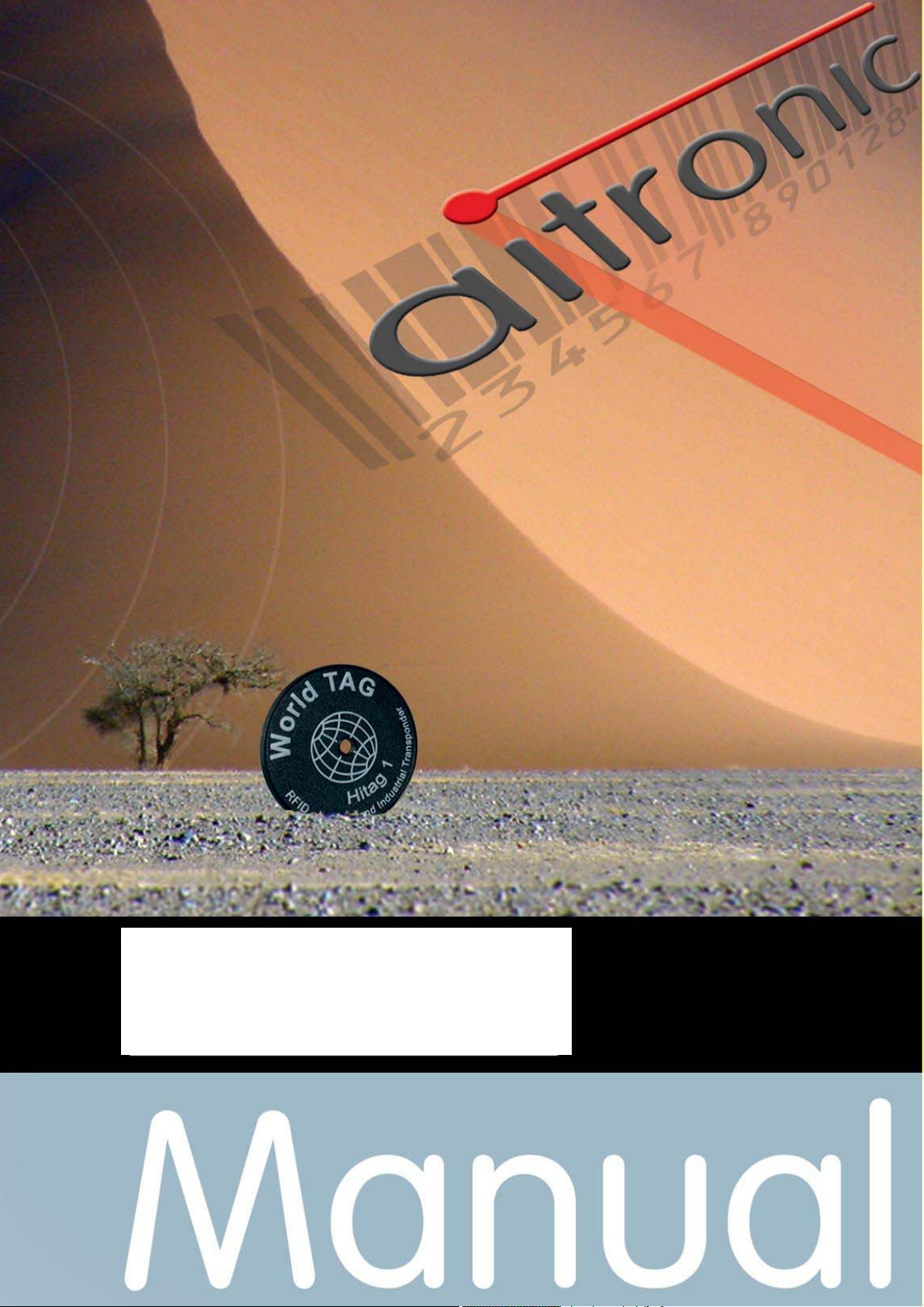
Operating Manual
PMS, HTE and MobiScan Family
with Standard Program Version 6

Operating Manual
PMS, HTE and MobiScan Family
with Standard Program Version 6

We do not only deliver our mobile Terminals with
Standard Software...
we are also developing custom specific
applications for these devices,
•
PC applications,
•
hardware
•
and consult you concerning
• creation of mobile data capturing concepts,
• questions coming up with barcodes,
• hardware problems,
PC problems.
•
Please contact:
aitronic GmbH
Max-Planck-Str. 19
D-33104 Paderborn
Phone: +49(0)5254/9969-0
Fax: +49(0)5254/9969-40
Internet: http://www.aitronic.de
eMail: info@aitronic.de
__________________________________________________________
Copyright aitronic GmbH, 2004
All rights reserved, especially also excerpts for translation, printing, copying
or similar processes.
Possibility of delivery and technical modification reserved.
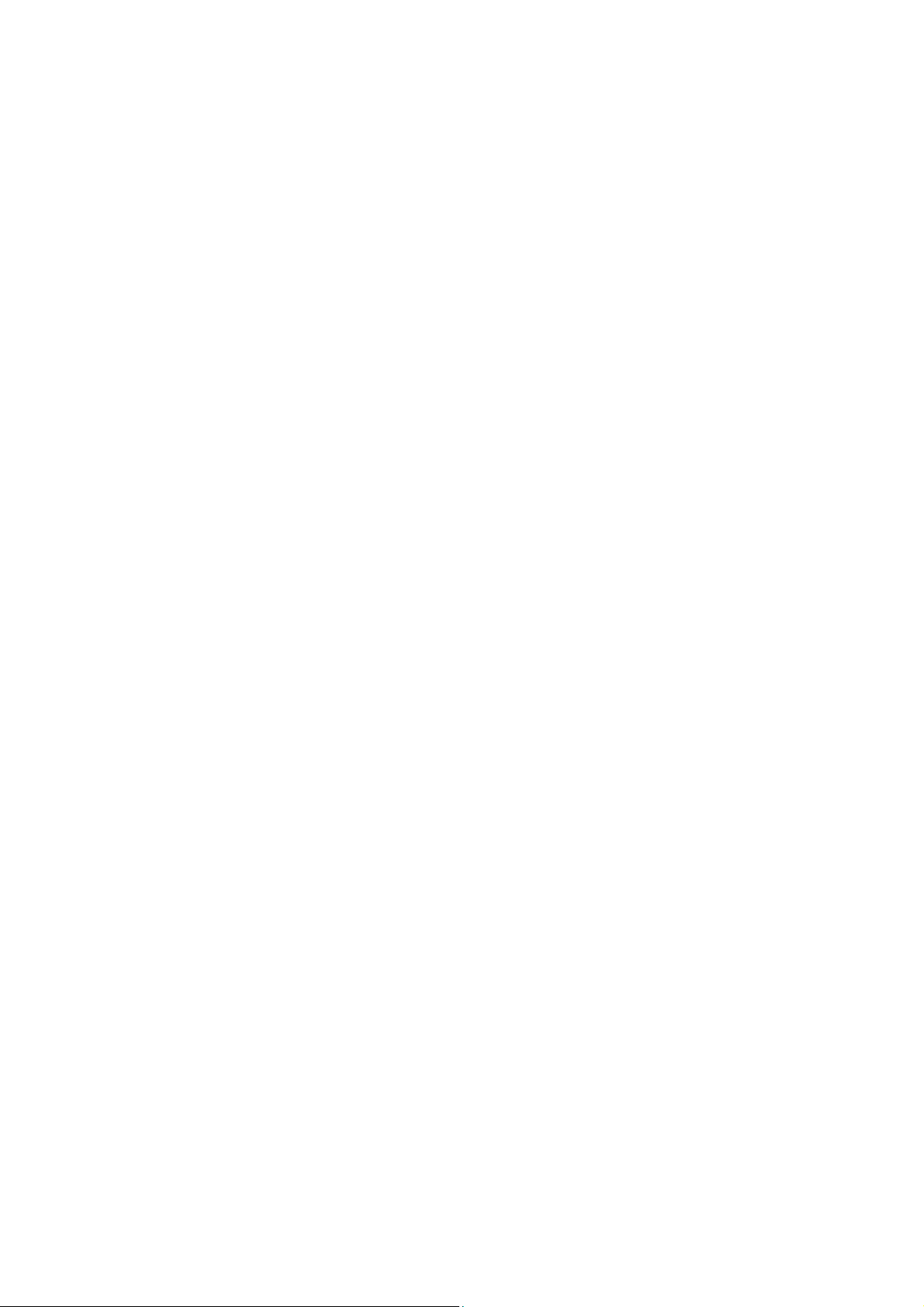
Contents _________________________________________________________________
1
1. Introduction .................................................................... 1-1
2. Warning Hints................................................................. 2-1
Laser Scanner Module............................................................................... 2-1
Accus......................................................................................................... 2-1
3. Security & Regulatory.................................................... 3-1
4. Care Instructions............................................................ 4-1
Care of the Scanner .................................................................................. 4-1
Dealing with the Devices Markings............................................................ 4-1
Repairing Screen Damages....................................................................... 4-1
5. Communication/Charging Adapter............................... 5-1
6. Installation of PC Software MTWIN............................... 6-1
7. Introduction to Operation .............................................. 7-1
Switching on/off ......................................................................................... 7-3
LCD Displays............................................................................................. 7-3
Scanner Handling ...................................................................................... 7-4
Manually Data Entry .................................................................................. 7-5
Deleting Characters................................................................................... 7-5
Deleting Entry Field ................................................................................... 7-5
Select next Entry Field............................................................................... 7-6
Closing Entry and storing the Record ........................................................ 7-6
8. System Functions .......................................................... 8-7
8.1 Cold Start / Initialization.......................................................................... 8-7
8.2 Reset Button ............................................................................................ 8-9
Warm Start .............................................................................................. 8-11
Cold Start / Initialization........................................................................... 8-11
Calling the Boot Program......................................................................... 8-11
8.3 Battery Low Procedure ......................................................................... 8-12
8.4 Menu System ......................................................................................... 8-13
Calling/leaving the Menu System............................................................. 8-13
Selecting Menus ...................................................................................... 8-13
Selecting Menu Functions ....................................................................... 8-14
____________________________________________________________________ aitronic
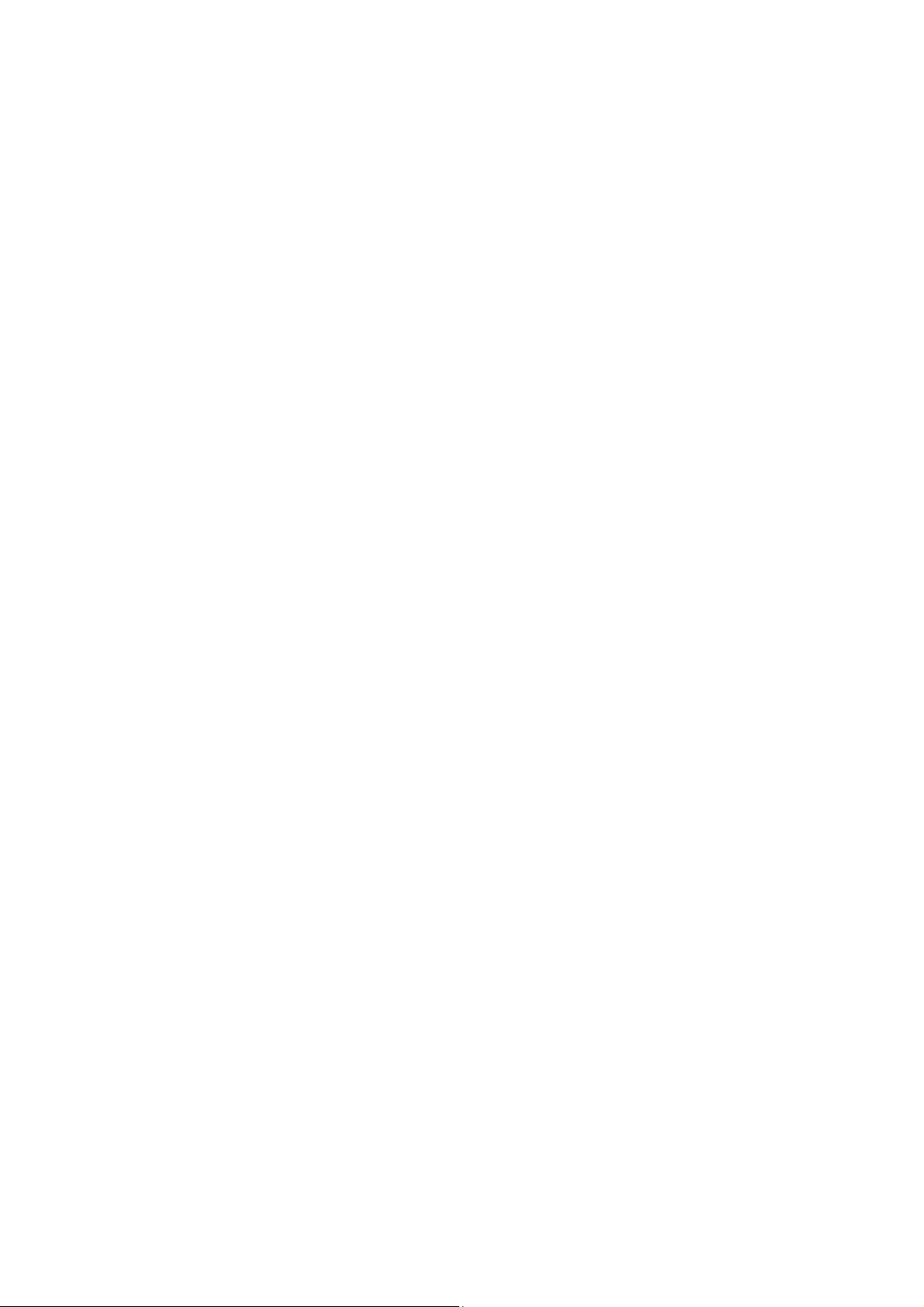
_________________________________________________________________ Contents
2
Executing Menu Functions .......................................................................8-14
Returning to Menu System.......................................................................8-14
Menü: 1 APPLICATION............................................................................8-14
Menü: 2 DATA MEMORY.........................................................................8-15
Menü: 3 COMMUNICATION ....................................................................8-15
Sub-Menü: 3 DECT Functions..................................................................8-16
Menü: 4 SETUP .......................................................................................8-17
8.5 Function Barcodes.................................................................................8-18
Commands...............................................................................................8-18
Program Selection....................................................................................8-19
Standard Barcode Menu ..........................................................................8-20
8.6 Charging the integrated Accumulators ................................................8-26
8.7 Error Messages ......................................................................................8-27
8.8 Error Diagnostics ...................................................................................8-31
9. Software Update ............................................................. 9-1
10. Technical Data ......................................................... 10-1
Mobile Terminals PMS 1200/1500 ...........................................................10-1
Mobile Terminals HTE 1800/1900 and MobiScan-6x/8x...........................10-2
Scanner Modules .....................................................................................10-3
11. Accessories ............................................................. 11-1
Protection cap for PMS ............................................................................11-1
Belt Holster for MobiScan 6x....................................................................11-1
Redirection Optic for HTE ........................................................................11-1
RS-232 Cable for HTE and MobiScan......................................................11-2
2-Bay Charging Cradle for HTE 1900.......................................................11-2
Cradle MobiScan 6x PTR.........................................................................11-2
2-Bay Cradle MobiScan 6x/8x UDS..........................................................11-3
1-Bay Cradle UDS with RS-232 and LAN Interface..................................11-3
Cradle 1-fach UDS ...................................................................................11-3
Accesspoint for DECT RF Network ..........................................................11-4
12. Recycling Orders..................................................... 12-1
Battery Order............................................................................................12-1
IT Salvage Devices Order ........................................................................12-1
13. Additional Manuals
A
PPLICATION PROGRAMMING MANUAL
CONNECTIVITY & APPLICATIONS ...................................................................13-1
aitronic
___________________________________________________________________
ECHNICAL MANUAL
..........................................................13-1
..................... 13-1
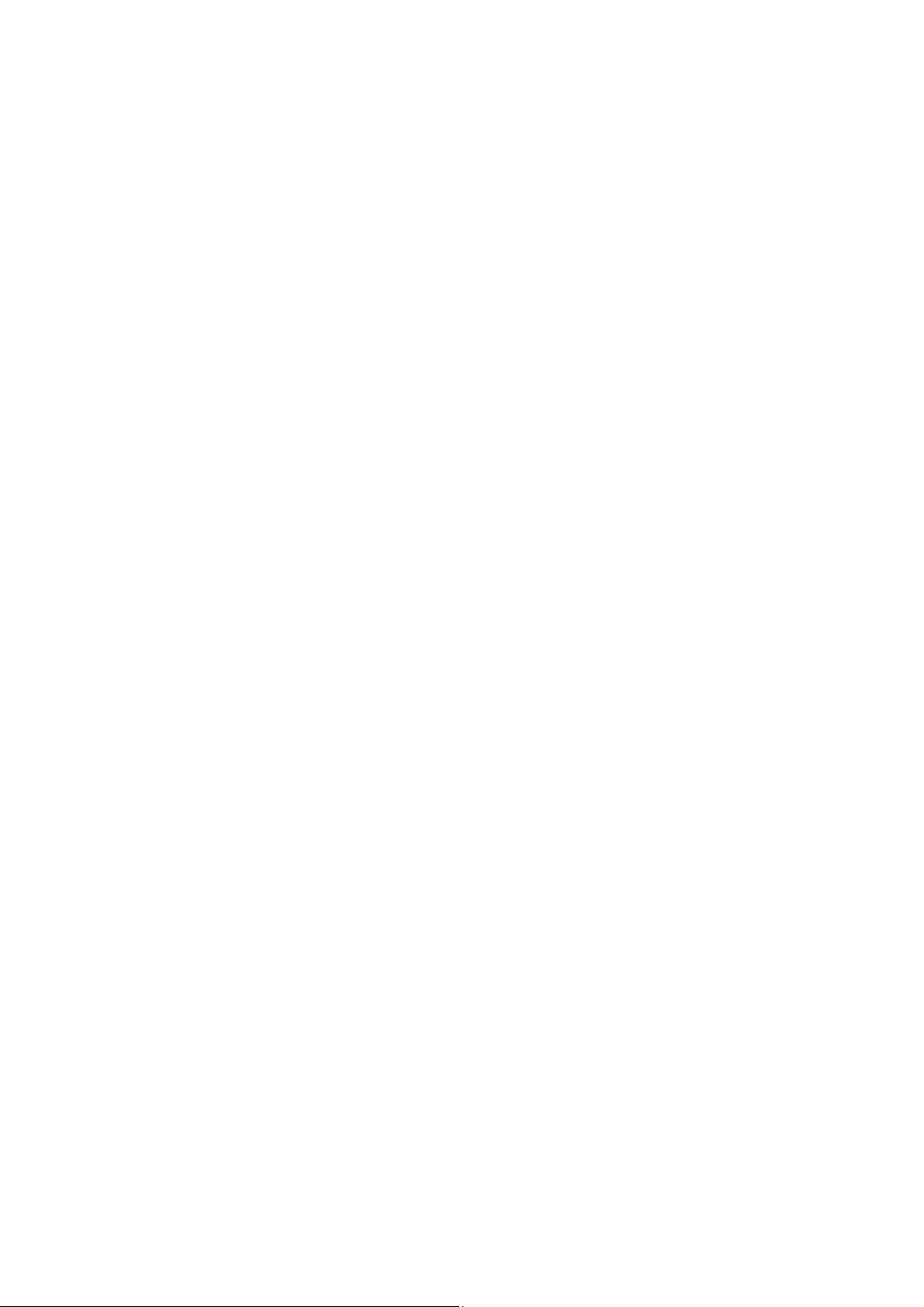
Contents _________________________________________________________________
3
WIND
DECT RF N
.................................................................................................. 13-1
ECT
ETWORK
................................................................................. 13-1
14. Standard Program MTSTD...................................... 14-1
Initialization following Cold Start .............................................................. 14-1
Data Capturing ........................................................................................ 14-2
Displaying Records.................................................................................. 14-3
Modifying/deleting/undeleting a Record................................................... 14-3
Function Keys.......................................................................................... 14-3
Data Transmission................................................................................... 14-4
Erasing the Data Memory........................................................................ 14-6
Test Barcodes ......................................................................................... 14-7
____________________________________________________________________ aitronic

__________________________________________________________________________
Before working with your device you should study this manual carefully.
All informations in this manual are given without any guarantee and may be altered
by us without any prejudice. We take care to keep our products errorfree and on the
latest technical level. As possible we try to stay compatible to our delivered
products. Although we take much care in producing and testing our software it is not
possible to guarantee the functionality allways and completely under all thinkable
operating conditions.
Attention
responsible for compliance could void the user's authority to operate the equipment.
: Changes or modifications not expressly approved by the party
For personal or material damage resulting directly or indirectly from the usage of our
devices or software aitronic GmbH cannot take over liability.
This manual or parts of it are not allowed by aitronic GmbH to be copied or mailed in
any way. Copies of the software may only be used for backup purposes but may be
not given to third ones.
Trade-marks and trade-names in this manual which are not specially be marked are
only therefore not free of any rights.
We are willingly to help you with any problems or questions concerning our
products. Please consult:
aitronic GmbH
Max-Planck-Str. 19
D-33104 Paderborn
Phone: +49(0)5254/9969-0
Fax: +49(0)5254/9969-40
Internet: http://www.aitronic.de
eMail: info@aitronic.de
____________________________________________________________________ aitronic
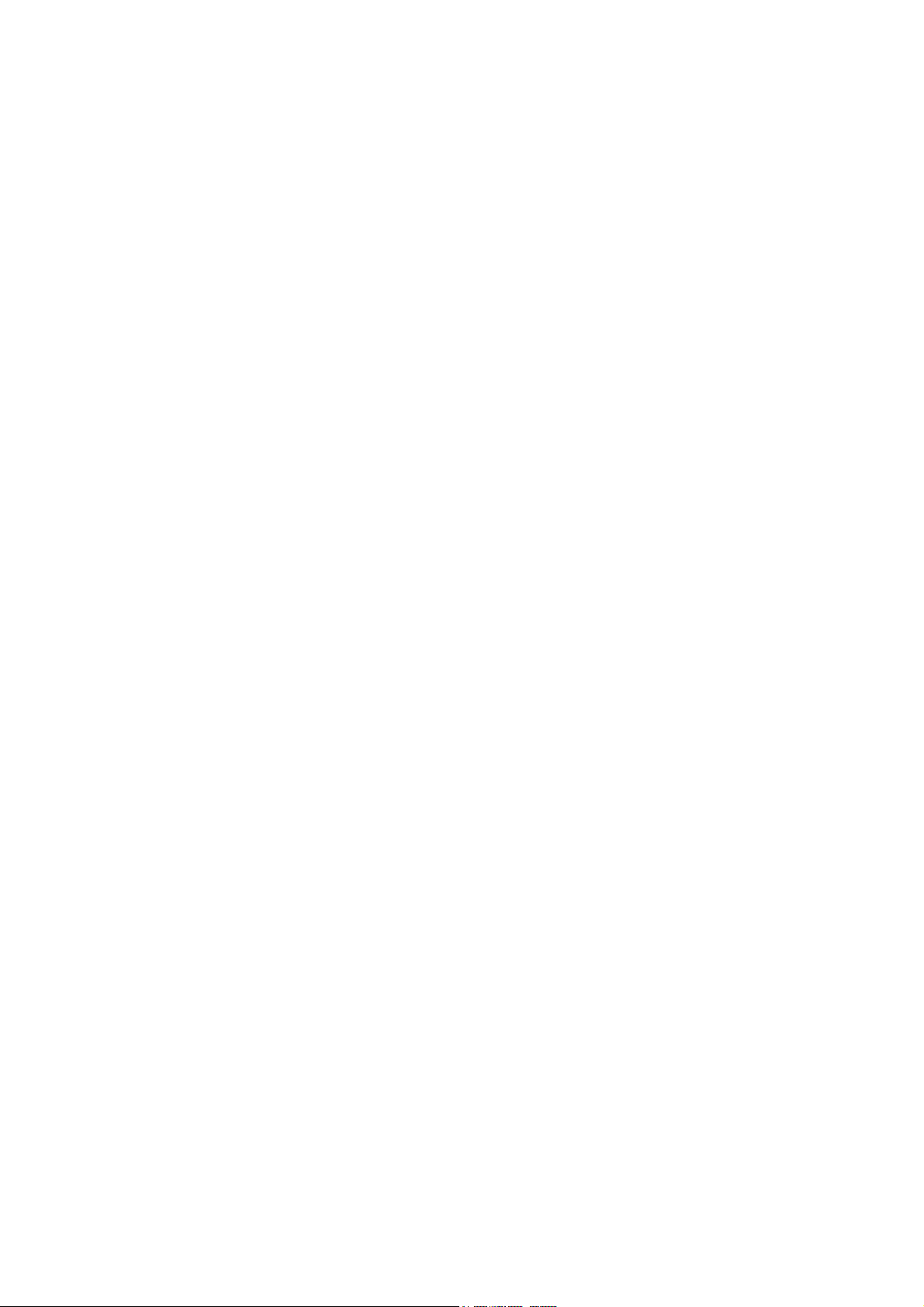
Introduction______________________________________________________________
1-1
1. Introduction
The mobile terminals
are usable in several ways for scanning barcodes and manually data capturing.
Different device types and options are available (refer to
chapter
Depending on the type of the serial interface off- and online network applications
can be implemented.
For all devices in this manual the designation MT (Mobile Terminal) is used.
All
device types are named
of devices without keyboard. In function descriptions which concern only to devices
with keyboards a particular reference is made.
1 Device Types
PMS 1200/1500
PMS 1200/1500, HTE 1800/1900
).
device types in this manual are named
. In general devices with keyboard include all functions
HTE
and
MobiScan
PMS
from aitronic
Technical Manual
, all
HTE 1800/1900
,
____________________________________________________________________ aitronic

Warning Hints____________________________________________________________
2-1
2. Warning Hints
Laser Scanner Module
The mobile terminals
diode for visible light. The wave length is 650 nm and the nominal laser power is 1,2
mW. The laser scanner meets the CDRH/IEC Class II requirements.
As with other strong light sources the operator should avoid looking directly into the
laser beam. Occasionally irradiation with CDRH/IEC Class II laser light is not known
to be injurious.
The required security labels are located below the laser light window.
Never open the laser module or perform any maintenance work at the module
because the laser security specification may be injured. The laser module may only
be repaired in the factory.
PMS/HTE/MobiScan
are equipped with a low power laser
Accus
Attention!
explosion. In case of waste disposal of used accus you should pay attention to the
Recycling Orders (look for chapter
At this point we want to explicitly attention
guarantee for damages which are the consequence of wrong dealing with the
devices.
In case of improper handling of the accus there will be danger of
Recycling Orders/Battery Order
to that we don’t overtake
).
____________________________________________________________________ aitronic
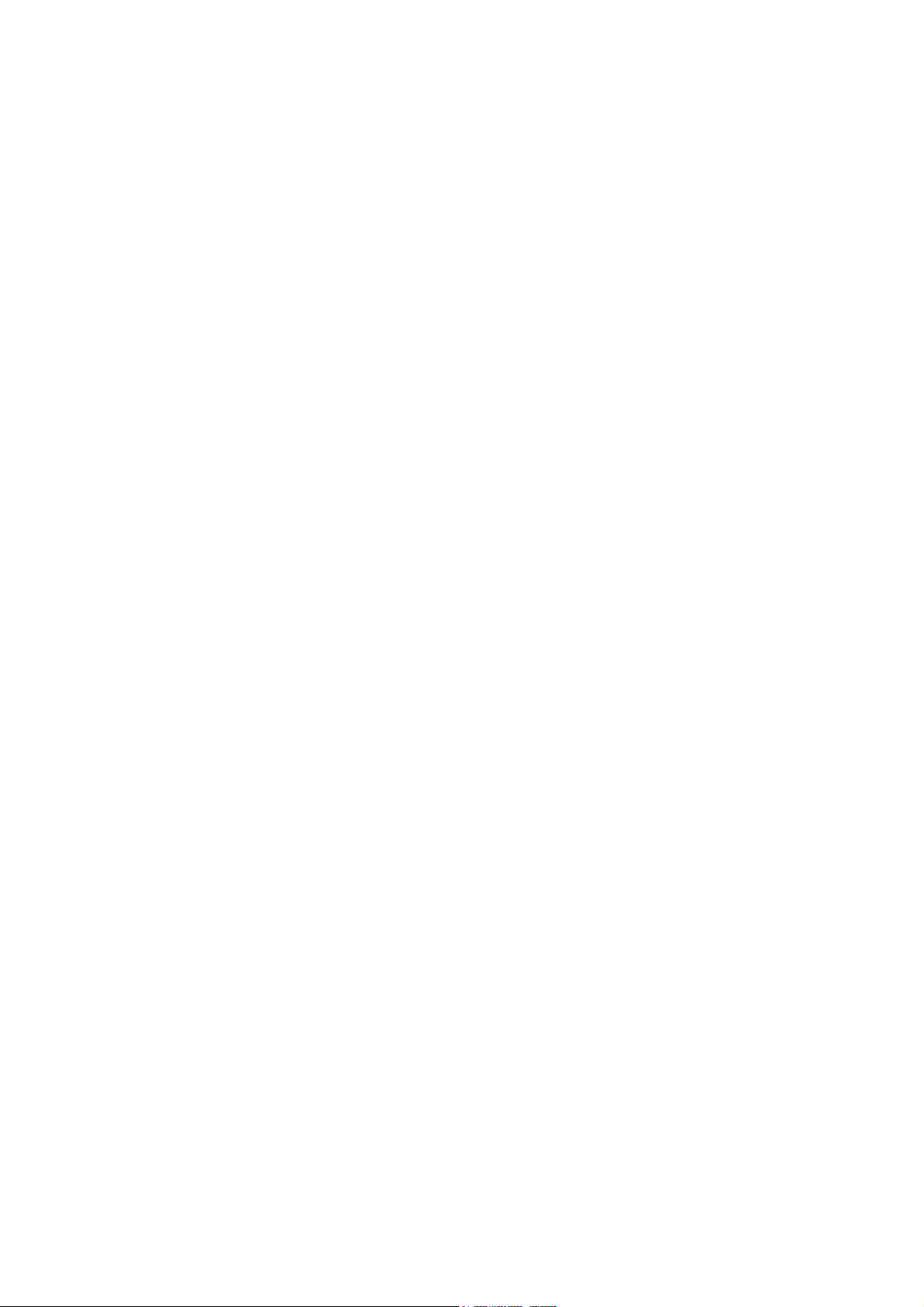
Security & Regulatory______________________________________________________
3-1
3. Security & Regulatory
This device complies with Part 15 of the FCC Rules. Operation is subject to the
following two conditions:
(1) this device may not cause harmful interference, and
(2) this device must accept any interference received, including interference that
may cause undesired operation.
____________________________________________________________________ aitronic

Care Instructions _________________________________________________________
4-1
4. Care Instructions
Your data capturing device with integrated laser scanner module is a high grade
and robust unit consisting of electronic and laser optic devices. An faulty treatment
of this device can considerable affect function and efficiency. To guarantee lasting
and constant operation you should consider the following care instructions!
Care of the Scanner
The red scanner screen of your terminal forms and the inner resided scanner
module form an optical unit. This screen is provided with a special coating. A
damage of this coating i.e. by scratches may lead to problems when scanning
barcodes. Because of this a clean and moist cloth should be used when cleaning
the screen. Before rough dirt may be removed with a soft brush. Cleaning agents
may not be used for the screens care and cleaning.
Terminal of the MobiScan family habe an aluminum case. All other scanners from
ours have a plastic case. Although both are robust materials for cleaning only a soft
cleaning angent should be used.
Dealing with the Devices Markings
The attached marking labels (warning and security labels) may not be removed on
principle. They are the legitimation for the operation with this terminal. Making the
terminals data plate or informations on the data plate (i.e. the serial number)
unrecognizable should be avoided. Missing information on the data plate may lead
to a more difficult identification. This may further lead to problems which couldn’t be
solved by telephone. In this case the terminal must be sent in.
Further we recommend the attachment of additional information (i.e. department or
personal numbers) labels with plastic back. Simple paper back labels aren’t durable
enough. In that way sticking parts may smudge the scanner screen. In this case on
the one hand the scanner function will be affected, on the other hand a cleaning
without ignoring the above instructions woun’t possible because a solvent would be
required.
Repairing Screen Damages
In case of overstress the screen may be loosen. We explicitly attention to that self
repairing with short time glue may affect in such strong way that the screen or the
casing must be changed.
____________________________________________________________________ aitronic
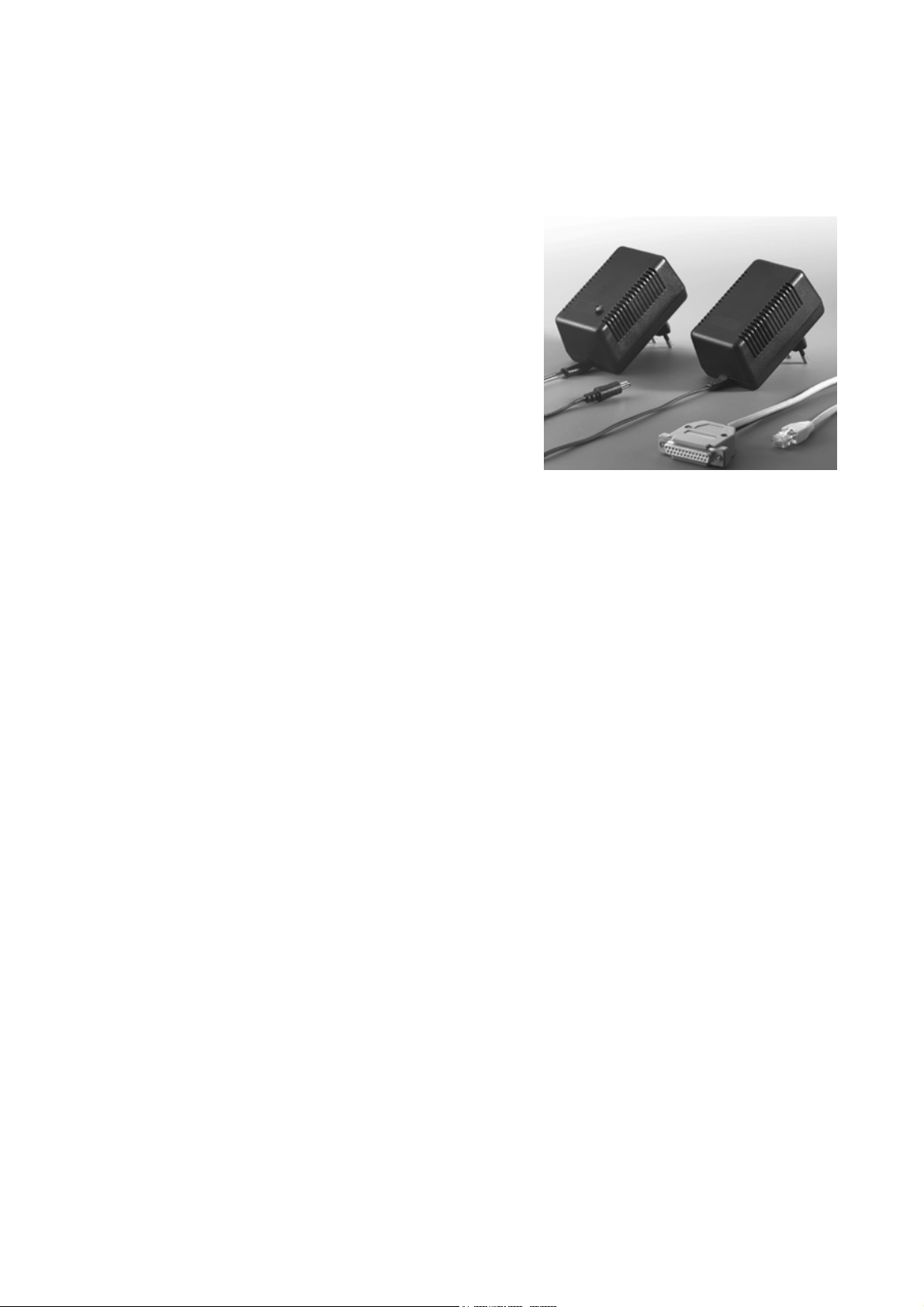
Communication/Charging Adapter ____________________________________________
5-1
5. Communication/Charging Adapter
The Communication/Charging-Adapter deals
for connection a mobile terminal to an RS232 port of a PC or other computer. The
Communication/Charging-Adapter is equipped with a fast charging device, which also
deals for loading the integrated mobile
teriminal accus.
Starting Operation
1. Switch of your computer.
2. Connect the RS-232 cable to the desired COM port of your PCs.
3. Connect the Communication/Charging-Adapters main plug to a 220 V AC outlet.
The ground protection must be connected. The Communication/ ChargingAdapters LED glowes green.
4. Now switch on your computer an start your application program.
5. Connect the mobile terminal to the am Communication/Charging-Adapter. The
Communication/Charging-Adapters LED now glows orange. The trickle charging
mode is active an the mobile terminal is ready for data communication.
____________________________________________________________________ aitronic

Installation of PC Software MTWIN ___________________________________________
6-1
6. Installation of PC Software MTWIN
The PC Software MTWin is used for data exchage with mobile terminals.
To install the software execute SETUP.EXE in the directory MTWin of the supplied
CD and follow the installation instructions.
You also can download MTWIN from our website www.aitronic.de
Service/Downloads/Communcation Software.
and then
____________________________________________________________________ aitronic
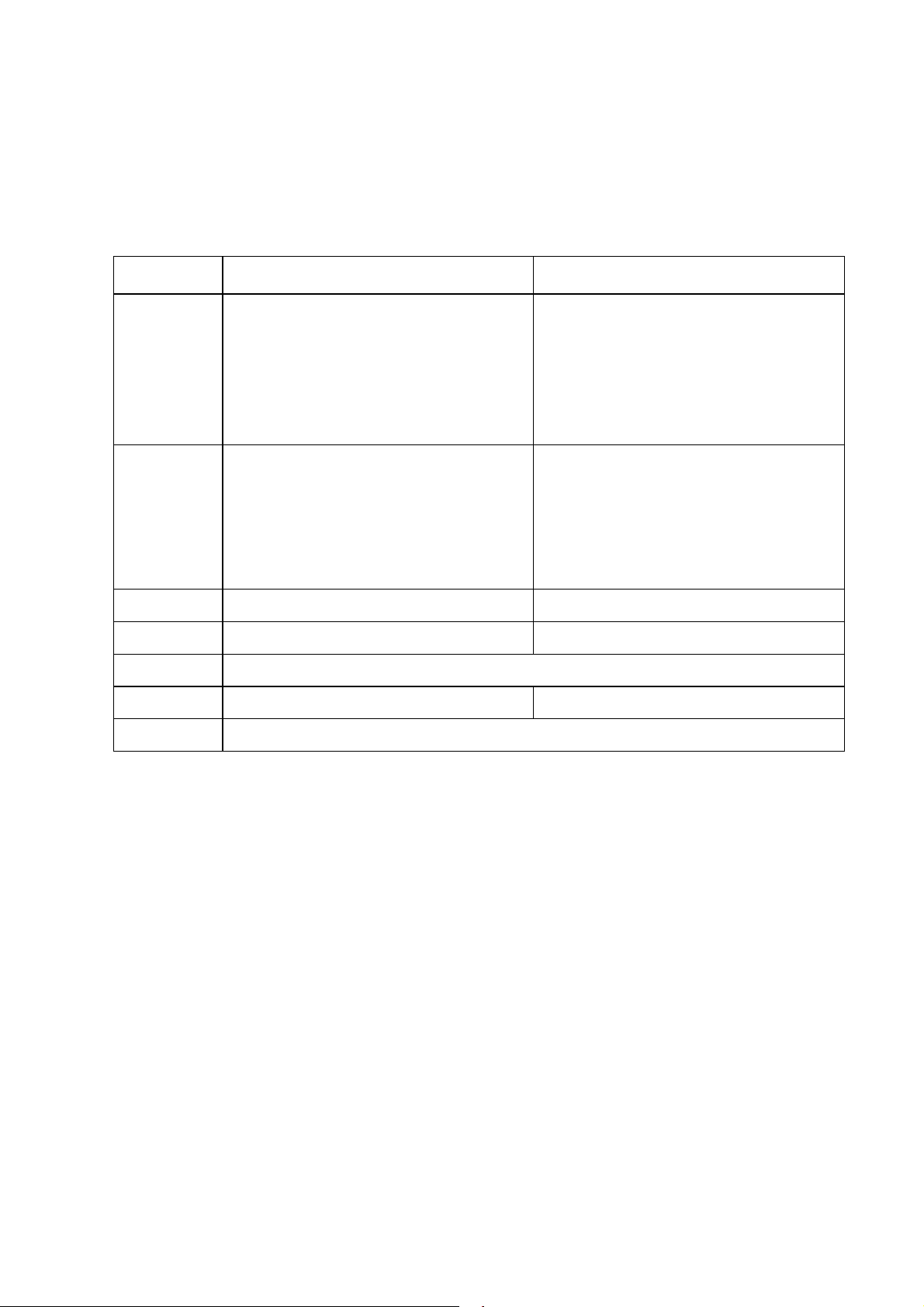
System Functions_________________________________________________________
7. Introduction to Operation
The following table shows the standard key functions of devices with
keyboard:
Key Function without Shift Key Function with Shift Key
numerical
7-1
...
0
9
*
SHIFT SHIFT
C CE CANCEL
+ ENTER
By means of the
can be performed as with the keyboard. This can be required with devices missing a
keyboard (
In case of empty entry mask:
In decimal entry fields (quantity
field in Standard Program1):
scan one position backward
scan one position forward
Standard Barcode Menu
PMS 1200
Digits 0 - 9
decimal point.
).
MENU
.
(refer to page 8-20) the same functions
Holding down the shift key and
inputting a decimal number from
32 to 127 any printable ASCII
character can be entered in input
fields which allow these kind of
input.
OFF
HOME
END
____________________________________________________________________ aitronic
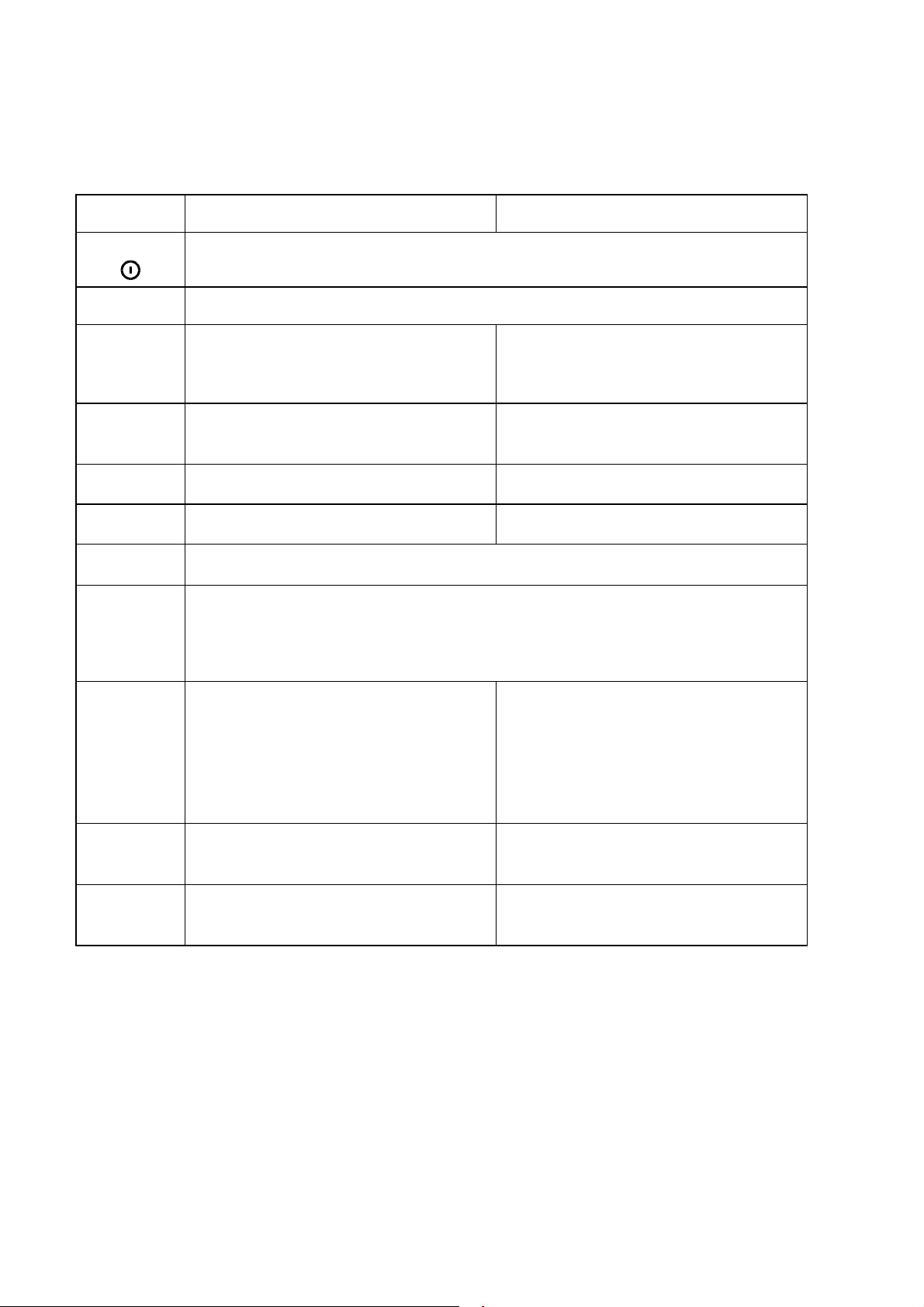
7-2
_______________________________________________________ System Functions
The following table shows the standard key functions of devices with
numerical
Key Function without Shift Key Function with Shift Key
keyboard:
On/Off
SHIFT
0...9
Sonderzeichen
CLR
DEL
↵
Characters 0 - 9
Special Character Alpha Character
CE Alpha Character
CANCEL Alpha Character
Shift
Alpha Character
ENTER
alpha-
MENU
F1...F8
In case of empty entry mask:
In decimal entry fields (quantity field in Standard Program1): decimal
point.
Function Keys
Are not used in the Standard
Software but can be used in the
application programming.
scan one position backward
scan one position forward
Input Mask:
Data memory:
Input Mask:
Data memory:
MENU
Alpha Character
.
Alpha Character
HOME
Alpha Character
END
aitronic ____________________________________________________________________
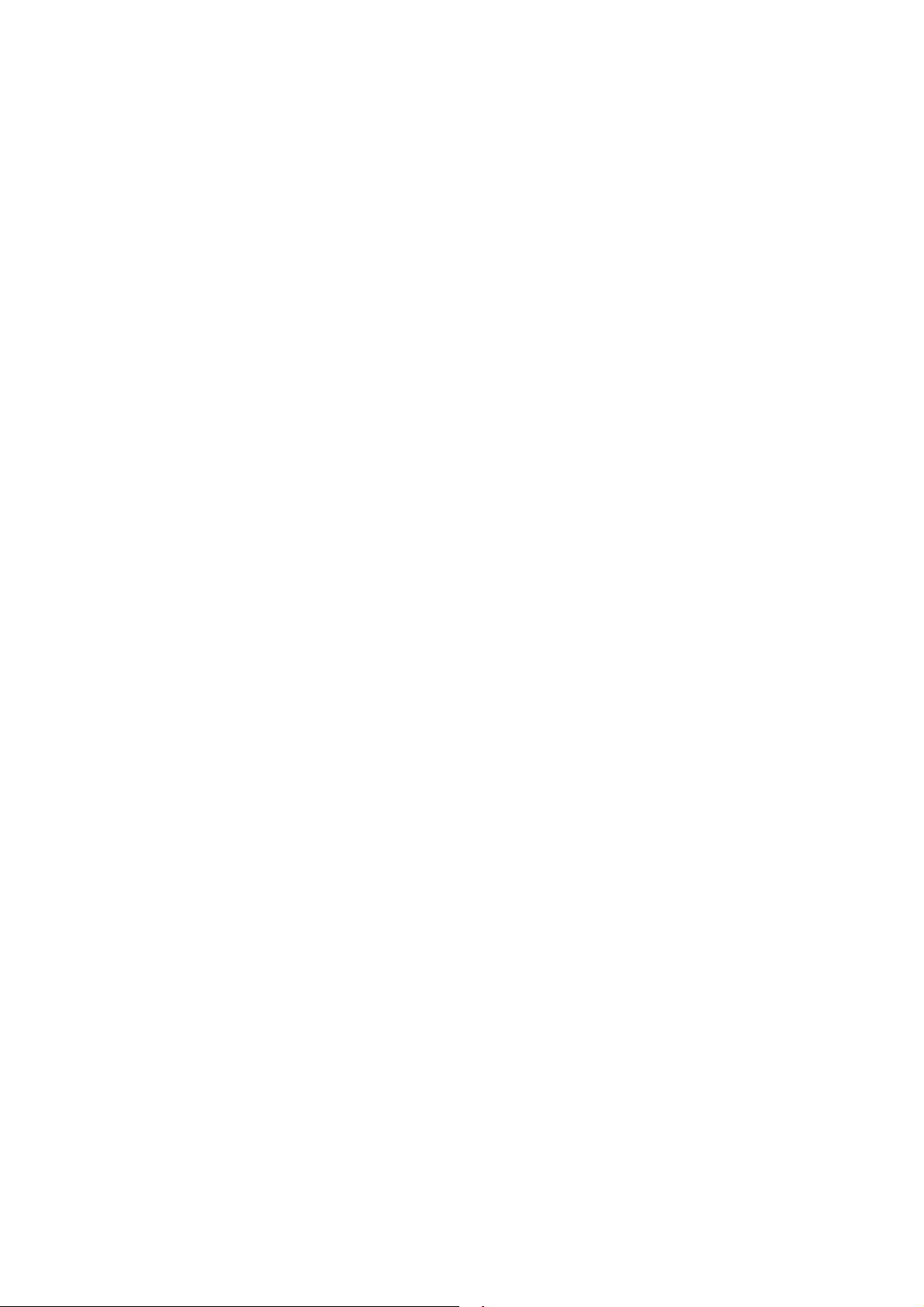
System Functions_________________________________________________________
7-3
Switching on/off
The device switches on in case of
• hitting the keyboard (devices with numerical keyboard) respectively the power on
key (upper left, devices with alphanumerical keyboard),
• pressing the scanner switch,
• connecting the serial interface to a PC where an application is active which has
activated the RTS signal of the serial interface (
and LAP-EC).
In case of inactive signal CTS (this means: no charging/ transmission adapter is
connected or on the PC no application is active which has set the serial interfaces
signal RTS) and for the duration which is adjusted with configuration parameter
Power Off Time
data transmssion with a RF device) the device powers off automatical to economize
the integrated accumulators and therefore to guarantee an long operation time.
Manually switching off is performed by
no operation is performed (hitting of keyboard/scanner switch or
with devices with RF module
not
• holding down key
numerical keyboard
pressing the power on key (upper left) in case of using a device with
•
alphanumerical keyboard
SHIFT
. After releasing both keys the device switches off itself.
and pressing key
.
in case of using a device with
*
LCD Displays
Normally the actual entry mask for article number (Standard Program 1 and 2) and
quantity (only Standard Program 1) is shown. Another display content (program
message or the a stored record in case of scanning through data memory) keeps
staying on LCD until the scanner switch or the keyboard is hit or until the device is
switched off.
With RF devices (only in case of an actual entry mask) the data net activity is shown
on the last LCD position. The symbol ∗ indicates that the device was polled from the
RF server with its address (serial no.). The symbol o indicates that the device was
polled from the RF server with the login address (000000). Normally this two
symbols are changing alternately in case of an logged in device. If only the symbol o
is shown the device is not logged in. If a device resides outside the active RF area
or the RF server is not active no one of those two symbols are shown.
____________________________________________________________________ aitronic
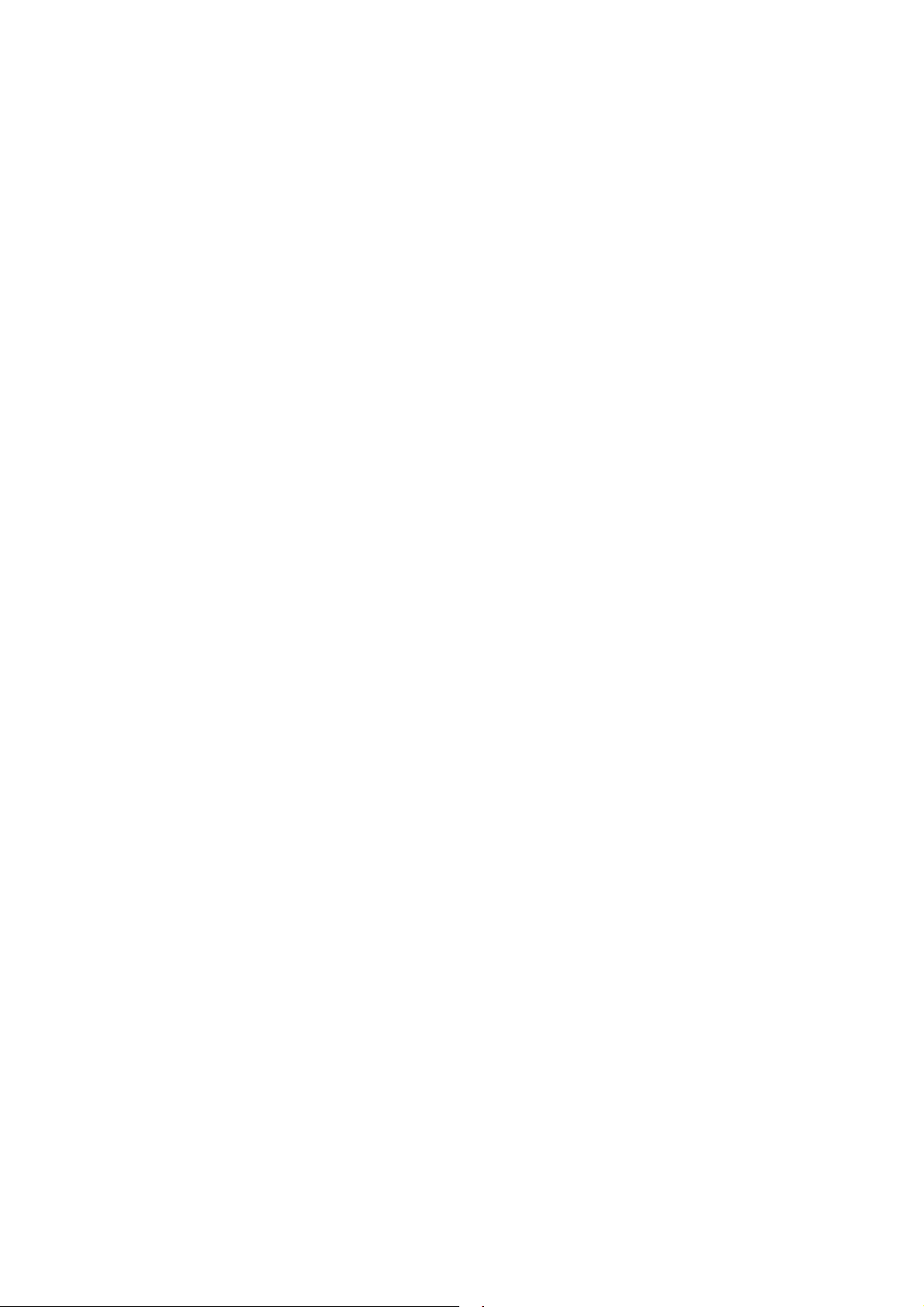
7-4
_______________________________________________________ System Functions
Scanner Handling
Testing the Scanner
Hold the scanner above a light surface and press the trigger. Now you should se the
red laser beam on the surface and with the
on.
PMS 1500
Scanning Barcodes
Hold the scanner in front of a barcode and press the trigger. Notice the fol-lowing
operating tips:
• Vary the scanner position in that way that the laser beam sweeps the middle of
the barcode and overlaps it at both sides.
• The larger the barcode, the farther away you should hold the scanner.
• Hold the scanner closer for barcodes which are printed with a higher density.
Hold the scanner not in a right angle to the barcode. In this position light can
•
bounce back into the scanner and influence the decoding perfor-mance or even
prevent decoding at all.
When the scanner has read the barcode
• you will hear the 'Decode Beep' (standard configuration: short double beep),
with the
•
configuration: 3 seconds),
and the laser beam will be switched off.
•
If you follow these instructions and fail to scan read section "If nothing functions"
below.
PMS 1500
the LED 'Good Read' will turn on for a short time (standard
What does the different beeps mean?
Listen to the 'Decode Beep' (standard configuration: short double beep). This
means that the barcode has been decoded successfully.
A long error beep means that the selected function respectively the read barcode is
not valid.
If nothing functions
If you follow previous instructions and fail to scan:
Ensure that the accumulators are charged.
•
• Make sure that the MT is configured for the barcode type which should be read.
• Make sure that the barcodes are not demaged or dirty. Check the barc-ode print
quality.
If you have performed these checks and the barcode still cannot be decoded
contact your authorized distributor.
the LED 'Scanning' should be
aitronic ____________________________________________________________________

System Functions_________________________________________________________
7-5
What should be notice with laser light devices
The laser scanners use a low-powerlaser diode for visible laser light. As wiht any
bright light source the user should avoid staring directly into the laser beam.
Momentary exposure to a CDRH Class II laser is not known to be harmful.
The required safety labels are placed below the laser light window and above the
trigger switch.
Manually Data Entry
Enter article number and quantity manual with keys 0…9 The cursor points to the
next entry position.
Use key C (respectiveley
delete the character left beside the cursor.
Use key + to close the entry of the article number and to go to the quanity entry
field.
Use key * (respectiveley
enter the point in case of decimal entries.
Pressing key + when the cursor resides in the quanity entry field the article number
and the quantity will be stored into data memory and the empty entry mask is shown
again.
MENU
in case of devices with alphanumeric keyboard) to
CLR
in case of devices with alphanumeric keyboard) to
Deleting Characters
By pressing key C (respectiveley
keyboard) the character left beside the cursor is deleted. In case of empty entry field
the cursor jumps to the previous entry field. Single digits of a scanned barcode can't
be deleted. In this case there is only the option to delete the entire entry field.
in case of devices with alphanumeric
CLR
Deleting Entry Field
Devices with numerical Keyboard
By holding down key
cursor resides is deleted.
Devices with alphanumerical Keyboard
Press key
instead of
DEL
SHIFT
and pressing key C the entire entry field in which the
SHIFT C
____________________________________________________________________ aitronic
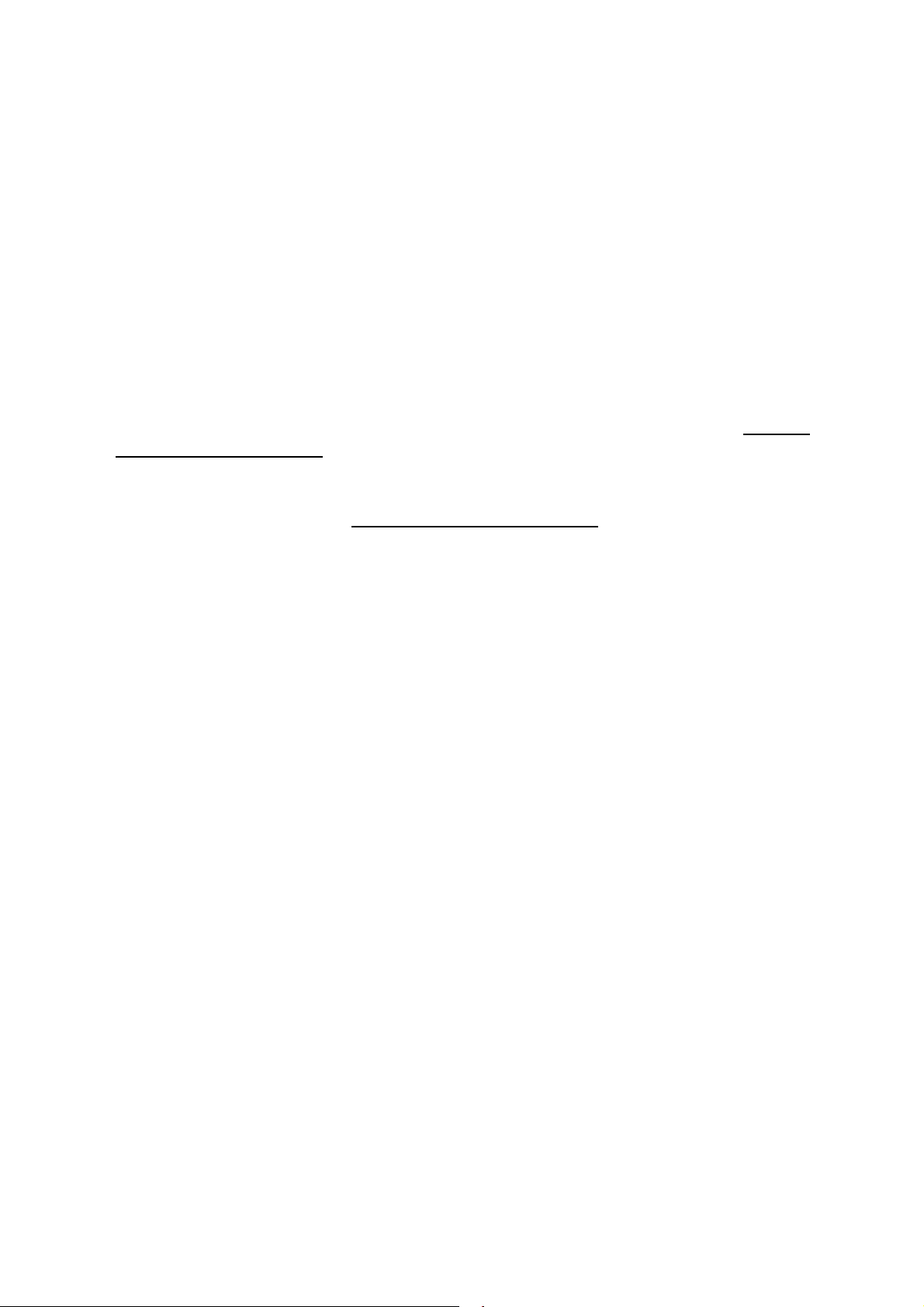
7-6
_______________________________________________________ System Functions
Select next Entry Field
If there has been at least one digit entered in the article number field and there is a
quantity field available (Standard Program 1) this may be selected by pressing key
.
+
Closing Entry and storing the Record
If there has been at least one digit entered in the last entry field the whole entry is
closed by pressing key +.
Storing
• the configuration parameter
•
The record is transmitted to the serial interface if the configuration parame-ter
Destination SIO
After storing respectively transmitting the record to the serial interface the next
empty entry mask is shown.
of the record is performed if
Data Destination Memory
or the configuration parameter
signal DTR is not active.
is set and the RS-232 signal DTR is active
Data Destination SIO
.
is set,
is set but the RS-232
Data
aitronic ____________________________________________________________________
