Page 1
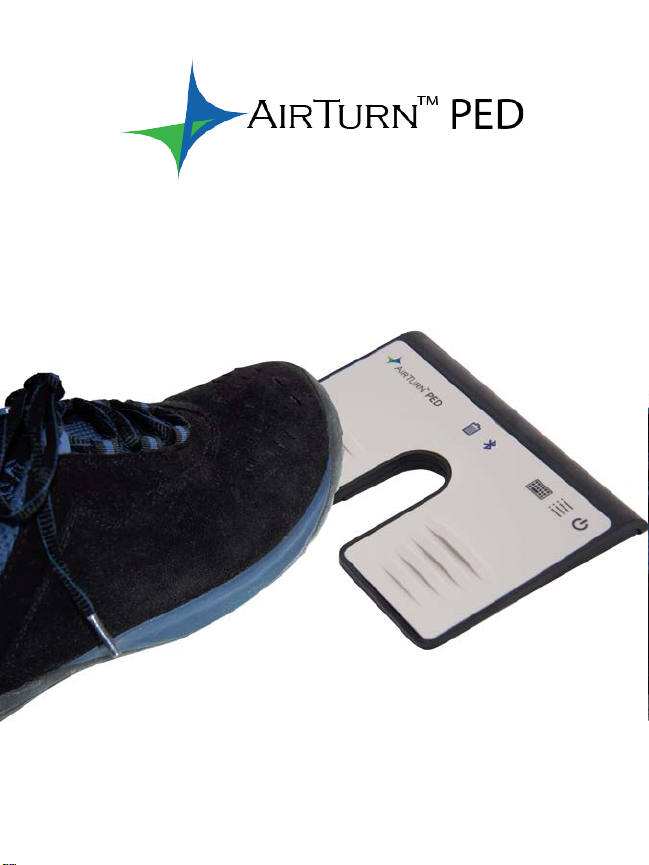
HANDS-FREE
BLUETOOTH CONTROLLER
for SMART READY TABLETS AND COMPUTERS
Operating Manual
Page 2
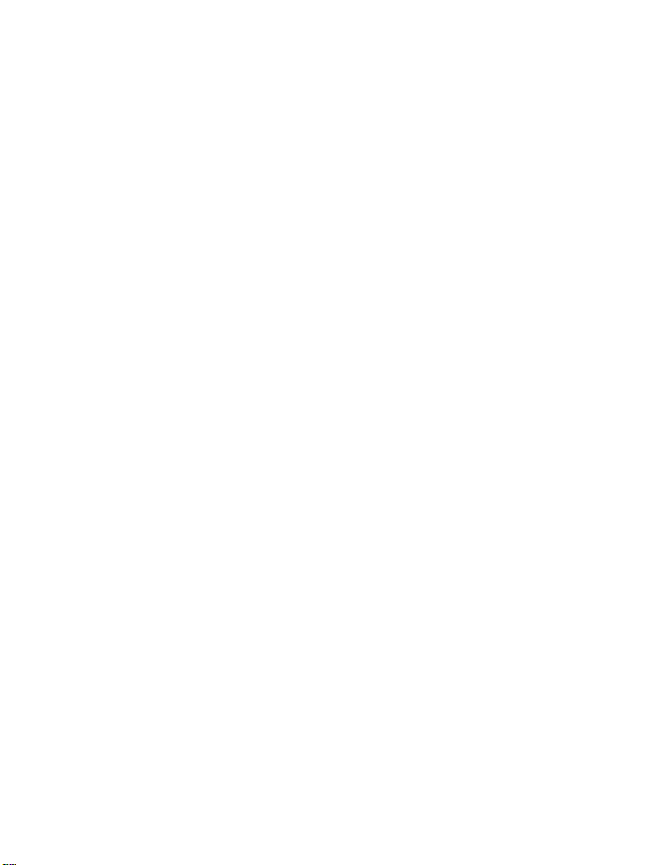
2
Page 3
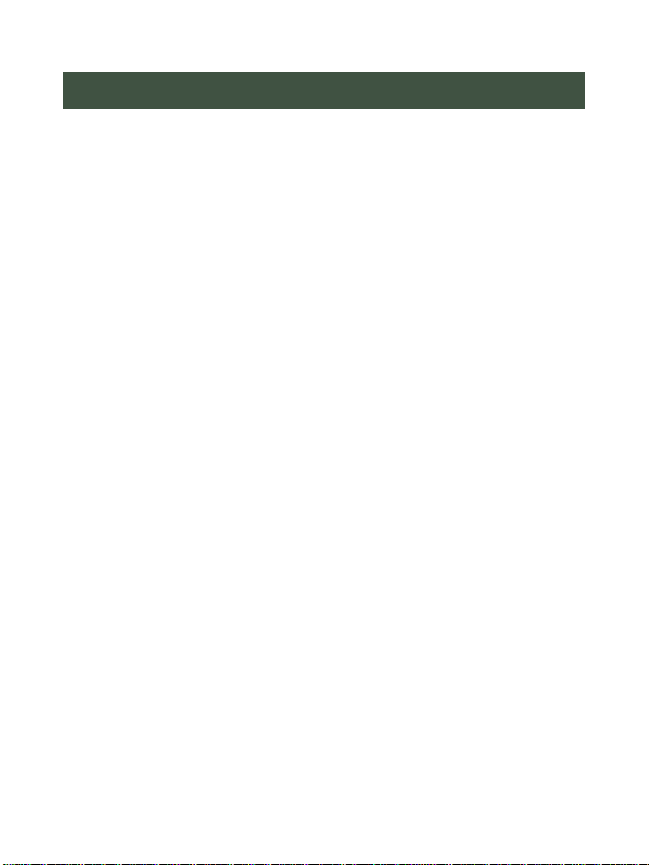
CONTENTS
Before Tur ning on Your PED .................................................. 4
Power ....................................................................................... 5
ON ....................................................................................... 5
OFF ...................................................................................... 5
Modes ...................................................................................... 6
Changing t he MODE ........................................................... 7
Connecting and Pairi ng ............................................................ 7
Pairing in PED-APP-Direct MODE 1 ................................. 8
Pairing in MODE 2-6 .......................................................... 8
Reset Pairing ........................................................................ 9
Power Consumption ................................................................. 9
Virtual Keyboard in iOS ........................................................ 10
Battery. ................................................................................... 10
Firmware Updates/Custom MODES ..................................... 11
Unit Identification .................................................................. 11
Care of Your PED .................................................................. 12
Warranty ................................................................................ 12
Radio Information .................................................................. 13
Recycling and Disposal.......................................................... 15
Trademarks ............................................................................ 15
3
Page 4
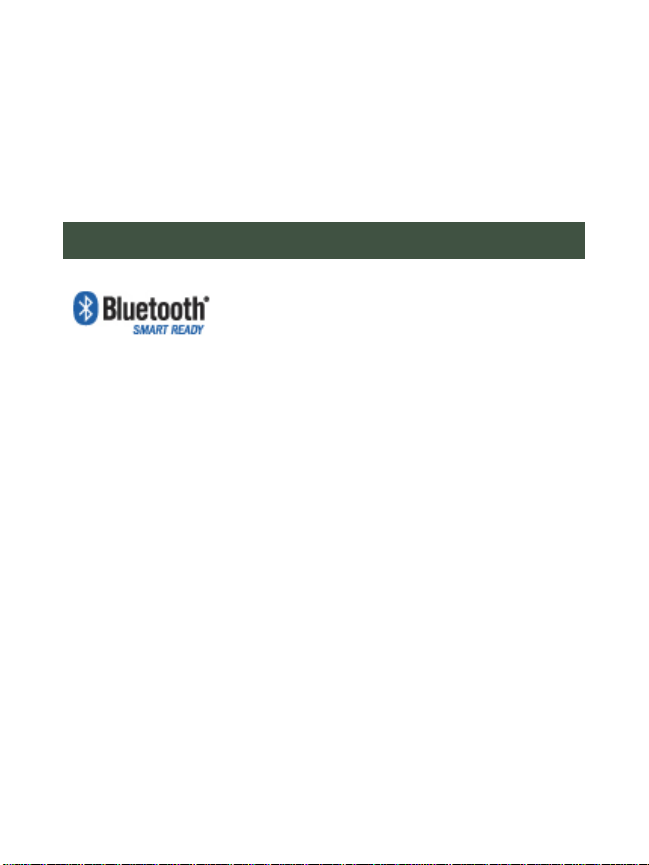
Thank you for purchasing the AirTurn PED handsfree, Bluetooth foot controller. We hope you enjoy
many years of use from it. From page turning, to
effects management and presentation control, the
PED provides a myriad of uses.
BEFORE TURNI NG ON YOUR PED
The PED works with most Bluetooth
SMART READY devices. This includes
iPad 3 and later, iPhone 4S and later, and
most de vices running Android 4.3 or later with Bluetooth 4.
Check out the Bluetooth Sig site for a c omplete list:
http://www.bluetooth.com/Pages/Bluetooth-Smart-Devices-List.aspx
Most PCs and Macs equipped with Bluetooth 4.x and HID
support are compatible. For older PC’s, AirTurn has Bluetooth
4.1 USB dongles that support connection to the PED.
A compatible app is required. Apps are listed on the AirTurn
website: http://airturn.com/apps
There are two compatibility modes; PED-APP-Direct and
HID. Not all compatible apps will function in both modes. See
the MODES section for additional information.
4
Page 5
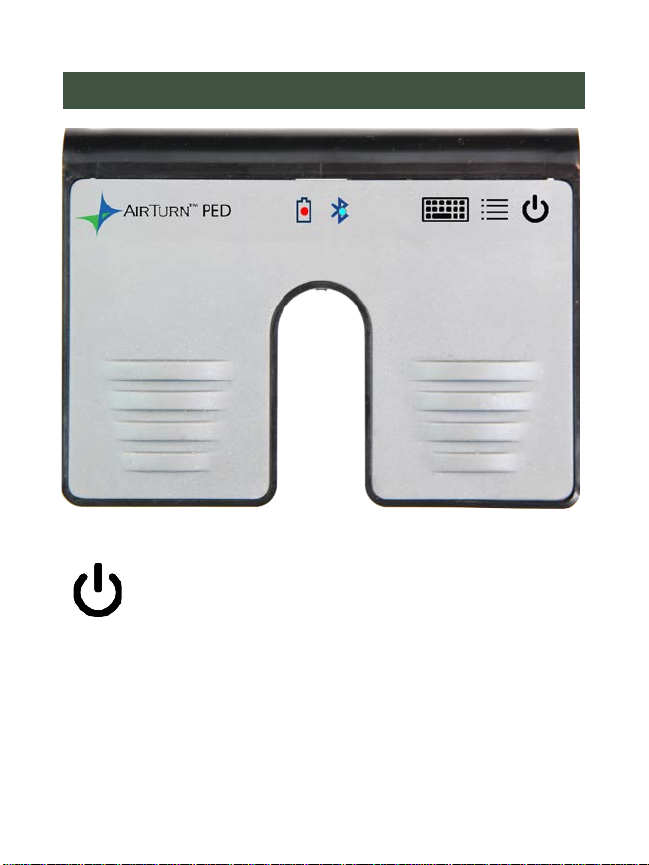
POWER
ON - Press and hold the Power Button on for one
second and the LED’s fla s h.
The blue LED will begin to blink 2 times per second until
pairing is started.
OFF - Press and ho ld the Power Butt on on the PED unt il the
red and blue LEDs tu rn off.
5
Page 6

MODES
There are six modes available on your PED. Each mode sends
a different signal for each pedal. The PED is set to MODE 2
by default.
MODE 1: PED-APP-Direct. (Apple iOS only). Please check
with the AirTurn website for more information on app
availability: http://airturn.com/ped-app-direct
MODE 2: Up/Down Arrow. Left pedal = Up Arrow. Right
pedal = Down Ar r o w. T h is i s t he mo st common MODE for all
iOS and Android APPS.
MODE 3: Left/Right Arrow. Left pe da l = Le ft Arr ow. Ri ght
pedal = Right Arrow.
MODE 4: PgDn/PgUp keys. Left pedal = PgUp key. Right
pedal = PgD n key. This mode is primarily for PC and MAC
document applications such as MS Word, Powerpoint,
Acrobat, etc.
MODE 5: Space/Enter keys. This is the mode of most
Assisted Technology Apps. Left pedal = Space key. Right
pedal = Enter key.
MODE 6: Left/Right mouse click.
Left pedal = Left Mouse click
Right pedal = Right Mouse click
6
Page 7

Note: Holding down the pedal in any MODE for more than
two seconds will repeat the key action until released.
CHANGING THE MODE
1. Turn on the PED.
2. Press and hold the MODE button. The red
LED will fla sh once per second from 1 t o 6
flashes. The number of flashes corresponds
to the same MODE number. Be sure to count the
flashes.
3. Release the MODE button following the number of
flashes that reflects the desired MODE. The blue and
red LEDs will flash together the number of times
indicating which MODE has been set.
Example: To set MODE 2 hold the MODE button for 2
flashes o f the red LE D, release and b oth LEDS will flash
2 times to confirm the MODE 2 setting.
Note: Once the MODE has been set, it will remain the
same until it is changed following the above steps.
CONNECTING AND P AIRING
Once the PED is powered on, the blue LED will blink 2
times per second until pairing is started.
7
Page 8

PAIRING IN PED-APP-DIR ECT MODE 1
Note: This MODE is for PED-APP-Direct apps only.
1. Power on the PED.
2. Be sure the PED is in MODE 1.
3. Go to your app and find the Bluetooth setup screen.
4. Find the PED in the device list and tap on it.
5. Tap on the Pair optio n in the dialog box.
PAIRING IN MODE 2-6
Open your computer’s Bluetooth Setup dialog:
iOS – Select Settings>Bluetooth and turn on the Bluetoot h if it
is off. When the PED is discovered, it will appear in the list of
devices. Tap on the selection. A dialog box will then appear.
Tap on Pair.
Android – Select Settings>Bl ueto oth a nd t urn it on i f it is o ff.
Make sure your device is set to discoverable. Then tap the
SCAN button. When the PED appears, tap to pair.
PC – Select Control Panel, My Bluetooth Devices. Select
“Add a device”. Click next an d complete pairing.
MAC – Select Apple, System Preferences, Bluetooth and turn
on Bluetooth. The PED will appear in the Devices window
8
Page 9

When the PED connects, the blue LED will bli nk 3 times per
second. Once paired, the blue LED will blink 1 time every
three seconds.
IMPORTANT: Do not try to connect in MODE 1 and any
other MODE at the same time. MODE 1 only works in P EDAPP-Direct MODE and MODES 2-6 only work when
connected directly through the operating system setup. You
must reset pairing to switch modes. If you choose MODE
conflicting apps in iOS, it is recommended to use MODE 2 for
both apps.
RESET PAIRING
Pairing must b e reset whene ver switching from one device to
another or when switching betwee n MODES 1 and 2.
With the PED powered on, press and hold the power button
for six seconds. After two seconds, the PED will appear to
power down. Continue to hold the power button. At six
seconds both LEDs will blink three times. After the third
blink release the power button. The device has been reset.
Remove any old pairing from your host computer and then
turn on the P ED to pair again with the desired host compute r.
POWER CONSUMPTION
The PED uses an idle timeout function to conserve power.
After two hours of inactivity when powered on and connected,
9
Page 10

the PED will power down automatically. The timer is reset
when any button is pressed.
The PED averages a usage of 2μA when turned off and
averages a usage of 5μA when turned on.
VIRTUAL KEYB OARD IN IOS
To turn on the vir tua l ke ybo ard , put the curso r int o
a text box and press the Keyboard Button on the
PED. Both LEDs will flash once to signify that the b utto n has
been pressed. The butto n will only work in Modes 2-6. Virtual
keyboard support for MODE 1 is automatic.
BATTERY.
The battery will last about 300 hours before needing to
be replaced. An extra battery is provided in the cover
of the battery door. Be sure to replace the spare
whenever you use it! When the battery is low, the
battery icon will flash red.
To replace the battery, pull back on the
small handle on the battery case to release
the latch. Use a small knife or screwdriver
to remove the battery. Use a twisting
motion to prevent damage to the circuit
board. Insert a new CR2032 battery with
the positive side facing you. Batteries are
available wherever electronics or batteries are sold.
10
Page 11

FIRMWARE UPDATES/CUSTOM MO DES
The PED supports an update protocol called OTA, (Over the
Air). Download the free AirTurn Utility app from the Apple
App store. With this app, you can check and update the latest
version of firmware for your PED.
The PED can be programmed for many different purposes and
have adjustments made for repeat delays and key rep eat rates.
It is possible to have complex macros and almost any key or
key combina ti o n ca n b e se t up fo r yo ur P ED . Fo r c ust o m uses,
please contact support@airturn.com
.
UNIT IDENTIFICATION
The unit name in your B l uetooth host co ns is t s o f seve ra l c o de s
to help with support and identifying your specific device. For
example:
PED v1.0.0 ABCD
v1.0.0 refers to the firmware number
ABCD refers to the MAC address.
This is helpful if there are many PED units in the same
location. Your MAC address will always be the same so you
can easily id entify your unit. You will find your specific MAC
address labeled on the bot tom of your PED at the end of the
serial number.
11
Page 12

CARE OF YOUR PED
Use a mild detergent or soap-based cleaner to remove dirt and
stains from your PED. Be careful not to use sharp tools or
extreme pressure on the pedal area as this will reduce the life
of the membrane switche s .
• Do not get the PED wet or place in direct sunlight for
extended periods of time.
• Do not open the unit other than to replace the battery, as
there are no user serviceable parts.
• Do not put in trash. P lease recycle.
WARRANTY
AirTurn, Inc., (“AirTurn”), warran ts to the first consumer purchaser that the AirTurn
PED, (the “Product”), when shipped in its original container, will be free from defective
workmanshi p and materials, and agrees that it will, at its option, either repair the defect
or replace the defective Product or part thereof with a new or remanufactured
equivalent at no charge to the purchaser for parts or labor for one year from date of
purchase.
This warranty does not apply to any appearance items of the Product nor to any
Product the exterior of which has been damaged or defaced, which has been
subjected to misuse, abnormal service or handling, or which has been altered or
modified in design or construction, nor does it apply to batteries that may be suppl ied.
In order to enforce the rights under this limited warranty, the purchaser should request
a RMA number via email or phone following the directions on the support page at
www.airturn.com/support. The purcha ser shall return the product at their expense. The
repaired or r eplaced product w ill be returned at the expense of Air Turn.
The limited warranty described herein is in addition to whatever implied warranties
may be granted to purchasers by law. ALL IMPLIED WARRANTIES INCLUDING THE
12
Page 13

WARRANTIES OF MERCHANTABILITY AND FITNESS FOR USE ARE LIMITED TO
ONE YEAR FROM THE DATE OF THE PURCHASE. Some states do not allow
limitations on how long an implied warranty lasts, so the above li m itation may not apply
to you.
The warranties described herein shall be the sole and exclusive warranties granted by
AirTurn and shall be the sole and exclusive remedy available to the purchaser.
Correction of defects, in the manner and for the period of time described herein, shall
constitute complete fulfillment of all liabilities and responsibilities of AirTurn to the
purchaser with respect to the Product and shall constitute full satisfaction of all claims,
whether based on contract, negligence, strict liability or otherwise. In no event shall
AirTurn be liable, or in any way responsible, for any damages or defects in the Product
which were caused by repairs or attempted repairs performed by anyone other than an
authorized servicer, nor shall AirTurn be liable or in any way responsible for any
incidental or consequential economic or property damage. Some states do not allow
the exclusion of incidental or consequential damages, so the above exclusion may not
apply to you.
THIS WARRANTY GIVES YOU SPECIFIC LEGAL RIGHTS. YOU MAY ALSO HAVE
OTHER RIGHTS, WHICH VARY FROM STATE TO ST AT E.
RADIO INFORM ATION
• Bluetooth 4.0 low energy radio
• Transmit power: +0 dBm
• TX peak curr ent: 18.2 mA
• Frequency 2. 402GHz to 2480GHz
Approximate Range: 33 feet (10 Meters) subj ect to orientatio n and other factors.
This device complies with Par t 15 of the FCC Rules.
Operation is subject to the following two conditions:
(1) this device may not cause h armful interfer ence, and
13
Page 14

(2) this device must accept any interference received, including interference that may
cause undesi red operation.
CAUTION: Changes or modifications not expressly approved by the party responsible
for compliance could void the user’s authority to operate the equipment.
NOTE: This equipment has been tested and found to comply with the limits for a Class
B digital device, pursuant to Part 15 of the FCC Rules. These limits are designed to
provide reasonable protection against harmful interference in a residential installation.
This equipment generates, uses and can radiate radio frequency energy, and, if not
installed and used in accordance with the instructions, may cause harmful interference
to radio communications. However, there is no guarantee that interference will not
occur in a particular installation. If this equipment does cause harmful interference to
radio or television reception, which can be determined by turning the equipment off
and on, the user is encouraged to try to correct the interference by one or more of the
following meas ur es:
--Reorient or relocate the recei ving antenna.
--Increase the separation between the equipment and receiver.
--Connect the equipment into an outlet on a circuit different from that to which the
receiver is connected.
--Consult the dealer or an experienced radio/TV technician for help.
Contains Transmitter Modul e FCC ID: QOQBLE113”
Contains Transmitter Module IC: 5123A-BGTBLE113”
CE- The offic ial R&TTE DoC is available at www.bluegiga.com
MIC Japan -BLE113 is certified as a module with type certification number 007-
AB0103. As a certified module BLE113 can be integrated to an end product without a
need for additional MIC Japa n certification of the end product.
KCC (Korea) BLE113 has type certification in Korea with certification number KCCCRM-BGT-BLE113.
AirTurn holds unintended emi ssions testing on file for FCC/CE /Canada/Austrailia
14
Page 15

RECYCLING AND DISPOSAL
Electronic components and construction
comply with RoHS standards.
Packaging is recyclable. Please
recycle.
Contains Lithium Ion Battery. Battery should be disposed of
according to local law.
AirTurn will recycle batteries for you if ret urned. Please
request an RMA from the support desk: support@airturn.com
TRADEMARKS
iPhone, iPod, iOS, iPad are trademarks of Apple, Inc.
Android is a trademark of Google, Inc.
Powerpoint, Word are trademarks of Microsoft
AirTurn, PED and its respective logos are trademarks of
AirTurn, Inc .
15
Page 16

PO Box 3359
Nederl and, C O 80 4 6 6
support@airturn.com
www.airturn.com
888-247-1223
16
