Page 1
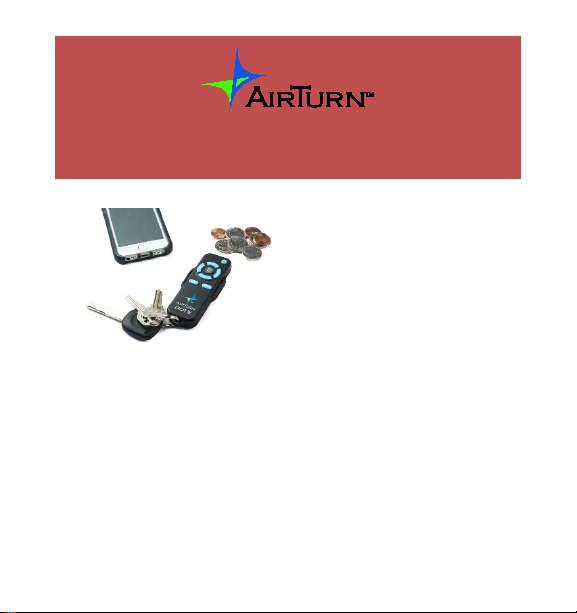
DIGIT III Manual
The AirTurn DIGIT III is an
8-button rechargeable
Bluetooth multi-function
remote control. The
DIGIT III works with most
Bluetooth 4.0 tablets and
computers, including PC, Mac, Android devices, and
Apple iDevices including the iPod, iPad 3 and newer, and
iPhone 4 and newer. The DIGIT III may also be fully
customized using an iOS or Mac app.
Manual Version 1.3
Page 2
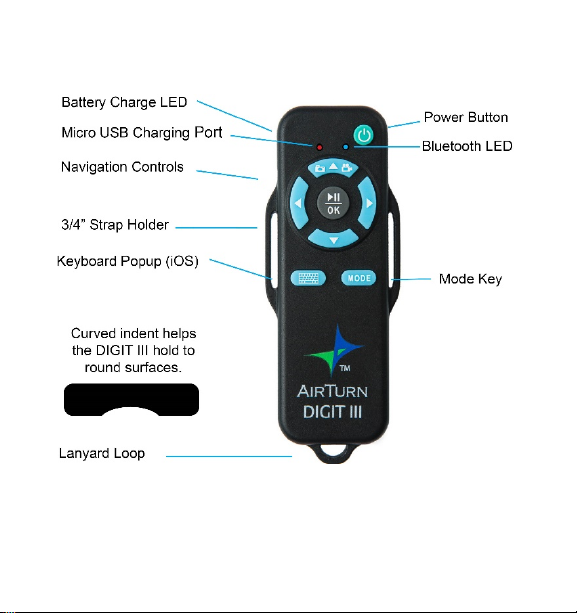
2
Page 3
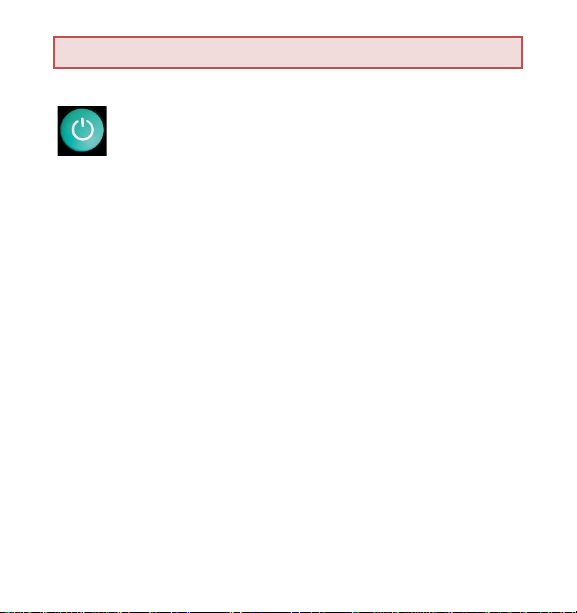
Power On/Off
To power on the AirTurn DIGIT III, press and
hold the green power for 1-2 seconds, or
until the red light comes on briefly and blue
indicator light begins to flash.
To power off, hold the green power button for about
2 seconds. Both LED lights will flash before the
DIGIT III powers down. The DIGIT III will power off
after 2-3 minutes if it is not paired with a Bluetooth
device.
Turning off the host computer will also cause the
DIGIT III to power down after a few minutes.
3
Page 4
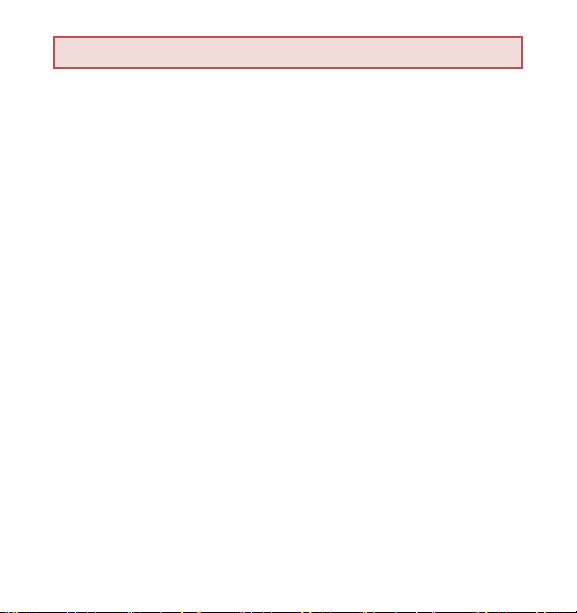
Pairing and Connecting
The DIGIT III is designed to always be discoverable and
will show up as a keyboard with the device name shown
in the following format: DIGIT3v1.3.0 ABCD where
v1.3.0 represents the version and ABCD represents the
last 4 characters of the Bluetooth Mac address. Once
paired, the DIGIT III will automatically connect back to
the host device on power up or when a link is lost.
iOS Device Pairing
To pair the DIGIT III with an iOS Device such as the iPad,
iPod or iPhone, press the following sequence:
Settings → Bluetooth (turn on)→ DIGIT3-ABCD
Touch the selection and pair.
4
Page 5
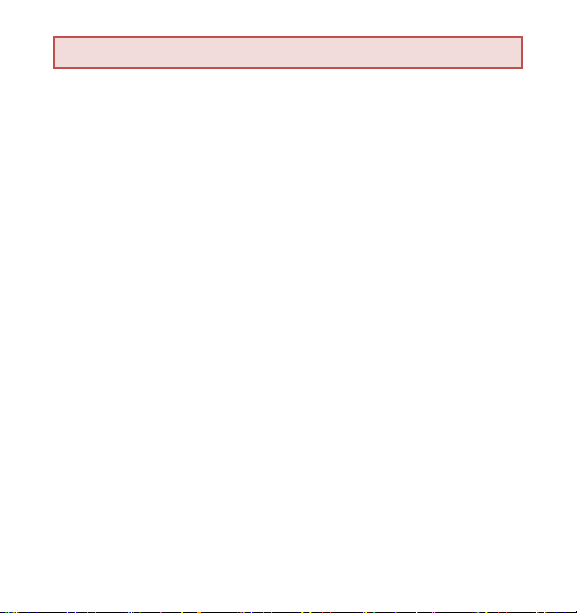
Reset Pairing
Pairing must be reset whenever switching from one
device to another.
Delete or forget the Bluetooth pairing from your host
tablet or computer. With the DIGIT III powered on, press
and hold the power button for six seconds. After two
seconds, the DIGIT III will appear to power down.
Continue to hold the power button. At six seconds both
LEDs will blink three times. After the third blink release
the power button. The device has been reset. Turn on
the DIGIT III to pair again with the desired host
computer.
5
Page 6

MODES
The DIGIT III has 6 MODES which define up to 6 different
signals that are sent when a button is pressed. Many of
these signals are simply keyboard characters.
To change the operational MODE, press and hold the
MODE button for the number of times the red LED
blinks corresponding to the MODE number. For
example, hold the MODE button for 4 blinks for MODE
4. As feedback both the red and blue LED will blink the
number of times for the MODE number selected.
The DIGIT III will remember the configured mode
through power-up cycles.
6
Page 7

The following chart shows the selected MODE according
Press
Mode
1
Gatt (Proprietary)
2
Presentation 1
3
Presentation 2
4
Media/Camera
5
Assist Mode
6
Studio Mode
to how many times the red LED blinks while depressing
the MODE button:
1. GATT Proprietary Mode. Only use this mode
when specified by the app you are using.
2. Presentation 1 is most commonly used for
Powerpoint, Keynote and other popular
presentation applications.
7
Page 8

3. Presentation 2 is used for office apps such as
Mac/PC Word, Adobe etc.
4. Media/Camera Mode is used for iTunes and
other audio and multi-media players that
support remote control. It may also be used for
remote triggering of cameras and video on
most tablet computers. For best results close
media players when using the camera mode.
5. Assisted Tech Mode is used for specific
applications which use the Space and Enter
keys for navigation.
6. Studio Mode is used for navigation with DAW
apps that support keyboard control. The
specific keys must be set up in the DAW app.
8
Page 9

The following chart shows the characters sent for each
Volume Up
Left
Left
Previous
Right
Right
Down
Volume
mode.
Button
Presenter 1
Mode 2
Up
Arrow
Arrow
Arrow
Arrow
Presenter 2
Mode 3
PgUp
Arrow
Arrow
PgDn
Media/Camera
Mode 4
Camera
Assist Tech
Mode 5
Space 3
Video
Track
1 P
Next Track Enter ;
Down
2 Shift+R
Enter Enter Play/Pause Home Space
b b Home Keyboard CTRL+Z
9
Studio
Mode 6
Page 10

Toggling Virtual Keyboard on iOS
The DIGIT III acts like a keyboard to iOS in
Modes 2-6. The keyboard key will toggle on/off
the keyboard in iOS apps that require the virtual
keyboard in mode 5. Press the keyboard button when
there is an active text box for input. A brief press of the
power button will also toggle the keyboard in all other
modes 2-6.
Charging the Battery
To charge the battery, insert the charging cable into the
micro-USB port and plug the other end into any USB
source. You can also use any micro-USB charging power
supply. Charging from a laptop computer or a computer
with a sleep setting is not recommended.
10
Page 11

LED Indications
LED
Action
Meaning
Blue
Fast Blinking
Trying to connect to a host
Blue
Slow Blinking
Connected to a host
Blue
Solid On
Keystrokes sent
Red
Slow Pulse
Low Battery
Red
Solid On
Charging (plugged in)
Blue/Red
Solid On
Battery Charged (plugged in)
AirTurn Manager
The AirTurn Manager was created to customize your
AirTurn DIGIT III. You can change many features and
codes on your DIGIT III. Download from the App Store
for Mac or iOS.
11
Page 12

Warranty
AirTurn, Inc., (“AirTurn”), warrants to the first consumer purchaser that the
AirTurn DIGIT III trans m itter and receiver (the “Pr oduct”), when shipped in i ts
original container, will be free from defective workmanship and mater ials, and
agrees that it will, at it s option, either repair the defect or replace the defective
Product or part thereof with a new or remanufactured equivalent at no charge
to the purchaser for parts or labor for one year from d ate of purchase.
This warranty does not apply to any appearance items of the Product nor to
any Product the exterior of which has been damaged or defaced, which has
been subjected to misuse, abnormal service or han dling, or which has been
altered or modified in design or construction, nor does it apply to cables or
batteries t hat may be supplied.
In order to enf orce the rig hts under this limited warranty, the purchaser shoul d
request a RMA number via e m ail or phone following the directions on the
support page at www.airt urn.com/support. The purchaser shal l return the
product at their expense. The repaire d or replaced product will be returned at
the expense of AirTurn.
The limited warranty described herein is in addition to whatever implied
warranties may be grante d to purchaser s by law. ALL IMPLIED WARRANTIES
INCLUDING THE WARRANTIES OF MERCHANTABI LITY AND FITNESS
FOR USE ARE LIMITED TO ONE YEAR FROM THE DATE OF THE
12
Page 13

PURCHASE. Some states d o not allow limitations on how long an implied
warranty lasts, so the above limitation may not appl y to you.
The warranties describ ed herein shall be the sole a nd exclusiv e warranties
granted by AirTurn and shal l be the sole and exclusi ve remedy available to the
purchaser. Correction of defects, in the manner and for the per iod of time
described herein, shall constitute complete fulf illment of all liabilities and
responsibil ities of AirTurn to the purchaser with respect to the P roduct and
shall constitute full sati sfaction of all claims, whether base d on contract,
negligence, strict liability or otherw ise. In no event shall AirTurn be liable, or in
any way respo nsible, for any damages or defects in the Product whi ch were
caused by re pairs or attempted repairs performed by anyone other than an
authorized servicer, nor shall AirTurn be liable or in any way responsible for
any incidental or consequential econ om ic or property damage. Some states do
not allow the exclusion of i ncidental or consequential damages, so the above
exclusion may not apply t o you.
THIS WARRANTY GIVES YOU SPECIFIC LEGAL RIGHTS. YOU MAY ALSO
HAVE OTHER RIG HTS, WHICH VARY FROM STATE TO STATE.
Radio Information
Bluetooth 4.0
13
Page 14

Low power
Approximate Range:
After One Wall 50 feet, Two Walls 35 feet, Three Walls 20 feet
This device complies with Part 15 of the FCC Rules.
Operation is subject to the following t wo conditions :
(1) this device may not cause harmful i nterference, and
(2) this device must accept any interference received, including interference
that may cause undesired operation.
CAUTION: Changes or modifications not expr essly approv ed by the party
responsible for compliance could void the user’s authority to operate the
equipment.
NOTE: This equipment has been tested and found to co m ply with the li m its for
a Class B digital device, pursuant to P art 15 of the FCC Rules. Thes e limits are
designed to provide reas onable protec tion agains t harmful interference in a
residential installati on. This equi pment generates, uses and c an radiate r adio
frequency energy, and, if not install ed and used in accordance with the
instructions, may cause harmful interference to radio communications.
However, there is no guar antee that interference wi ll not occur in a particular
installation. If this equipment does cause harmful interference to radio or
television reception, which can be determined by turning the equipment off and
on, the user is encouraged to try to correct the interference by one or more of
the followin g measures:
14
Page 15

--Reorient or relocate the receiving antenna.
--Increase the separation between the equipment and receiver.
--Connect the e quipment int o an outlet on a circuit dif ferent from that to which
the receiver is connected.
--Consult the dealer or an ex perienced ratio/TV technician for help.
FCC Part 15 Subpart B: 2008 Class B
Electronic components and construction comply with RoHS standards.
Packaging is recyclable.
Warnings
• Do not get the DIGIT III wet or place in direct sunlight
for extended periods of time.
• Do not open the unit, as there are no user
serviceable parts.
• Contains Lithium Polymer Battery. Battery should
be disposed of according to local law.
15
Page 16

Boulder, CO 80301
www.airturn.com
support@airturn.com
888-247-1223
iPhone, iPod, iOS, iPad™ are trademarks of Apple, Inc.
Android is a trademark of Google, Inc.
AirTurn and its respective logos are trademarks of AirTurn, Inc.
Manual Version 1.3
