Page 1
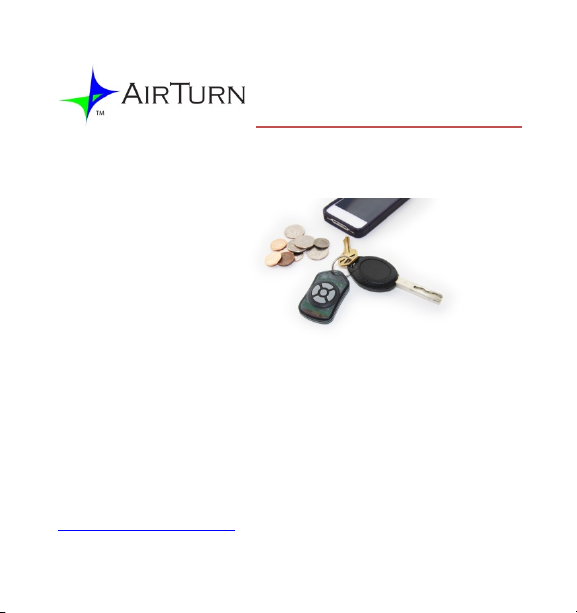
DIGIT II Manual
The AirTurn DIGIT II is a 5-button Bluetooth
rechargeable multi-
function remote
controller using the
HID profile. The
remote works with
all known Bluetooth
hosts that support HID including PC, MAC, Android
smart phones, and Apple iDevices including the iPod,
iPad, and iPhone.
In addition to the built in modes, AirTurn, can supply
custom modes for special environments. Contact
support@airturn.com
for more information.
Page 2
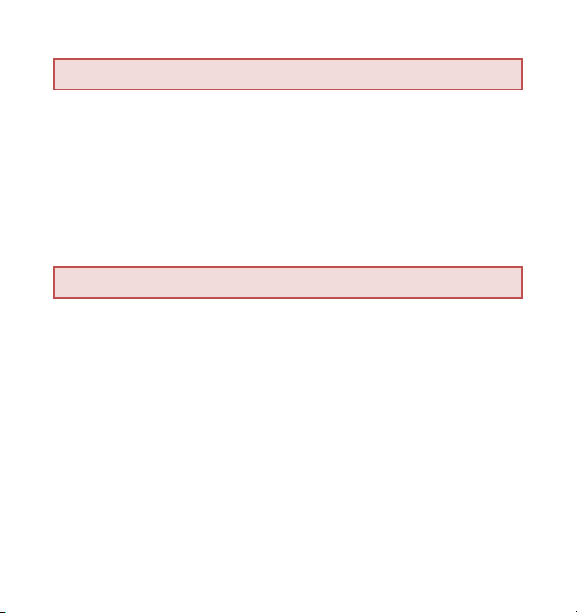
Power On/Off
To Power on the AirTurn DIGIT II, press and hold the
round center button for 1 second. To power off, hold
the button for 2 seconds. The DIGIT II will power off
after 10 hours of non-use.
General Pairing and Connecting
The DIGIT II is designed to always be discoverable and
will show up as a keyboard with the device name shown
in the following format:
DIGIT II-ABCD
where ABCD represents the last 4 characters of the
Bluetooth MAC address.
2
Page 3
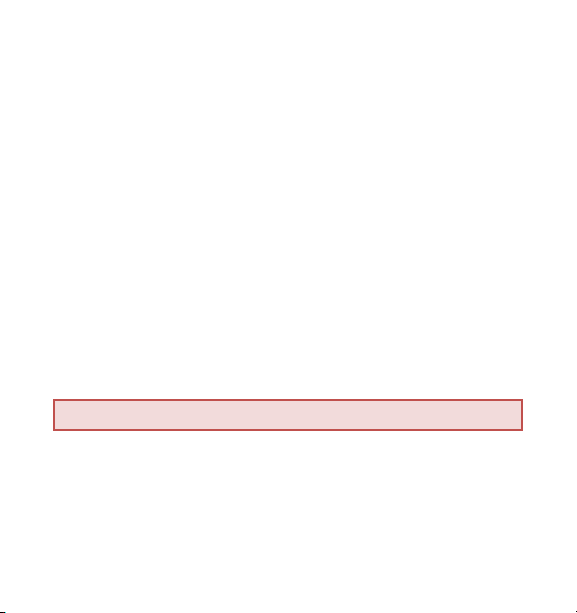
Since the DIGIT II uses SSP (Secure, Simple Pairing), then
the typical 4-digit pairing code is not required. In the
event a PC or MAC is configured to use an older
Bluetooth stack such as version 2.0, then the pairing
code is 1234.
Once paired, the DIGIT II will automatically connect back
to the host device on power up or when a link is lost. Up
to 8 pairings can be stored by the DIGIT II and the most
recent pairing is the host that DIGIT II will try to connect
back to.
iOS Device Pairing
To pair the DIGIT II with an iOS Device such as the iPad,
iPod or iPhone, tap the following sequence:
3
Page 4
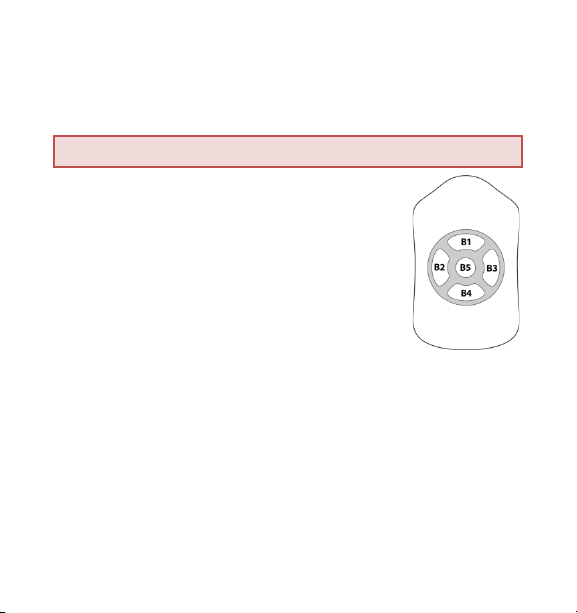
Settings → General → Bluetooth → DIGIT II-ABCD
Button Layout
Modes of Operation
To change the operational mode, hold
down the appropriate button as
described in the following table on
POWERUP. The YELLOW and Blue LEDs
will flash quickly 5 times to indicate that
the mode has changed, and the Blue LED
will blink X times to show the new mode. The DIGIT II
will remember the configured mode through power- up
cycles.
4
Page 5
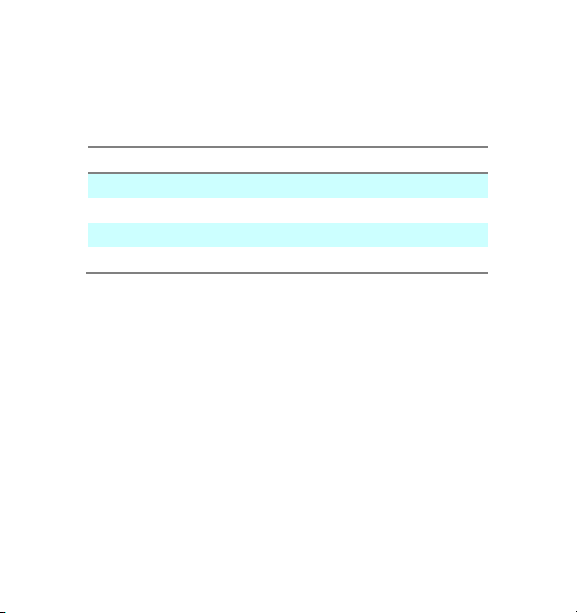
Once the mode is set, you can toggle between this
Button
Mode
B1
iTunes/iCamera default /mode 1
B2
Presentation 1 /mode 2
B3
Presentation 2/ mode 3
B4
Voice Over /mode 4
stored mode and iTunes mode by a long press on B4 at
any time.
The remote has 4 “modes” which define up to 5
variable keystrokes that are sent when a button is
pressed, including iTunes, Presenter 1, Presenter 2 and
VoiceOver mode. The default mode can be selected on
power up by holding down button B1, B2, B3, or B4.
The following chart shows the characters sent for each
mode.
5
Page 6

Button
iTunes
Mode 1
Presenter 1
Presenter 2
VO
Long Press
B1
Volume +
Up Arrow
PgUp
Left Arrow
Erase Pairing
B2
Prev
Left Arrow
Left Arrow
Alt-Left
Toggle
B3
Next
Right Arrow
Right Arrow
Alt -Right
Invoke SIRI
B4
Volume -
Down
PgDn
Right Arrow
Toggle Mode
B5
Pause
B B Speech
Power/On/Off
Mode 2
Mode 3
Mode 4
Track
Track
Arrow
Play
Arrow
Arrow
on/off
Erasing the stored pairing – B1 long press To
Erase the stored pairing; hold down B1 for 8 seconds.
Toggling virtual keyboard – B2 long press
Holding down B2 will toggle the virtual no-screen
keyboard on an iDevice. The on-screen keyboard is
OFF by default once the DIGIT II connects, and to pop it
6
Keyboard
Page 7

up you need to be in an application that requires the
keyboard, such as notepad, browser, or email.
Invoking SIRI on iDevice– B3 long press Holding
down B3 will invoke SIRI on an iOS device.
Charging the Battery
To charge the battery, insert the charging cable into the
micro-USB port and plug the other end into any USB
source. You can also use any micro-USB charging power
supply.
7
Page 8

LED Indications
LED
Action
Meaning
Yellow
Slow steady
blink
Device powered on and trying
to connect to a paired client
Yellow
Short Pulse
Powered on and ready to pair
Yellow
pulse
Keystrokes sent
Blue
Slow Pulse
Connected
Blue and
Both flash
On power up, the sequence
both LEDs at the same time
2 etc
Blue and
Flashing
blink
Low Battery
Blue and
Yellow
Solid
Charging
Yellow
Solid
Charged
Yellow
Yellow
together X
times at
startup
alternately Fast
indicates the mode by flashing
according to which mode is in
use. 1 x’s = Mode 1; 2x’s=mode
8
Page 9

Setting the iPad and DIGIT II for use with iOS Keynote
First set the DIGIT II for the Keynote Mode.
1. Turn off the DIGIT II
2. Hold down button 4 (Down Arrow) and turn on
the DIGIT II by pressing the Center button.
3. The Blue LED will blink 4 times indicating it is in
Mode 4.
Setup the iPad
1. Be sure that the DIGIT II is paired with the iPad.
(See pairing instructions (pp2-3)
2. Go to Settings-General-Accessibility and set
Triple-Click Home to VoiceOver.
9
Page 10

3. Launch Keynote
4. Press the Home Button 3 times quickly to turn
on VoiceOver
5. Press the Center button to turn off the voice.
Use the left and right buttons to move forwards and
backwards through a slide presentation
To turn off VoiceOver, press the Home button three
times again.
Warranty
AirTurn, Inc., (“AirTurn”), warrants to the first consumer purchaser that the
AirTurn BT-105 transmitter and receiver (the “Product”), when shipped in its
original container, will be free from defective wor kmanship and materials , and
agrees that it will, at it s option, either repair the defect or repl ace the defect ive
10
Page 11

Product or part thereof with a new or rem anufactured equivalent at no charge
to the purchaser for parts or labor for on e year from dat e of purchase.
This warranty does not apply to any appearance items of the Product nor to
any Product the exterior of which has been damaged or defaced, w hich has
been subjected to misuse, abnormal service or handling, or which has been
altered or modi fied in design or construction, nor does it apply to cables or
batteries t hat may be supplied.
In order to enf orce the rights under this limited warranty, the purchaser shoul d
request a RMA number via e m ail or phone following the directions on the
support page at www.airt urn.com/support. The purchaser shall return the
product at their expense. The repaired or replaced product will be returned at
the expense of AirTurn.
The limited warranty described herein is in addition to whatever implied
warranties may be grante d to purchaser s by law. ALL IMPLIED WARRANTIES
INCLUDING THE WARRANTIES OF MERCHANTABILITY AND FITNESS
FOR USE ARE LIMITED TO ONE YEAR FROM THE DATE OF THE
PURCHASE. Some states d o not allow limitations on how long an implied
warranty lasts, so the above limitation may not apply to you.
The warranties described herein shal l be the sole a nd exclusiv e w arranties
granted by AirTurn and shal l be the sole and exclusive remedy available to the
11
Page 12

purchaser. Correction of defects, in the manner an d for the period of time
described herein, shall constitute c omplete fulfillment of all liabilities and
responsibil ities of AirTurn to the purchaser with respect to the P roduct and
shall consti tute full satisfaction of all claims, whether base d on contract,
negligence, strict liability or otherw ise. In no ev ent shall AirTurn be liable, or in
any way respo nsible, for any damages or defects in the Product whi ch were
caused by re pairs or attempted repairs performed by anyone other than an
authorized servicer, nor shall AirTurn be liable or in any way res ponsible for
any incidental or consequential econ om ic or property damage. Some states do
not allow the exclusion of i ncidental or consequential damages, so the above
exclusion may not apply t o you.
THIS WARRANTY GIVES YO U SPECI FI C LEGAL RIGHTS. YOU MAY ALSO
HAVE OTHER RIG HTS, WHICH VARY FROM STATE TO STATE.
Radio Information
Bluetooth 2.1/2.0/1.2/1.1
Bluetooth v2.0+EDR support
Low power
12
Page 13

Approximate Range:
After One Wal l 60 feet, After Two Walls 55 feet
After Three Walls 36 feet
This device complies with Part 15 of th e FCC Rules.
Operation is subject to the following t wo conditions :
(1) this device may not cause harmful i nterference, and
(2) this device must accept any interference received, including interference
that may cause undesired operation.
CAUTION: Changes or modications not expressly approved by the party
responsible for compliance could void the user’s authority to operate the
equipment.
NOTE: This equipment has been tested and found to co m ply with the li m its for
a Class B digital device, pursuant to P art 15 of the FC C Rules. These limits are
designed to provide reas onable protec tion against harmful interference in a
residential installati on. This equi pment generates, uses and c an radiate r adio
frequency energy, and, if not install ed and used in accordance with the
instructions, may cause harmful interference to radio communications.
However, there is no guar antee that interference will not occur in a particular
installation. If this equipment does cause harmful interference to radio or
television reception, w hich can be determined by turning the equipment off and
13
Page 14

on, the user is encouraged to try to correct the interference by one or more of
the followin g measures:
--Reorient or relocate the receiving antenna.
--Increase th e separation between the equipment and r eceiver.
--Connect the e quipment into an outlet on a circuit different from that to which
the receiver is connected.
--Consult the dealer or an experienced ratio/TV techni cian for help.
FCC ID T9J-RN42
Part 15 Subpart B: 20 08 Clas s B
CRF Title 47 P art 15 Subpart C
Recycling and Disposal
Electronic components and
construction comply with RoHS
standards. Packaging is recyclable.
14
Page 15

Warnings
• Do not get the DIGIT II wet or place in direct
sunlight for extended periods of time.
• Do not open the unit, as there are no user
serviceable parts.
• Contains Lithium Polymer Battery. Battery should
be disposed of according to local law.
Trademarks
iPhone, iPod, iOS, iPad™ are trademarks of Apple, Inc.
Android is a trademark of Google, Inc.
AirTurn and its respective logos are trademarks of AirTurn, Inc.
15
Page 16

PO Box 3359
Nederland, CO 80466
www.airturn.com
888-247-1223
16
/DIGIT2
