Page 1
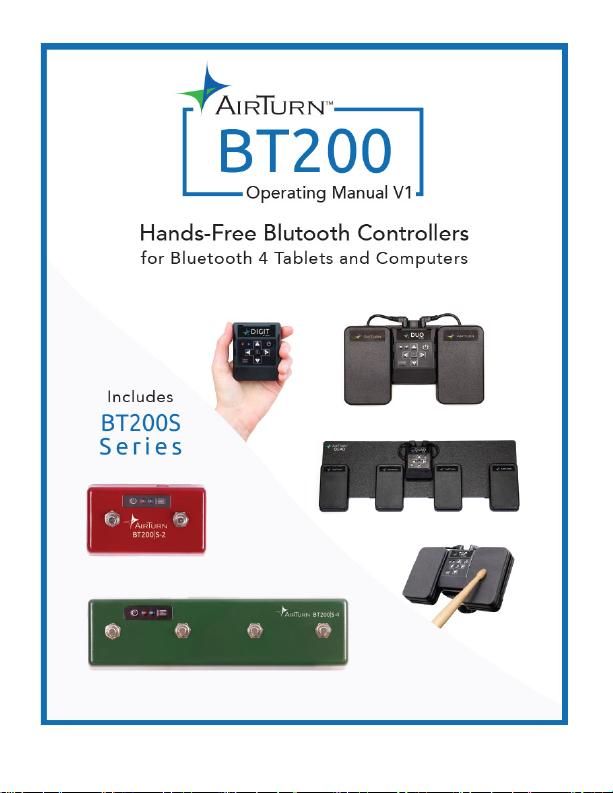
Page 2
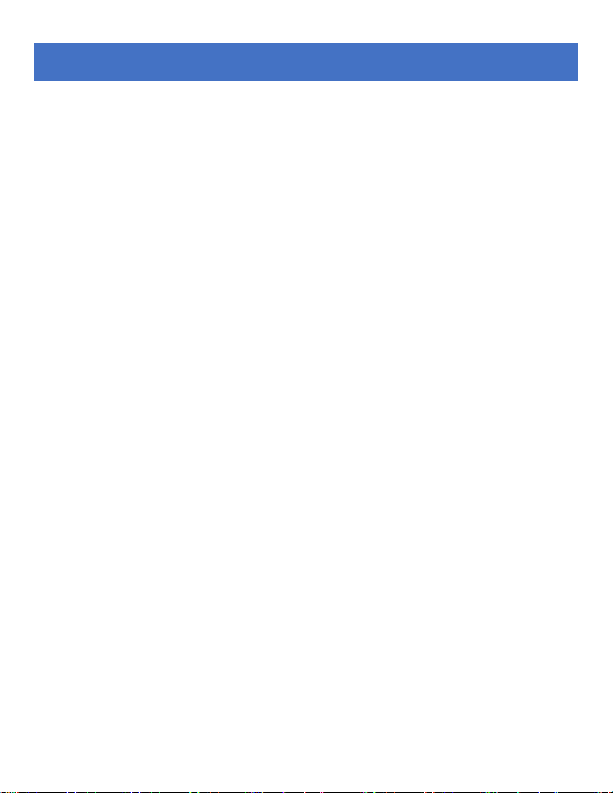
CONTENTS
Before Turning on Your AIRTURN .................................. 4
BT200 Controls ....................................................................... 5
BT200S Controls ..................................................................... 6
Power ....................................................................................... 7
Connecting and Pairing ........................................................... 7
Open and Closed Pairing ..................................................... 7
Open Pairing ................................................................... 7
Closed Pairing ................................................................. 8
Reset Pairing ................................................................... 8
Switching Between Pairing Methods .................................. 9
Pairing in AirDIRECT MODE 1 ......................................... 9
Pairing in MODE 2-6 (Keyboard/Mouse) ........................... 9
Pairing in MODE 7 (MIDI) ............................................... 10
MIDI Mode ....................................................................... 10
MODES ................................................................................. 11
Changing the MODE ......................................................... 13
Virtual Keyboard in iOS ........................................................ 13
Power Consumption .............................................................. 14
Recharging the Battery .......................................................... 14
LED Indications ..................................................................... 14
AirTurn Manager ................................................................... 15
2
Page 3
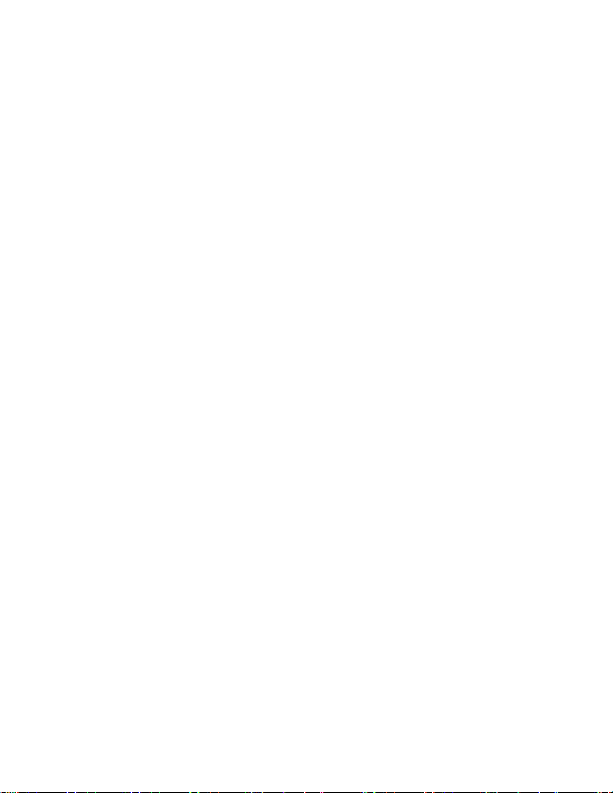
Unit Identification.................................................................. 16
Care of Your AIRTURN ........................................................ 16
Warranty ................................................................................ 17
Radio Information.................................................................. 18
Recycling and Disposal ......................................................... 19
Trademarks ............................................................................ 19
3
Page 4
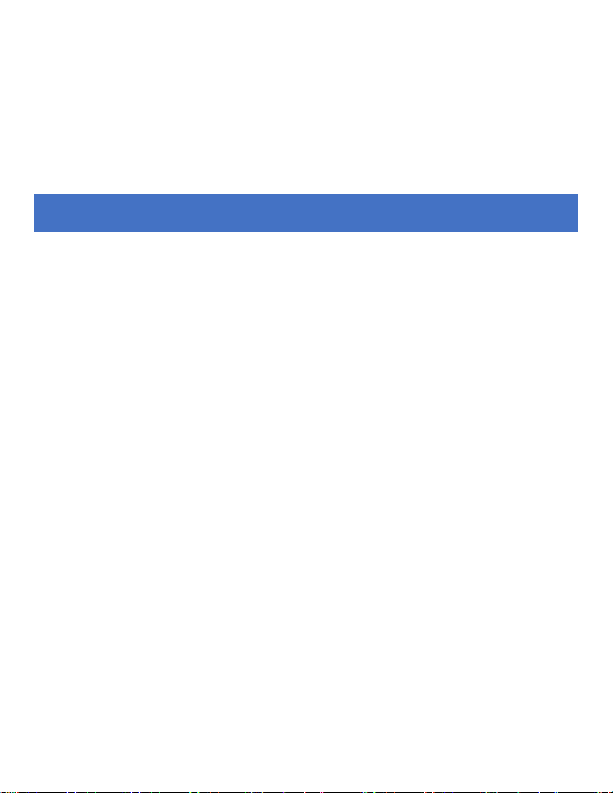
Thank you for purchasing an AirTurn
BT200
Bluetooth controller. We hope you enjoy many
years of use from it. From page turning, to effects
management and presentation control, the
AirTurn
BEFORE TURNING ON YOUR AIRTURN
The BT200/BT200S works with most Bluetooth 4 devices.
This includes iPad 3 and later, iPhone 4S and later, and
devices running Android 4.3 or later with Bluetooth 4.
Most PCs and Macs equipped with Bluetooth 4.x and HID
(keyboard) support are compatible. For older PCs you can
use Bluetooth 4.1 USB dongles that can connect to the
AIRTURN.
A compatible app is required. Apps are listed on the
AirTurn website: https://AirTurn.com/apps
There are three compatibility modes: AirTurn Direct, HID,
(keyboard), and MIDI. Not all compatible apps will
function in every mode. See the MODES section for
additional information.
provides a myriad of uses.
most
THE BT-106 TSCEIVER
4
Page 5
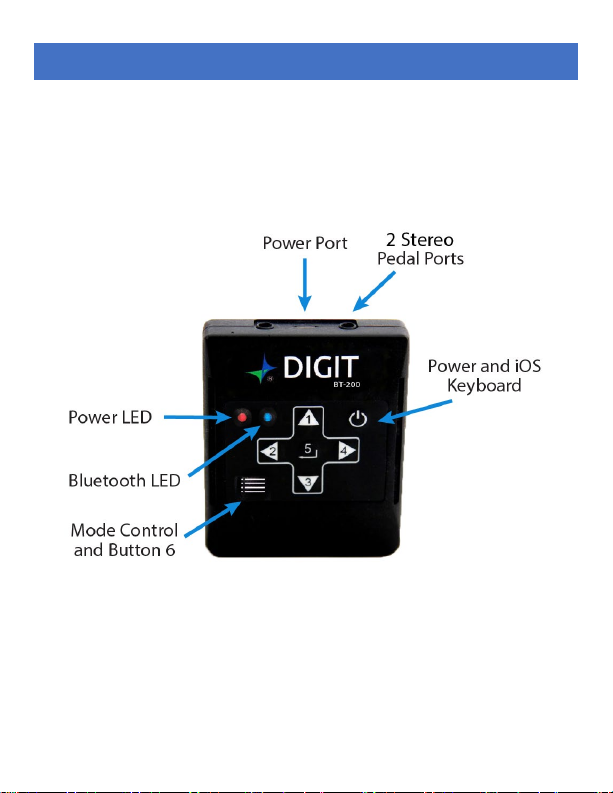
BT200 CONTROLS
The BT200 series uses the same transceiver for each model. The
controls consist of a power button, a membrane pad with 5
buttons, a dedicated Mode button, two stereo ports for use with
up to four pedals, two LED indicators, and a Micro-USB port for
charging. The function of each button is explained on page 10.
5
Page 6
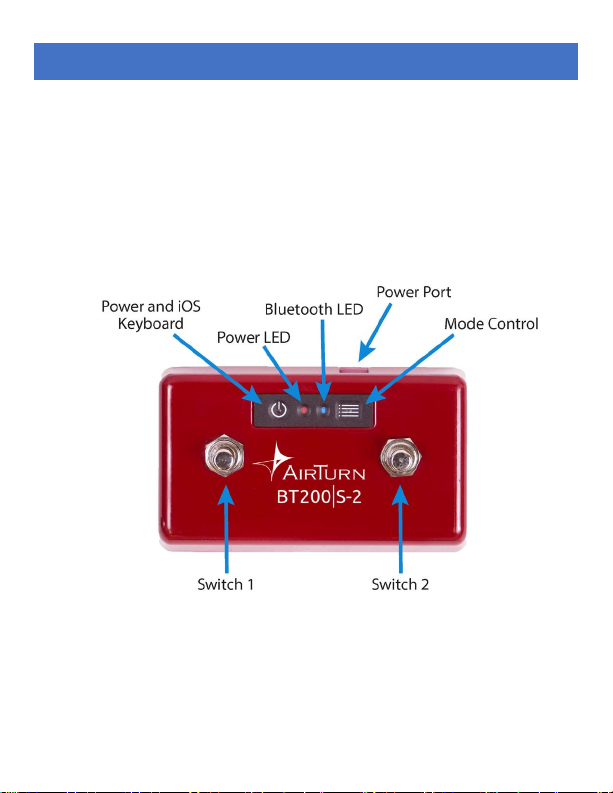
BT200S CONTROLS
The BT200S series uses the same controls for all three models,
with 2, 4, or 6 footswitches. The controls consist of a power
button, two LED indicators, and a power port for an external
power supply or the internal rechargeable battery. Switches are in
numerical order left to right, the function of each switch is
explained on page 10.
6
Page 7
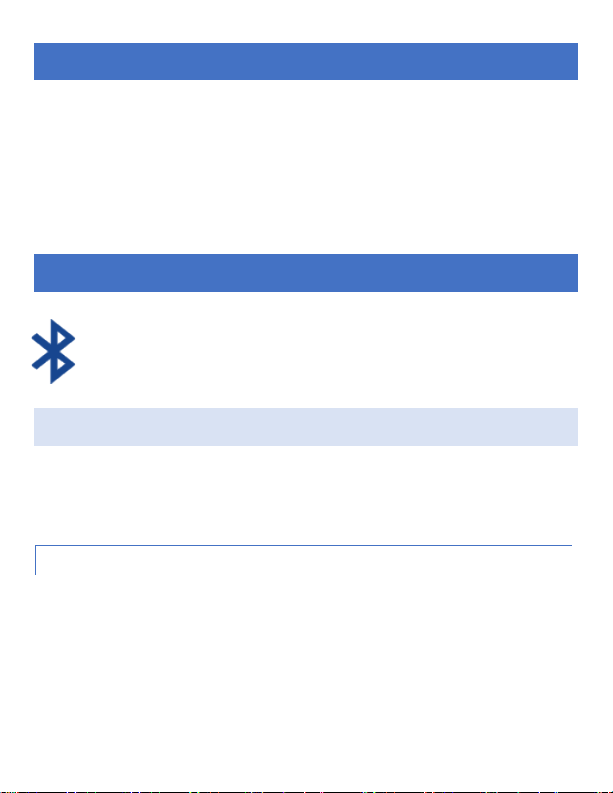
POWER
ON - Press and hold the Power Button for one second and the
LEDs flash.
The blue LED will begin to blink 2 times per second until pairing
is started.
OFF - Press and hold the Power Button until the red and blue LEDs
turn off.
CONNECTING AND PAIRING
Once the AIRTURN is selected for pairing, the blue LED will
blink 5 times per second until pairing is completed.
OPEN AND CLOSED PAIRING
AirTurn devices have the ability to pair to your tablet or computer
two different ways. We call them Open and Closed pairing. Open
pairing is the default method.
OPEN PAIRING
AIRTURN devices pair in the same way that almost all Bluetooth
devices pair. In Open Pairing you do not need to delete the pairing
to connect to another device so you can easily connect your
AIRTURN to your iPad, smartphone or computer. In fact, you can
connect up to 8 Bluetooth devices. (In MODE 1 (AirDirect) you
can pair to unlimited devices).
7
Page 8

Bear in mind you can only be connected to one device at a time.
If two of your devices have Bluetooth turned on, you must turn
off the Bluetooth of the one you do not wish to connect to while
you connect to the other device. No reset is required with Open
Pairing.
If you connect to more than 8 devices, the next pairing will delete the
earliest pairing. If you delete or “forget” the pairing of the AIRTURN on
a device, restart the Bluetooth and attempt to re-pair with the AIRTURN.
CLOSED PAIRING
This method locks one AIRTURN to one tablet, phone or
computer. Use this method if you only intend to be connected
to one tablet, phone or computer. Also, use this method if you
are in an ensemble with other players using AirTurn devices. It
will ensure that you don’t inadvertently connect to each other’s
devices. Pairing is required in all MODES.
RESET PAIRING
To delete all pairings, or if you would like to connect to another
device, or you are having connection problems, you can pair again
by removing all the existing pairing connections.
First, delete the pairing from the host device and turn off the
Bluetooth. Then, hold the power button on the AIRTURN for 6
seconds. The LEDs will turn off, but don’t release until they blink
3 more times. You are now ready to pair again.
8
Page 9

SWITCHING BETWEEN PAIRING METHODS
You can easily switch between Open and Closed pairing methods.
With power turned off, hold down the MODE button while turning
the power on. You can also change the Pairing method using the
AirTurn Manager App.
PAIRING IN AIRDIRECT MODE 1
Note: This MODE is for AirDirect specific apps only. AirDirect MODE
was created to prevent conflicts with the virtual keyboard.
1. Power on the AIRTURN.
2. Be sure the AIRTURN is in MODE 1. (Hold down the
MODE button for 1 blink of the red light.)
3. Turn on your devices Bluetooth then go to your app and
find the Bluetooth setup screen.
4. Find the AIRTURN in the device list and tap on it.
5. If required, tap on the Pair button in the dialog box.
PAIRING IN MODE 2- 6 (KEYBOARD/MOUSE)
iOS – Select Settings > Bluetooth and turn on Bluetooth if it is off. When
the AIRTURN is discovered, tap on the selection. A dialog box will then
appear. Tap on Pair.
Android – Select Settings > Bluetooth, and turn it on if it is off. Make
sure your device is set to discoverable, tap the SCAN button. When the
AIRTURN appears, tap to pair. If asked to verify a passcode, click OK.
PC – Select Control Panel > My Bluetooth Devices > Select “Add a
device” > Click next and complete pairing.
Mac – Select Apple > System Preferences > Bluetooth and turn on
Bluetooth.
9
Page 10

PAIRING IN MODE 7 (MIDI)
iOS – Switch to Mode 7 before pairing. Select Settings >
Bluetooth and turn on the Bluetooth if it is off. When the
AIRTURN is discovered, it will appear in the list of devices. Tap
on the selection. A dialog box will then appear. Tap on Pair.
Android – Switch to Mode 7 before pairing. Select Settings >
Bluetooth, and turn it on if it is off. Make sure your device is set
to discoverable, then tap the SCAN button. When the AIRTURN
appears, tap to pair. If you are asked to verify the passcode, click
on OK.
PC – Switch to Mode 7 before pairing. Select Control Panel > My
Bluetooth Devices > Select “Add a device” > Click next and
complete pairing. (Middleware may be required)
Mac – Select File > New Finder Window > Applications > Utlities
> Audio MIDI Setup > Select “Bluetooth” > Next to the
AIRTURN click “Connect”
MIDI MODE
MIDI Mode is for sending basic MIDI commands to your app.
Support for Bluetooth MIDI is required, and special setup for your
tablet or computer may be required. MIDI commands may be
setup using the AirTurn Manager. More detailed instructions
available online. (AirTurn.com/support/midi)
10
Page 11

MODES FOR BT200
Switch 1
Switch 2
Switch 3
Switch 4
Switch 5
Mode 1
AirDirect
AirDirect
AirDirect
AirDirect
AirDirect
Arrow
Track
Down
Mode 6 3 p m Shift +R
Space
There are seven modes available on your AIRTURN. Each mode
sends a different signal for each pedal. The AIRTURN is set to
MODE 2 by default. You can also customize MODES 2-6 with
the AirTurn Manager. (See page 10 for instructions on mode
changes)
Mode 2 Up Arrow Left Arrow Down
Mode 3 Page Up Left Arrow Page Down Right Arrow Enter
Mode 4 Volume Up Previous
Mode 5 Space Left Click Enter Right Click Home
Mode 7 Damper Portamento Sostenuto Soft Pedal Legato
Volume
Right Arrow Enter
Next Track Play/Pause
11
Page 12

MODES FOR BT200S
Switch 1
Switch 2
Switch 3
Switch 4
Switch 5
Switch 6
Mode 1
AirDirect
AirDirect
AirDirect
AirDirect
AirDirect
AirDirect
Arrow
Arrow
Down
Arrow
Track
Down
Up
Track
(iPad)
Toggle
Arrow
Arrow
Mode 6
F12 ] 1 X Z
Shift + Z
Pedal
There are seven modes available on your AIRTURN. Each mode
sends a different signal for each pedal. The AIRTURN is set to
MODE 2 by default. You can also customize MODES 2-6 with
the AirTurn Manager. (See page 10 for instructions on mode
changes)
Mode 2 Up Arrow Down
Mode 3 Page Up Page
Mode 4 Play/Pause Next
Mode 5 Space Enter Home
Mode 7 Damper Sostenuto Portamento Soft
Left Arrow Right
Left Arrow Right
Volume
12
Volume
KB
Return Space
Space Return
Prev
Left
Legato Hold 2
Stop
Right
Page 13

CHANGING THE MODE
1. Turn on the AIRTURN.
2. Press and hold the MODE button. The red LED will flash
once per second from 1 to 7 flashes. The number
of flashes corresponds to the MODE number.
Be sure to count the flashes.
3. Release the MODE button following the number of
flashes that reflects the desired MODE. The blue and red
LED will flash together the number of times indicating
which MODE has been set.
Example: To set MODE 2, hold the MODE button for 2
flashes of the red LED, release, and both LEDs will flash 2
times to confirm the MODE 2 setting.
Note: Once the MODE has been set, it will remain the same
until it is changed following the above steps.
VIRTUAL KEYBOARD IN iOS
To turn on the virtual keyboard in iOS, put the cursor into a text
box and press the Power Button. Both LEDs will flash once to
signify that the button was pressed. The button will only work in
Modes 2-6. Virtual keyboard support for MODE 1 is automatic.
This is not available for Android except when using MODE 1.
13
Page 14

POWER CONSUMPTION
LED indication
State
3 red flashes when attempting to power on
Battery is too low to operate
Red flash every 3 seconds
Battery is low
Red flash once a second
Charging
The AIRTURN uses an idle timeout function to conserve power.
After two hours of inactivity when powered on and connected, the
AIRTURN will power down automatically. The timer is reset when
any button is pressed. You can change this time out period or turn
it off completely using the AirTurn Manager software.
The AIRTURN averages a usage of 1160 μA when powered on
and 5 μA when off.
RECHARGING THE B ATTERY
To charge the battery, insert the charging cable into the port
and plug the other end into any USB source. For BT200S
models you can also use a center negative power supply that
is 5-9 V (9V preferred). Charging from a laptop or a
computer with a sleep setting is not recommended. A charge will
last for about 200 hours.
LED INDICATIONS
14
Page 15

Solid red
Fully charged
Blue flashing rapidly (twice a second)
Ready to connect
Blue flashing very rapidly (5 times a second)
Connecting
Blue flash every 3 seconds
Connected
Solid blue
Pedal pressed
AIRTURN MANAGER
To change the configuration of your AIRTURN and update its
firmware to the latest available, download the AirTurn Manager
App from the Apple App Store or Google Play Store. It is available
for iPad, iPhone, most Android devices and Mac computers.
The App allows you to configure the key repeat rate, power saving
settings, select pairing method and configure the signals for each
of the pedals in each mode.
If any firmware updates are available, you will be notified after
the App has connected. After performing the update, the
AIRTURN will install it and shut down. Remove the pairing from
your iOS/Android/PC/Mac device, power on the AIRTURN, and
reconnect.
15
Page 16

UNIT IDENTIFICATION
The unit name in your Bluetooth host consists of several codes to
help with support and identifying your specific device. For
example:
BT200 v2.1.0 ABCD
V2.1.0 refers to the firmware number.
ABCD refers to the MAC address.
This is helpful if there are many AIRTURN units in the same
location. Your MAC address will always be the same so you can
easily identify your unit. You will find your specific MAC address
labeled on the bottom of your AIRTURN at the end of the serial
number.
CARE OF YOUR AIRTURN
Wipe down using a damp cloth with a mild detergent or soapbased cleaner to remove dirt and stains from your AIRTURN.
• Do not get the AIRTURN wet or place in direct sunlight for
extended periods of time.
• Do not open the unit, as there are no user serviceable parts.
• Do not put in trash. Please recycle.
16
Page 17

WARRANTY
AirTurn, Inc., (“AirTurn”), warrants to the first consumer purchaser that the AirTurn BT200,
(the “Product”), when shipped in its original container, will be free from defective
workmanship and materials, and agrees that it will, at its option, either repair the defect or
replace the defective Product or part thereof with a new or remanufactured equivalent at no
charge to the purchaser for parts or labor for one year from date of purchase.
This warranty does not apply to any appearance items of the Product nor to any Product
the exterior of which has been damaged or defaced, which has been subjected to misuse,
abnormal service or handling, or which has been altered or modified in design or
construction, nor does it apply to batteries that may be supplied.
In order to enforce the rights under this limited warranty, the purchaser should request a
RMA number via email or phone following the directions on the support page at
www.AirTurn.com/support. The purchaser shall return the product at their expense. The
repaired or replaced product will be returned at the expense of AirTurn.
The limited warranty described herein is in addition to whatever implied warranties may be
granted to purchasers by law. ALL IMPLIED WARRANTIES INCLUDING THE
WARRANTIES OF MERCHANTABILITY AND FITNESS FOR USE ARE LIMITED TO ONE
YEAR FROM THE DATE OF THE PURCHASE. Some states do not allow limitations on
how long an implied warranty lasts, so the above limitation may not apply to you.
The warranties described herein shall be the sole and exclusive warranties granted by
AirTurn and shall be the sole and exclusive remedy available to the purchaser. Correction
of defects, in the manner and for the period of time described herein, shall constitute
complete fulfillment of all liabilities and responsibilities of AirTurn to the purchaser with
respect to the Product and shall constitute full satisfaction of all claims, whether based on
contract, negligence, strict liability or otherwise. In no event shall AirTurn be liable, or in any
way responsible, for any damages or defects in the Product which were caused by repairs
or attempted repairs performed by anyone other than an authorized servicer, nor shall
AirTurn be liable or in any way responsible for any incidental or consequential economic or
property damage. Some states do not allow the exclusion of incidental or consequential
damages, so the above exclusion may not apply to you.
THIS WARRANTY GIVES YOU SPECIFIC LEGAL RIGHTS. YOU MAY ALSO HAVE
OTHER RIGHTS, WHICH VARY FROM STATE TO STATE.
17
Page 18

RADIO INFORMATION
• Bluetoo th 4.0 low energy radio
• Transmit power: +0 dBm
• TX peak current: 18.2 mA
Approximate Range: 33 feet (10 Meters) subject to orientation and other factors.
This device complies with Part 15 of the FCC Rules.
Operation is subject to the following two conditions:
(1) this device may not cause harmful interference, and
(2) this device must accept any interference received, including interference that may cause
undesired operation.
CAUTION: Changes or modifications not expressly approved by the party responsible for
compliance could void the user’s authority to operate the equipment.
NOTE: This equipment has been tested and found to comply with the limits for a Class B
digital device, pursuant to Part 15 of the FCC Rules. These limits are designed to provide
reasonable protection against harmful interference in a residential installation. This
equipment generates, uses and can radiate radio frequency energy, and, if not installed and
used in accordance with the instructions, may cause harmful interference to radio
communications. However, there is no guarantee that interference will not occur in a
particular installation. If this equipment does cause harmful interference to radio or television
reception, which can be determined by turning the equipment off and on, the user is
encouraged to try to correct the interference by one or more of the following measures:
--Reorient or relocate the receiving antenna.
--Increase the separation between the equipment and receiver.
--Connect the equipment into an outlet on a circuit different from that to which the receiver
is connected.
--Consult the dealer or an experienced radio/TV technician for help.
Contains Transmitter Module FCC ID: QOQBLE113”
• Frequency 2.402GHz to 2480GHz
18
Page 19

Contains Transmitter Module IC: 5123A-BGTBLE113”
CE- The official R&TTE DoC is available at www.silabs.com
MIC Japan -BLE113 is certified as a module with type certification number 007-AB0103. As
a certified module BLE113 can be integrated to an end product without a need for additional
MIC Japan certification of the end product.
KCC (Korea) BLE113 has type certification in Korea with certification number KCC-CRMBGT-BLE113.
AirTurn also holds unintended emissions testing on file for FCC/CE
RECYCLING AND DISPOSAL
Electronic components and construction comply with RoHS
and REACH standards.
Packaging is recyclable. Please recycle.
Contains Lithium Ion Battery. Battery should be disposed of according to local
law. AirTurn will recycle returned batteries and electronics. Please
request an RMA from the support desk: support@AirTurn.com
TRADEMARKS
iPhone, iPod, iOS, iPad are trademarks of Apple, Inc.
Android is a trademark of Google, Inc.
Powerpoint, Word are trademarks of Microsoft
AirTurn, BT200 and its respective logos are trademarks of AirTurn, Inc.
Check out other great products from AirTurn including tablet holders, portable
tablet stands and accessories.
19
Page 20

20
Page 21

support@AirTurn.com
www.AirTurn.com
888-247-1223
21
