Page 1
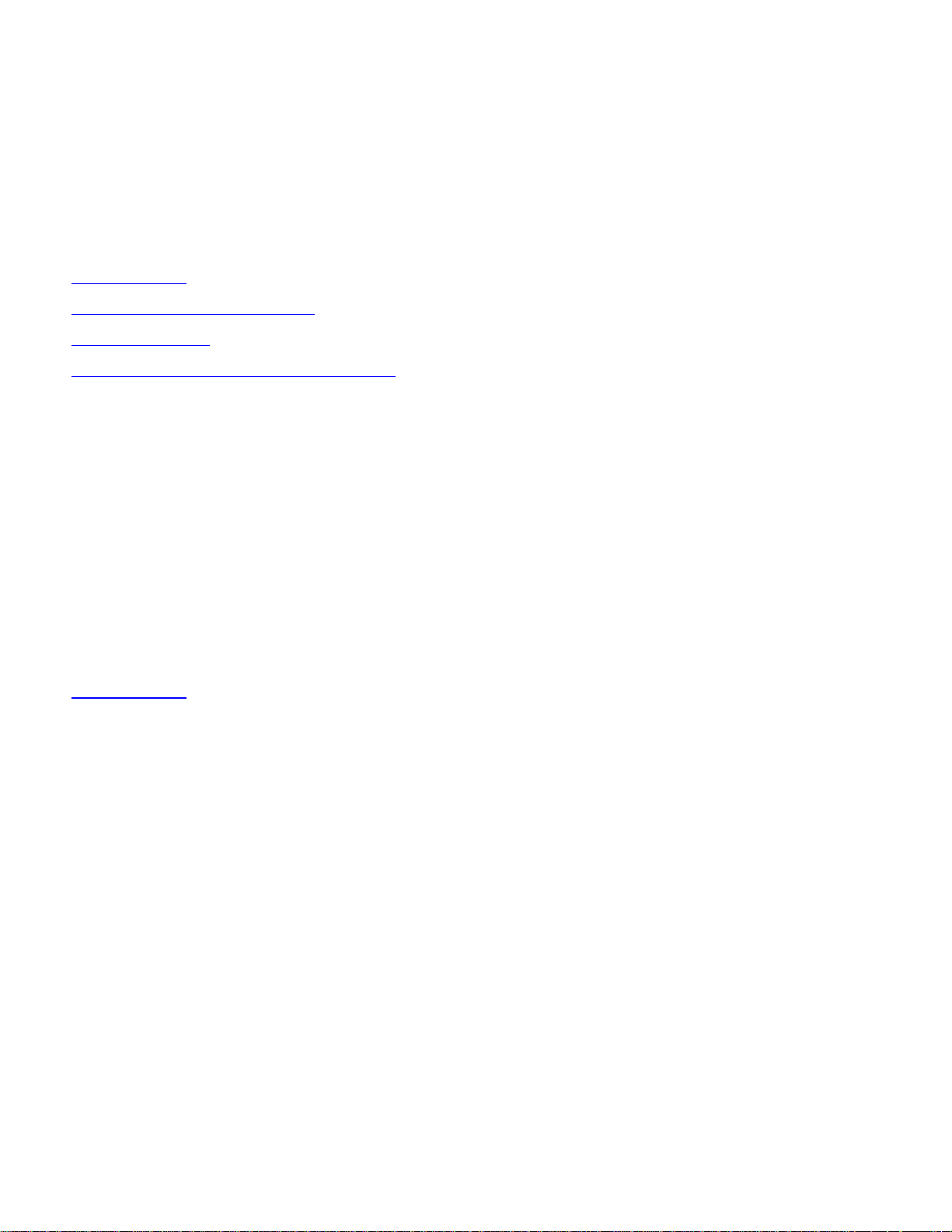
file:///C|/Documents%20and%20Settings/mreedenauer/Desktop/64BitMachineInfo.htm
64 Bit Machine
Support
1/29/2010
Table of Contents
Introduction
Device Driver Installation
WeatherCaster
Appendix – Technical Information
_____________________________________________________________
Introduction
This file contains important information to support the use of Airmar® Device Drivers and
PC products on 64-bit machines.
Back to Top
_____________________________________________________________
Device Driver Installation
Problem:
Selection of “Install Drivers” option using the Airmar® supplied WeatherCaster™
Software CD ROM auto-run menu, results in error.
Cause:
The problem installing the Airmar® specific drivers (for use with Airmar® combiner,
converter and/or gateway), is that the CD does not contain the required installation
application for Microsoft® Windows® 64-bit machines.
Solution:
file:///C|/Documents%20and%20Settings/mreedenauer/Desktop/64BitMachineInfo.htm (1 of 3) [1/29/2010 2:46:55 PM]
Page 2
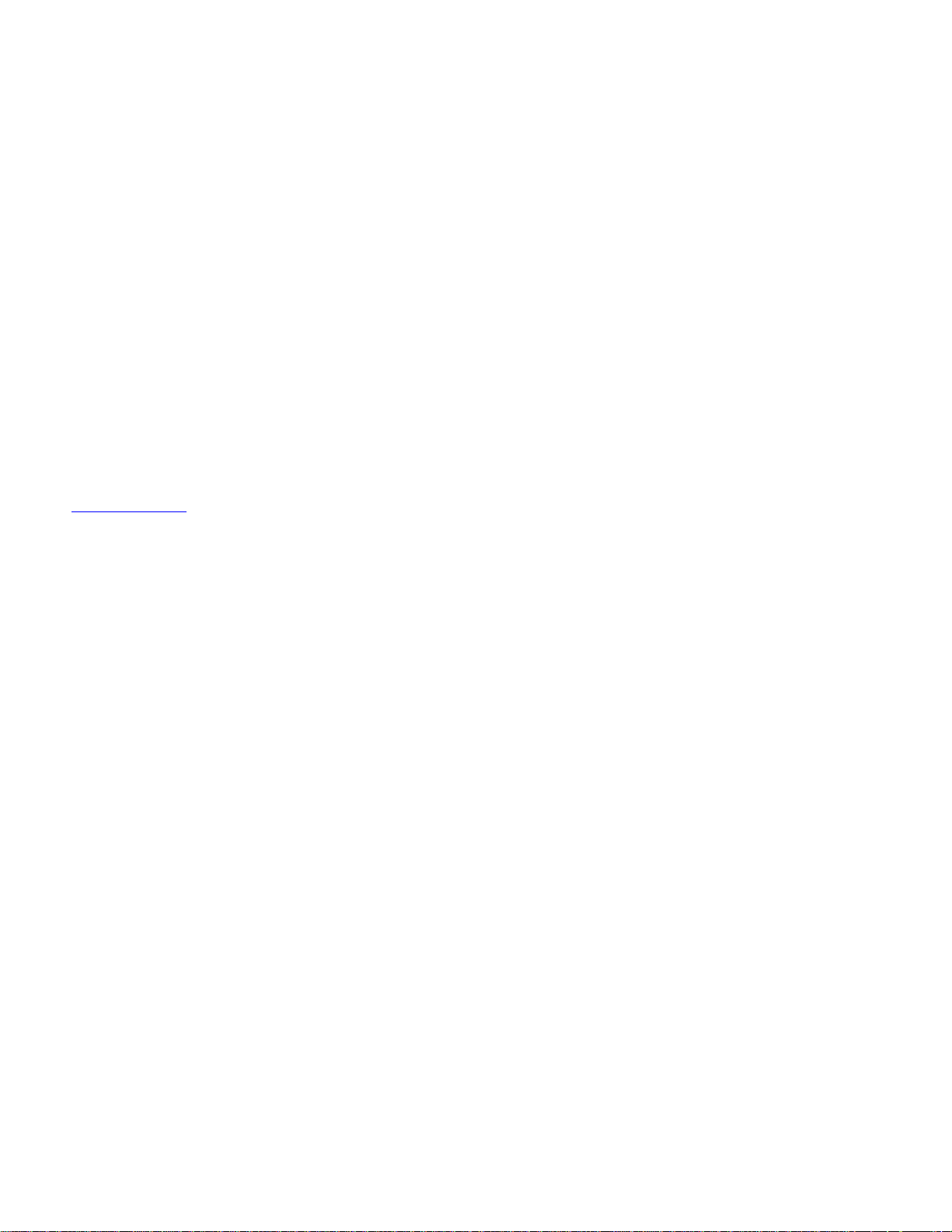
file:///C|/Documents%20and%20Settings/mreedenauer/Desktop/64BitMachineInfo.htm
Until an automated method is provided, the following procedure may be used to
enable the user to install the appropriate drivers.
Obtain a the 64BitInstall.zip file from Airmar
Unzip the 64BitInstall.zip file into an empty folder
If zip file appears in file explorer format
Select all files
Drag all files to empty folder
Ensure that all folder structure contained within the zip file is maintained
Use Windows Explorer and navigate to the folder containing the files within
64BitInstall.zip
Right click on “InstallAirmarFTDI.bat”
Select run as administrator
Follow the WeatherCaster™ Software Guide instructions under “Installing the
Drivers” starting from “Copying the Device Drivers to the PC” section.
Back to Top
_____________________________________________________________
WeatherCaster
Problem:
WeatherCaster™ software is unable to see WeatherStation™ sensor (or other Airmar
sensor) data using Windows® Vista/Windows® 7 even though COM port is visible
(and selected).
Cause:
The problem with accessing the COM port is a privilege issue. To allow
WeatherCaster™ software to access the COM Port(s), the program (WeatherCaster.
exe) must be run as an administrator.
Solution:
A user with administration privileges must allow WeatherCaster™ software to run as
an administrator. The exact procedure is provided by the Help and Support provided
by Microsoft, but below is a synopsis to aid the user through the process.
Go to Program Files\AIRMAR\WeatherCaster\ (or wherever the program was
installed)
file:///C|/Documents%20and%20Settings/mreedenauer/Desktop/64BitMachineInfo.htm (2 of 3) [1/29/2010 2:46:55 PM]
Page 3

file:///C|/Documents%20and%20Settings/mreedenauer/Desktop/64BitMachineInfo.htm
Right click on WeatherCaster.exe
(if .exe is not displayed, select the WeatherCaster with the listed type of
application)
Select “Properties”
Select the “Compatibility” tab
Click on “Show settings for all users”
(may not be required for Windows 7)
Click on “Continue”
(if prompted for permission)
Select “Run the program as an administrator”
(in Windows Vista a check mark will appear in box associated with text)
Select “Apply”
Select “OK”
(closes all user’s settings)
Select “OK”
(closes WeatherCaster properties)
Back to Top
_____________________________________________________________
Appendix – Technical Information
Trademarks:
Airmar® is a registered trademark of Airmar Technology Corporation
Microsoft® is a registered trademark of Microsoft Corporation
WeatherCaster™ is a trademark of Airmar Technology Corporation
WeatherStation® is a registered trademark of Airmar Technology Corporation
Windows® is a registered trademark of Microsoft Corporation
file:///C|/Documents%20and%20Settings/mreedenauer/Desktop/64BitMachineInfo.htm (3 of 3) [1/29/2010 2:46:55 PM]
