Airlive VOIP-220RS, VOIP-210RS, VOIP-211RS, VOIP-440S User Manual
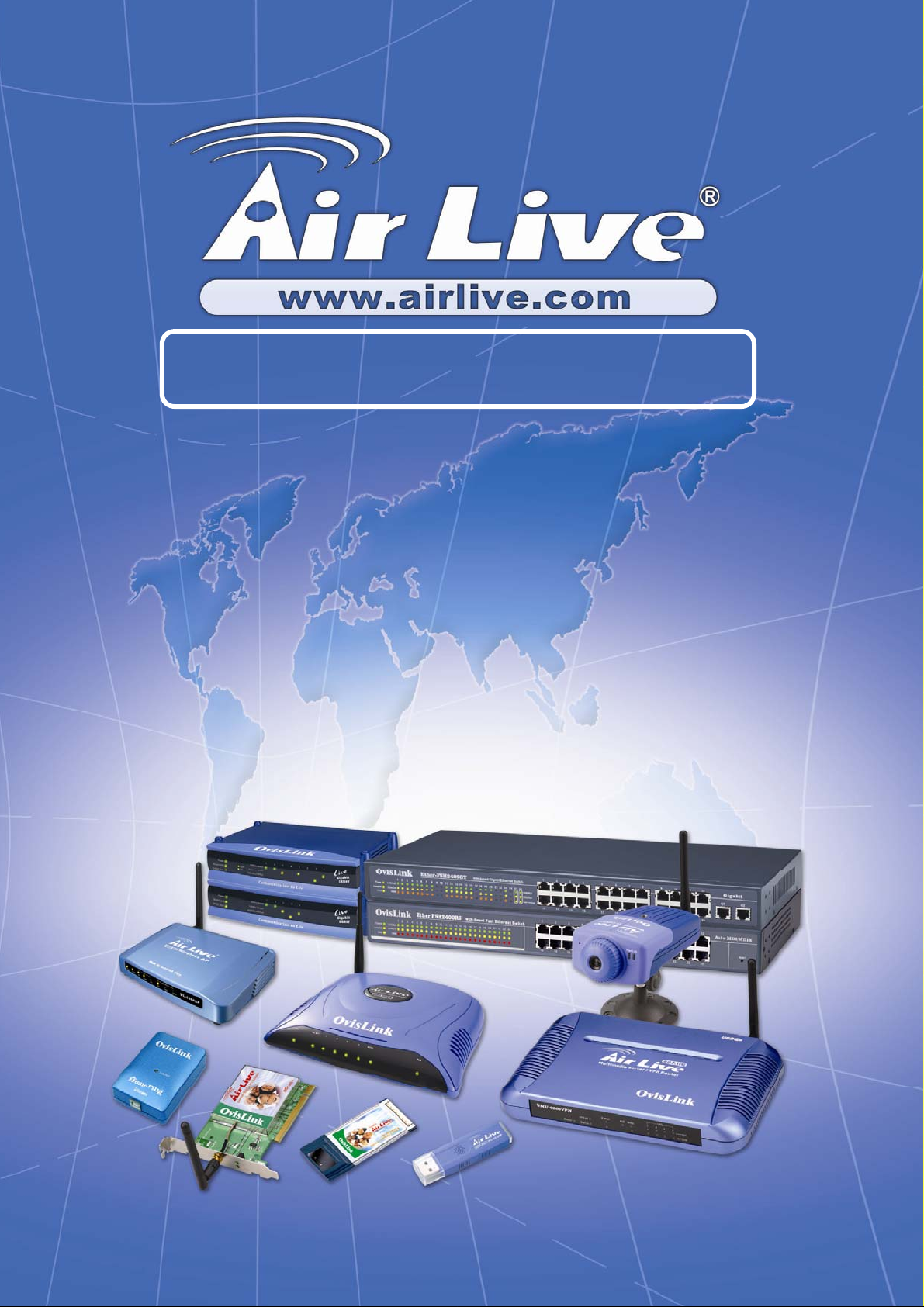
VOIP-21 1RS/210RS/220RS/440S
SIP VoIP Router
User’s Guide
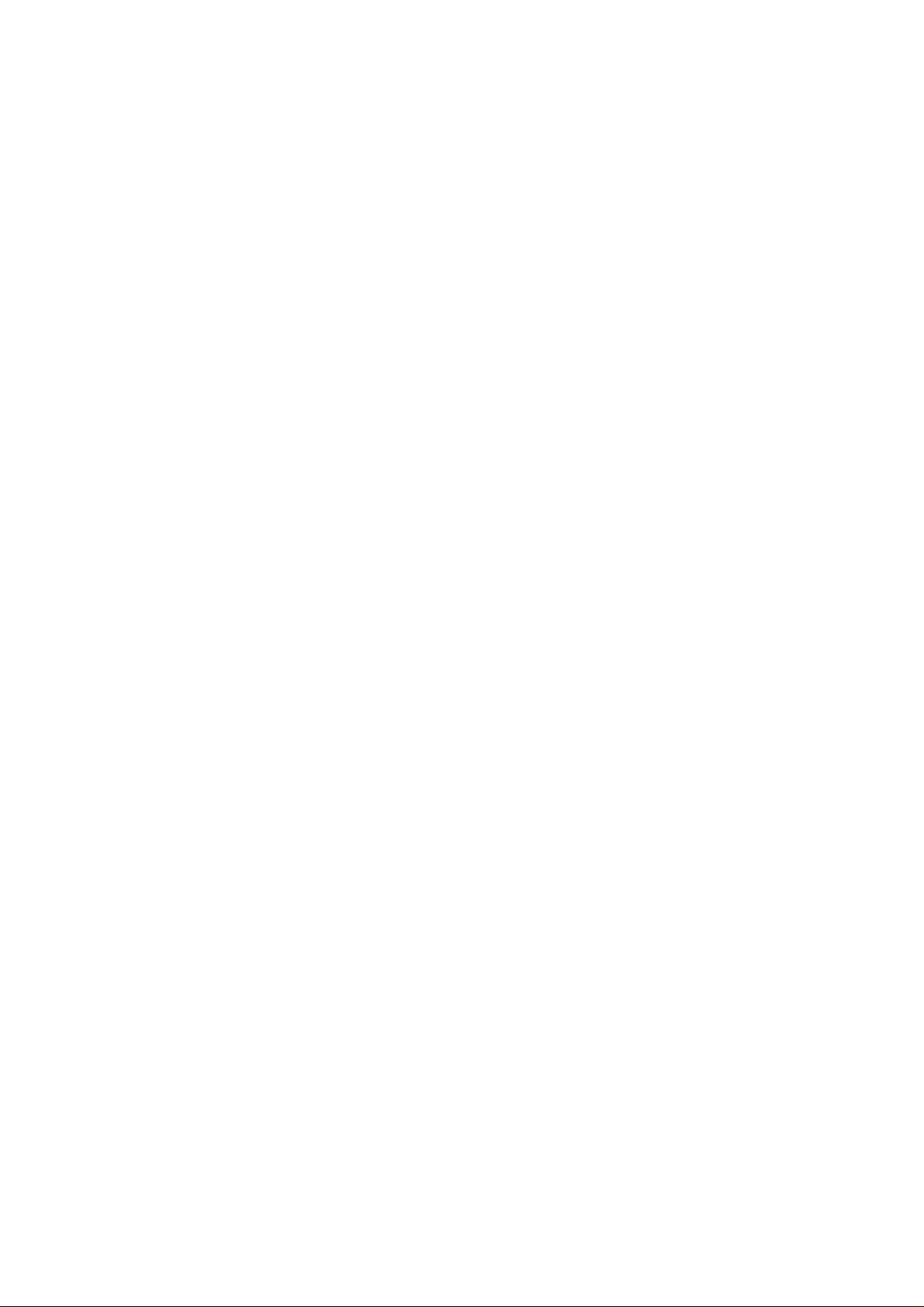
Trademarks
Contents a r e s u b je c t t o r evise without prior notice.
All trademarks belong to their respective owners.
FCC Warning
This equipment has been tested and found to comply with the lim its for a Class B
digital device, pursuant to Part 15 of the FCC Rules. These limits are
designed to provide reasonable protection against harmful interference when
the equipment is operated in a commercial environment. This equipment
generates, uses, and can radiate radio frequency energy and, if not installed and
used in accordance with the Instruction manual, m ay cause harmful interference
to radio communications. Operation of this equipment in a residential area is
likely to cause radio interference in which case the user will be required to
correct the interference at his or her own expense.
CE-mark W arning
This is a Class B product. In a domestic environment, this product may cause
radio interference, in which case the user may be required to take adequate
measures.
Revision
USER’S GUIDE
Part No.:
I
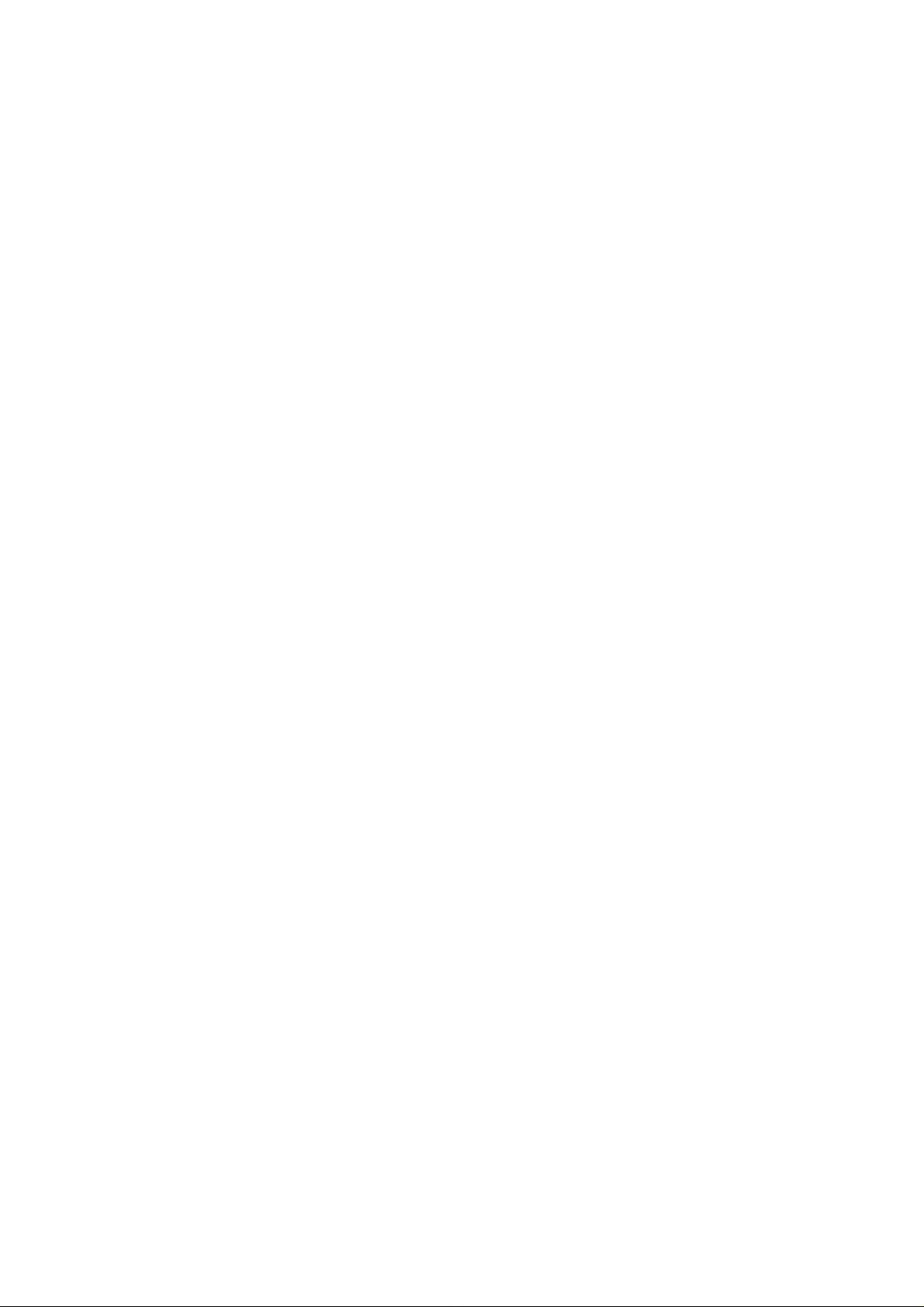
INDEX
1. Home…………………………………………………… 1
2. WAN………………………………………….………… 2
WAN Status………………………………………………….……………… 2
WAN Configuratio n… ……… ……………………………………………… 4
WAN PPPo E Configuration……………………………………………… 6
IPSec Configuration………………………………………………………. 7
WAN VLAN Configuration……………………………………………… 9
MAC Spoofing Configuration…………………………………………… 10
3. LAN……………………………………………………. 11
LAN Configuration……………………………………………………….. 11
DHCP Server Configuration……………………………………………… 12
Router Configuration……………………………………………………… 13
Port Forwarding Configuration………………………………………….. 14
LAN VLAN Configuration……………………………………………….. 15
4. SIP……………………………………………………… 16
SIP Configuration…………………………………………………………. 16
SIP Extensions……………………………………………………………... 17
RTP Telephone Event Configuration…………………………………….. 18
ToS/DiffServ………………………………………………………………..
19
VoIP VLAN Configuration……………………………………………….. 20
5. CODEC…………………………….………………….. 21
Audio/ CODEC Configuration…………………………………………… 21
6. System…………………………………………………. 22
Set Security Password……………………………………………………. 22
Localization………………………………………………………………...
23
SNMP Configuration……………………………………………………… 24
Service Access Configuration…………………………………………….. 25
II

7. Download……………………………………………… 26
8. Reset …………………………………………………... 27
Appendix ………………………………………………... 28
Sample Dial Plans………………………………………………………… 29
III
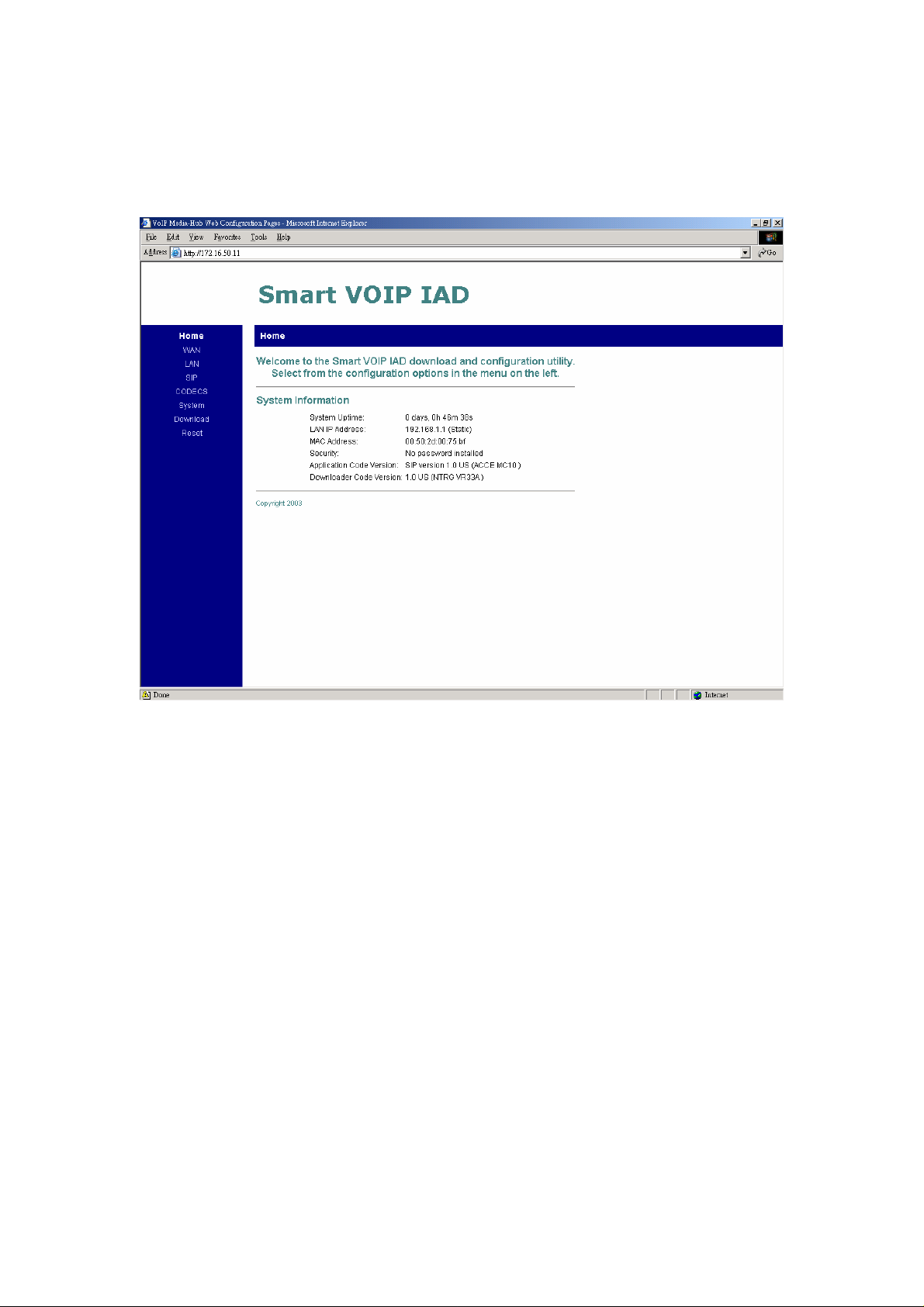
Home
System Uptime: specifies the amount of time, which the system has been up.
This time is reset every time the system is reset.
LAN IP Address: indicates the IP Address of your LAN.
MAC address: MAC address is the address of your MAC.
Security: for your password, which is configured in the “System” section.
Application Code Version: tells the version of the application code which you
are using.
Download Code Version: tells the version of the download code which you are
1
using.

WAN
WAN status
Interface Status: these are the details of your interface’s status.
Enabled: “Yes”, lets you know that your interface is enabled and ready to be
used.
Service: either “Routed or Bridged”, tells you the level of your interface’s
connection.
Protocol: refers to how you are transmitting data. (i.e. Ethernet)
Interface Status: either “Up” or “Down”.
Under Network Settings: these are the details of your net work s ettings.
2
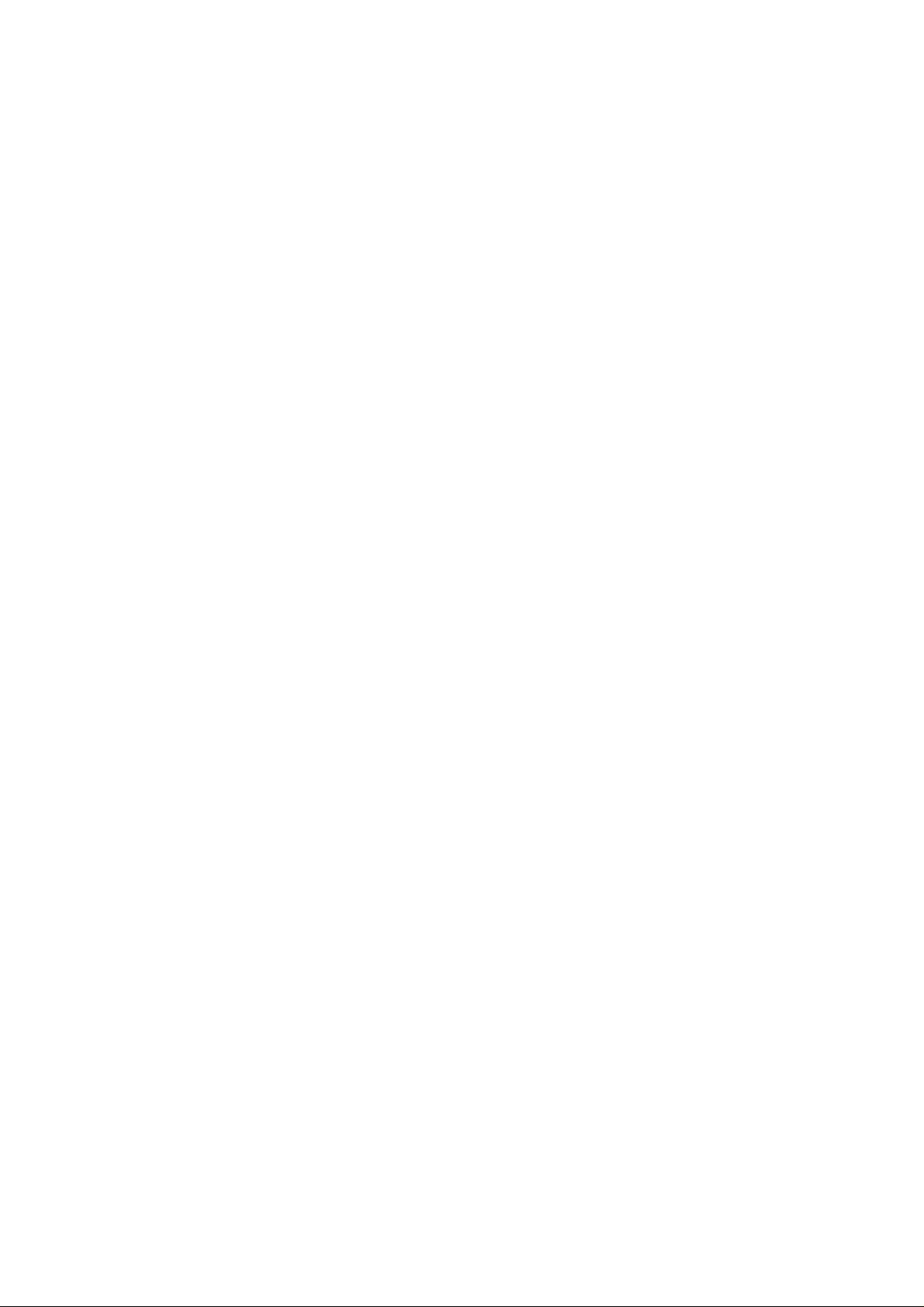
Dynamic IP Assignment: “Yes” or “No”, depending on whether or not you are
using a dynamic IP.
IP address: your specified IP.
MAC address: Your specified MAC addres s.
Subnet Mask: indicates the IP address of your mask.
Default Gateway: is the IP address of the gateway. The gateway IP could be
retrieved from DHCP offer in DHCP mode, or be set up
manually in fixed IP mode.
DNS address: refers to the address of your dynamic name server, if applicable.
VLAN: VLAN tag value encoded in the Ethernet header in all out going packets
Priority Tag: Priority Tag value encoded in the Ethernet header in outgoing
3
packets.
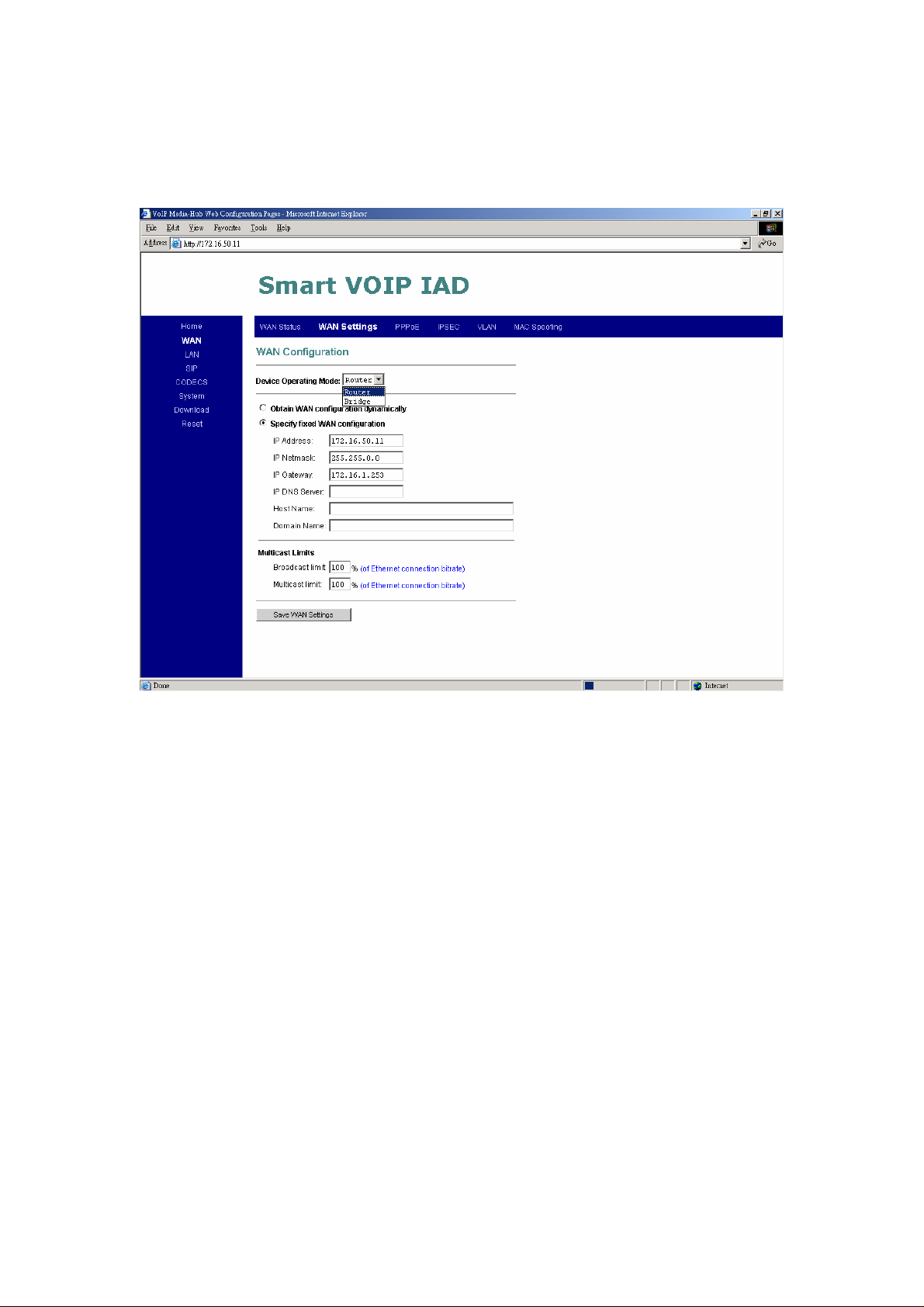
WAN Configuration
1. Device Operating Mode: you choose either “Router” or “Bridged”
depending on your operation.
2. Y ou will check either “Obt ain WAN configuration dynamically” or “Specify
fixed WAN configuration”.
When you choose “Obtain WAN configuration dynamically”, the information
is detected automatically through DHCP.
If you choose “Specify fixed WAN configuration”, you are required to ent er
the IP address, IP of the Sub mask, IP of the Gateway, and IP of the DNS
Server, if applicable.
3. Multicast Limits:
Broadcast Limit: the value specifies the maximum limit on the percentage of
broadcast packets which will be bridged to the destination
interface (as a percentage of the source side bandwidth)
4
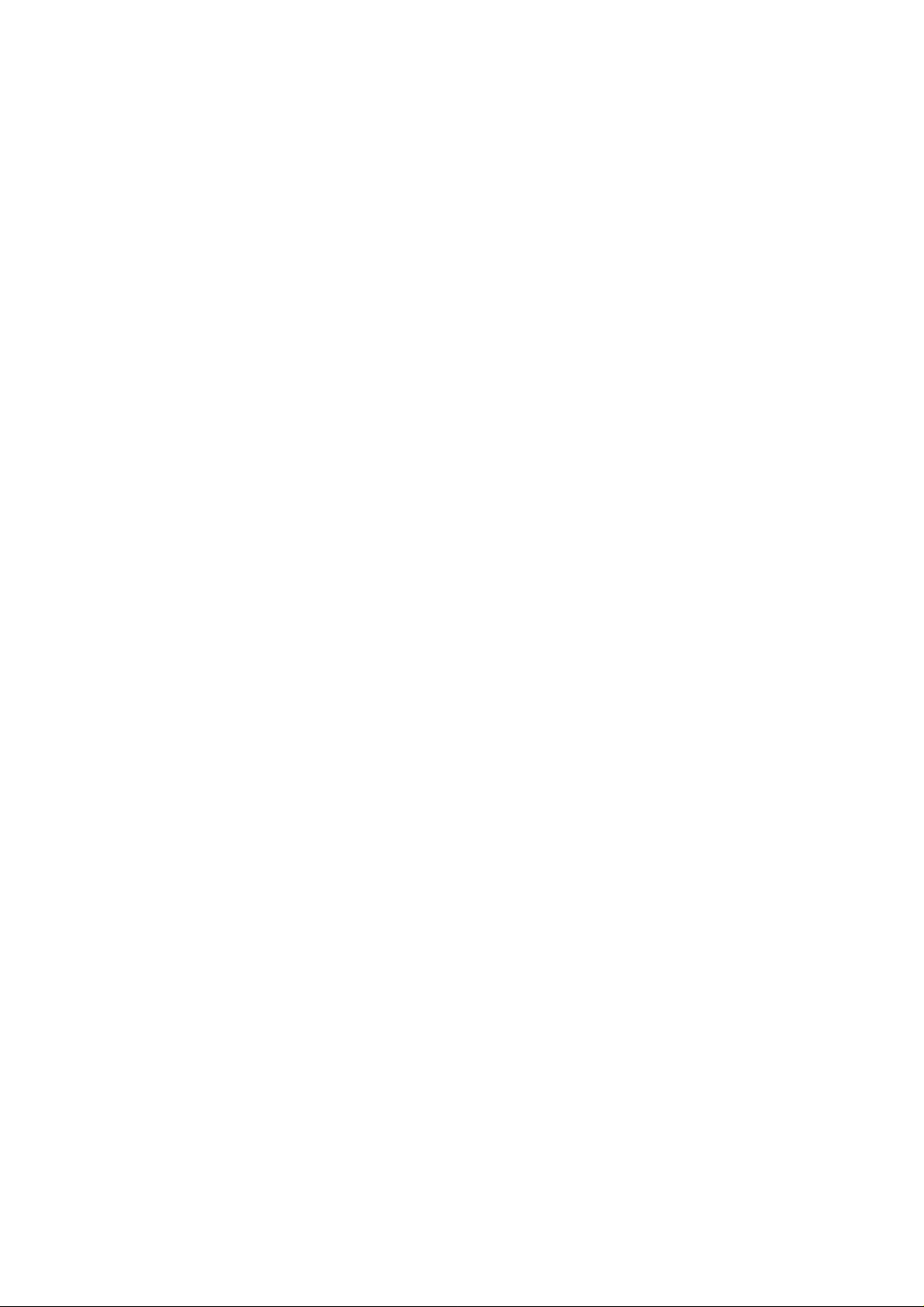
Multicast Limit: the value specifies the maximum limit on the percentage of
multicast packets which will be bridged to the destination
interface (as a percentage of the source side bandwidth)
5
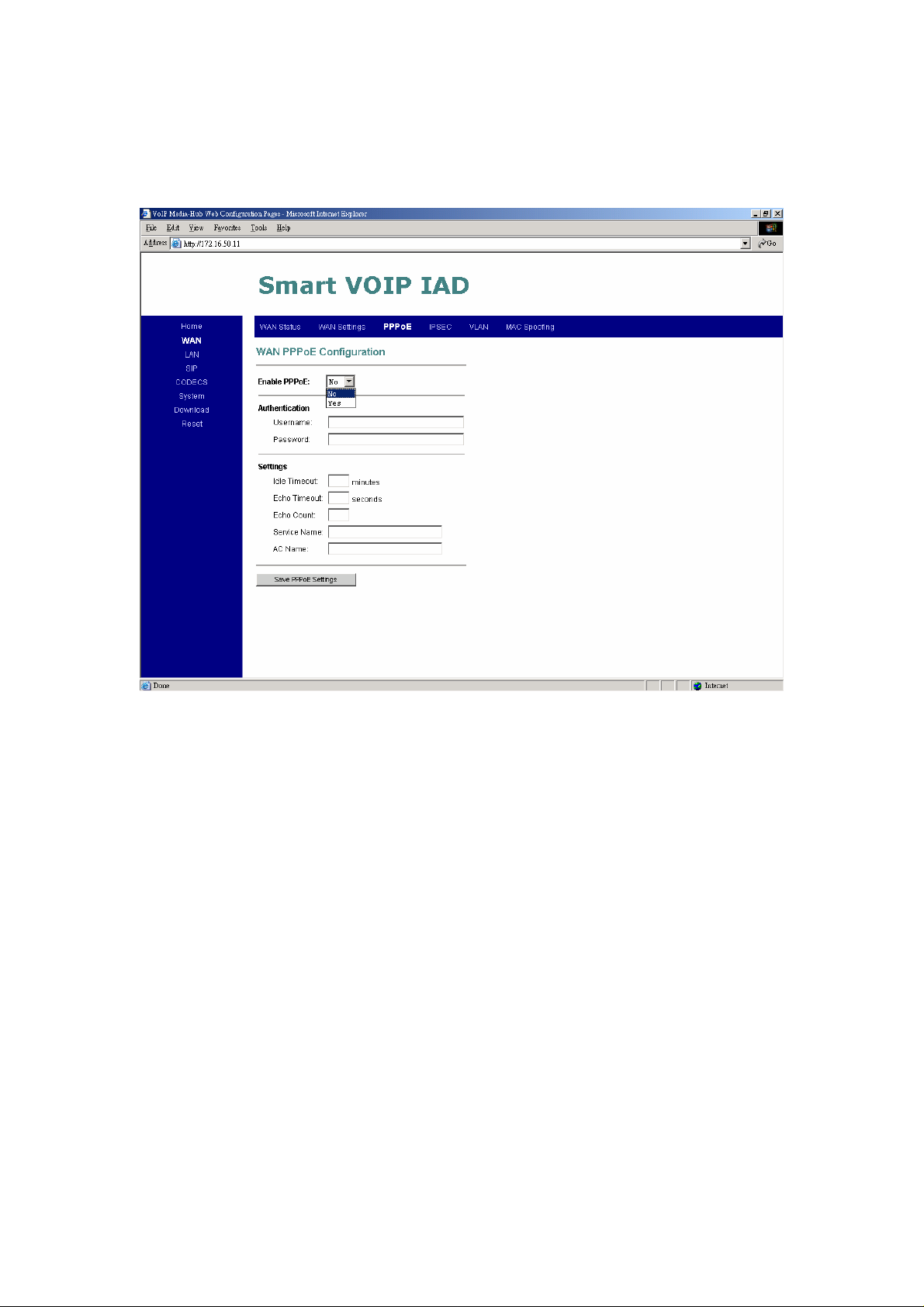
WAN PPPoE Configuration
1. Enable PPPoE: “Yes” or “No”, to enable/disable PPPoE
2. Under “Authentication”, you enter the username and password given by
your ISP.
3. Settings:
Idle Timeout: Idle timeout before PPP connection is closed due to inactivity
Echo Timeout: the duration between PPP echo requests sending to server.
Echo Count: the number of unanswered PPP echo requests before PPP
connection is closed.
Service Name: PPPoE Service name
AC Name: PPPoE AC name
6
