AirLive Traveler3GM User Manual
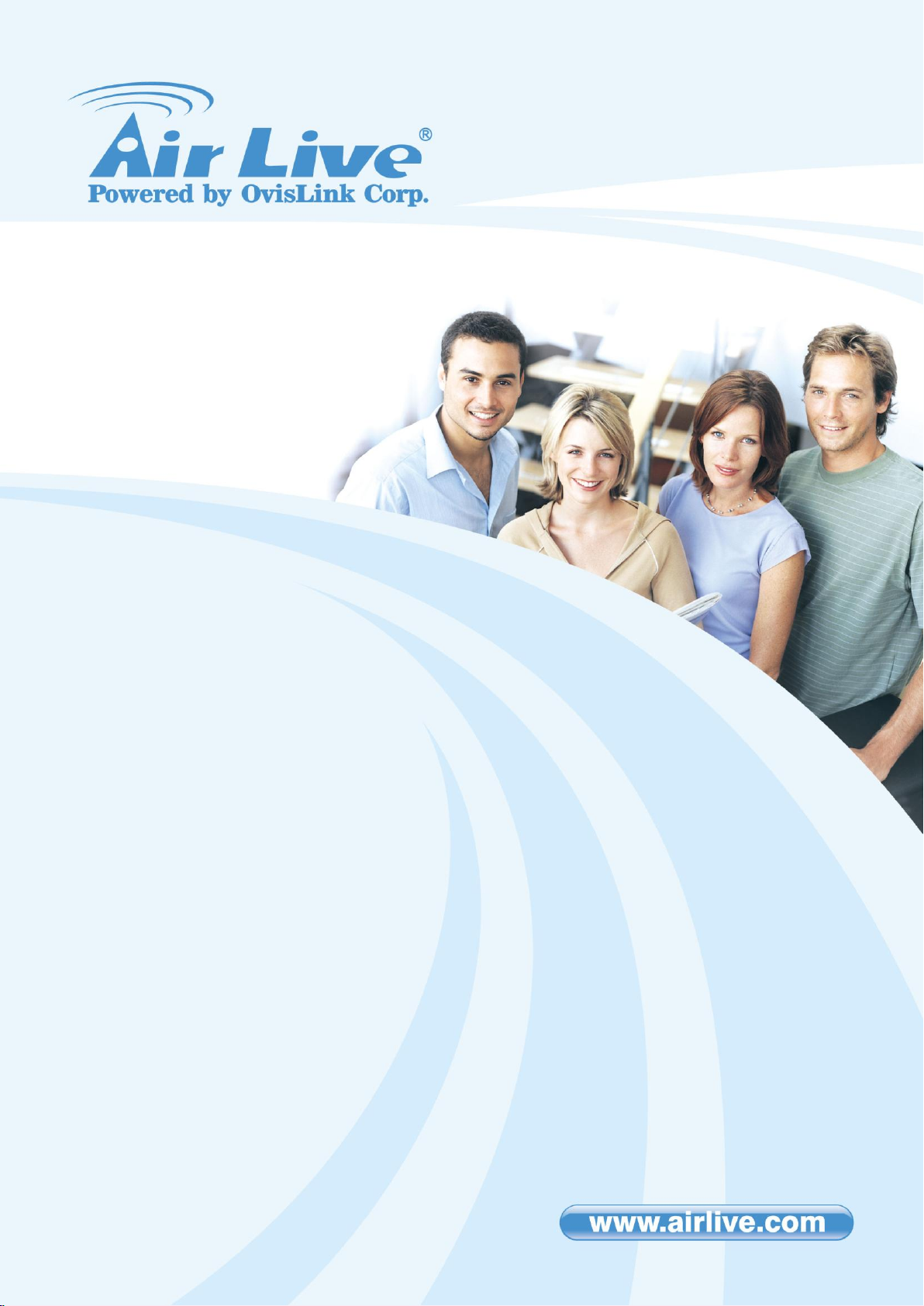
Table of Contents
Traveler3G M
11n 3G Mobile Router with
Build-in Sim Card Slot
User’s Manual
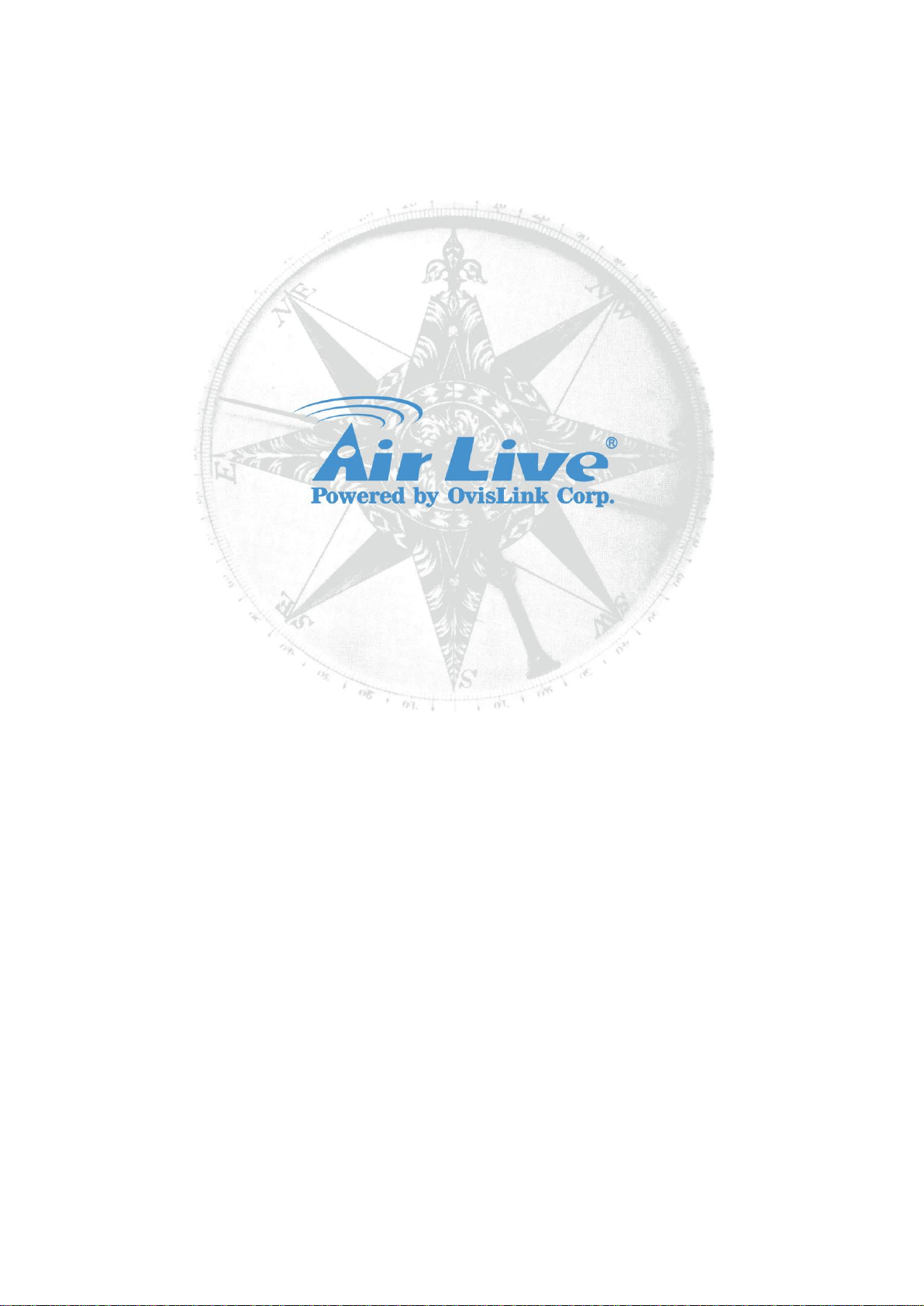
Copyright & Disclaimer
IMPORTANT USAGE INSTRUCTION
For the convenience of use, this product accepts power from a desktop or a laptop
computer. It‟s mandatory to connect both of two USB connectors at one end of USB
supplied power cable to computer at one time. Power supply is not sufficient for the
device to operate normally if only one USB connector is inserted into the computer.
In this scenario it might cause temporary malfunction on the computer.
Traveler3G M User‟s Manual

Copyright & Disclaimer
Copyright
The contents of this publication may not be reproduced in any part or as a whole,
stored, transcribed in an information retrieval system, translated into any language,
or transmitted in any form or by any means, mechanical, magnetic, electronic,
optical, photocopying, manual, or otherwise, without the prior written permission.
Trademarks
All products, company, brand names are trademarks or registered trademarks of
their respective companies. They are used for identification purpose only.
Specifications are subject to be changed without prior notice.
Traveler3G M User‟s Manual
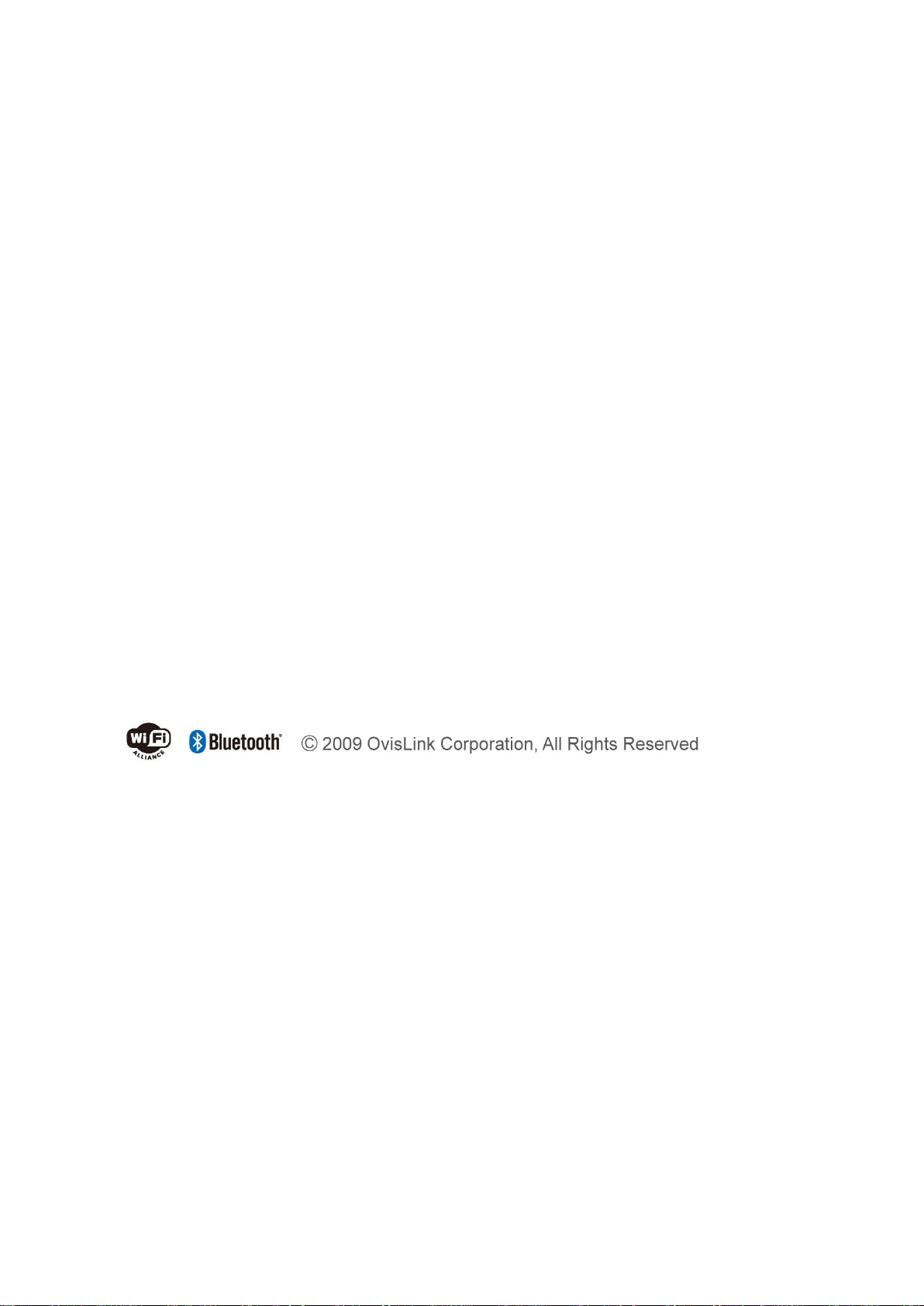
Copyright & Disclaimer
FCC Interference Statement
This equipment has been tested and found to comply with the limits for a Class B
digital device pursuant to Part 15 of the FCC Rules. These limits are designed to
provide reasonable protection against radio interference in a commercial
environment. This equipment can generate, use and radiate radio frequency energy
and, if not installed and used in accordance with the instructions in this manual, may
cause harmful interference to radio communications. Operation of this equipment in
a residential area is likely to cause interference, in which case the user, at his own
expense, will be required to take whatever measures are necessary to correct the
interference.
CE Declaration of Conformity
This equipment complies with the requirements relating to electromagnetic
compatibility, EN 55022/A1 Class B.
Traveler3G M User‟s Manual

Table of Contents
Table of Contents
1. Introduction ........................................................................................................ 6
1.1 Package List ....................................................................................................... 7
1.2 Hardware Installation ......................................................................................... 8
2. Modem Mode ..................................................................................................... 10
2. Getting start ...................................................................................................... 16
2.1. The Router Mode Easy Setup Utility ............................................................... 16
2.2. The Modem Mode Easy Setup Utility ............................................................ 29
2.3. The Router mode Easy Setup by Configuring Web Pages ............................... 32
3. Making Configuration ....................................................................................... 44
3.1 Advanced .................................................................................................................... 44
3.1.1 Basic Setting ............................................................................................. 44
3.1.2 Forwarding Rules ..................................................................................... 57
3.1.3 Security Setting ........................................................................................ 63
3.1.4 Advanced Settings .................................................................................... 74
3.1.5 TOOL BOX .............................................................................................. 83
4. Troubleshooting ............................................................................................... 89
5. Appendix A Spec Summary Table ................................................................... 94
6. Appendix B Licensing information ................................................................. 96
7. Glossary .......................................................................................................... 104
Traveler3G M User‟s Manual

1. Introduction
1
1. Introduction
Congratulations on your purchase of this outstanding Product :Traveler3G M WiFi
Mobi-HSPA Router. This product is specifically designed for mobile user who needs
to have the Internet access beyond his home and office. It provides a complete
solution for Internet surfing and broadband sharing. Instructions for installing and
configuring this product can be found in this manual. Before you install and use this
product, please read this manual carefully for fully exploiting the functions of this
product.
Traveler3G M User‟s Manual

Items
Description
Contents
Quantity
1
WiFi Mobi-HSPA
Router
1
2
USB Cable
1
3
Power adapter
1
4
Li-ion Battery
1
5
CD 1
1.1 Package List
1. Introduction
Traveler3G M User‟s Manual

1.2 Hardware Installation
Hardware Configuration
1. Introduction
Traveler3G M User‟s Manual
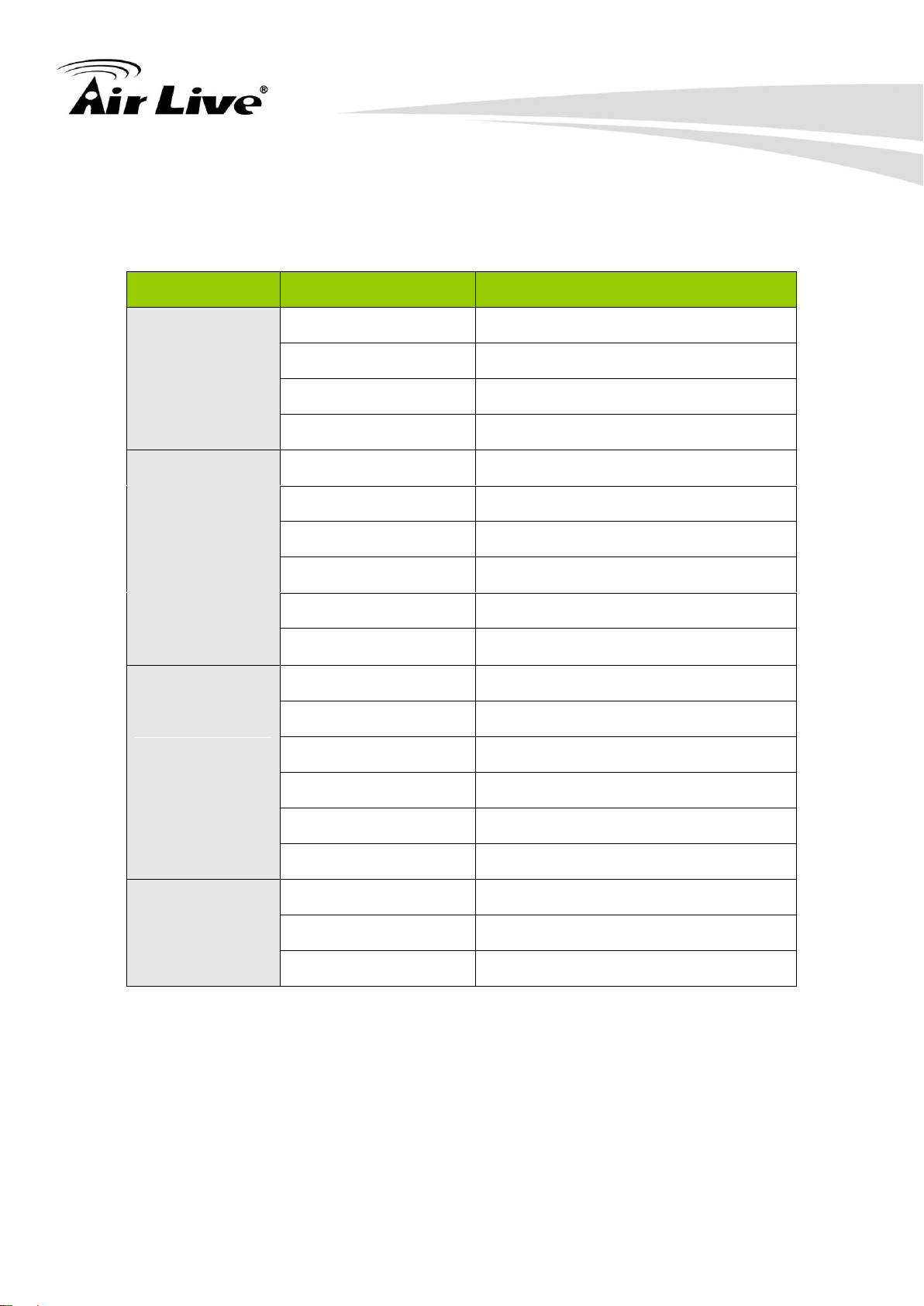
LED color
Description
Power (and
Battery Status)
Green
Battery is fully charged
Green in flash
Power is provided by battery
Amber
Charging the battery
Red
Battery low
3G Connection
Status
Red
Disconnected
Red in flash
Connecting
Amber
EDGE or GPRS connection
Amber in flash
Data access in EDGE or GPRS
Green
UMTS/HSDPA/HSUPA connection
Green in fast flash
Data access in UMTS/HSDPA/HSUPA
3G Signal &
Roaming Alert
Red
Weak Level
Red in quick flash
Weak Level and roaming alert
Amber
Middle Level
Amber in quick flash
Middle Level and roaming alert
Green
Strong Level
Green in quick flash
Strong Level and roaming alert
Wi-Fi LED
Green
WLAN is on
Green in flash
Data access
Green in fast flash
Device is in WPS mode
LED indicators
1. Router Mode
1. Introduction
Traveler3G M User‟s Manual

LED color
Description
Power (and
Battery Status)
Green
Modem mode is active
3G Connection
Status
N/A
N/A
3G Signal &
Roaming Alert
N/A
N/A
Wi-Fi
N/A
N/A
Step 1. Turn off the Slide Switch.
2. Modem Mode
1. Introduction
Installation Steps
DO NOT switch on WiFi Mobi-HSPA Router before performing the
installation steps below.
1. Router Mode Steps
Traveler3G M User‟s Manual

1. Introduction
Step2. Insert SIM/USIM
The WiFi Mobi-HSPA Router builds in a HSUPA 3G modem card. Please refer
to your service provider for detailed feature information.
Notice: a 3G SIM/USIM Card with data services is MUST.
Step 3. Attach the Li-ion battery
Traveler3G M User‟s Manual

1. Introduction
Step 4. Insert Mini-USB Power Jack, and connect with the power adapter to
the receptor on it.
Step 5. Then plug the other end of the power adapter into a wall outlet.
Traveler3G M User‟s Manual
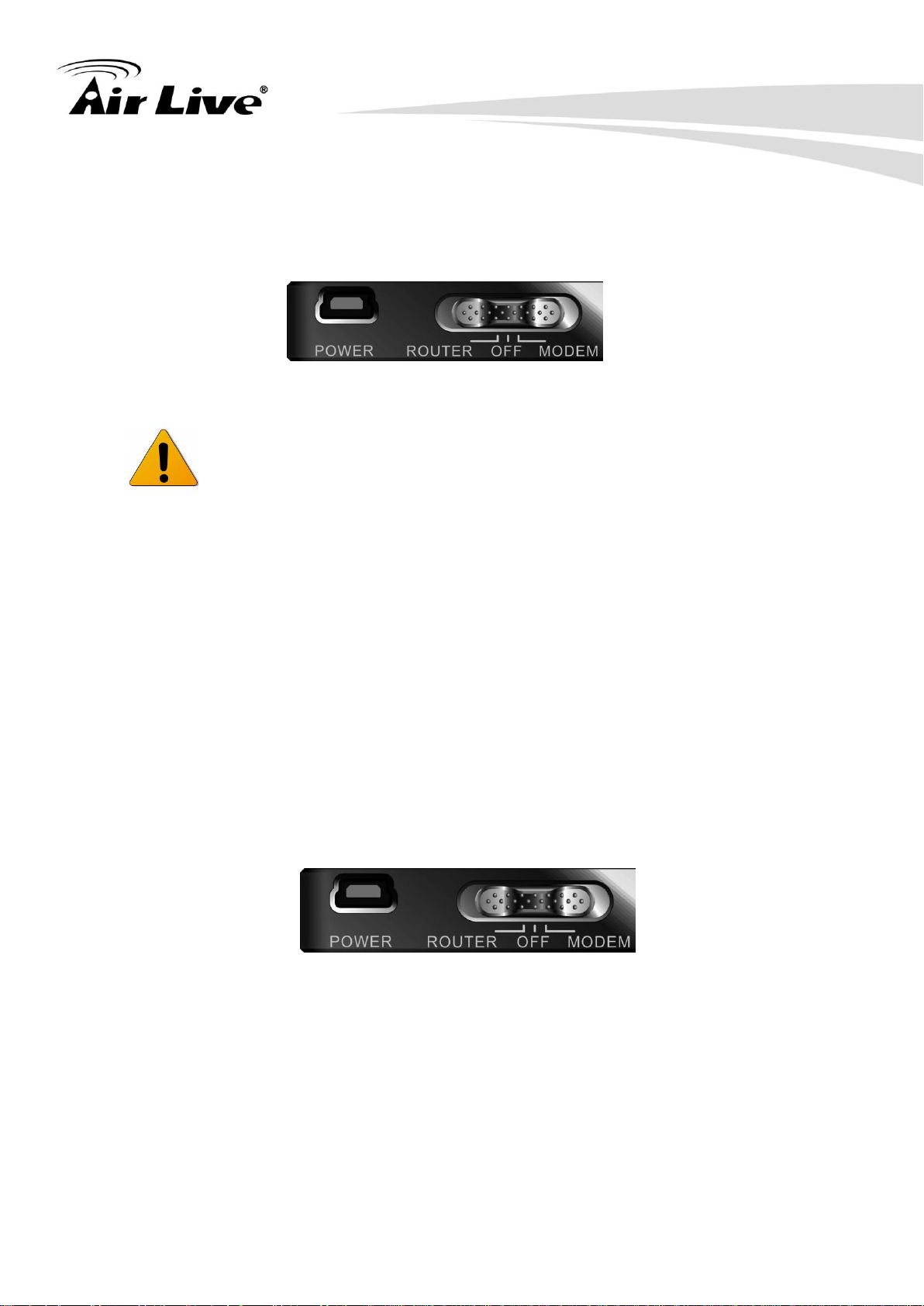
1. Introduction
Step 6. Turn the Slide Switch to Router Mode.
The Power LED will turn ON to indicate that the power has been
applied.
2. Modem Mode Steps
Step 1. Turn off the Slide Switch.
Traveler3G M User‟s Manual

1. Introduction
Step2. Insert SIM/USIM
The WiFi Mobi-HSPA Router builds in a HSUPA 3G modem card. Please refer to your
service provider for detailed feature information.
Notice: a 3G SIM/USIM Card with data services is MUST.
Step 3. In sert Mini-USB cable.
Traveler3G M User‟s Manual

Step 4. Then plug the other end of the Mini-USB cable into a PC.
1. Introduction
Step 5. Turn the Slide Switch to Modem Mode.
Traveler3G M User‟s Manual
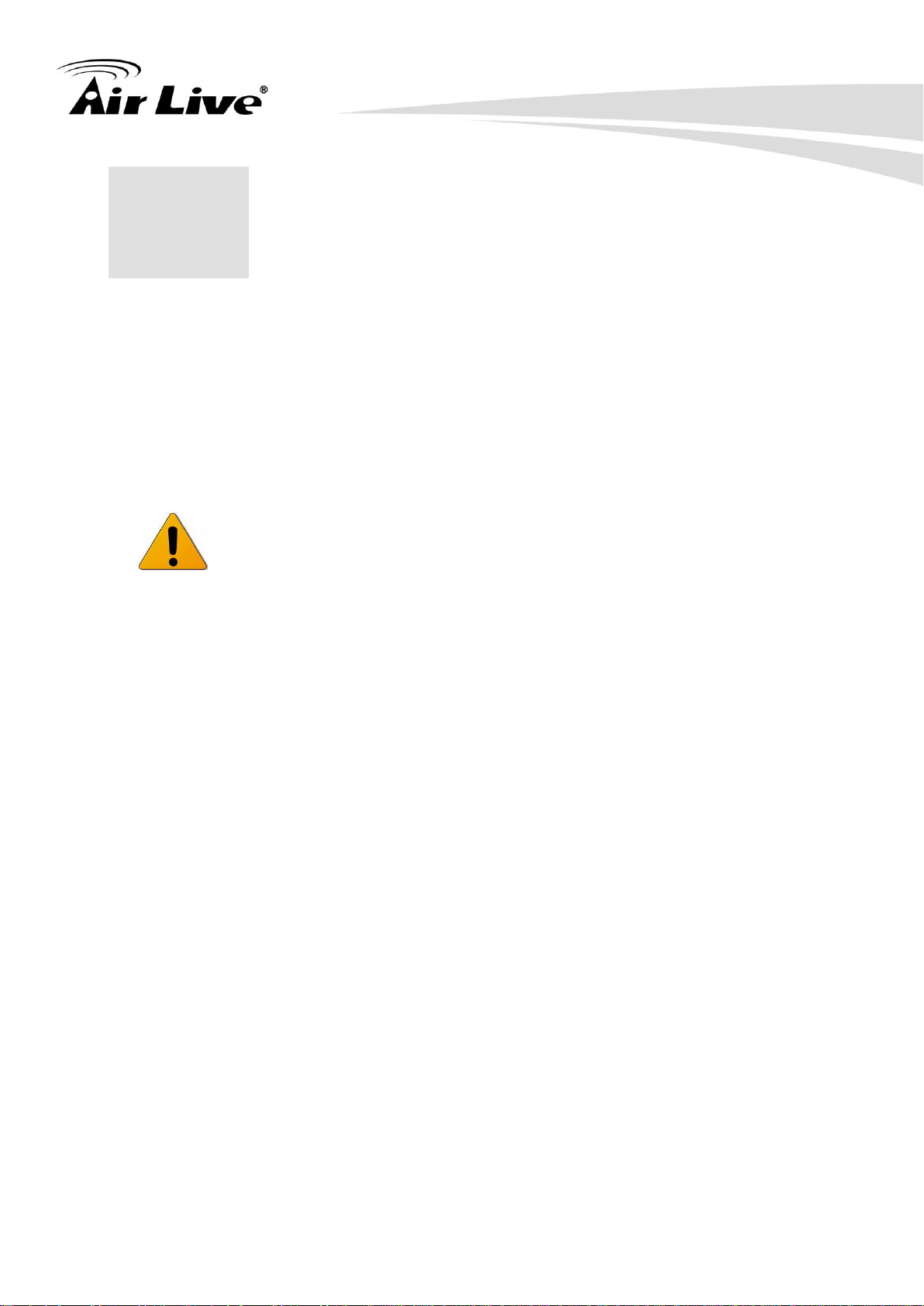
2. Getting Start
2
2. Getting start
2.1. The Router Mode Easy Setup Utility
We provide Easy Setup Windows Utilities (Router mode and Modem mode) and
Web Wizard to enable you to set up the WiFi Mobi-HSPA Router quickly and easily.
Check the steps below before running the section.
(1) Press WPS button more than 6 seconds on the Router. The Router will reset to
default.
(2) Connect to the Router by Wi-Fi. The default SSID is the same as “Mac Address”
You can find the “Mac Address” at Machine Label.
(3) Insert CD to CDROM; Click the Easy Setup Utility from CD or Auto Run.
Traveler3G M User‟s Manual
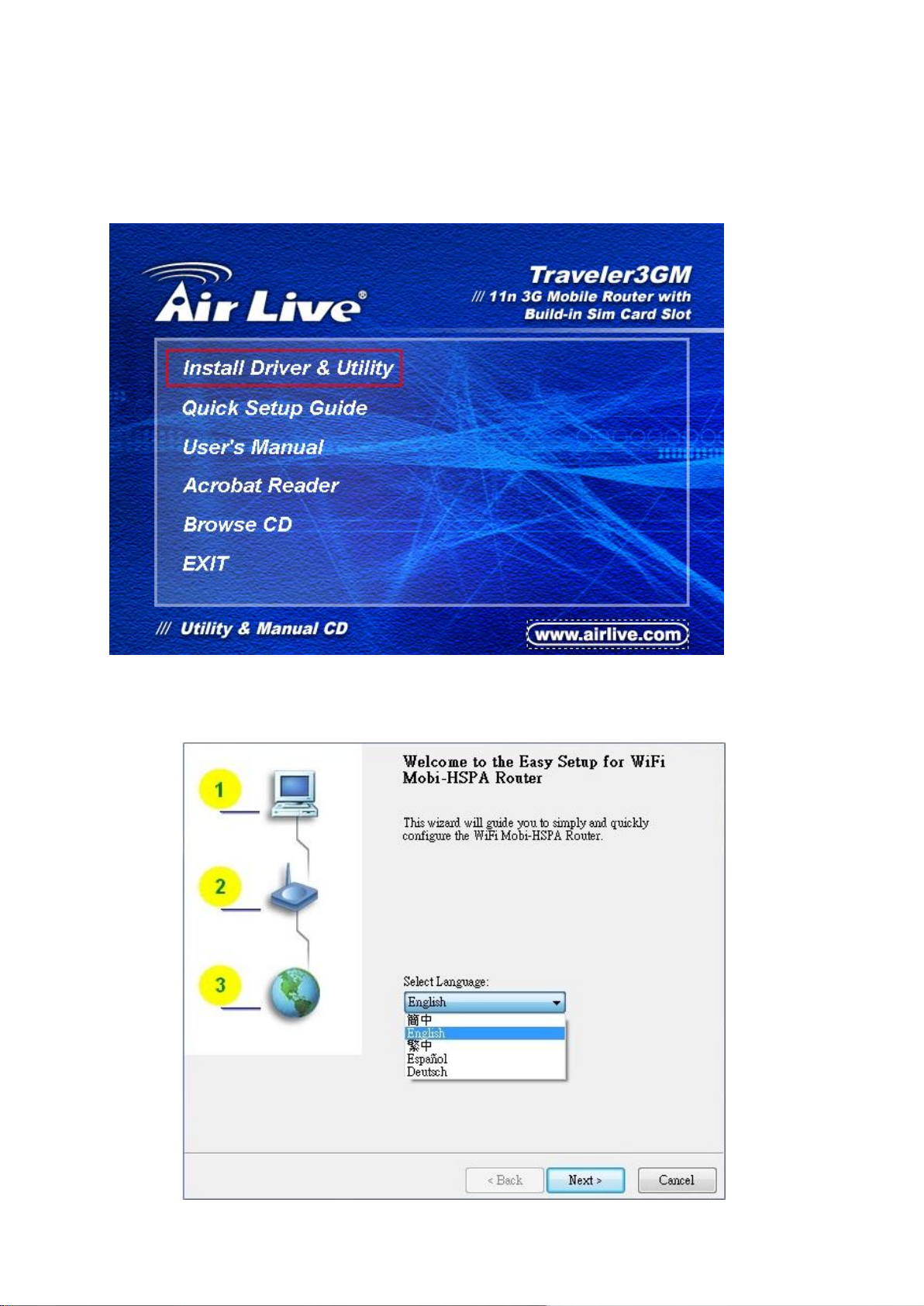
2. Getting Start
Step 1. You can start to configure the device via the Install Driver & Utility.
Step 2. Select Language then click “Next” to continue.
Traveler3G M User‟s Manual
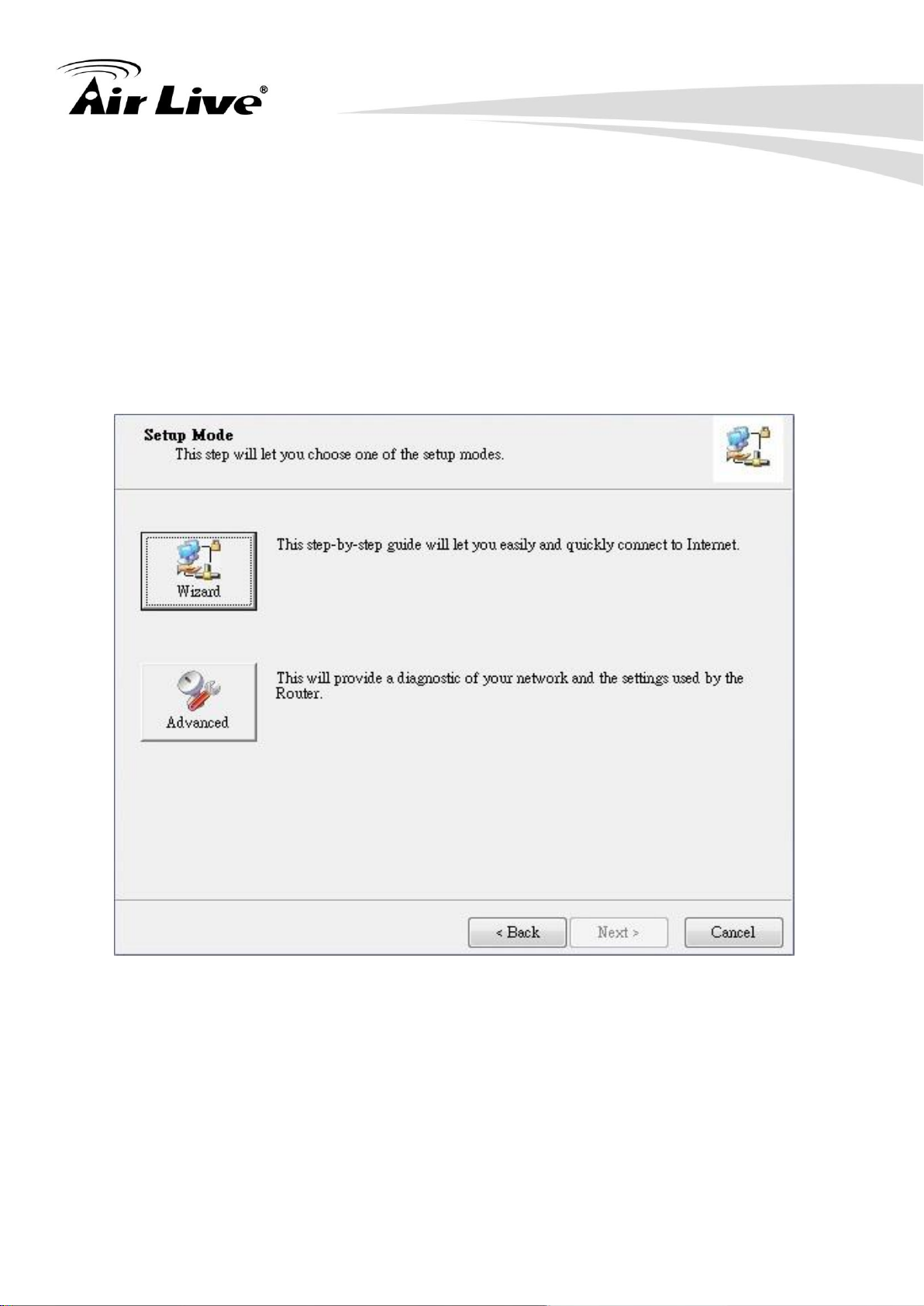
2. Getting Start
Step 3.
1. Please select Wizard mode to run the setup step-by-step to diagnose the
network settings of the Router.
2. Click the “Wizard” button and click “NEXT” to continue.
Traveler3G M User‟s Manual
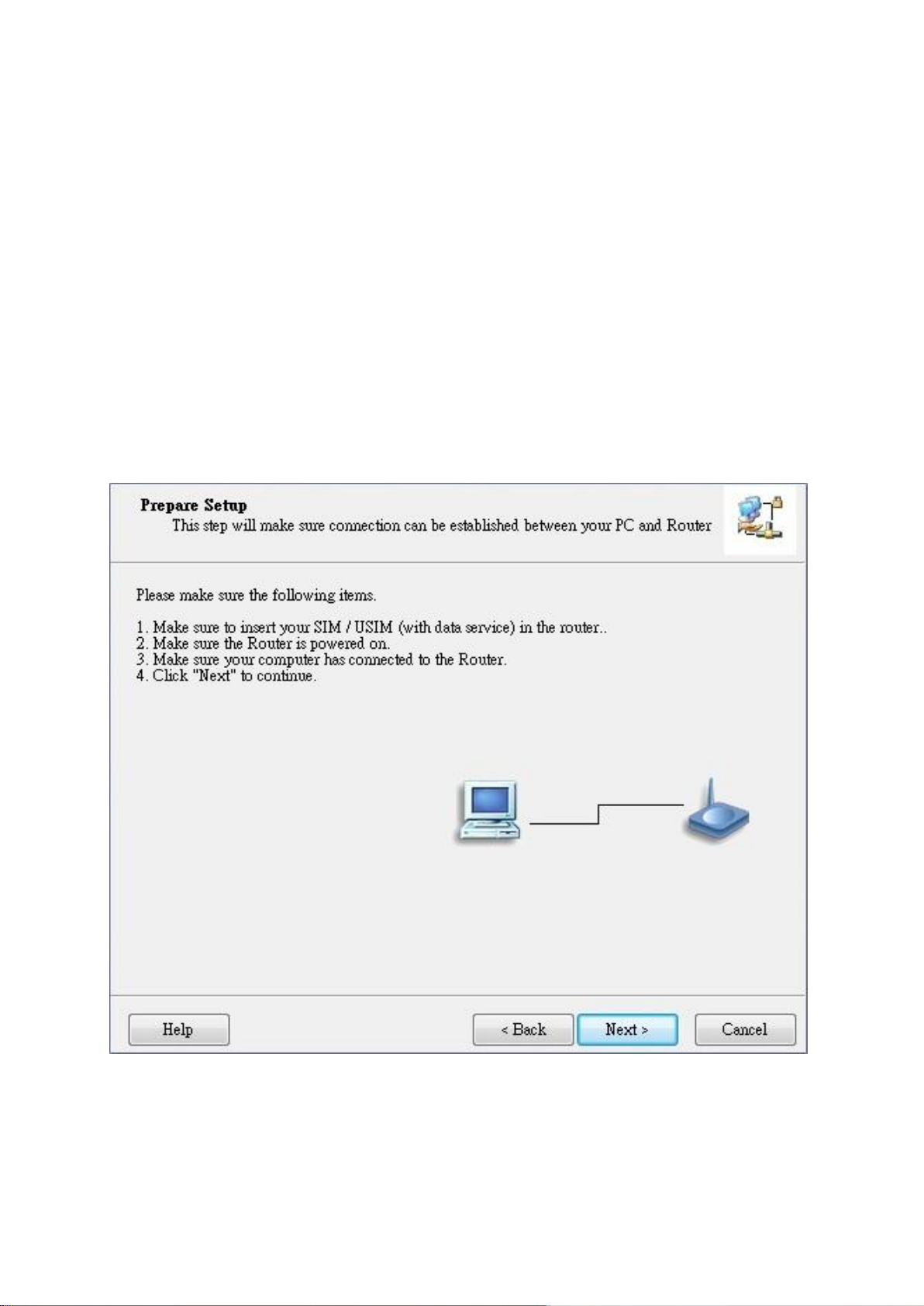
Step 4.
1. Make sure to insert your SIM / USIM (with data service) in the router.
2. Make sure the Router is powered on.
3. Make sure your computer has connected to the Router via WLAN.
4. Make sure your computer has an IP address.
5. Click “Next” to continue.
2. Getting Start
Traveler3G M User‟s Manual

Step 5.
1. Key in the SSID, Channel and Security options, for example:
SSID: “12-34-56-78-90-12”, Security: WEP
Key: “1234567890”.
Default SSID is the same as “Mac Address”.
2. And then click “Next” to continue.]
2. Getting Start
Traveler3G M User‟s Manual

2. Getting Start
Step 6-1.
1. Select “Auto-Detection”, and the Utility will try to detect and configure the
required 3G service settings automatically.
2. Click “Next” to continue.
※ Default PIN Code is empty, if you have PIN Code, you must enter it. For example
“0000”. If no, just click “Next” to continue.
Traveler3G M User‟s Manual
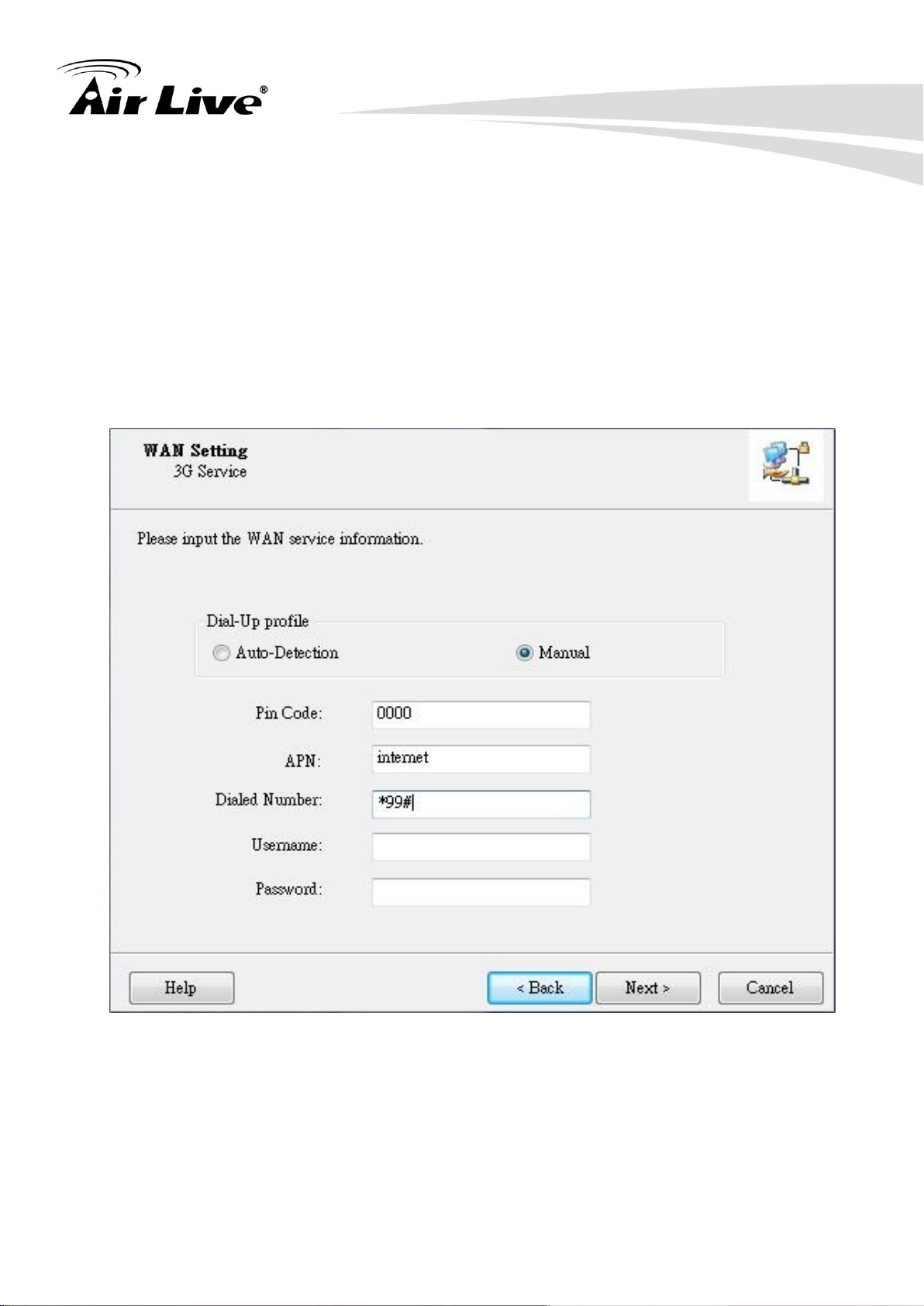
2. Getting Start
Step 6-2.
1. Or you can select “Manual” and manually fill in the required 3G service settings
provided by your ISP.
2. Click “Next” to continue.
Traveler3G M User‟s Manual
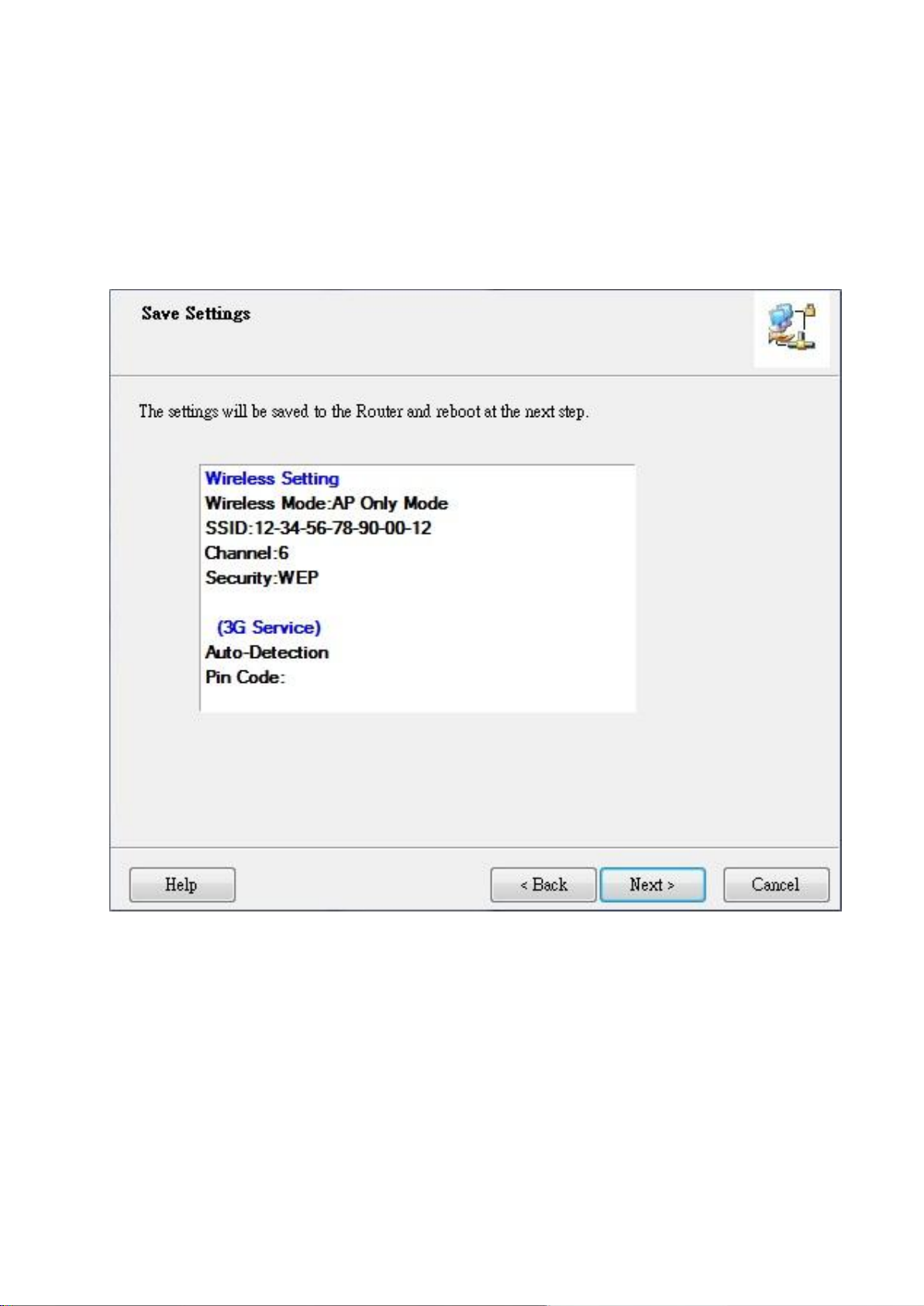
2. Getting Start
Step 7. Check the settings, and then click the “Next” if the settings are correct.
Traveler3G M User‟s Manual
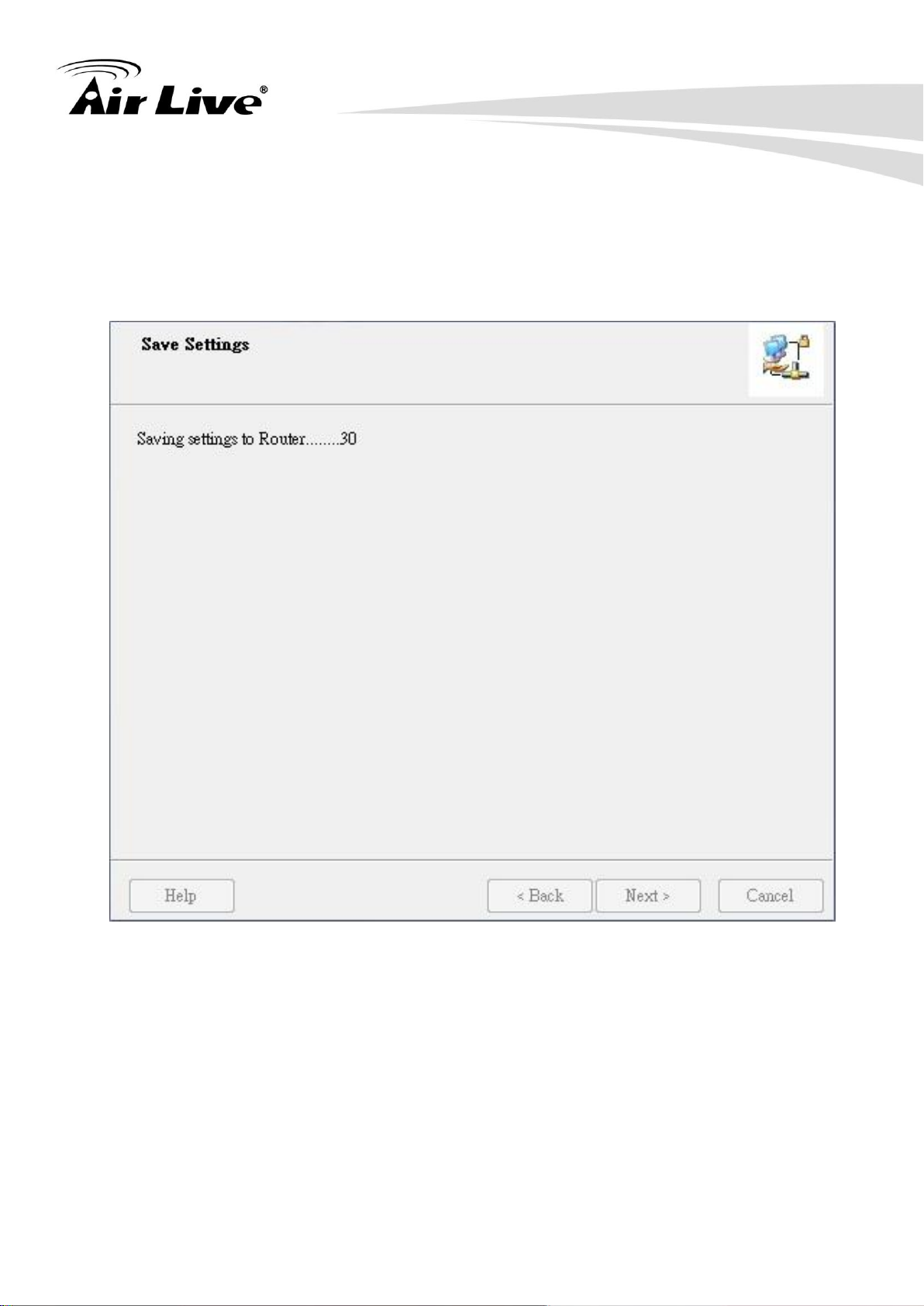
Step 8. The Wi-Fi Mobi-HSPA Router is rebooting to make your entire
configuration activated.
2. Getting Start
Traveler3G M User‟s Manual
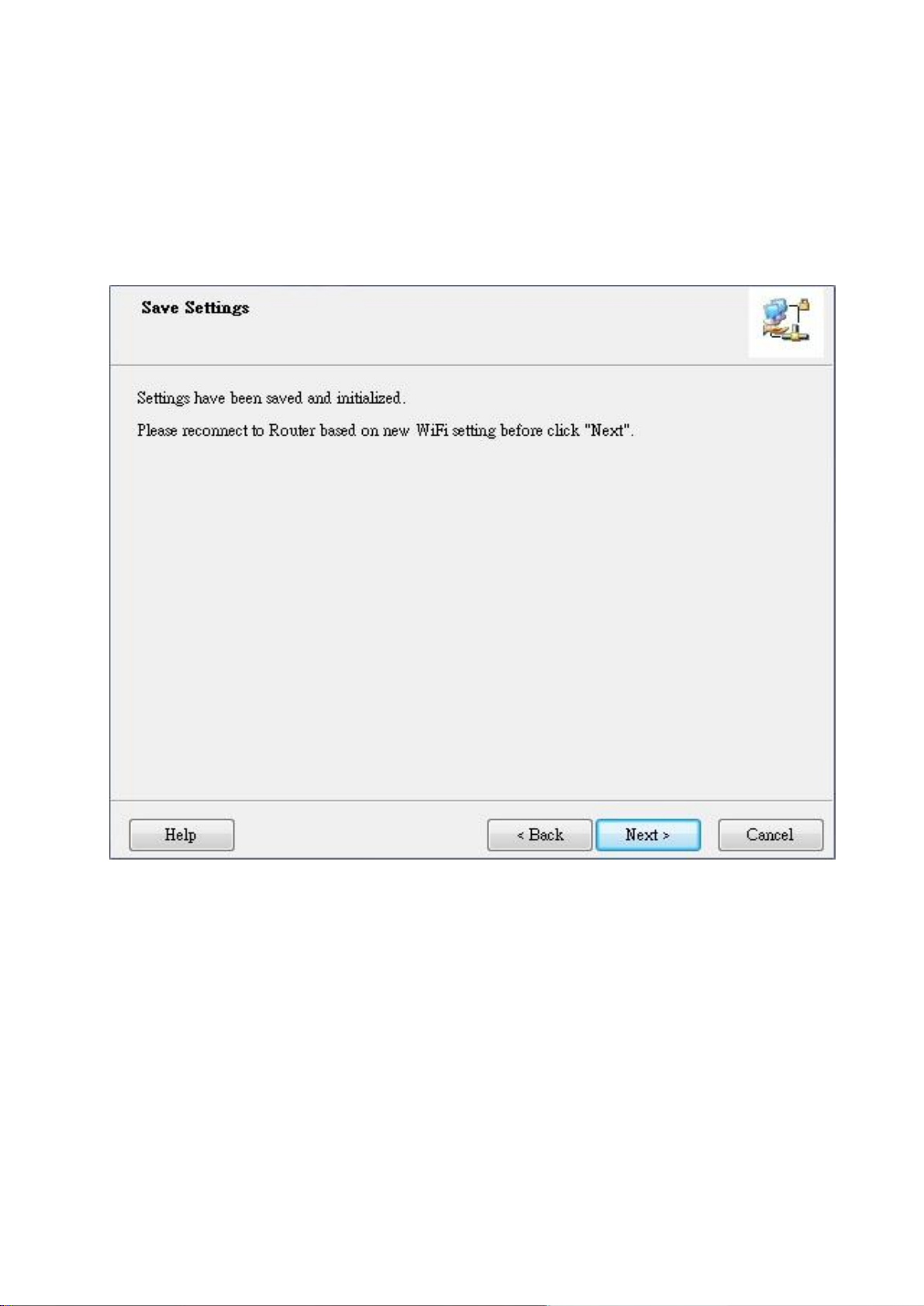
Step 9. Please reconnect to Router before click “Next”.
2. Getting Start
Traveler3G M User‟s Manual
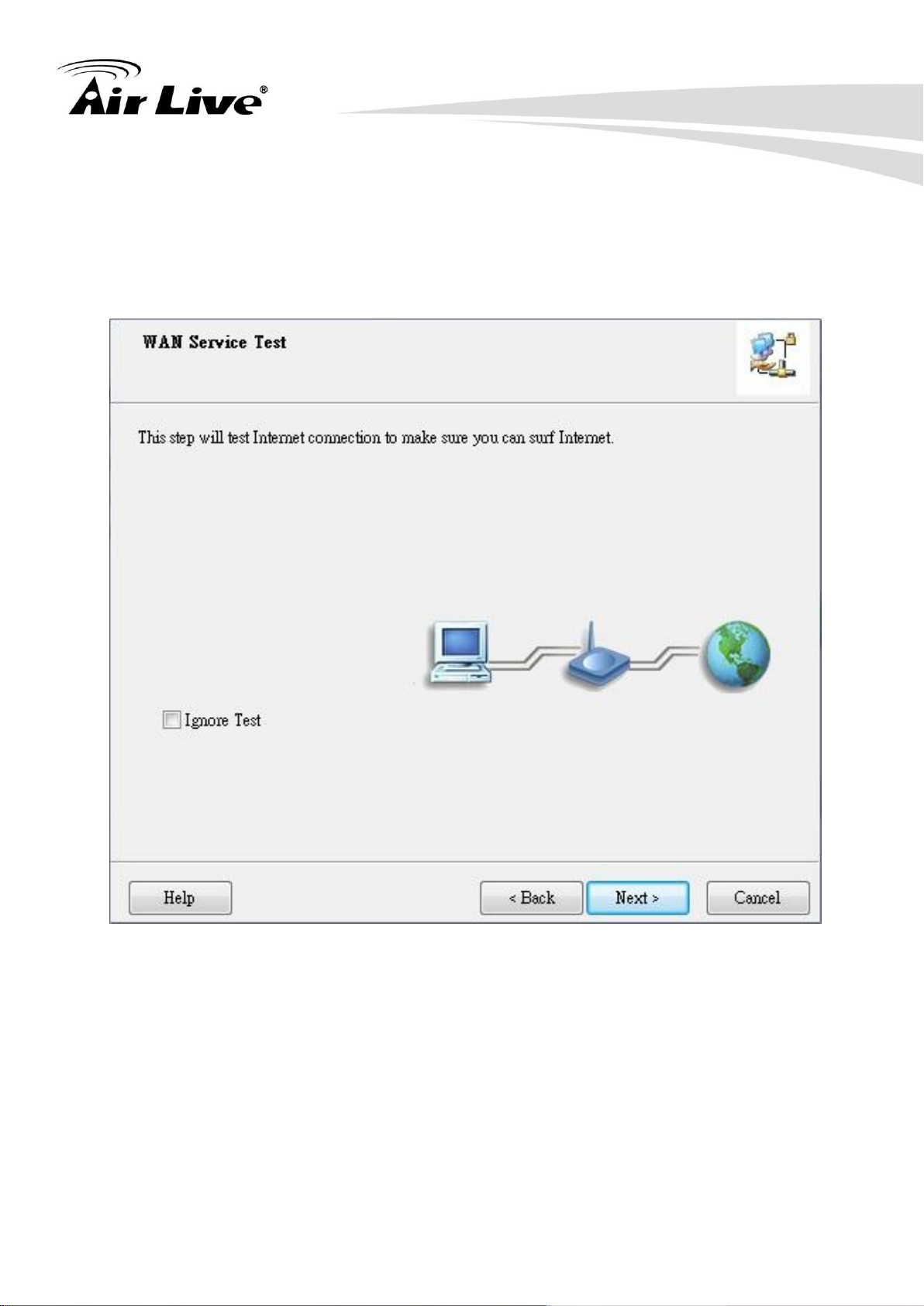
2. Getting Start
Step 10-1. Click “Next” to test the Internet connection or you can skip test, and
then click “Next” to continue.
Traveler3G M User‟s Manual
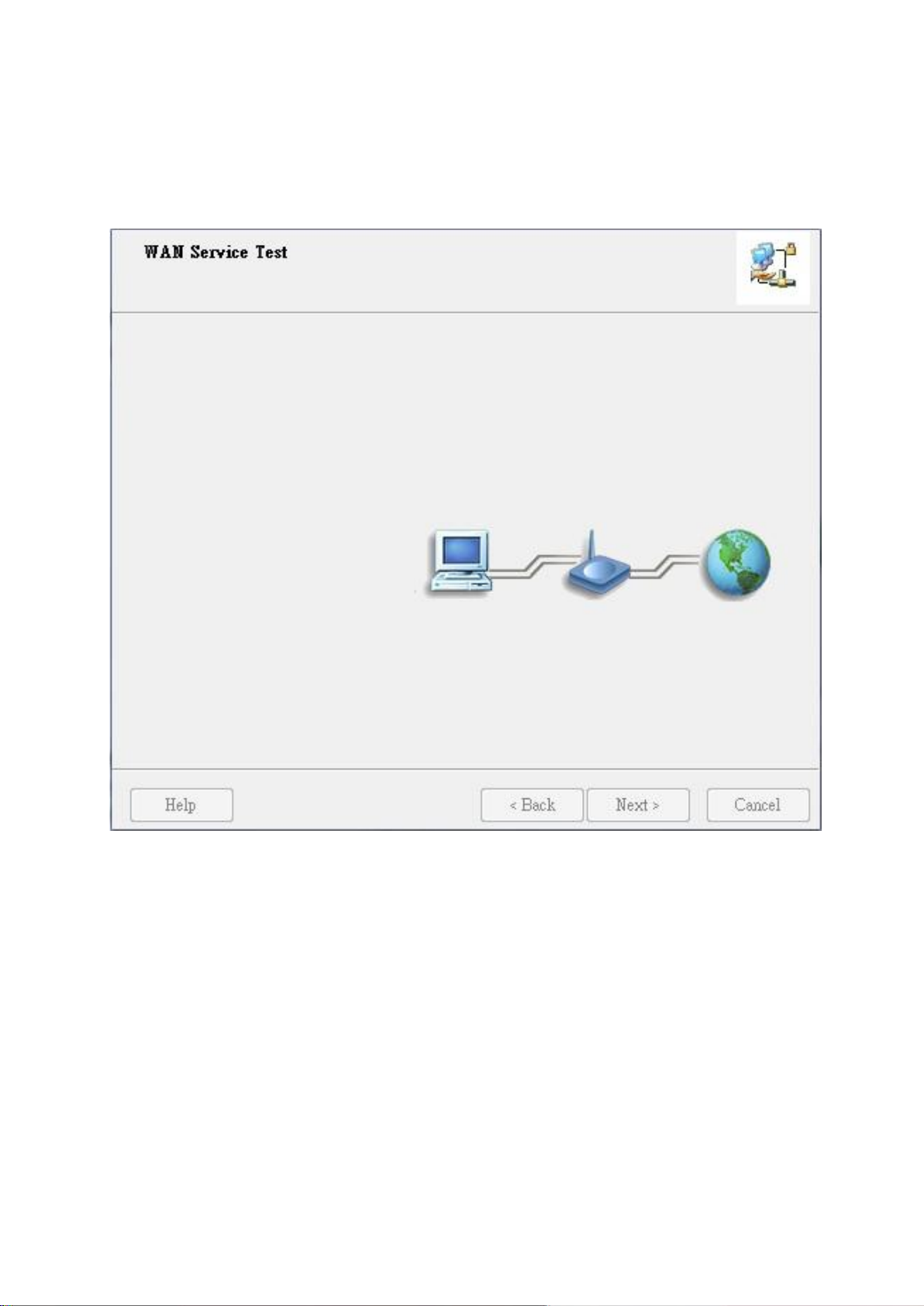
Step 10-2. Test the Internet connection
2. Getting Start
Traveler3G M User‟s Manual
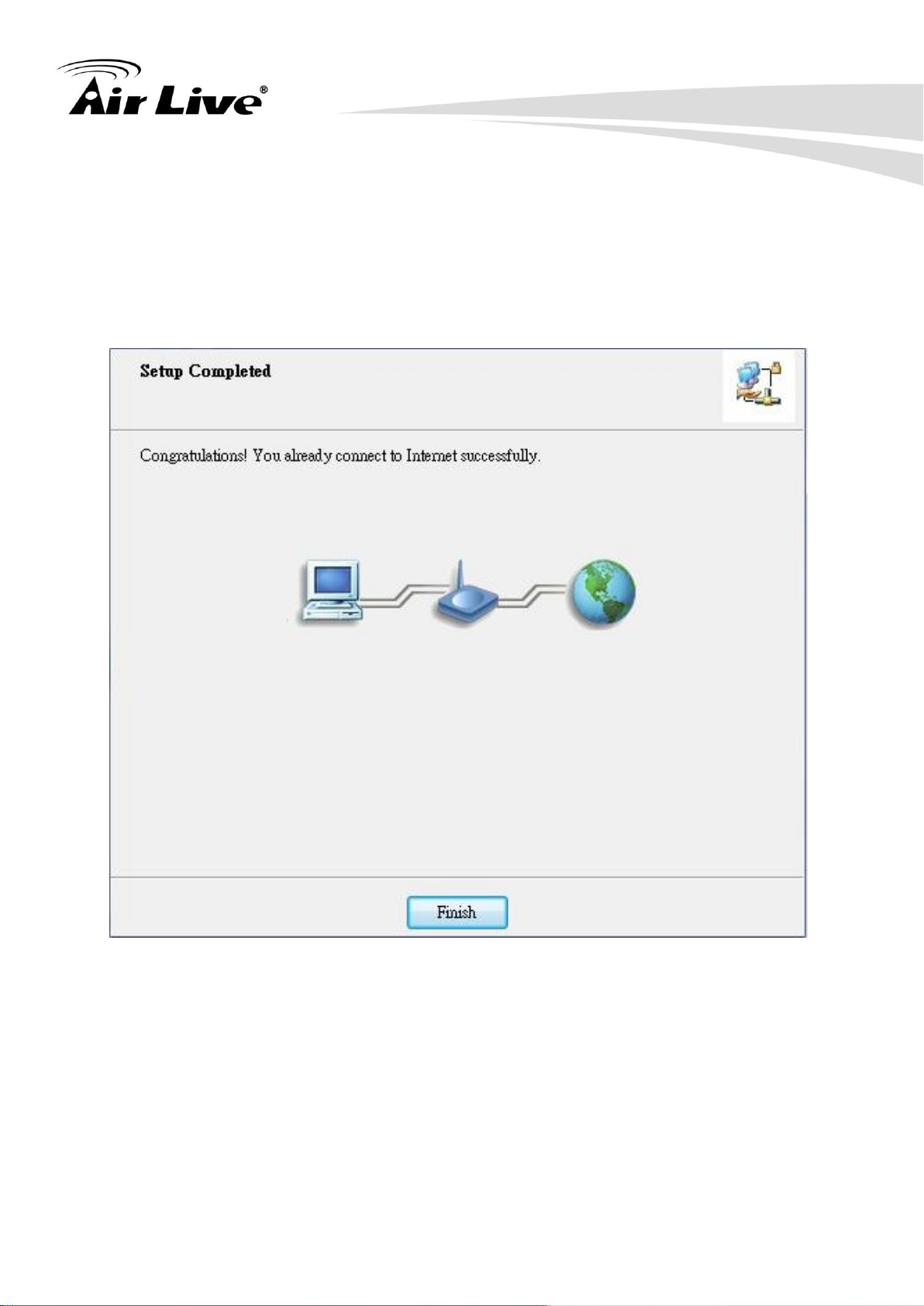
Step 11. Congratulations! Setup is completed.
Now you have already connected to Internet successfully.
2. Getting Start
Traveler3G M User‟s Manual

2. Getting Start
2.2. The Modem Mode Easy Setup Utility
Check the steps below before running the section.
(1) Reference the section “Hardware Installation- Modem Mode” first.
※ When you use “Modem Mode” at first time, the utility will auto install to your
computer.
Step 1. Install the Connection Manager.
Traveler3G M User‟s Manual
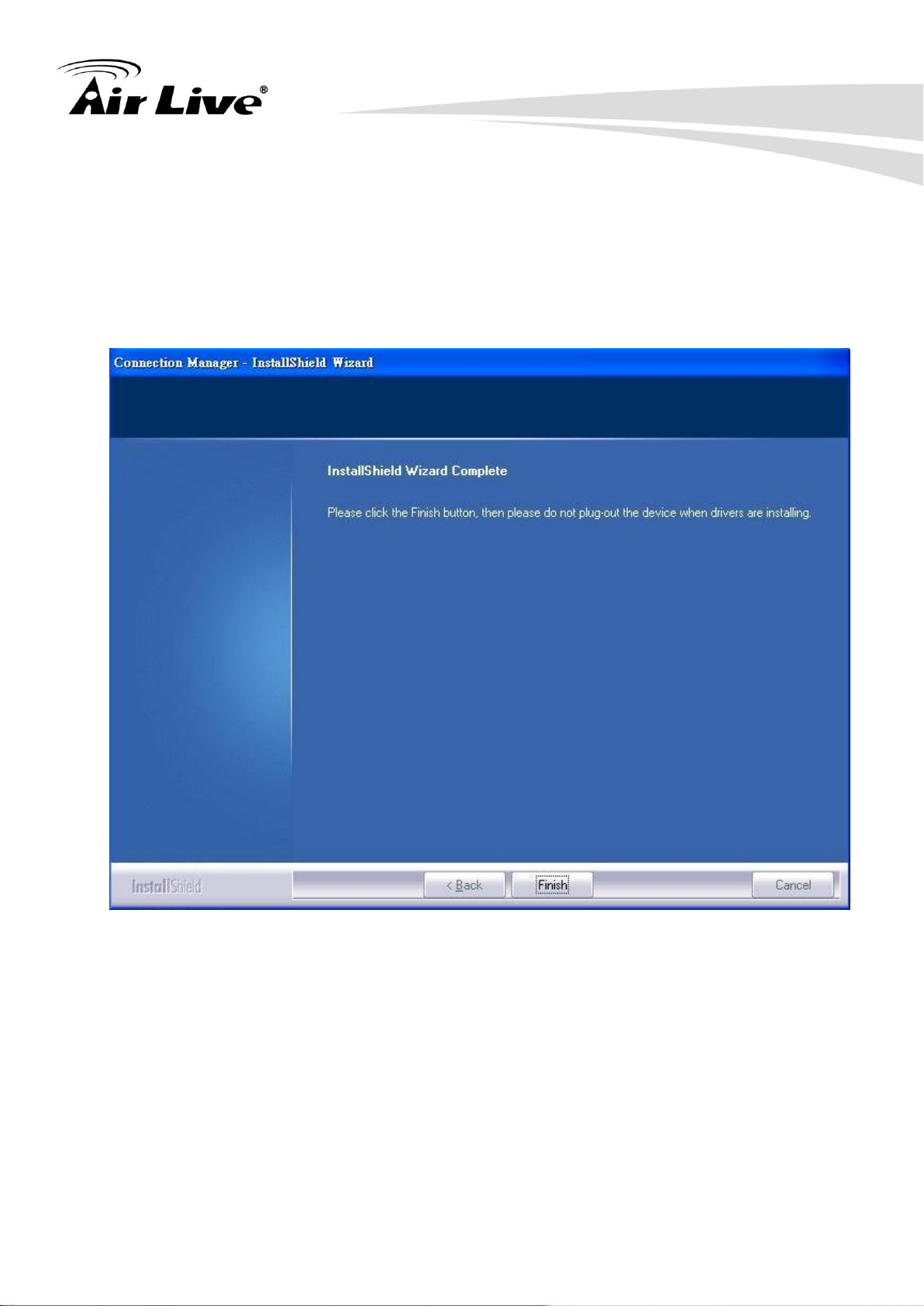
Step 2. Congratulations! Setup is completed.
Now you can run the utility connected to Internet.
2. Getting Start
Traveler3G M User‟s Manual
